[Trial version] SSD3: Object-Oriented Programming and Design
[Trial version] Unit 1. Class Design
[Trial version] 1.1 Java Applications
[Trial version] 1.1.1 Applications in Java
[Trial version] 1.1.2 Using Eclipse
[Trial version] 1.1.3 Beginning with the Java API
[Trial version] 1.1.4 Console I/O
[Trial version] 1.1.5 Exception Objects
[Trial version] 1.1.6 Code Conventions
[Trial version] 1.1.7 Javadoc
[Trial version] 1.1.8 Debugging
[Trial version] 1.1.9 Debugging with Eclipse
[Trial version] 1.2 Designing Classes
[Trial version] 1.2.1 UML Class Diagrams
[Trial version] 1.2.2 Relationships Between Classes
[Trial version] 1.2.3 Common Class Structures
[Trial version] 1.2.4 UML with Eclipse
[Trial version] 1.2.5 Modeling Classes
[Trial version] 1.2.6 Modeling the Library System
[Trial version] Unit 2. Class Implementation
[Trial version] 2.1 Implementing Classes
[Trial version] 2.1.1 Defining Classes
[Trial version] 2.1.2 Inheritance
[Trial version] 2.1.3 Method equals and Method toString
[Trial version] 2.1.4 Unit Testing
[Trial version] 2.1.5 Implementing the Library System
[Trial version] 2.2 Collections
[Trial version] 2.2.1 Arrays
[Trial version] 2.2.2 Vectors and Iterators
[Trial version] 2.2.3 Implementing Collections of the Library System
[Trial version] 2.3 Advanced Class Design
[Trial version] 2.3.1 Abstract Classes
[Trial version] 2.3.2 Polymorphism
[Trial version] 2.3.3 Interfaces
[Trial version] 2.3.4 Design Patterns
[Trial version] 2.3.5 Singleton Pattern
[Trial version] 2.3.6 Strategy Pattern
[Trial version] Unit 3. Advanced Class Implementation
[Trial version] 3.1 Input and Output Programming
[Trial version] 3.1.1 File I/O
[Trial version] 3.1.2 Using File I/O in the Library System
[Trial version] 3.2 Graphical User Interface
[Trial version] 3.2.1 Swing Components and Containers
[Trial version] 3.2.2 Swing Event Handling
[Trial version] 3.2.3 Class JFileChooser
[Trial version] 3.3 Toward Commercial Use
[Trial version] 3.3.1 For Continued Study
[Trial version] Practical Quiz
[Trial version] Practical Quiz 1
[Trial version] Practical Quiz 2
[Trial version] Practical Quiz 3
[Trial version] Practical Quiz 4
[Trial version] Practical Quiz 5
[Trial version] Practical Quiz 6
[Trial version] Practical Quiz 7
[Trial version] Practical Quiz 8
[Trial version] Practical Quiz 9
[Trial version] Multiple-Choice
[Trial version] Multiple-Choice Quiz 1
[Trial version] Multiple-Choice Quiz 2
[Trial version] Multiple-Choice Quiz 3
[Trial version] Multiple-Choice Quiz 4
[Trial version] Multiple-Choice Quiz 5
[Trial version] Multiple-Choice Quiz 6
[Trial version] Exercise
[Trial version] Exercise 1
[Trial version] Exercise 2
[Trial version] Exercise 3
[Trial version] Exercise 4
[Trial version] Exercise 5
[Trial version] Exercise 6
[Trial version] Exercise 7
[Trial version] Exercise 8
[Trial version] Getting and Installing EclipseUML
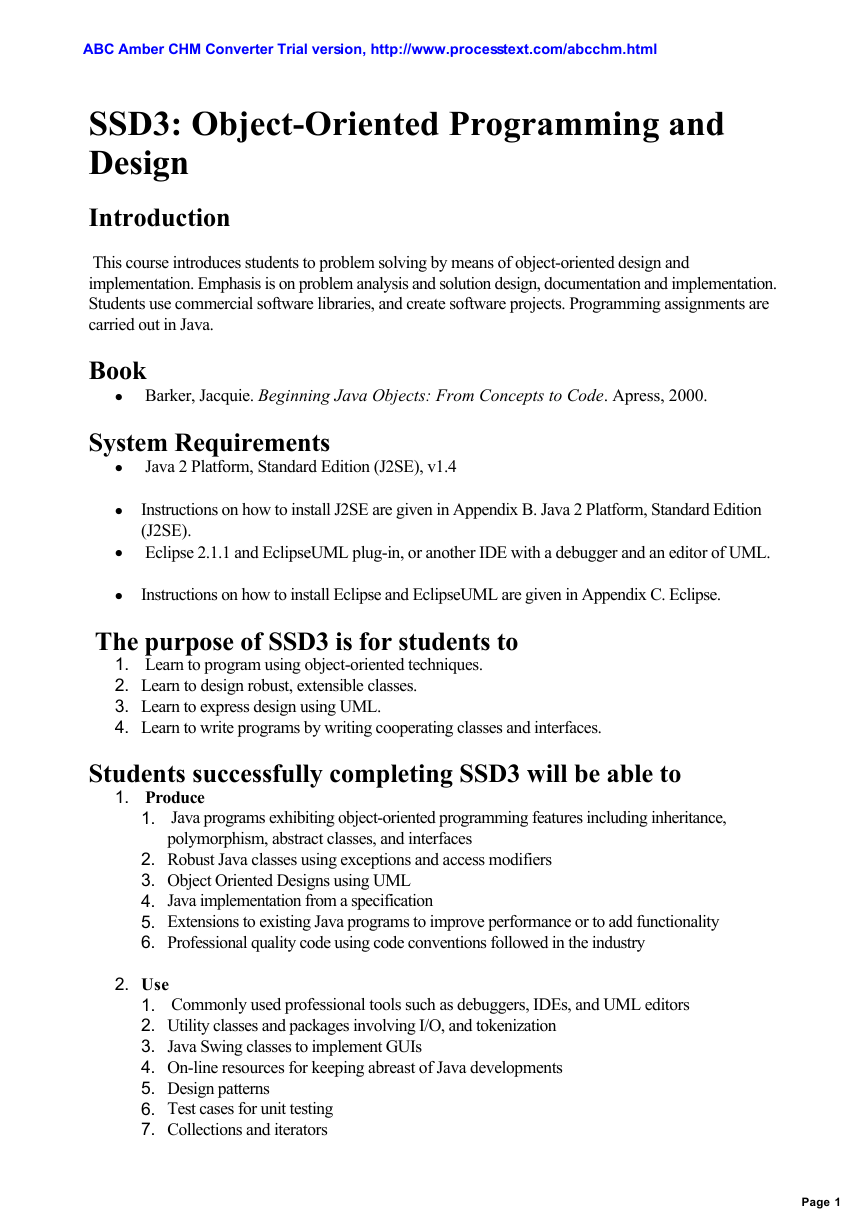
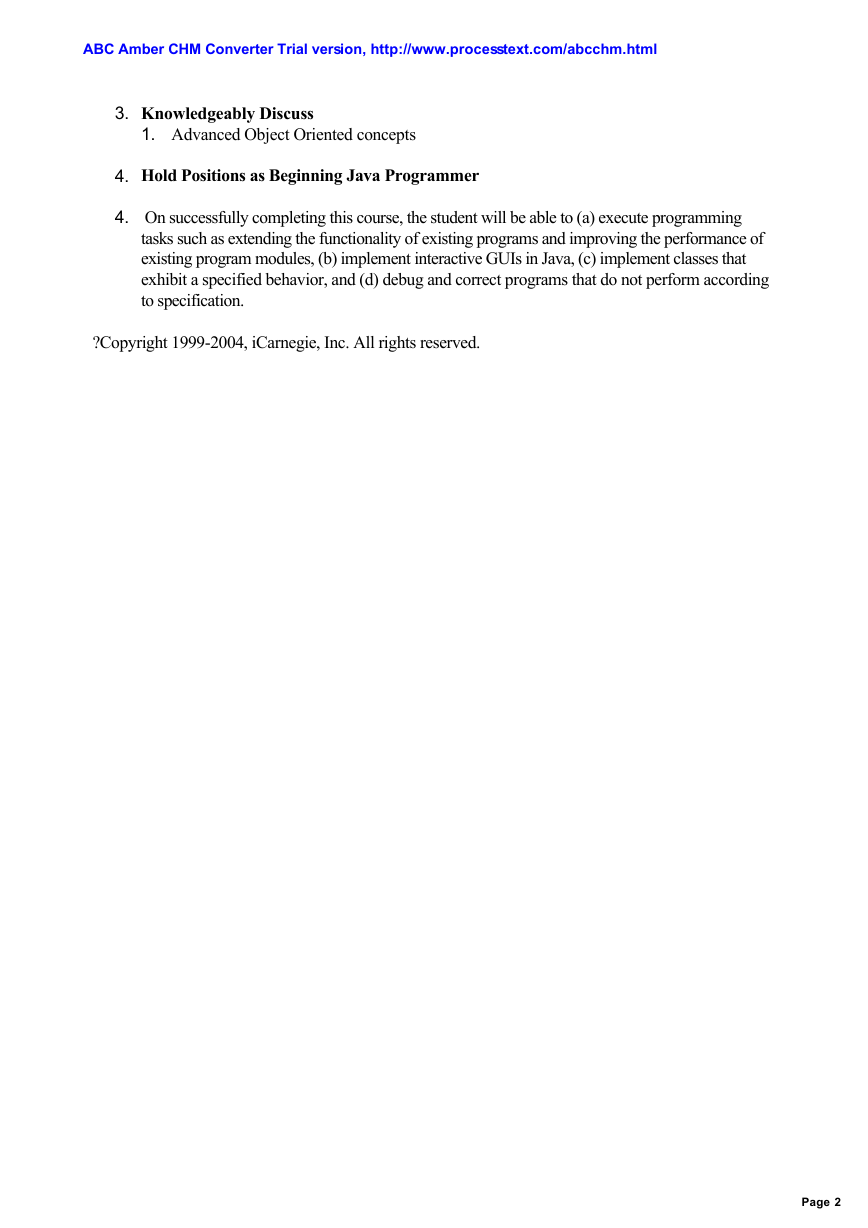
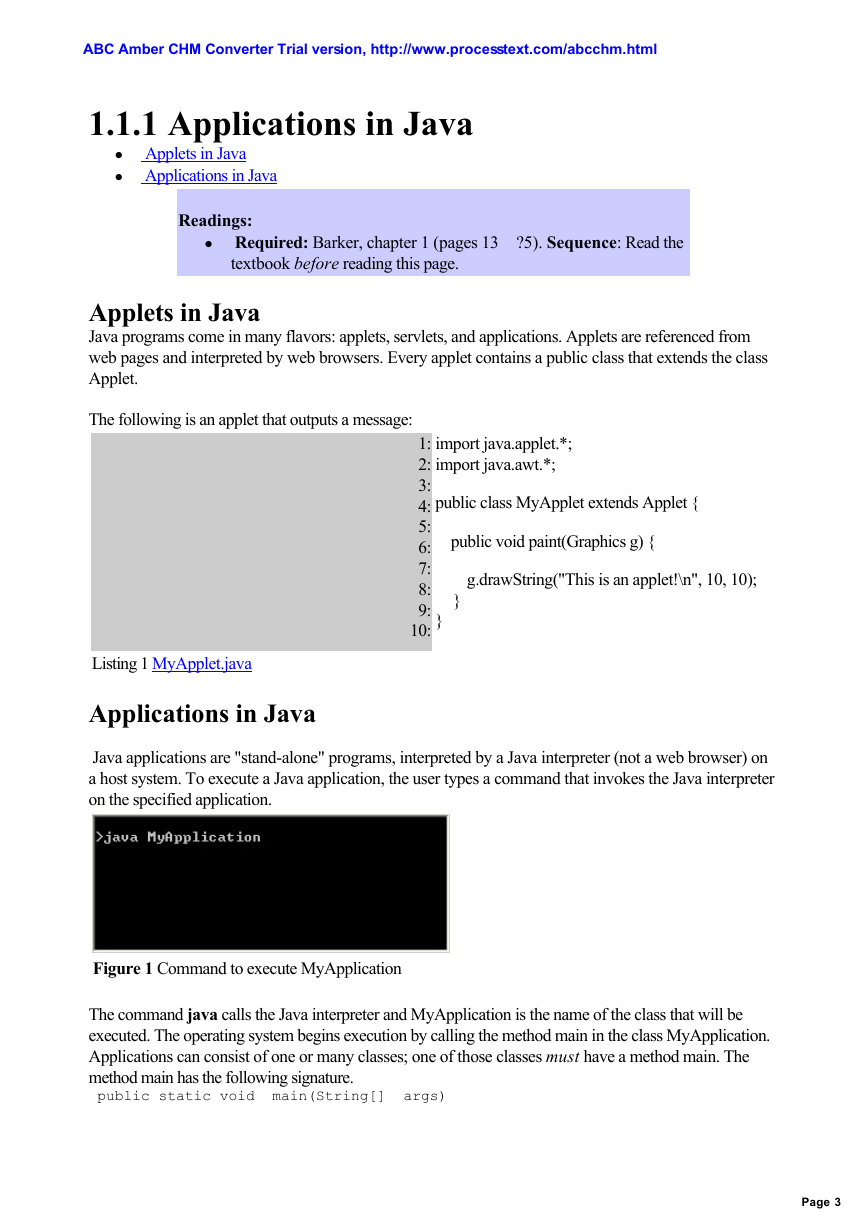

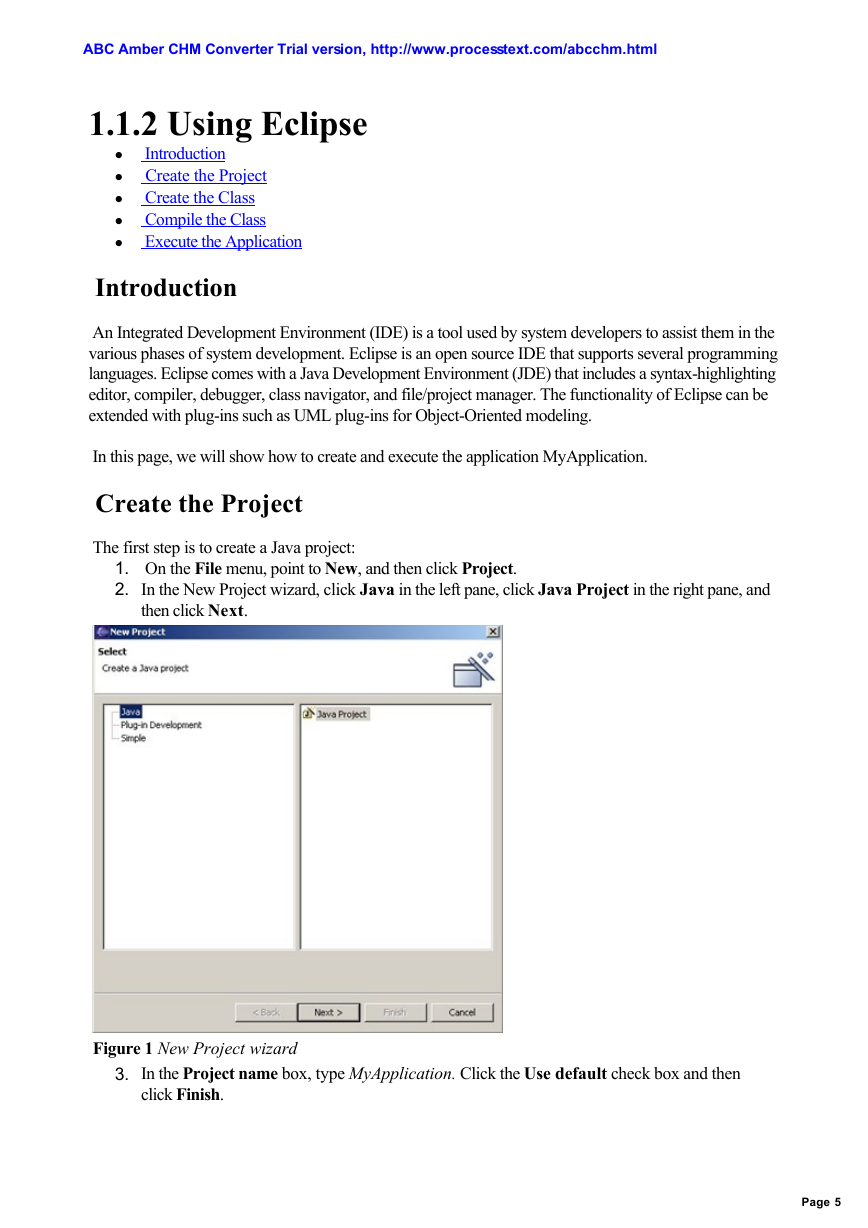
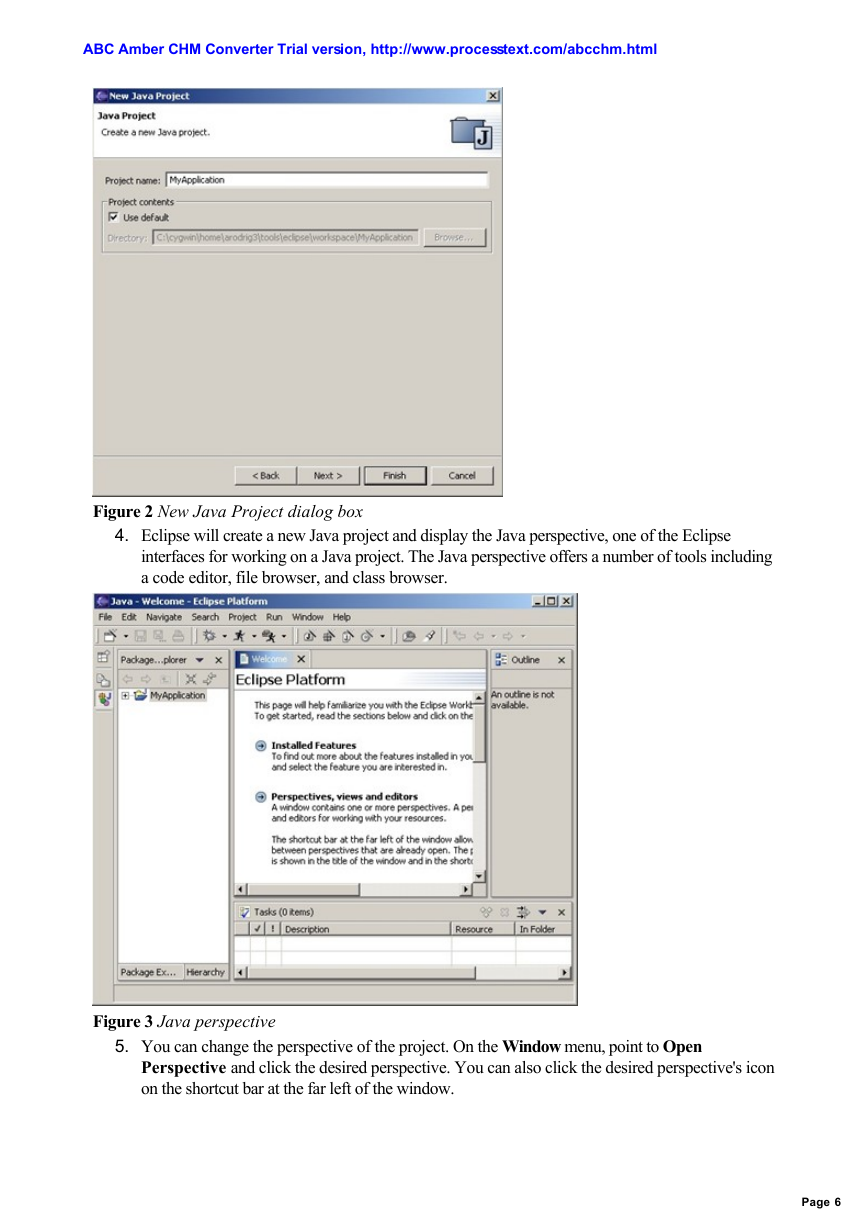
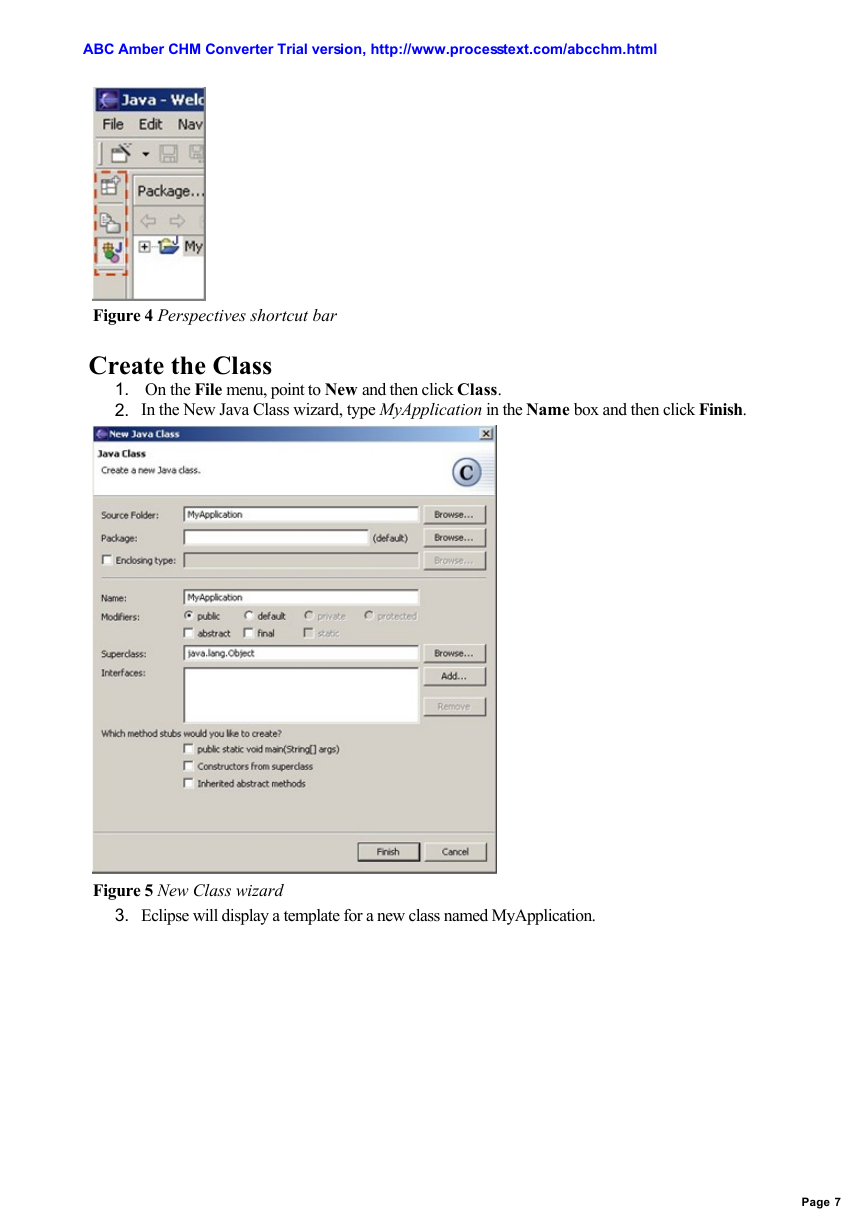
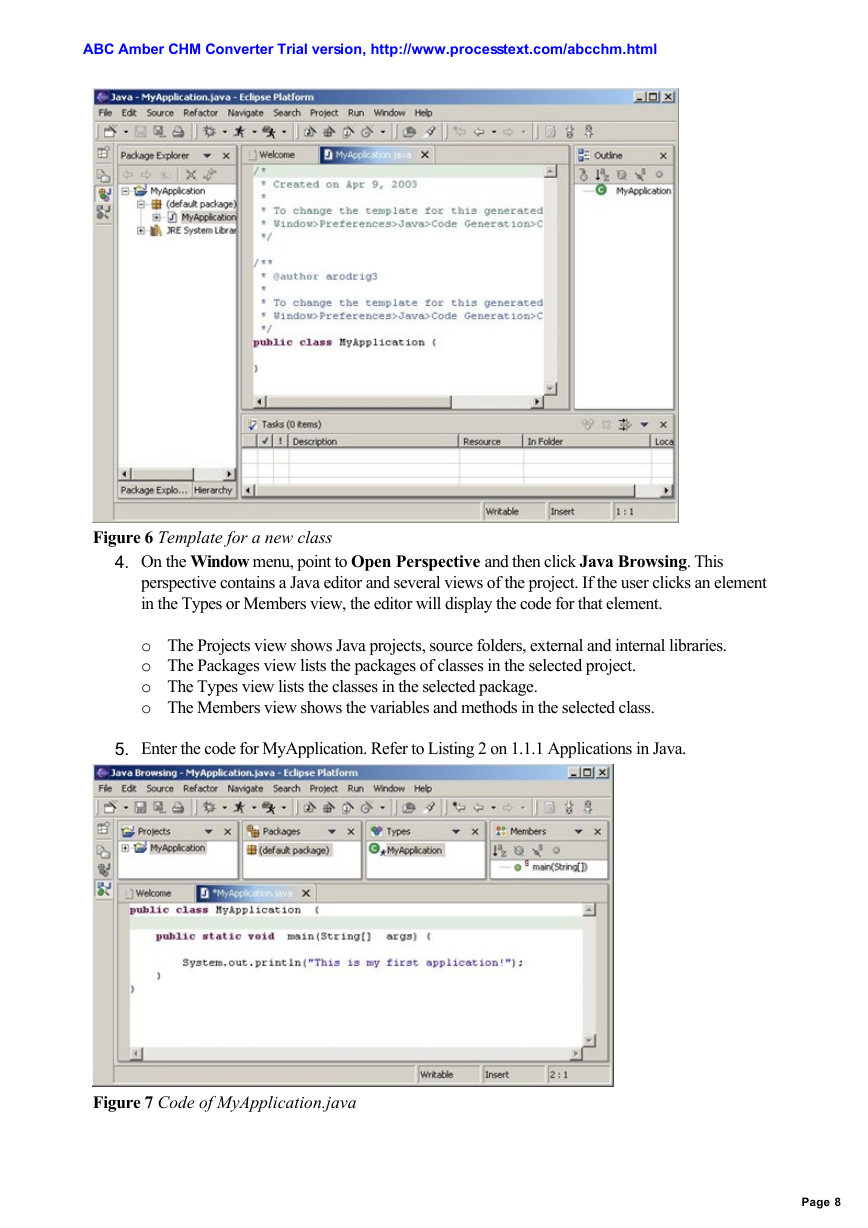
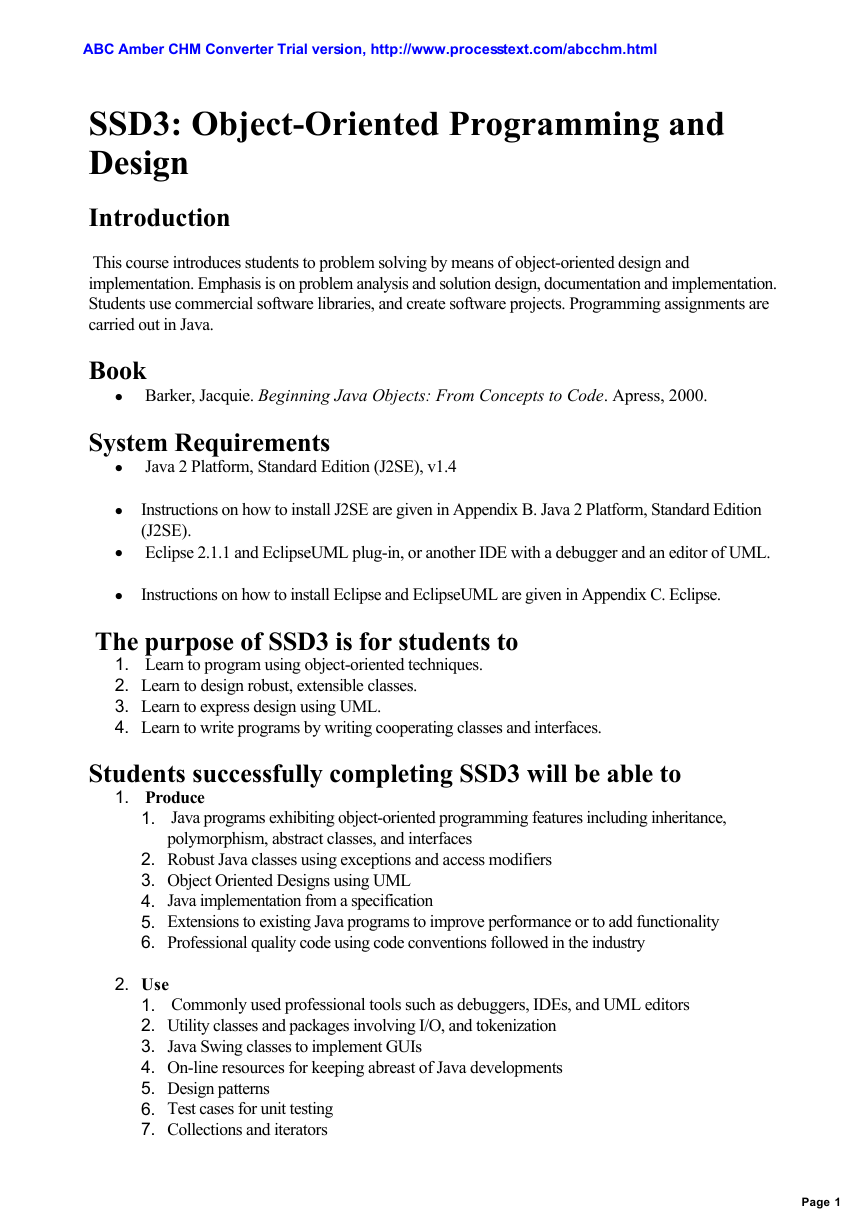
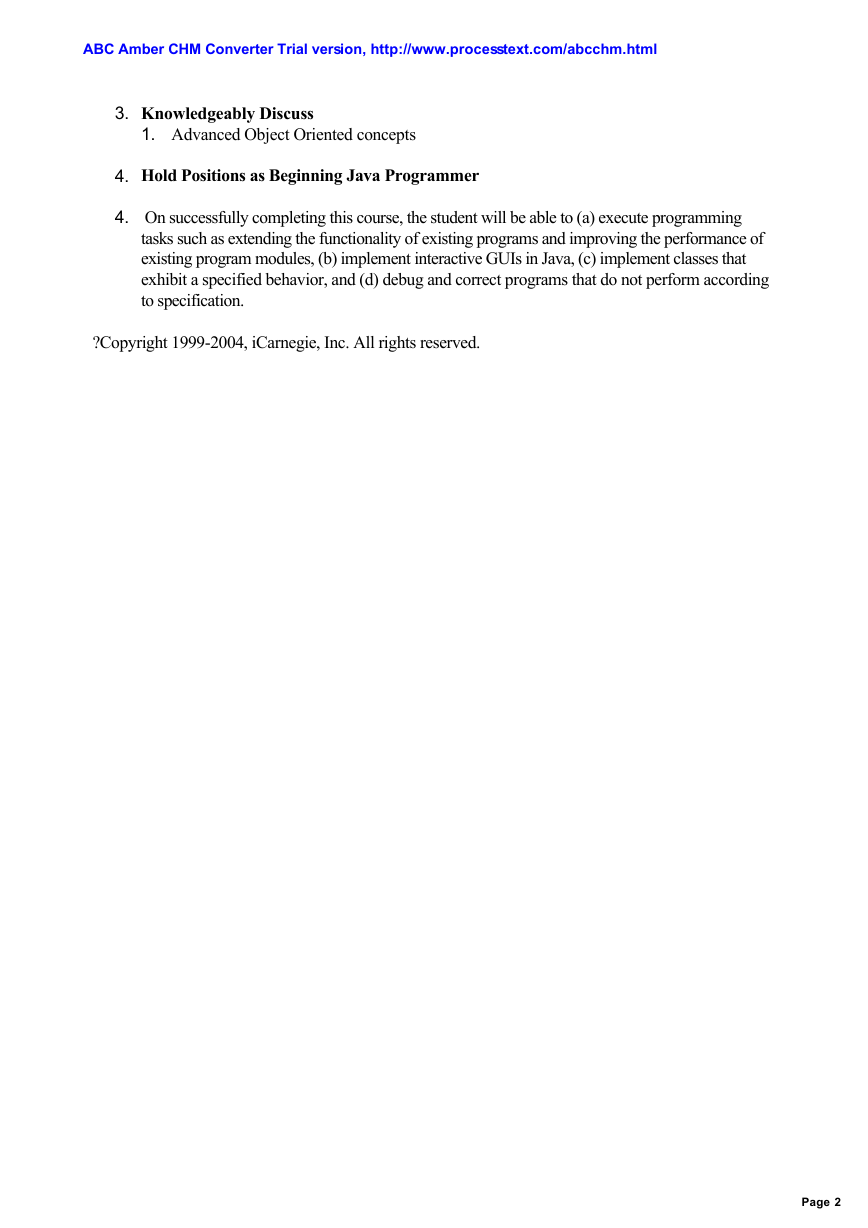
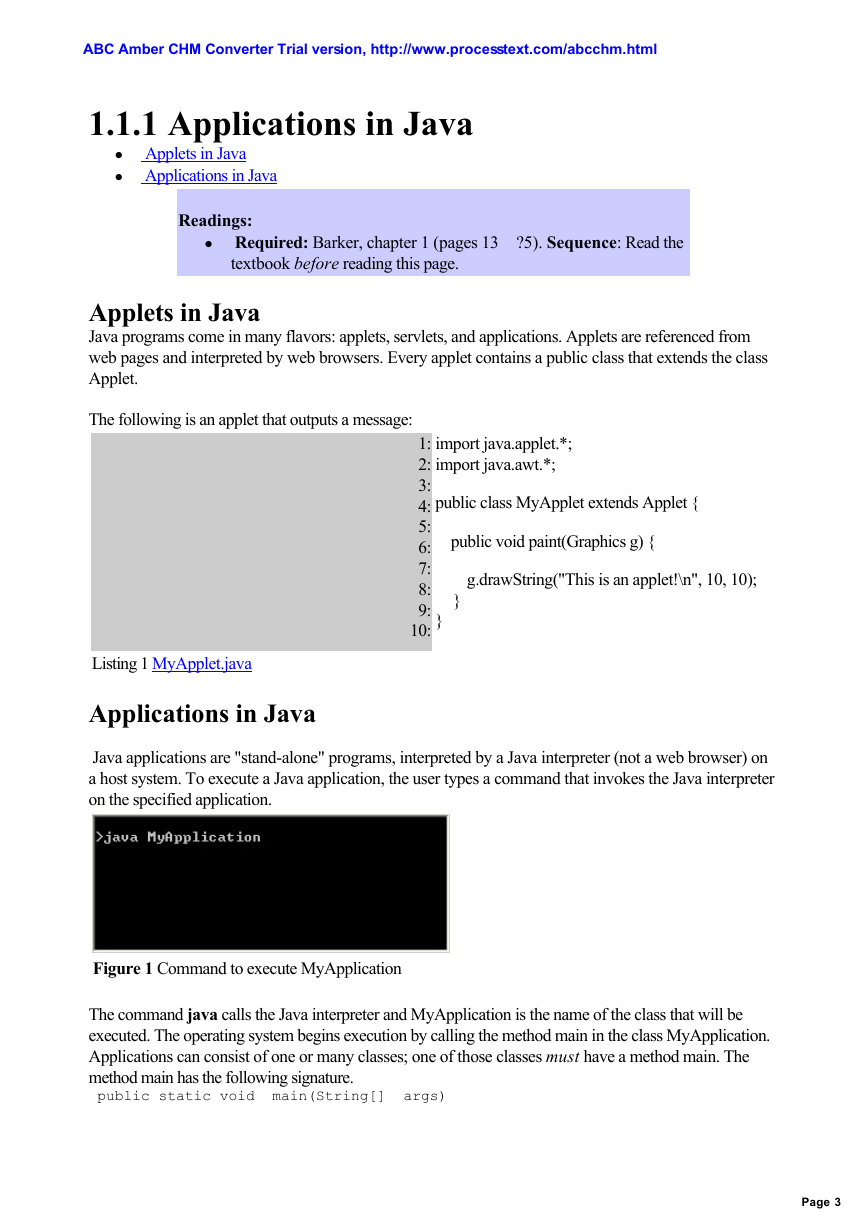

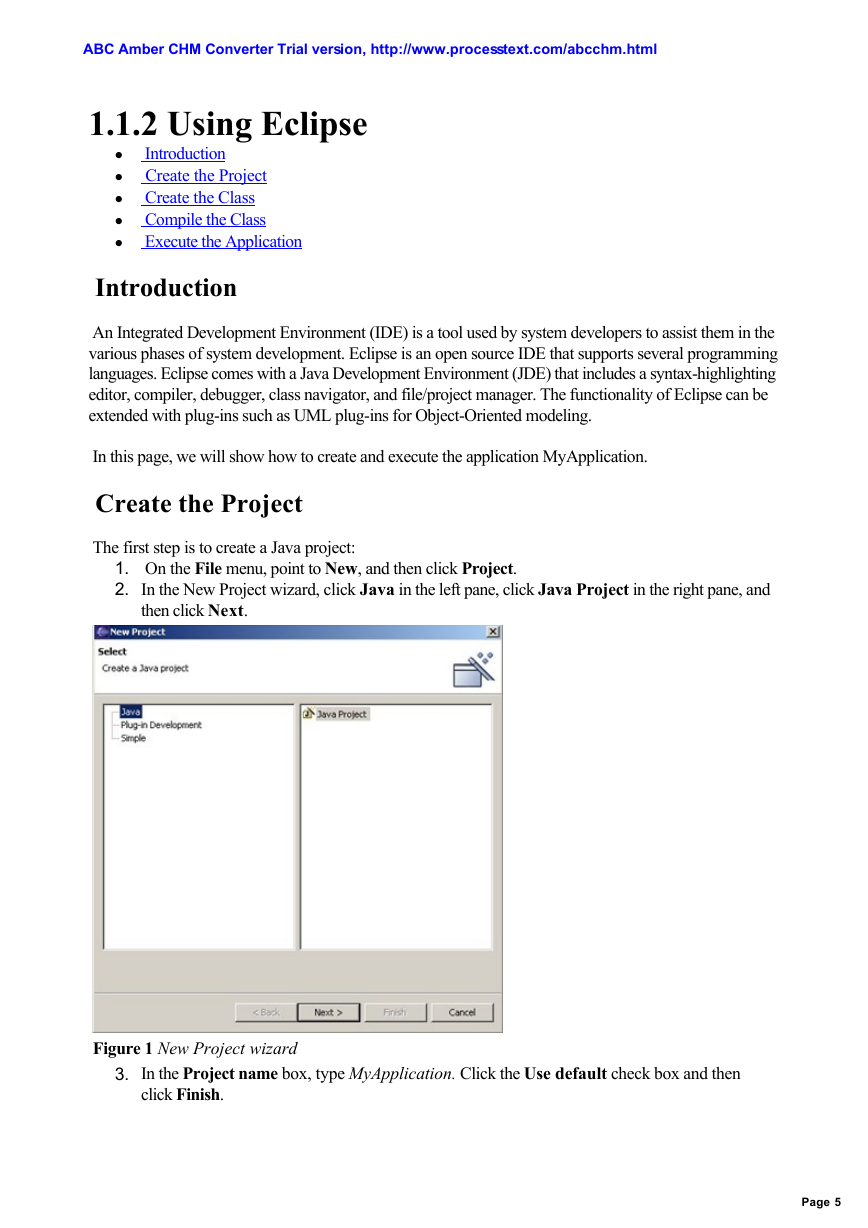
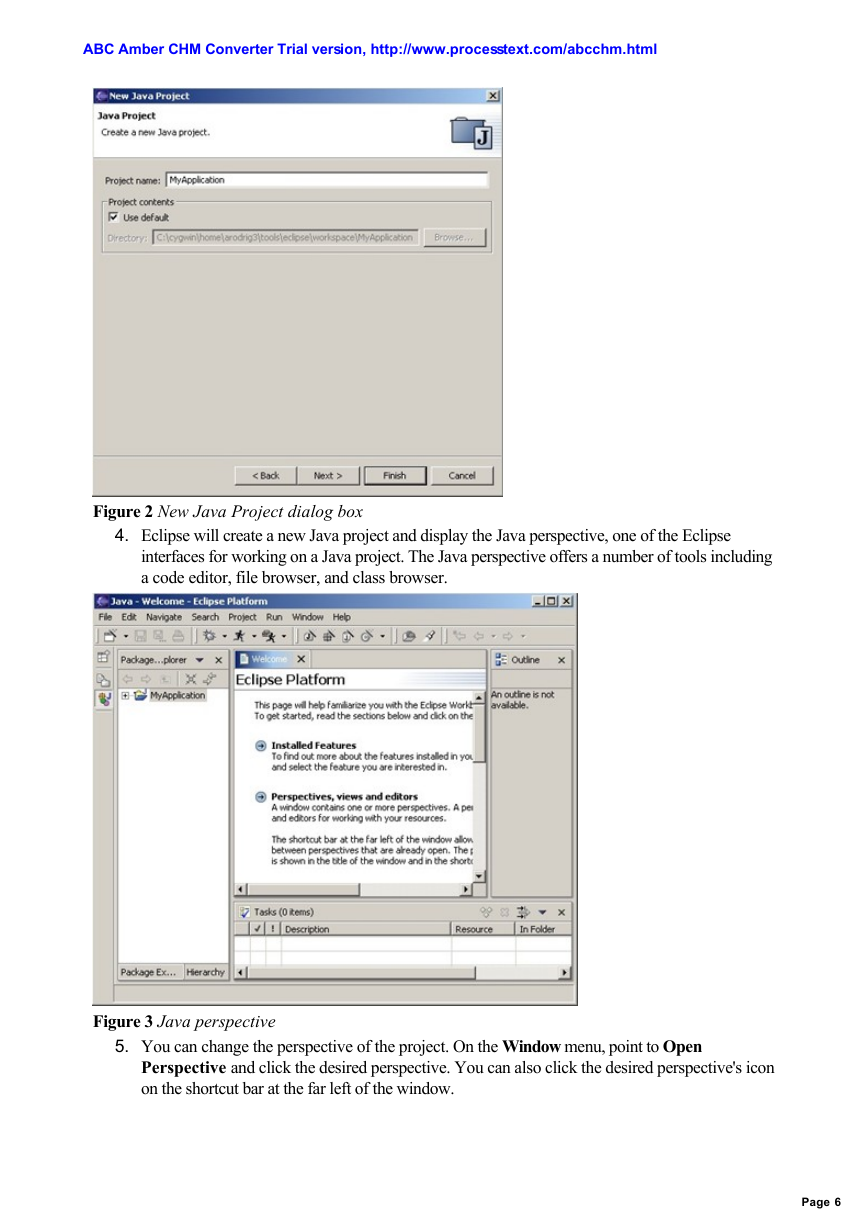
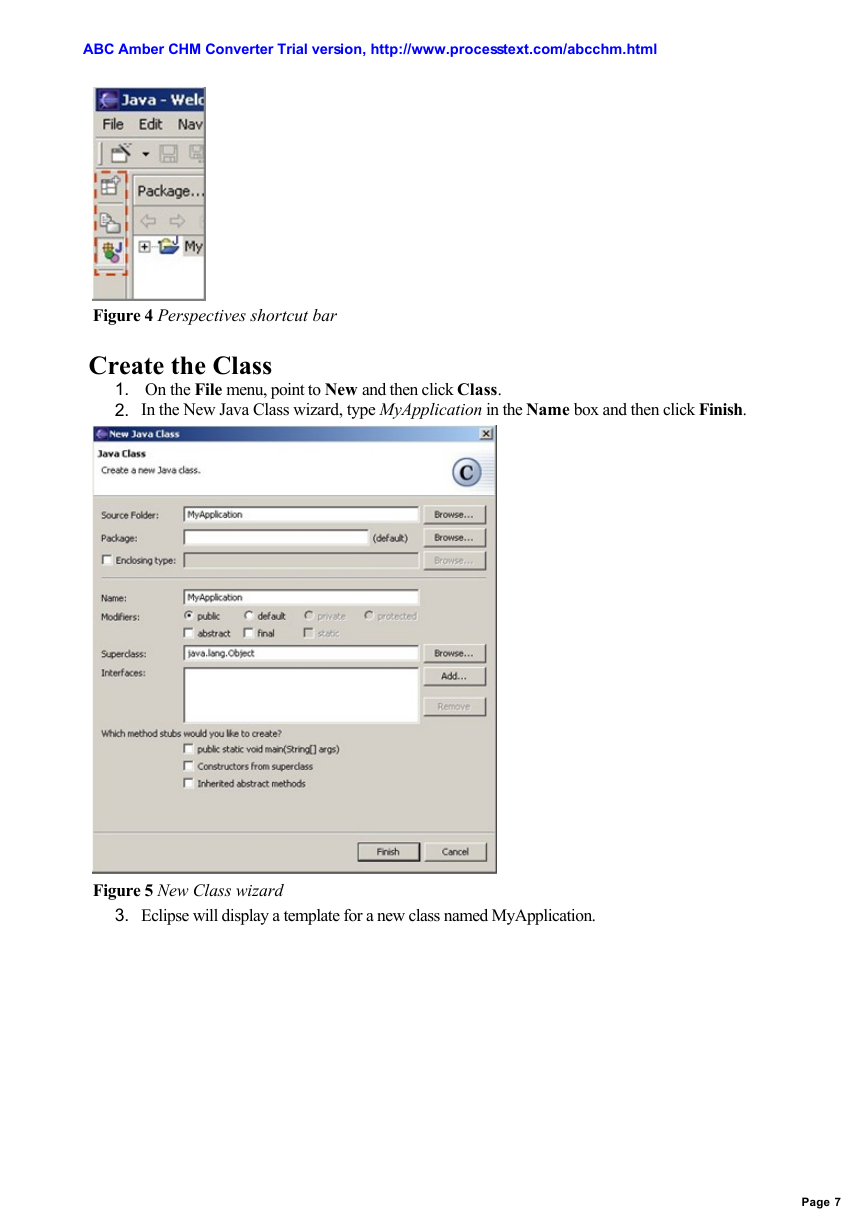
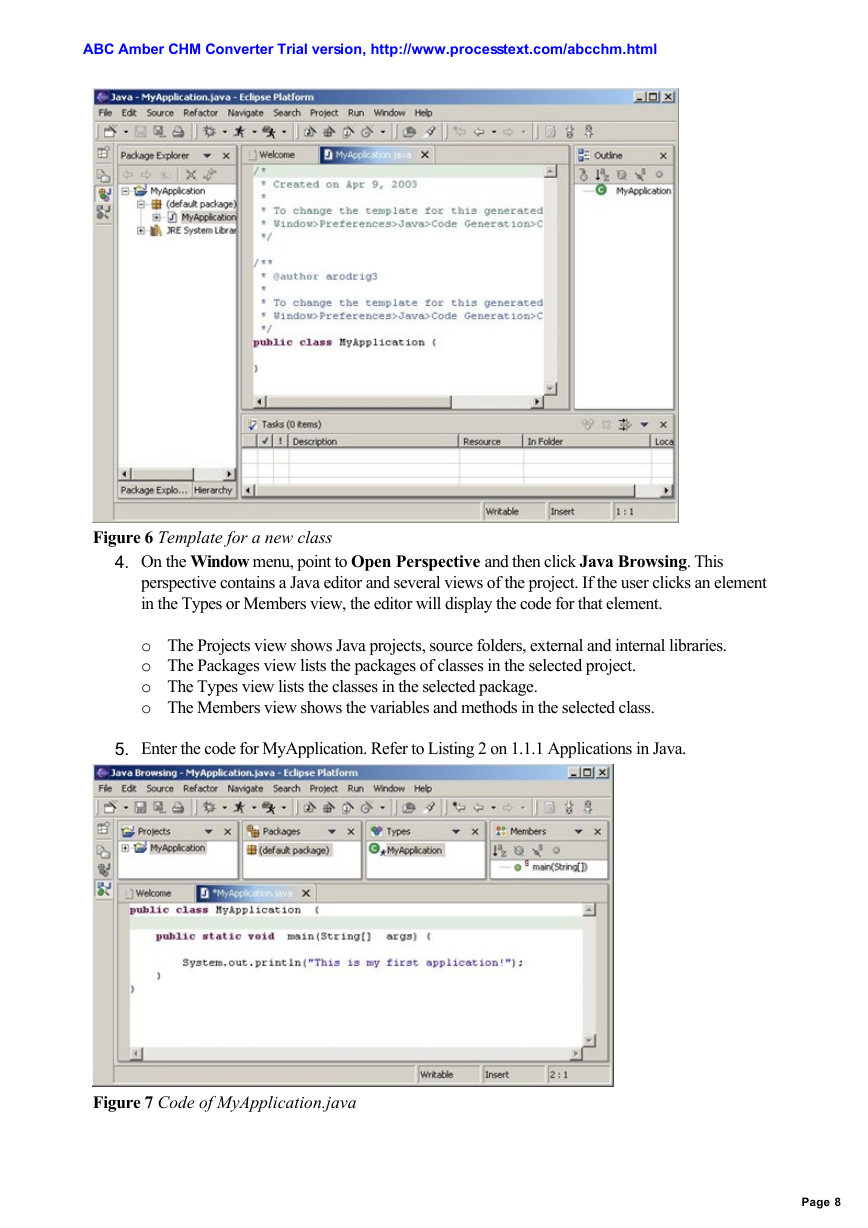
 2023年江西萍乡中考道德与法治真题及答案.doc
2023年江西萍乡中考道德与法治真题及答案.doc 2012年重庆南川中考生物真题及答案.doc
2012年重庆南川中考生物真题及答案.doc 2013年江西师范大学地理学综合及文艺理论基础考研真题.doc
2013年江西师范大学地理学综合及文艺理论基础考研真题.doc 2020年四川甘孜小升初语文真题及答案I卷.doc
2020年四川甘孜小升初语文真题及答案I卷.doc 2020年注册岩土工程师专业基础考试真题及答案.doc
2020年注册岩土工程师专业基础考试真题及答案.doc 2023-2024学年福建省厦门市九年级上学期数学月考试题及答案.doc
2023-2024学年福建省厦门市九年级上学期数学月考试题及答案.doc 2021-2022学年辽宁省沈阳市大东区九年级上学期语文期末试题及答案.doc
2021-2022学年辽宁省沈阳市大东区九年级上学期语文期末试题及答案.doc 2022-2023学年北京东城区初三第一学期物理期末试卷及答案.doc
2022-2023学年北京东城区初三第一学期物理期末试卷及答案.doc 2018上半年江西教师资格初中地理学科知识与教学能力真题及答案.doc
2018上半年江西教师资格初中地理学科知识与教学能力真题及答案.doc 2012年河北国家公务员申论考试真题及答案-省级.doc
2012年河北国家公务员申论考试真题及答案-省级.doc 2020-2021学年江苏省扬州市江都区邵樊片九年级上学期数学第一次质量检测试题及答案.doc
2020-2021学年江苏省扬州市江都区邵樊片九年级上学期数学第一次质量检测试题及答案.doc 2022下半年黑龙江教师资格证中学综合素质真题及答案.doc
2022下半年黑龙江教师资格证中学综合素质真题及答案.doc