GPSMAP® 192C
chartplotting receiver
owner’s manual
�
© Copyright 2005 Garmin Ltd. or its subsidiaries
Garmin International, Inc.
1200 East 151st Street,
Olathe, Kansas 66062, U.S.A.
Tel. 913/397.8200 or 800/800.1020
Fax 913/397.8282
Garmin (Europe) Ltd.
Unit 5, The Quadrangle,
Abbey Park Industrial Estate,
Romsey, SO51 9DL, U.K.
Tel. 44/0870.8501241
Fax 44/0870.8501251
Garmin Corporation
No. 68, Jangshu 2nd Road, Shijr,
Taipei County, Taiwan
Tel. 886/2.2642.9199
Fax 886/2.2642.9099
All rights reserved. Except as expressly provided herein, no part of this manual may be reproduced, copied, transmitted, disseminated, downloaded or stored in any
storage medium, for any purpose without the express prior written consent of Garmin. Garmin hereby grants permission to download a single copy of this manual
onto a hard drive or other electronic storage medium to be viewed and to print one copy of this manual or of any revision hereto, provided that such electronic
or printed copy of this manual must contain the complete text of this copyright notice and provided further that any unauthorized commercial distribution of this
manual or any revision hereto is strictly prohibited.
Information in this document is subject to change without notice. Garmin reserves the right to change or improve its products and to make changes in the content
without obligation to notify any person or organization of such changes or improvements. Visit the Garmin Web site (www.garmin.com) for current updates and
supplemental information concerning the use and operation of this and other Garmin products.
Garmin®, GPSMAP®, AutoLocate®, TracBack®, BlueChart®, and MapSource® are registered trademarks of Garmin Ltd. or its subsidiaries and may not be used
without the express permission of Garmin.
February 2005
Part Number 190-00546-00 Rev. A
Printed in Taiwan
�
INTRODUCTION
Thank you for choosing the Garmin® GPSMAP® 192C. The
GPSMAP 192C utilizes the proven performance of Garmin GPS
and full-featured BlueChart® coverage of the entire U S coastline.
Please take a moment now to compare the contents of this package
with the packing list on the outside of the box. If any pieces are
missing, contact your Garmin dealer immediately.
Before you begin working with the GPSMAP 192C, please review
the installation instructions listed in the Appendix. If you have any
question about installing your chartplotter, contact Garmin Product
Support or a professional installer.
The GPSMAP 192C Quick Reference Guide contains helpful tips
on using the unit and performing various navigation tasks. It’s a
good idea to keep the Quick Reference Guide nearby whenever you
are operating your new GPSMAP 192C.
INTRODUCTION > ABOUT THIS MANUAL
About This Manual
To get the most out of your new navigation system, take time to
read this manual and learn the operating procedures for your unit in
detail. This manual is organized into the following chapters.
The Introduction chapter contains the Table of Contents as well as
GPSMAP 192C care information.
The Basic Operation chapter provides you with detailed
information and step-by-step directions for features such as using
the Find Menu, navigating a route, and using waypoints.
The Main Pages chapter provides detailed explanations about each
page in the GPSMAP 192C and step-by-step directions on using
the pages.
The Main Menu chapter provides detailed explanations about the
Main Menu and how to use it to configure your unit.
The Appendix contains installation instructions, specifications,
optional accessories, and maintenance information. You can also
find warranty and FCC information in the Appendix. Read the
Safety Information to learn how to install and use your Garmin
GPSMAP 192C safely and responsibly.
An Index is provided at the end of the manual for reference.
GPSMAP 192C Owner’s Manual
i
�
INTRODUCTION > TABLE OF CONTENTS
Table of Contents
Introduction ...........................................................................i
About This Manual ................................................................... i
Care Information ..................................................................... iv
Basic Operation ...................................................................1
Initializing the Receiver .......................................................... 1
Simulator Mode ....................................................................... 3
Adjusting the BackLight ......................................................... 4
Interface Keys .......................................................................... 5
Entering Data and Selecting Options .................................... 6
Using the Map Pointer ............................................................ 7
Creating and Using Waypoints .............................................. 8
ENTER/MARK Key .......................................................................8
Creating Waypoints Graphically .....................................................9
Man OverBoard (MOB) .......................................................... 10
Reviewing and Editing Waypoints ....................................... 11
Navigating to a Destination .................................................. 12
Using the Nav Key .......................................................................12
Selecting a Go To Graphically ......................................................13
TracBack Navigation (Navigating a Track) ..................................14
Routes .................................................................................... 17
Find ........................................................................................ 19
Additional Information .......................................................... 21
DSC ......................................................................................... 22
Understanding Distress Calls ........................................................22
Understanding Position Reports ...................................................23
ii
Receiving DSC Calls ....................................................................23
Navigating to a Position Report or Distress Call ..........................25
Setting up DSC .............................................................................25
Main Pages .........................................................................26
Map Page ................................................................................ 27
Using the Map Pointer ..................................................................28
Selecting Map Scales ....................................................................29
Map Page Options ........................................................................30
Pointer Page .......................................................................... 33
Numbers Page ....................................................................... 34
Highway Page ........................................................................ 35
Highway Page Options .................................................................36
Active Route Page ................................................................. 37
Active Route Page Options ...........................................................38
Main Menu ..........................................................................39
GPS Tab .................................................................................. 39
WAAS Capability .........................................................................40
GPS Tab Options ..........................................................................43
Tide Tab .................................................................................. 43
Trip Tab ................................................................................... 46
Celes (Celestial) Tab ............................................................. 47
Points Tab .............................................................................. 48
Routes Tab ............................................................................. 53
Track Tab ................................................................................ 59
DSC Tab .................................................................................. 61
Card Tab ................................................................................. 62
GPSMAP 192C Owner’s Manual
�
Time Tab ................................................................................. 62
Pages Tab ............................................................................... 63
Map Tab .................................................................................. 64
General Tab ...................................................................................64
Source Tab ...................................................................................64
Waypoints Tab ..............................................................................65
Points Tab .....................................................................................66
Navaids Tab ..................................................................................66
Nav Line Tab ................................................................................67
Track Tab ......................................................................................67
Other Tab ......................................................................................67
Hiway (Highway) Tab ............................................................. 68
Temp (Temperature) Tab ....................................................... 68
Sonar Tab ............................................................................... 68
Systm (System) Tab .............................................................. 69
Units Tab ............................................................................... 70
Comm (Communications) Tab ............................................. 72
Alarm Tab ............................................................................... 76
Using Sonar .......................................................................78
Sonar Page ............................................................................. 78
Using the Adjustment Menu .........................................................79
Sonar Page Options ......................................................................84
Sonar Tab Options ................................................................ 86
Understanding Sonar ............................................................ 90
Understanding the Sonar Display .................................................90
Transducer Coverage ....................................................................91
GPSMAP 192C Owner’s Manual
INTRODUCTION > TABLE OF CONTENTS
Whiteline ......................................................................................92
Thermoclines ................................................................................92
Appendix ............................................................................93
Specifications ........................................................................ 93
Installing the GPSMAP 192C ................................................ 94
Mounting the GPSMAP 192C Unit ........................................ 95
Installing the Ferrite Bead Clamp ........................................ 98
Connecting the Power/Data .................................................. 99
Interfacing .............................................................................. 99
Installing and Removing Data Cards ................................. 100
Satellite Information ............................................................ 101
What is WAAS? .................................................................... 102
What is Differential GPS (DGPS)? ..................................... 102
What is a Maritime Mobile Service Identity (MMSI)? ........ 103
How ARE MMSI assignments obtained? ........................... 103
Navigation Terms ................................................................ 104
Messages ............................................................................. 105
LORAN TD System .............................................................. 108
Optional Accessories .......................................................... 110
Software License Agreement ..............................................111
Product Registration ............................................................111
Limited Warranty ................................................................. 112
FCC Compliance .................................................................. 113
Safety Information ............................................................... 114
Index .................................................................................115
iii
�
INTRODUCTION > CARE INFORMATION
Care Information
Cleaning the Unit
The GPSMAP 192C is constructed of high quality materials and
does not require user maintenance other than cleaning. Clean the
unit using a cloth dampened with a mild detergent solution and
then wipe dry. Avoid chemical cleaners and solvents that can
damage plastic components.
Storing the GPSMAP 192C
Do not store the GPSMAP 192C where prolonged exposure to
temperature extremes can occur (such as in the trunk of a car) as
permanent damage can result. User information, such as waypoints
and routes are retained in the unit’s memory without the need for
external power. It is always a good practice to back up important
user data by manually recording it or downloading it to a PC
(transferring it to MapSource.)
Immersing the Unit in Water
The GPSMAP 192C is waterproof to IEC Standard 60529 IPX7.
It can withstand immersion in 1 meter of water for 30 minutes.
Prolonged submersion can cause damage to the unit. After
submersion, be certain to wipe and air dry the unit before reuse.
To resolve problems that cannot be remedied using this manual,
contact Garmin Product Support in the U.S. at 800/800-1020 or
Garmin Europe at 44/0870-8501241.
iv
GPSMAP 192C Owner’s Manual
�
BASIC OPERATION
Initializing the Receiver
The first time you turn on the GPSMAP 192C, the receiver
must be given an opportunity to collect satellite data and
establish its present location. To ensure proper initialization, the
GPSMAP 192C is shipped from the factory in AutoLocate mode.
Before you initialize, make sure the GPSMAP 192C unit and
antenna have been correctly installed on your vessel according to
the instructions in the Appendix. Install the antenna in a location
with a clear and unobstructed view of the sky.
A full-screen GPS Information page is displayed after you press
ENTER to acknowledge the Warning page. The page goes away
after the unit gets a position fix or you press either ENTER
or QUIT. The page can be disabled and enabled on the Main
Menu—Pages tab (see page 63).
BASIC OPERATION > INITIALIZING THE RECEIVER
To turn on the GPSMAP 192C:
1. Press and hold the POWER key until the power tone
sounds, then release the POWER key. The Warning page
appears while the unit conducts a self-test.
2. When the self-test is complete, press ENTER to agree and
acknowledge the warning.
The GPS Information page appears as the receiver begins acquiring
satellites.
To turn off the GPSMAP 192C:
1. Press and hold the POWER key for about 2 seconds, until
the screen is blank.
2. When the screen is blank, release the POWER key.
GPSMAP 192C Owner’s Manual
1
�
BASIC OPERATION > INITIALIZING THE RECEIVER
To graphically initialize the GPSMAP 192C:
1. Press MENU twice for the Main Menu. Press Up or Down
on the ROCKER until the GPS tab is highlighted, then press
MENU one time.
2. Using the ROCKER, highlight Initialize Position, and press
ENTER. The Initialize Position page appears, prompting you
to select your approximate location with the map pointer.
3. Use the ROCKER to move the map pointer to your
approximate location within 200 miles. If you have difficulty
identifying your location, press and release the IN key to
see the next lower map range.
4. When you have determined your approximate location on
the map, press ENTER.
NOTE: This does not calibrate the unit in any way, but rather
helps to speed up the initial satellite acquisition. If the unit
displays “Ready 2D or 3D” during this process, it is not
necessary to initialize the unit.
2
The GPSMAP 192C now begins searching for the appropriate
satellites for your region and should acquire a fix within a few
minutes. When viewing the GPS tab on the Main Menu, a signal
strength bar for each satellite in view appears on the bottom of the
page, with the appropriate satellite number under each bar.
• No signal strength bars—the receiver is looking for the
satellites indicated.
• Hollow signal strength bars—the receiver has found the
indicated satellite(s) and is collecting data.
• Solid signal strength bars—the receiver has collected the
necessary data and the satellite(s) are ready for use.
When the receiver has collected information from at least three
satellites, the top of the screen displays either “Ready 2D or 3D”,
and the GPSMAP 192C is ready for use.
GPSMAP 192C Owner’s Manual
�

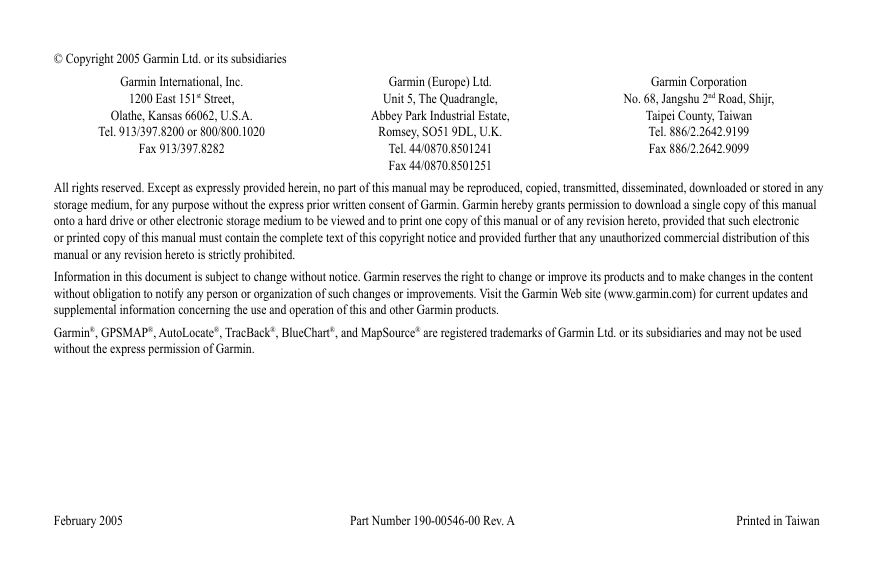
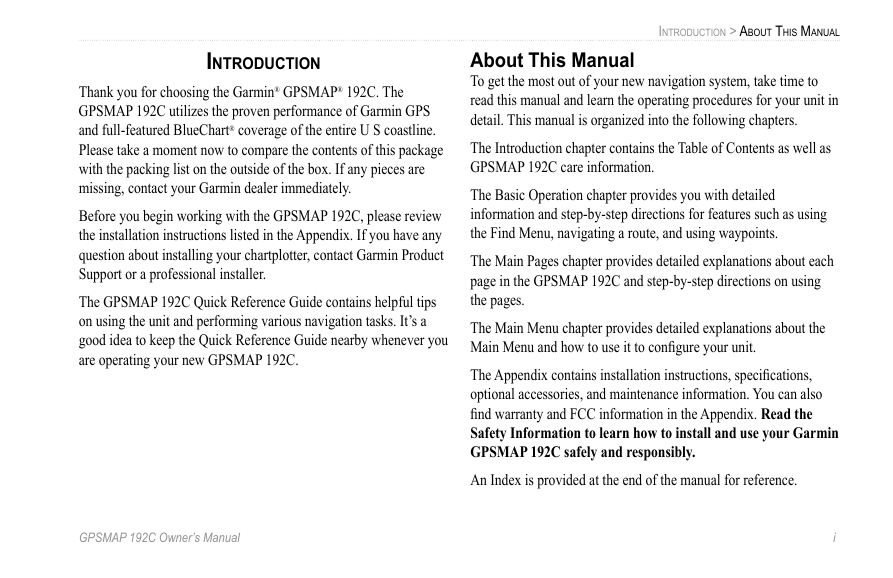
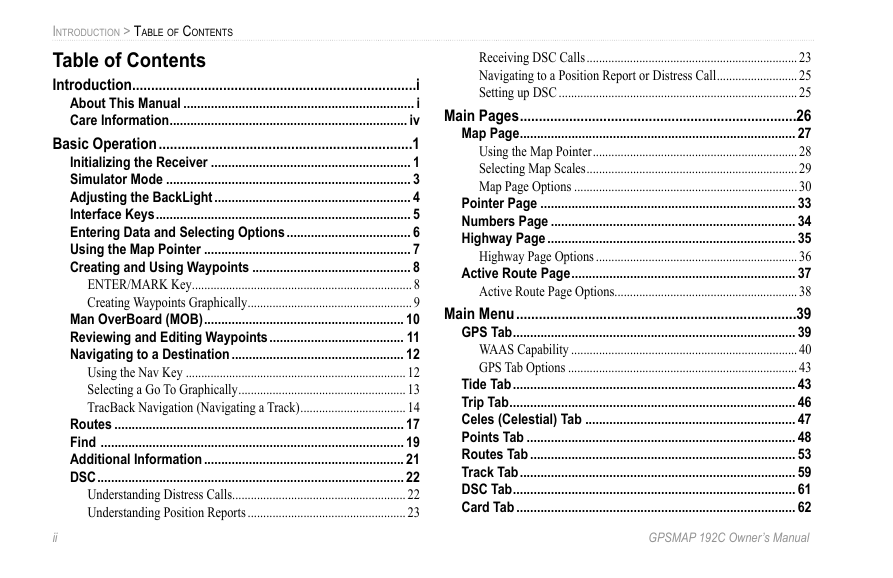
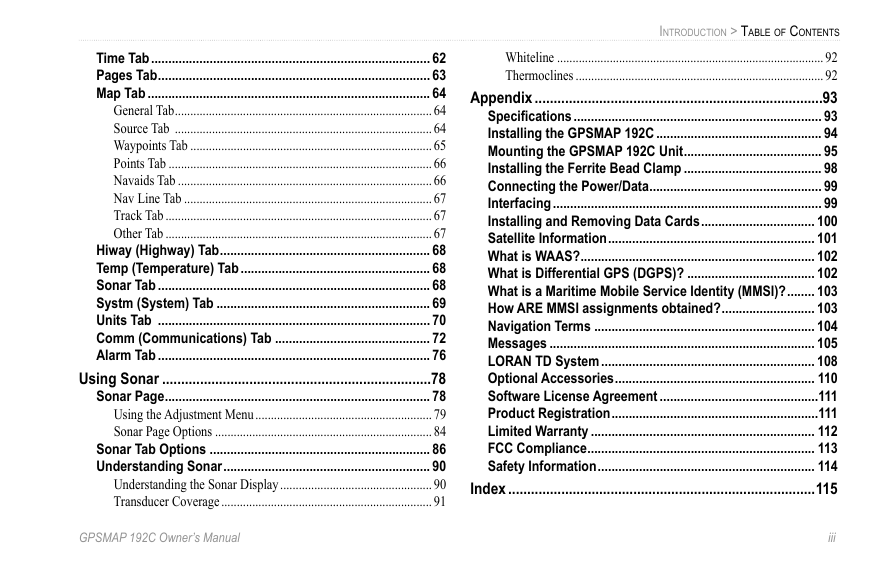
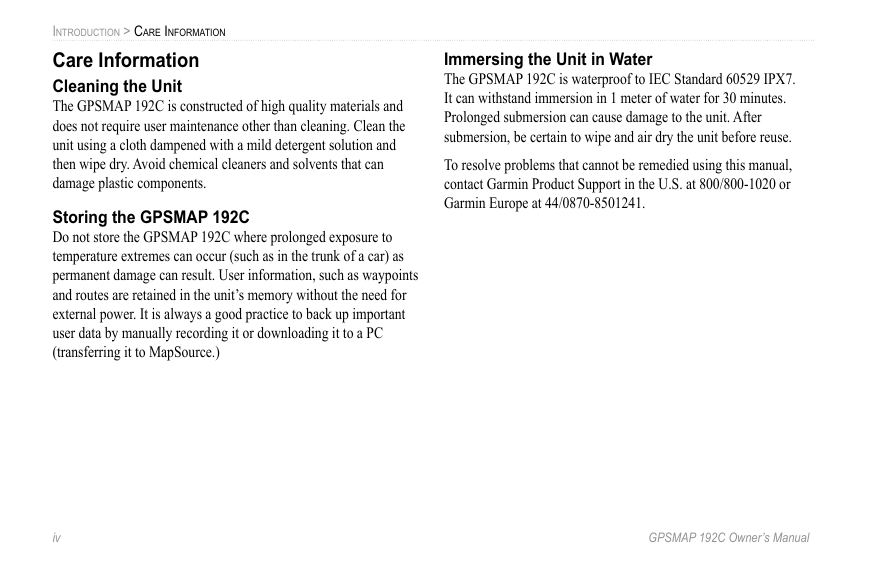
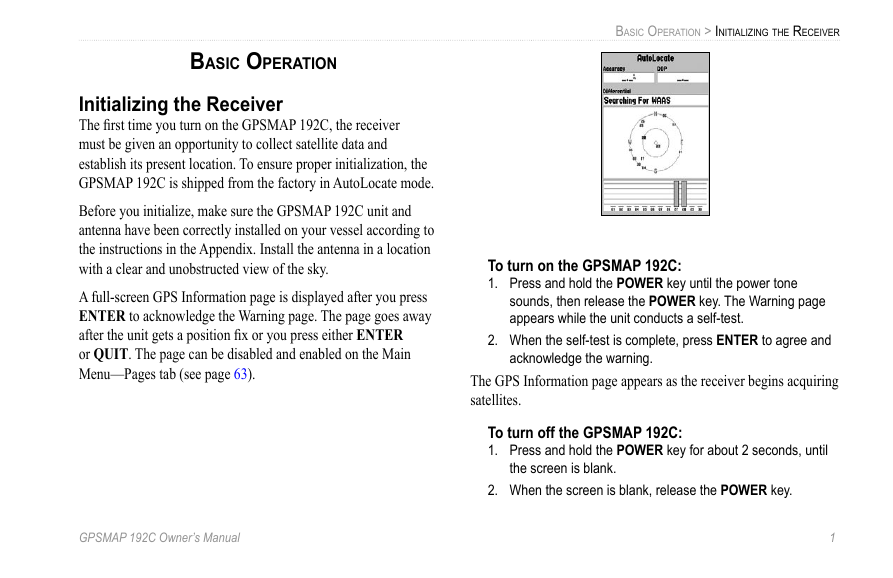
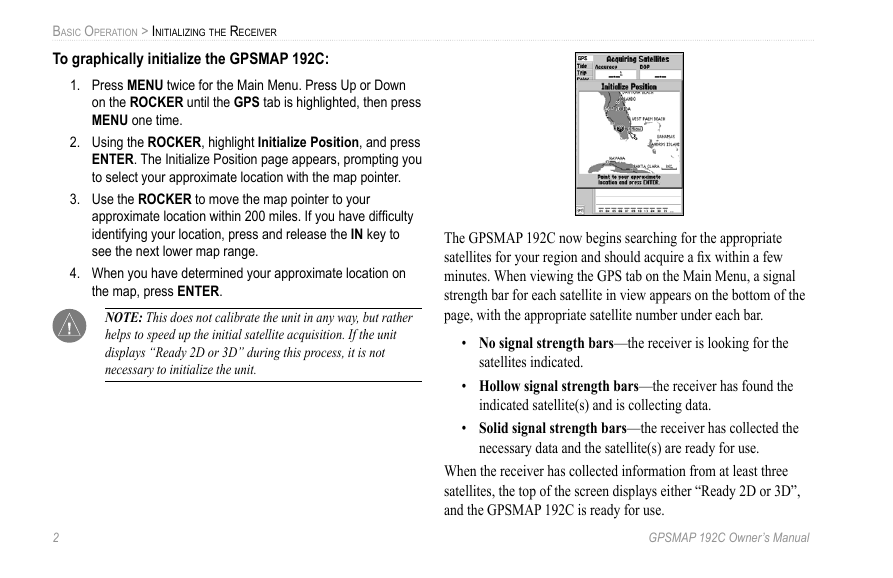

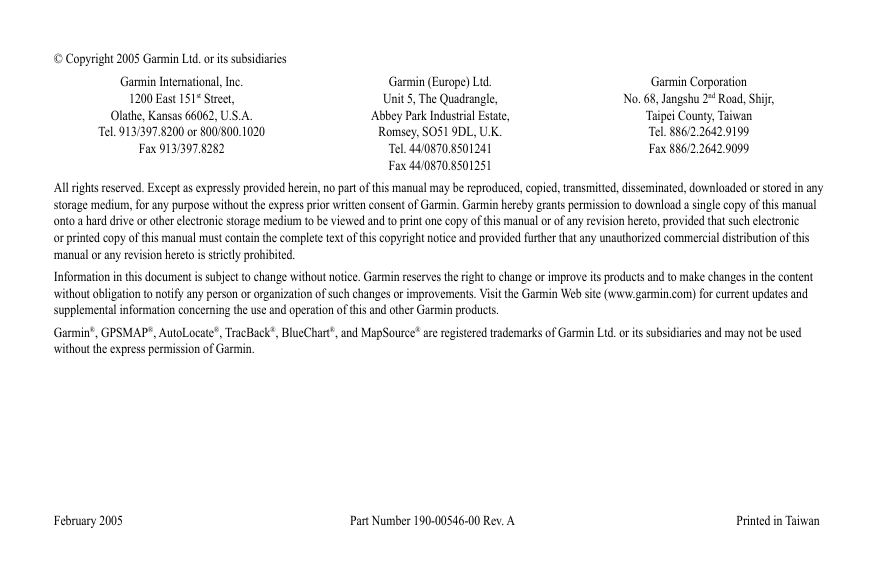
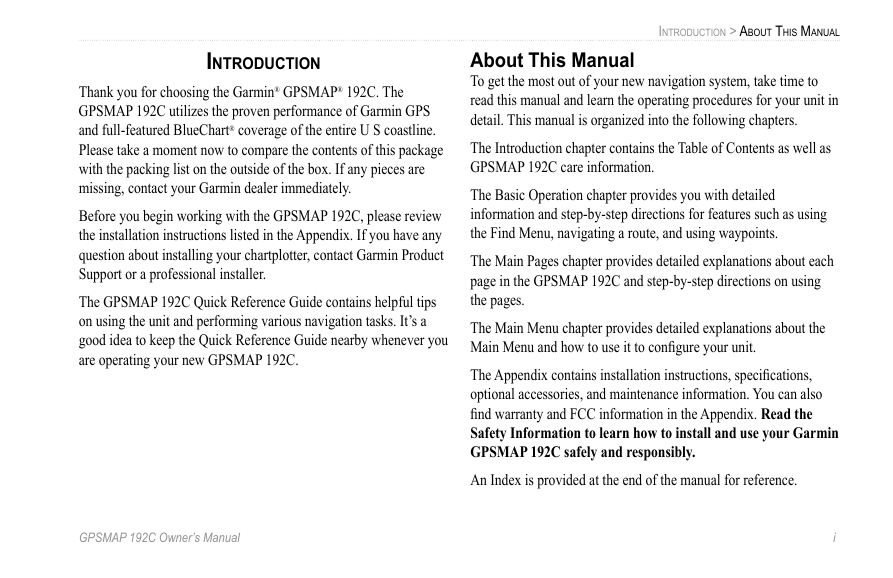
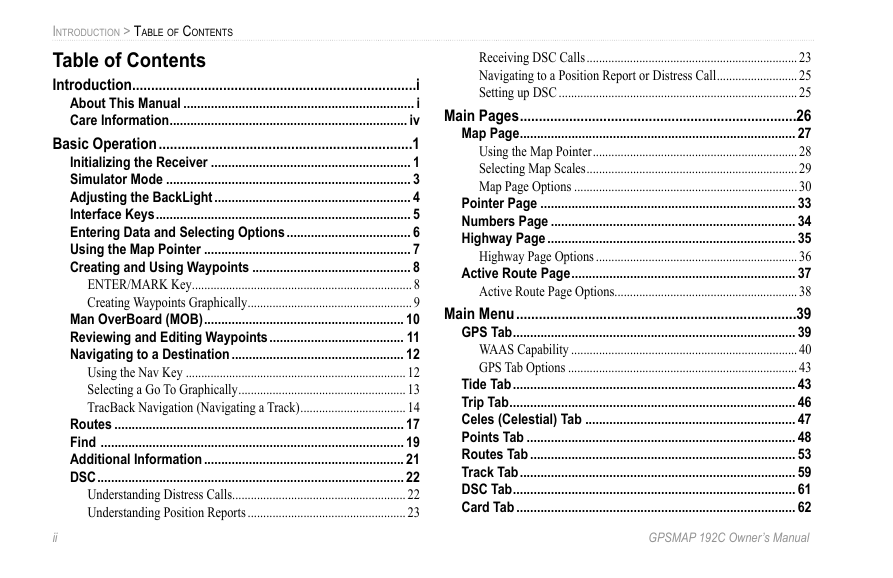
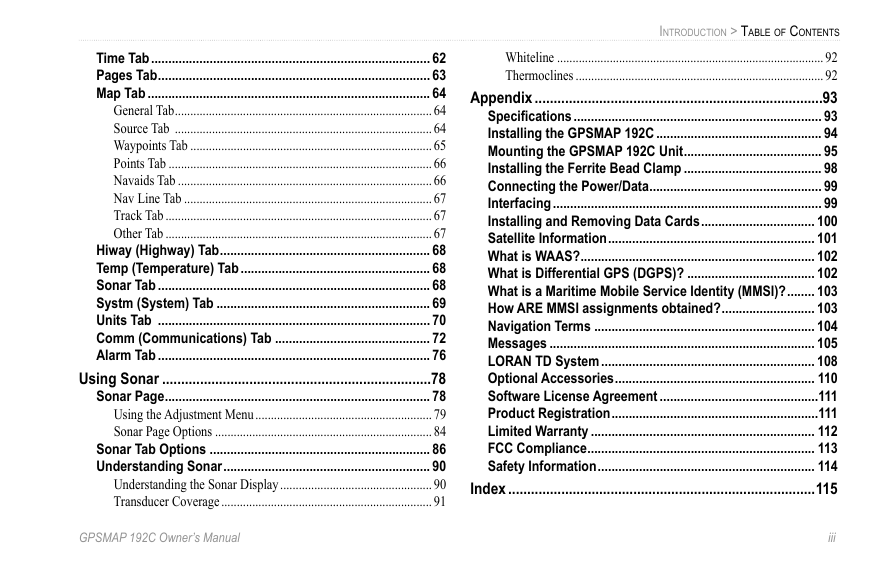
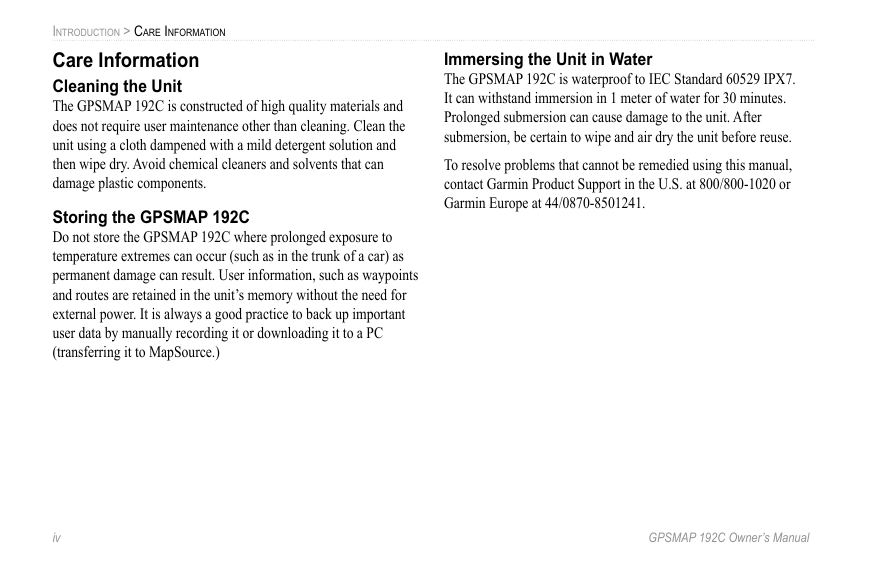
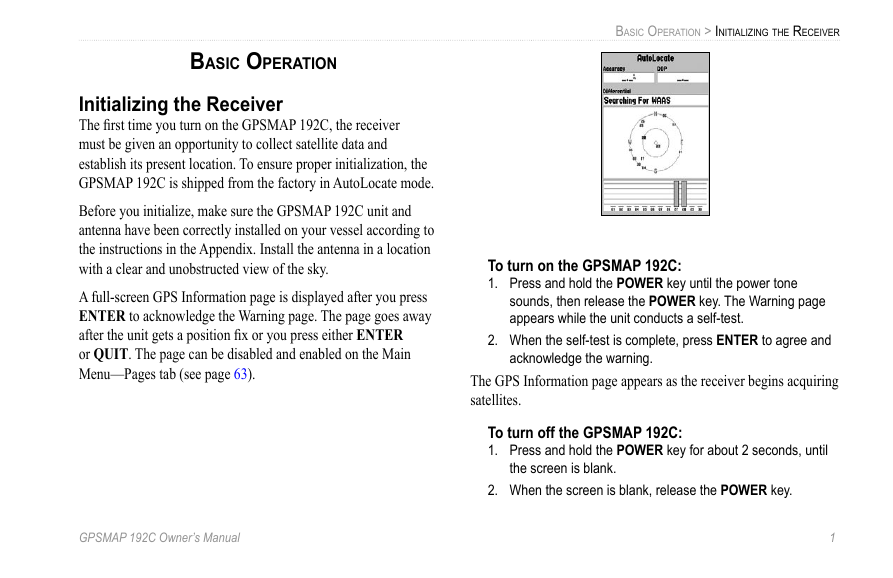
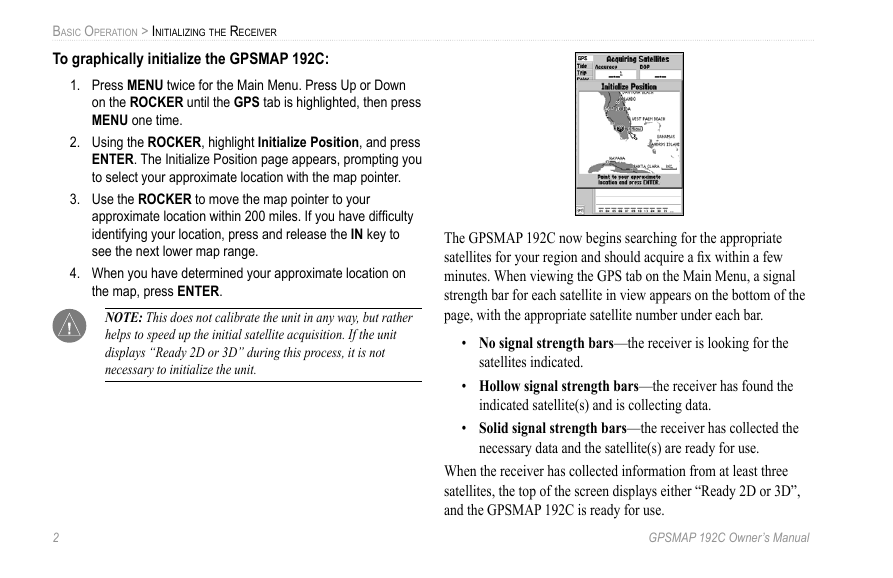
 2023年江西萍乡中考道德与法治真题及答案.doc
2023年江西萍乡中考道德与法治真题及答案.doc 2012年重庆南川中考生物真题及答案.doc
2012年重庆南川中考生物真题及答案.doc 2013年江西师范大学地理学综合及文艺理论基础考研真题.doc
2013年江西师范大学地理学综合及文艺理论基础考研真题.doc 2020年四川甘孜小升初语文真题及答案I卷.doc
2020年四川甘孜小升初语文真题及答案I卷.doc 2020年注册岩土工程师专业基础考试真题及答案.doc
2020年注册岩土工程师专业基础考试真题及答案.doc 2023-2024学年福建省厦门市九年级上学期数学月考试题及答案.doc
2023-2024学年福建省厦门市九年级上学期数学月考试题及答案.doc 2021-2022学年辽宁省沈阳市大东区九年级上学期语文期末试题及答案.doc
2021-2022学年辽宁省沈阳市大东区九年级上学期语文期末试题及答案.doc 2022-2023学年北京东城区初三第一学期物理期末试卷及答案.doc
2022-2023学年北京东城区初三第一学期物理期末试卷及答案.doc 2018上半年江西教师资格初中地理学科知识与教学能力真题及答案.doc
2018上半年江西教师资格初中地理学科知识与教学能力真题及答案.doc 2012年河北国家公务员申论考试真题及答案-省级.doc
2012年河北国家公务员申论考试真题及答案-省级.doc 2020-2021学年江苏省扬州市江都区邵樊片九年级上学期数学第一次质量检测试题及答案.doc
2020-2021学年江苏省扬州市江都区邵樊片九年级上学期数学第一次质量检测试题及答案.doc 2022下半年黑龙江教师资格证中学综合素质真题及答案.doc
2022下半年黑龙江教师资格证中学综合素质真题及答案.doc