GR-D47AG_01Cover.fm Page 1 Monday, February 7, 2005 4:46 PM
DIGITAL VIDEO CAMERA
GR-D47
Please visit our Homepage on the World Wide Web for
Digital Video Camera:
http://www.jvc.co.jp/english/cyber/
For Accessories:
http://www.jvc.co.jp/english/accessory/
MasterPage: FrontCover
Dear Customer,
Thank you for purchasing this digital
video camera. Before use, please read
the safety information and precautions
contained in the pages 2 – 3 to ensure
safe use of this product.
ENGLISH
GETTING STARTED 5
VIDEO RECORDING &
PLAYBACK 10
ADVANCED FEATURES 14
REFERENCES 27
TERMS 39
INSTRUCTIONS
To deactivate the demonstration, set
“DEMO MODE” to “OFF”.
(墌 pg. 14, 16)
EN
LYT1458-001A
�
GR-D47AG_02Safety.fm Page 2 Thursday, January 27, 2005 8:57 PM
MasterPage: Safety_Left
2 EN
SAFETY PRECAUTIONS
WARNING: TO PREVENT FIRE OR SHOCK HAZARD,
DO NOT EXPOSE THIS UNIT TO RAIN OR MOISTURE.
CAUTIONS:
● If you notice smoke or a peculiar smell coming from the
camcorder or AC Adapter, shut it down and unplug it
immediately. Continue using the camcorder or AC
Adapter under these conditions could lead to fire or
electric shock. Contact your JVC dealer. Do not attempt
to repair the malfunction yourself.
● To prevent shock, do not open the cabinet. No user
serviceable parts inside. Refer servicing to qualified
personnel.
● When you are not using the AC Adapter for a long period
of time, it is recommended that you disconnect the
power cord from AC outlet.
CAUTION:
To avoid electric shock or
damage to the unit, first
firmly insert the small end
of the power cord into the
AC Adapter until it is no
longer wobbly, and then
plug the larger end of the
power cord into an AC
outlet.
CAUTIONS:
● This camcorder is designed to be used with PAL-type
colour television signals. It cannot be used for playback
with a television of a different standard. However, live
recording and LCD monitor/viewfinder playback are
possible anywhere.
● Use the JVC BN-V408U/V416U/V428U battery packs
and, to recharge them or supply power to the camcorder
from an AC outlet, use the provided multi-voltage AC
Adapter. (An appropriate conversion adapter may be
necessary to accommodate different designs of AC
outlets in different countries.)
NOTES:
● The rating plate (serial number plate) and safety caution
are on the bottom and/or the back of the main unit.
● The rating information and safty caution of the AC
Adapter are on its upper and lower sides.
When the equipment is installed in a cabinet or on a shelf,
make sure that it has sufficient space on all sides to allow
for ventilation (10 cm or more on both sides, on top and at
the rear).
Do not block the ventilation holes.
(If the ventilation holes are blocked by a newspaper, or
cloth etc. the heat may not be able to get out.)
No naked flame sources, such as lighted candles, should
be placed on the apparatus.
When discarding batteries, environmental problems must
be considered and the local rules or laws governing the
disposal of these batteries must be followed strictly.
The apparatus shall not be exposed to dripping or
splashing.
Do not use this equipment in a bathroom or places with
water.
Also do not place any containers filled with water or liquids
(such as cosmetics or medicines, flower vases, potted
plants, cups etc.) on top of this unit.
(If water or liquid is allowed to enter this equipment, fire or
electric shock may be caused.)
Do not point the lens or the viewfinder directly into the sun.
This can cause eye injuries, as well as lead to the
malfunctioning of internal circuitry. There is also a risk of
fire or electric shock.
CAUTION!
The following notes concern possible physical damage to
the camcorder and to the user.
When carrying, be sure to always securely attach and use
the provided strap. Carrying or holding the camcorder by
the viewfinder and/or the LCD monitor can result in
dropping the unit, or in a malfunction.
Take care not to get your finger caught in the cassette
holder cover. Do not let children operate the camcorder, as
they are particularly susceptible to this type of injury.
Do not use a tripod on unsteady or unlevel surfaces. It
could tip over, causing serious damage to the camcorder.
CAUTION!
Connecting cables (Audio/Video, S-Video, etc.) to the
camcorder and leaving it on top of the TV is not
recommended, as tripping on the cables will cause the
camcorder to fall, resulting in damage.
�
GR-D47AG.book Page 3 Thursday, January 27, 2005 4:40 PM
MasterPage: Safety_Right
EN 3
This camcorder is designed exclusively for the digital video
cassette. Only cassettes marked “
” can be used with
this unit.
Before recording an important scene…
…make sure you only use cassettes with the Mini DV mark
.
…remember that this camcorder is not compatible with other
digital video formats.
…remember that this camcorder is intended for private
consumer use only. Any commercial use without proper
permission is prohibited. (Even if you record an event such as
a show, performance or exhibition for personal enjoyment, it
is strongly recommended that you obtain permission
beforehand.)
�
GR-D47AG.book Page 4 Thursday, January 27, 2005 4:40 PM
CONTENTS
4 EN
GETTING STARTED
5
Provided Accessories ....................................................5
Power .............................................................................6
Grip Adjustment .............................................................7
Operation Mode .............................................................8
Date/Time Settings ........................................................8
Viewfinder Adjustment ...................................................8
Brightness Adjustment Of The Display ..........................9
Tripod Mounting .............................................................9
Loading/Unloading A Cassette ......................................9
VIDEO RECORDING & PLAYBACK
10
VIDEO RECORDING ........................................................10
Basic Recording ...........................................................10
LCD Monitor And Viewfinder ........................................10
Tape Remaining Time ..................................................10
Zooming .......................................................................10
Journalistic Shooting ....................................................11
Self Recording .............................................................11
Time Code ...................................................................11
Recording From The Middle Of A Tape .......................11
VIDEO PLAYBACK ...........................................................12
Normal Playback ..........................................................12
Still Playback ................................................................12
Shuttle Search .............................................................12
Blank Search ................................................................12
Connections To A TV Or VCR .....................................13
MasterPage: Heading0_Left
ADVANCED FEATURES
14
MENUS FOR DETAILED ADJUSTMENT .............................. 14
Changing The Menu Settings ...................................... 14
Recording Menus ........................................................ 15
Playback Menus .......................................................... 17
FEATURES FOR RECORDING ........................................... 18
White LED Light .......................................................... 18
Night Scope ................................................................. 18
Wipe Or Fader Effects ................................................. 19
Program AE With Special Effects ................................ 19
Snapshot (For Video Recording) ................................. 20
Auto Focus .................................................................. 21
Manual Focus .............................................................. 21
Exposure Control ......................................................... 22
Iris Lock ....................................................................... 22
Backlight Compensation .............................................. 23
White Balance Adjustment .......................................... 23
Manual White Balance Adjustment ............................. 23
EDITING ........................................................................ 24
Dubbing To A VCR ...................................................... 24
Dubbing To Or From A Video Unit Equipped With A DV
Connector (Digital Dubbing) .................................... 25
Connection To A Personal Computer .......................... 26
REFERENCES
27
ADDITIONAL INFORMATION ........................................... 27
TROUBLESHOOTING ....................................................... 28
CAUTIONS ..................................................................... 32
USER MAINTENANCE ...................................................... 34
SPECIFICATIONS ............................................................ 35
INDEX ........................................................................... 36
39
TERMS
�
GR-D47AG.book Page 5 Thursday, January 27, 2005 4:40 PM
MasterPage: Start_Right
GETTING STARTED
EN 5
Provided Accessories
or
How To Attach The Lens Cap
To protect the lens, attach
the provided lens cap to
the camcorder as shown
in the illustration.
NOTE:
To confirm the lens cap is on
correctly make sure the cap
is flush to the camcorder.
a AC Adapter AP-V14E or AP-V15E
b Power Cord
c Battery Pack BN-V408U-B
d Audio/Video Cable (ø3.5 mini-plug to RCA plug)
e Core Filter (for optional S-Video Cable. 墌 pg. 6 for
attachment)
not use any other cables.
f Shoulder Strap (See the right column for attachment)
g Lens Cap (See the right column for attachment)
NOTES:
● In order to maintain optimum performance of the
camcorder, provided cables may be equipped with one or
more core filter. If a cable has only one core filter, the end
that is closest to the filter should be connected to the
camcorder.
● Make sure to use the provided cables for connections. Do
D
E
T
R
A
T
S
G
N
I
T
T
E
G
Push.
Place here during
shooting.
How To Attach The Shoulder Strap
Follow the illustration.
1 Thread the strap through the eyelet.
2 Fold it back and thread it through the strap guide and
the buckle.
● To adjust the length of the strap, loosen and then tighten
the strap in the buckle.
3 Slide the strap guide fully towards the eyelet.
Strap guide
2
Buckle
1
Eyelet
3
�
MasterPage: Left
GR-D47AG.book Page 6 Thursday, January 27, 2005 4:40 PM
GETTING STARTED
6 EN
How To Attach The Core Filter (for optional S-Video
Cable)
Attach the core filters to the cables. The core filter
reduces interference.
1 Release the stoppers on both ends of the core filter.
Power
Power Switch
POWER/CHARGE lamp
Lock Button
Stopper
2 Run the cable through the core filter, leaving approx.
3 cm of cable between the cable plug and the core filter.
Wind the cable once around the outside of the core filter
as shown in the illustration.
● Wind the cable so that it is not slack.
3 cm
To DC connector
Battery pack
mount
Arrow
Mark
Battery pack
BATT.RELEASE
AC Adapter
Power Cord
3 Close the core filter until it clicks shut.
Wind once.
NOTES:
● Take care not to damage the cable.
● When connecting a cable, attach the end with the core filter
to the camcorder.
To AC outlet
This camcorder’s 2-way power supply system lets you
choose the most appropriate source of power. Do not use
provided power supply units with other equipment.
Charging The Battery Pack
1 With the arrow on the battery pack pointing upward,
push the battery pack slightly against the battery pack
mount a.
2 Slide up the battery pack until it locks in place b.
3 Set the Power Switch to “OFF (CHARGE)”.
4 Connect the AC Adapter to the camcorder, then
connect the Power Cord to the AC Adapter.
5 Plug the AC Adapter into an AC outlet. The POWER/
CHARGE lamp on the camcorder blinks to indicate
charging has started.
6 When the POWER/CHARGE lamp goes out, charging
is finished. Unplug the AC Adapter from the AC outlet.
Disconnect the AC Adapter from the camcorder.
To detach the battery pack
Slide the battery pack down slightly while sliding BATT.
RELEASE to detach it.
Battery pack
Charging time
BN-V408U*
BN-V416U
Approx. 1 hr. 30 min.
Approx. 3 hr.
Approx. 5 hr.
BN-V428U
* Provided
NOTES:
● If the protective cap is attached to the battery pack, remove
it first.
● During charging, the camcorder cannot be operated.
● Charging is not possible if the wrong type of battery is used.
�
GR-D47AG.book Page 7 Thursday, January 27, 2005 4:40 PM
MasterPage: Start_Right
GETTING STARTED
EN 7
The Benefits Of
Lithium-Ion Batteries
Lithium-ion battery packs
are small but have a large
power capacity. However,
when one is exposed to
cold temperatures (below
10°C), its usage time
becomes shorter and it
may cease to function. If
this happens, place the
battery pack in your pocket
or other warm, protected
place for a short time, then
re-attach it to the camcorder. As long as the battery pack
itself is not cold, it should not affect performance.
(If you’re using a heating pad, make sure the battery pack
does not come in direct contact with it.)
For other notes, 墌 pg. 27.
Lithium-ion is vulnerable in
colder temperatures.
D
E
T
R
A
T
S
G
N
I
T
T
E
G
Grip Adjustment
1 Adjust the velcro strip.
2 Pass your right hand through the loop and grasp the
grip.
3 Adjust your thumb and fingers through the grip to
easily operate the Recording Start/Stop Button, Power
Switch and Power Zoom Lever. Be sure to fasten the
velcro strip to your preference.
● When charging the battery pack for the first time or after a
long storage period, the POWER/CHARGE lamp may not
light. In this case, remove the battery pack from the
camcorder, then try charging again.
● If the battery operation time remains extremely short even
after having been fully charged, the battery is worn out and
needs to be replaced. Please purchase a new one.
● For other notes, 墌 pg. 27.
Using The Battery Pack
Perform steps 1 – 2 in “Charging The Battery Pack”.
Maximum continuous recording time
Battery pack
LCD monitor on
Viewfinder on
BN-V408U*
1 hr. 10 min.
BN-V416U
BN-V428U
2 hr. 20 min.
4 hr. 10 min.
1 hr. 40 min.
3 hr. 15 min.
5 hr. 50 min.
* Provided
NOTES:
● Recording time is reduced significantly under the following
conditions:
Zoom or Record-Standby mode is engaged repeatedly.
The LCD monitor is used repeatedly.
The playback mode is engaged repeatedly.
The White LED Light is used.
● Before extended use, it is recommended that you prepare
enough battery packs to cover 3 times the planned
shooting time.
ATTENTION:
Before detaching the power source, make sure that the
camcorder’s power is turned off. Failure to do so can result in
a camcorder malfunction.
Using AC Power
Connect the AC Adapter to the camcorder, then connect
the Power Cord to the AC Adapter as shown in the
illustration on page 6.
NOTES:
● The provided AC Adapter features automatic voltage
selection in the AC range from 110 V to 240 V.
● Do not allow the DC terminals of the AC Adapter to come in
contact with metals, as this can result in a short circuit and
cause malfunction.
● For other notes, 墌 pg. 27.
About Batteries
DANGER! Do not attempt to take the batteries apart, or
expose them to flame or excessive heat, as it may cause
a fire or explosion.
WARNING! Do not allow the battery or its terminals to
come in contact with metals, as this can result in a short
circuit and possibly start a fire.
�
MasterPage: Left
–
–
–
ERA
D
I
S
P
LA
Y
CRE
/ T I
CO
E
N
ME
DE
LC
AU
OF
2 0
T/D
OT
F
21.
71
V
. 0 4
: 3 0
C M
A
I HT
BR G
ON S
DA E
T
M
T I E
CL C
O K
AD .
J
RETUR
N
3 Press the MMENU/VOL. Wheel in. The Menu Screen
appears.
4 Rotate the MMENU/VOL.
Wheel to select “n”, and press it.
The CAMERA DISPLAY Menu
appears.
5 Rotate the MMENU/VOL.
Wheel to select “CLOCK ADJ.”,
and press it. The parameter for
“Day” is highlighted.
6 Rotate the MMENU/VOL.
Wheel to input the day, and press
it. Repeat to input the month, year,
hour and minute.
7 Rotate the MMENU/VOL.
Wheel to select “BRETURN”, and
press it twice. The Menu Screen closes.
NOTE:
Even if you select “CLOCK ADJ.”, if the parameter is not
highlighted, the camcorder’s internal clock continues to
operate. Once you move the highlight bar to the first date/
time parameter (day), the clock stops. When you finish
setting the minute and press the MMENU/VOL. Wheel in, the
date and time begin operation from the date and time you
have just set.
A
C M
O K
CL C
J
AD .
RETUR
N
I
P
S
D
. 0 4
: 3 0
Y
LA
2 0 .
21
71
ERA
Viewfinder Adjustment
1 Set the Power Switch to “A” or “M” while pressing
down the Lock Button located on the switch.
2 Make sure the LCD monitor is closed and locked. Pull
out the viewfinder fully and adjust it manually for best
viewability.
3 Turn the Dioptre Adjustment Control until the
indications in the viewfinder are clearly focused.
PAUSE
Dioptre Adjustment Control
CAUTION:
When retracting the viewfinder, take care not to pinch your
fingers.
GR-D47AG.book Page 8 Thursday, January 27, 2005 4:40 PM
8 EN
GETTING STARTED
Operation Mode
To turn on the camcorder, set the Power Switch to any
operation mode except “OFF (CHARGE)” while pressing
down the Lock Button located on the switch.
POWER/CHARGE lamp
Power Switch
Lock Button
MMENU/VOL.
Choose the appropriate operation mode according to
your preference using the Power Switch.
Power Switch Position
A (Full Auto Recording):
Allows you to record using NO special effects or
manual adjustments. Suitable for standard recording.
The “A” indicator appears on the display.
M (Manual Recording):
Allows you to set various recording functions using the
Menus. (墌 pg. 14)
If you want more creative capabilities than Full Auto
Recording, try this mode.
There is no indication on the display.
OFF:
Allows you to switch off the camcorder.
PLAY:
● Allows you to play back a recording on the tape.
● Allows you to set various playback functions using
the Menus. (墌 pg. 14)
Power-Linked Operation
When the Power Switch is set to “A” or “M”, you can also
turn on/off the camcorder by opening/closing the LCD
monitor or pulling out/pushing in the viewfinder.
INFORMATION:
The following explanations in this manual supposes the
use of LCD monitor in your operation. If you want to use
the viewfinder, close the LCD monitor and pull out the
viewfinder fully.
Date/Time Settings
The date/time is recorded onto the tape at all times, but
its display can be turned on or off during playback.
(墌 pg. 14, 17)
1 Set the Power Switch to “M” while pressing down the
Lock Button located on the switch.
2 Open the LCD monitor fully. (墌 pg. 10)
�


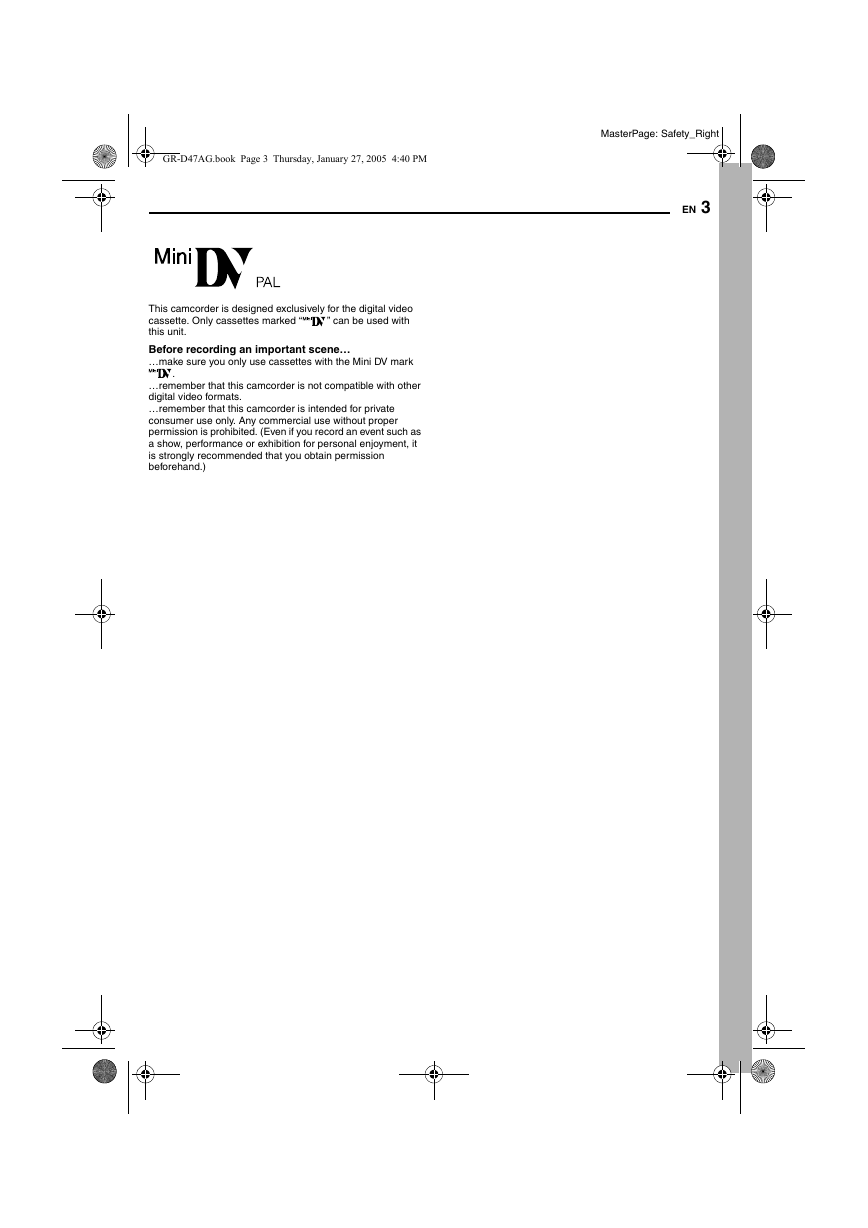
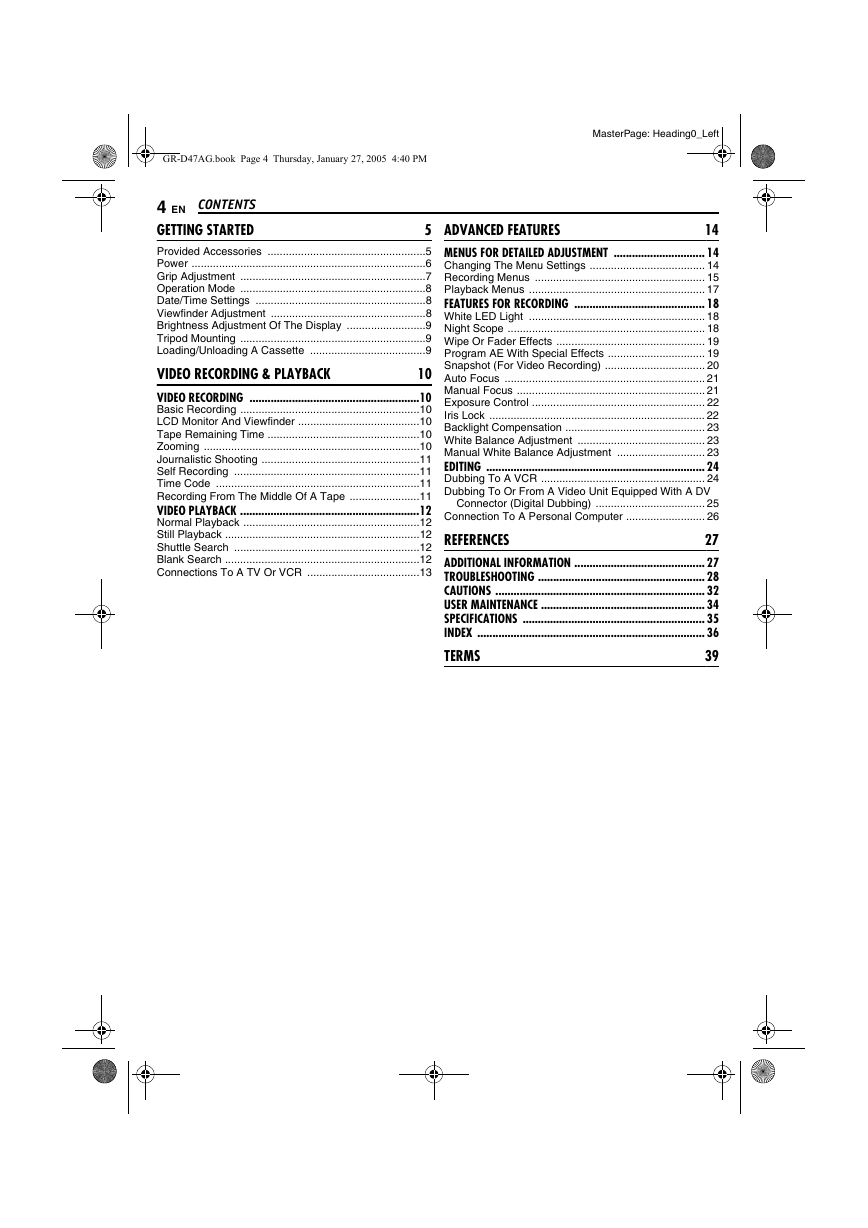


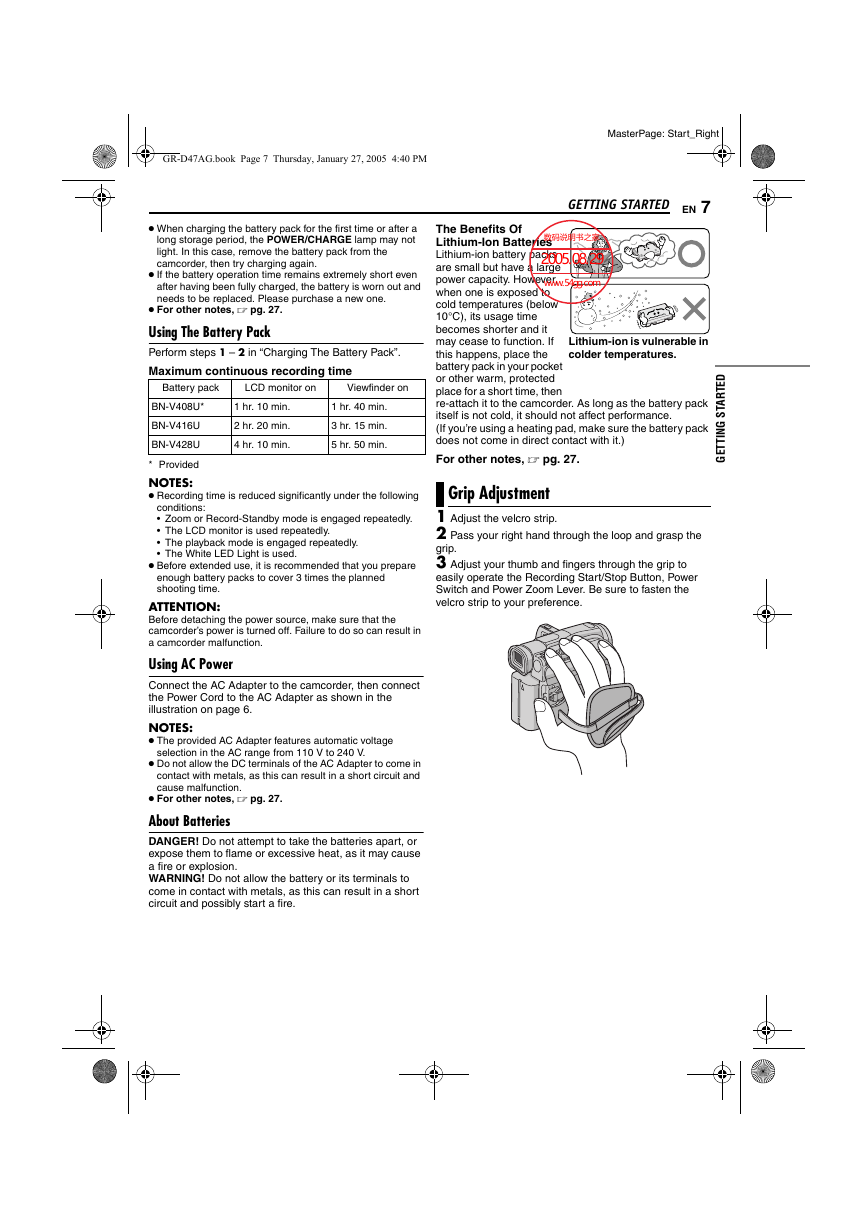
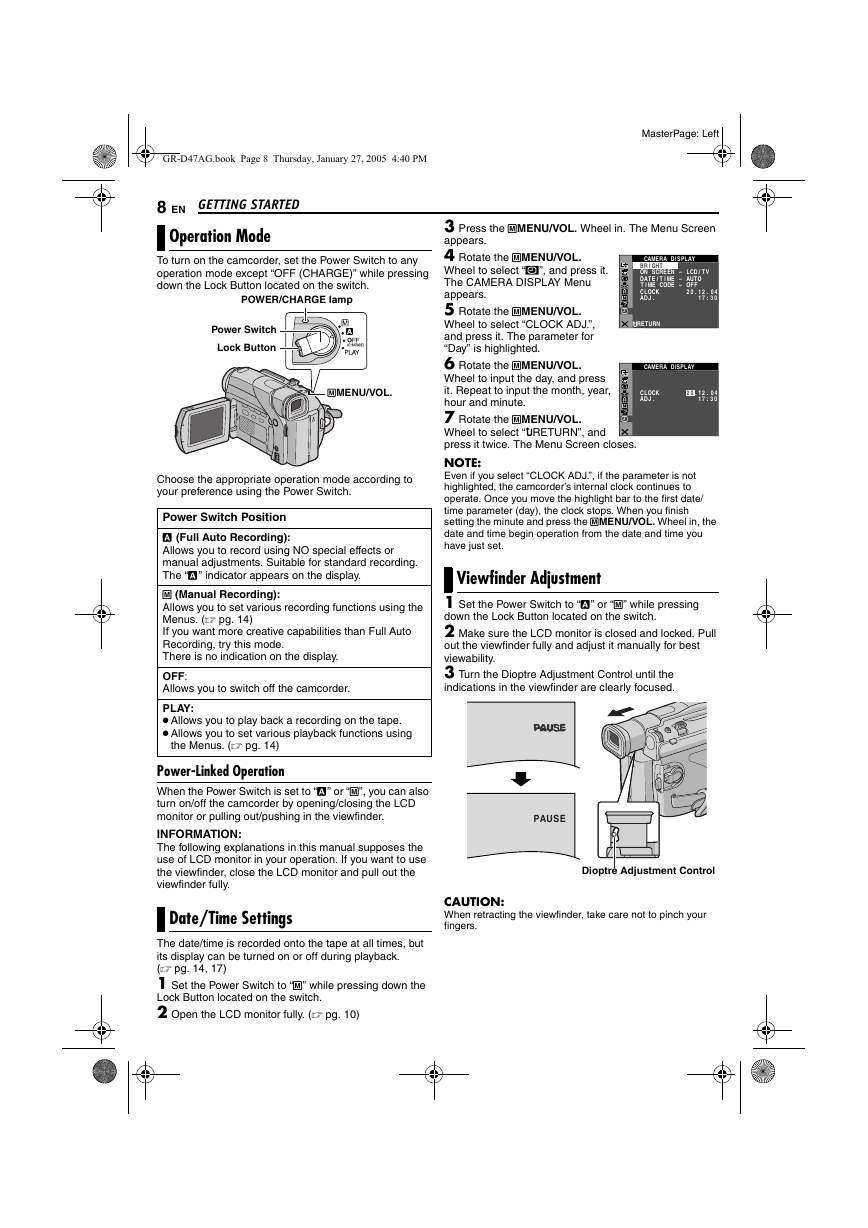


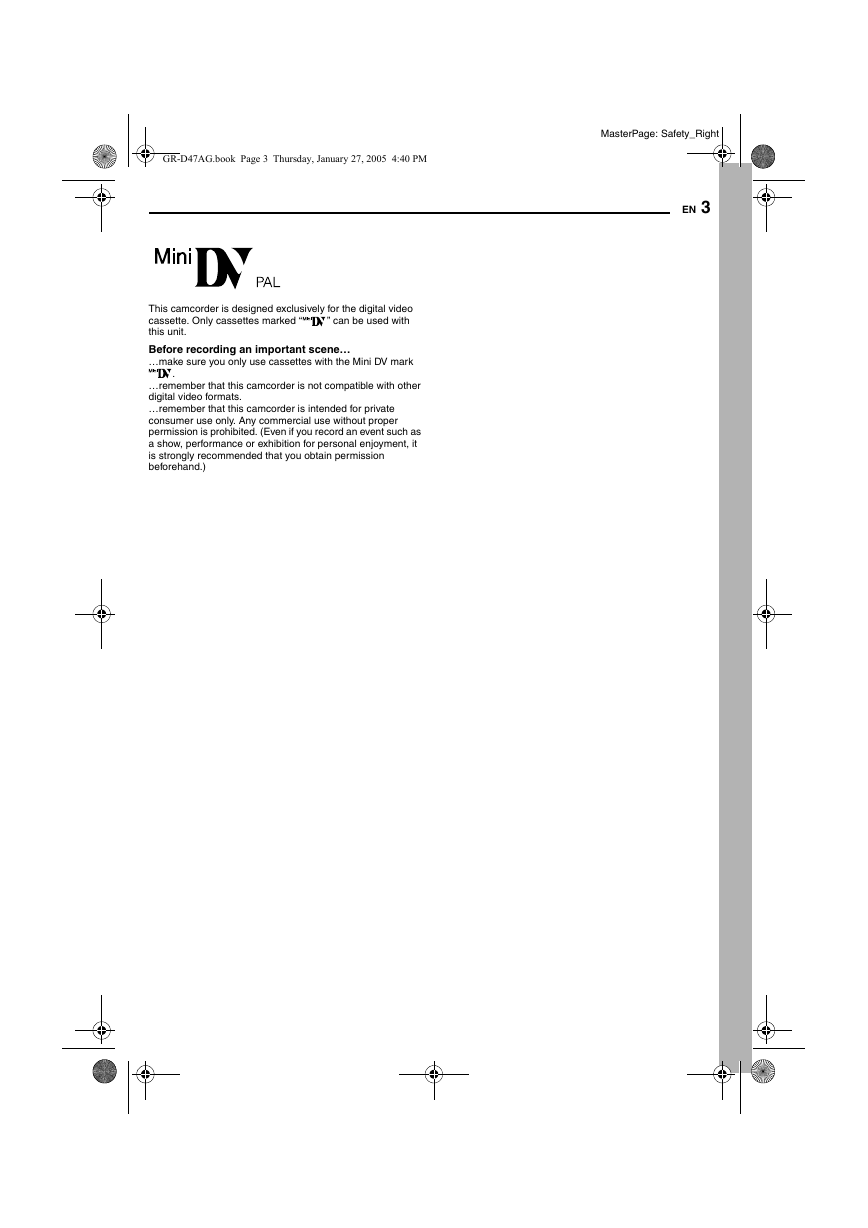
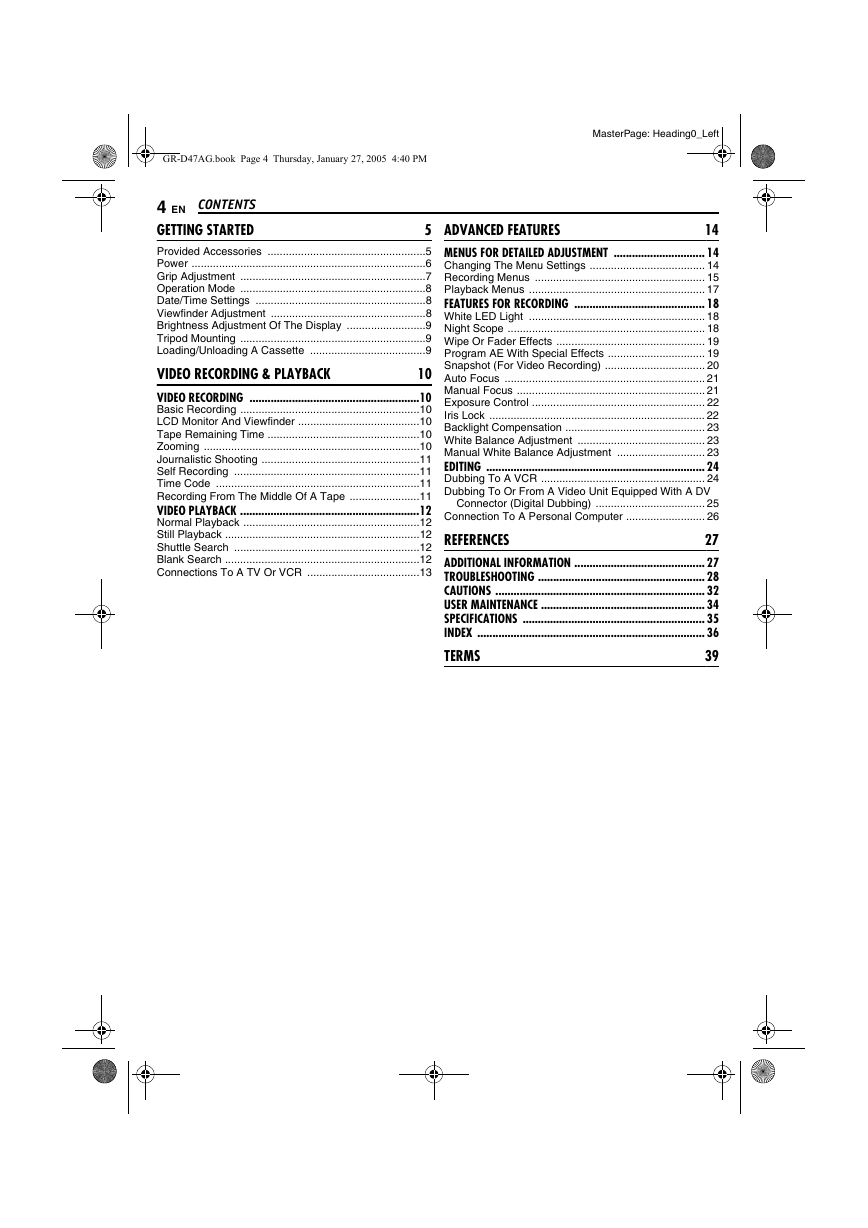


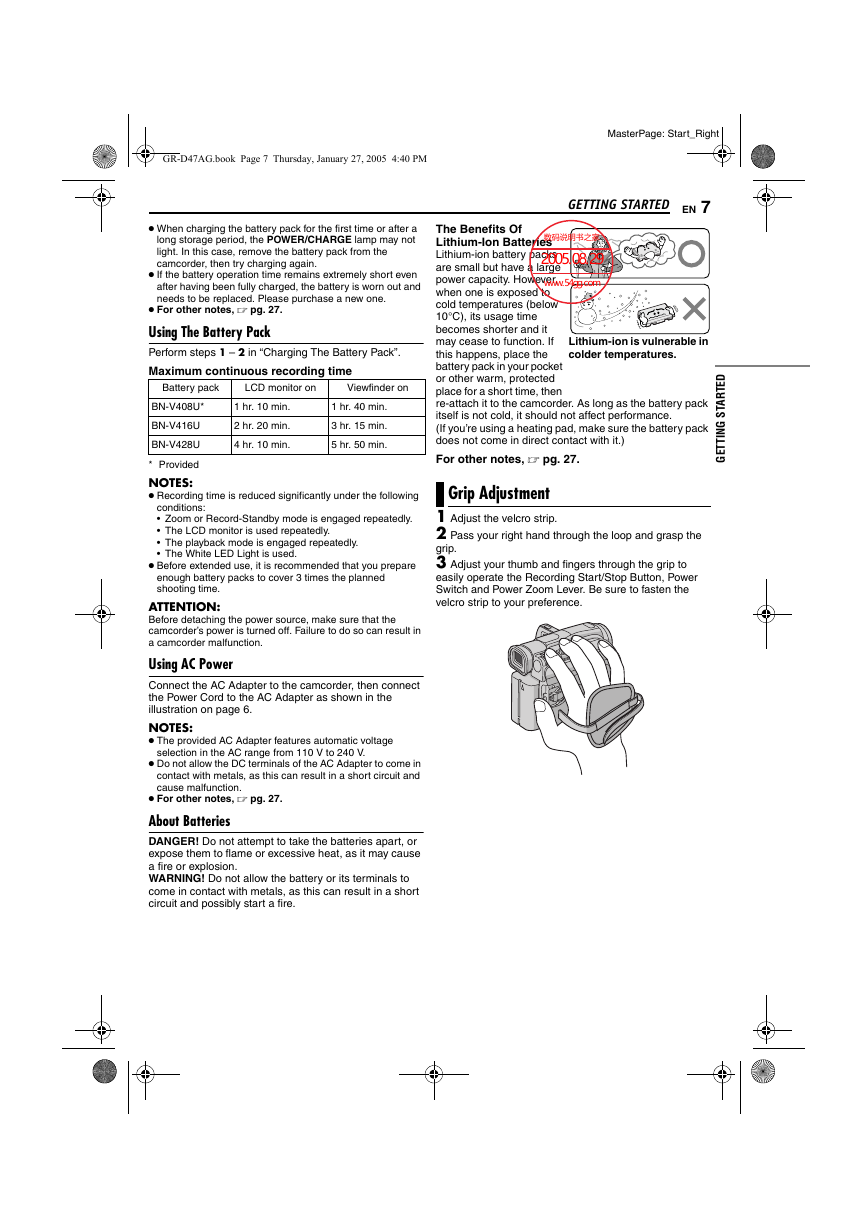
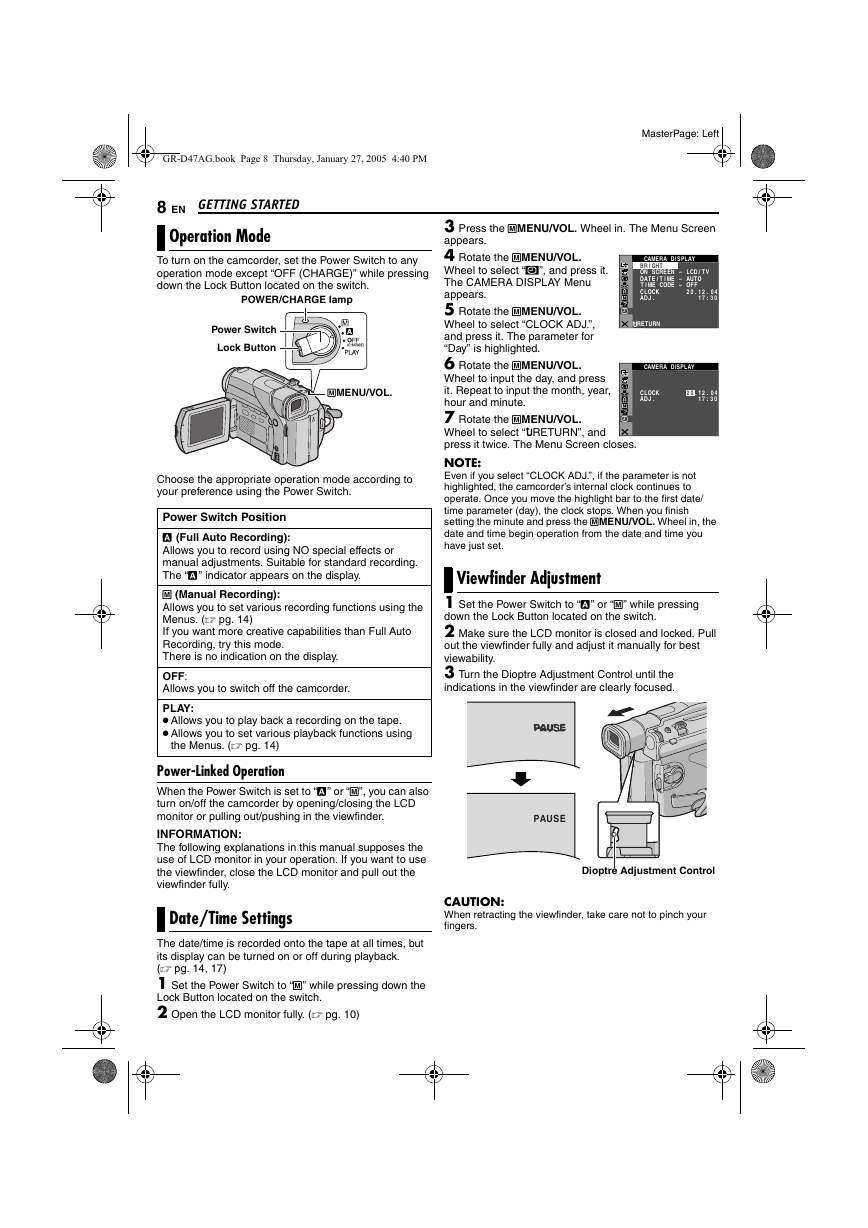
 2023年江西萍乡中考道德与法治真题及答案.doc
2023年江西萍乡中考道德与法治真题及答案.doc 2012年重庆南川中考生物真题及答案.doc
2012年重庆南川中考生物真题及答案.doc 2013年江西师范大学地理学综合及文艺理论基础考研真题.doc
2013年江西师范大学地理学综合及文艺理论基础考研真题.doc 2020年四川甘孜小升初语文真题及答案I卷.doc
2020年四川甘孜小升初语文真题及答案I卷.doc 2020年注册岩土工程师专业基础考试真题及答案.doc
2020年注册岩土工程师专业基础考试真题及答案.doc 2023-2024学年福建省厦门市九年级上学期数学月考试题及答案.doc
2023-2024学年福建省厦门市九年级上学期数学月考试题及答案.doc 2021-2022学年辽宁省沈阳市大东区九年级上学期语文期末试题及答案.doc
2021-2022学年辽宁省沈阳市大东区九年级上学期语文期末试题及答案.doc 2022-2023学年北京东城区初三第一学期物理期末试卷及答案.doc
2022-2023学年北京东城区初三第一学期物理期末试卷及答案.doc 2018上半年江西教师资格初中地理学科知识与教学能力真题及答案.doc
2018上半年江西教师资格初中地理学科知识与教学能力真题及答案.doc 2012年河北国家公务员申论考试真题及答案-省级.doc
2012年河北国家公务员申论考试真题及答案-省级.doc 2020-2021学年江苏省扬州市江都区邵樊片九年级上学期数学第一次质量检测试题及答案.doc
2020-2021学年江苏省扬州市江都区邵樊片九年级上学期数学第一次质量检测试题及答案.doc 2022下半年黑龙江教师资格证中学综合素质真题及答案.doc
2022下半年黑龙江教师资格证中学综合素质真题及答案.doc