vívofit® 3
Owner’s Manual
繁體中文操作手冊
简体中文操作手册
사용자 설명서
Panduan
่มือการใช้งาน
คู
March 2015 190-00720-99_0A Printed in Taiwan
�
Introduction .......................................................4
Getting Started............................................................................4
Everyday Use ..............................................................................4
Smartphone Setup .............................................4
Pairing Your Smartphone with Your Device .............................4
Syncing Your Data with the Garmin Connect Mobile App ......4
Computer Setup .................................................4
Pairing Your Computer ...............................................................4
Syncing Your Data with Your Computer ...................................4
Device Overview .................................................5
Move Bar ......................................................................................5
Icons.............................................................................................5
Auto Goal .........................................................................................................5
Intensity Minutes .............................................................................................5
Menu Options .............................................................................5
Recording a Fitness Activity ...........................................................................5
Sleep Tracking ............................................................................5
Using the Backlight ....................................................................5
Locking the Clasp .......................................................................5
History ...............................................................6
Garmin Connect .........................................................................6
Customizing Your Device .....................................6
Garmin Connect Settings...........................................................6
Device Settings ................................................................................................6
User Settings ....................................................................................................6
ANT+ Heart Rate Monitor ....................................6
Pairing Your ANT+ Heart Rate Monitor .....................................6
About Heart Rate Zones .................................................................................7
Fitness Goals ....................................................................................................7
Device Information .............................................7
vívofit 3 Specifications ...............................................................7
Viewing Device Information ......................................................7
Software Update ........................................................................7
Device Care .................................................................................7
Cleaning the Device ........................................................................................7
User Replaceable Batteries........................................................7
Replacing the vivofit 3 Device Batteries ........................................................7
Replacing the Band ....................................................................8
Troubleshooting .................................................8
My step count does not seem accurate ....................................8
The step counts on my device and my Garmin Connect
account don't match ..................................................................8
My device does not display the correct time ...........................8
How do I pair a new device with an existing Garmin Connect
account? ......................................................................................8
I do not have a smartphone or computer ................................8
My device won't turn on ............................................................9
Resetting the Device ...................................................................9
Pairing Multiple Mobile Devices or Computers with Your
Device ..........................................................................................9
Appendix ............................................................9
Getting More Information ..........................................................9
Heart Rate Zone Calculations ....................................................9
vívofit 3 產品介紹 ..............................................10
按鍵與外觀 .................................................................................10
配戴裝置 ....................................................................................10
配對和設定 ........................................................10
與您的智慧手機或電腦配對 ......................................................10
下載Garmin Express™ 電腦軟體 ...................................................................10
下載手機版應用程式 ......................................................................................10
活動追蹤和功能 ..................................................11
符號介紹 ....................................................................................11
開始健身活動 .............................................................................11
Move IQ 活動自動偵測 .............................................................11
高強度活動時間-週熱血時間 .....................................................11
個人建議目標 .............................................................................11
久坐提示 ....................................................................................12
睡眠追蹤 ....................................................................................12
歷史紀錄 ............................................................12
Garmin Connect .......................................................................12
自訂裝置 ............................................................12
在Garmin Connect 帳號設定您的裝置 ....................................12
裝置設定 .........................................................................................................12
其他設定 ............................................................12
ANT+心率感測器 .......................................................................12
配對心率感測器(選購) ....................................................................................13
裝置資訊 ............................................................13
vívofit 3 產品規格 ......................................................................13
用戶可更換電池 .........................................................................13
替換vívofit 3電池 .......................................................................13
保養您的vívofit 3 .......................................................................13
清潔裝置 ....................................................................................13
疑難排解 ............................................................14
沒有電腦或手持裝置 .................................................................14
裝置無法顯示現在時間 ..............................................................14
�
替換手環腕帶 .............................................................................14
軟體更新 ....................................................................................14
如何在已配對的情況下新增裝置 ..............................................14
如何重置裝置 .............................................................................14
附錄 ..................................................................14
關於心率區間 .............................................................................14
健身目標 ....................................................................................14
心率區間表 .................................................................................14
產品保證 ............................................................15
产品介绍 ............................................................16
按键与外观 .................................................................................16
穿戴设备 ....................................................................................16
配对和设置 ........................................................16
与您的智能手机或计算机配对 ..................................................16
下载Garmin Express™ 计算机软件 ...............................................................16
下载手机版应用程序 ......................................................................................17
活动追踪和功能 ..................................................17
符号介绍 ....................................................................................17
开始健身活动 .............................................................................17
Move IQ 活动侦测 ......................................................................17
高强度活动时间 ........................................................................17
自动目标 ....................................................................................18
久坐提示 ....................................................................................18
睡眠监测 ....................................................................................18
历史纪录 ............................................................18
Garmin Connect .......................................................................18
自定义设备 ........................................................18
在Garmin Connect 账号设置您的设备 ....................................18
设备设置 .........................................................................................................18
其他设置 ............................................................18
与 ANT+传感器配对(需选购) ....................................................18
佩戴心率监测带 .........................................................................18
设备信息 ............................................................19
规格表 ........................................................................................19
用户可更换电池 .........................................................................19
替换vivofit 3电池 .......................................................................19
设备保养 ....................................................................................19
清理设备 .........................................................................................................19
疑难解答 ............................................................20
我没有移动设备或计算机 ..........................................................20
设备无法显示现在时间 ..............................................................20
替换手环腕带 .............................................................................20
软件更新 ....................................................................................20
如何在已配对的情况下新增设备 ..............................................20
如何重置设备 .............................................................................20
附录 ..................................................................20
健身目标 ....................................................................................20
心率区间 ....................................................................................20
心率区间计算 ..................................................................................................20
บทนำา �������������������������������������������������������������������22
เริ
่มต้นใช้งาน �������������������������������������������������������������������� 22
การใช้งานประจำาวัน����������������������������������������������������������� 22
การจับคู
การตั
้งค่าสมาร์ทโฟน ���������������������������������������������22
่สมาร์ทโฟนของคุณกับอุปกรณ์ของคุณ ������������������� 22
การซิงค์ข้อมูลของคุณกับแอพ Garmin Connect Mobile ........22
้งค่าคอมพิวเตอร์ ��������������������������������������������22
การตั
การจับคู
่กับคอมพิวเตอร์ของคุณ ����������������������������������������� 22
การซิงค์ข้อมูลของคุณกับคอมพิวเตอร์ของคุณ �������������������� 23
แถบสถานะการเคลื
ภาพรวมของอุปกรณ์ ���������������������������������������������23
่อนไหว ������������������������������������������������� 23
ไอคอนต่าง ๆ ��������������������������������������������������������������������� 23
เป้าหมายอัตโนมัติ ������������������������������������������������������������������������������� 23
การนับนาทีความเข้มข้น ���������������������������������������������������������������������� 23
ตัวเลือกเมนูต่าง ๆ �������������������������������������������������������������� 23
การบันทึกกิจกรรมฟิตเนส ������������������������������������������������������������������� 23
การติดตามการนอนหลับ ���������������������������������������������������� 23
การใช้ Backlight ........................................................................24
่ยว ��������������������������������������������������������������� 24
การล็อกขอเกี
ประวัติ ������������������������������������������������������������������24
Garmin Connect .......................................................................24
การปรับแต่งอุปกรณ์ของคุณ ����������������������������������24
้งค่า Garmin Connect ......................................................24
้งค่าอุปกรณ์�������������������������������������������������������������������������������� 24
้ใช้ ������������������������������������������������������������������������������������� 25
้งค่าผู
การตั
การตั
การตั
่องวัดอัตราการเต้นหัวใจ ANT+ ..........................25
่องวัดอัตราการเต้นหัวใจ ANT+ ของคุณ �������������� 25
เกี
่ยวกับโซนอัตราการเต้นหัวใจ ������������������������������������������������������������ 25
เป้าหมายฟิตเนส ��������������������������������������������������������������������������������� 25
่เครื
เครื
การจับคู
ข้อมูลอุปกรณ์ �������������������������������������������������������25
ข้อมูลจำาเพาะ vivofit 3 ...............................................................25
การดูข้อมูลอุปกรณ์ ����������������������������������������������������������� 25
ซอฟต์แวร์อัพเดท �������������������������������������������������������������� 25
การดูแลรักษาอุปกรณ์ ������������������������������������������������������� 26
�
Pengaturan Pengguna ..................................................................................31
ANT + Monitor Denyut Jantung .........................32
Pasang ANT + Monitor Denyut Jantung Anda .......................32
Tentang Zona Denyut Jantung ....................................................................32
Target Kebugaran ..........................................................................................32
Informasi Perangkat .........................................32
Spesifikasi vivofit 3 ...................................................................32
Melihat Informasi Perangkat ...................................................32
Pembaruan Perangkat Lunak .................................................32
Perawatan Perangkat ...............................................................32
Membersihkan Perangkat ............................................................................33
Baterai yang Bisa Diganti Pengguna .......................................33
Mengganti Baterai Perangkat vivofit 3 ........................................................33
Mengganti Gelang ....................................................................33
Pemecahan masalah ........................................33
Hitungan langkah saya tampaknya tidak akurat ..................33
Hitungan langkah pada perangkat saya dan akun Garmin
Connect saya tidak sesuai .......................................................34
Perangkat saya tidak menampilkan waktu yang benar .......34
Bagaimana cara memasangkan perangkat baru dengan
akun Garmin Connect yang sudah ada? ................................34
Saya tidak memiliki smartphone atau komputer .................34
Perangkat saya tidak mau menyala .......................................34
Mengatur Ulang Perangkat ......................................................34
Memasangkan Beberapa Perangkat Seluler atau Komputer
dengan Perangkat Anda ..........................................................34
Lampiran ..........................................................35
Mendapatkan Informasi Lebih Lanjut ....................................35
Perhitungan Zona Denyut Jantung ........................................35
การทำาความสะอาดอุปกรณ์ ������������������������������������������������ 26
่ยนเองได้ ���������������������������������������������� 26
่ที
แบตเตอรี
่ผู
้ใช้เปลี
่อุปกรณ์ vivofit 3 ...........................................................26
่ยนแบตเตอรี
การเปลี
การเปลี
่ยนสายรัด �������������������������������������������������������������� 26
การแก้ไขปัญหา ����������������������������������������������������27
การนับก้าวของฉันดูเหมือนไม่ถูกต้อง ���������������������������������� 27
การนับก้าวบนอุปกรณ์และบัญชี Garmin Connect ของฉันไม่ตรง
กัน ����������������������������������������������������������������������������������� 27
อุปกรณ์ของฉันแสดงเวลาไม่ถูกต้อง������������������������������������ 27
ฉันจับคู
่อุปกรณ์ใหม่กับบัญชี Garmin Connect ที
่ได้อย่างไร?
่มีอยู
27
ฉันไม่มีสมาร์ทโฟนหรือคอมพิวเตอร์ ������������������������������������ 27
อุปกรณ์ของฉันเปิดไม่ติด ��������������������������������������������������� 27
การรีเซ็ตอุปกรณ์ �������������������������������������������������������������� 27
การจับคู
ของคุณ ��������������������������������������������������������������������������� 27
่อุปกรณ์มือถือหรือคอมพิวเตอร์หลายเครื
่องกับอุปกรณ์
ภาคผนวก�������������������������������������������������������������28
การหาข้อมูลเพิ
่มเติม ��������������������������������������������������������� 28
การคำานวณโซนอัตราการเต้นหัวใจ ������������������������������������� 28
Pengenalan ......................................................29
Memulai Penggunaan ..............................................................29
Penggunaan Setiap Hari ..........................................................29
Penyiapan Smartphone ....................................29
Memasangkan Smartphone Anda dengan Perangkat Anda 29
Menyinkronkan Data Anda dengan Aplikasi Garmin Connect
Mobile ........................................................................................29
Penyiapan Komputer ........................................29
Memasangkan Komputer Anda ..............................................29
Menyinkronkan Data Anda dengan Komputer ......................30
Gambaran Perangkat ........................................30
Bar Gerak ...................................................................................30
Ikon ............................................................................................30
Menit Intensitas .............................................................................................30
Menu Pilihan .............................................................................30
Merekam Aktivitas Kebugaran .....................................................................30
Pelacakan Tidur ........................................................................30
Menggunakan Pelacak Tidur ...................................................30
Mengunci Pengait .....................................................................31
Riwayat ............................................................31
Garmin Connect .......................................................................31
Menyesuaikan Perangkat Anda .........................31
Pengaturan Garmin Connect...................................................31
Pengaturan Perangkat ..................................................................................31
�
Introduction
WARNING
See the Important Safety and Product Information guide in the product
box for product warnings and other important information.
Always consult your physician before you begin or modify any exer-
cise program.
Getting Started
To get the most out of your activity tracker, you should pair it with your
smartphone and complete the setup process with the free Garmin
Connect™ Mobile app.
NOTE: Until you pair your device and complete the setup process, it
has limited functionality.
Select an option:
• Pair the device with your smartphone (Smartphone Setup).
• Pair the device with your computer (Computer Setup).
Everyday Use
Make your vívofit 3 device part of your active lifestyle by wearing it all
day, and syncing your data often with your Garmin Connect account.
Syncing allows you to analyze activity tracking and sleep data, view
totals, and get insights into your activity. You can use your Garmin
Connect account to participate in challenges and compete with your
friends. You can also customize your device settings, including watch
faces, visible screens, auto-sync frequency, and more.
Smartphone Setup
Pairing Your Smartphone with Your Device
Unlike other Bluetooth® devices that are paired from the Bluetooth set-
tings on your smartphone, your vívofit 3 device must be paired directly
through the Garmin Connect Mobile app. Go to www.garmin.com/ble
for compatibility information.
1 Go to www.garminconnect.com/vivofit3, and follow the on-screen
instructions to download the Garmin Connect Mobile app.
TIP: You can search for the app in the app store on your smart-
phone.
2 Open the Garmin Connect Mobile app.
3 Follow the on-screen instructions to create an account using your
email address, connect a device to your account, and enter your
user profile.
Your user profile is used to set your initial step goal, determine
calories burned, and improve activity tracking accuracy.
4 Press the device key 1 to turn on the device.
6 Follow the on-screen instructions to enter your user profile.
Syncing Your Data with the Garmin Connect Mobile App
You should sync your data regularly to track your progress in the
Garmin Connect Mobile app.
Your device periodically syncs data with the Garmin Connect Mobile
app automatically. You can also manually sync your data at any time.
1 Bring the device near your smartphone.
2 Open the Garmin Connect Mobile app.
TIP: The app can be open or running in the background.
3 Hold the device key until
appears.
4 Wait while your data syncs.
5 View your current data in the Garmin Connect Mobile app.
Computer Setup
Pairing Your Computer
You can use an optional USB ANT Stick™ to pair your device with
your computer. Go to buy.garmin.com, or contact your Garmin® dealer
for information about optional accessories and replacement parts.
1 Go to www.garminconnect.com/vivofit3, and follow the on-screen
instructions to and install the Garmin Express™ application.
2 Open the Garmin Connect Mobile app.Plug the wireless USB ANT
Stick into a USB port.
3 Press the device key 1 to turn on the device.
When you turn on the device for the first time, it is in pairing mode.
4 If necessary, hold the device key until
5 Follow the instructions on your computer to add your device to your
appears.
Garmin Connect account and complete the setup process.
Syncing Your Data with Your Computer
You should sync your data regularly to track your progress in the
Garmin Connect application.
1 Bring the device near your computer.
2 Hold the device key until
appears.
3 Wait while your data syncs.
4 View your current data in the Garmin Connect application.
When you turn on the device for the first time, it is in pairing mode.
5 If necessary, hold the device key until
appears.
Owner’s Manual
4
EN�
Device Overview
Move Bar
Sitting for prolonged periods of time can trigger undesirable metabolic
state changes. The move bar reminds you to keep moving. After one
hour of inactivity, the move bar 1 appears. Additional segments 2
appear after every 15 minutes of inactivity.
Menu Options
You can hold the device key to scroll through the menu options.
START Starts a timed activity.
STOP Stops a timed activity.
SYNC Syncs data with your Garmin Connect account.
Pairs your device using Bluetooth wireless tech-
nology.
PAIR
ABOUT Displays device and regulatory information.
Recording a Fitness Activity
You can record a timed fitness activity, such as a walk or run, which
can be sent to your Garmin Connect account.
1 Hold the device key until
appears.
The timer begins.
2 Start your activity.
TIP: You can press the device key to scroll through your activity
data while the timer is running.
3 After you complete your activity, hold the device key until
ap-
pears .
A summary appears. The device displays the total time and dis-
tance traveled during the activity.
4 Press the device key to end the summary and return to the home
screen.
You can sync your device to view activity details on your Garmin
Connect account.
Sleep Tracking
While you are sleeping, the device monitors your movement. Sleep
statistics include total hours of sleep, sleep levels, and sleep move-
ment. You can set your normal sleep hours in the user settings on
your Garmin Connect account. You can view your sleep statistics on
your Garmin Connect account.
Using the Backlight
At any time, hold the device key to turn on the backlight.
The backlight turns off automatically.
Locking the Clasp
To keep the device secure, you should lock the clasp while wearing
the device.
Turn the clasp to the locked position.
The red line appears when the clasp is unlocked.
You can reset the move bar by walking a short distance.
Icons
Icons appear at the bottom of the screen. Each icon represents a
different feature. You can press the device key to scroll through the
different features.
The current time of day and date based on your location. The
device updates the time and date when you sync your data
with a smartphone or computer.
The total number of steps taken for the day.
The number of remaining steps needed to reach your step
goal for the day. The device learns and proposes a new goal
for you at the beginning of each day.
The distance traveled in kilometers or miles for the current
day.
The amount of total calories burned for the current day,
including both active and resting calories.
Your weekly intensity minutes total.
Your current heart rate and heart rate zone. Your device must
be connected to a compatible heart rate monitor (optional).
, and begins counting the
Auto Goal
Your device creates a daily step goal automatically, based on your
previous activity levels. As you move during the day, the device counts
down the number of remaining steps in your daily goal. When you
reach your step goal, the device displays
number of steps taken that exceed your daily goal.
If you choose not to use the auto goal feature, you can set a personal-
ized step goal on your Garmin Connect account.
Intensity Minutes
To improve your health, organizations such as the U.S. Centers for
Disease Control and Prevention, the American Heart Association®,
and the World Health Organization, recommend at least 150 minutes
per week of moderate intensity activity, such as brisk walking, or 75
minutes per week of vigorous intensity activity, such as running.
The device monitors your activity intensity and tracks your intensity
minutes. You can work toward achieving your weekly intensity minutes
goal by participating in at least 10 consecutive minutes of moderate
intensity activities.
Owner’s Manual
5
EN�
History
Your device keeps track of your daily steps and sleep statistics, as
well as your timed fitness activities and optional ANT+®sensor infor-
mation. This history can be sent to your Garmin Connect account.
Your device stores your activity data for up to 4 weeks.
NOTE: When using a heart rate monitor, your data storage is reduced.
When the data storage is full, the device deletes the oldest files to
make room for new data.
Garmin Connect
You can connect with your friends on your Garmin Connect account.
Garmin Connect gives you the tools to track, analyze, share, and
encourage each other. Record the events of your active lifestyle in-
cluding runs, walks, rides, swims, hikes, triathlons, and more. To sign
up for a free account, go to www.garminconnect.com/start.
Track your progress: You can track your daily steps, join a friendly
competition with your connections, and meet your goals.
Store your activities: After you complete and save an activity with
your device, you can upload that activity to your Garmin Connect
account and keep it as long as you want.
Analyze your data: You can view more detailed information about
your activity, including time, distance, heart rate, calories burned,
and customizable reports.
NOTE: Some data requires an optional accessory such as a heart
rate monitor.
Share your activities: You can connect with friends to follow each
other's activities or post links to your activities on your favorite
social networking sites.
Manage your settings: You can customize your device and user
settings on your Garmin Connect account.
Customizing Your Device
Garmin Connect Settings
You can customize your device settings and user settings on your
Garmin Connect account.
• From the settings menu in the Garmin Connect Mobile app, select
Garmin Devices, and select your device.
• From the devices widget in the Garmin Connect application, select
Device Settings
After customizing settings, sync your data to apply the changes to
your device (Syncing Your Data with the Garmin Connect Mobile App,
Syncing Your Data with Your Computer).
Device Settings
From your Garmin Connect account, select Device Settings.
Owner’s Manual
Alarm: Sets an alarm clock time and frequency for your device.
Move IQ: Allows your device to automatically detect activity patterns,
such as biking or running, and display details on your Garmin
Connect account.
Move Alert: Allows you to turn the move bar on and off.
Alert Tones: Allows you to turn alert tones on and off. The device
beeps when alert tones are turned on.
Visible Screens: Allows you to customize the data screens that ap-
pear on your device during normal use, and during a timed activity.
Home Screen: Sets the default screen that appears after a period of
inactivity. You can also set the default screen that appears during a
timed activity.
Screen Mode: Allows you to select split screen or full screen mode.
You can use the Split Screen option to view two data screens
at a time, including your home screen and your selected visible
screens.
Watch Face: Allows you to customize the watch face.
NOTE: Watch faces are available only in full screen mode.
Time Format: Sets the device to display time in a 12-hour or 24-hour
format.
Units: Sets the device to display the distance traveled in kilometers
or miles.
Auto-Sync: Allows you to customize how frequently your device
automatically syncs data with your Garmin Connect account.
User Settings
From your Garmin Connect account, select User Settings.
Personal Information: Allows you to enter your user profile infor-
mation, including gender, birth date, height, weight, normal sleep
hours, and activity class. The device uses this information to
improve activity tracking accuracy.
Daily Steps: Allows you to enter your daily step goal. You can use
the Auto Goal option to allow your device to set your step goal
automatically.
Weekly Intensity Minutes: Allows you to enter your weekly intensity
minutes goal.
Custom Step Length: Allows your device to more accurately calcu-
late the distance traveled using your custom step length. You can
enter a known distance and the number of steps it takes to cover
the distance, and Garmin Connect can calculate your step length.
Heart Rate Zones: Allows you to estimate your maximum heart rate
and determine custom heart rate zones.
ANT+ Heart Rate Monitor
Your device can be used with wireless ANT+ sensors. For more
information about compatibility and purchasing optional sensors, go to
http://buy.garmin.com.
Pairing Your ANT+ Heart Rate Monitor
Before you can pair your heart rate monitor, you must enable the heart
rate data screen on your vivofit 2 device. For more information about
customizing the device screens, see Device Settings.
Pairing is the connecting of ANT+ wireless sensors, like your heart
rate monitor, with a Garmin compatible product. After you pair the first
time, your Garmin product automatically recognizes your heart rate
6
EN�
monitor each time it is activated.
1 Put on the heart rate monitor,
2 Bring the device within 3 m (10 ft.) of the sensor.
NOTE: Stay 10 m (33 ft.) away from other ANT+ sensors while
pairing.
3 Press the device key to scroll to the heart rate data screen.
The
icon flashes at the top of the screen.
4 Wait while the device connects to your heart rate monitor.
When the sensor is paired with your device, your heart rate and
heart rate zone appear.
About Heart Rate Zones
Many athletes use heart rate zones to measure and increase their
cardiovascular strength and improve their level of fitness. A heart
rate zone is a set range of heartbeats per minute. The five commonly
accepted heart rate zones are numbered from 1 to 5 according to
increasing intensity. Generally, heart rate zones are calculated based
on percentages of your maximum heart rate.
Fitness Goals
Knowing your heart rate zones can help you measure and improve
your fitness by understanding and applying these principles.
• Your heart rate is a good measure of exercise intensity.
• Training in certain heart rate zones can help you improve cardio-
vascular capacity and strength.
• Knowing your heart rate zones can prevent you from overtraining
and can decrease your risk of injury.
If you know your maximum heart rate, you can use the table (Heart
Rate Zone Calculations) to determine the best heart rate zone for your
fitness objectives.
If you do not know your maximum heart rate, use one of the calcula-
tors available on the Internet. Some gyms and health centers can pro-
vide a test that measures maximum heart rate. The default maximum
heart rate is 220 minus your age.
Device Information
vívofit 3 Specifications
Battery type
Battery life
Operating temperature range From -10° to 60°C (from 14° to
user-replaceable CR1632 batteries
1+yr.
Radio frequency/protocol
140°F)
2.4 GHz ANT+ wireless communica-
tions protocol
Bluetooth Smart wireless technology
5 ATM*
Water rating
*The device withstands pressure equivalent to a depth of 50 m. For
more information, go to www.garmin.com/waterrating.
Viewing Device Information
You can view the unit ID, software version, and regulatory information.
1 Hold the device key until ABOUT appears.
2 Press the device key to scroll through the information screens.
Software Update
When a software update is available, your device automatically down-
loads the update when you synchronize your device to your Garmin
Connect account.
A countdown appears during the update process. When the update is
complete, your device restarts
Device Care
NOTICE
Avoid extreme shock and harsh treatment, because it can degrade the
life of the product.
Do not use a sharp object to clean the device.
Avoid chemical cleaners, solvents, and insect repellents that can dam-
age plastic components and finishes.
Thoroughly rinse the device with fresh water after exposure to chlo-
rine, saltwater, sunscreen, cosmetics, alcohol, or other harsh chemi-
cals. Prolonged exposure to these substances can damage the case.
Do not place in high temperature environments, such as a clothes
dryer.
Do not store the device where prolonged exposure to extreme tem-
peratures can occur, because it can cause permanent damage.
Cleaning the Device
1 Wipe the device using a cloth dampened with a mild detergent
solution.
2 Wipe it dry.
After cleaning, allow the device to dry completely.
TIP: For more information, go to www.garmin.com/fitandcare.
User Replaceable Batteries
WARNING
Do not use a sharp object to remove batteries.
Keep the battery away from children.
Never put batteries in mouth. If swallowed, contact your physician or
local poison control center.
Replaceable coin cell batteries may contain perchlorate material.
Special handling may apply. See www.dtsc.ca.gov /hazardouswaste/
perchlorate.
CAUTION
Contact your local waste disposal department to properly recycle the
batteries.
Replacing the vivofit 3 Device Batteries
1 Remove the module from the band.
Owner’s Manual
7
EN�
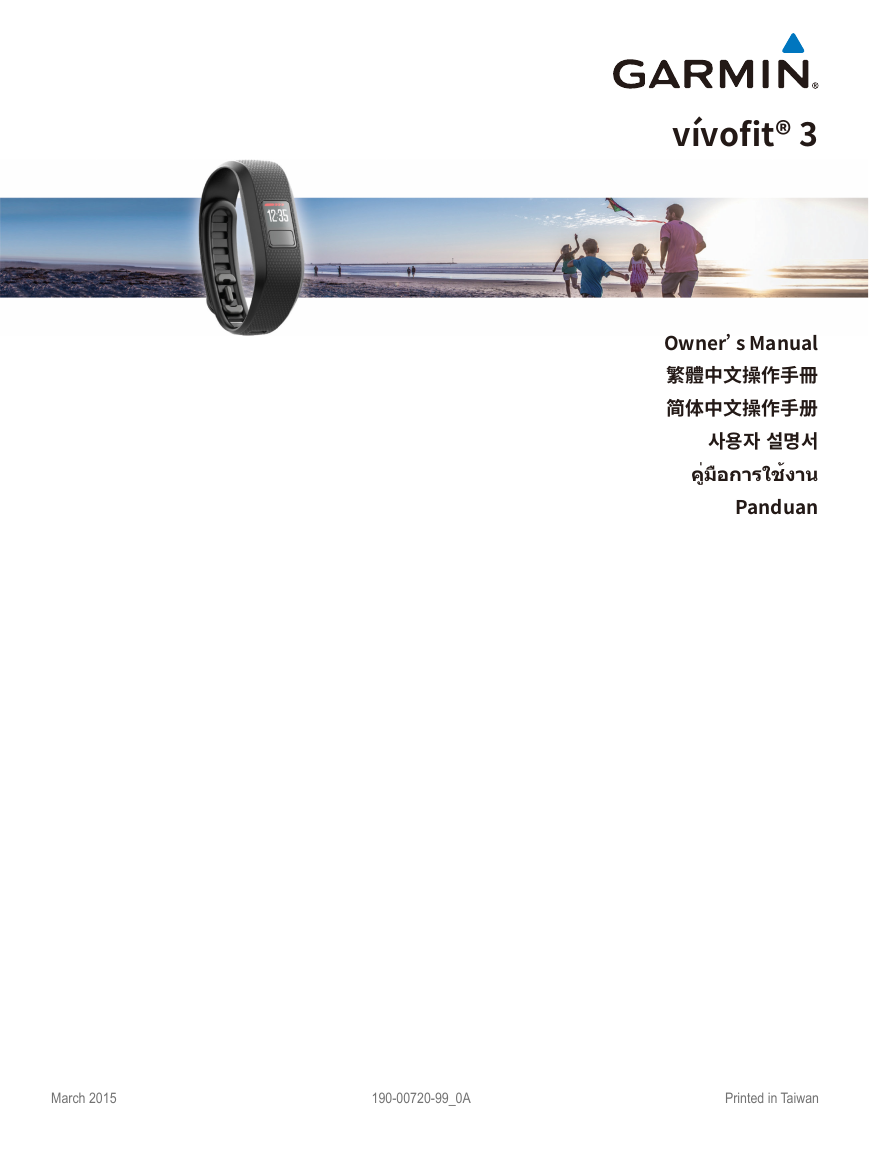

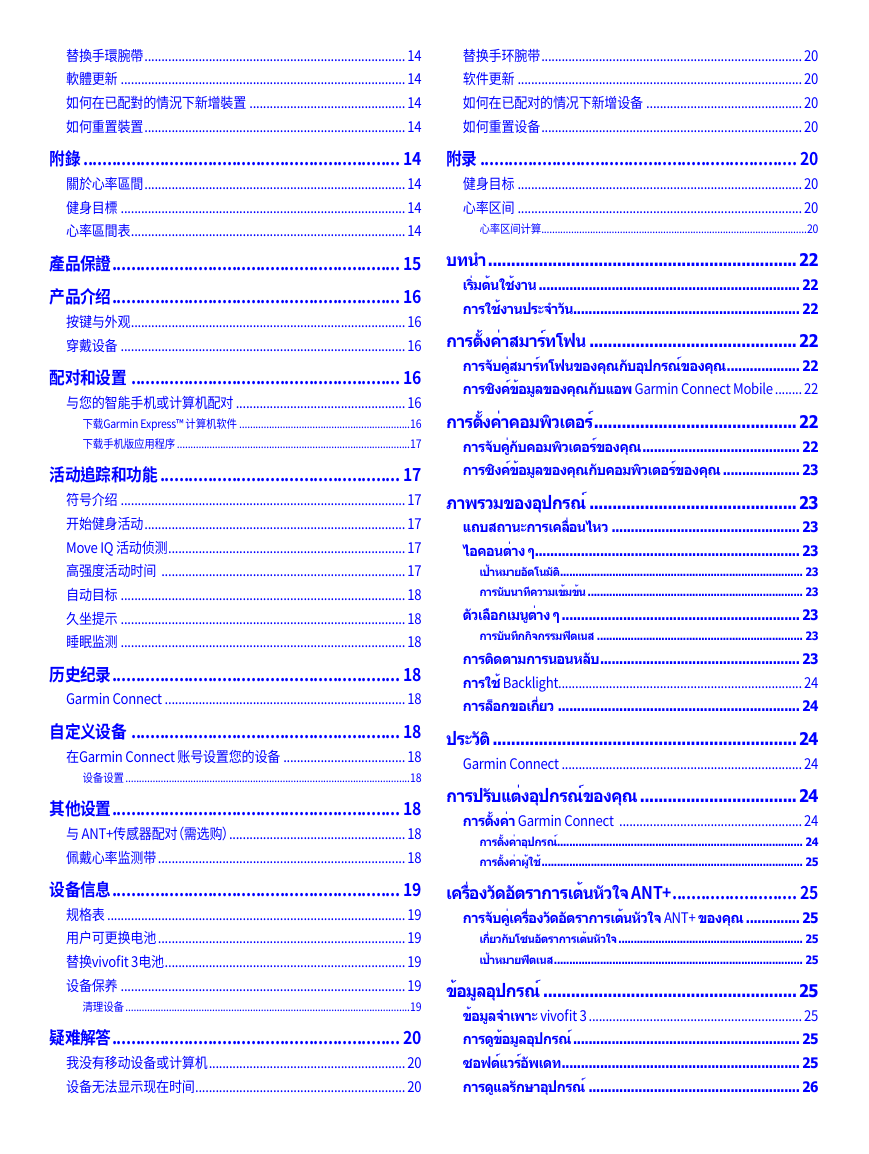
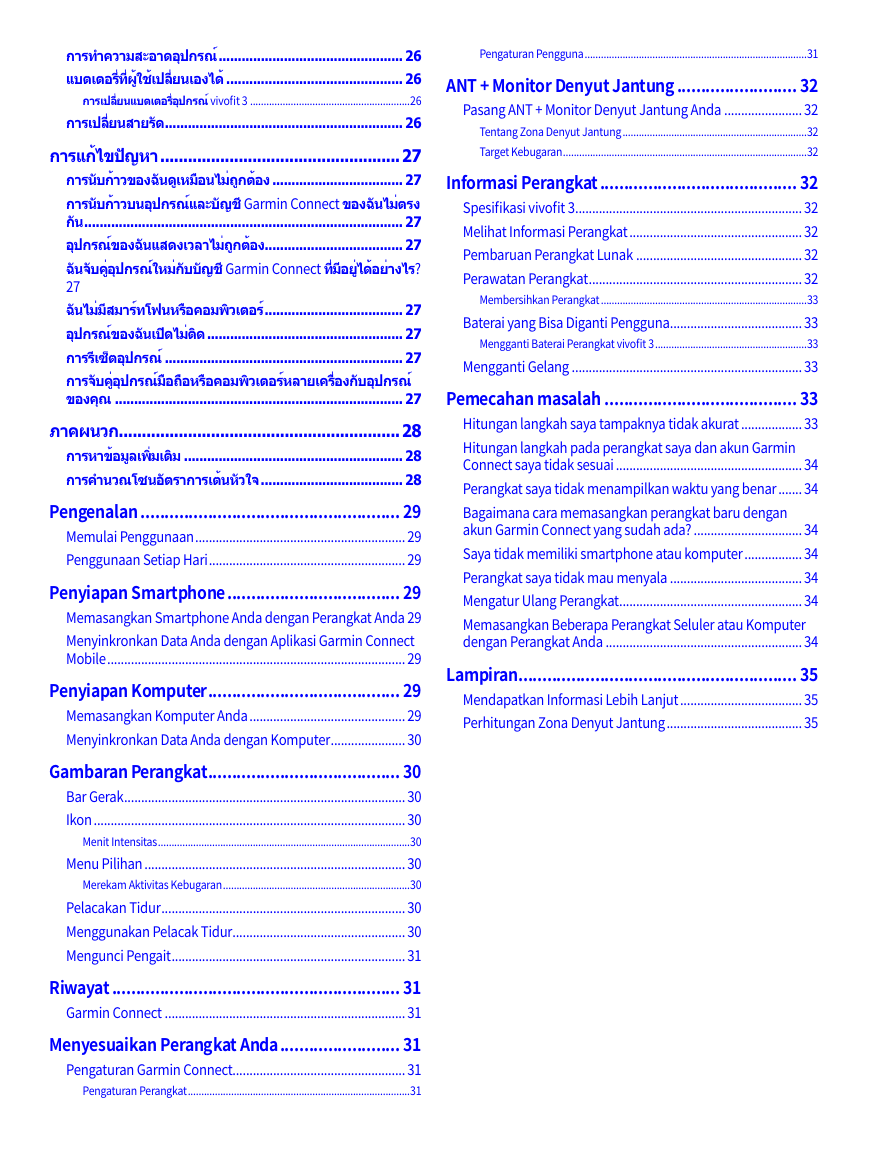
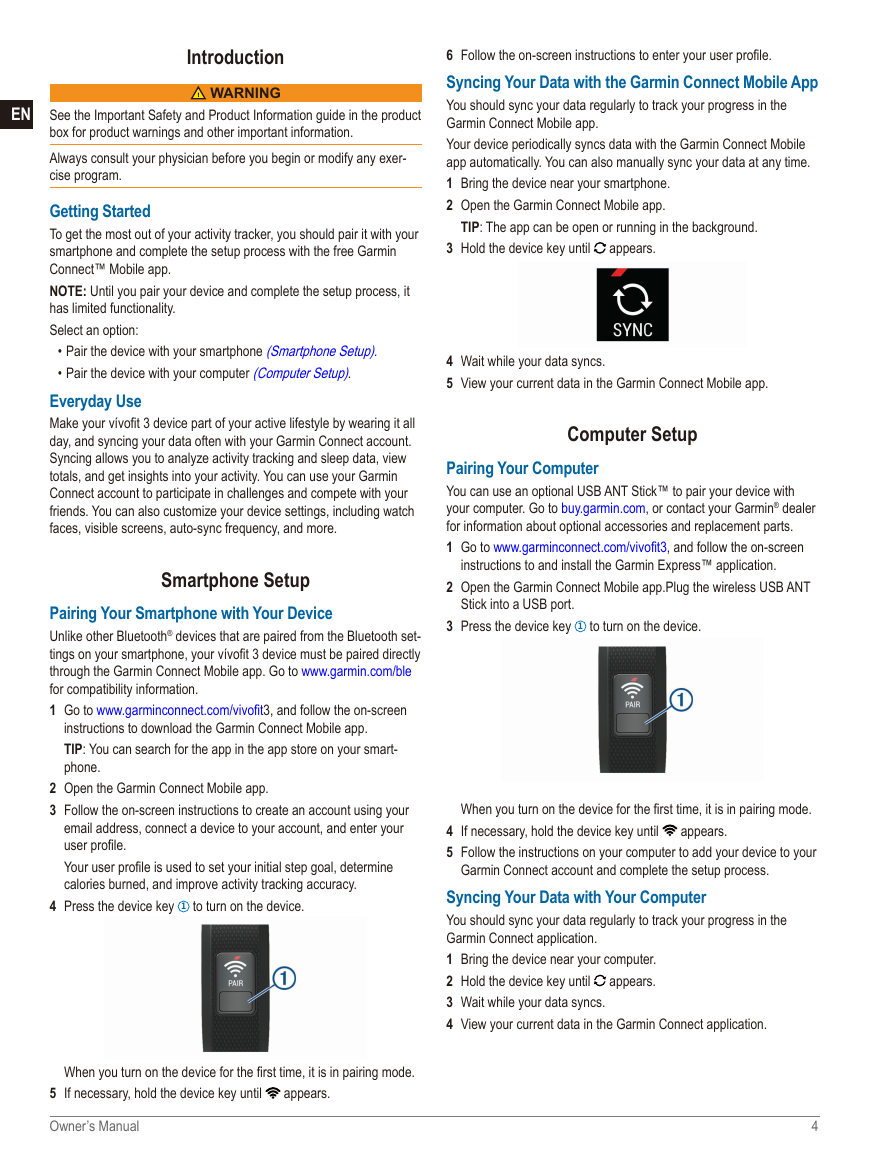
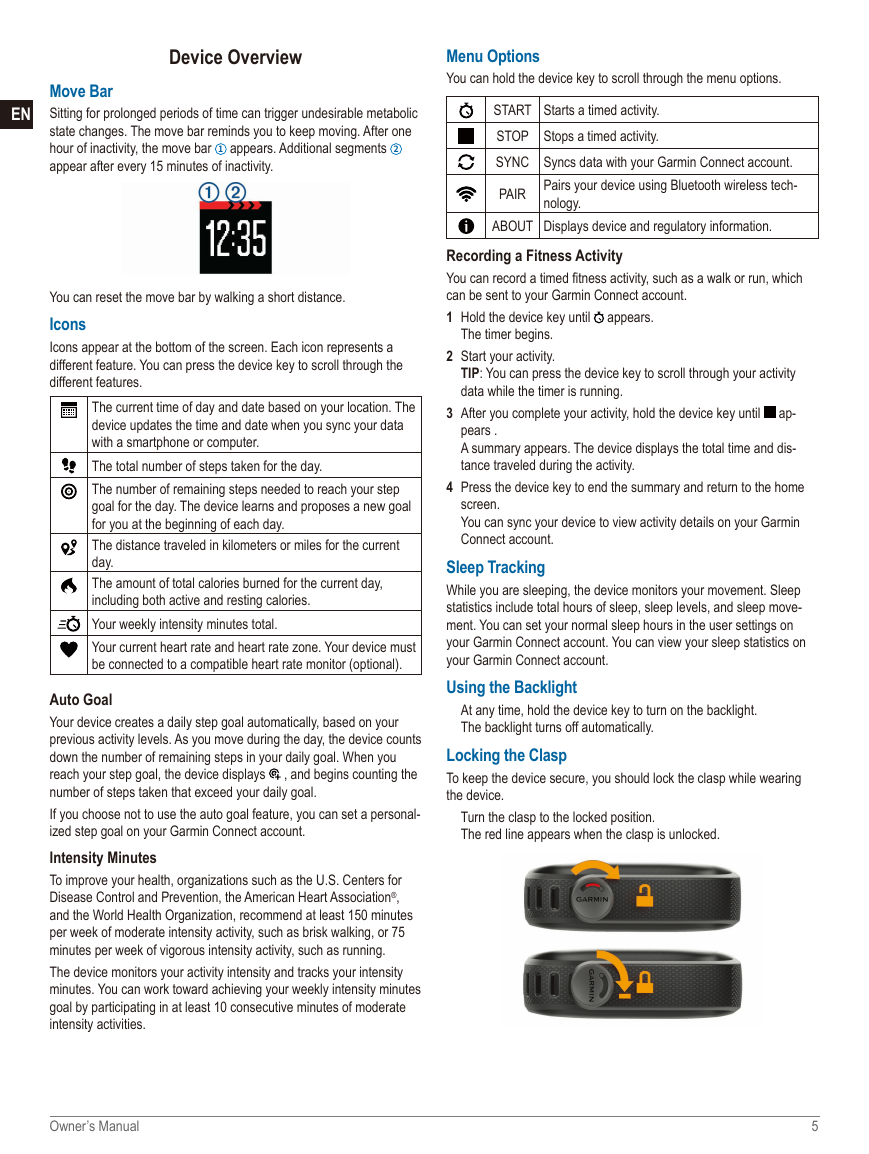
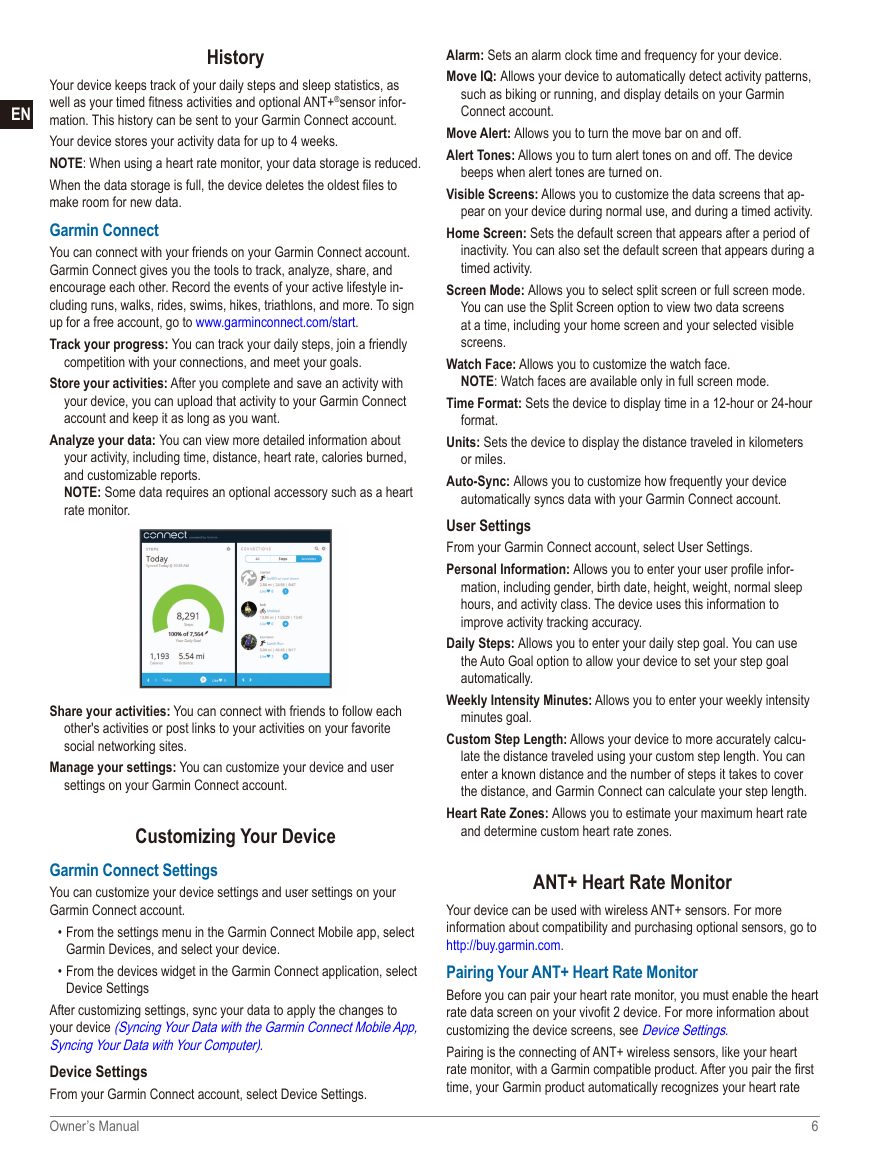
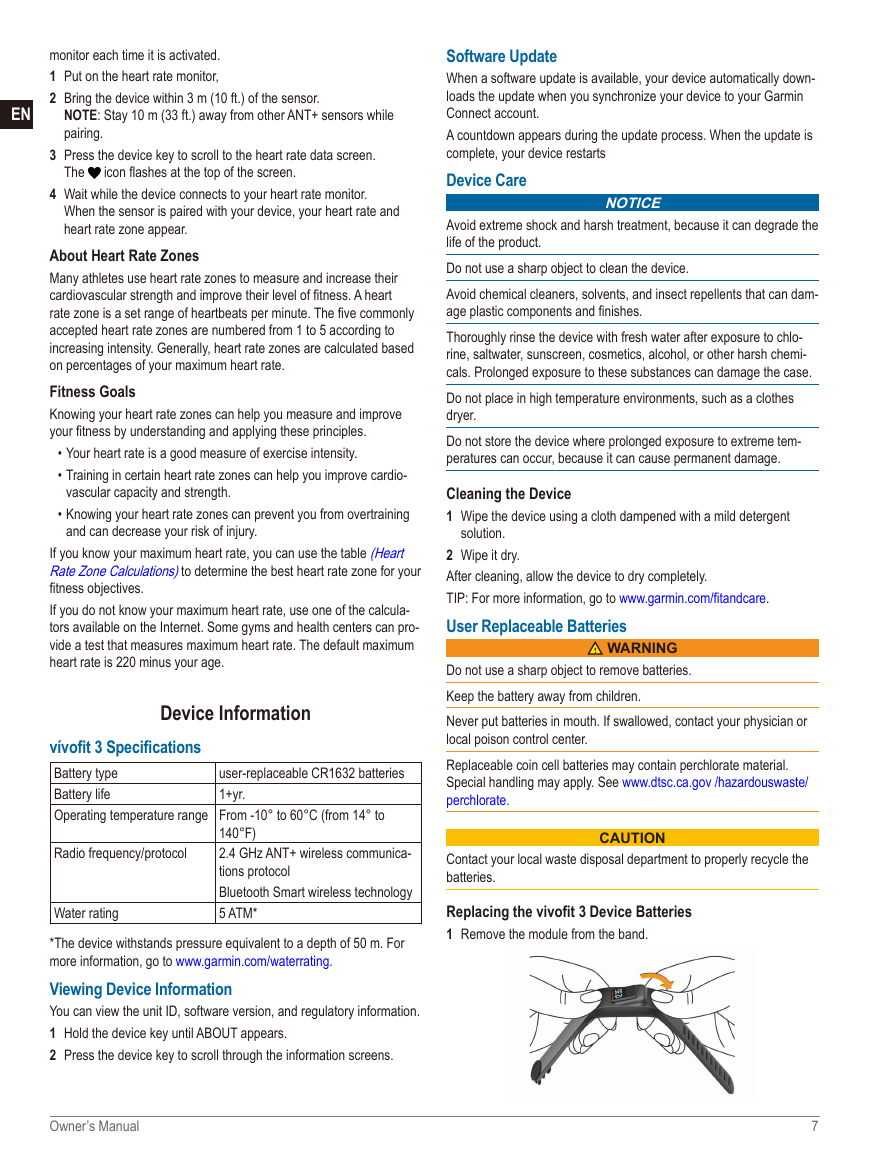
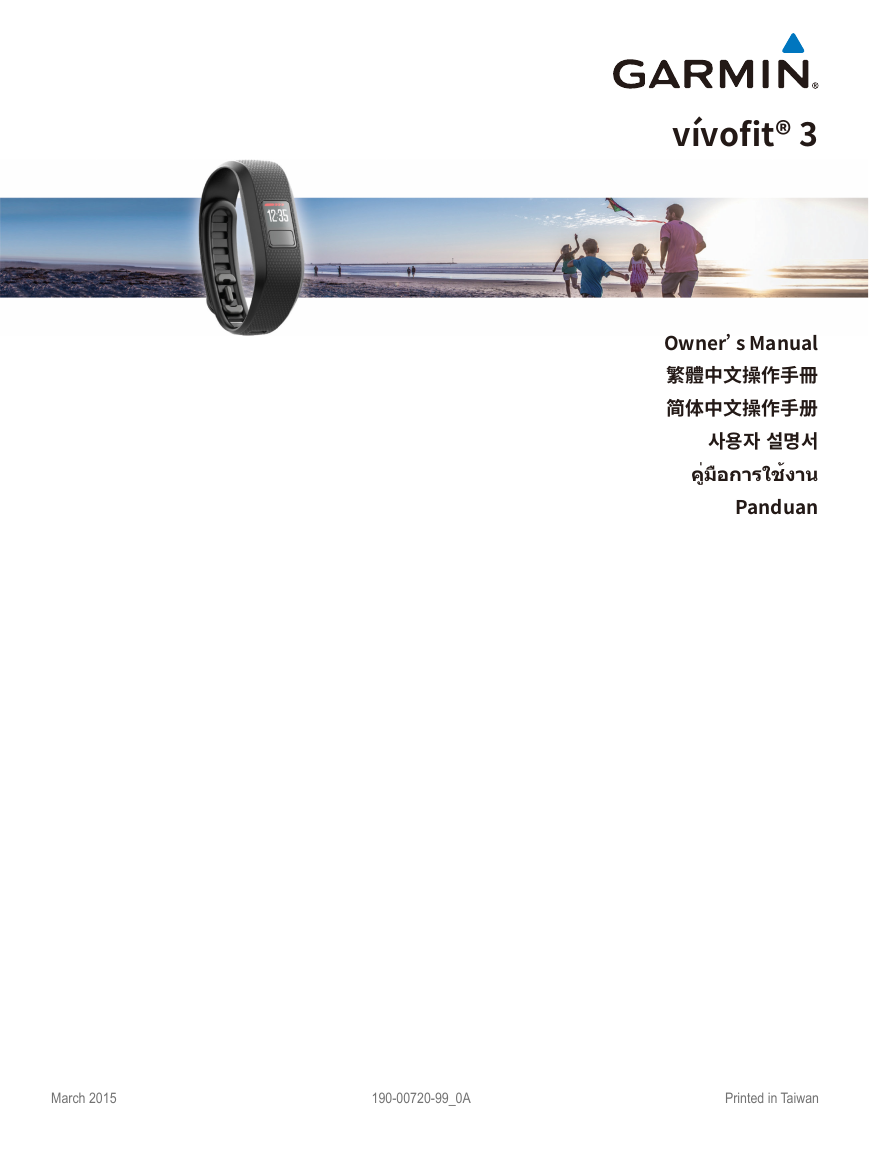

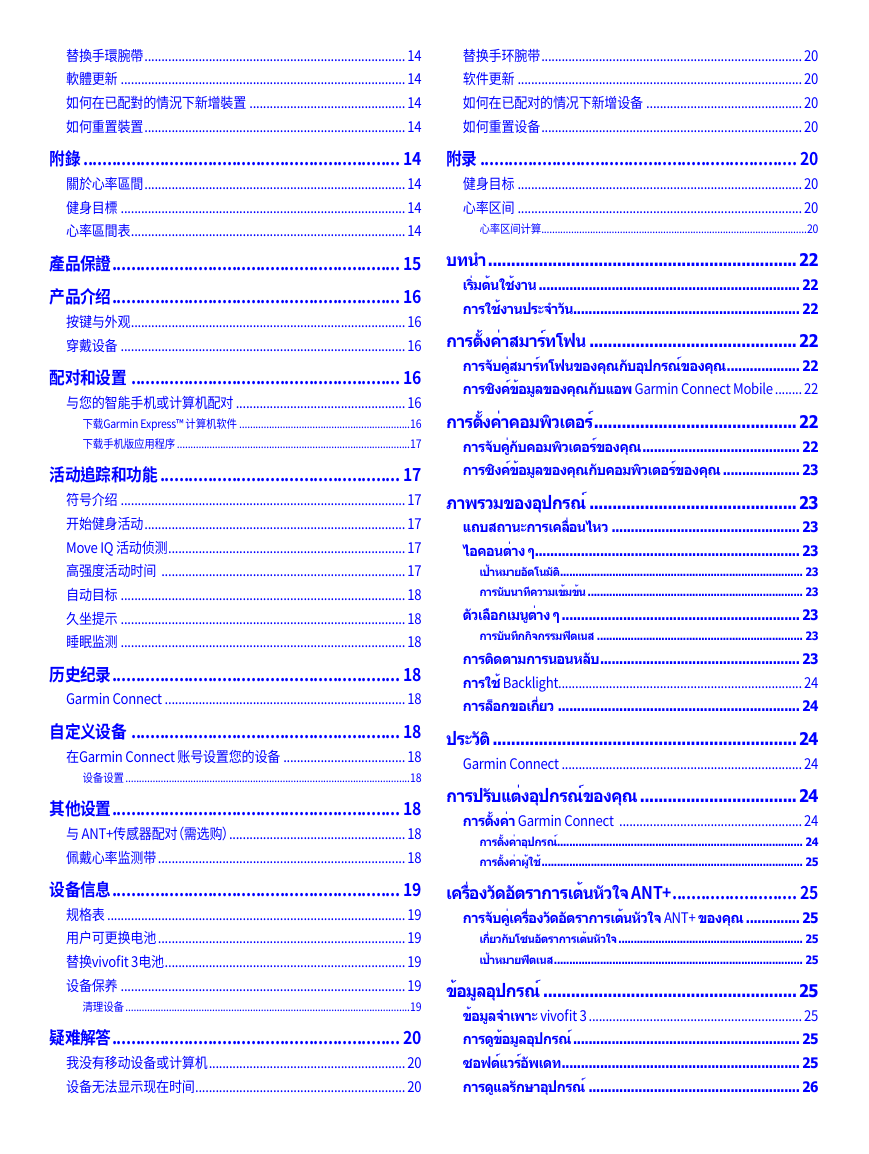
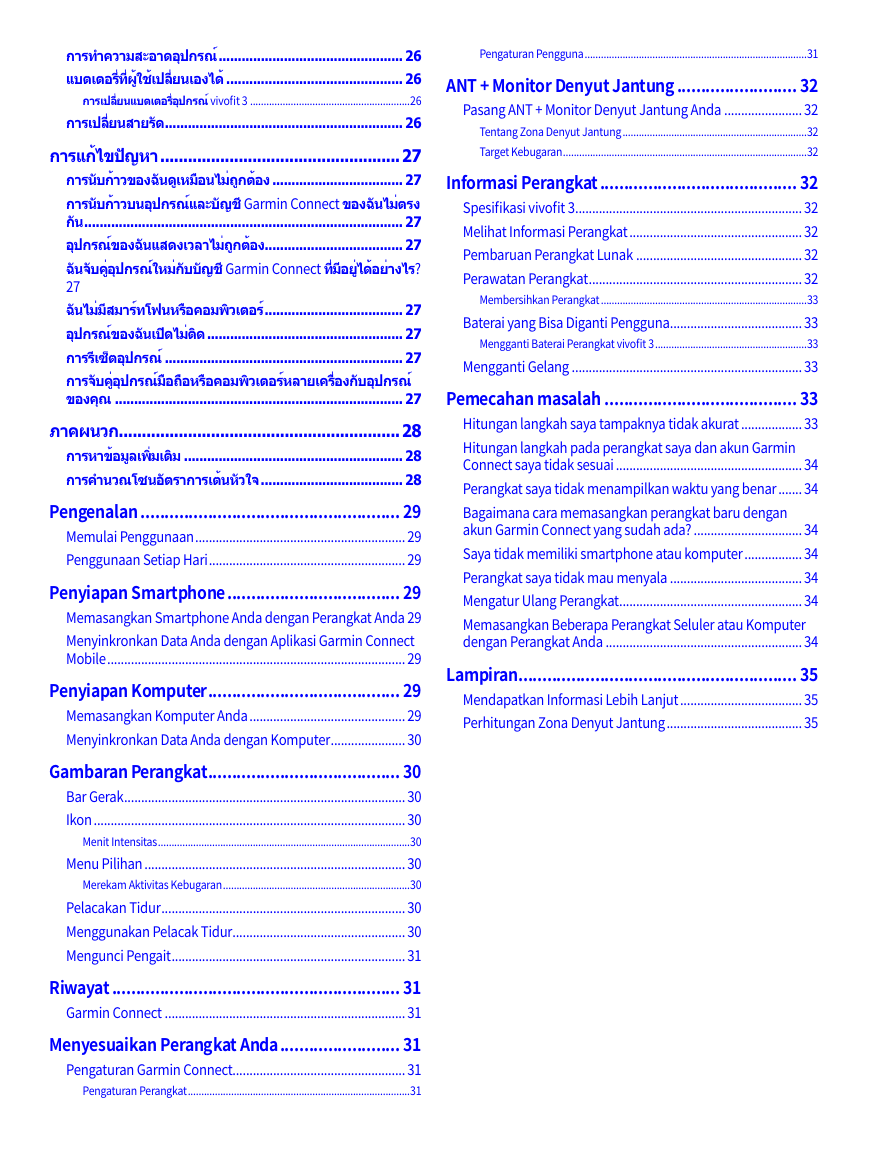
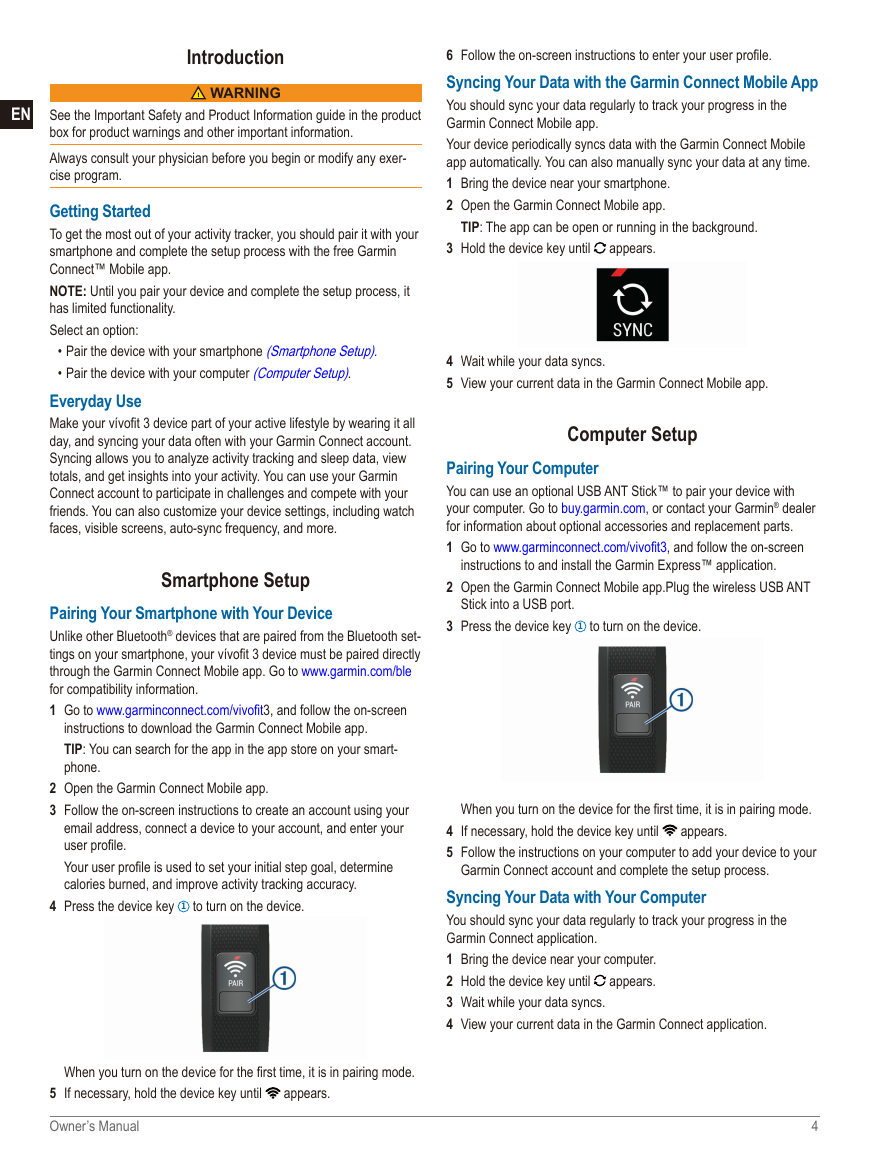
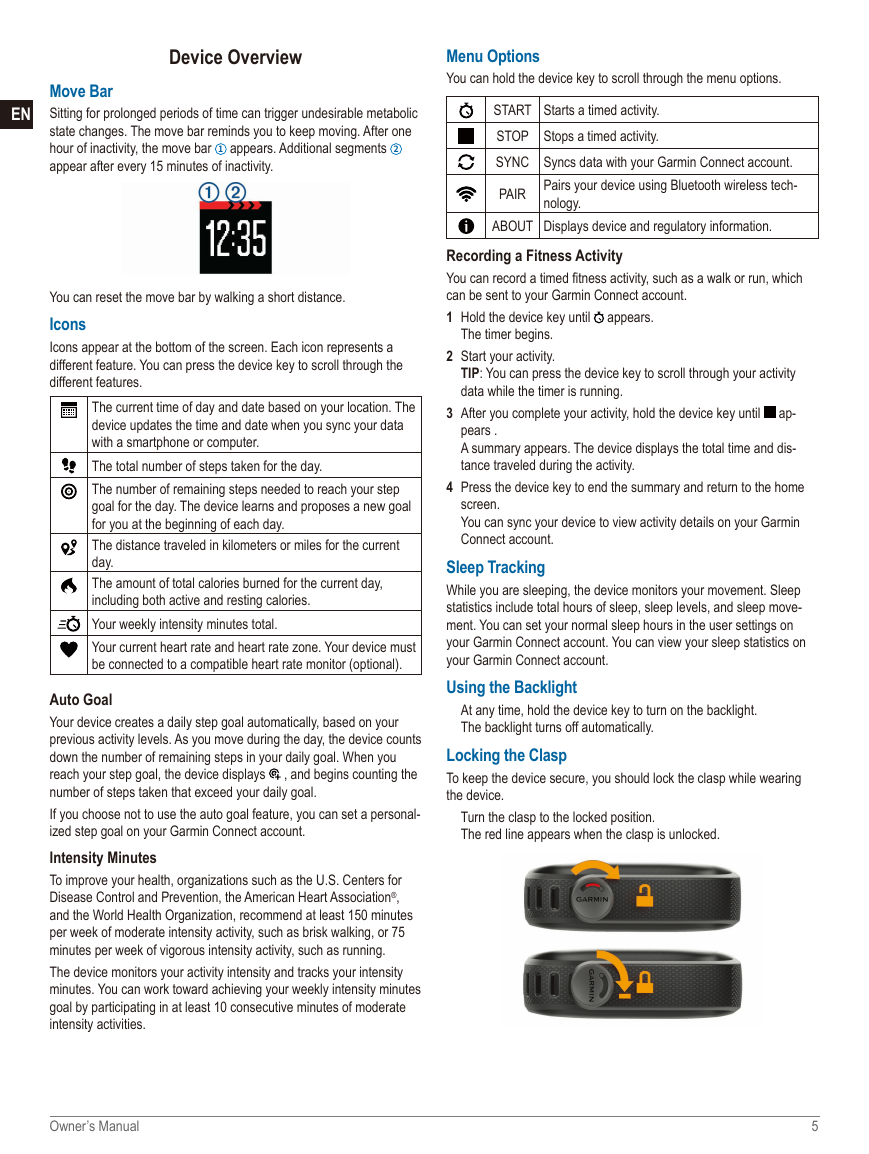
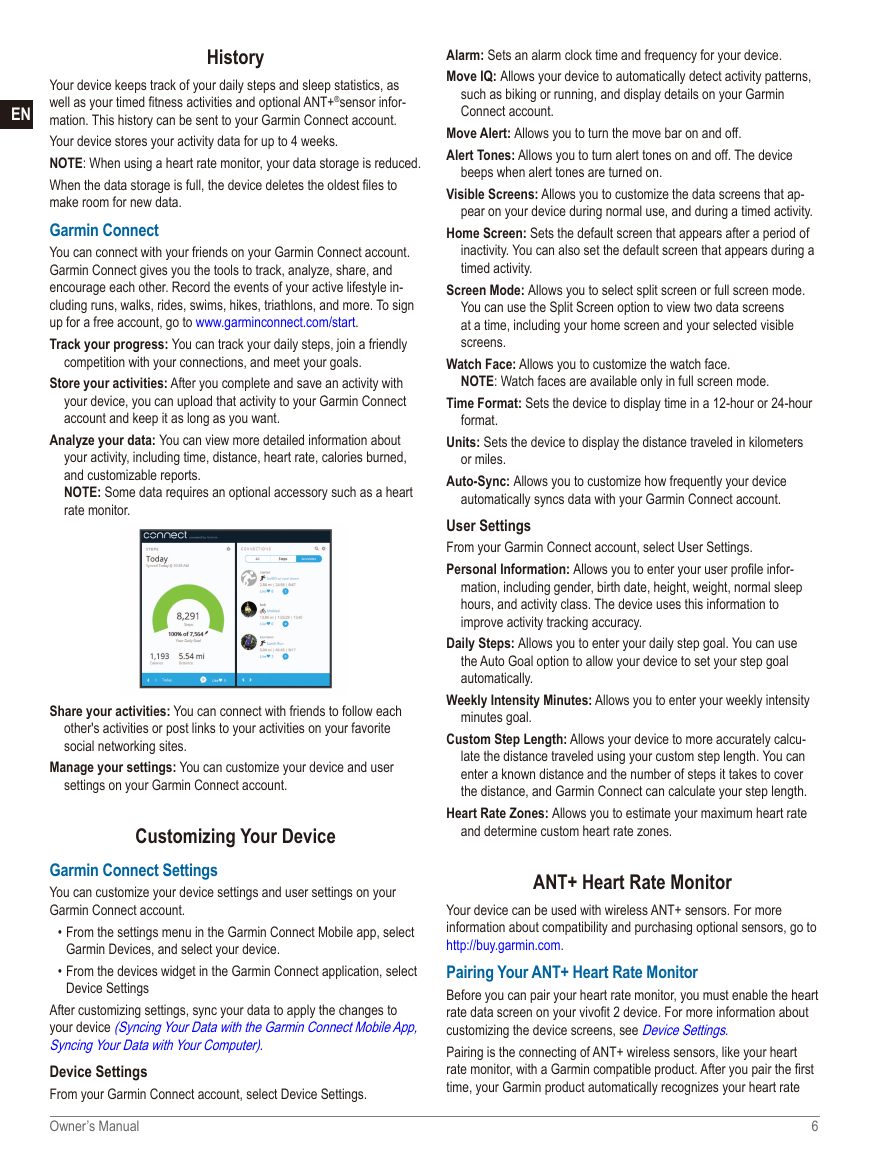
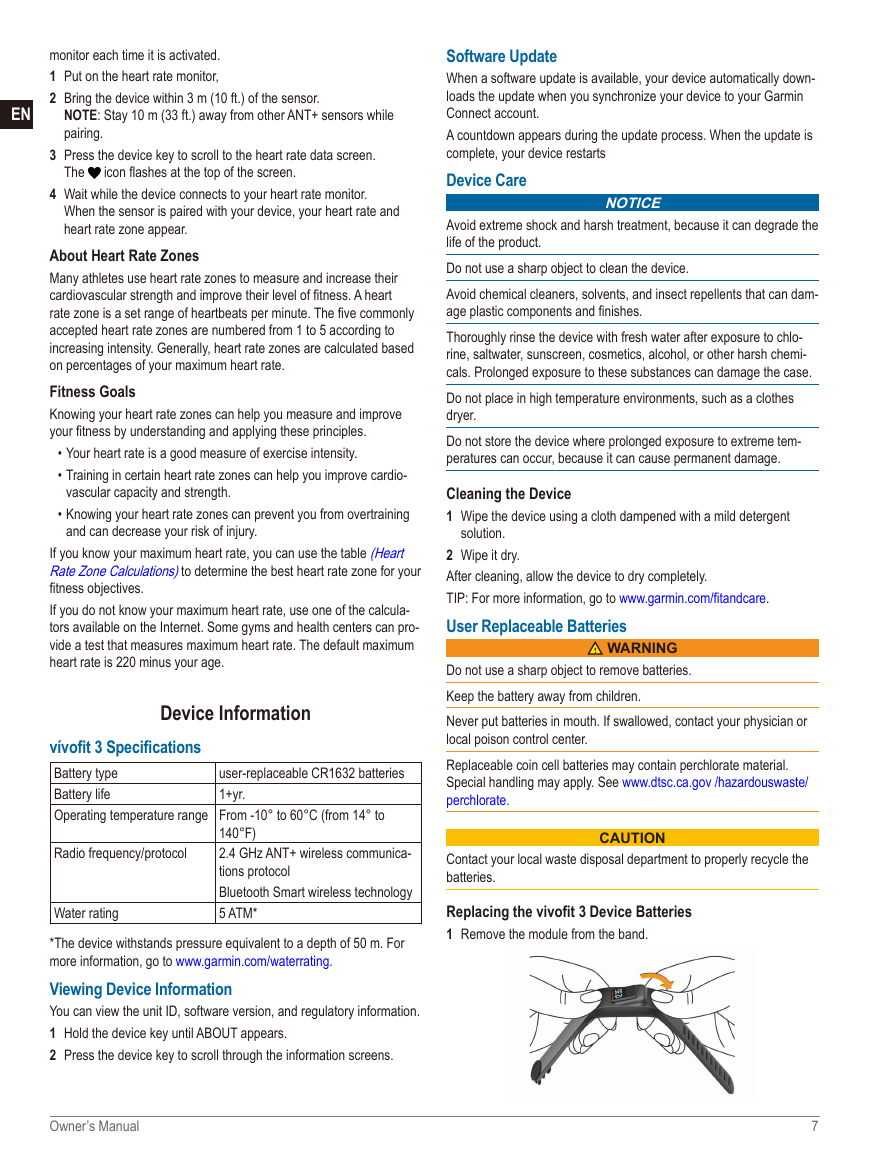
 2023年江西萍乡中考道德与法治真题及答案.doc
2023年江西萍乡中考道德与法治真题及答案.doc 2012年重庆南川中考生物真题及答案.doc
2012年重庆南川中考生物真题及答案.doc 2013年江西师范大学地理学综合及文艺理论基础考研真题.doc
2013年江西师范大学地理学综合及文艺理论基础考研真题.doc 2020年四川甘孜小升初语文真题及答案I卷.doc
2020年四川甘孜小升初语文真题及答案I卷.doc 2020年注册岩土工程师专业基础考试真题及答案.doc
2020年注册岩土工程师专业基础考试真题及答案.doc 2023-2024学年福建省厦门市九年级上学期数学月考试题及答案.doc
2023-2024学年福建省厦门市九年级上学期数学月考试题及答案.doc 2021-2022学年辽宁省沈阳市大东区九年级上学期语文期末试题及答案.doc
2021-2022学年辽宁省沈阳市大东区九年级上学期语文期末试题及答案.doc 2022-2023学年北京东城区初三第一学期物理期末试卷及答案.doc
2022-2023学年北京东城区初三第一学期物理期末试卷及答案.doc 2018上半年江西教师资格初中地理学科知识与教学能力真题及答案.doc
2018上半年江西教师资格初中地理学科知识与教学能力真题及答案.doc 2012年河北国家公务员申论考试真题及答案-省级.doc
2012年河北国家公务员申论考试真题及答案-省级.doc 2020-2021学年江苏省扬州市江都区邵樊片九年级上学期数学第一次质量检测试题及答案.doc
2020-2021学年江苏省扬州市江都区邵樊片九年级上学期数学第一次质量检测试题及答案.doc 2022下半年黑龙江教师资格证中学综合素质真题及答案.doc
2022下半年黑龙江教师资格证中学综合素质真题及答案.doc