LCD Projector
MultiSync MT840/MT1040/MT1045
User’s Manual
�
IMPORTANT INFORMATION
RF Interference
WARNING
The Federal Communications Commission does not
allow any modifications or changes to the unit EXCEPT
those specified by NEC Technologies in this manual.
Failure to comply with this government regulation could
void your right to operate this equipment.
This equipment has been tested and found to comply
with the limits for a Class A digital device, pursuant to
Part 15 of the FCC Rules.
These limits are designed to provide reasonable pro-
tection against harmful interference in a commercial
installation. This equipment generates, uses and can
radiate radio frequency energy and, if not installed and
used in accordance with the instructions, may cause
harmful interference to radio communications. Opera-
tion of this equipment in a residential area is likely to
cause harmful interference in which case the user will
be required to correct the interference at their own
expense.
In UK, a BS approval power cable with moulded plug
has a Black (five Amps) fuse installed for use with this
equipment. If a power cable is not supplied with this equip-
ment please contact your supplier.
Precautions
Please read this manual carefully before using your NEC
MultiSync MT840/MT1040/MT1045 Projector and keep
the manual handy for future reference.
Your serial number is located under the name plate label
on the left side of your MultiSync MT840/MT1040/
MT1045. Record it here:
CAUTION
To turn off main power, be sure to remove the
plug from power outlet.
The power outlet socket should be installed
as near to the equipment as possible, and
should be easily accessible.
CAUTION
TO PREVENT SHOCK, DO NOT OPEN THE
CABINET.
NO USER-SERVICEABLE PARTS INSIDE.
REFER SERVICING TO QUALIFIED NEC
SERVICE PERSONNEL.
This symbol warns the user that uninsulated
voltage within the unit may be sufficient to
cause electrical shock. Therefore, it is dan-
gerous to make any kind of contact with any
part inside of the unit.
This symbol alerts the user that important in-
formation concerning the operation and main-
tenance of this unit has been provided. The
information should be read carefully to avoid
problems.
WARNING
TO PREVENT FIRE OR SHOCK, DO NOT EXPOSE THIS
UNIT TO RAIN OR MOISTURE.
DO NOT USE THIS UNIT’S GROUNDED PLUG WITH AN
EXTENSION CORD OR IN AN OUTLET UNLESS ALL
THREE PRONGS CAN BE FULLY INSERTED.
DO NOT OPEN THE CABINET. THERE ARE HIGH-VOLT-
AGE COMPONENTS INSIDE. ALL SERVICING MUST BE
DONE BY QUALIFIED NEC SERVICE PERSONNEL.
DOC Compliance Notice
This Class A digital apparatus meets all requirements of
the Canadian Interference-Causing Equipment Regula-
tions.
3. GSGV Acoustic Noise Information Ordinance:
The sound pressure level is less than 70 dB (A) accord-
ing to ISO 3744 or ISO 7779.
E–2
�
Important Safeguards
These safety instructions are to ensure the long life of
your projector and to prevent fire and shock. Please read
them carefully and heed all warnings.
Installation
1. For best results, use your projector in a darkened room.
2. Place the projector on a flat, level surface in a dry area away
from dust and moisture.
3. Do not place your projector in direct sunlight, near heaters
or heat radiating appliances.
4. Exposure to direct sunlight, smoke or steam can harm in-
ternal components.
5. Handle your projector carefully. Dropping or jarring can dam-
age internal components.
6. Do not place heavy objects on top of the projector.
7. If you wish to have the projector installed on the ceiling:
a. Do not attempt to install the projector yourself.
b. The projector must be installed by qualified technicians
in order to ensure proper operation and reduce the risk
of bodily injury.
c. In addition, the ceiling must be strong enough to support
the projector and the installation must be in accordance
with any local building codes.
d. Please consult your dealer for more information.
Power Supply
1. The projector is designed to operate on a power supply of
100-120 or 200-240 V 50/60 Hz AC. Ensure that your power
supply fits this requirement before attempting to use your
projector.
2. Handle the power cable carefully and avoid excessive bend-
ing. A damaged cord can cause electric shock or fire.
3. If the projector is not to be used for an extended period of
time, disconnect the plug from the power outlet.
Cleaning
1. Unplug the projector before cleaning.
2. Clean the cabinet periodically with a damp cloth. If heavily
soiled, use a mild detergent. Never use strong detergents
or solvents such as alcohol or thinner.
3. Use a blower or lens paper to clean the lens, and be careful
not to scratch or mar the lens.
E–3
�
Lamp Replacement
• To replace the lamp, follow all instructions provided on page
E-33.
• Be sure to replace the lamp when the Status light comes
on. If you continue to use the lamp after 2000 hours (1500
hours : MT1045) of use, the lamp bulb may shatter, and
pieces of glass may be scattered in the lamp case. Do not
touch them as the pieces of glass may cause injury. If this
happens, contact your NEC dealer for lamp replacement.
• Allow a minimum of ONE minute to elapse after turning off
the projector. Then disconnect the power cable and allow 60
minutes to cool the projector before replacing the lamp.
Fire and Shock Precautions
1. Ensure that there is sufficient ventilation and that vents are
unobstructed to prevent the build-up of heat inside your pro-
jector. Allow at least 3 inches (10cm) of space between your
projector and a wall.
2. Prevent foreign objects such as paper clips and bits of pa-
per from falling into your projector. Do not attempt to re-
trieve any objects that might fall into your projector. Do not
insert any metal objects such as a wire or screwdriver into
your projector. If something should fall into your projector,
disconnect it immediately and have the object removed by a
qualified NEC service personnel.
3. Do not place any liquids on top of your projector.
• Do not look into the lens while the projector is on. Serious
damage to your eyes could result.
• Keep any items such as magnifying glass out of the light
path of the projector. The light being projected from the lens
is extensive, therefore any kind of abnormal objects that
can redirect light coming out of the lens, can cause unpre-
dictable outcome such as fire or injury to the eyes.
• Do not cover the lens with the supplied lens cap or equiva-
lent while the projector is on. Doing so can lead to melting of
the cap and possibly burning your hands due to the heat
emitted from the light output.
• Do not look into the laser pointer while it is on and do not
point the laser beam at another person. Serious injury could
result.
E–4
�
TABLE OF CONTENTS
1. INTRODUCTION
Introduction to the MultiSync MT840/MT1040/MT1045 Projector ... E-6
Getting Started ............................................................ E-6
Getting to Know Your MultiSync MT840/MT1040/MT1045 Projector ..... E-7
Front Features ......................................................... E-7
Rear Features ......................................................... E-7
Top Features ........................................................... E-8
Terminal Panel Features ......................................... E-9
Remote Control Features ...................................... E-10
2. INSTALLATION
Setting Up Your Projector ........................................... E-12
Selecting a Location .................................................. E-12
Using a Tabletop or Cart ............................................ E-12
Distance Chart ........................................................... E-13
Ceiling Installation ..................................................... E-14
Reflecting the Image .................................................. E-14
Wiring Diagram .......................................................... E-15
3. OPERATION
General Controls ....................................................... E-17
Using the Menus ........................................................ E-17
Using a USB Mouse .................................................. E-17
Menu Tree .................................................................. E-18
Menu Elements .......................................................... E-19
Menu Descriptions & Functions ................................. E-20
Source Select ............................................................ E-20
RGB1/2 ................................................................. E-20
Video/S-Video ....................................................... E-20
PC Card Viewer..................................................... E-20
Adjustments ............................................................... E-20
Picture ................................................................... E-20
Volume .................................................................. E-20
Image .................................................................... E-20
Auto Adjust ....................................................... E-21
Position ............................................................. E-21
Pixel Adjust ....................................................... E-21
Resolution ......................................................... E-21
Color Temperature ................................................ E-21
Keystone ............................................................... E-21
Factory Default ...................................................... E-21
Image Options ........................................................... E-21
Image Mode .......................................................... E-21
Aspect Ratio ..................................................... E-21
Video Mode ........................................................... E-22
Gamma ............................................................. E-22
Noise Reduction ............................................... E-22
Color Matrix ...................................................... E-22
Projector Options ....................................................... E-22
Menu ..................................................................... E-22
Language ......................................................... E-22
Projector Pointer ............................................... E-22
Source Display ................................................. E-22
Setup ..................................................................... E-23
Orientation ........................................................ E-23
Background ...................................................... E-23
Signal Select..................................................... E-23
Auto Start ......................................................... E-23
Power Panagement .......................................... E-23
Power Off Confirmation .................................... E-23
Mouse Settings ................................................. E-23
Keystone Save .................................................. E-23
Fan High Speed Mode ...................................... E-23
Clear Lamp Hour Meter .................................... E-23
Remote Sensor................................................. E-24
S-Video Mode Select ........................................ E-24
PC Card Viewer Options ................................... E-24
Capture Options ............................................... E-24
Tools .......................................................................... E-24
Capture ................................................................. E-24
PC Card Files ........................................................ E-25
ChalkBoard ........................................................... E-25
Help ........................................................................... E-25
Contents ................................................................ E-25
Source Information ................................................ E-25
Projector Information ............................................. E-25
Using the PC Card Viewer Fucntion .......................... E-26
Features ................................................................ E-26
Inserting and Ejecting a PC Card ......................... E-26
Installing the PC Card Viewer
Software ................................................................ E-27
Starting Up the PC Card Viewer Software
on your PC (PC Card Viewer Utility 1.0) ............. E-27
Operating the PC Card Viewer Function
from the Projector (playback) .............................. E-28
Capturing Images Displayed on the Projector ....... E-30
Viewing Digital Images .......................................... E-31
Uninstalling the PC Card Viewer Software ............ E-31
Terminology ........................................................... E-32
4. MAINTENANCE
Replacing the Lamp ................................................... E-33
Remote Control Battery Installation ........................... E-34
Cleaning or Replacing the Filters .............................. E-34
5. TROUBLESHOOTING
Status Light Messages .............................................. E-35
Common Problems & Solutions ................................. E-35
6. SPECIFICATIONS
Optical/Electrical/Mechanical..................................... E-37
Cabinet Dimensions .................................................. E-38
D-Sub Pin Assignments ............................................. E-40
Timing Chart .............................................................. E-41
PC Control Codes ...................................................... E-42
Cable Connection ...................................................... E-42
E–5
�
• The supplied remote control can be used without a cable, and
you can even use the remote control and mouse adapter to oper-
ate your PC or Macintosh mouse wirelessly from across the room
with the built-in remote mouse receiver.
• You can control the projector with a PC using the PC Control
port.
• The contemporary cabinet design is light, compact, easy to carry,
and complements any office, boardroom or auditorium.
• Eight kinds of pointers are available for your presentation.
• USB terminal allows USB mouse operation*4.
*1 Do not attempt to mount the projector on a ceiling yourself.
The projector must be installed by qualified technicians in order
to ensure proper operation and reduce the risk of bodily injury.
In addition, the ceiling must be strong enough to support the pro-
jector and the installation must be in accordance with any local
building codes. Please consult your dealer for more information.
*2 An XGA image (10242768) is converted into an 8002600 crisp
image with NEC technology’s Advanced AccuBlend on MT840.
*3 An SXGA image (128021024) is converted into a 10242768
crisp image with NEC technology’s Advanced AccuBlend on
MT1040/MT1045.
*4 The USB terminal meets the USB1.0 specification and accepts a
USB mouse only.
Getting Started
The fastest way to get started is to take your time and do everything
right the first time. Take a few minutes now to click through the CD-
ROM and review the user’s manual. This may save you time later on.
At the beginning of each section of the manual you’ll find an over-
view. If the section doesn’t apply, you can skip it.
1. INTRODUCTION
Introduction to the MultiSync MT840/MT1040/MT1045 Projector
This section introduces you to your new MultiSync MT840 (SVGA)/
MT1040 and MT1045 (XGA) Projector describes the features and
controls.
Congratulations on Your Purchase of The MultiSync MT840/
MT1040/MT1045 Projector
The MultiSync MT840/MT1040/MT1045 is one of the very best pro-
jectors available today. The MultiSync MT840/MT1040/MT1045 en-
ables you to project precise images up to 300 inches across (mea-
sured diagonally) from your PC or Macintosh computer (desktop or
notebook), VCR, DVD player, document camera, or even a laser disc
player.
You can use the projector on a tabletop or cart, you can use the pro-
jector to project images from behind the screen, and the projector can
be permanently mounted on a ceiling*1. The remote control can be
used wirelessly.
Features you’ll enjoy:
• Simple set up and operation.
• Hot air blown from the vents does not bother the audience dur-
ing your presentation since the vents are located on the front.
• A high-performance 180 watt NSH (200W NSH : MT1045)
lamp.
• The supplied wireless remote control that operates the projector
from any angle.
• The manual zoom control enables you to adjust the image to be
between 30 (0.76m) and 300 inches (7.6m) (measured diago-
nally).
• Keystone correction allows you to correct trapezoidal distortion
so that the image is square.
• You can choose between video modes depending on your source:
“normal” for a typical picture, “natural” for true color reproduc-
tion.
• The built-in PC Card Viewer allows you to start your presenta-
tion even when a PC is not available at the site.
• The “Capture” enables you to use the entire picture as a back-
ground image or to create slides.
• An image can be projected from in front or behind a screen, and
the projector can even be installed on the ceiling.
• NEC Technologies’ exclusive Advanced AccuBlend intelligent
pixel blending technology - an extremely accurate image com-
pression technology - offers a crisp image with SXGA (1280 x
1024) resolution*3 . You can select any point on the screen with
the pointer and enlarge the selected area.
• Supports most IBM VGA, SVGA, XGA*2 , SXGA(with Ad-
vanced AccuBlend)*3, Macintosh, component signal (YCbCr /
YPbPr) or any other RGB signals within a horizontal frequency
range of 15 to 85 kHz and a vertical frequency range of 50 to 85
Hz. This includes NTSC, PAL, PAL60, SECAM and NTSC4.43
standard video signals.
NOTE: Composite video standards are as follows:
NTSC: U.S. TV standard for video in U.S. and Canada.
PAL: TV standard used in Western Europe.
PAL60: TV standard used for NTSC playback on PAL TVs.
SECAM: TV standard used in France and Eastern Europe.
NTSC4.43: TV standard used in Middle East countries.
E–6
�
Getting to Know Your MultiSync MT840/MT1040/MT1045 Projector
Front Features
Controls
USB (Mouse) Terminal
POWER
STATUS
ON/OFF
CANC
E
L
ENTER
SELECT
MEN
U
SOURCE
USB
AUTO ADJUST
Remote Sensor
PC Card Access Slot
Slot for Kensington
MicroSaver Security System
Air-Filter
Terminal Panel
Carrying Handle
Rear Features
Remote Sensor
One-Touch Tilt Button
Lamp Cover
Zoom
Remote Sensor
Air-Filter
AC IN
AC Input
Cannot the supplied power
cable’s three-pin plug here.
Lens
Adjustable Tilt Foot
Focus
Ventilation (outlet)
AUTO ADJUST
S O U R CE
U
M E N
SELECT
E N T E R
L
E
CANC
O N/OFF
STATUS
P O W ER
Bilt-In Stereo Speaker (1W)
Rear Foot
Remote Sensor
Lamp Cover Screw
Bilt-In Stereo Speaker (1W)
Rear Foot
E–7
�
Top Features
1
5
7
8
2
SOURCE
AUTO ADJUST
3
4
6
9
MENU
SELECT
C EL
N
C A
ON/OFF
E
N
TER
STATUS
POWER
1 Source Button
6 Cancel Button
Use this button to select a video source such as a PC, VCR, DVD
player or PC Card Viewer (PC card installed).
2 Auto Adjust Button
Use this button to adjust Position-H/V and Pixel Clock/Phase for
an optimal picture. Some signals may not be displayed correctly or
take time to switch to another.
3 Menu Button
Displays the main menu for operation.
4 Select (s
t § ') / (+) (–) Buttons
: Use these buttons to select the menu of the item you wish
to adjust.
§ ': Use these buttons to change the level of a selected menu
item.
A press of the ' button executes the selection. When no menus
appear, these § ' buttons work as a volume control.
When the pointer is displayed, these § ' s
pointer.
buttons move the
5 Enter Button
Executes your menu selection and activates items selected from
the menu.
Press this button to exit “Menus”. Press this button to return the
adjustments to the last condition while you are in the adjustment
or setting menu.
7 Status Indicator
When this is lit red continually, it’s warning you that the projection
lamp has exceeded 2000 hours (1500 hours : MT1045) of service.
After this light appears, it is advisable to replace the projection
lamp as soon as possible. (See page E-33)
In addition the message “LAMP USAGE XX HOURS” appears
continually when the on-screen menu is not displayed. If this light
blinks red rapidly, it indicates that the lamp cover or filter cover is
not attached properly or the projector is overheated. See the Status
Light Messages on page E-35 for more details.
8 Power Indicator
When this indicator is green, the projector is on; when the indica-
tor is amber, it is in standby mode.
9 Power Button
Use this button to turn the power on and off when the power is
supplied and the projector is in standby mode.
NOTE: To turn off the projector, press and hold this button for mini-
mum of two seconds.
E–8
s
t
t
�

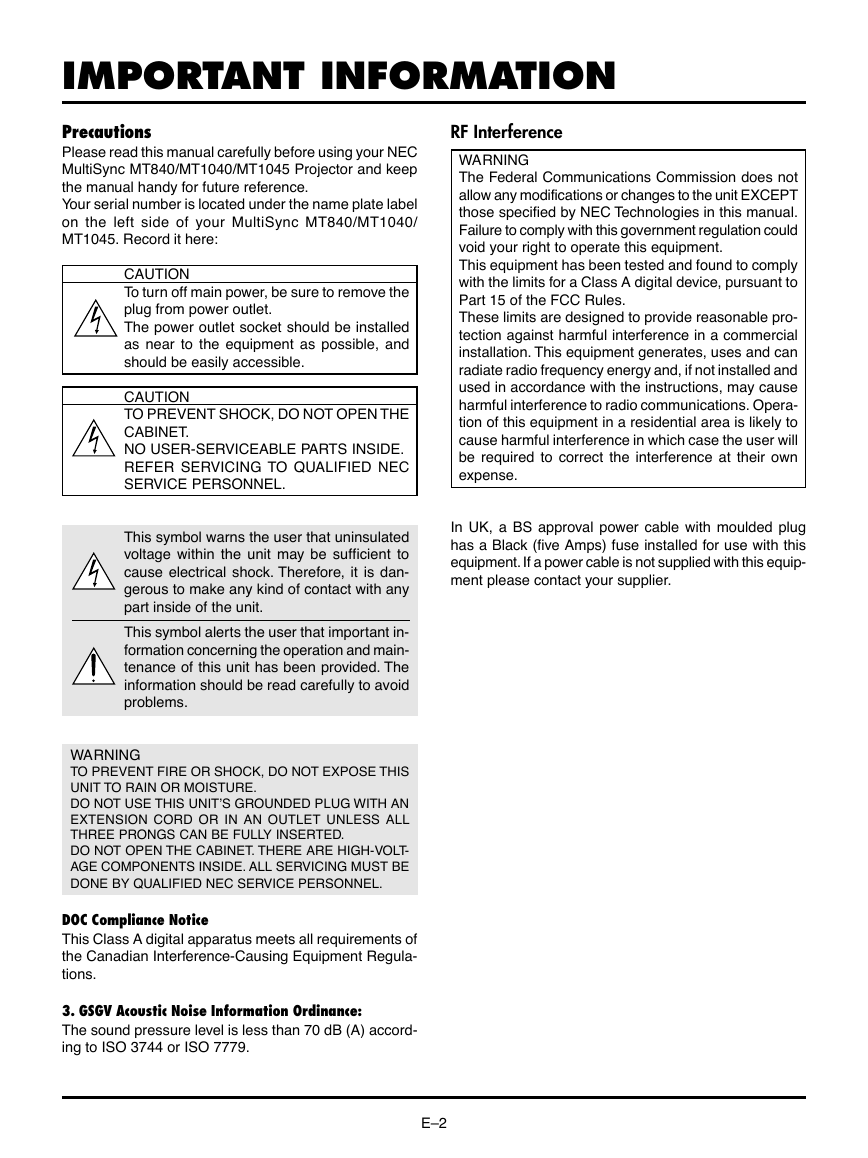
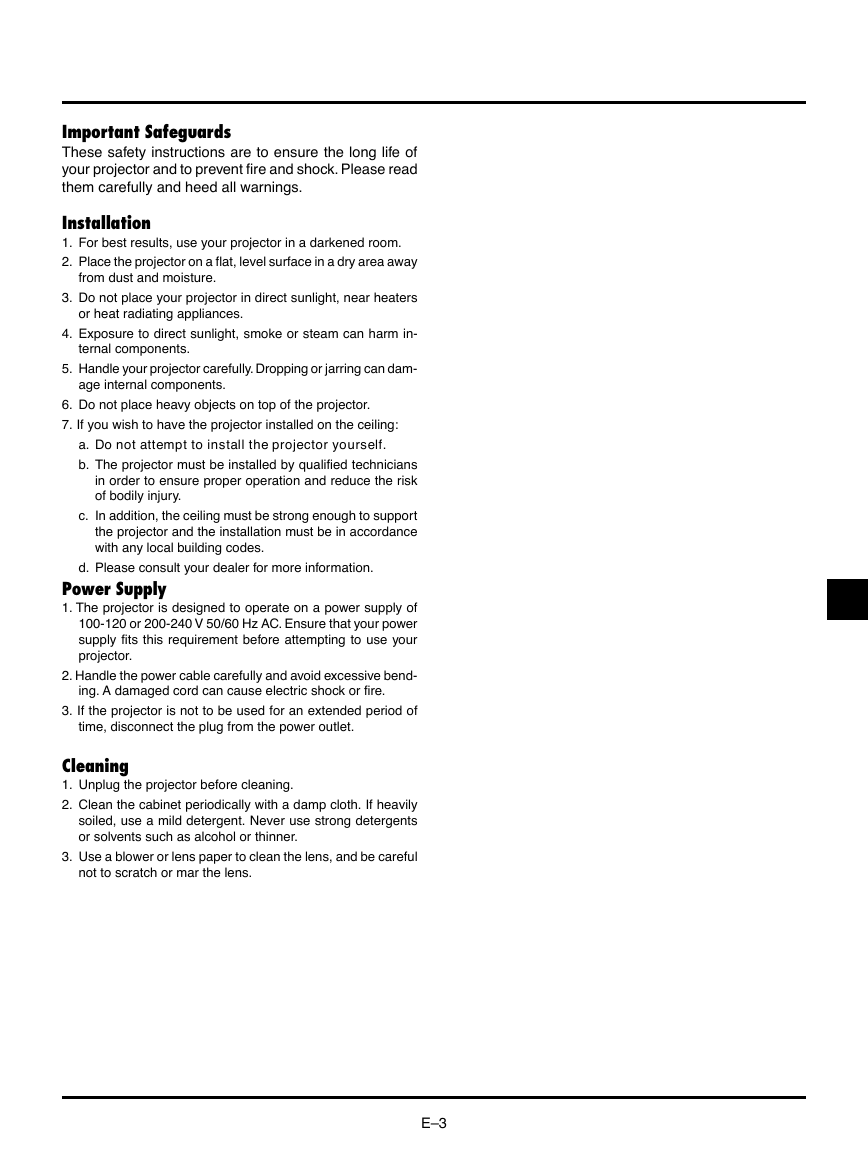
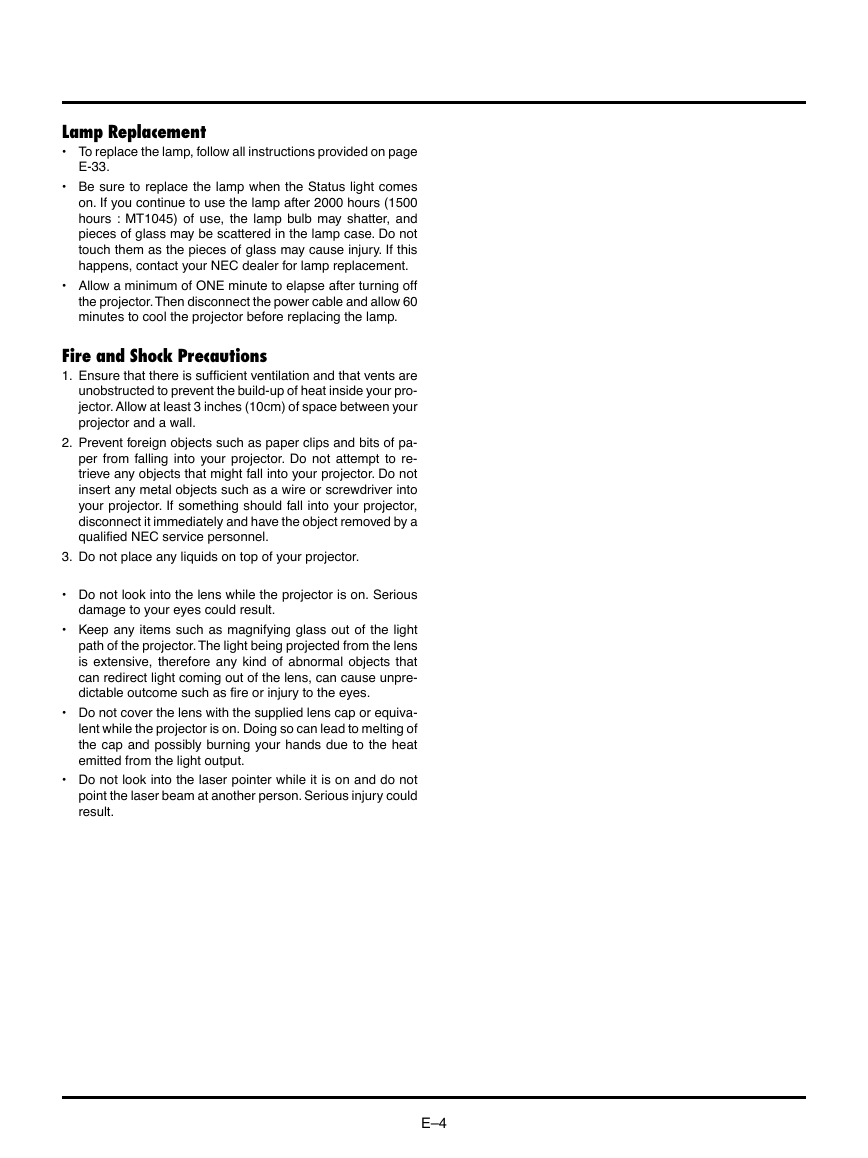
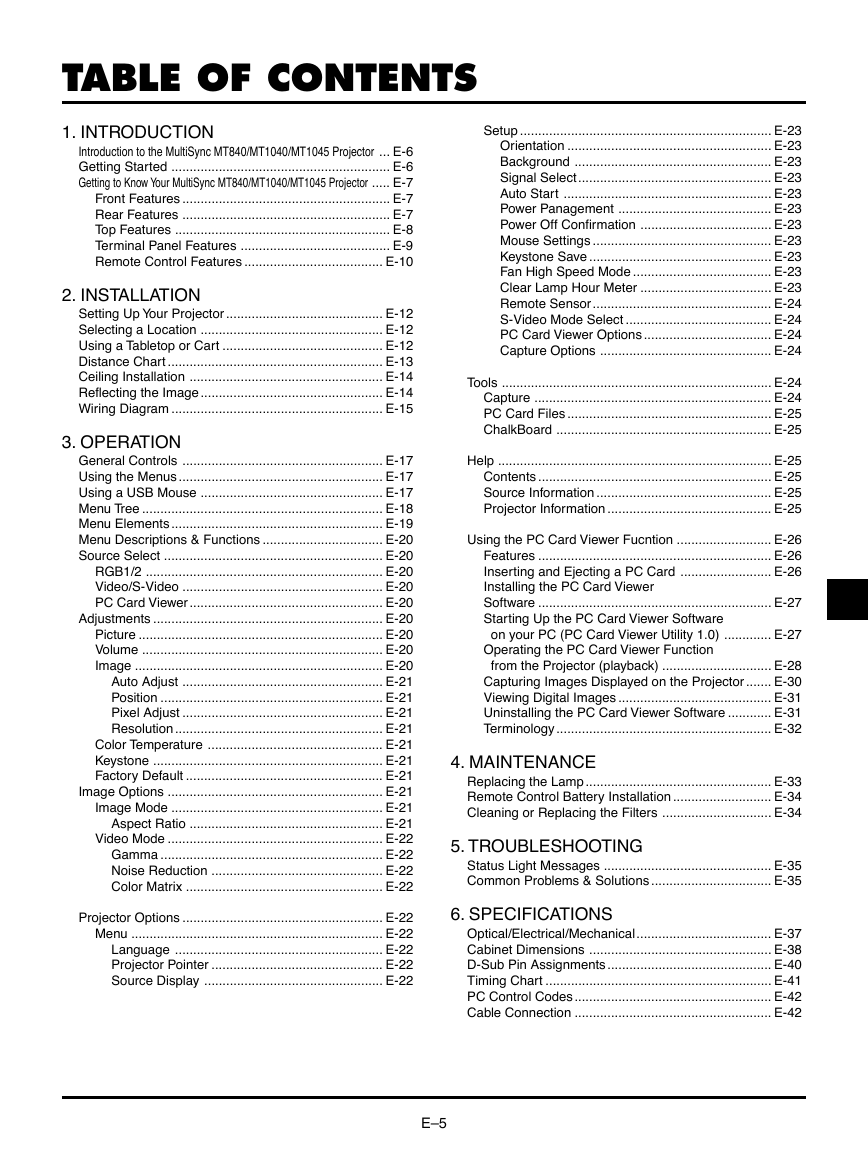
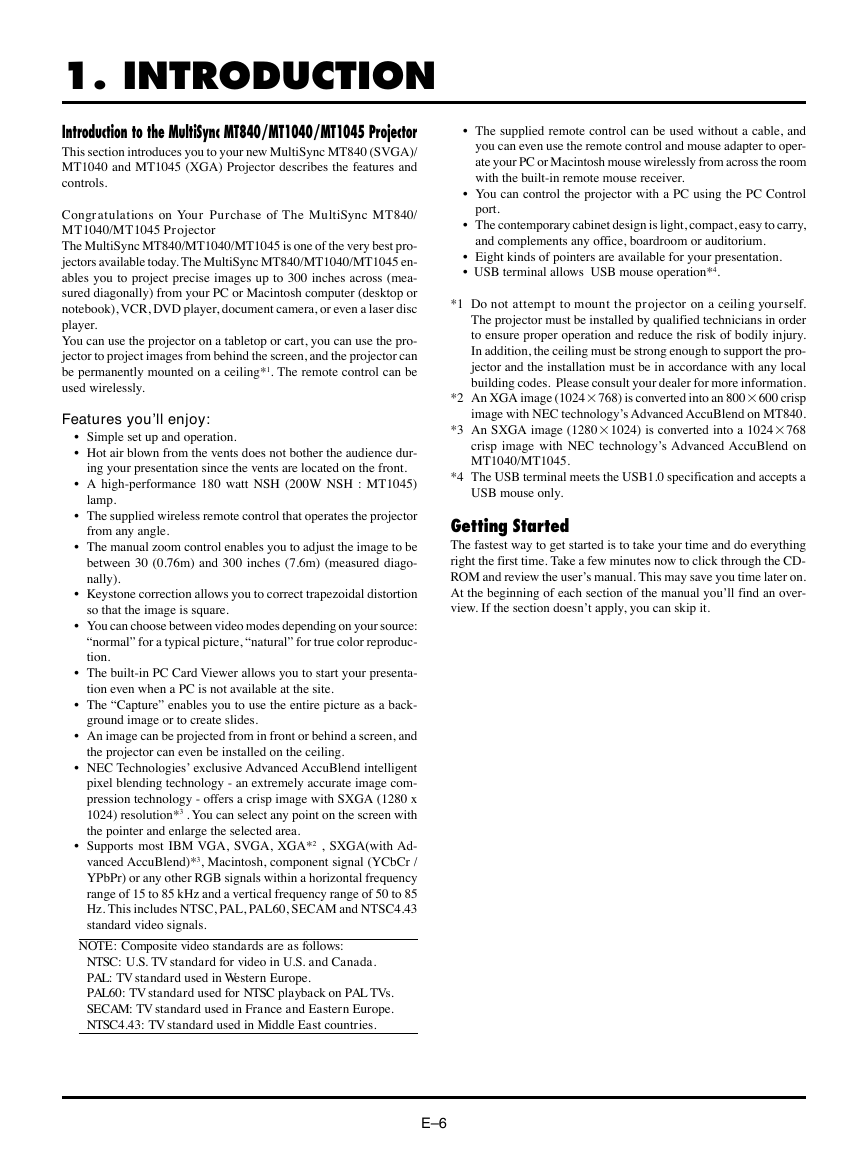
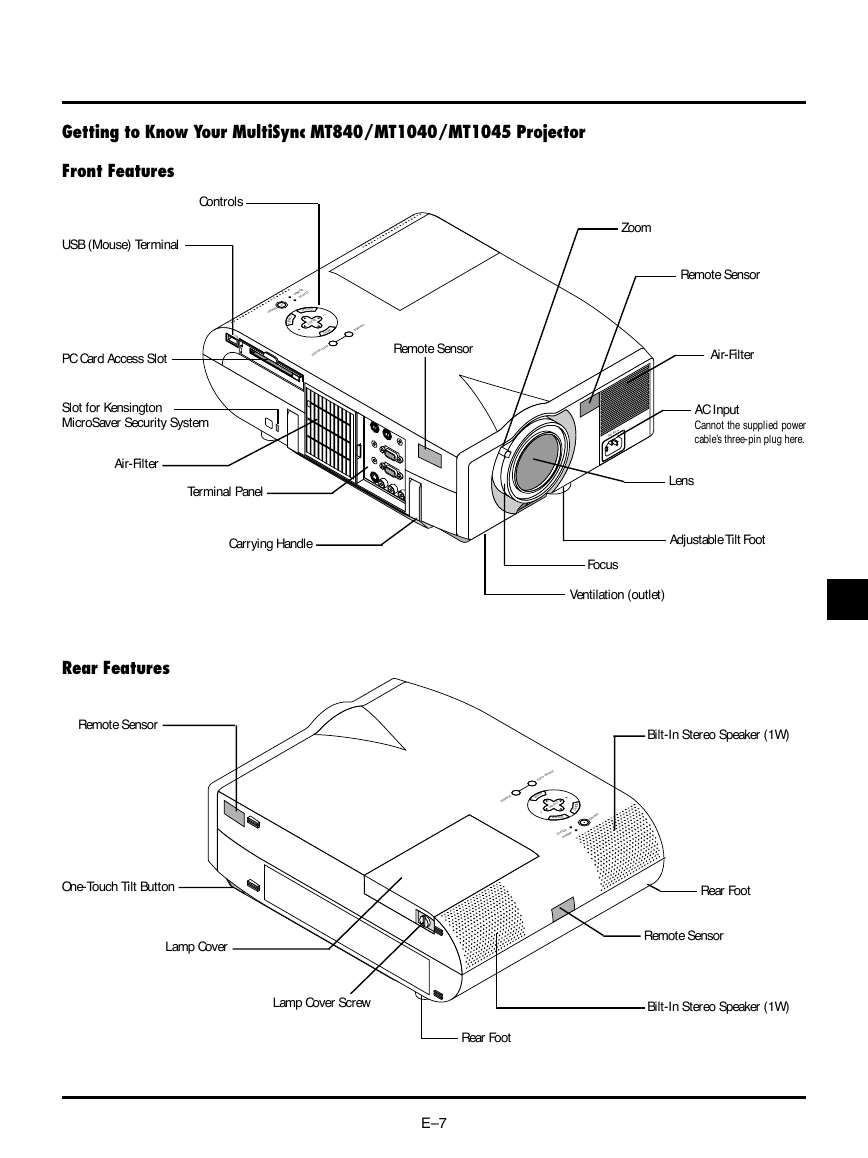
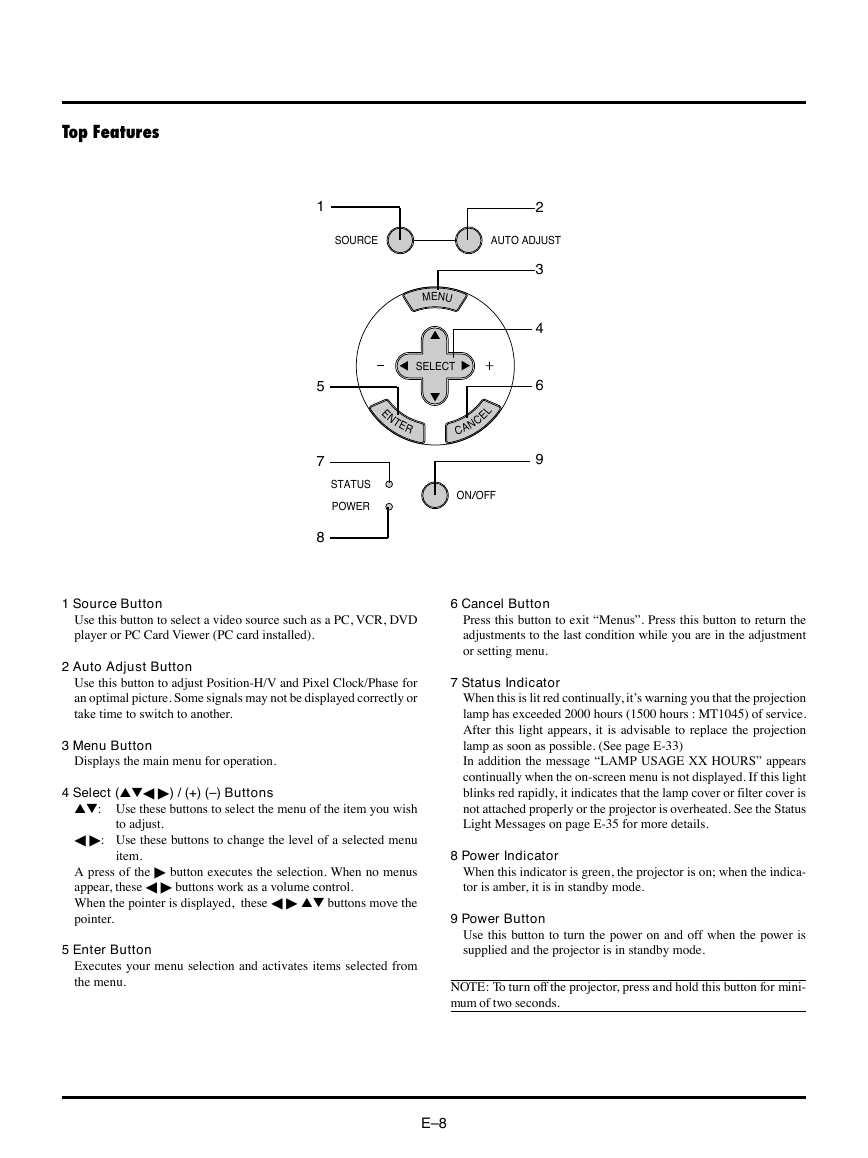

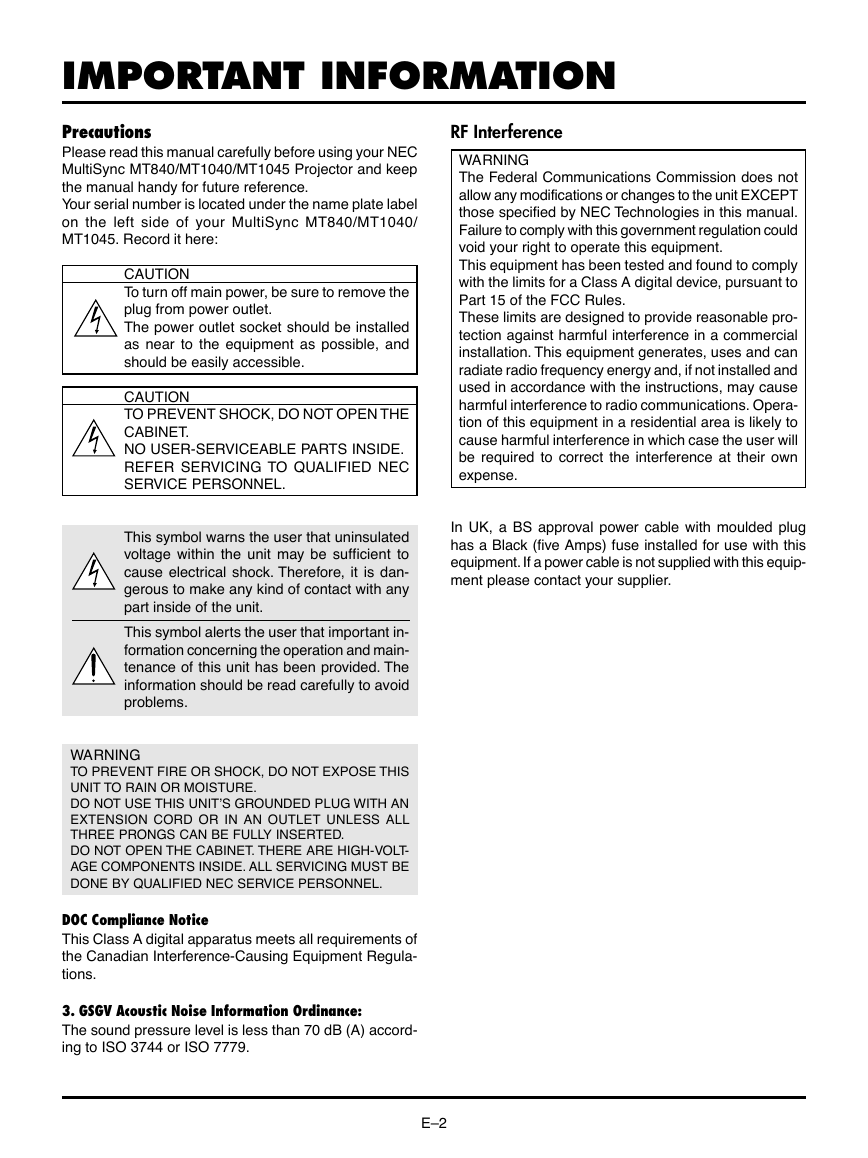
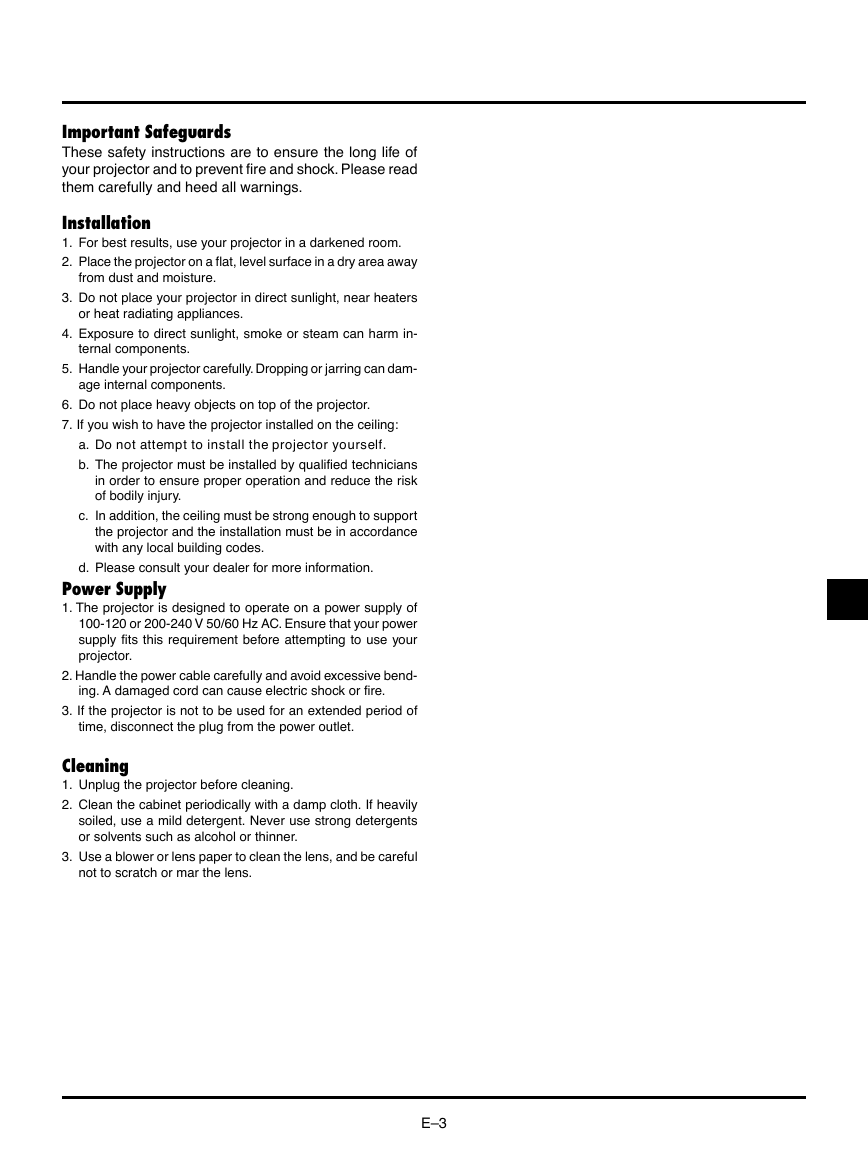
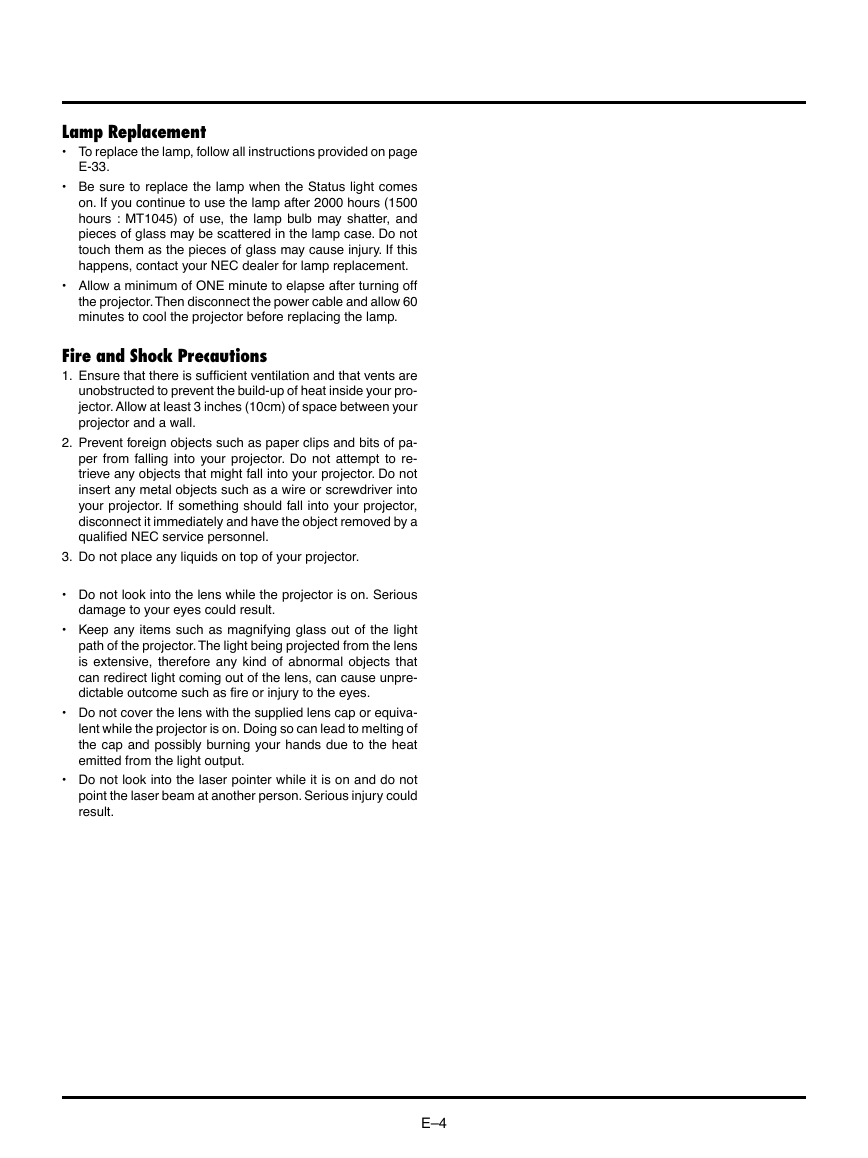
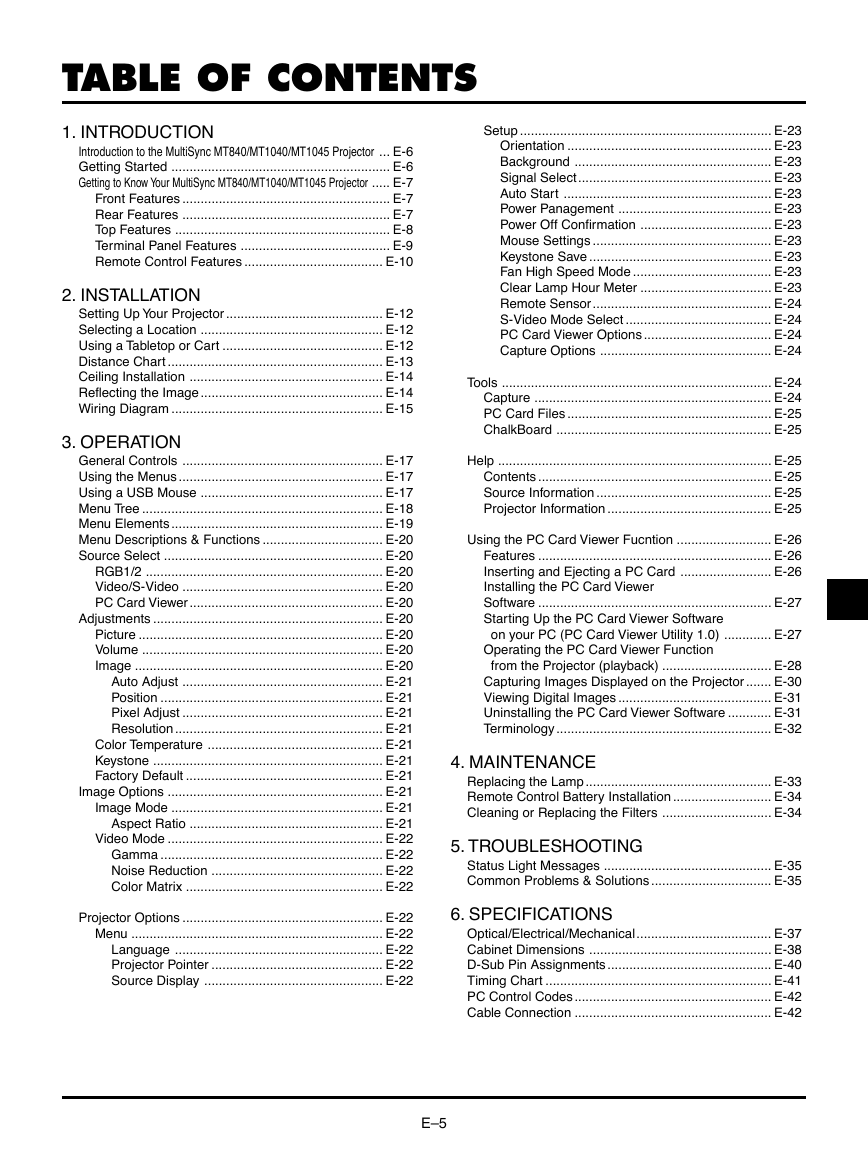
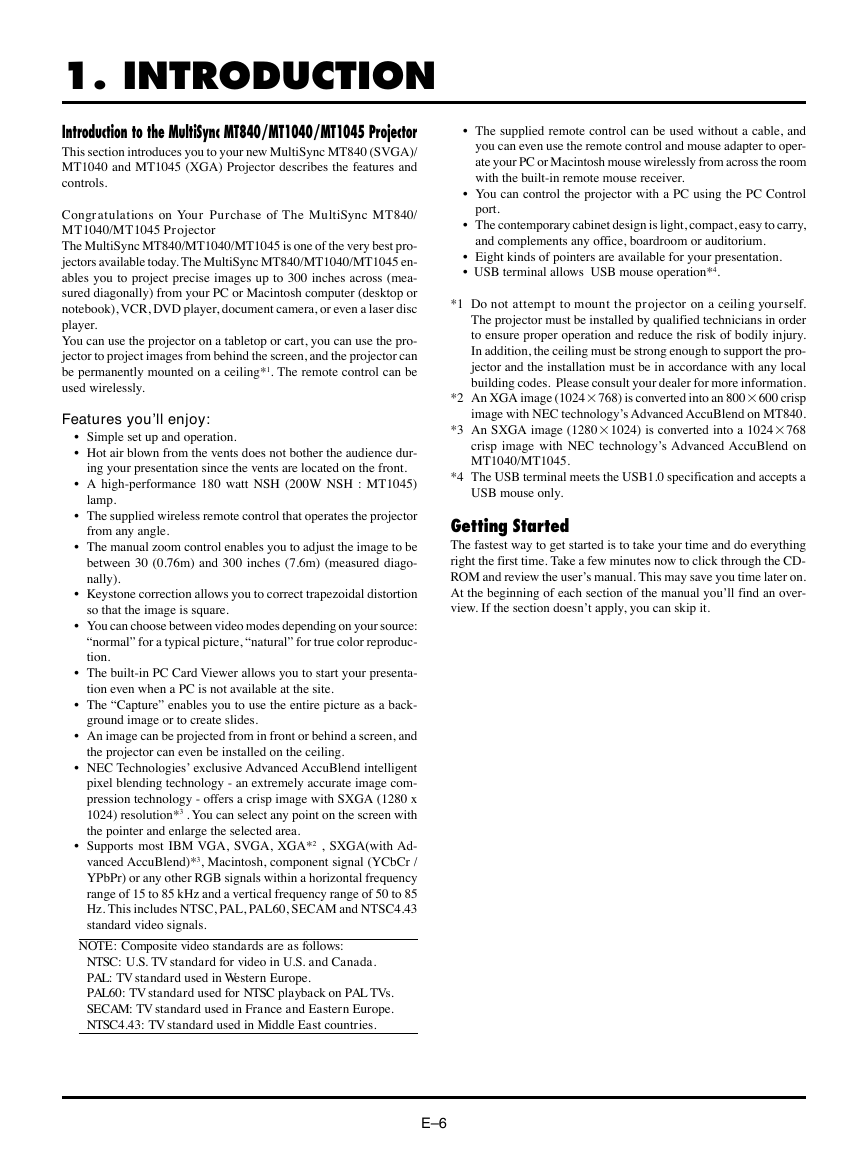
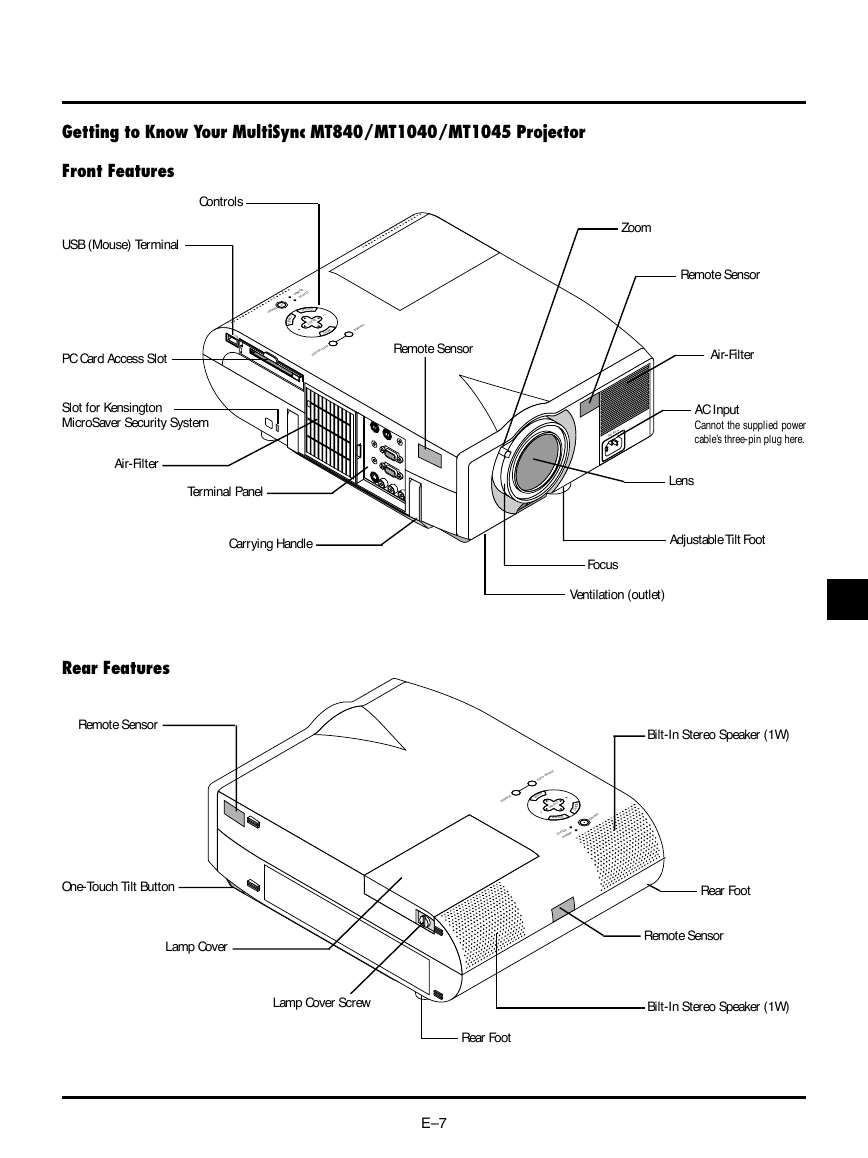
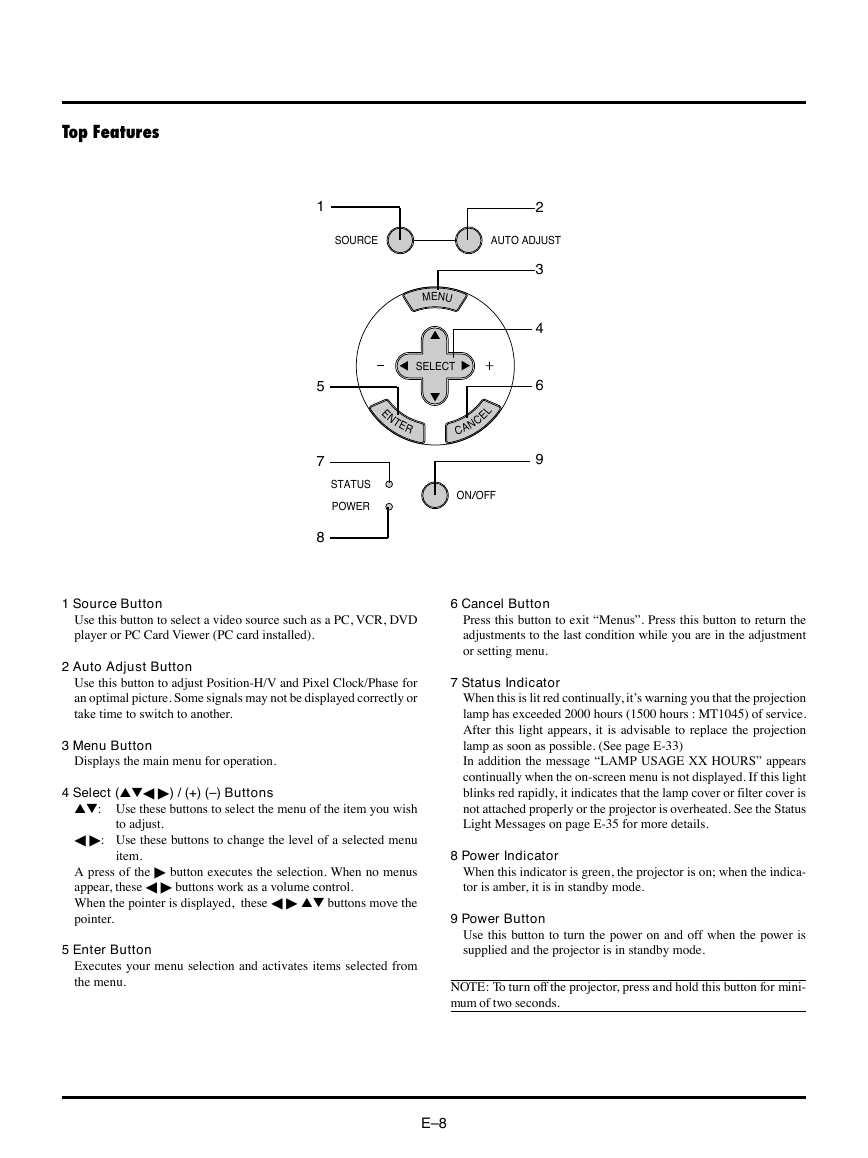
 2023年江西萍乡中考道德与法治真题及答案.doc
2023年江西萍乡中考道德与法治真题及答案.doc 2012年重庆南川中考生物真题及答案.doc
2012年重庆南川中考生物真题及答案.doc 2013年江西师范大学地理学综合及文艺理论基础考研真题.doc
2013年江西师范大学地理学综合及文艺理论基础考研真题.doc 2020年四川甘孜小升初语文真题及答案I卷.doc
2020年四川甘孜小升初语文真题及答案I卷.doc 2020年注册岩土工程师专业基础考试真题及答案.doc
2020年注册岩土工程师专业基础考试真题及答案.doc 2023-2024学年福建省厦门市九年级上学期数学月考试题及答案.doc
2023-2024学年福建省厦门市九年级上学期数学月考试题及答案.doc 2021-2022学年辽宁省沈阳市大东区九年级上学期语文期末试题及答案.doc
2021-2022学年辽宁省沈阳市大东区九年级上学期语文期末试题及答案.doc 2022-2023学年北京东城区初三第一学期物理期末试卷及答案.doc
2022-2023学年北京东城区初三第一学期物理期末试卷及答案.doc 2018上半年江西教师资格初中地理学科知识与教学能力真题及答案.doc
2018上半年江西教师资格初中地理学科知识与教学能力真题及答案.doc 2012年河北国家公务员申论考试真题及答案-省级.doc
2012年河北国家公务员申论考试真题及答案-省级.doc 2020-2021学年江苏省扬州市江都区邵樊片九年级上学期数学第一次质量检测试题及答案.doc
2020-2021学年江苏省扬州市江都区邵樊片九年级上学期数学第一次质量检测试题及答案.doc 2022下半年黑龙江教师资格证中学综合素质真题及答案.doc
2022下半年黑龙江教师资格证中学综合素质真题及答案.doc