LCD Projector
MultiSync MT1055/MT1050/MT850
User’s Manual
�
LIMITED WARRANTY (USA and Canada only)
NEC SOLUTIONS’ PROJECTOR PRODUCTS
NEC Solutions (America), Inc. (hereafter NEC Solutions) warrants
this product to be free from defects in material and workmanship
under the following terms.
HOW LONG IS THE WARRANTY
NEC Solutions’ MT1055, MT1050 and MT850 projectors are
covered by a two (2) year limited parts and labor warranty from
the date of the first customer purchase. The lamp when used
under normal operating conditions is warranted for 1000 hours
or six months, whichever comes first.
WHO IS PROTECTED
This warranty may be enforced only by the first purchaser, and is
not transferable.
WHAT IS COVERED AND WHAT IS NOT COVERED
Except as specified below, this warranty covers all defects in
material or workmanship in this product.
NEC SOLUTIONS’ LIABILITY FOR ANY DEFECTIVE PRODUCT IS
LIMITED TO THE REPAIR OR REPLACEMENT OF THE PRODUCT
AT NEC SOLUTIONS’ OPTION. REPLACEMENT PRODUCTS MAY
BE NEW OR ‘LIKE NEW’. The following are not covered by the
limited warranty and NEC Solutions shall not be liable for:
1. Any product which is not distributed in the U.S.A. or Canada
by NEC Solutions or which is not purchased, installed, and
operated in the U.S.A or Canada.
2. Any product on which the serial number has been defaced,
modified or removed.
3. Normal decrease in lamp light output over time.
4. Damage, deterioration or malfunction resulting from:
a. Accident, misuse, abuse, neglect, improper ventilation, fire,
dust, smoke, water, lightning or other acts of nature, unau-
thorized product modification, or failure to follow instruc-
tions supplied with the product.
b. Repair or attempted repair by anyone other than a NEC
Solutions authorized service center.
c. Any shipment of the product (claims must be presented to
the carrier).
d. Removal or installation of the product.
e. Any other cause which does not relate to a product defect.
f. Use of the product beyond normal operating conditions.
Normal operating conditions are defined as product use
not in excess of 5 hours per day and 260 days per year.
5. Cartons, carrying cases, shipping cases, batteries, external
cabinets, magnetic tapes, or any accessories used in connec-
tion with the product.
6. Service required as a result of third party components.
WHAT NEC SOLUTIONS WILL PAY FOR
NEC Solutions will pay labor and material expenses for covered
items, but NEC Solutions will not pay for the following:
1. Removal or installation charges.
2. Costs of technical adjustments, set-up, maintenance, or adjust-
ment of user controls.
3. Payment of shipping and related charges incurred in returning
the product for warranty repair.
HOW YOU CAN GET WARRANTY SERVICE
1. To obtain service on your product, consult the dealer from whom
you purchased the product.
2. Whenever warranty service is required, the original dated invoice
(or a copy) must be presented as proof of warranty coverage. In
order to obtain warranty service, you may be required to describe
and demonstrate the problem to your dealer or to NEC Solutions.
3. All products returned to NEC Solutions for service MUST have
prior approval. To receive approval or for the name of the
nearest NEC Solutions authorized service center, call NEC
Solutions at 800-836-0655.
4. It shall be your obligation and expense to ship the product,
freight prepaid, or to deliver it to a NEC Solutions authorized
service center, in either the original package or a similar pack-
age affording an equal degree of protection.
5. In the event a product is returned to NEC Solutions for warranty
service, and it is determined that there is no product defect or that
the product condition is not covered by this limited warranty, a
diagnostic service fee may be charged to the customer.
LIMITATION OF IMPLIED WARRANTIES
EXCEPT AS EXPRESSLY SET FORTH IN THIS LIMITED WARRANTY,
NEC SOLUTIONS MAKES NO OTHER WARRANTIES, EXPRESS
OR IMPLIED, INCLUDING BUT NOT LIMITED TO ANY IMPLIED
WARRANTIES OR CONDITIONS OF MERCHANTABILITY AND
FITNESS FOR A PARTICULAR PURPOSE. ANY IMPLIED WARRAN-
TIES THAT MAY BE IMPOSED BY LAW ARE LIMITED TO THE TERMS
AND DURATION OF THIS LIMITED WARRANTY.
EXCLUSION OF DAMAGES
NEC SOLUTIONS’ LIABILITY FOR ANY DEFECTIVE PRODUCT IS
LIMITED TO THE REPAIR OR REPLACEMENT OF THE PRODUCT
AT NEC SOLUTIONS’ OPTION. NEC SOLUTIONS SHALL NOT
BE LIABLE FOR:
1. DAMAGE TO OTHER PROPERTY CAUSED BY ANY DEFECTS
IN THIS PRODUCT, DAMAGES BASED UPON INCONVE-
NIENCE, LOSS OF USE OF THE PRODUCT, LOSS OF TIME,
COMMERCIAL LOSS; OR
2. ANY OTHER DAMAGES, WHETHER INCIDENTAL, CONSE-
QUENTIAL OR OTHERWISE.
HOW STATE LAW RELATES TO THE WARRANTY
SOME STATES DO NOT ALLOW LIMITATIONS ON HOW LONG
AN IMPLIED WARRANTY LASTS AND/OR DO NOT ALLOW THE
EXCLUSION OR LIMITATION OF INCIDENTAL OR CONSEQUEN-
TIAL DAMAGES, SO THE ABOVE LIMITATIONS AND EXCLU-
SIONS MAY NOT APPLY TO YOU. THIS LIMITED WARRANTY
GIVES YOU SPECIFIC LEGAL RIGHTS, AND YOU MAY HAVE
OTHER RIGHTS WHICH VARY FROM STATE TO STATE.
FOR MORE INFORMATION, CONTACT:
NEC SOLUTIONS (AMERICA), INC.
1250 N. Arlington Heights Road, Suite 500
Itasca, Illinois 60143-1248
TELEPHONE 800-836-0655
www.necvisualsystems.com
Customers are cautioned that product performance is affected by
system configuration, software, the application, customer data,
and operator control, among other factors. While NEC Solutions’
products are considered to be compatible with many systems, the
specific functional implementation by the customers of the prod-
uct may vary. Therefore, the suitability of a product for a specific
purpose or application must be determined by the customer and
is not warranted by NEC Solutions.
Printed in Japan
'
�
DECLARATION OF CONFORMITY
This device complies with Part 15 of FCC Rules. Operation is subject to the following two conditions. (1) This device may
not cause harmful interference, and (2) this device must accept any interference received, including interference that may
cause undesired operation.
U.S. Responsible Party:
Address:
Tel. No.:
NEC Technologies, Inc.
1250 N. Arlington Heights Road
Itasca, Illinois 60143
(630) 467-5000
Type of Product:
Equipment Classification:
Models:
LCD Projector
Class B Peripheral
MT1055, MT1050 and MT850
We hereby declare that the equipment specified above
conforms to the technical standards as specified in the FCC Rules.
�
MultiSync MT1055/MT1050/MT850
LCD Projector
User’s Manual
English
POWER
STATUS
ON/STAND BY
CANC
E
L
ENTER
SELECT
MEN
U
SOURCE
USB
AUTO ADJUST
C CONTROL
MOUSEOUT
REMO
CONTR
INPU
PC-CARD
AUDIO
AUDIO
AUDIO
S-VIDEO
RGB MONITOR
OUTPUT
RGB INPUT 1
RGB INPUT 2
L/MONO
R
VIDEO
AC IN
E – 1
�
IMPORTANT INFORMATION
Precautions
Please read this manual carefully before using your NEC MultiSync
MT1055/MT1050/MT850 Projector and keep the manual handy for fu-
ture reference.
Your serial number is located under the name plate label on the left
side of your MultiSync MT1055/MT1050/MT850. Record it here:
CAUTION
To turn off main power, be sure to remove the plug from
power outlet.
The power outlet socket should be installed as near to
the equipment as possible, and should be easily acces-
sible.
CAUTION
TO PREVENT SHOCK, DO NOT OPEN THE CABINET.
NO USER-SERVICEABLE PARTS INSIDE.
REFER SERVICING TO QUALIFIED NEC SERVICE
PERSONNEL.
This symbol warns the user that uninsulated voltage
within the unit may be sufficient to cause electrical shock.
Therefore, it is dangerous to make any kind of contact
with any part inside of the unit.
This symbol alerts the user that important information
concerning the operation and maintenance of this unit
has been provided. The information should be read care-
fully to avoid problems.
WARNING
TO PREVENT FIRE OR SHOCK, DO NOT EXPOSE THIS UNIT TO
RAIN OR MOISTURE.
DO NOT USE THIS UNIT’S GROUNDED PLUG WITH AN EXTEN-
SION CORD OR IN AN OUTLET UNLESS ALL THREE PRONGS CAN
BE FULLY INSERTED.
DO NOT OPEN THE CABINET. THERE ARE HIGH-VOLTAGE COM-
PONENTS INSIDE. ALL SERVICING MUST BE DONE BY QUALI-
FIED NEC SERVICE PERSONNEL.
DOC Compliance Notice
This Class B digital apparatus meets all requirements of the Canadian
Interference-Causing Equipment Regulations.
3. GSGV Acoustic Noise Information Ordinance:
The sound pressure level is less than 70 dB (A) according to ISO 3744
or ISO 7779.
C A U T I O N
LASER RADIATION-
DO NOT STATE INTO BEAM
WAVE LENGTH: 650nm
MAX. OUTPUT: 1mW
CLASS 2 LASER PRODUCT
REMOTE
CONTROL
MODEL:
RD-367E
7N900011
RADIACION LASER
NO MIRE AL RAYO
PRODUCTO LASER CLASSE2
LASER-STRAHLUNG
NICHT IN DEN STRAHL
BLICKEN ! LASER KLASSE2
RAYONNEMENT LASER NE PAS
REGARDER DANS LE FAISCEAU
APPAREIL A LASER DE CLASSE2
EN60825-1 : 1994 + A11 : 1996 MADE IN CHINA
This label is located on the back of the remote control.
RF Interference
WARNING
The Federal Communications Commission does not allow any
modifications or changes to the unit EXCEPT those specified by
NEC Technologies in this manual. Failure to comply with this gov-
ernment regulation could void your right to operate this equip-
ment.
This equipment has been tested and found to comply with the
limits for a Class B digital device, pursuant to Part 15 of the FCC
Rules. These limits are designed to provide reasonable protection
against harmful interference in a residential installation. This equip-
ment generates, uses, and can radiate radio frequency energy
and, if not installed and used in accordance with the instructions,
may cause harmful interference to radio communications. How-
ever, there is no guarantee that interference will not occur in a
particular installation. If this equipment does cause harmful inter-
ference to radio or television reception, which can be determined
by turning the equipment off and on, the user is encouraged to try
to correct the interference by one or more of the following mea-
sures:
• Reorient or relocate the receiving antenna.
•
• Connect the equipment into an outlet on a circuit different from that to
Increase the separation between the equipment and receiver.
which the receiver is connected.
• Consult the dealer or an experienced radio / TV technician for help.
In UK, a BS approved power cable with moulded plug has a Black (five
Amps) fuse installed for use with this equipment. If a power cable is not
supplied with this equipment please contact your supplier.
•
IBM is a registered trademark of International Business Machines
Corporation.
• Macintosh and PowerBook are registered trademarks of Apple Com-
puter, Inc.
• Other product and company names mentioned in this user's manual
may be the trademarks of their respective holders.
E – 2
�
Lamp Replacement
• To replace the lamp, follow all instructions provided on page E-47.
• Be sure to replace the lamp when the message "The Lamp has
reached the end of its usable life. Please replace the lamp."
appears. If you continue to use the lamp after the lamp has reached
the end of its usable life, the lamp bulb may shatter, and pieces of
glass may be scattered in the lamp case. Do not touch them as the
pieces of glass may cause injury. If this happens, contact your NEC
dealer for lamp replacement.
• Allow a minimum of ONE minute to elapse after turning off the pro-
jector. Then disconnect the power cable and allow 60 minutes to
cool the projector before replacing the lamp.
Fire and Shock Precautions
1. Ensure that there is sufficient ventilation and that vents are unob-
structed to prevent the build-up of heat inside your projector. Allow
at least 3 inches (10 cm) of space between your projector and a
wall.
2. Prevent foreign objects such as paper clips and bits of paper from
falling into your projector. Do not attempt to retrieve any objects that
might fall into your projector. Do not insert any metal objects such as
a wire or screwdriver into your projector. If something should fall into
your projector, disconnect it immediately and have the object re-
moved by a qualified NEC service personnel.
3. Do not place any liquids on top of your projector.
• Do not look into the lens while the projector is on. Serious damage
to your eyes could result.
• Keep any items such as magnifying glass out of the light path of the
projector. The light being projected from the lens is extensive, there-
fore any kind of abnormal objects that can redirect light coming out
of the lens, can cause unpredictable outcome such as fire or injury
to the eyes.
• Do not cover the lens with the supplied lens cap or equivalent while
the projector is on. Doing so can lead to melting of the cap and
possibly burning your hands due to the heat emitted from the light
output.
• Do not look into the laser pointer while it is on and do not point the
laser beam at another person. Serious injury could result.
Important Safeguards
These safety instructions are to ensure the long life of your projector
and to prevent fire and shock. Please read them carefully and heed all
warnings.
Installation
1. For best results, use your projector in a darkened room.
2. Place the projector on a flat, level surface in a dry area away from
dust and moisture.
3. Do not place your projector in direct sunlight, near heaters or heat
radiating appliances.
4. Exposure to direct sunlight, smoke or steam can harm internal com-
ponents.
5. Handle your projector carefully. Dropping or jarring can damage in-
ternal components.
6. Do not place heavy objects on top of the projector.
7. If you wish to have the projector installed on the ceiling:
a. Do not attempt to install the projector yourself.
b. The projector must be installed by qualified technicians in order to ensure
proper operation and reduce the risk of bodily injury.
c. In addition, the ceiling must be strong enough to support the projector
and the installation must be in accordance with any local building codes.
d. Please consult your dealer for more information.
Power Supply
1. The projector is designed to operate on a power supply of 100-120
or 200-240 V 50/60 Hz AC. Ensure that your power supply fits this
requirement before attempting to use your projector.
2. Handle the power cable carefully and avoid excessive bending. A
damaged cord can cause electric shock or fire.
3. If the projector is not to be used for an extended period of time,
disconnect the plug from the power outlet.
Cleaning
1. Unplug the projector before cleaning.
2. Clean the cabinet periodically with a damp cloth. If heavily soiled,
use a mild detergent. Never use strong detergents or solvents such
as alcohol or thinner.
3. Use a blower or lens paper to clean the lens, and be careful not to
scratch or mar the lens.
CAUTION
Do not unplug the power cable from the wall outlet under any one
of the following circumstances. Doing so can cause damage to
the projector:
• While the Hour Glass icon appears.
• While the message "Please wait a little." appears. This message will be
displayed after the projector is turned off.
Immediately after the power cable is plugged into the wall outlet (the
POWER indicator has not changed to a steady amber glow).
Immediately after the cooling fan stops working (The cooling fan con-
tinues to work for ONE minute after the projector is turned off with the
POWER button).
• While the POWER and the STATUS indicators are alternately flashing.
•
•
CAUTION
Do not put the projector on its side when the lamp is turned on.
Doing so may cause damage to the projector.
E – 3
�
TABLE OF CONTENTS
1. INTRODUCTION
Introduction to the MultiSync MT1055/MT1050/MT850 Projector .......... E-5
Getting Started ............................................................................. E-5
What's in the Box ......................................................................... E-6
Getting to Know Your MultiSync MT1055/MT1050/MT850 Projector ...... E-7
Front / Side Features ............................................................. E-7
Rear / Side Features .............................................................. E-7
Top Features .......................................................................... E-8
Terminal Panel Features ........................................................ E-9
Remote Control Features .................................................... E-10
Remote Control Battery Installation .............................. E-12
Operating Range ........................................................... E-12
Remote Control Precautions ......................................... E-12
Switching Operation mode between mouse and projector ..... E-13
2. INSTALLATION
Setting Up Your Projector ........................................................... E-14
Selecting a Location ................................................................... E-14
Using a Tabletop or Cart ............................................................ E-14
Adjusting the Tilt Foot ................................................................. E-15
Distance Chart ........................................................................... E-16
Ceiling Installation ...................................................................... E-16
Reflecting the Image .................................................................. E-16
Wiring Diagram .......................................................................... E-18
Connecting Your PC ............................................................. E-19
Connecting Your Macintosh Computer ................................. E-20
Connecting Your Computer to the Mouse Output Port ......... E-21
Connecting an External Monitor .......................................... E-21
Connecting Your DVD Player ............................................... E-22
Connecting Your VCR or Laser Disc Player ......................... E-23
About Startup screen (Menu Language Select screen) ............. E-24
3. OPERATION
General Controls ........................................................................ E-25
Using the Menus .................................................................. E-25
Using a USB Mouse ............................................................ E-25
Basic Operation ................................................................... E-26
Adjust the Image Using Auto Adjust .................................... E-26
Using Pointer ....................................................................... E-27
Enlarging and Moving a Picture ........................................... E-27
Correcting Keystone Distortion ............................................ E-28
Freezing a Picture ................................................................ E-28
Customizing Basic/Custom Menu ........................................ E-28
Menu Tree .................................................................................. E-30
Menu Elements .......................................................................... E-31
Menu Descriptions & Functions ................................................. E-32
Source Select ............................................................................. E-32
RGB1&2/Video/S-Video/PC Card Viewer
Picture ........................................................................................ E-32
Brightness/Contrast/Color/Hue/Sharpness
Volume ....................................................................................... E-32
Image Options ............................................................................ E-33
Keystone .............................................................................. E-33
Color Temperature ............................................................... E-33
Lamp Mode .......................................................................... E-33
Gamma Correction .............................................................. E-33
Aspect Ratio ........................................................................ E-33
Noise Reduction .................................................................. E-34
Color Matrix ......................................................................... E-34
White Balance ..................................................................... E-34
Position/Clock ...................................................................... E-34
Resolution ............................................................................ E-34
Factory Default .................................................................... E-35
Projector Options ....................................................................... E-35
Menu .................................................................................... E-35
Menu Mode ................................................................... E-35
Advanced Menu, Basic/Custom Menu ...................... E-35
Language ...................................................................... E-35
Projector Pointer ............................................................ E-35
Source Display .............................................................. E-35
Direct Button (Volume Bar and Keystone Bar) .............. E-35
Menu Display Time ........................................................ E-35
Setup ................................................................................... E-36
Orientation ..................................................................... E-36
Background ................................................................... E-36
Mouse Settings ............................................................. E-36
Button/Sensitivity ....................................................... E-36
PC Card Viewer Options ............................................... E-36
Capture Options ............................................................ E-36
Signal Select ................................................................. E-36
Auto Adjust (RGB only) ................................................. E-37
Auto Start ...................................................................... E-37
Power Management ...................................................... E-37
Power Off Confirmation ................................................. E-37
Keystone Save .............................................................. E-37
Fan High Speed Mode .................................................. E-37
Auto Mute for Built-in Speaker ....................................... E-37
Clear Lamp Hour Meter ................................................. E-37
Remote Sensor ............................................................. E-37
S-Video Mode Select .................................................... E-37
RGBOUT Terminal ........................................................ E-37
Communication Speed .................................................. E-38
Default Source Select .................................................... E-38
Tools ........................................................................................... E-38
Capture ................................................................................ E-38
PC Card Files ...................................................................... E-38
Changing Background Logo .......................................... E-39
Chalk Board ......................................................................... E-39
Help ............................................................................................ E-39
Contents .............................................................................. E-39
Information ........................................................................... E-39
Using the PC Card Viewer Function ........................................... E-40
Features ............................................................................... E-40
Inserting and Ejecting a PC Card ........................................ E-40
Installing the PC Card Viewer Software ............................... E-41
Starting Up the PC Card Viewer Software on your PC
(PC Card Viewer Utility 10) ........ E-41
Operating the PC Card Viewer Function from the Projector
(playback) .................................. E-42
Capturing Images Displayed on the Projector ..................... E-44
Viewing Digital Images ........................................................ E-44
Uninstalling the PC Card Viewer Software .......................... E-45
Terminology ......................................................................... E-46
4. MAINTENANCE
Replacing the Lamp ................................................................... E-47
Cleaning or Replacing the Filters ............................................... E-48
5. TROUBLESHOOTING
Power / Status Light Messages .................................................. E-49
Common Problems & Solutions ................................................. E-49
6. SPECIFICATIONS
Optical/Electrical/Mechanical ..................................................... E-51
Cabinet Dimensions ................................................................... E-52
D-Sub Pin Assignments ............................................................. E-54
Timing Chart .............................................................................. E-55
PC Control Codes ...................................................................... E-56
Cable Connection ....................................................................... E-56
E – 4
�
*1 Do not attempt to mount the projector on a ceiling yourself. The pro-
jector must be installed by qualified technicians in order to ensure
proper operation and reduce the risk of bodily injury. In addition, the
ceiling must be strong enough to support the projector and the in-
stallation must be in accordance with any local building codes. Please
consult your dealer for more information.
*2 An XGA image (10242768) is converted into an 8002600 crisp
image with NEC technology’s Advanced AccuBlend on MT850.
*3 A UXGA (160021200) and SXGA image (128021024) is converted
into a 160021200 and 10242768 crisp image respectivery with
NEC technology’s Advanced AccuBlend on MT1055/MT1050.
*4 The PC Control Utility 1.0 is required. This program is included on
the supplied CD-ROM.
*5 The USB terminal meets the USB1.1 specification and accepts a
USB mouse only.
Getting Started
The fastest way to get started is to take your time and do everything
right the first time. Take a few minutes now to review the user’s manual.
This may save you time later on. At the beginning of each section of
the manual you’ll find an overview. If the section doesn’t apply, you can
skip it.
1. INTRODUCTION
Introduction to the MultiSync MT1055/MT1050/
MT850 Projector
This section introduces you to your new MultiSync MT1055 and MT1050
(XGA)/ MT850 (SVGA) Projector and describes the features and con-
trols.
Congratulations on Your Purchase of The
MultiSync MT1055/MT1050/MT850 Projector
The MultiSync MT1055/MT1050/MT850 is one of the very best projec-
tors available today. The MultiSync MT1055/MT1050/MT850 enables
you to project precise images up to 300 inches across (measured di-
agonally) from your PC or Macintosh computer (desktop or notebook),
VCR, DVD player, document camera, a laser disc player or PC Card
Viewer.
You can use the projector on a tabletop or cart, you can use the projec-
tor to project images from behind the screen, and the projector can be
permanently mounted on a ceiling*1. The remote control can be used
wirelessly.
Features you’ll enjoy:
• Simple set up and operation.
• Hot air blown from the vents does not bother the audience during
your presentation since the vents are located on the side.
• A high-performance 200 watt NSH lamp.
• The supplied wireless remote control that operates the projector from
any angle.
• The image can be projected between 30 and 300 inches (measured
diagonally).
• Keystone correction allows you to correct trapezoidal distortion so
that the image is square.
• You can choose between video modes depending on your source:
"normal" for a typical picture, "natural" for true color reproduction.
• The built-in PC Card Viewer allows you to start your presentation
even when a PC is not available at the site.
• The "Capture" enables you to capture the current projected image.
• An image can be projected from in front or behind a screen, and the
projector can even be installed on the ceiling.
• NEC Technologies’ exclusive Advanced AccuBlend intelligent pixel
blending technology - an extremely accurate image compression
technology - offers a crisp image with UXGA (160021200) resolu-
tion*3.
• Supports most IBM VGA, SVGA, XGA*2 , SXGA/UXGA(with Ad-
vanced AccuBlend)*3, Macintosh, component signal (YCbCr / YPbPr)
or any other RGB signals within a horizontal frequency range of 15
to 100 kHz and a vertical frequency range of 50 to 120 Hz. This
includes NTSC, PAL, PAL60, SECAM and NTSC4.43 standard video
signals.
NOTE: Composite video standards are as follows:
NTSC: U.S. TV standard for video in U.S. and Canada.
PAL: TV standard used in Western Europe.
PAL60: TV standard used for NTSC playback on PAL TVs.
SECAM: TV standard used in France and Eastern Europe.
NTSC4.43: TV standard used in Middle East countries.
• The supplied remote control can be used without a cable, and you
can even use the remote control and mouse adapter to operate your
PC or Macintosh mouse wirelessly from across the room with the
built-in remote mouse receiver.
• You can control the projector with a PC using the PC Control port*4.
• USB terminal allows USB mouse operation *5.
• The contemporary cabinet design is light, compact, easy to carry,
and complements any office, boardroom or auditorium.
• Eight pointers are available for your presentation.
E – 5
�

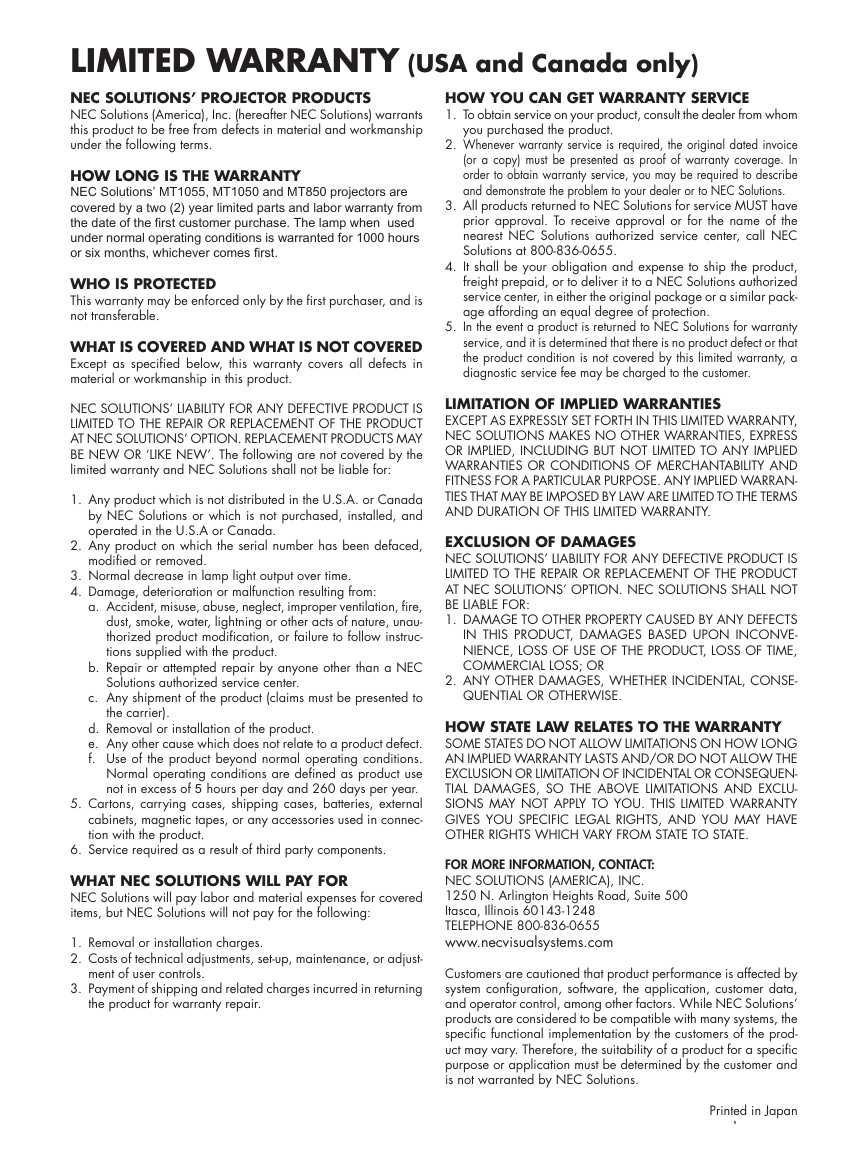
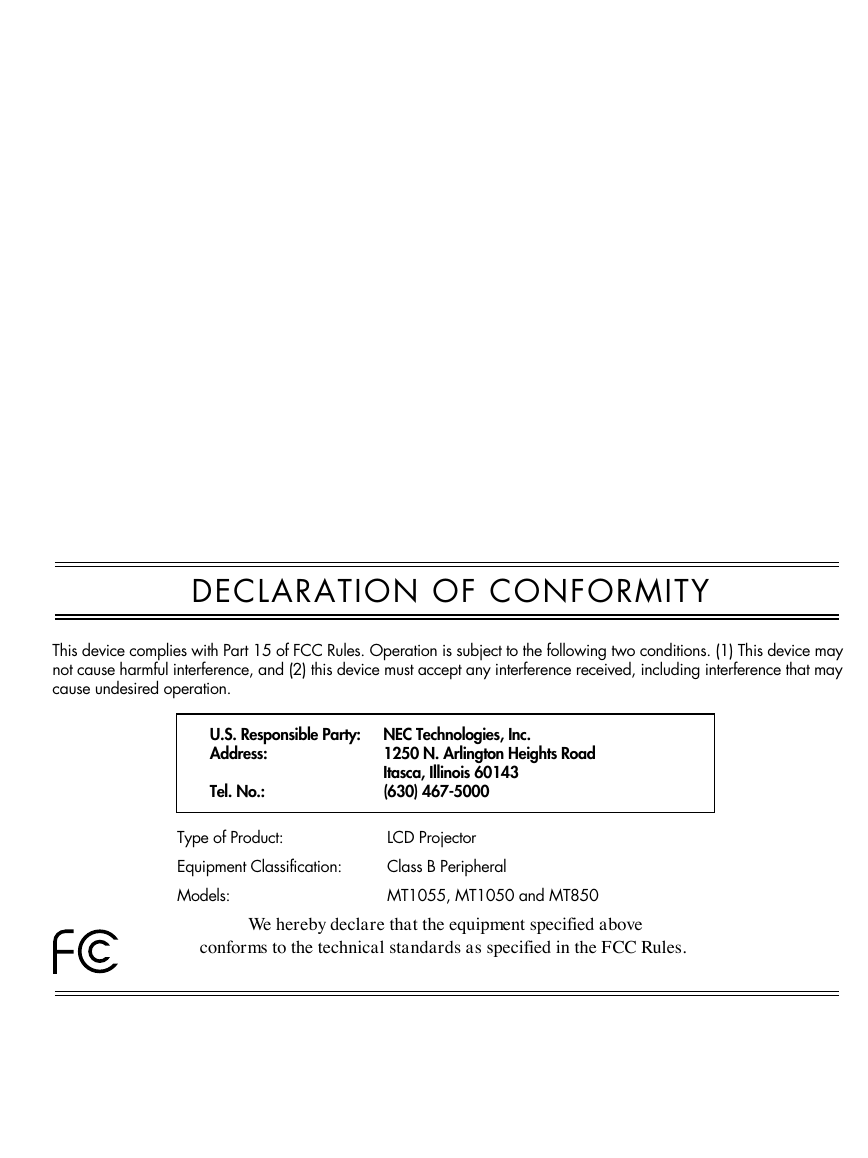
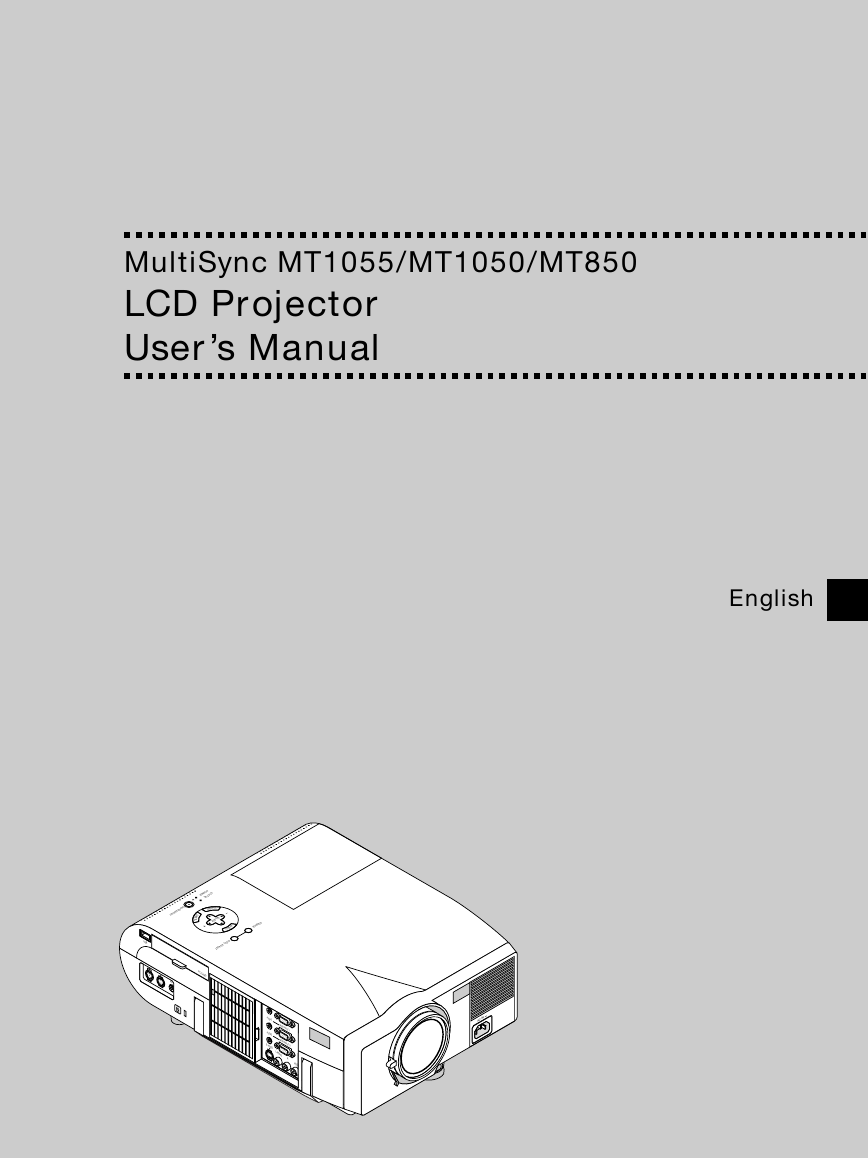
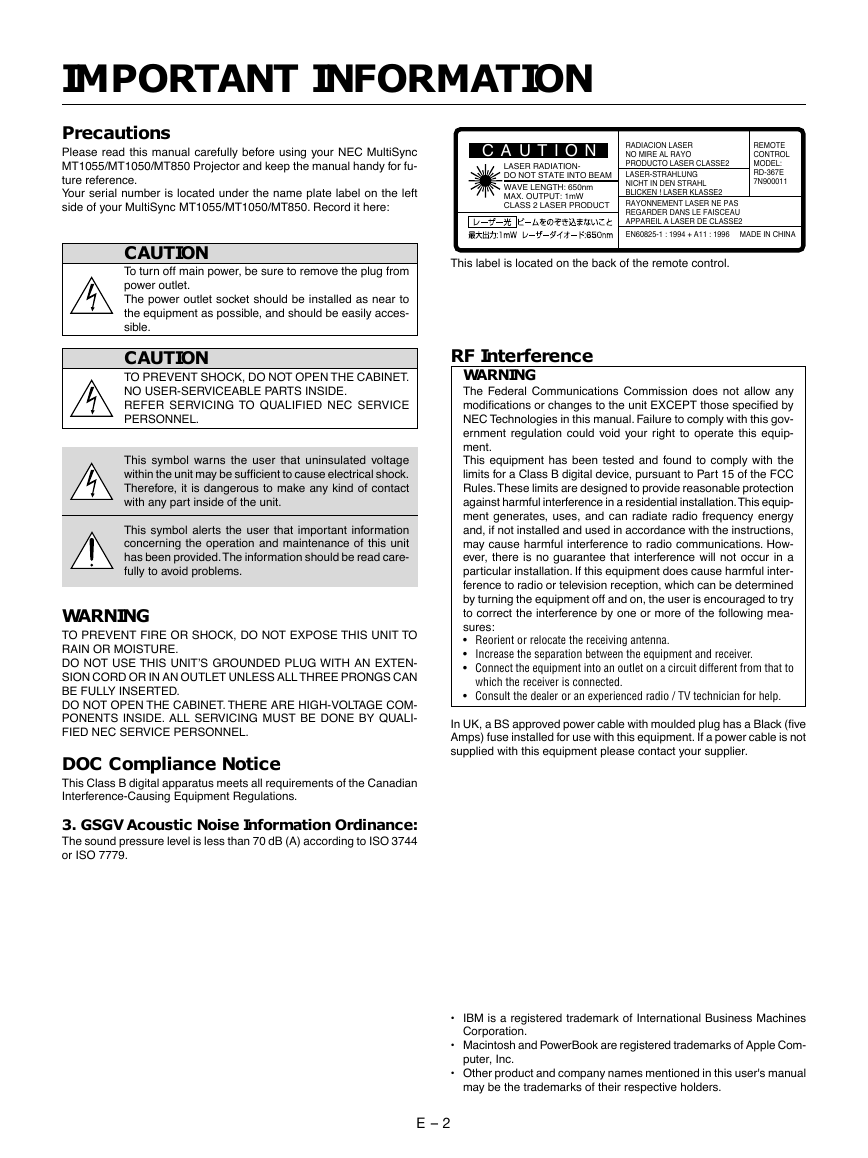
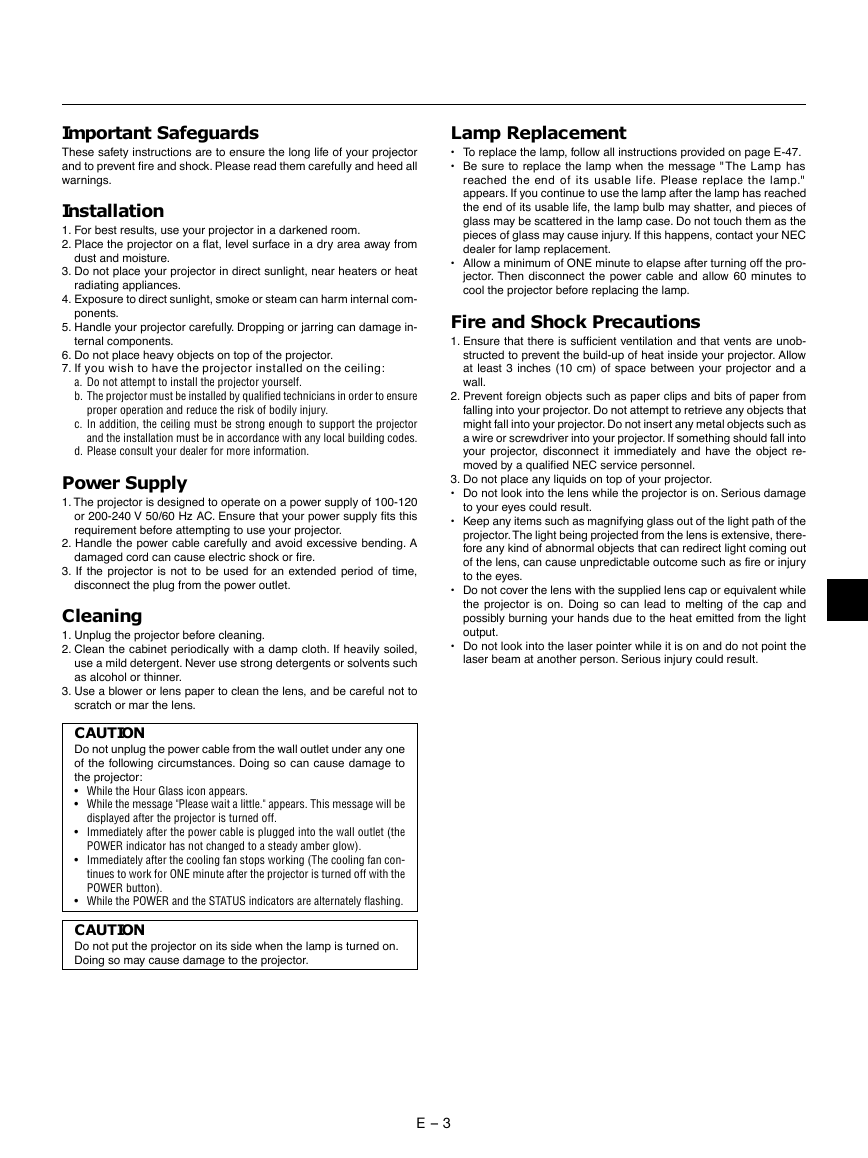
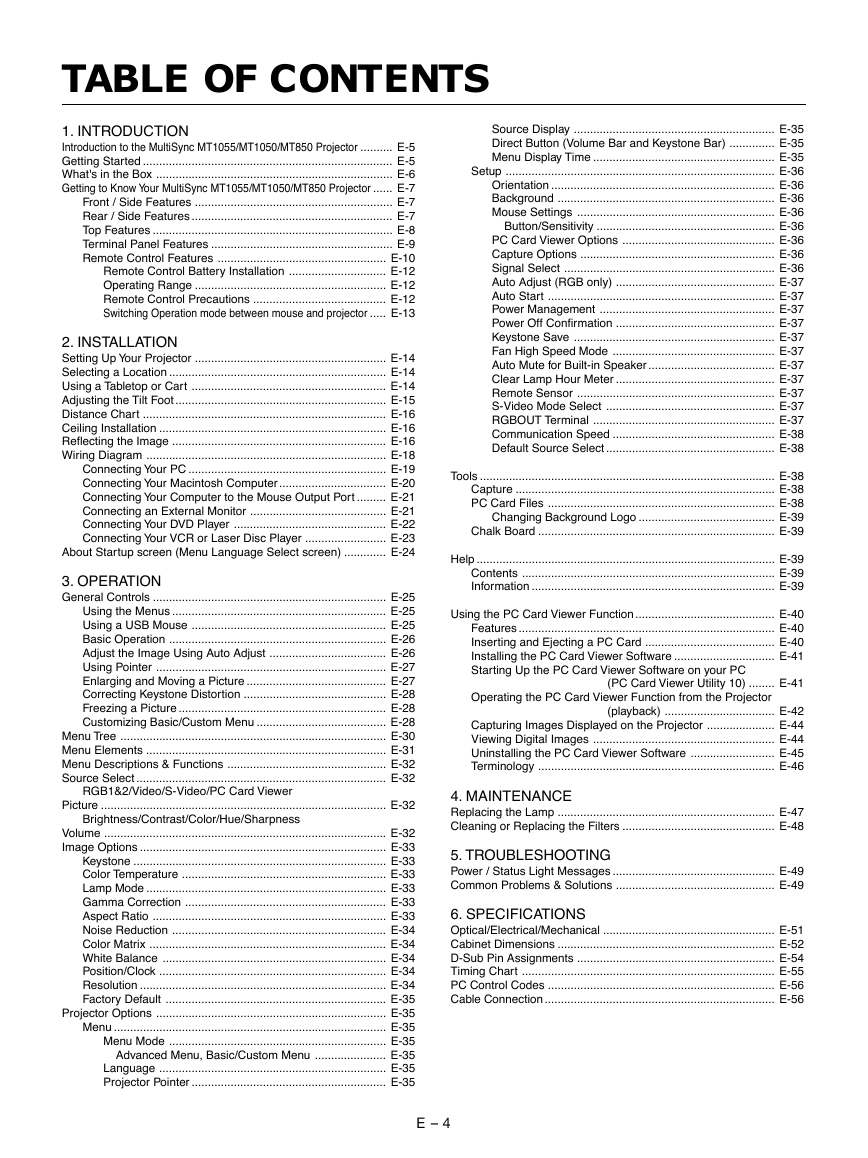
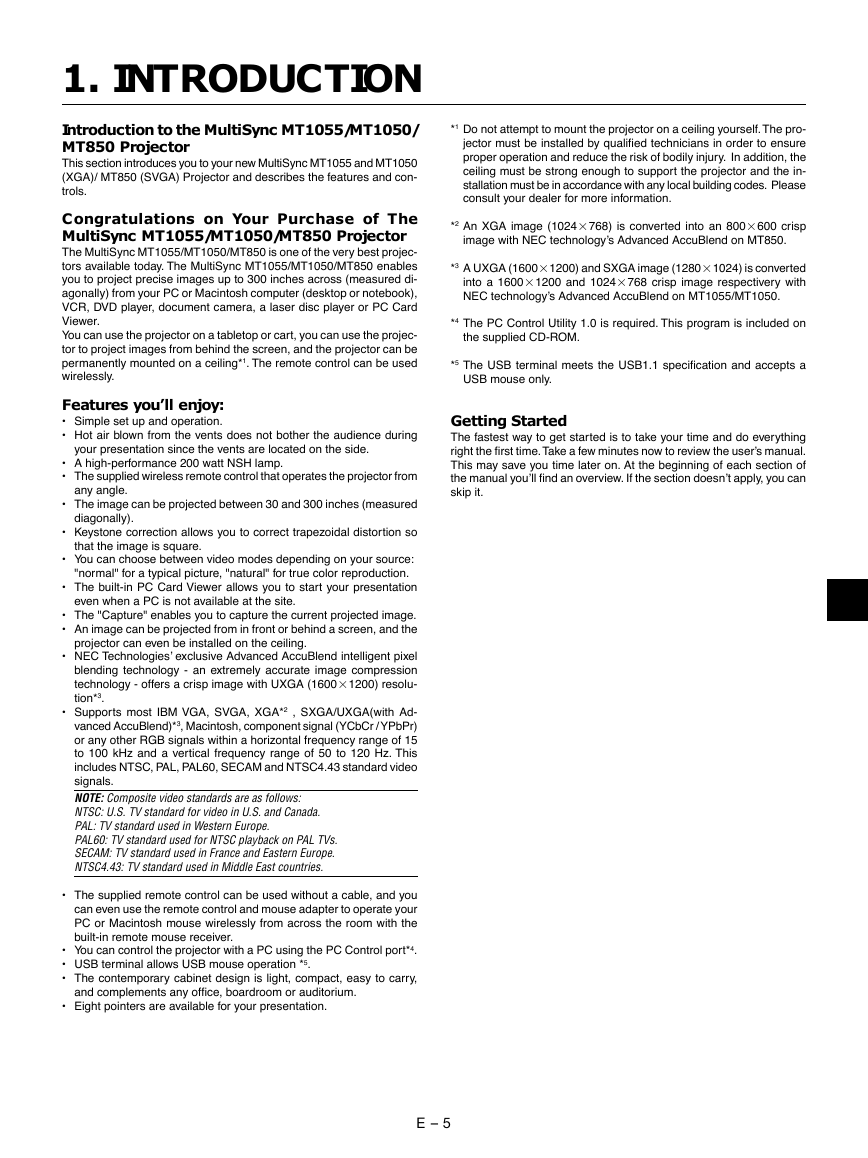

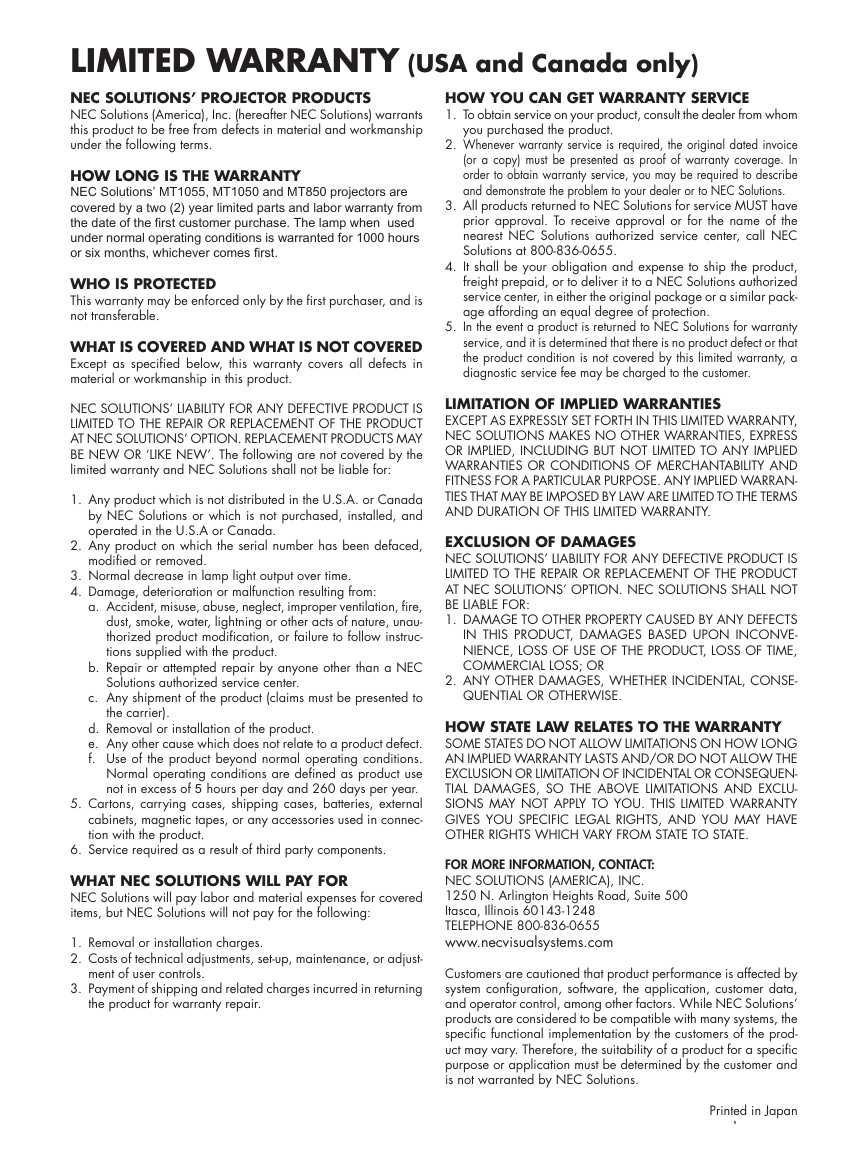
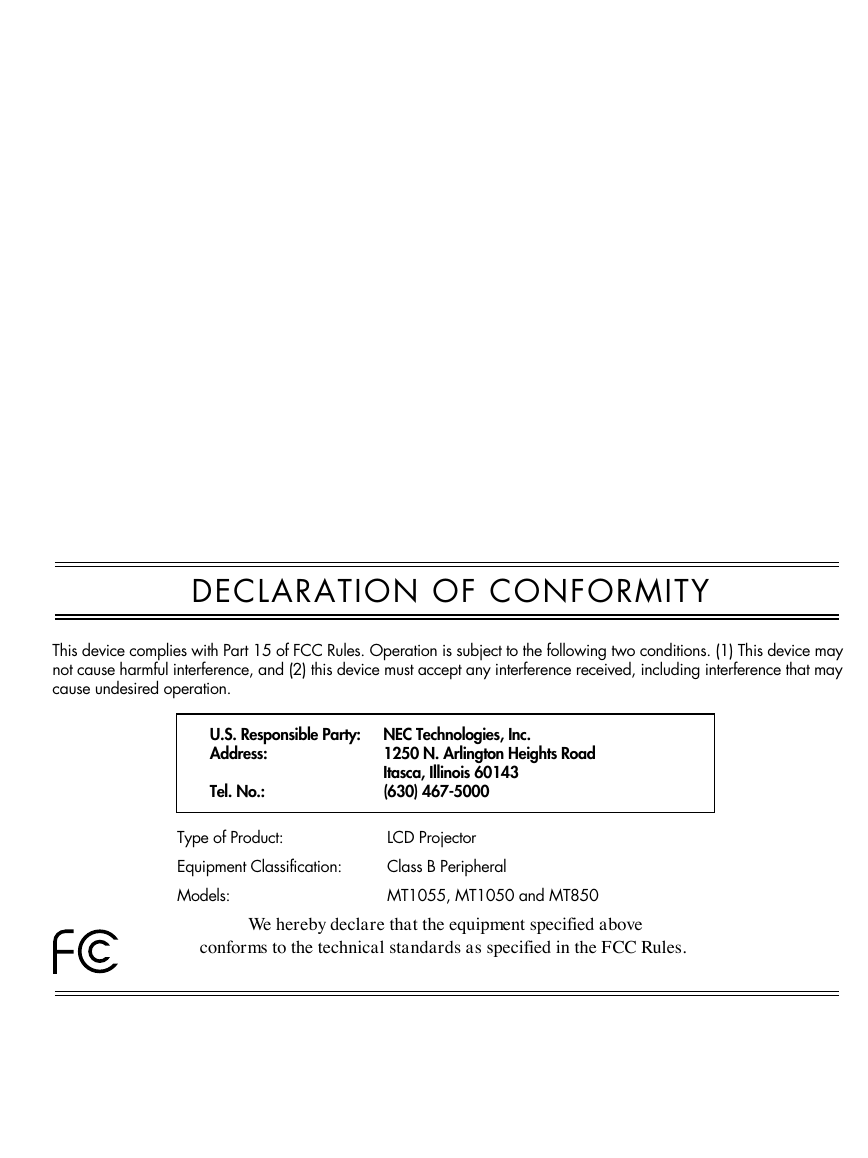
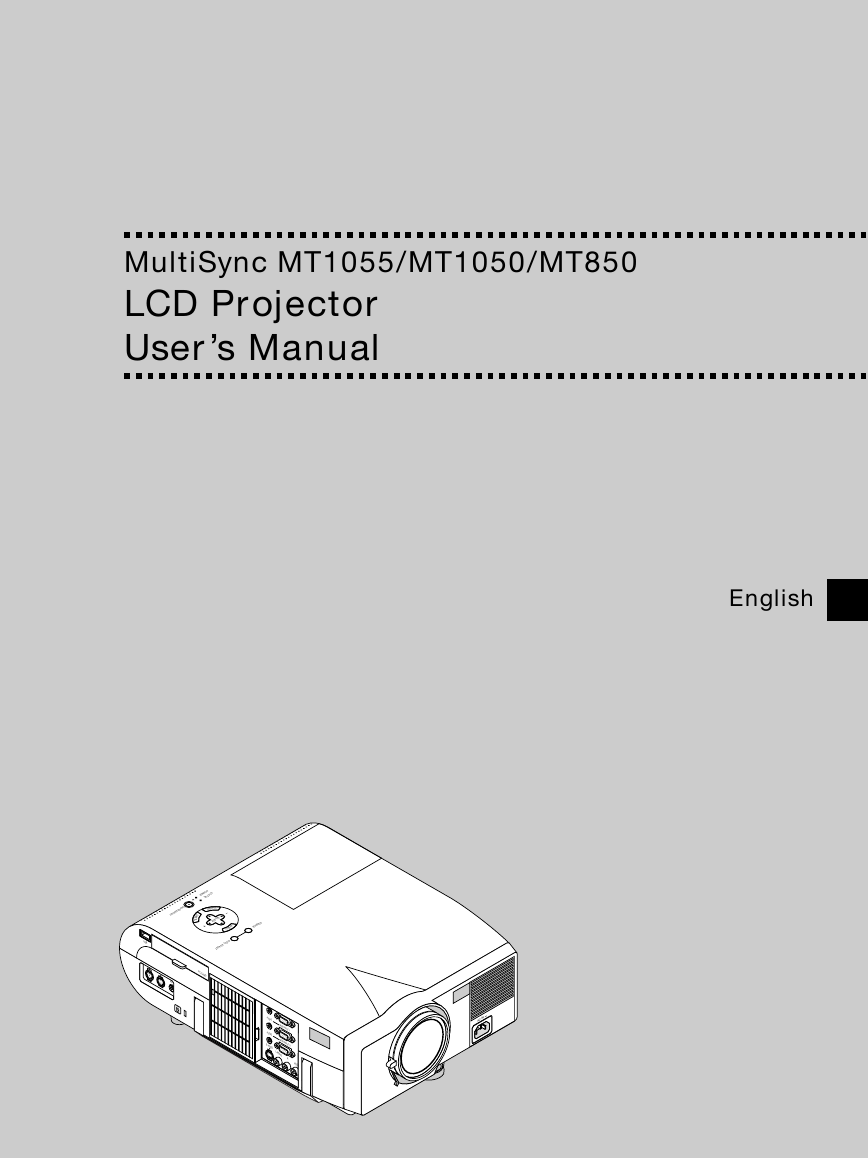
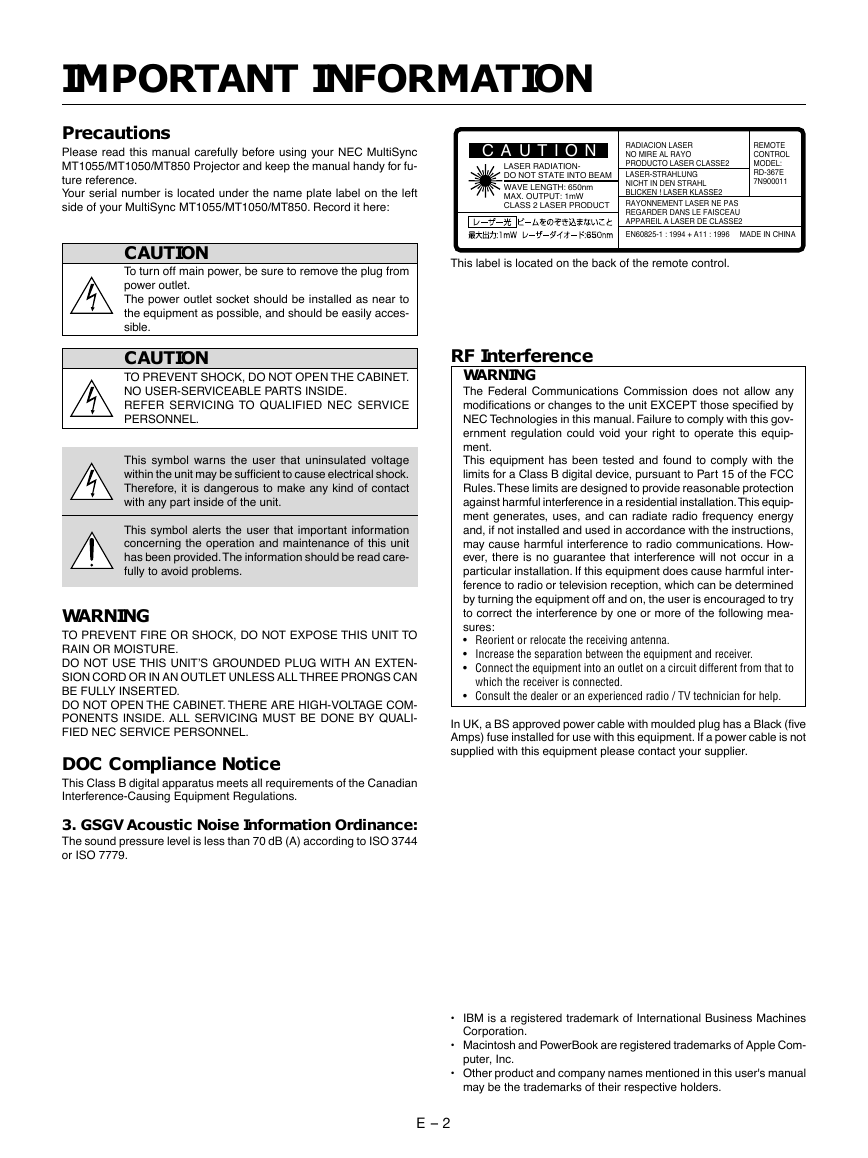
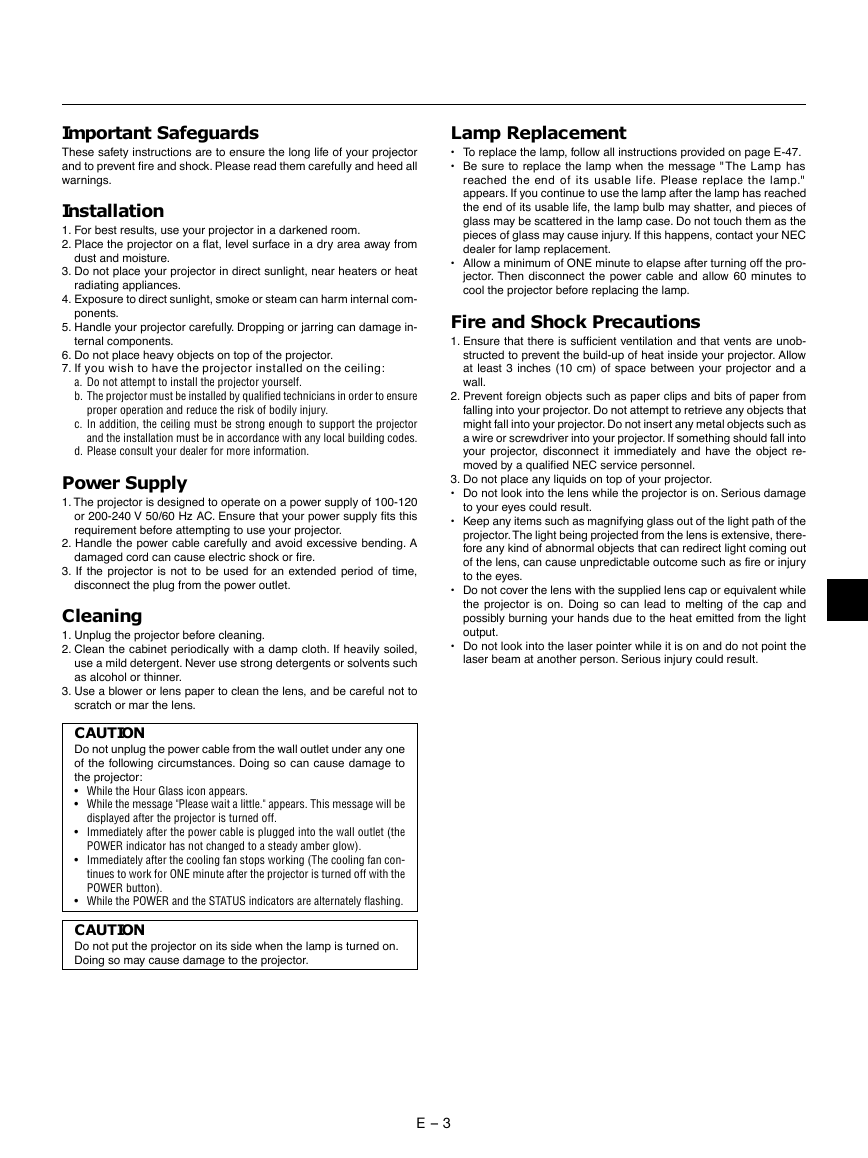
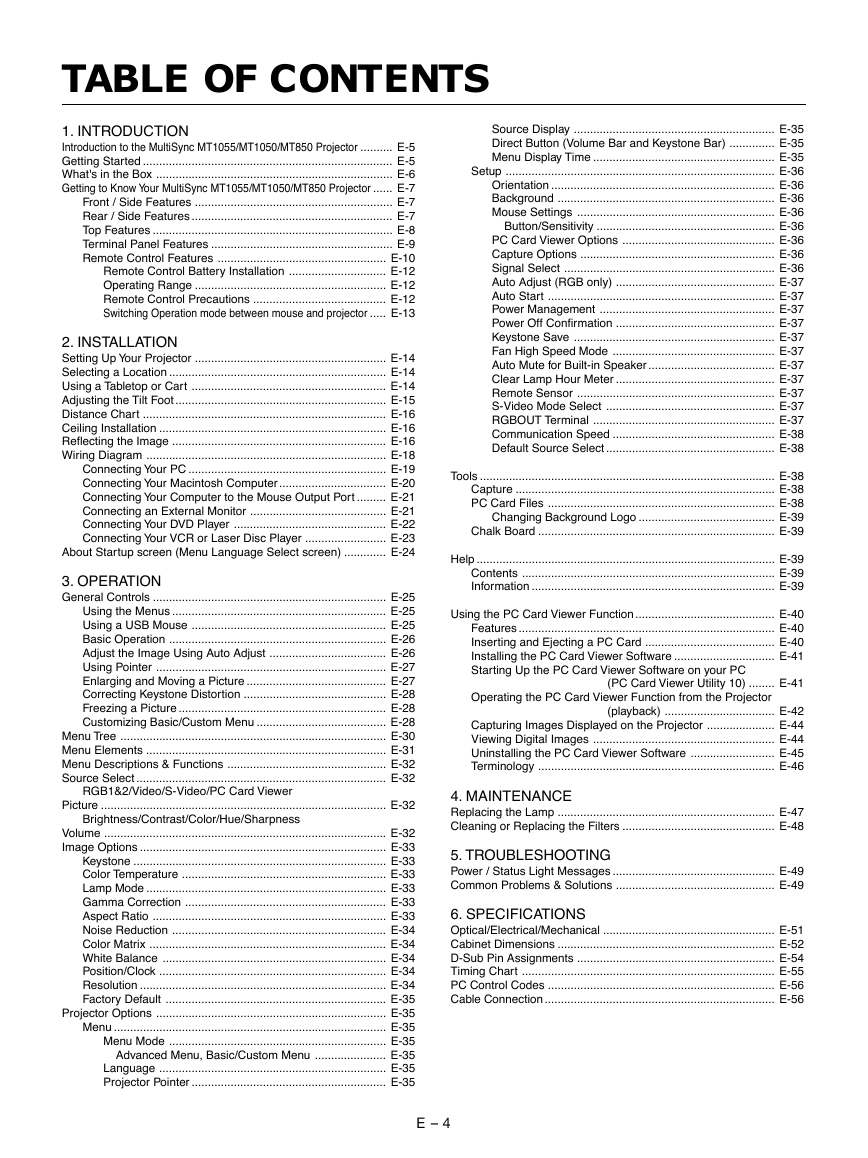
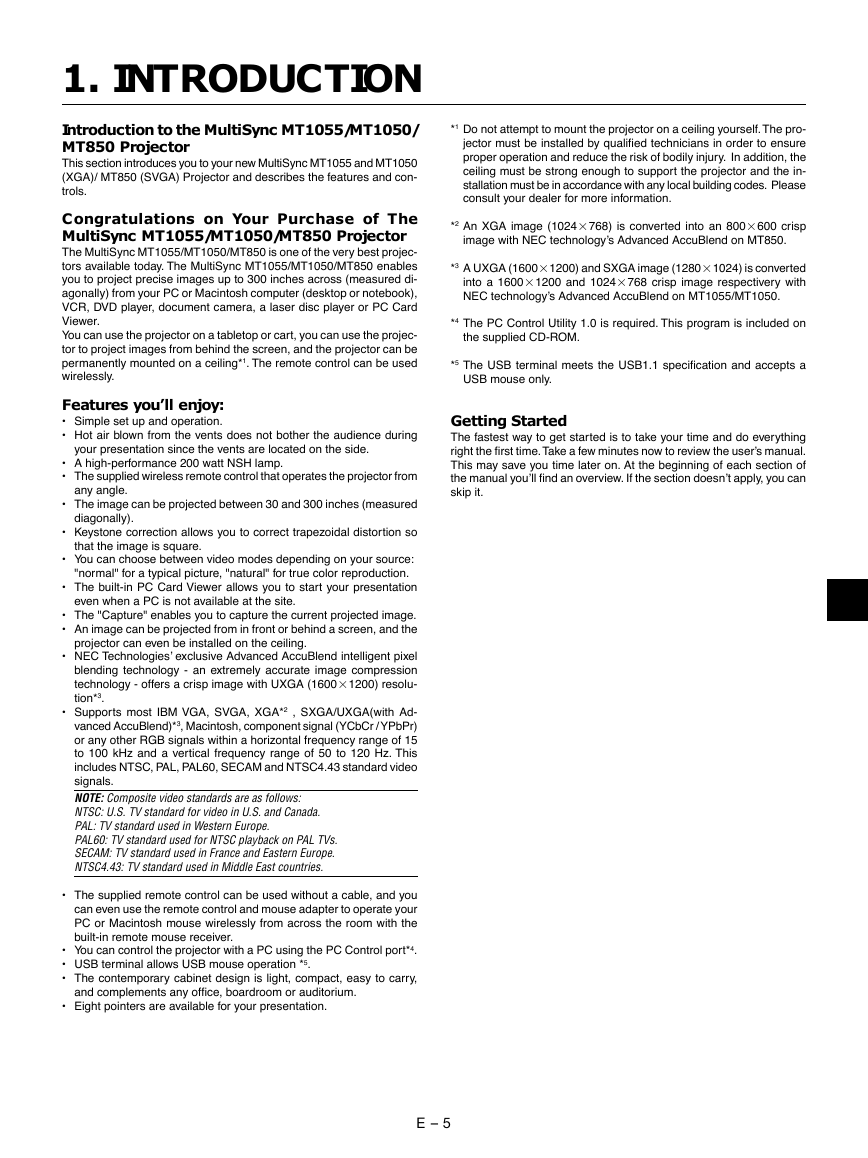
 2023年江西萍乡中考道德与法治真题及答案.doc
2023年江西萍乡中考道德与法治真题及答案.doc 2012年重庆南川中考生物真题及答案.doc
2012年重庆南川中考生物真题及答案.doc 2013年江西师范大学地理学综合及文艺理论基础考研真题.doc
2013年江西师范大学地理学综合及文艺理论基础考研真题.doc 2020年四川甘孜小升初语文真题及答案I卷.doc
2020年四川甘孜小升初语文真题及答案I卷.doc 2020年注册岩土工程师专业基础考试真题及答案.doc
2020年注册岩土工程师专业基础考试真题及答案.doc 2023-2024学年福建省厦门市九年级上学期数学月考试题及答案.doc
2023-2024学年福建省厦门市九年级上学期数学月考试题及答案.doc 2021-2022学年辽宁省沈阳市大东区九年级上学期语文期末试题及答案.doc
2021-2022学年辽宁省沈阳市大东区九年级上学期语文期末试题及答案.doc 2022-2023学年北京东城区初三第一学期物理期末试卷及答案.doc
2022-2023学年北京东城区初三第一学期物理期末试卷及答案.doc 2018上半年江西教师资格初中地理学科知识与教学能力真题及答案.doc
2018上半年江西教师资格初中地理学科知识与教学能力真题及答案.doc 2012年河北国家公务员申论考试真题及答案-省级.doc
2012年河北国家公务员申论考试真题及答案-省级.doc 2020-2021学年江苏省扬州市江都区邵樊片九年级上学期数学第一次质量检测试题及答案.doc
2020-2021学年江苏省扬州市江都区邵樊片九年级上学期数学第一次质量检测试题及答案.doc 2022下半年黑龙江教师资格证中学综合素质真题及答案.doc
2022下半年黑龙江教师资格证中学综合素质真题及答案.doc