Contents
Checking Out Your Gateway Solo 1150
Top
Front
Right
Left
Back
Bottom
Identifying your model
Accessories
Getting Started
Connecting the AC�adapter
Protecting from power source problems
Starting your notebook
Waking up your notebook
Turning off your notebook
Status indicators
Keyboard
Using function keys
Using multi-function buttons
Using the EZ�Pad touchpad
Windows Basics
About the Windows environment
Desktop items
Window items
Using the Start menu
Working with files and folders
About drives
About folders and files
Copying and moving files and folders
Deleting files and folders
Browsing for files and folders
Searching for files
Using the Search utility
Using advanced search options
Working with documents
Creating a new document
Saving a document
Opening a document
Printing a document
Shortcuts
Using the Internet
Learning about the Internet
Setting up an Internet account
Accessing your Internet account
Using the World�Wide�Web
Connecting to a Web�site
Downloading files
Using e-mail
Sending e-mail
Checking your e-mail
Using Drives and Multimedia
Using Drives
Using diskettes
Using the CD drive
Adjusting the volume
Playing audio and video files
Listening to music CDs in Media Player
Recording and playing audio
Using MusicMatch
Playing CDs
Creating music files
Building a music library
Changing the music library display settings
Editing track information
Listening to Internet radio
Using advanced features
�Sending and Receiving Faxes
Setting up your cover page
Sending a fax
Faxing from programs
Receiving and viewing a fax
Managing Power
Monitoring the battery charge
Recharging the battery
Changing batteries
Extending battery life
Conserving battery power
Using alternate power sources
Changing power modes
Using Standby�mode
Changing automatic power settings
Customizing Your Computer
Adjusting the screen and desktop settings
Adjusting the color depth
Adjusting the screen area
Applying a color scheme
Changing the desktop background
Selecting a screen saver
Programming the multi-function buttons
About installing a printer, scanner, or other peripheral device
Travel Tips
Modem
Files
Security
Power
Upgrading Your Notebook
Adding PC�Cards
Preventing static electricity discharge
Installing memory
Replacing the hard drive
Maintaining Your Computer
Caring for your computer
Creating an emergency startup diskette
Protecting your computer from viruses
Managing hard drive space
Checking hard drive space
Using Disk Cleanup
Scanning the hard drive for errors
Defragmenting the hard drive
Backing up files
Using Maintenance Wizard
Recalibrating the battery
Cleaning your computer
Cleaning the exterior
Cleaning the keyboard
Cleaning the screen
Cleaning the mouse
Restoring Software
Reinstalling device drivers or programs
Reinstalling device drivers
Reinstalling programs
Reinstalling Windows�Me
Troubleshooting
Safety guidelines
First steps
Troubleshooting
CD drive
Diskette drive
File management
Hard drive
Internet
Keyboard
LCD panel
Memory
Modem
Mouse
Networks
Passwords
Power
Printer
ScanDisk
Sound
Video
Getting Help
HelpSpot™
Gateway Web site
Online help
Telephone support
Before calling Gateway technical support
Tutoring and training
Self-help
Tutoring
Training
Safety, Regulatory, and Legal Information
Index
A
B
C
D
E
F
G
H
I
J
K
L
M
N
O
P
R
S
T
U
V
W
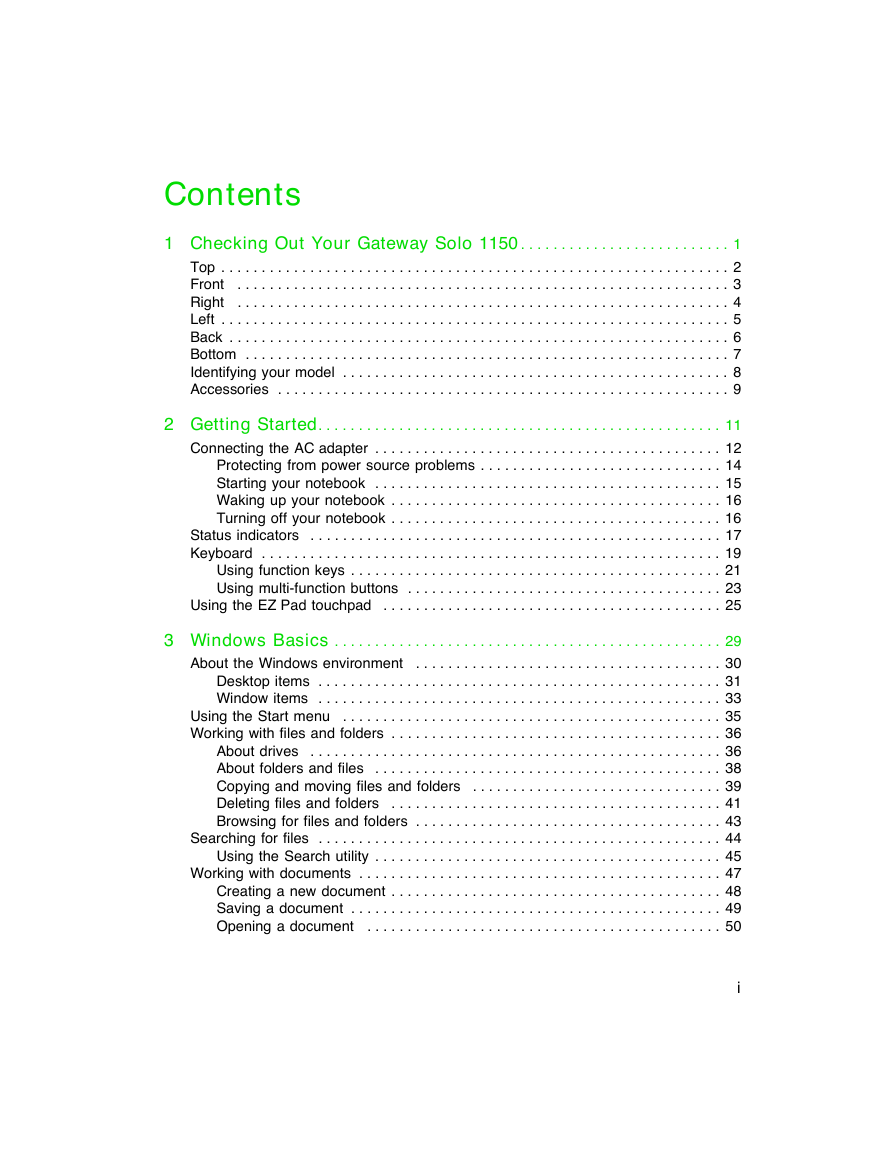
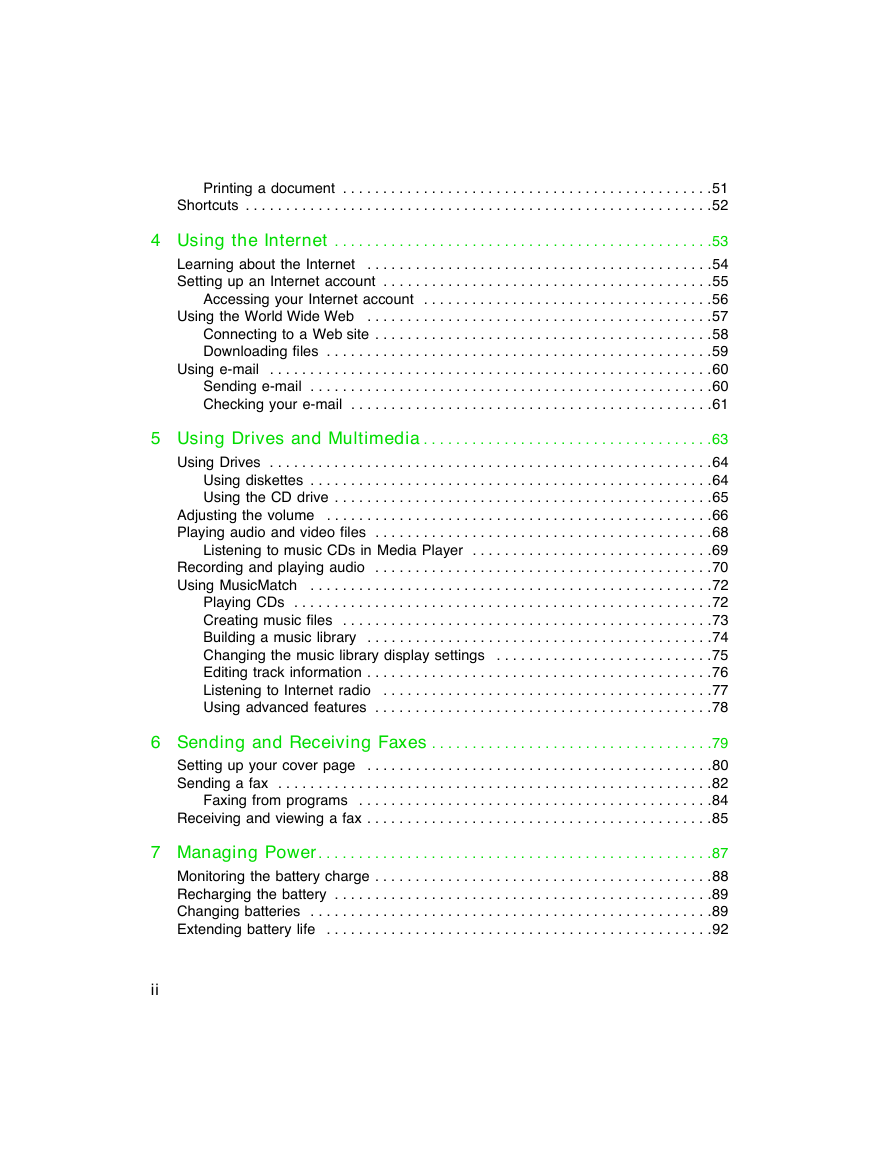


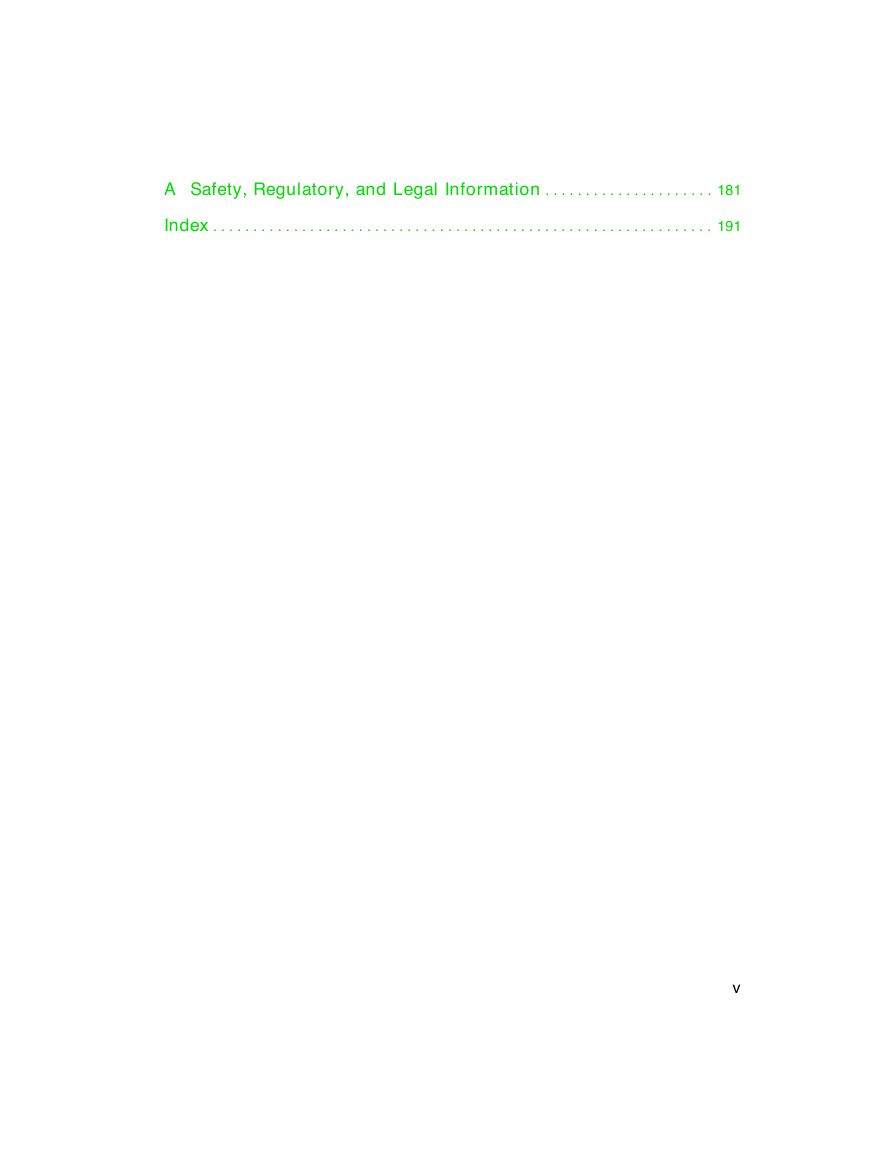

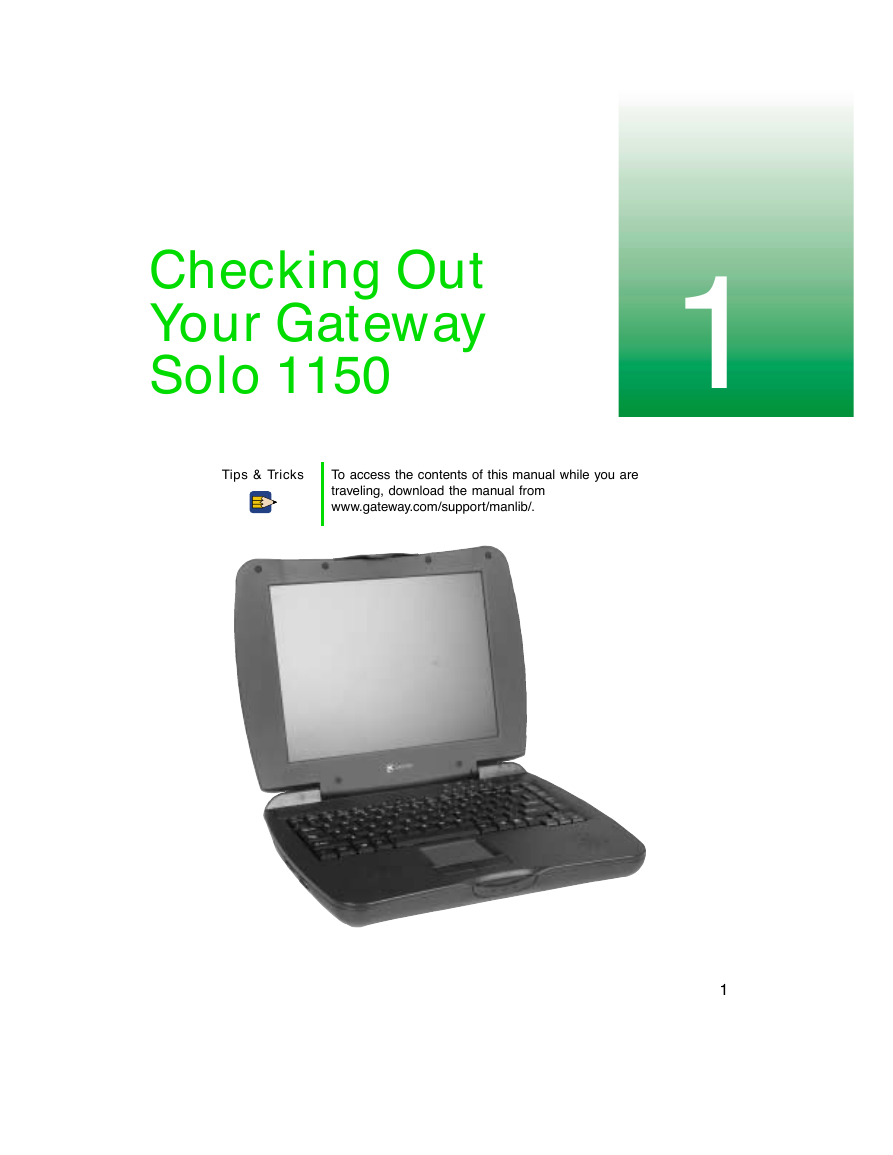

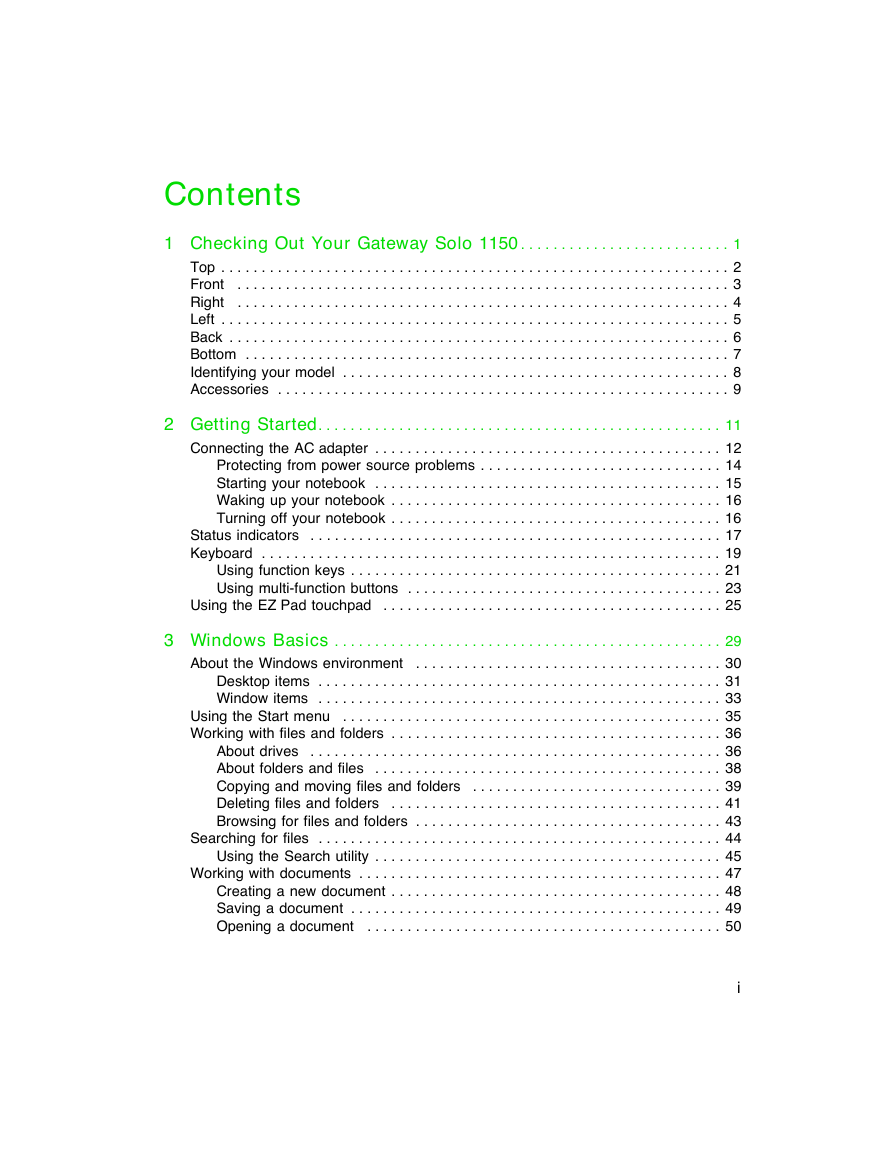
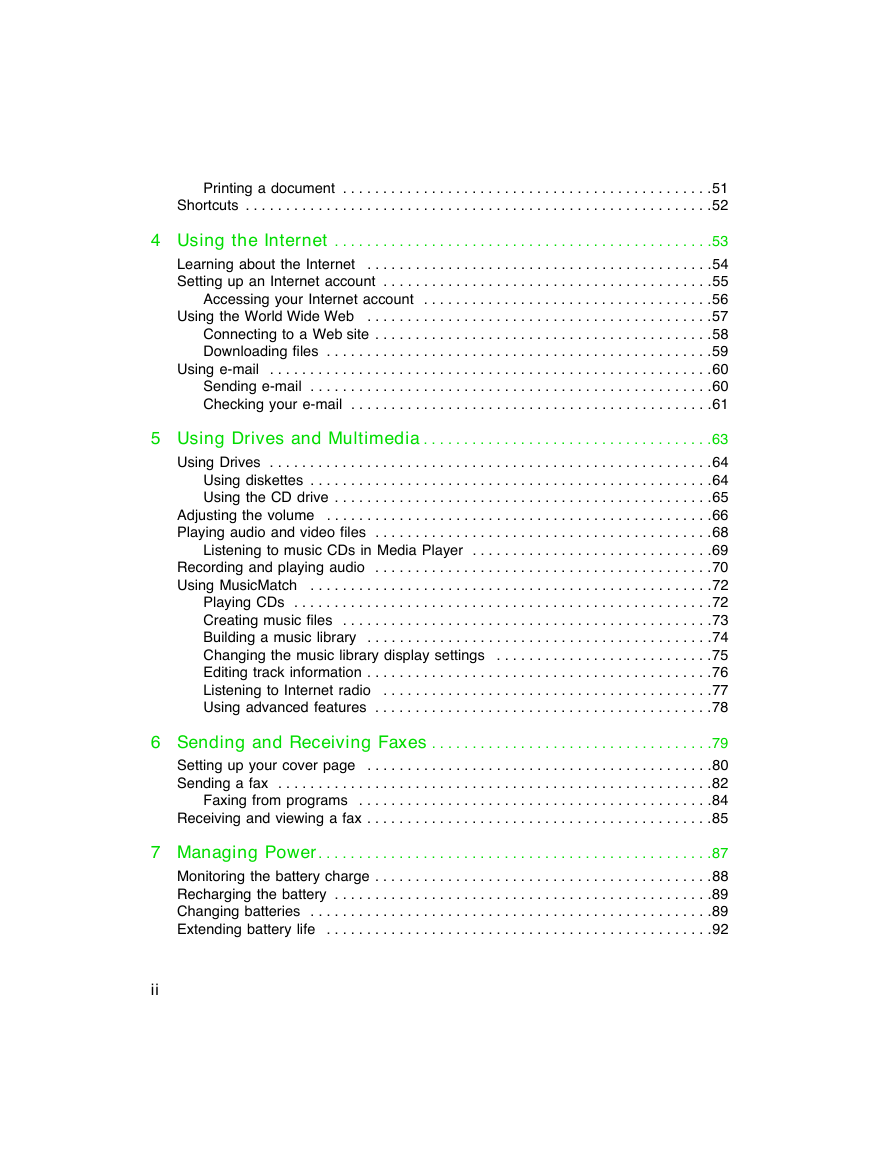


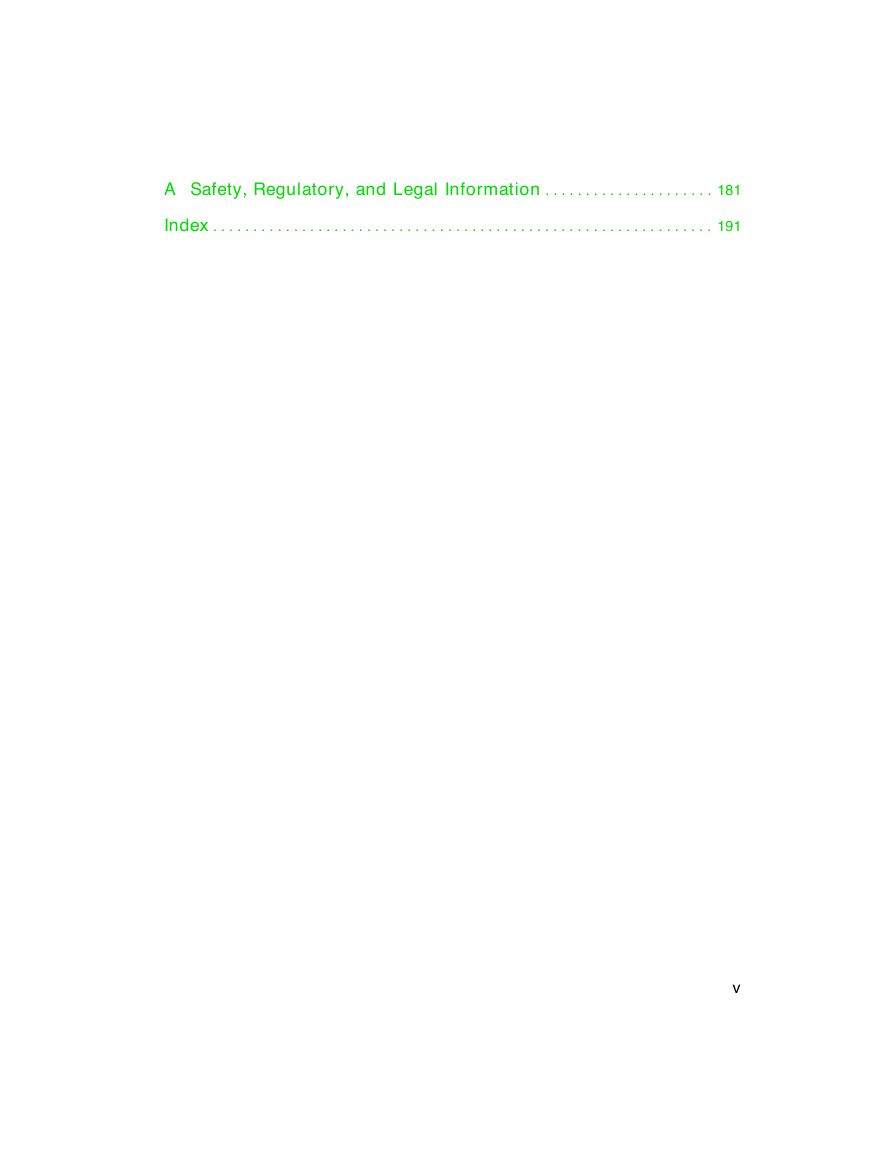

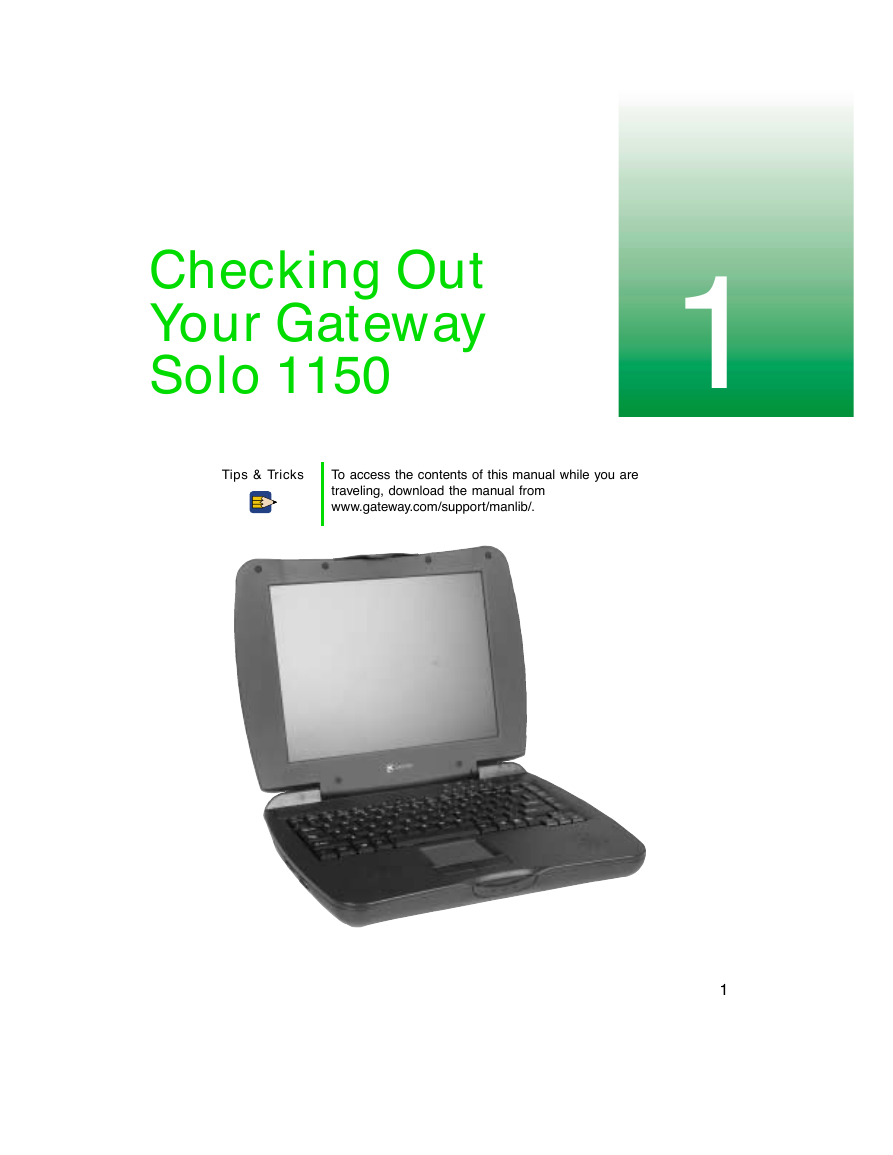

 2023年江西萍乡中考道德与法治真题及答案.doc
2023年江西萍乡中考道德与法治真题及答案.doc 2012年重庆南川中考生物真题及答案.doc
2012年重庆南川中考生物真题及答案.doc 2013年江西师范大学地理学综合及文艺理论基础考研真题.doc
2013年江西师范大学地理学综合及文艺理论基础考研真题.doc 2020年四川甘孜小升初语文真题及答案I卷.doc
2020年四川甘孜小升初语文真题及答案I卷.doc 2020年注册岩土工程师专业基础考试真题及答案.doc
2020年注册岩土工程师专业基础考试真题及答案.doc 2023-2024学年福建省厦门市九年级上学期数学月考试题及答案.doc
2023-2024学年福建省厦门市九年级上学期数学月考试题及答案.doc 2021-2022学年辽宁省沈阳市大东区九年级上学期语文期末试题及答案.doc
2021-2022学年辽宁省沈阳市大东区九年级上学期语文期末试题及答案.doc 2022-2023学年北京东城区初三第一学期物理期末试卷及答案.doc
2022-2023学年北京东城区初三第一学期物理期末试卷及答案.doc 2018上半年江西教师资格初中地理学科知识与教学能力真题及答案.doc
2018上半年江西教师资格初中地理学科知识与教学能力真题及答案.doc 2012年河北国家公务员申论考试真题及答案-省级.doc
2012年河北国家公务员申论考试真题及答案-省级.doc 2020-2021学年江苏省扬州市江都区邵樊片九年级上学期数学第一次质量检测试题及答案.doc
2020-2021学年江苏省扬州市江都区邵樊片九年级上学期数学第一次质量检测试题及答案.doc 2022下半年黑龙江教师资格证中学综合素质真题及答案.doc
2022下半年黑龙江教师资格证中学综合素质真题及答案.doc