USER’S GUIDE
�
Your First Solo Flight
By now you’ve unpacked your Gateway 2000 Solo™ Multimedia Notebook, and you’re just a few
steps from really taking off.
1.
If you haven’t done so already, take the time now to connect your unit to an AC power
source as shown below.
The unit
The AC adapter
The AC power cord
(Use AC power as the battery in your unit is probably dead. An installed battery automati-
cally charges itself, however, as long as the unit is connected to AC power. In order to
optimize the battery’s life and performance, allow it to charge overnight and then completely
discharge it through normal use. Do this twice for best results.)
2. Slide the
cover latch to
the right to
open the unit.
3. Press the
power
button to
turn the unit
on.
4. The Windows® 95 logo
appears on the screen.
(Windows® for Workgroups
users must type win at the
C: prompt and press Enter.)
5. Your system is now ready to fly. Continue navigating your own path, or, if the CD-ROM
drive is installed, follow the steps below to take a quick ride with the Gateway 2000 Solo
System CD.
A. Press the eject
button on the
CD-ROM drive.
B.
Insert the Gateway
2000 Solo System
CD.
C. Close the drive
tray.
D. Slide a finger on the pad to move
the cursor onto the MEETSOLO
icon in the CD’s directory. Tap
twice to double-click the icon.
�
Contents
Legal notices ........................................................................................................................................ 2
Specifications ....................................................................................................................................... 4
Outside the Notebook ......................................................................................................................... 6
Front view ........................................................................................................................... 6
Back view ........................................................................................................................... 6
Bottom view ....................................................................................................................... 7
Left side view ...................................................................................................................... 7
Inside the Notebook ............................................................................................................................ 8
Status display bar ................................................................................................................ 8
Keyboard ............................................................................................................................. 9
EZ Pad pointing device ..................................................................................................... 11
Built-in microphone/stereo speakers ................................................................................. 11
Display .............................................................................................................................. 12
Power ................................................................................................................................................. 13
AC power.......................................................................................................................... 13
Battery power ................................................................................................................... 13
Bridge battery ................................................................................................................... 15
Starting, Stopping, and Restarting ................................................................................................. 15
Standby mode ................................................................................................................... 16
Suspend mode ................................................................................................................... 16
Rebooting.......................................................................................................................... 16
Modular Option Bay ........................................................................................................................ 17
CD-ROM Drive ................................................................................................................ 18
Floppy Disk Drive ............................................................................................................. 18
External Floppy Drive ...................................................................................................................... 19
Hard Disk Drive ................................................................................................................................ 19
PCMCIA Cards ................................................................................................................................ 21
Memory.............................................................................................................................................. 22
Connections ....................................................................................................................................... 23
IR module ......................................................................................................................... 23
Docking bar ...................................................................................................................... 23
Setup Menus ...................................................................................................................................... 25
Main Setup Menu.............................................................................................................. 25
Password Setup Menu ...................................................................................................... 26
Port Assignment Menu ..................................................................................................... 27
Power Management Menu ................................................................................................ 28
Miscellaneous Menu ......................................................................................................... 29
Keyboard Setup Menu ...................................................................................................... 29
Troubleshooting ................................................................................................................................ 30
Index .................................................................................................................................................. 32
�
The Gateway 2000
SOLO™
Multimedia Notebook
User’s Guide
�
Legal notices
Gateway 2000 Solo™ Multimedia Notebook
User's Guide
Copyright © 1995
All rights reserved
This book is protected by copyright and all rights are
reserved. No part of it may be reproduced or transmitted
by any means or in any form without prior written consent
from Gateway 2000.
The information in this manual has been carefully checked
and is believed to be accurate. However, Gateway 2000
assumes no responsibility for any inaccuracies that may be
contained in this manual. In no event will Gateway 2000
be liable for direct, indirect, special, incidental, or conse-
quential damages resulting from any defect or omission in
this manual, even if advised of the possibility of such
damages.
In the interest of continued product development, Gate-
way 2000 reserves the right to make improvements in this
manual and the products it describes at any time, without
notice or obligation.
Trademark acknowledgments
Gateway 2000, The Gateway 2000 Solo logo, cow spot
motif, and motto “You’ve got a friend in the business” are
registered trademarks of Gateway 2000. EZ Pad is a trade-
mark of Gateway 2000. IBM, PC/AT, and PS/2 are regis-
tered trademarks of International Business Machines Cor-
poration. Intel is a registered trademark of Intel Corpora-
tion. Microsoft, MS, MS-DOS, Windows, and Windows 95
are registered trademarks of Microsoft Corporation. XJACK
is a trademark of the Megahertz Corp. Novell and NetWare
are trademark of Novell, Inc. PostScript is a trademark of
Adobe Systems Inc. All other product names mentioned
herein are used for identification purposes only, and may
be the trademarks or registered trademarks of their respec-
tive companies.
FCC statement
NOTE: This is a Class B Digital Device. This equipment has
been tested and found to comply with the limits for a Class
B digital device pursuant to Part 15 of the FCC Rules.
These limits are designed to provide reasonable protection
against harmful interference in a residential installation.
Gateway 2000®
610 Gateway Drive
North Sioux City, SD 57049 USA
This equipment generates, uses, and can radiate radio
frequency energy and, if not installed and used in accor-
dance with the instructions, may cause harmful interfer-
ence to radio communications. However, there is no guar-
antee that interference will not occur in a particular instal-
lation. If this equipment does cause harmful interference to
radio or television reception, which can be determined by
turning the equipment off and on, the user is encouraged
to try to correct the interference by one of more of the
following measures:
❑ Reorient or relocate the receiving antenna
❑ Increase the separation between the equipment and
receiver
❑ Connect the equipment into an outlet on a circuit
different from that to which the receiver is connected
❑ Consult an experienced radio/TV technician for help.
Caution: Changes or modifications not expressly approved
by the party responsible for compliance could void the
user's authority to operate the equipment.
To meet FCC requirements, shielded cables and power
cords are required to connect this device to a personal
computer or other Class B certified device.
Cautions and warnings
CAUTION: Danger of explosion if battery is incorrectly replaced.
Replace only with the same or equivalent type recommended by
the manufacturer. Dispose of used batteries promptly and accord-
ing to the manufacturer’s instructions.
ATTENTION: Il y a danger d’explosion s’il y a replacement incor-
rect de la batterie. Remplacer uniquenment avec une batteries du
meme type ou d’un type recommande par le constructeur. Mettre
rebut les batteries usagees conformement aux instructions du
fabricant.
VORSICHT: Explosionsgefahr bei unsachgemäßem Batteriewechsel.
Originalbatterien nur durch gleiche oder vom Hersteller empfohlene
Batterien ersetzen. Gebrauchte Batterien an Gateway 2000
zurücksenden.
ADVARSEL: Eksplosjonsfare ved feilaktig skifte av batteri. Benytt
samme batteritype eller en tilsvarende type anbefalt av
apparatfabrikanten. Brukte batterier kasseres i henhold til
fabrikantens instruksjoner.
�
CAUTION: This equipment uses a grounded power cable. Do not
attempt to defeat the grounding prong. Do not remove the ground-
ing prong. If you use a three-prong adapter, be sure to connect the
ground wire to a good ground.
Replace the cord if it becomes damaged. U.S. and Canadian re-
placement cords must be UL-approved (CSA certified in Canada)
type SPT-2, 18 AWG, 2-conductor cord with permanently attached
NEMA type 5-15P plug at one end and a permanently attached
connector body on the other. Cord length may not exceed 15 feet.
Outside the U.S. and Canada the cord must be rated for at least
250VAC at 10 amps, and must indicate international safety agency
approval. The plug must be a type appropriate for the country of
use.
Obtain replacement cords at an authorized service center. The
replacement must be of the same type and voltage rating as the
original cord.
VORSICHT: Diese Ausrüstung verwendet ein geerdetes Netzkabel.
Den Erdungskontakt unter keinen Umständen umgehen oder
entfernen. Bei Verwendung eines dreipoligen Adapters den
Erdungsdraht stets an geprüften Erdungskontakt anschließen.
Beschädigte Kabel ersetzen. Ersatzkabel in den USA und Kanada
müssen folgende Bedingungen erfüllen: UL-anerkannter (in Kanada
CSA-zertifizierter) SPT-2 Typ, 18 AWG, 2-Leiter-Kabel mit fest
installiertem NEMA-Typ-5-15P-Stecker und fest installierter
Anschlußdose am anderen Ende, max. 4,57 m Länge. Außerhalb
der USA und Kanada gelten folgende Bedingungen: Kabel für
mindestens 250 V Wechselstrom bei 10 A, anerkannt durch
internationale Sicherheitsbehörde, landesspezifischer Stecker.
Ersatzkabel nur im Fachhandel erwerben. Nur Ersatzkabel des
gleichen Typs und für die gleiche Spannung (Voltzahl) wie das
Originalkabel verwenden.
WARNING: Always plug the cord into an easily accessible outlet
near the equipment so that unplugging the cord is an easy way to
shut off power.
Do not attempt to disassemble the AC adapter. The AC
adapter has no user-replaceable or -serviceable parts inside. The AC
adapter has dangerous voltages that can cause serious personal
injury or death. Return defective AC adapters to Gateway 2000.
The AC adapter is intended for use with a computer. Both must
meet EN 60950.
ACHTUNG: Netzkabel stets in eine gut zugängliche Steckdose
nahe der Ausrüstung einstecken, um durch einfaches Ziehen des
Steckers jederzeit die Stromversorgung unterbrechen zu können.
Den Adapter unter keinen Umständen auseinanderbauen. Der
Adapter enthält keine vom Benutzer zu ersetzenden oder zu
wartenden Bestandteile. Die Spannung im Adapter kann beim
Auseinanderbau zu Verletzungen oder Tod führen. Beschädigte
Adapter an Gateway 2000 zurücksenden.
Der Adapter ist für den Gebrauch mit einem Computer bestimmt.
Adapter und Computer müssen die Norm EN 60950 erfüllen.
Environmental considerations
Your Gateway 2000 Solo has been engineered to provide many
years of reliable service. However, you should give it the same
reasonable care and protection that you would any other electronic
equipment. Damage caused by dropping the Gateway 2000 Solo,
impact with another object, or immersion in liquids is not covered
by the warranty. Never expose the Gateway 2000 Solo to rain,
snow, or moisture. Avoid locations with high levels of dirt, dust, or
smoke.
CAUTION: DO NOT OPEN. NO USER SERVICEABLE PARTS INSIDE
ATTENTION: NE OUVRIER PAS. PARTIS RÉPARABLES UNIQUEMENT Á L'USINE
VORSICHT: NICHT ÖFFNEN. ENTHÄLT KEINE VOM BENUTZER ZU
WARTENDEN BESTANDTEILE
Colophon
This manual was created electronically with a Gateway 2000 P5-
100 computer system, MS-DOS 6.22, Windows for Workgroups
3.11, PageMaker 5.0, CorelDraw 5.0, Adobe Type Manager 2.6,
and Adobe Postscript fonts including Stone Sans, Eras Book, Times
New Roman, Tekton, Myriad Headline, Insignia, Gill Sans, and
Zaph Dingbats.
This document is printed on recycled paper, using our
natural resources efficiently and wisely — meeting the
minimum 50% waste paper requirements established by
the Federal EPA in its guidelines for recycled paper
products.
Printed in the United States of America
Printed in the United States of America
Printed in the United States of America
Printed in the United States of America
Printed in the United States of America
Gateway 2000
Gateway 2000 Solo Multimedia Notebook
User’s Guide
Part # SYSMAN017AAUS
9/95
�
4 The Gateway 2000 Solo Multimedia Notebook
Specifications
(Specifications are subject to change without notice or obligation.)
Dimensions
Weight
Keyboard
Screen
Video
(W × D × H) 11.8" × 8.8" × 2.0" (300mm x 223.5mm x 51mm)
approx. 6.3 lbs with battery
86 keys, 100% scale; provides same functions as standard Windows 95 AT keyboard
Backlit active-matrix LCD: 10.2" diagonal (207.4mm x 155.5mm); 640 x 480 x 256
VGA resolution; supports virtual screen to 1024 x768; 0.324mm dot pitch; 70:1
contrast ratio
Backlit active-matrix LCD: 10.4" diagonal (211.2mm x 158.4mm); 800 x 600 x 256
SVGA resolution; supports virtual screen to 1024 x768; 0.264mm dot pitch; 100:1
contrast ratio
1MB video memory; C&T 65545 controller, VESA local bus with Windows accelera-
tion; Video port supports: 640 x 480 x 16–64K colors, 800 x 600 x 16 or 256 colors,
1024 x 768 x 16 or 256 colors
Mouse/Pointer EZ Pad integrated pointer; PS/2-type connector for external mouse
CPU
Cache
CPU speed
BIOS
RAM type
RAM capacity 8MB on board, expandable to 16, 24, or 40MB by using a pair of 4, 8, or 16MB modules
Intel P54CLM-75 or P54CLM-90 low power Pentium Processor
16K in CPU; 256K pipelined burst synchronous external
75 or 90MHz
256K; includes configuration utility with password security and power management
70ns 3.3V low power DRAM
(subject to availability)
Expansion slots Two PCMCIA Type II slots (or stacked as one Type III slot) with card ejectors;
I/O ports
supports hot-swapping of most cards
DB25 floppy/parallel port; DB9 serial port; PS/2 external keyboard/mouse connector;
docking bar connector, video connector, IR port
Internal 1.44MB 3.5 inch floppy drive or 5 inch 2x CD-ROM drive
Modular bay
Hard disk drive 340MB, 540MB, 720MB or 1.2GB IDE removeable drive, depending on system
Accessories
AC adapter; IR (infrared) module; Lithium battery; Docking bar, External floppy disk
drive, Optional leather carrying case
�
User’s Guide 5
PCMCIA option 2400/9600 data/fax modem; 14,400 data/fax modem; twisted pair or thinnet (BNC)
Environment
AC adapter
Battery pack
Battery life
Ethernet network; token ring network; other cards available from other sources
10-35° C; 10-95% noncondensing relative humidity
Requires 100-240 VAC, 0.88-0.46A nominal: adapter powers system and charges
battery simultaneously
14.4DC, 2700mAh lithium battery: batteries can be “hot-swapped” without rebooting.
Recharges in or out of system. Conforms to APM 1.1
Permanent internal NiMH battery maintains system memory for about one-half day
with battery pack removed
38.88 watt-hours; 2.5 to over 4 hours in typical usage under Windows®; fully charged
battery lasts about three weeks in Suspend mode
Charging cycle Varies depending on battery condition; full charge usually takes about two and one-half
Certification
hours
FCC Class B, UL, CSA, TUV (approved to IEC950/EN60950),
�
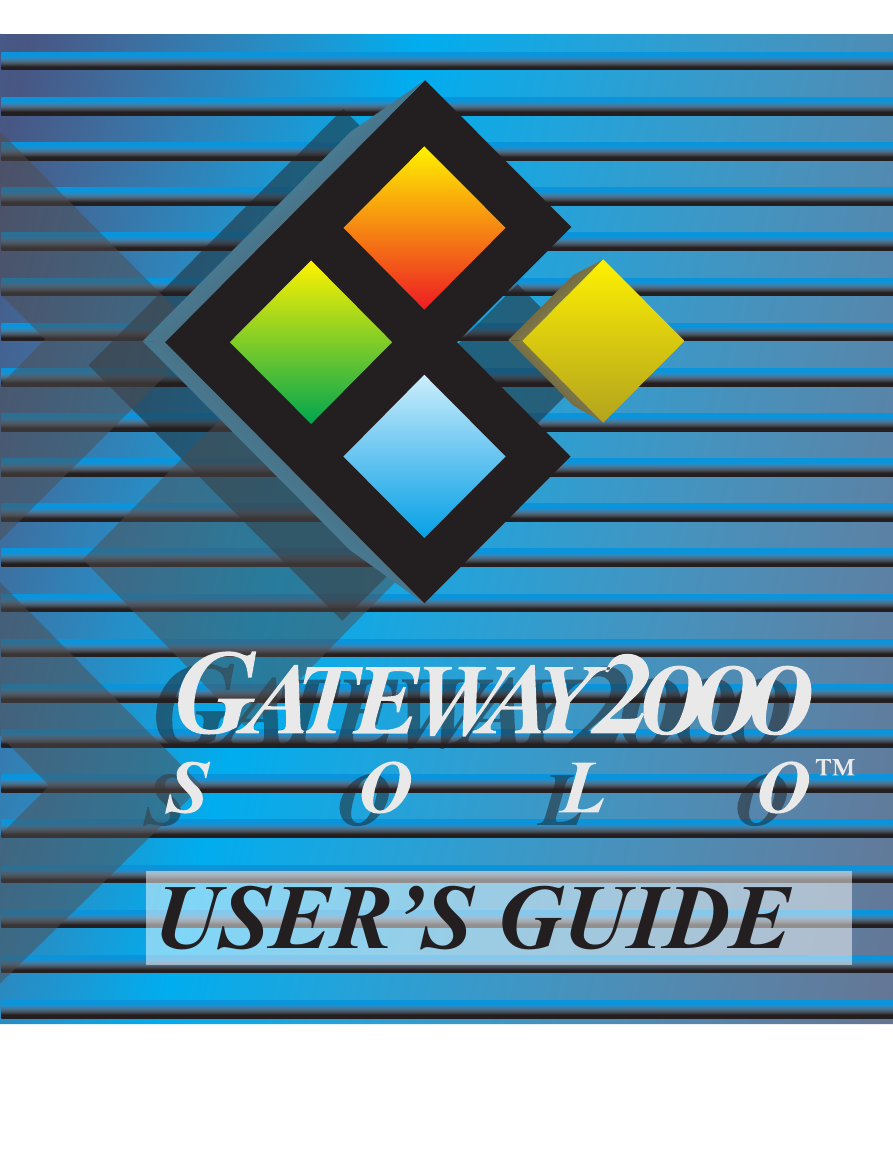
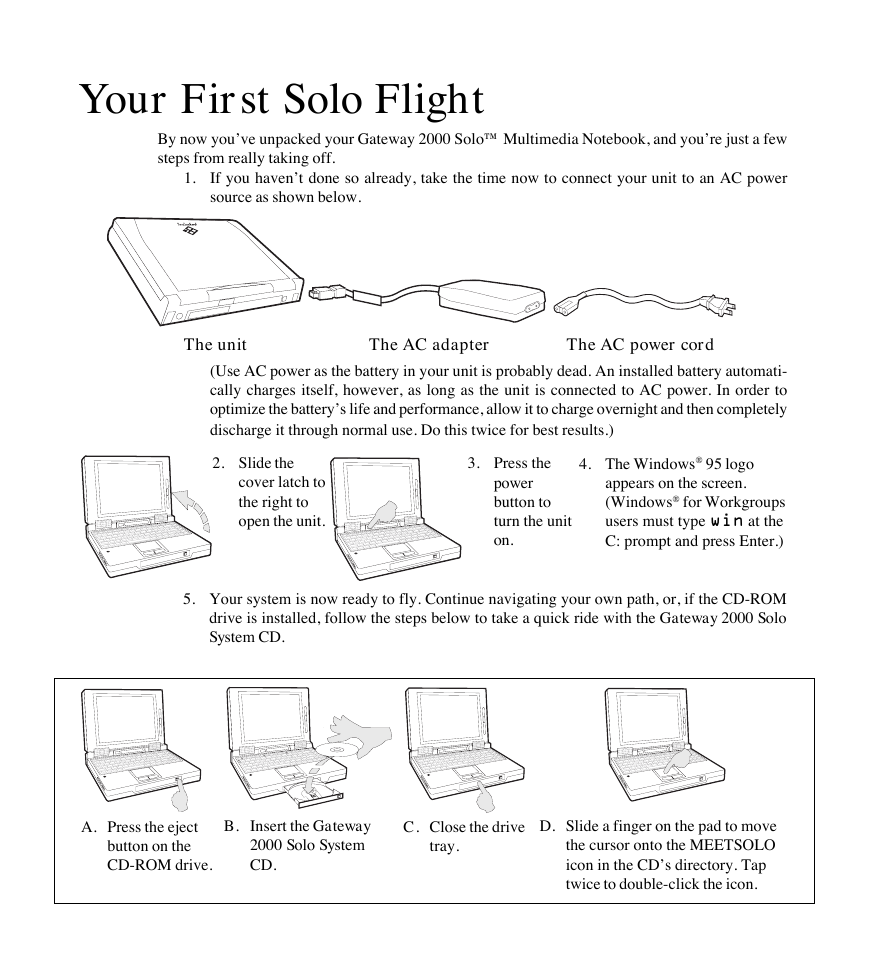
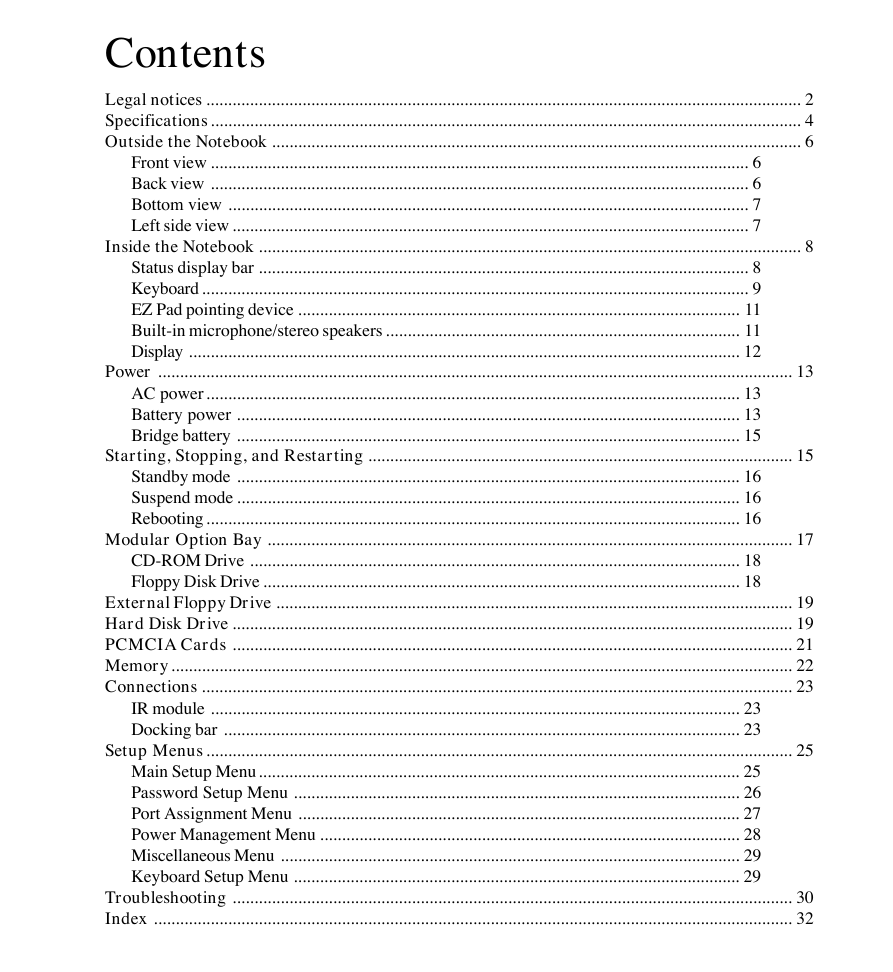
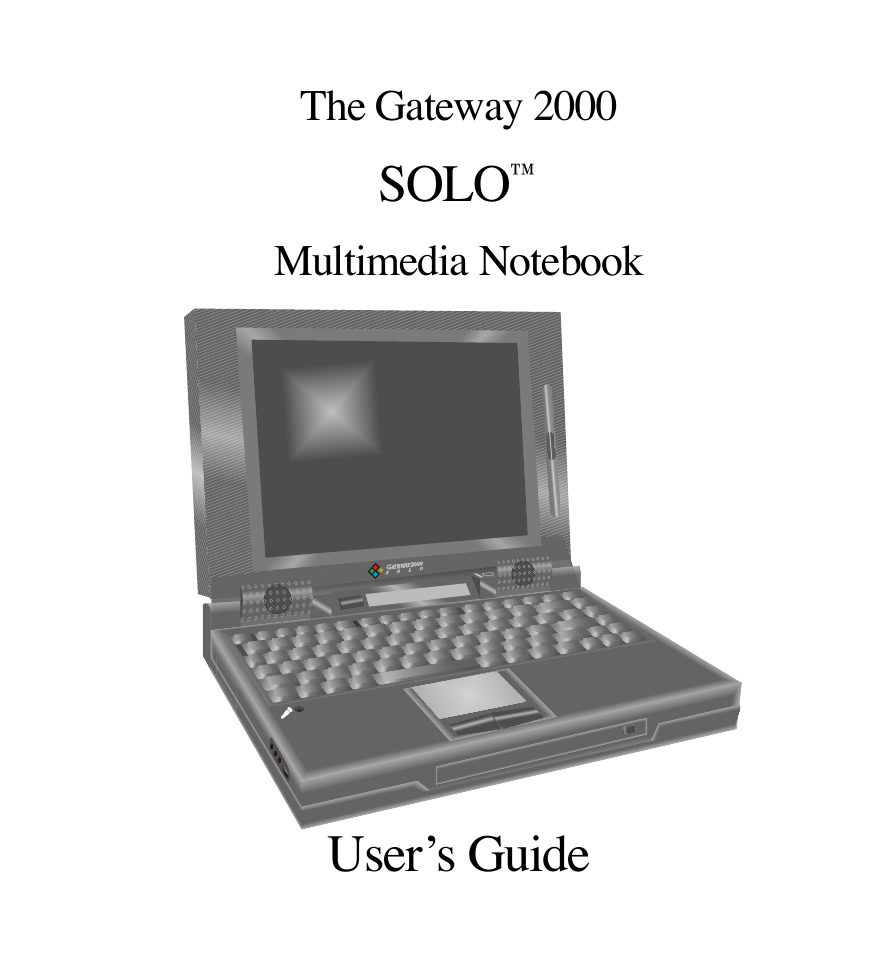

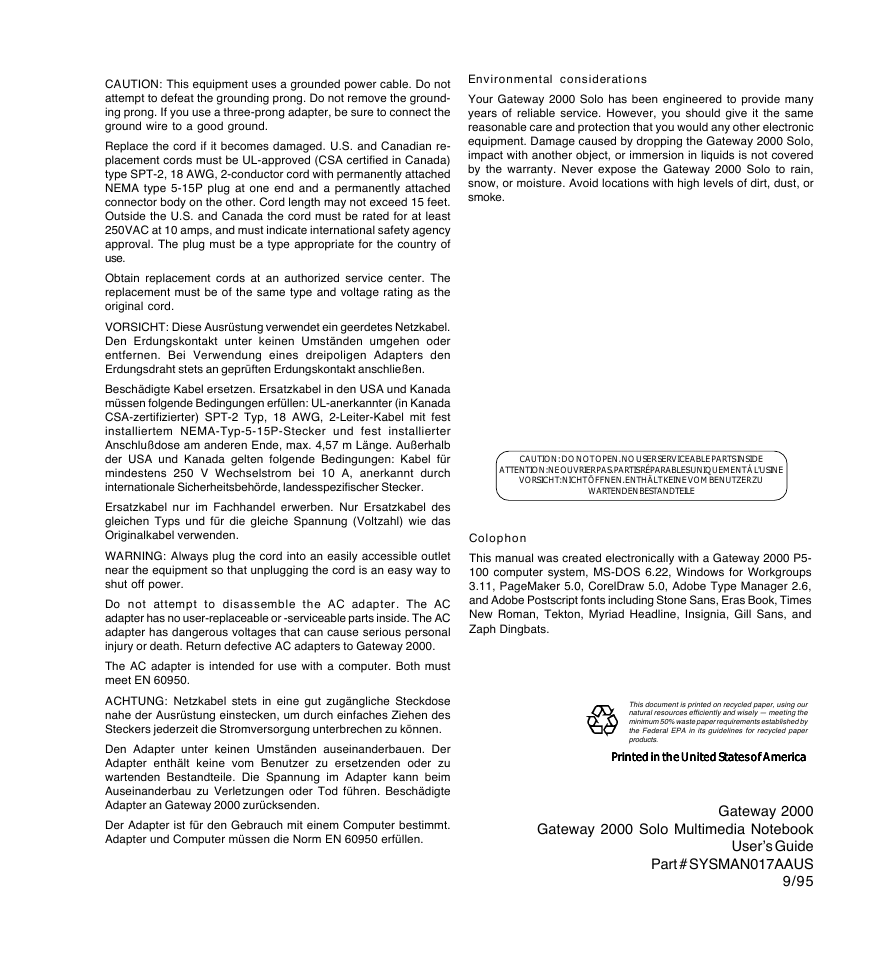
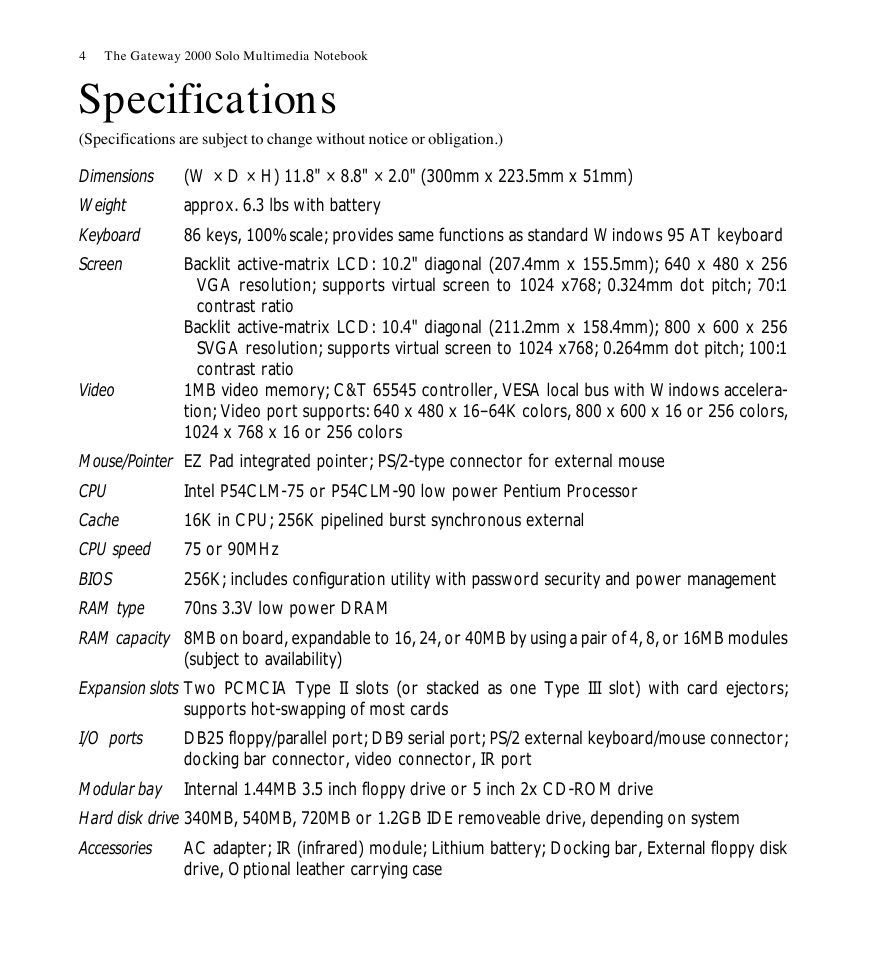

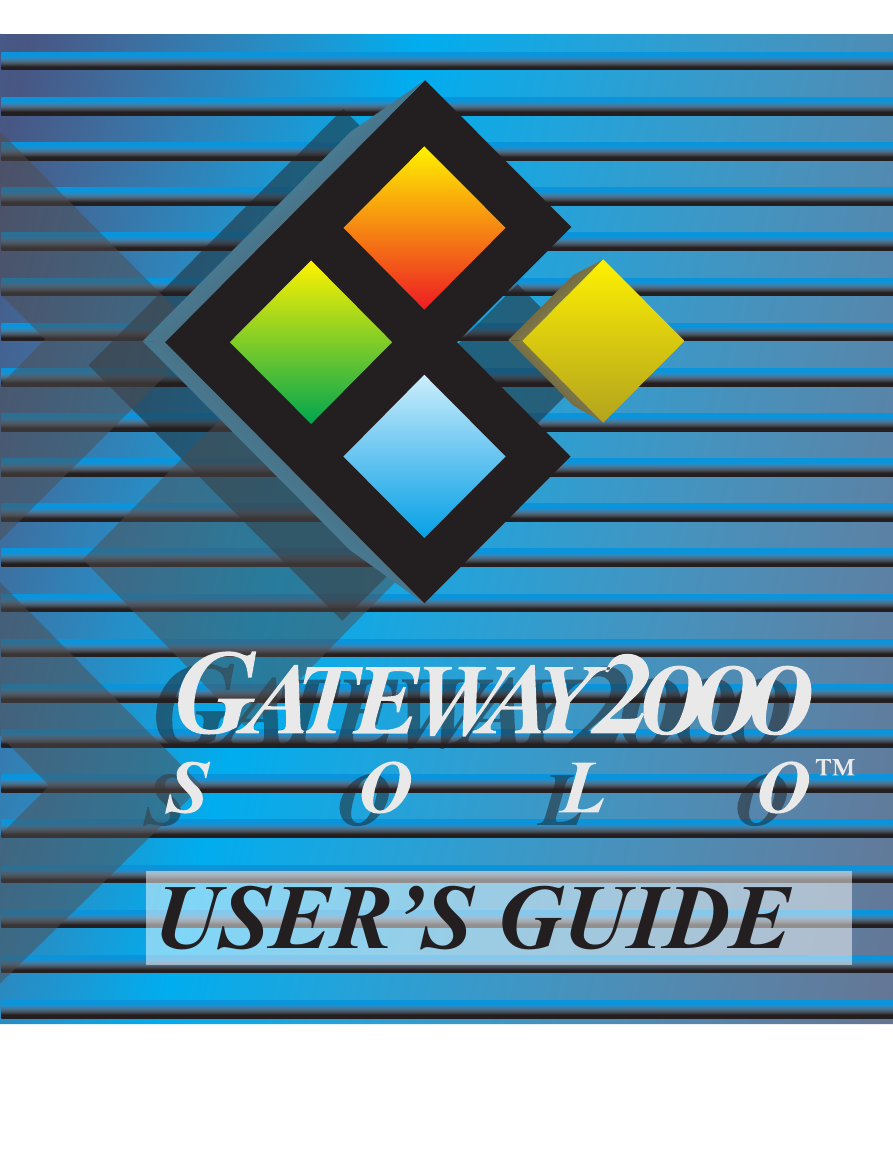
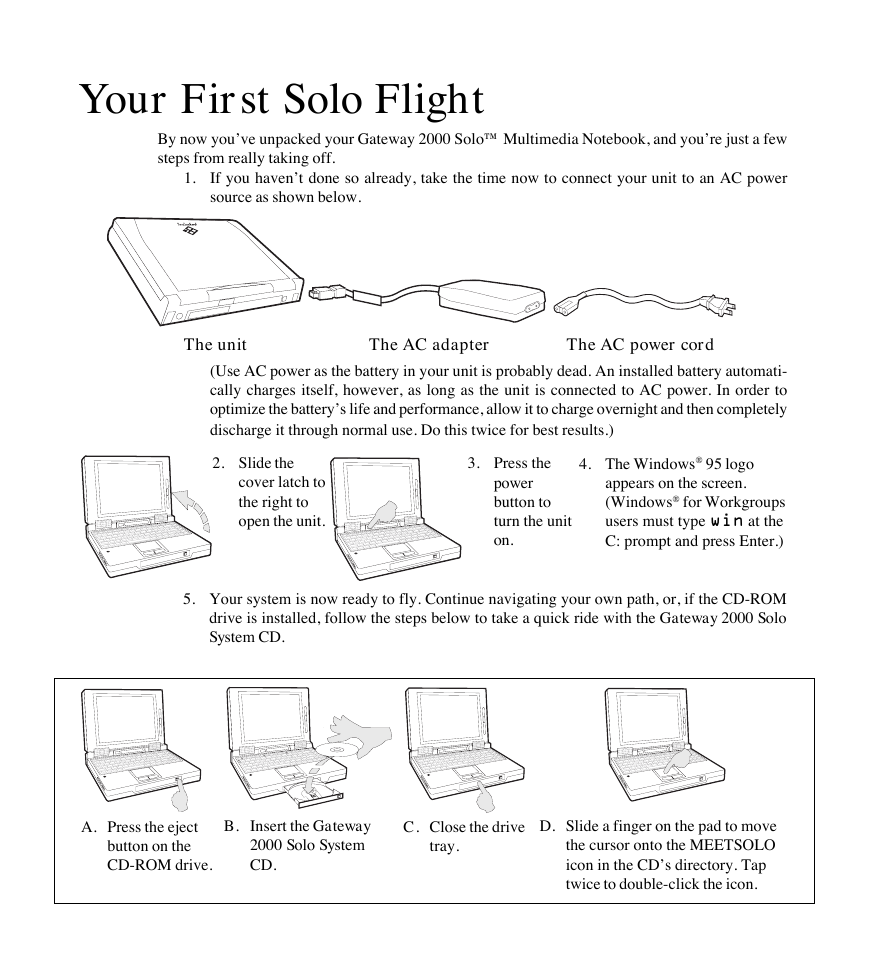
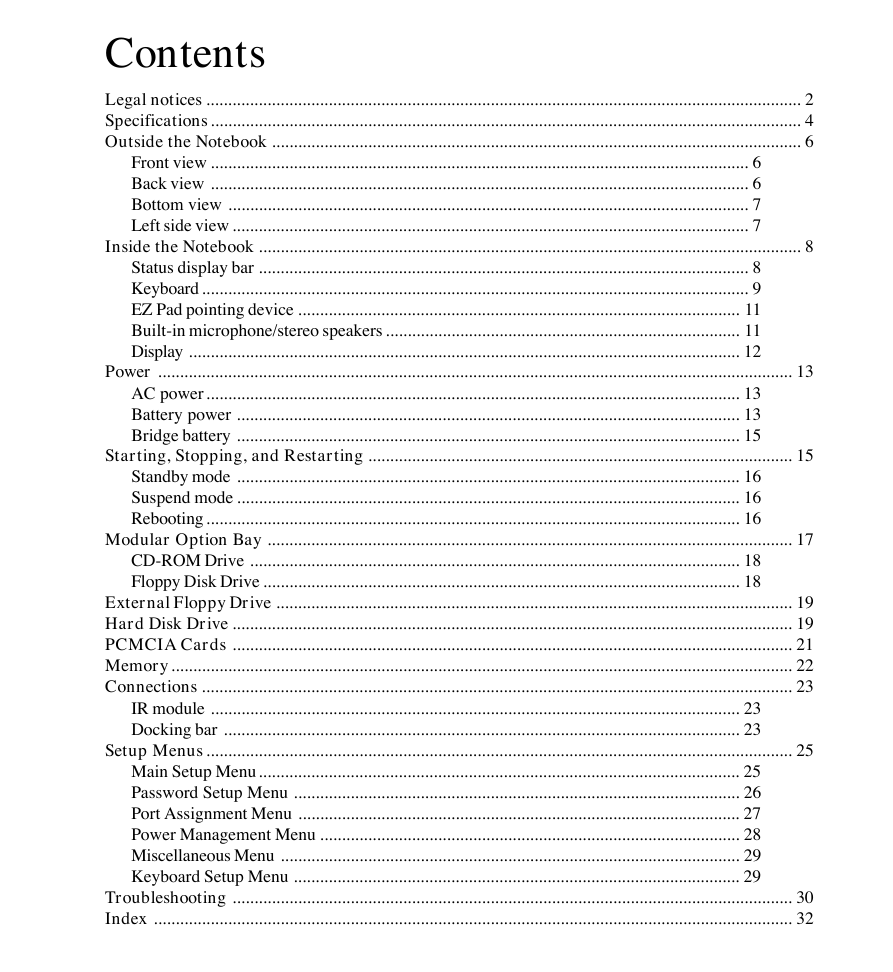
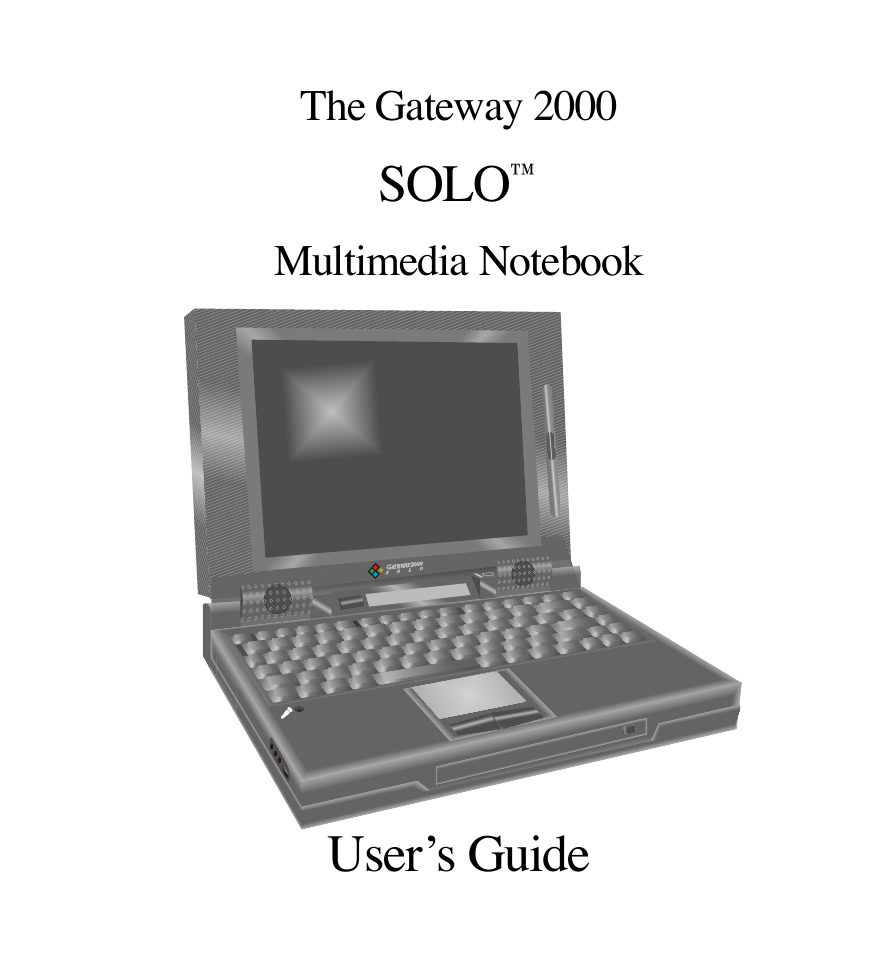

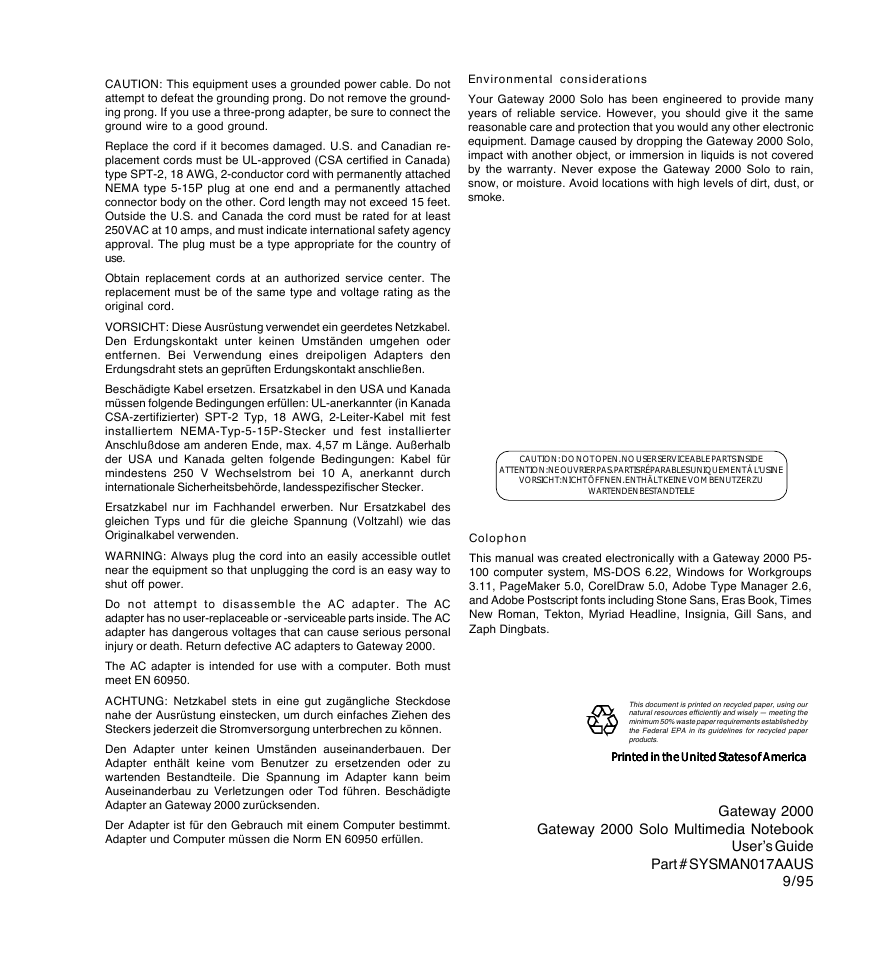
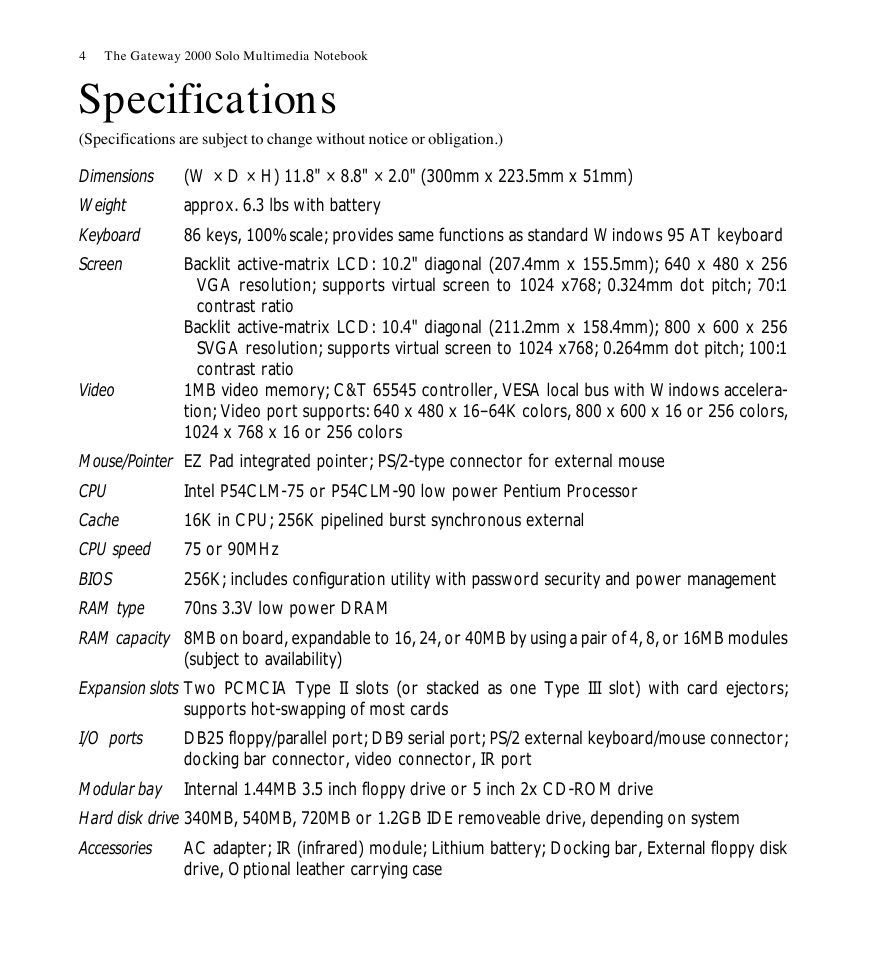

 2023年江西萍乡中考道德与法治真题及答案.doc
2023年江西萍乡中考道德与法治真题及答案.doc 2012年重庆南川中考生物真题及答案.doc
2012年重庆南川中考生物真题及答案.doc 2013年江西师范大学地理学综合及文艺理论基础考研真题.doc
2013年江西师范大学地理学综合及文艺理论基础考研真题.doc 2020年四川甘孜小升初语文真题及答案I卷.doc
2020年四川甘孜小升初语文真题及答案I卷.doc 2020年注册岩土工程师专业基础考试真题及答案.doc
2020年注册岩土工程师专业基础考试真题及答案.doc 2023-2024学年福建省厦门市九年级上学期数学月考试题及答案.doc
2023-2024学年福建省厦门市九年级上学期数学月考试题及答案.doc 2021-2022学年辽宁省沈阳市大东区九年级上学期语文期末试题及答案.doc
2021-2022学年辽宁省沈阳市大东区九年级上学期语文期末试题及答案.doc 2022-2023学年北京东城区初三第一学期物理期末试卷及答案.doc
2022-2023学年北京东城区初三第一学期物理期末试卷及答案.doc 2018上半年江西教师资格初中地理学科知识与教学能力真题及答案.doc
2018上半年江西教师资格初中地理学科知识与教学能力真题及答案.doc 2012年河北国家公务员申论考试真题及答案-省级.doc
2012年河北国家公务员申论考试真题及答案-省级.doc 2020-2021学年江苏省扬州市江都区邵樊片九年级上学期数学第一次质量检测试题及答案.doc
2020-2021学年江苏省扬州市江都区邵樊片九年级上学期数学第一次质量检测试题及答案.doc 2022下半年黑龙江教师资格证中学综合素质真题及答案.doc
2022下半年黑龙江教师资格证中学综合素质真题及答案.doc