快速入门
Quick Start
HP Photosmart 8700 series
�
1 打开 HP Photosmart 打印机的包装
Unpack the HP Photosmart printer
h
i
g
a
f
简体中文
感谢您购买 HP Photosmart 打印机!请仔细阅读本册子和其他附随的
文档来帮助您开始使用您的打印机以及获得打印机的最佳性能。
1. 除去打印机上的包装胶带及纸板。
2. 检查包装箱内的物品:
a. HP Photosmart 8700 series 打印机
b. HP Photosmart 软件 CD
c. 用户文档
d. 相片纸储存袋
e. 纸张样品
f. 打印墨盒
g. USB 电缆
h. 电源和电源适配器
i. 打印墨盒保护器
2
b
c
d
e
English
Thank you for purchasing an HP Photosmart printer! Read this
booklet and other accompanying documentation to help you get
started and get the most out of your printer.
1. Remove the tape and cardboard packaging from inside and
around the printer.
2. Check the contents of the box:
a. HP Photosmart 8700 series printer
b. HP Photosmart software on CD
c. User documentation
d. Photo paper storage bag
e. Paper sampler
f. Print cartridges
g. USB cable
h. Power supply and power adapter
i. Print cartridge protector
�
2 接通电源、设置语言
Connect the power and set your language
c
a
b
简体中文
1. 将电源线连接到打印机和墙上插座。
重要!软件安装期间,请勿在没有提示的情况下连接 USB 电缆。
2. 打开打印机电源。
3. 打印机屏幕上出现“Select Language”(选择语言)时,按 或
以突出显示您的语言。
以选择您的语言。
4. 按下
5. 按或以突出显示“Yes”(是),然后按下
出现。
。确认屏幕将会
6. 打印机屏幕上出现“Select Country/Region”(选择国家/地区)
。确认屏幕将会出现。
时,突出显示您的国家/地区,然后按下
or to highlight your language.
to select your language.
4. Press
5. Press or to highlight Yes to confirm, then press
. A
English
1. Connect the power cord to the printer and to a wall outlet.
Important! Do not connect the USB cable until you are prompted
during software installation.
2. Turn on the printer.
3. When Select Language appears on the printer screen, press
confirmation screen appears.
6. When Select Country/Region appears on the printer screen,
. A confirmation
highlight your country/region, then press
screen appears.
3
�
3 装入普通纸
Load plain paper
输出纸盘
Output tray
主纸盘
Main tray
主纸盘释放杆
Main tray release
纸张宽度导板
Paper-width guide
简体中文
将普通纸装入主纸盘以准备校准打印墨盒。
1. 抬起输出纸盘,然后将纸张宽度导板和主纸盘释放杆滑到它们最远
的位置。
2. 将一叠普通 letter 纸(约 50 张)装入主纸盘。
3. 将纸张宽度导板和主纸盘释放杆向内滑入直到它们停止在纸张的边
缘。
4. 放下输出纸盘。
有关装入相片纸和打印相片的信息,请参阅《用户指南》。
English
Load plain paper in the Main tray in preparation for print cartridge
alignment.
1. Raise the Output tray and slide the paper-width guide and Main
tray release to their outermost positions.
2. Place a stack of plain letter paper (approximately 50 sheets) in
the Main tray.
3. Slide the paper-width guide and Main tray release inward until
they stop at the edges of the paper.
4. Lower the Output tray.
For information about loading photo paper and printing photos,
see the User's Guide.
4
�
4 安装打印墨盒
Install the print cartridges
打印墨盒闩锁
Print cartridge latch
简体中文
1. 抬起打印机的顶盖,向下推打印墨盒闩锁,然后向外拉。
2. 打开蓝色照片打印墨盒的包装,然后拉起粉色标签,撕掉透明胶
带。请勿触摸墨水喷嘴或铜色触点面。
3. 拿住墨盒,使铜色触点面先进入打印机。将墨盒推入金属棒下面的
底座左侧。推墨盒,直到卡入到位。
4. 向下推墨盒闩锁,直到锁住为止。
5. 重复执行这些程序以安装三色和灰色打印墨盒。
6. 放下顶盖。当打印机屏幕提示您打印校准页时,请按下 。
7. 安装软件以继续设置打印机。选择第 6-11 页上的其中一个选项以
在 Macintosh 或 Windows 计算机上设置以太网或 USB 连接。
* 不使用可选打印墨盒时将它存放在保护器中。有关您的打印机可用
的可选打印墨盒的信息,请参阅《用户指南》。
打印墨盒和保护器*
Print cartridge and protector*
安装打印墨盒时,请用墨盒和墨盒闩锁上的符号来比配墨盒类型。
When installing print cartridges, use the symbols on the cartridge and
cartridge latch to match up cartridge types.
English
1. Raise the printer's top cover, and push down and pull out the
print cartridge latch.
2. Unwrap the Blue Photo print cartridge, and pull the pink tab to
remove the clear tape. Do not touch the ink nozzles or copper-
colored contacts.
3. Hold the cartridge so the copper-colored contacts go into the
printer first. Slide the cartridge into the left side of the cradle
under the metal bar. Push the cartridge until it snaps into place.
4. Push down on the cartridge latch until it locks.
5. Repeat this process to install the Tri-color and Gray Photo print
cartridges.
6. Lower the top cover. Press
on the control panel when the
printer screen prompts you to print an alignment page.
7. Install the software to continue setting up the printer. Choose
one of the options on pages 6–11 to set up an Ethernet or USB
connection on a Macintosh or Windows computer.
* Store an optional print cartridge in the protector when not in
use. See the User’s Guide for information about optional print
cartridges that are available for your printer.
5
�
5M acintosh
以太网软件安装 (Macintosh)
Ethernet software installation (Macintosh)
5. 在选择设备窗口中,选择“TCP/IP (Network)”(TCP/IP(网
络))。安装器将会搜索网络上的打印机。
如果未找到打印机:
• 确定已将网络电缆连接到打印机。
• 查找在网络配置页上列出的 IP 地址。
• 点按“Find”(查找),输入 IP 地址,然后点按“Save”(保
存)。
6. 选择 HP Photosmart 8700 series 打印机,然后点按“Utilities”(实
用程序)。注册打印机。
7. 在“打印”对话框中选择打印机。 如果该打印机没有显示,请选
择“Edit Printer List”(编辑打印机列表)以添加该打印机。
8. 在“打印机列表”窗口中,点按“添加”,然后从下拉列表选
择“Rendezvous”。
9. 从列表选择打印机,然后点按“添加”。
仅限于 Macintosh
简体中文
Macintosh® OS X v10.1.5-v10.3
关于 Macintosh USB 的安装详情,请参阅第 10 页。
注:将《用户指南》的“联网”附录随时准备好以便在安装期间作为
参考。
要将打印机连接到网络,您需要以下设备:
• 一条带 RJ-45 插头的 5 类以太网电缆。(它与 USB 电缆或一般的
电话线不一样,使用后者的任何一种将会损坏打印机或其他网络设
备。)
• 网络接入设备(如带开放端口的集线器、路由器或交换器)。
连接网络电缆
1. 将以太网电缆的一端连接到打印机的背面。
2. 将以太网电缆的另一端连接到集线器、路由器或交换器上的空闲端
口。
请勿使用以太网电缆将打印机直接连接到计算机。不支持对等网络连
接。
打印网络配置页
按照《用户指南》的“联网”附录的说明打印网络配置页。 在软件安
装期间您可能需要用到该页显示的信息。
安装打印机软件
您必须在每一台要打印至 HP Photosmart 打印机的计算机上安装软件。
1. 将 HP Photosmart CD 放入计算机,然后连按桌面上的 HP
Photosmart CD 图象。
2. 连按“HP Photosmart Installer”(HP Photosmart 安装器)图象,
然后按照屏幕说明进行操作。
3. 输入鉴定名称和密码,然后点按“好”。
4. 按照屏幕说明进行操作。当 HP Photosmart 安装器窗口显示时,点
按“Install”(安装)。
6
�
Macintosh only
English
Macintosh® OS X v10.1.5–v10.3
For Macintosh USB installation, see page 10.
Note: Keep the Networking appendix of the User's Guide nearby
to use as a reference during installation.
You need the following to connect the printer to the network:
• A CAT-5 Ethernet cable with an RJ-45 plug. (This is not the same
as a USB cable or a regular phone wire, the use of which can
damage the printer or other network devices.)
• A network access point such as a hub, router, or switch with an
open port.
Connect the network cable
1. Connect one end of the Ethernet cable to the back of the printer.
2. Connect the other end of the Ethernet cable to an empty port on
the hub, router, or switch.
Do not connect the printer directly to a computer using an Ethernet
cable. Peer-to-peer networking is not supported.
Print a network configuration page
Follow the instructions in the Networking appendix of the User's
Guide to print a network configuration page. You may need the
information on that page during software installation.
Install the printer software
You must install the software on every computer that will print to the
HP Photosmart printer.
1. Insert the HP Photosmart CD into the computer, then double-click
the HP Photosmart CD icon on the desktop.
2. Double-click the HP Photosmart Installer icon, and follow the
onscreen instructions.
3. Enter the Authentication Name and Password, and click OK.
4. Follow the onscreen instructions. When the HP Photosmart
Installer window appears, click Install.
5. In the Select Device window, choose TCP/IP (Network). The
installer searches for printers on the network.
If the printer is not found:
• Make sure the network cable is connected to the printer.
• Locate the IP address listed on the network configuration
page.
• Click Find, enter the IP address, and click Save.
6. Choose the HP Photosmart 8700 series printer, then click
Utilities. Register the printer.
7. Select the printer in the Print dialog box. If the printer does not
appear, select Edit Printer List to add the printer.
8. In the Printer List window, click Add, and select Rendezvous from
the drop-down list.
9. Select the printer from the list, then click Add.
7
�
5W indo ws
以太网软件安装 (Windows)
Ethernet software installation (Windows)
3. 选择打印机以进行安装:
如果出现“Printer Found”(找到打印机)屏幕,选择“Yes”
(是),安装此打印机,然后单击“Next”(下一步)。
如果出现“Printer Not Found”(找不到打印机)屏幕,单
击“Next”(下一步)然后按照屏幕上的说明查找打印机。
如果出现“Check Cable Connection”(检查电缆连接)屏幕,请参
阅《用户指南》的“联网”附录以获得详细的网络安装说明以及指
定静态 IP 地址的说明。
4. 出现提示时,单击“Finish”(完成)以退出安装。
仅限于 Windows
简体中文
Windows® 98、Me、2000 Professional、XP Home、XP Professional
关于 Windows USB 的安装详情,请参阅第 11 页。
注:将《用户指南》的“联网”附录随时准备好以便在安装期间作为
参考。
要将打印机连接到网络,您需要以下设备:
• 一条带 RJ-45 插头的 5 类以太网电缆。(它与 USB 电缆或一般的
电话线不一样,使用后者的任何一种将会损坏打印机或其他网络设
备。)
• 网络接入设备(如带开放端口的集线器、路由器或交换器)
连接网络电缆
1. 将以太网电缆的一端连接到打印机的背面。
2. 将以太网电缆的另一端连接到集线器、路由器或交换器上的空闲端
口。
请勿使用以太网电缆将打印机直接连接到计算机。不支持对等网络连
接。
打印网络配置页
按照《用户指南》的“联网”附录的说明打印网络配置页。 在软件安
装期间您可能需要用到该页显示的信息。
安装打印机软件
您必须在每一台要打印至 HP Photosmart 打印机的计算机上安装软件。
1. 将 HP Photosmart 软件 CD 放入计算机然后按照屏幕上的说明进行
操作。
2. 在连接类型屏幕上,选择“Through the network”(通过网络),
然后单击“Next”(下一步)。“搜索”屏幕将会出现。
8
�

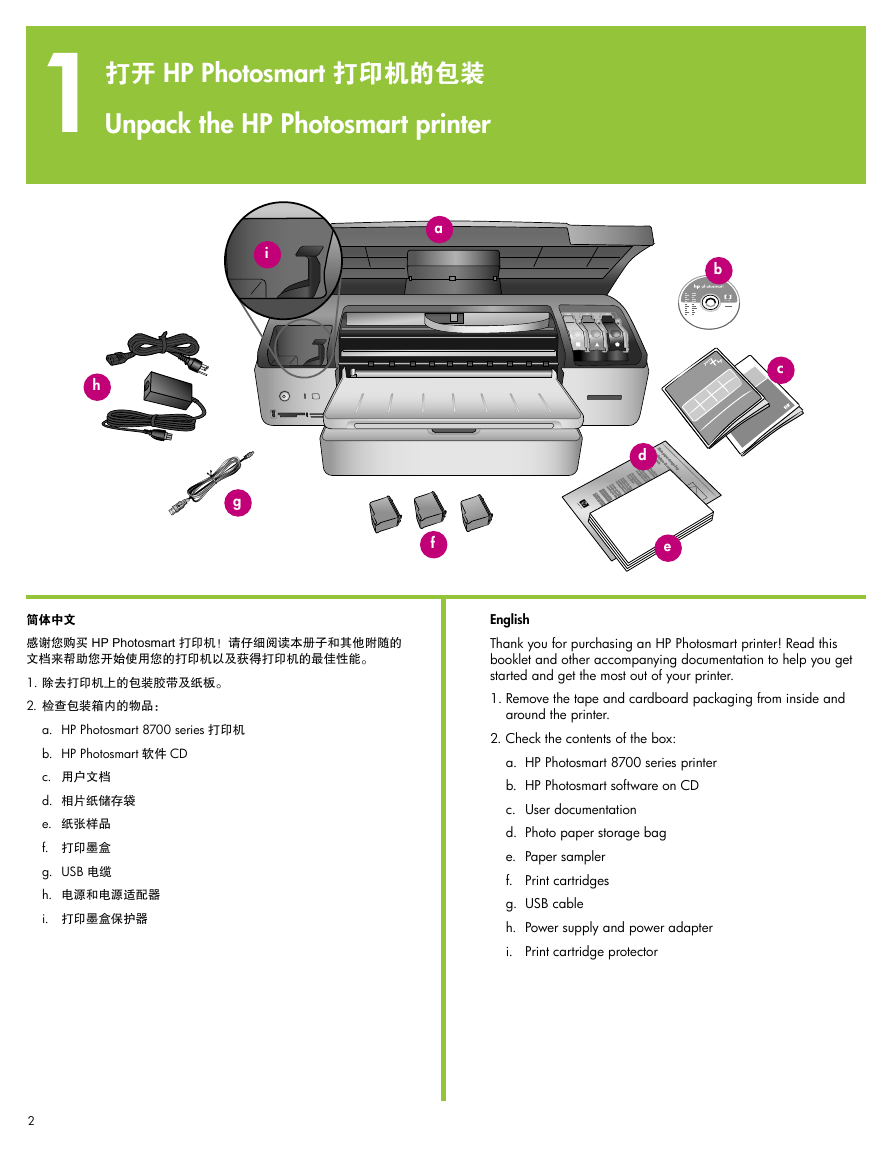
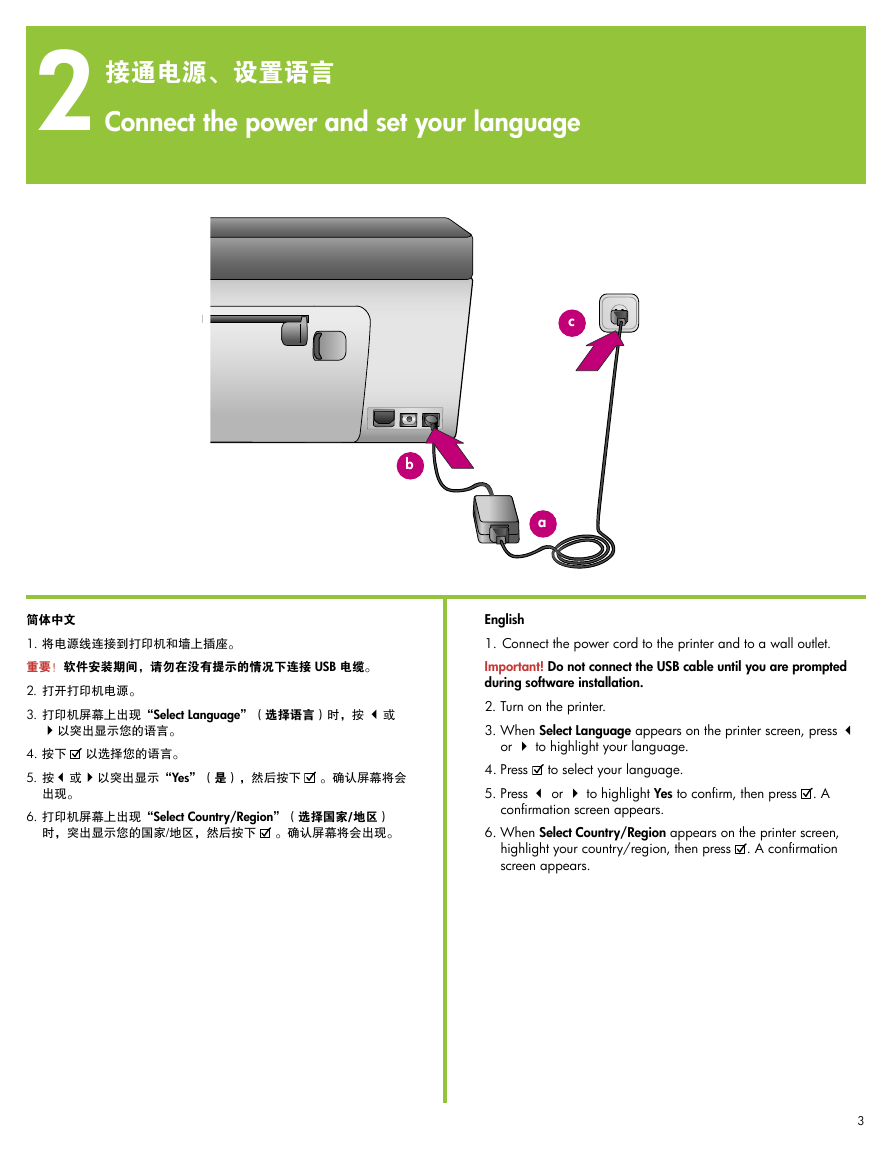


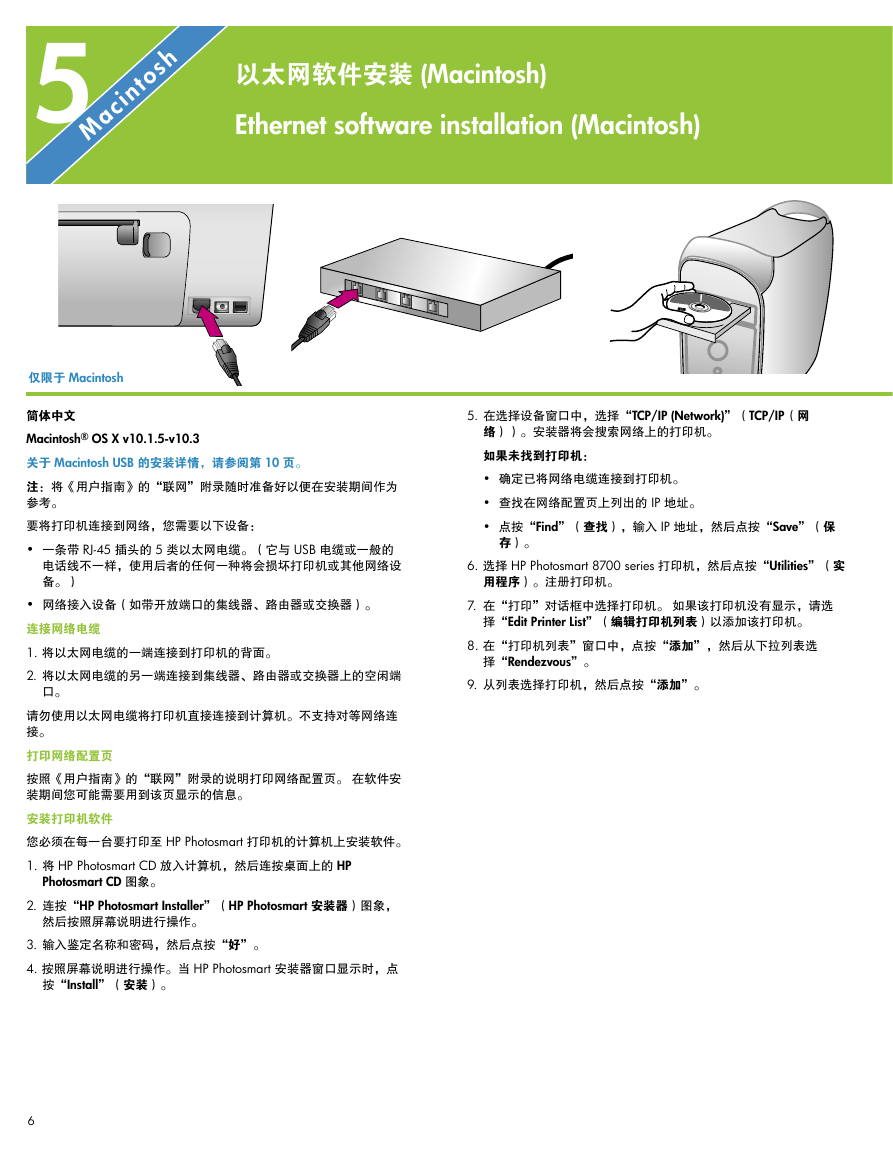
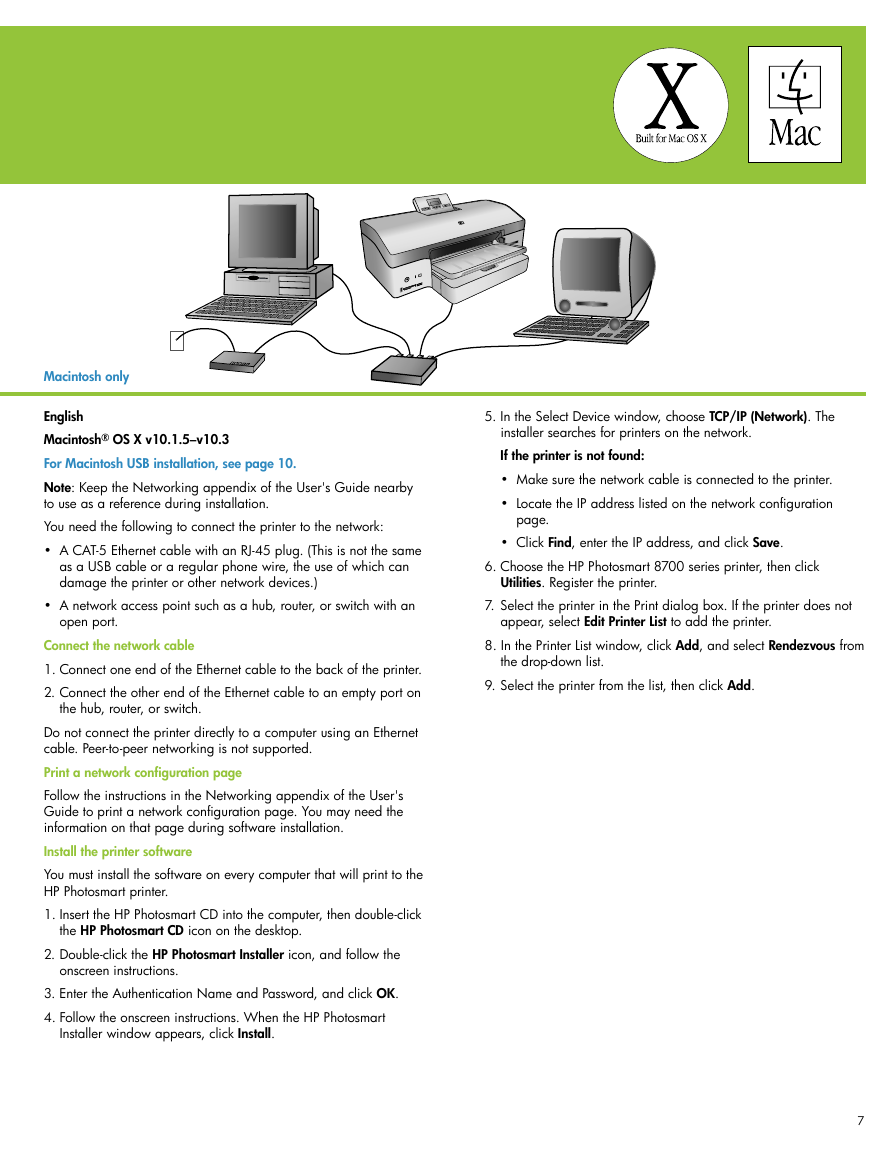


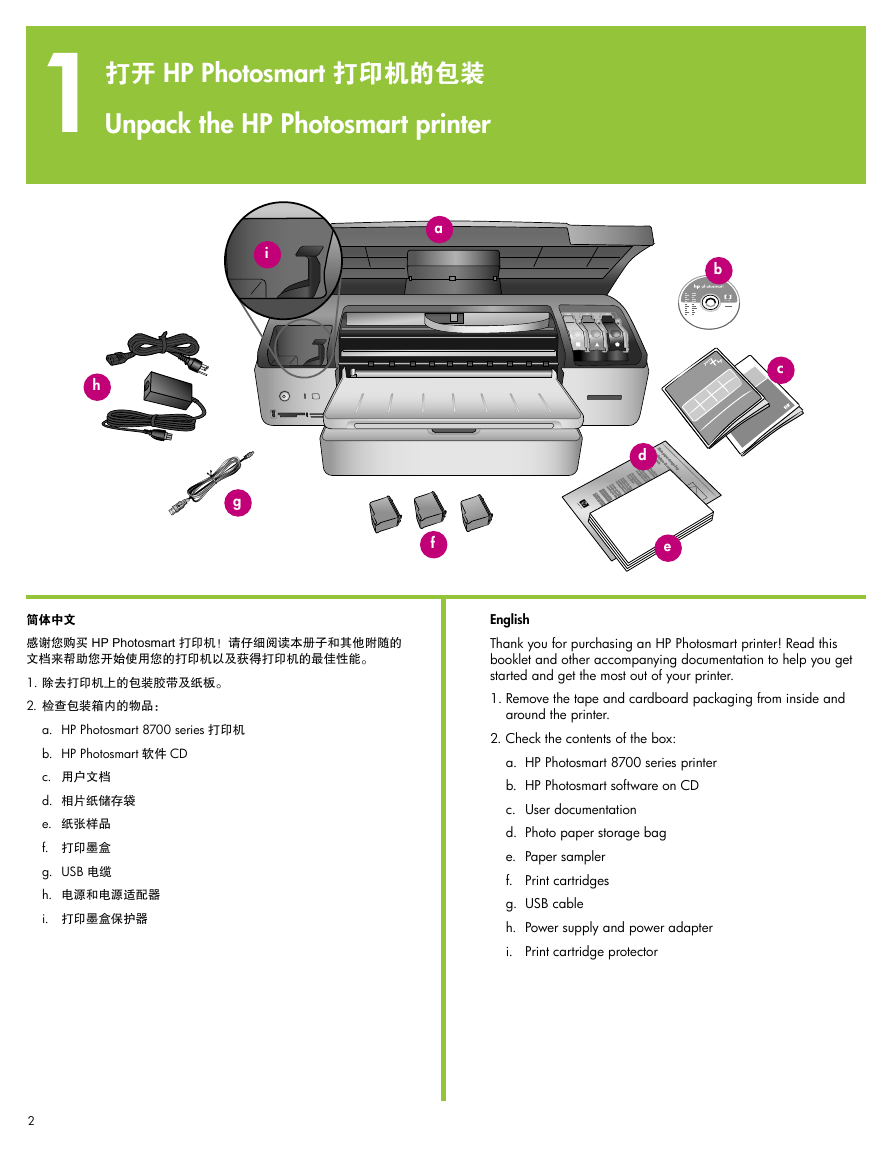
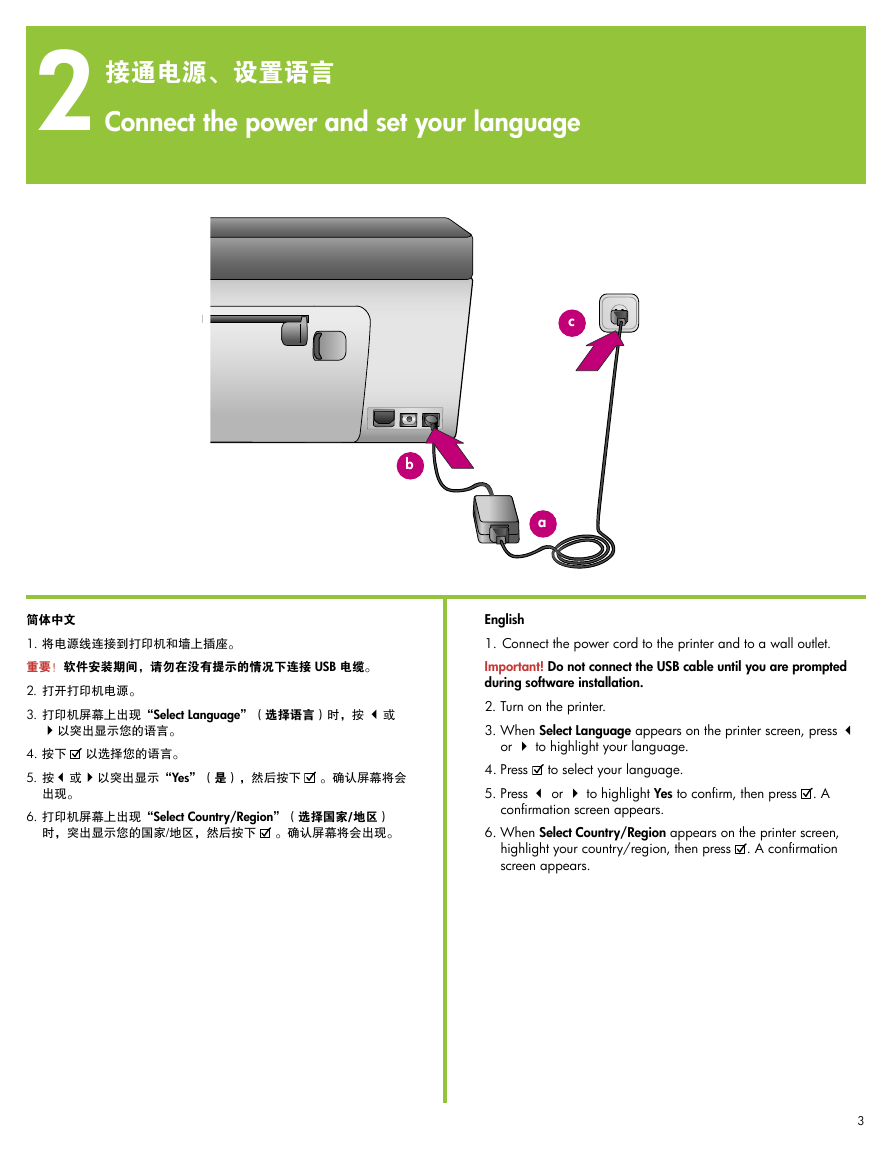


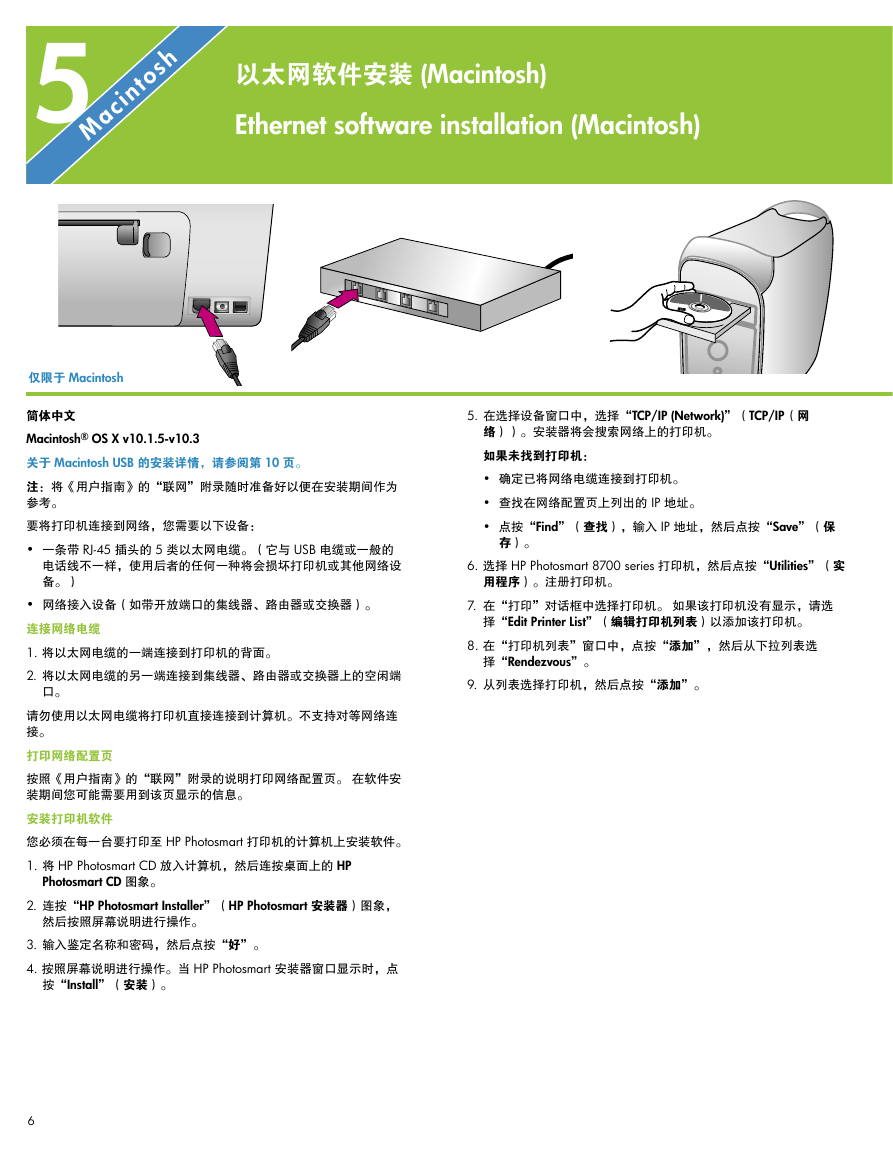
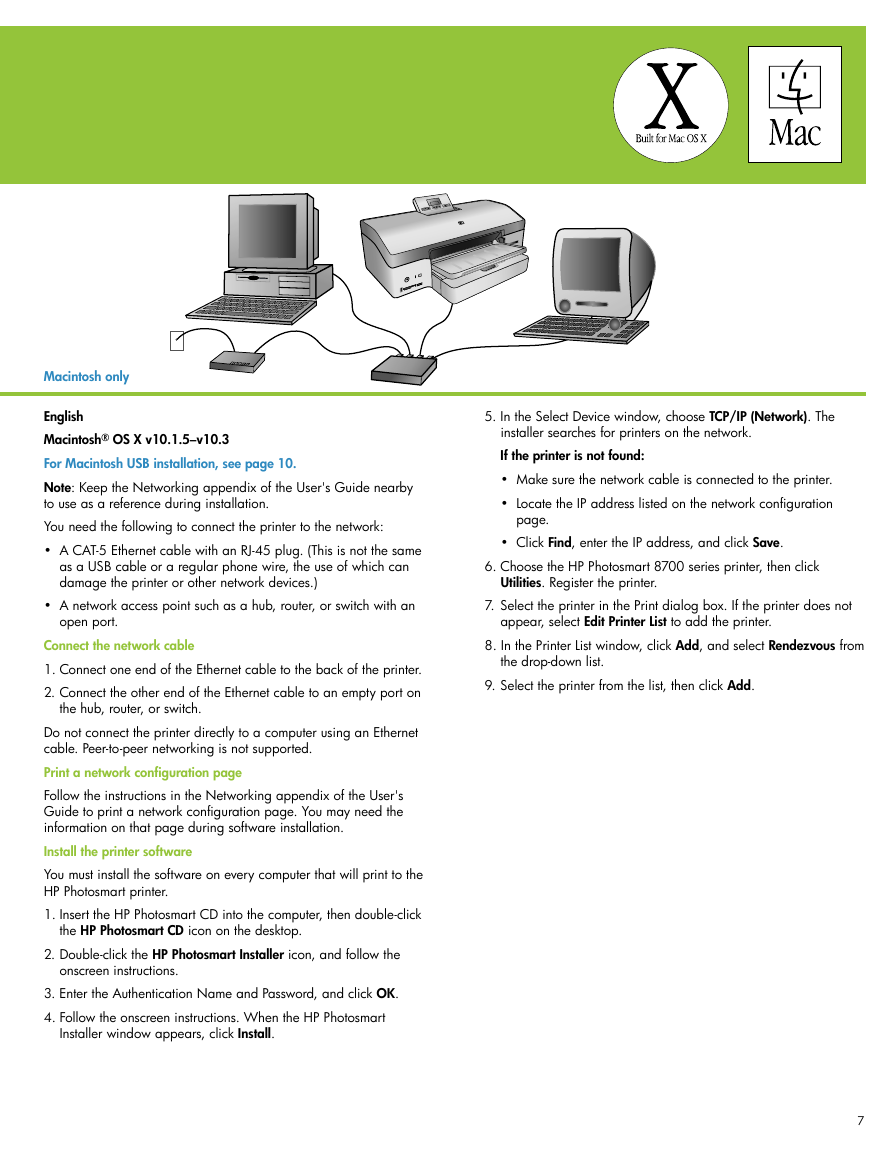

 2023年江西萍乡中考道德与法治真题及答案.doc
2023年江西萍乡中考道德与法治真题及答案.doc 2012年重庆南川中考生物真题及答案.doc
2012年重庆南川中考生物真题及答案.doc 2013年江西师范大学地理学综合及文艺理论基础考研真题.doc
2013年江西师范大学地理学综合及文艺理论基础考研真题.doc 2020年四川甘孜小升初语文真题及答案I卷.doc
2020年四川甘孜小升初语文真题及答案I卷.doc 2020年注册岩土工程师专业基础考试真题及答案.doc
2020年注册岩土工程师专业基础考试真题及答案.doc 2023-2024学年福建省厦门市九年级上学期数学月考试题及答案.doc
2023-2024学年福建省厦门市九年级上学期数学月考试题及答案.doc 2021-2022学年辽宁省沈阳市大东区九年级上学期语文期末试题及答案.doc
2021-2022学年辽宁省沈阳市大东区九年级上学期语文期末试题及答案.doc 2022-2023学年北京东城区初三第一学期物理期末试卷及答案.doc
2022-2023学年北京东城区初三第一学期物理期末试卷及答案.doc 2018上半年江西教师资格初中地理学科知识与教学能力真题及答案.doc
2018上半年江西教师资格初中地理学科知识与教学能力真题及答案.doc 2012年河北国家公务员申论考试真题及答案-省级.doc
2012年河北国家公务员申论考试真题及答案-省级.doc 2020-2021学年江苏省扬州市江都区邵樊片九年级上学期数学第一次质量检测试题及答案.doc
2020-2021学年江苏省扬州市江都区邵樊片九年级上学期数学第一次质量检测试题及答案.doc 2022下半年黑龙江教师资格证中学综合素质真题及答案.doc
2022下半年黑龙江教师资格证中学综合素质真题及答案.doc