TAP IN.
MOTOROLA CLIQ XT™ with MOTOBLUR™
�
�
Congratulations
MOTOROLA CLIQ XT with MOTOBLUR
MOTOROLA CLIQ XT with MOTOBLUR is the first
touch tablet with social skills.
• Streamlined Messaging: Sync messages, feeds and
updates from your office to today’s most popular
social sites.
Contacts Connected: Contact updates are delivered
automatically without your raising a finger.
More Web: The enhanced browser lets you see
more of the Web, while pinch-and-zoom and touch
pad features give you more control of it.
Music Connectivity: The music player directly
connects online for instant music, such as Internet
radio; Widgets and applications let you share
preferences and see lyrics.
Caution: Before assembling, charging or using your
phone for the first time, please read the Safety,
Regulatory, & Legal Information provided with your
phone. Once your phone is up and running, press
Menu
regulatory to read the full information.
> Settings > About phone > Safety &
> My Account.
More information
On your phone—
On any phone—Call 1-800-734-5870.
On your computer—Go to
www.motorola.com/support/cliqxt.
After you create a MOTOBLUR account, you can also
log in and find help with
MOTOBLUR: www.motorola.com/mymotoblur.
So, whether you want to talk, read, watch, or play, we
can help.
Congratulations
1
�
Your phone
OMTP 3.5mm Headset Jack
3G
11:35
Rocking out to "I Stand for
Nothing" by The Ropes, can't
wait for the show tomorrow.
Barry Smyth
Check out my gig
on Friday night.
2 minutes ago
15 minutes ago
Mary Morgan
My coffee is
broken. Doesn’t
seem to be doing
the trick today.
5 minutes ago
Market
Market
Browser
Br
Notification
LED
On=Charged
Flashing=
Charging or
notification
Volume Keys
Micro USB
Connector
Charge or
connect to PC.
Menu Key
Search
Key
Power Key
Press to put the
display to sleep,
or hold to turn
off.
Touchscreen
Camera
Key
Home Key
Back Key
Microphone
Tip: To change the Notification LED, press Menu
Settings > Display & security > Notification LED. To
change your home screen, see “Set up & manage your
home screen” on page 6.
>
Set your status
Enter message here
3G
11:35
Done
Q W
E
R
T
Y
U
S
D
is heading to Matt's birthday party. 15 minutes ago
A
K
L
has hired Kat Bleser as his Music Advisor. And in return
she gets dating advice. 1 day ago
is so glad he doesn't have a paper to write! 2 days ago
H
G
B
C
V
X
Z
F
J
?123
,
Post
P
I
O
N M
.
Shift
Numbers/
Symbols
Space
Return
Delete
Touch Pad
When you turn your phone, the keypad adjusts
for you.
3G
11:35
To:
Enter message here
Send
Q W
E R T
Y U I O P
A S D F G H J
K
L
Z X C V B N M
?123
,
.
* If you use a wired headset with built-in microphone, you'll
need to use an OMTP (Open Mobile Terminal Platform)
compliant headset such as the Motorola OH15. Look for
the OMTP logo shown here, or go to
www.motorola.com/wired for additional information.
To open the display keypad, touch
a text field, or press and hold Menu.
To close the keypad, press Back.
Set your status
Enter message here
3G
11:35
Done
Q W
E
R
T
Y
U
S
D
is heading to Matt's birthday party. 15 minutes ago
A
K
L
has hired Kat Bleser as his Music Advisor. And in return
she gets dating advice. 1 day ago
is so glad he doesn't have a paper to write! 2 days ago
H
G
B
C
V
X
Z
F
J
?123
,
Post
P
I
O
N M
.
2
Your phone
Note: Your phone might look a little different.
�
Contents
Let’s go . . . . . . . . . . . . . . . . . . . . . . . . . . . . . . . . . . . 3
Basics . . . . . . . . . . . . . . . . . . . . . . . . . . . . . . . . . . . . 5
Text entry . . . . . . . . . . . . . . . . . . . . . . . . . . . . . . . . . 9
Tips & tricks . . . . . . . . . . . . . . . . . . . . . . . . . . . . . . . 11
MOTOBLUR . . . . . . . . . . . . . . . . . . . . . . . . . . . . . . . 13
Social networking . . . . . . . . . . . . . . . . . . . . . . . . . . . 13
Calls . . . . . . . . . . . . . . . . . . . . . . . . . . . . . . . . . . . . . 15
Contacts . . . . . . . . . . . . . . . . . . . . . . . . . . . . . . . . . . 18
Messaging . . . . . . . . . . . . . . . . . . . . . . . . . . . . . . . 22
Voicemail. . . . . . . . . . . . . . . . . . . . . . . . . . . . . . . . . 25
Personalization . . . . . . . . . . . . . . . . . . . . . . . . . . . . 26
Camera & video recorder . . . . . . . . . . . . . . . . . . . . 28
Music . . . . . . . . . . . . . . . . . . . . . . . . . . . . . . . . . . . 32
Web browsing. . . . . . . . . . . . . . . . . . . . . . . . . . . . . 35
YouTube™ . . . . . . . . . . . . . . . . . . . . . . . . . . . . . . . . 37
Android Market™ . . . . . . . . . . . . . . . . . . . . . . . . . . 39
Locations . . . . . . . . . . . . . . . . . . . . . . . . . . . . . . . . 39
Voice Search . . . . . . . . . . . . . . . . . . . . . . . . . . . . . . 42
Bluetooth® wireless. . . . . . . . . . . . . . . . . . . . . . . . 42
Wi-Fi . . . . . . . . . . . . . . . . . . . . . . . . . . . . . . . . . . . . 43
Memory card . . . . . . . . . . . . . . . . . . . . . . . . . . . . . 45
Management . . . . . . . . . . . . . . . . . . . . . . . . . . . . . 46
Security. . . . . . . . . . . . . . . . . . . . . . . . . . . . . . . . . . 49
Troubleshooting . . . . . . . . . . . . . . . . . . . . . . . . . . . 52
Safety, Regulatory & Legal . . . . . . . . . . . . . . . . . . . 53
Let’s go
let’s get you up and running
Assemble & charge
1 cover off
2 SIM in
3 battery in
4 microSD in
(already done)
5 cover on
6 charge up
3H
Caution: Please read the battery use and safety text in
the Safety, Regulatory & Legal guide provided with
your phone.
Tip: To save battery life, see “Battery tips” on page 11.
Let’s go
3
�
Set up & go
Create or log into a MOTOBLUR account to get your
contacts, email, messages, and status information, for
all your accounts, all in one place, all the time. There’s
more in “Your MOTOBLUR account” on page 13.
Registration is secure, and should only take a few
minutes:
1 Turn on.
2 Select a language.
Tip: For product support, you
can touch Emergency Call and
dial 611.
3 Register or log in.
Your name:
Password:
Password
Back
e.g. John Smith
MOTOBLUR ID:
Enter email address
Creating your
If you have not
created a
MOTOBLUR account,
you’ll need to
register: Enter your
name, your current
email address (where
MOTOBLUR can
send account information), and a new MOTOBLUR
account password.
Tip: Touch a text box to open the touchscreen
keypad.
MOTOBLUR account...
Next
4
Let’s go
4 Add your accounts.
Myspace
Facebook
To add an account, touch it and
enter the user name or email
and password that you set up on
that account.
Tip: For more, or to add accounts anytime, go
to “Add accounts” on page 14.
Photobucket
Last FM
TwiTT tter
Picasa
After you sign in, your phone
imports your contacts from
your SIM card. To see your
contacts,
touch
Tip: To manually import contacts from the SIM card,
touch
> Manage SIM card > Import SIM card.
Contacts.
Turn it on & off
To turn on your phone, press and
hold Power
(on the right side).
To turn off your phone, press and
, then touch Power
hold Power
off in the menu that opens.
Wi-Fi connect
If you want to use a Wi-Fi network for even faster
Internet access, press Menu
Wireless controls > Wi-Fi settings. Touch Wi-Fi to
> Settings >
�
search for and connect to wireless networks. There’s
more in “Wi-Fi” on page 43.
Cool content & more
Browse and download thousands of the coolest apps
on the planet from Android. On top of that, you get a
full HTML browser, so you can surf in style.
Download new apps with “Android Market™” on
page 39. Download music with “Get music online” on
page 32. Your phone comes with a microSD memory
card installed—you can load it up with photos, videos,
and music from your computer using “Copy files to
your card” on page 45.
Note: Do not remove your memory card while your
phone is using it or writing files on it.
Security
Your contacts are backed-up on MOTOBLUR, so don’t
worry. Even if you lose your phone, MOTOBLUR can
help you find it or wipe it. And when you get your next
MOTOBLUR product, your stored info makes it a snap
to set up with just a username and password.
Of course, it doesn't stop there. There are plenty of
ways to protect your phone and your information,
in “Security” on page 49.
Basics
quick access to the things you need most
Quick start: Home screen
The home screen gives you all your latest information
in one place. It’s what you see when you turn on the
phone or press Home
from a menu. It’s basically
like this:
3G
11:3
5
Rocking out to "I Stand for
Nothing" by The Ropes, can't
wait for the show tomorrow.
Status Indicators
Your Online Status
Touch to change your status.
Barry Smyth
Check out my gig
on Friday night.
2 minutes ago
15 minutes ago
Mary Morgan
My coffee is
broken. Doesn’t
seem to be doing
the trick today.
5 minutes ago
Notifications
Flick this bar down to see
details.
Widgets
Touch to open, or touch &
hold to move or delete.
Flick left or right to open five
panels of widgets.
Market
Market
Browser
Br
Shortcuts
Touch to open.
Open the main menu.
Basics
5
�
Search
To search, use a Search widget on your home screen
or press Search
.
Google Search
Type, then touch the icon for
a text search.
Touch the icon, then speak
for a voice search.
Tip: In your app menu or Contacts, you can press and
hold Menu
to open the touchscreen keypad, then
type an entry name to find it.
Phone status & notifications
At the top of the screen, icons
on the left notify you about new
messages or events (flick the bar
down for details). Icons on the
right tell you about phone status:
3G
11:35
Bluetooth® active
GPS active
Wi-Fi active
downloading
vibrate
silent
network (full signal)
network (roaming)
GPRS (fast data)
EDGE (faster data)
3G (fastest data)
flight mode
6
Basics
mute call
speakerphone active
Google™ sync
active
battery (charging)
battery (full charge)
alarm set
Tip: To see today’s date, touch and hold the status
indicators.
Set up & manage your home screen
On your home screen, shortcuts are icons that open
your favorite apps, Web bookmarks, contacts, Gmail
labels, or music playlists. Widgets show you news,
weather, messages, and other updates.
Flick the home screen left or right to open other panels
of shortcuts and widgets.
To open something, touch it. Press Home
to
> Setup.
return to the home screen.
To change a widget’s settings, open it and then
press Menu
You can find details about the settings for
Happenings (“Add accounts” on page 14), Messages
(“Set up messaging” on page 22), Music (“Music”
on page 32), or Social Status (“Update your status”
on page 14).
�
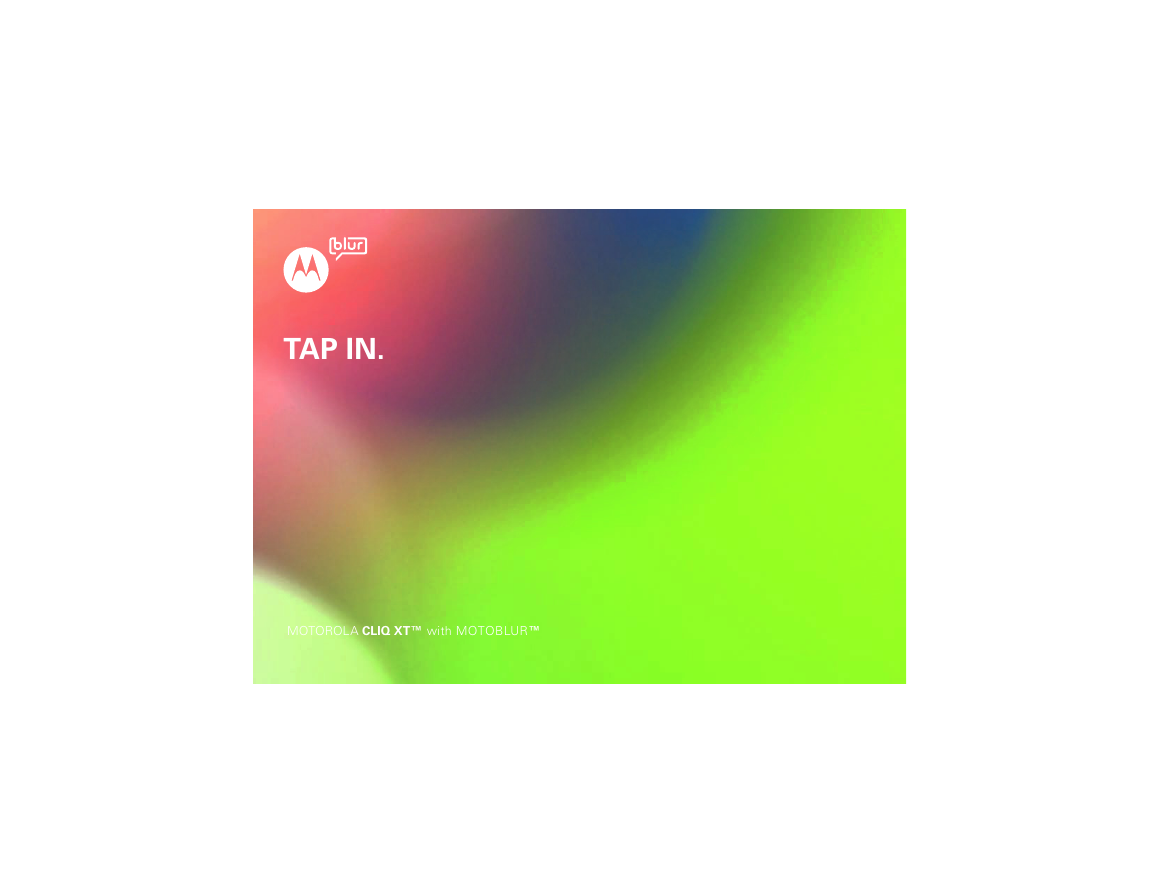
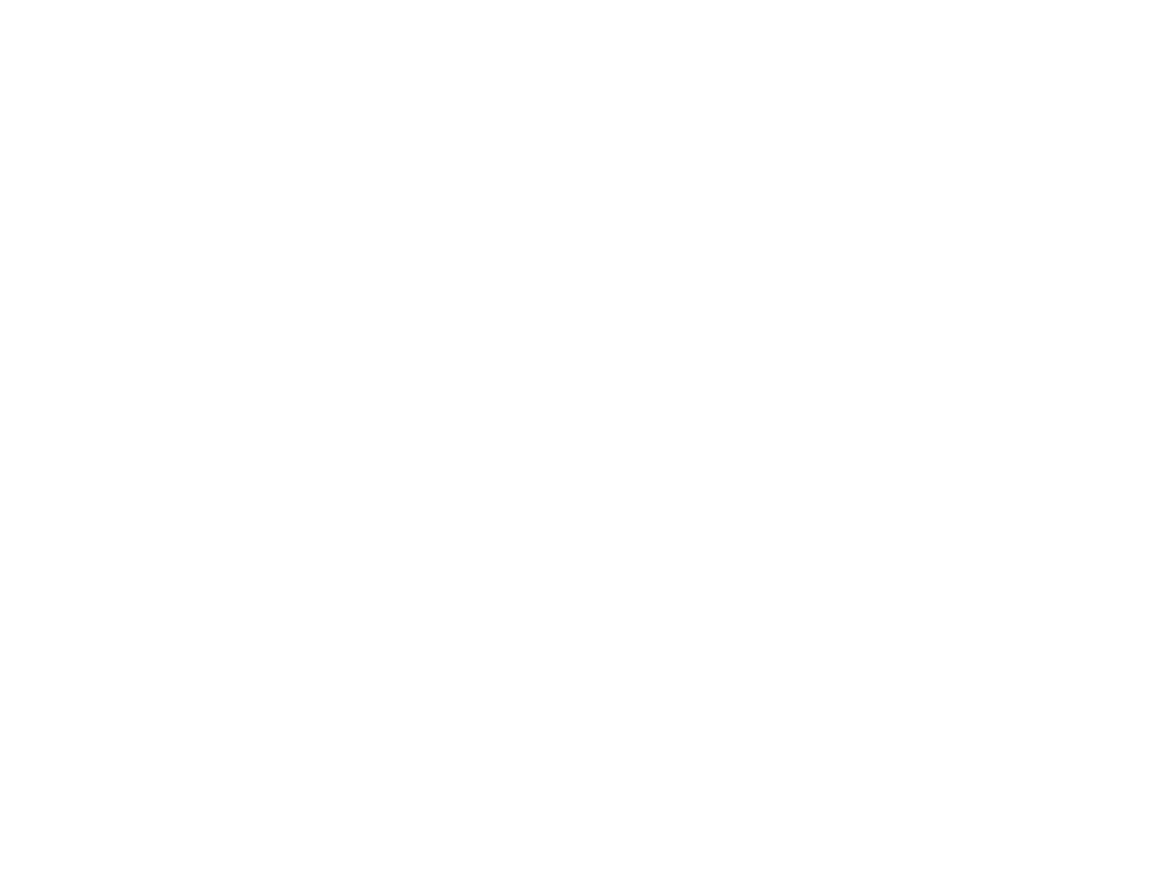
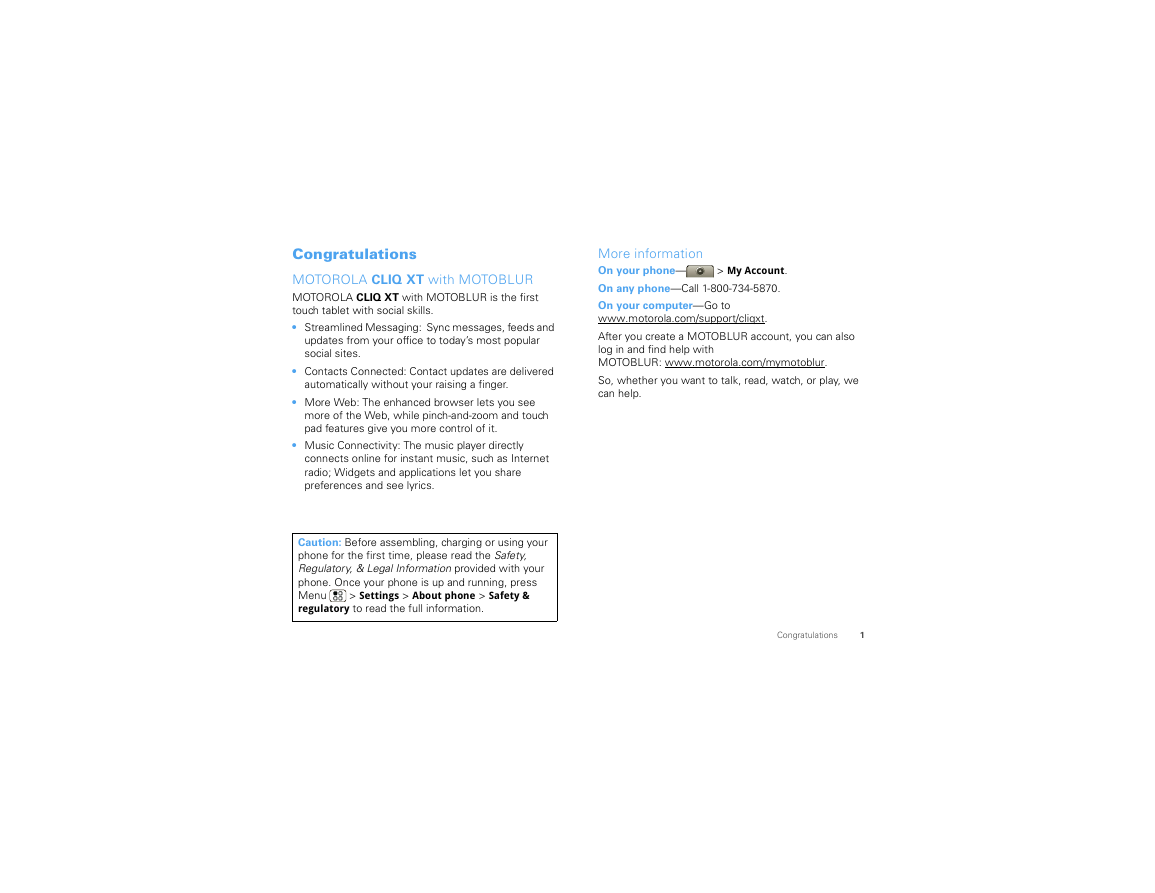
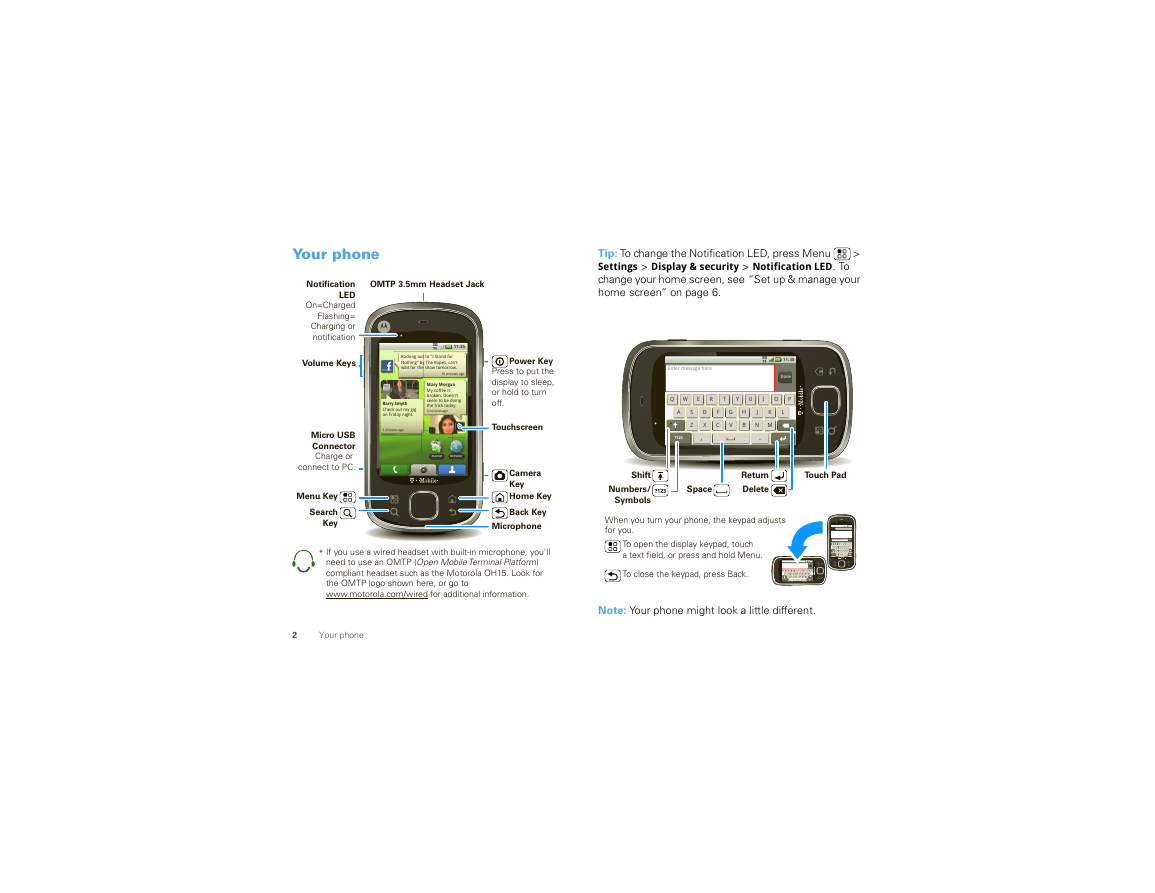
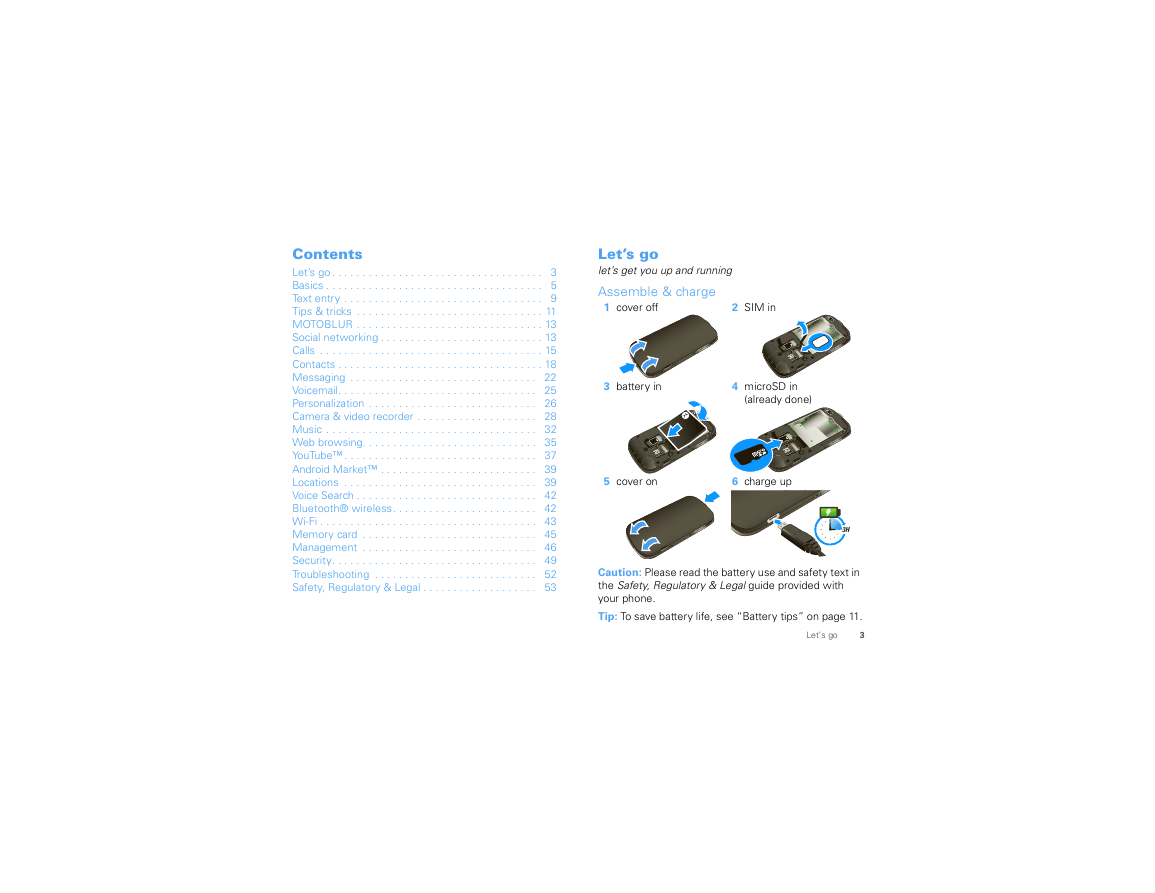
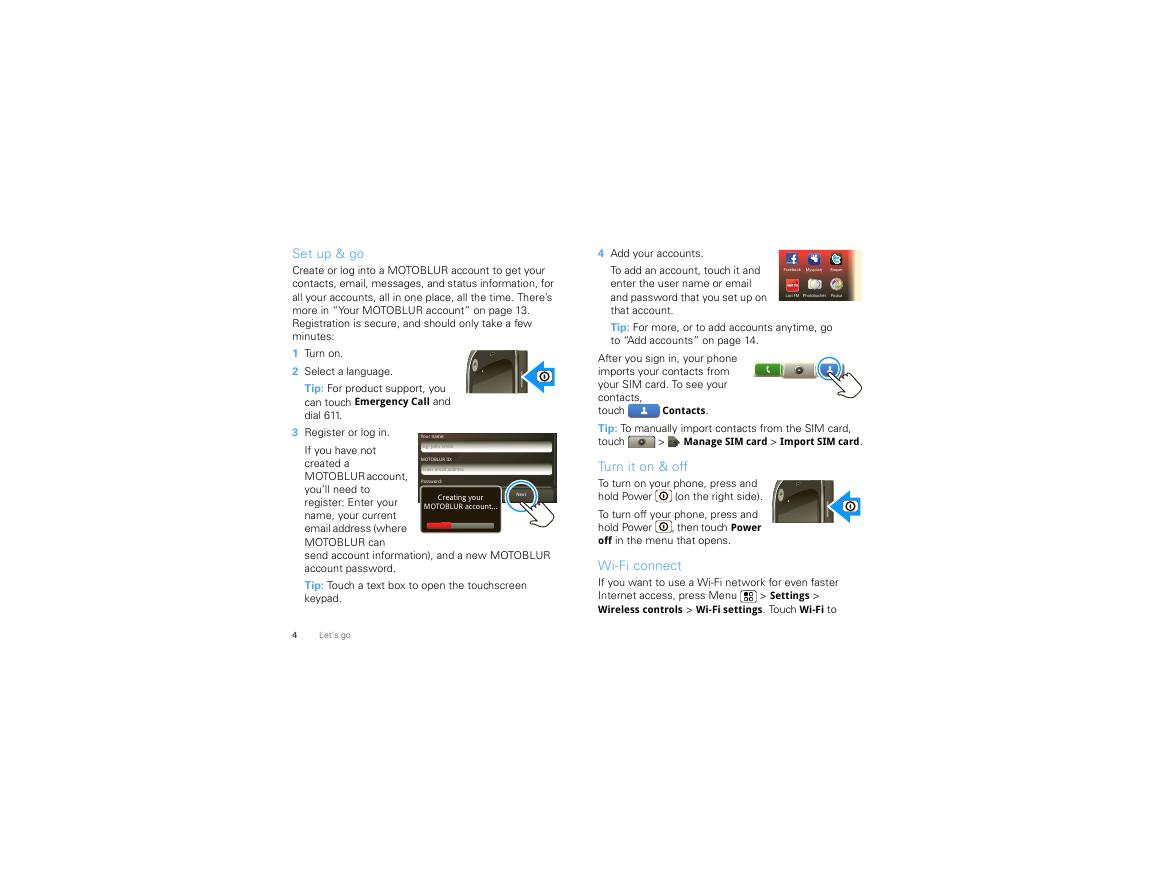
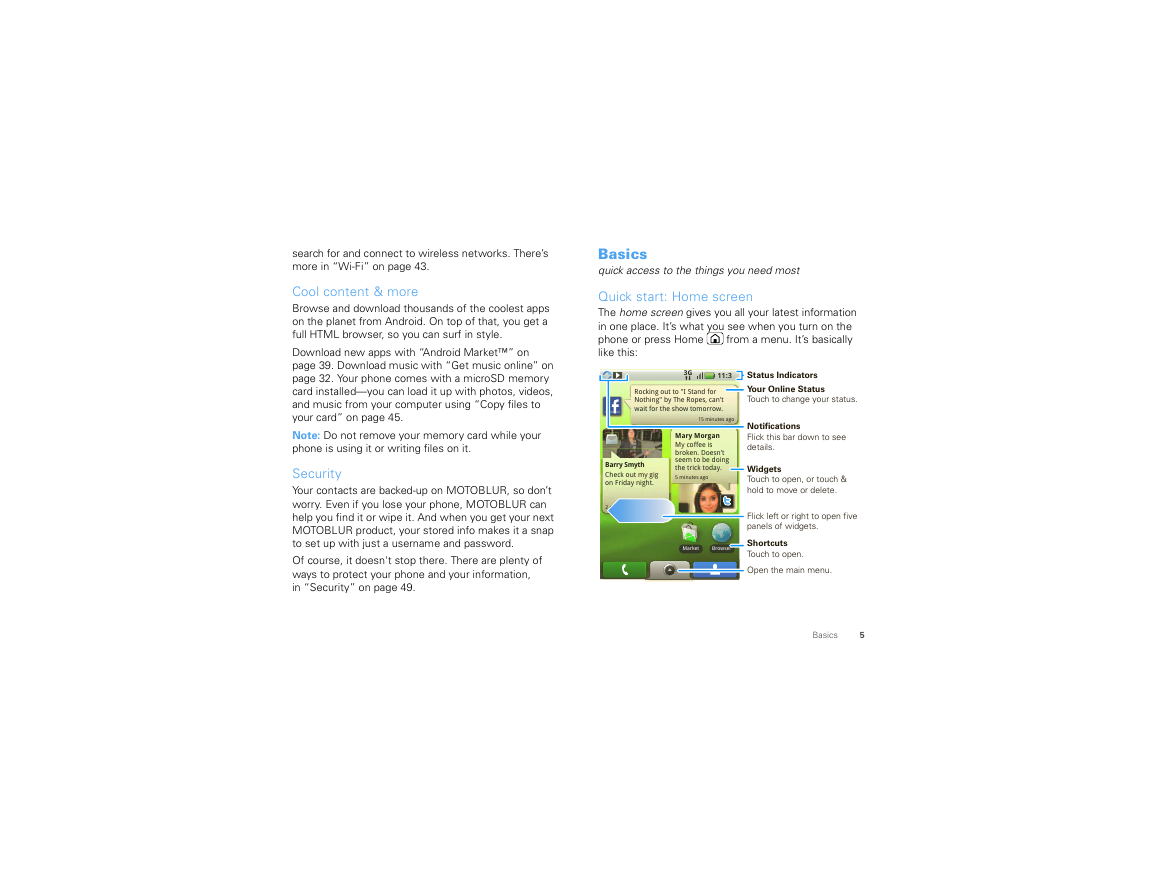
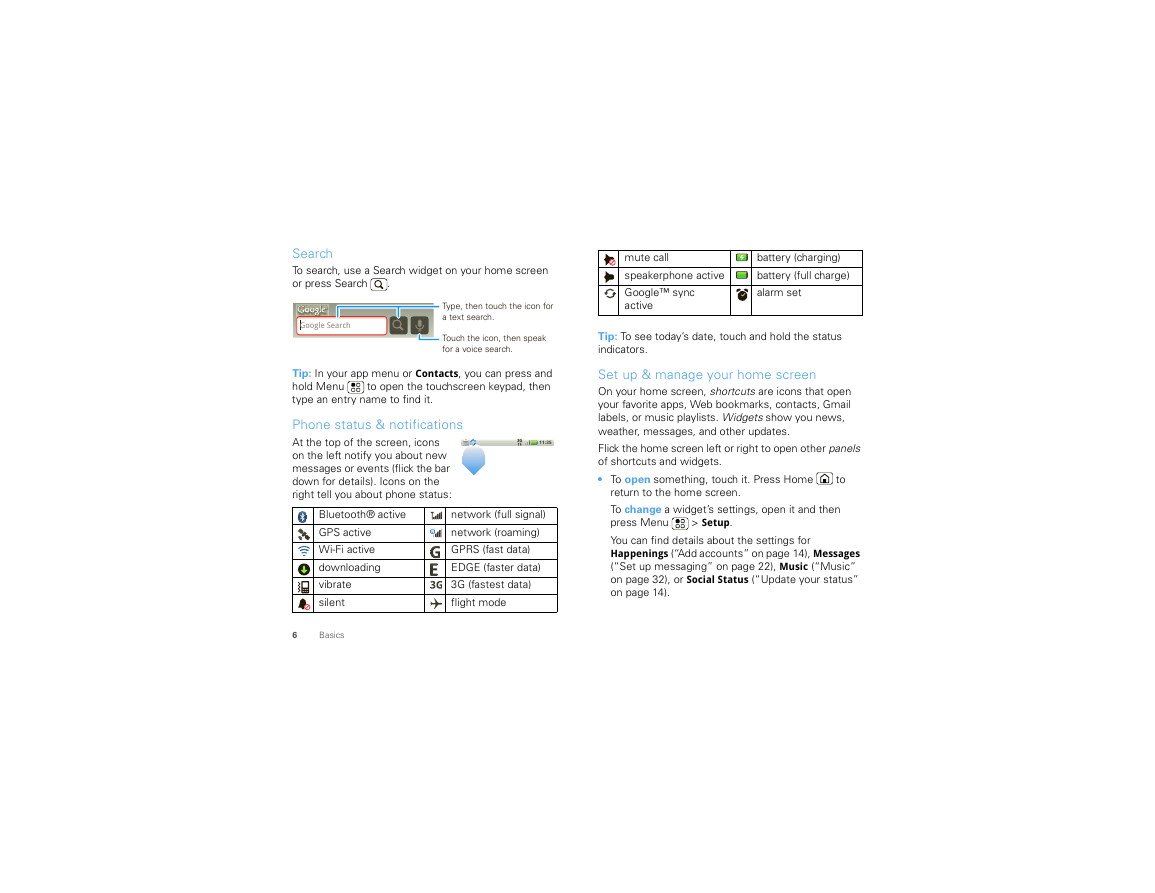
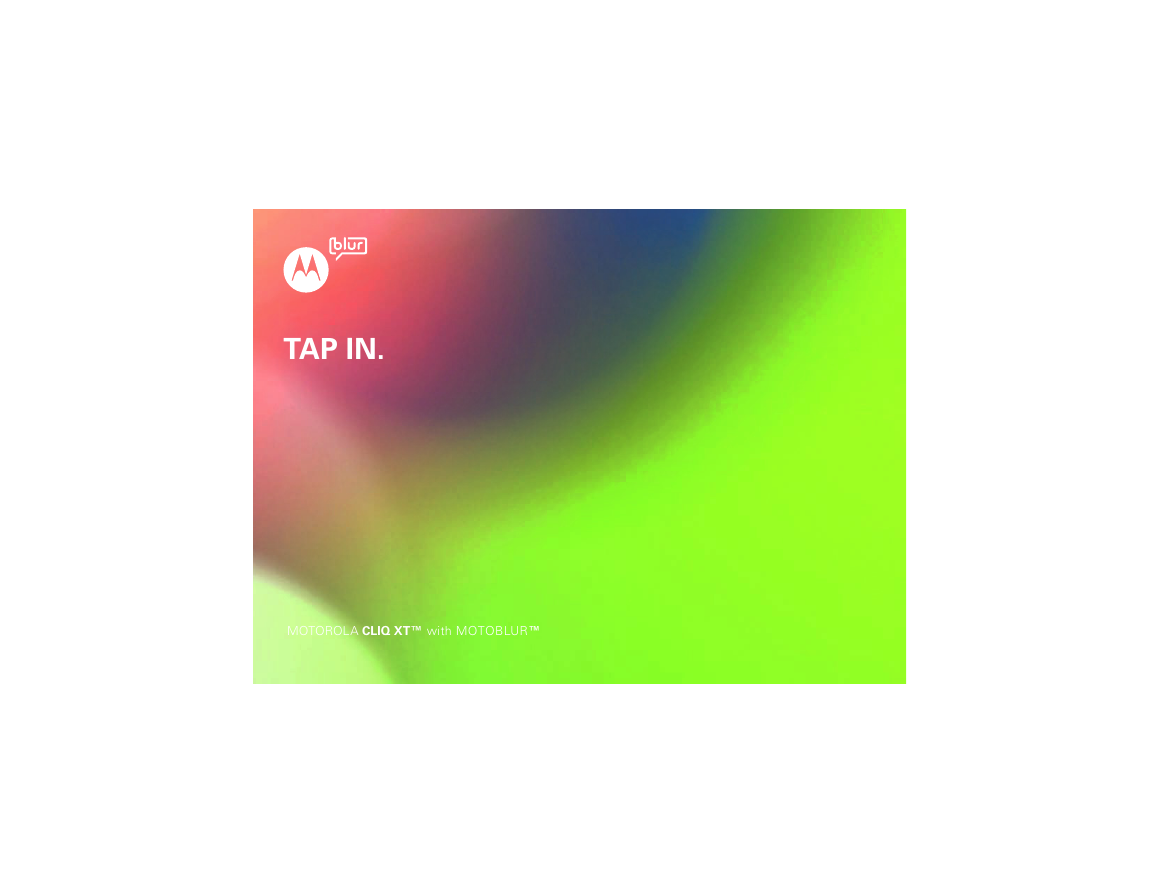
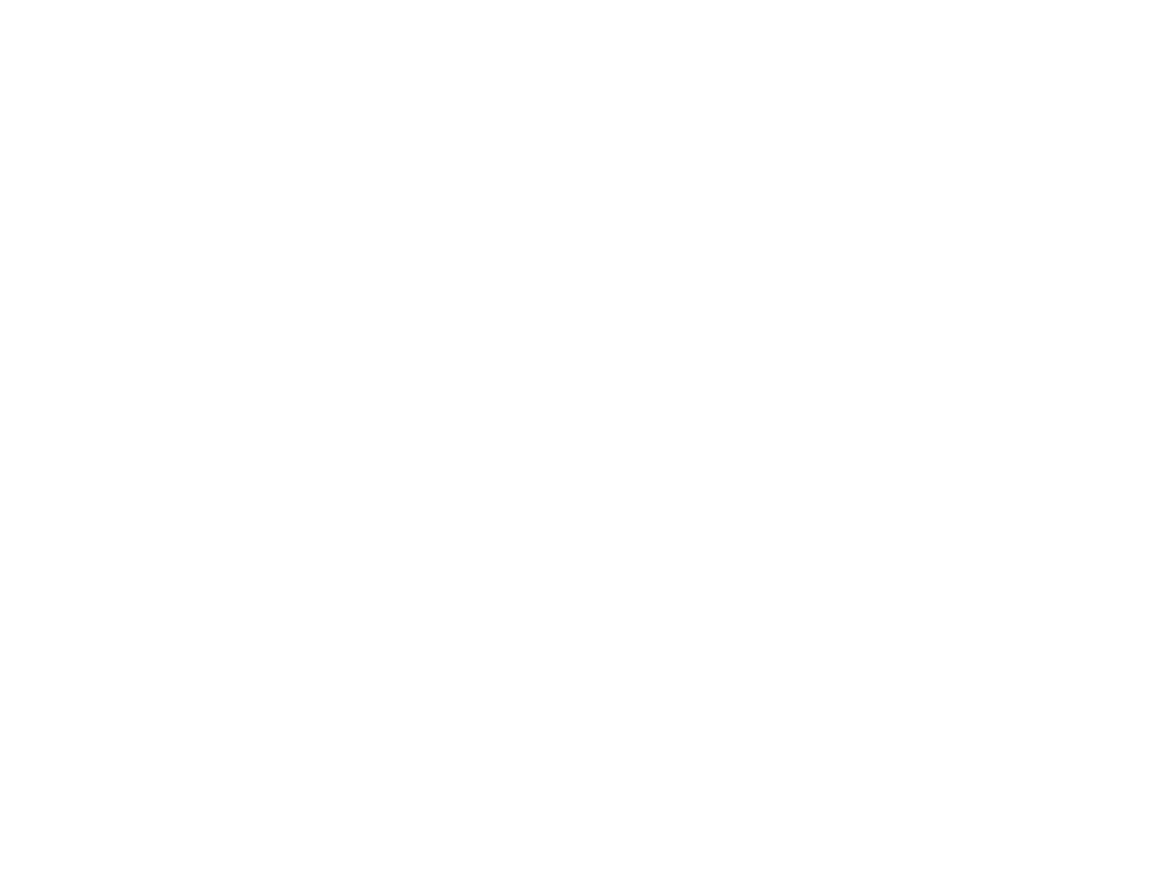
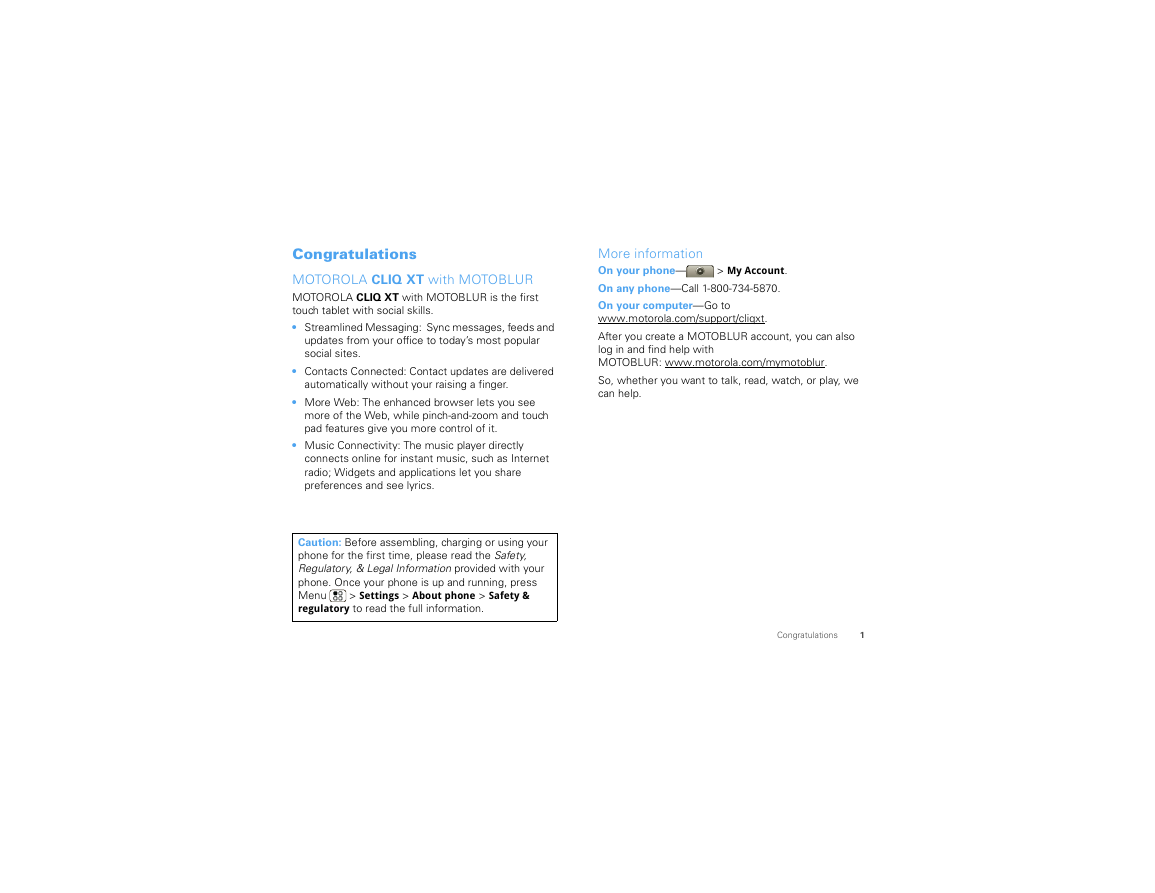
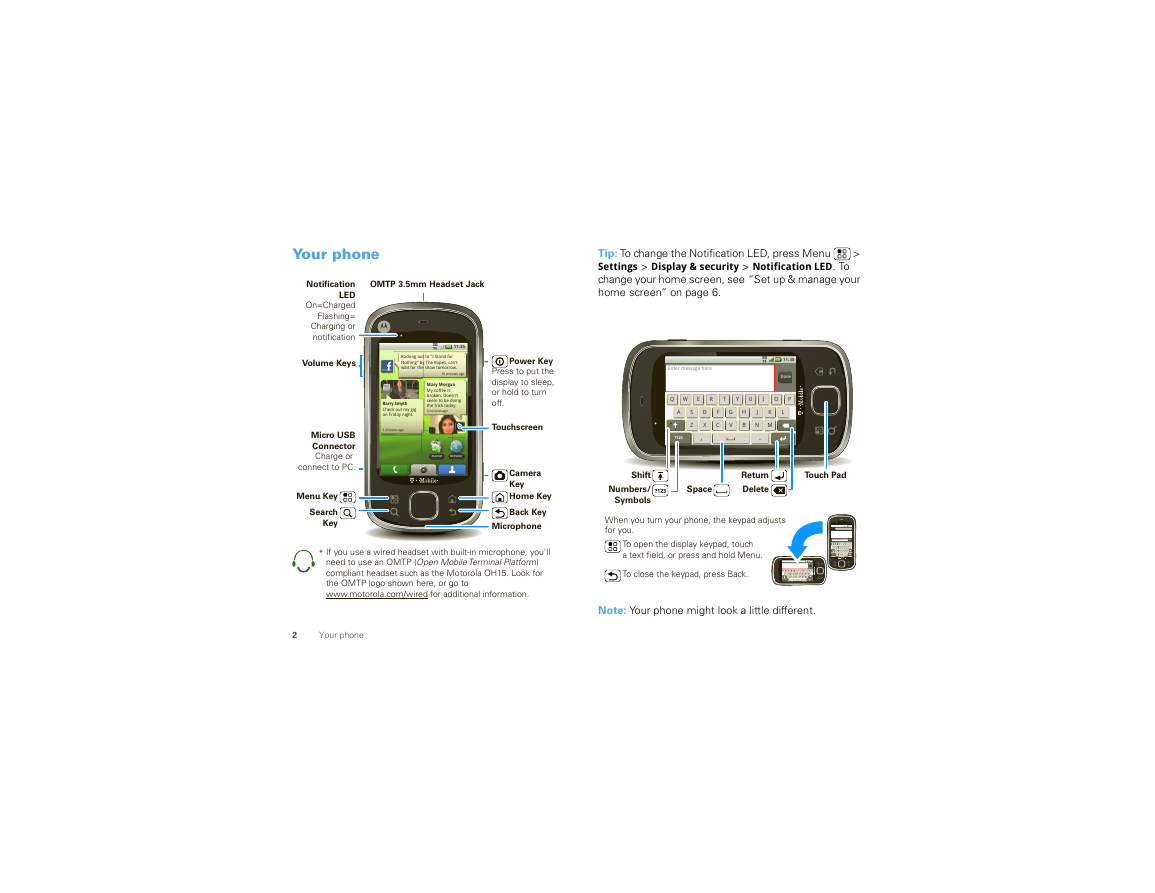
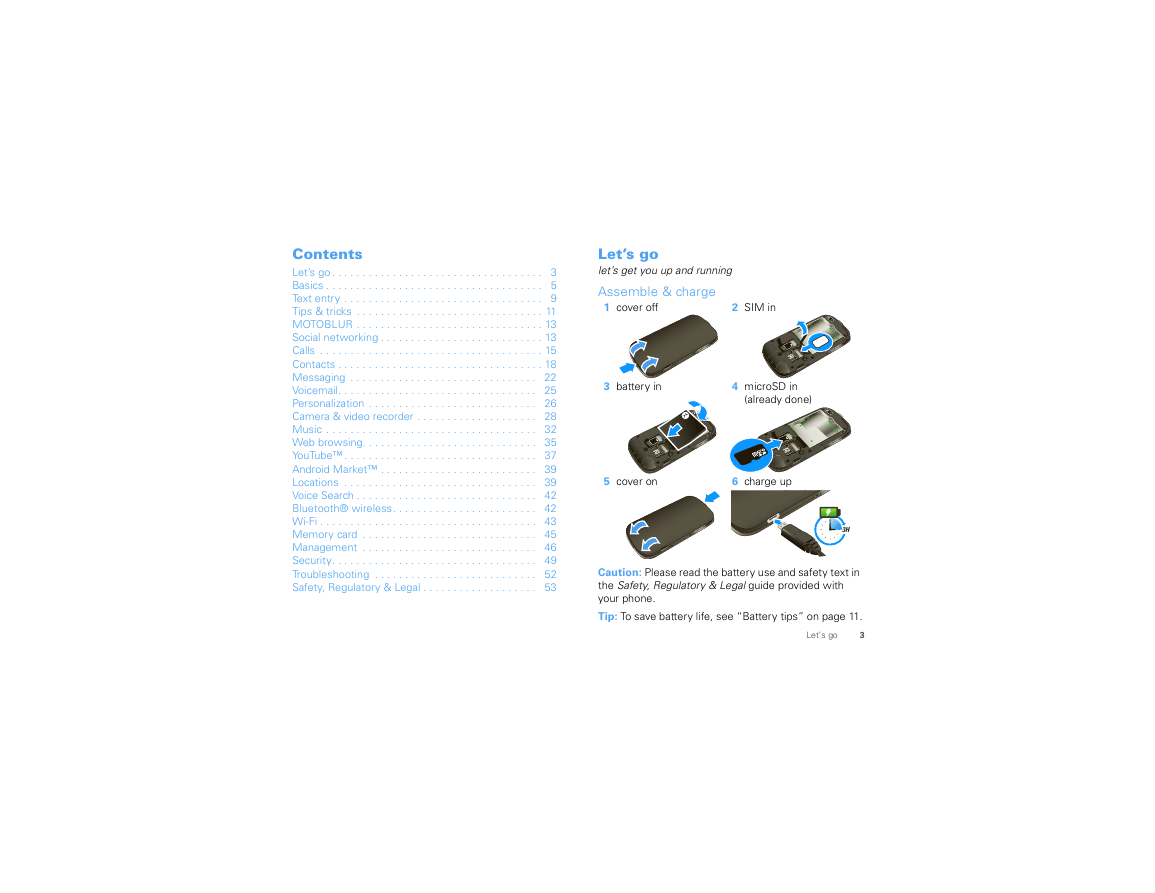
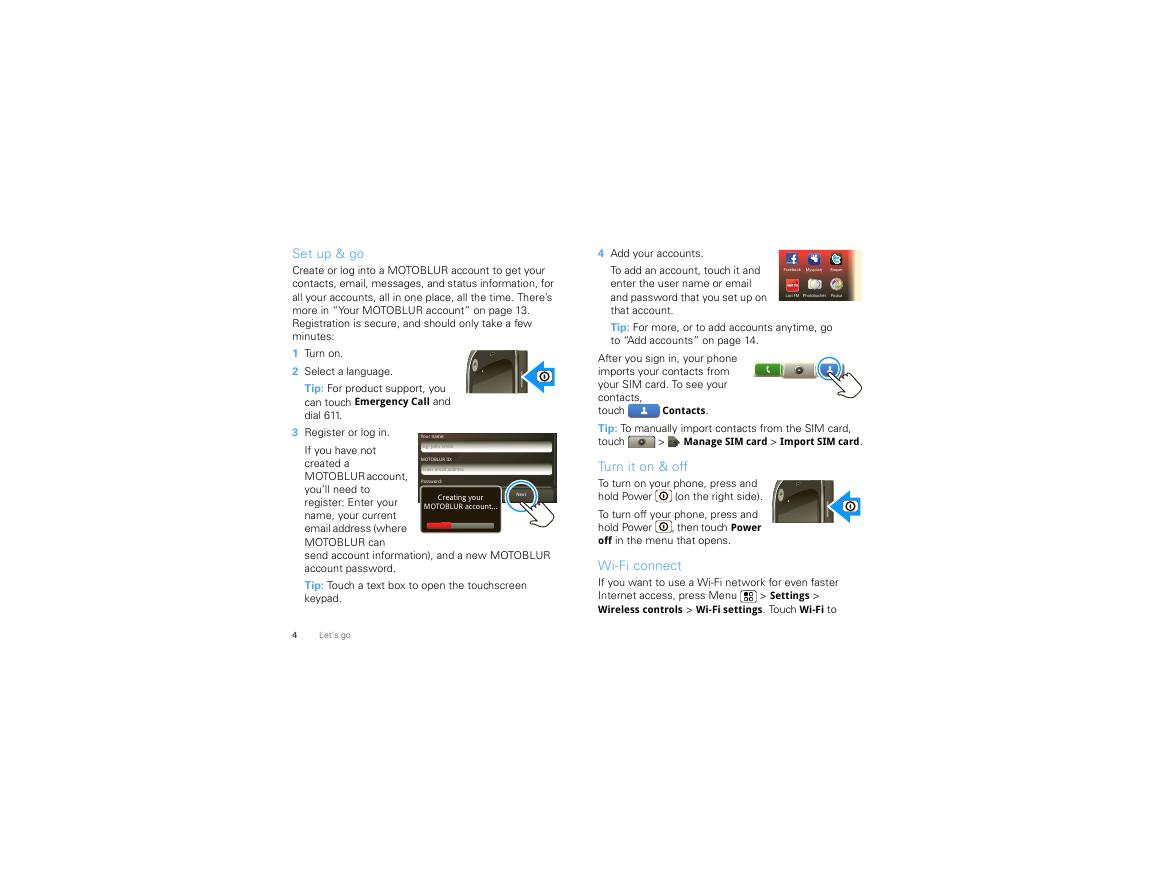
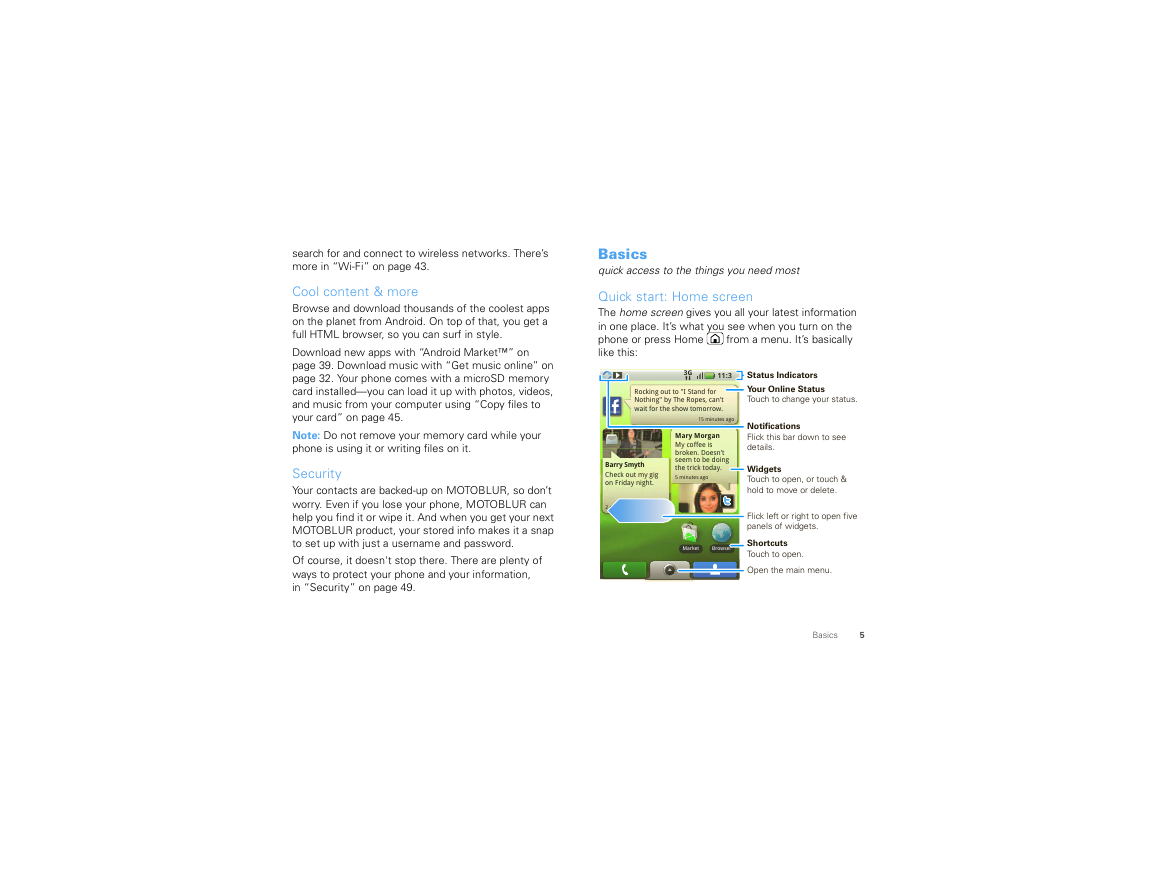
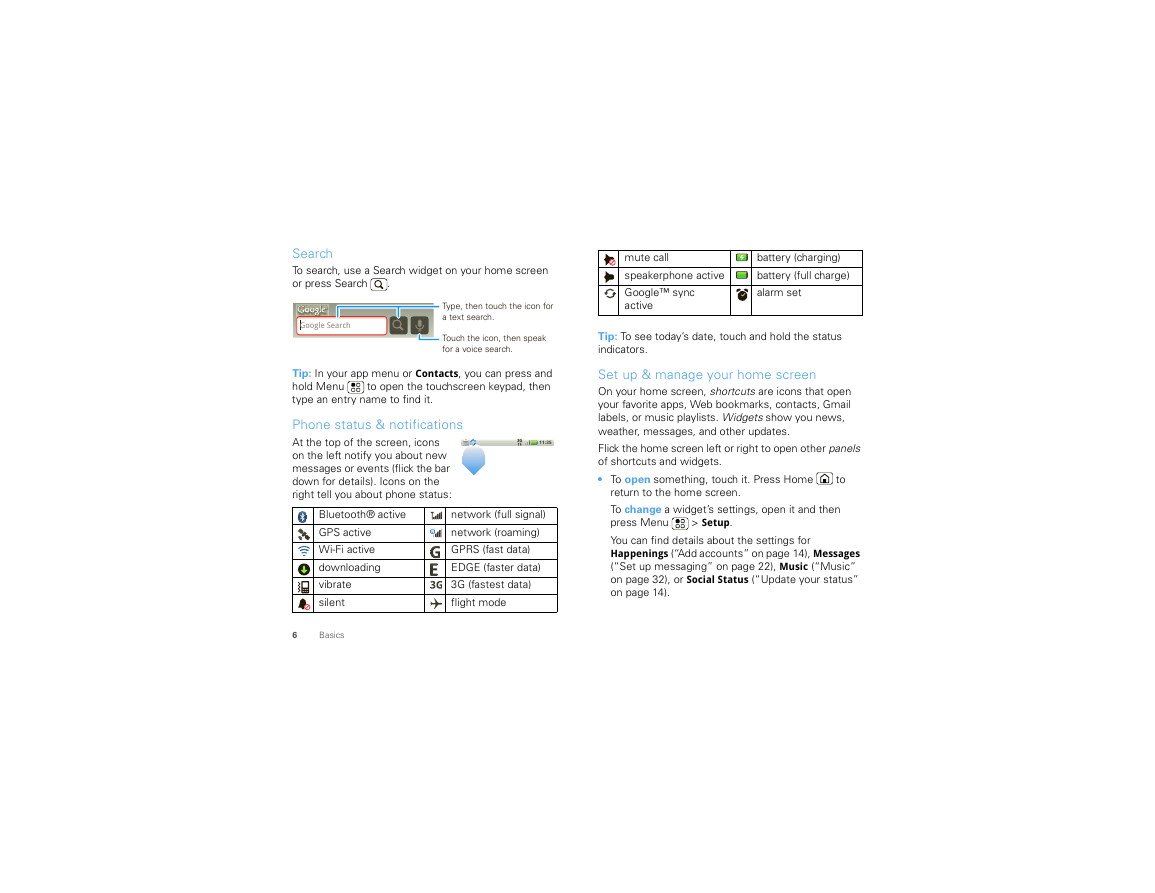
 2023年江西萍乡中考道德与法治真题及答案.doc
2023年江西萍乡中考道德与法治真题及答案.doc 2012年重庆南川中考生物真题及答案.doc
2012年重庆南川中考生物真题及答案.doc 2013年江西师范大学地理学综合及文艺理论基础考研真题.doc
2013年江西师范大学地理学综合及文艺理论基础考研真题.doc 2020年四川甘孜小升初语文真题及答案I卷.doc
2020年四川甘孜小升初语文真题及答案I卷.doc 2020年注册岩土工程师专业基础考试真题及答案.doc
2020年注册岩土工程师专业基础考试真题及答案.doc 2023-2024学年福建省厦门市九年级上学期数学月考试题及答案.doc
2023-2024学年福建省厦门市九年级上学期数学月考试题及答案.doc 2021-2022学年辽宁省沈阳市大东区九年级上学期语文期末试题及答案.doc
2021-2022学年辽宁省沈阳市大东区九年级上学期语文期末试题及答案.doc 2022-2023学年北京东城区初三第一学期物理期末试卷及答案.doc
2022-2023学年北京东城区初三第一学期物理期末试卷及答案.doc 2018上半年江西教师资格初中地理学科知识与教学能力真题及答案.doc
2018上半年江西教师资格初中地理学科知识与教学能力真题及答案.doc 2012年河北国家公务员申论考试真题及答案-省级.doc
2012年河北国家公务员申论考试真题及答案-省级.doc 2020-2021学年江苏省扬州市江都区邵樊片九年级上学期数学第一次质量检测试题及答案.doc
2020-2021学年江苏省扬州市江都区邵樊片九年级上学期数学第一次质量检测试题及答案.doc 2022下半年黑龙江教师资格证中学综合素质真题及答案.doc
2022下半年黑龙江教师资格证中学综合素质真题及答案.doc