iON 230
Digital Camera
User Guide
Ion 230 US UM.indd
1
4/29/03, 5:26 PM
www.polaroid-digital.com
�
Product Overview
1. Self-timer LED
2. Battery charge indicator
3. Lens
4. Flash
5. Viewfinder
1
2
3
1
2
1. Power/Flash charge LED
2. Viewfinder
3. LCD screen
4. Display button
5. Flash/OK button
6. Power button
7. Left button
8. Down/Zoom out button
9. Hand strap holder
10. Right/Menu button
11. Up/Zoom in button
12. Capture/Playback selector
3
5
4
12
11
10
9
8
7
6
5
4
1. Normal/Macro selector
1
2
Polaroid iON 230 Digital Camera User Guide
www.polaroid-digital.com
Ion 230 US UM.indd
2
4/29/03, 5:26 PM
�
1. Battery door
2. SD card slot
3. Shutter button
4. USB port
5. Hole for tripod adaptor
1. DC jack
2. USB port
3. Eject button
4. Status LED
5. USB port
1
2
1
2
Camera Bottom View
Camera Top View
DC
Docking Station Back View
Docking Station Front View
1. USB
2. Back Up Battery Charger Slot
3. Back Up Battery Charging LED
1
2
Polaroid iON 230 Digital Camera User Guide
www.polaroid-digital.com
Docking Station Top View
Ion 230 US UM.indd
3
4/29/03, 5:26 PM
4
5
3
5
4
3
3
3
�
Table of Contents
1 Getting Started ..........................................................................6
• Camera Package Contents ......................................................6
• Attaching the Hand Strap .......................................................7
• Using Docking Station ............................................................7
• Installing the Battery ..............................................................8
• Charging the Battery ..............................................................8
• Turning the Camera On and Off .............................................10
• Checking the Battery Level ...................................................10
2 Camera Setting ........................................................................ 11
• Checking Camera Status....................................................... 11
• Setting the Beep Sound On and Off ....................................... 12
• Automatic Power Off Saves Battery....................................... 13
• Setting Language................................................................. 14
3 Taking Pictures......................................................................... 15
• Taking a Picture ................................................................... 15
• Taking Macro Picture............................................................ 15
• Taking Continuous Pictures................................................... 16
• Setting the 2X Digital Zoom.................................................. 17
• Setting Flash Mode ..............................................................18
• Setting LCD Brightness......................................................... 19
• Setting Exposure Compensation ............................................20
• Setting the Image Quality .....................................................21
• Setting Self-timer.................................................................22
4 Recording Video Clips ...............................................................23
• Recording Video Clips ..........................................................23
5 Playback Pictures and Video Clips ..............................................24
• Turning Picture/Video Clip Information Display On/Off ............24
• Reviewing the Pictures .........................................................24
• Playing the Video Clip...........................................................25
• Deleting One Picture/Video Clip ............................................26
• Deleting All Pictures/Video Clips ...........................................27
4
Polaroid iON 230 Digital Camera User Guide
www.polaroid-digital.com
Ion 230 US UM.indd
4
4/29/03, 5:26 PM
�
6 Using SD Card..........................................................................28
• Using a SD (Secure Digital) Card ...........................................28
• To Format a Memory Card or the Internal Memory...................30
7 Installing the Software onto a Computer.....................................32
• Installing the Software .........................................................32
• Software Included with Your Camera .....................................34
• Computer System Requirements............................................36
8 Transferring Pictures, Video Clips To Your Computer....................37
• Before You Transfer Pictures .................................................37
• Mass Storage/WDM .............................................................37
• Connecting to Your Computer ...............................................38
• Transferring and Viewing the Pictures and Video clips on PC....38
• Transferring and Viewing the Pictures and Video clips on Mac..39
9 Using the Camera as a Web Cam ...............................................40
• Setting up NetMeeting .........................................................40
• Start NetMeeting .................................................................40
10 Troubleshooting Problems........................................................ 41
• Troubleshooting .................................................................. 41
11 Getting Help ...........................................................................43
• Online Services....................................................................43
• Customer Support................................................................43
• ArcSoft Software Help .........................................................43
12 Appendix ...............................................................................44
• Technical Specifications .......................................................44
• Capacity of SD Cards ...........................................................45
• Uninstalling the Camera Driver (For PC users only) .............................45
• Tips, Your Safety & Maintenance...........................................46
• Regulatory Information .........................................................46
• Distributed by......................................................................47
Polaroid iON 230 Digital Camera User Guide
www.polaroid-digital.com
5
Ion 230 US UM.indd
5
4/29/03, 5:26 PM
�
1 Getting Started
The iON 230 camera provides you easy-to-use features. It has never
been any easier or more enjoyable to take digital pictures. Here are a few
examples of what you can do with your camera.
Enjoy point & shoot operation. Adjust the resolution for print
or email.
Store pictures, video clips to the internal memory or a SD
card.
Playback of pictures and video clips on the LCD screen or a
computer.
Send the pictures and video clips over the Internet to family
and friends.
• Camera Package Contents
iON 230
Digital Camera
User Guide
www.polaroid-digital.com
First Class
Postage
Required
Post Office will
not deliver
without proper
postage
Digital Imaging Products
201 Burlington Road
Bedford, MA 01730-1434
iON 230
User’s Manual
Registration Card
Pouch
Docking
Station
Rechargeable
Battery
The CD-ROM includes
Polaroid iON 230 Camera Driver (PC)
iON PhotoBase (PC & Mac)
MicroSoft NetMeeting (PC)
Adobe Acrobat Reader (PC & Mac)
Hand Strap
USB Cable
Connector
AC Adaptor
6
Polaroid iON 230 Digital Camera User Guide
www.polaroid-digital.com
Ion 230 US UM.indd
6
4/29/03, 5:26 PM
�
• Attaching the Hand Strap
• Using Docking Station
Polaroid iON 230 Digital Camera User Guide
www.polaroid-digital.com
7
Ion 230 US UM.indd
7
4/29/03, 5:26 PM
�
• Installing the Battery
• Charging the Battery
There are four ways to charge the battery. Please fully charge the
battery for up to ten hours before you use the camera for the first time
after purchase.
1. Using an AC Adaptor, via the Docking Station
• Install the battery into the camera.
• Plug the end of the AC Adaptor into the DC Jack on the Docking
Station, and connect the adaptor to the household power outlet.
• Place the camera into the Docking
station. For further detail refers to Using
Docking Station on page 7.
The battery begins charging and the
battery charge indicator on the camera
blinks. The LED will remain solid when it
finishes charging.
8
Polaroid iON 230 Digital Camera User Guide
www.polaroid-digital.com
Ion 230 US UM.indd
8
4/29/03, 5:26 PM
�

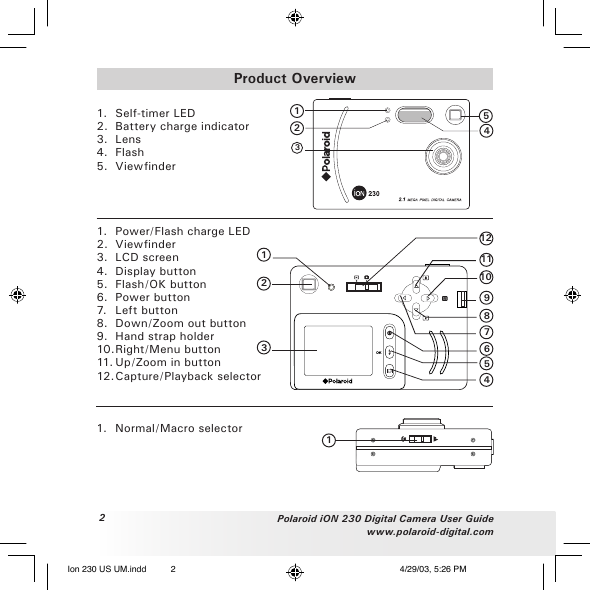
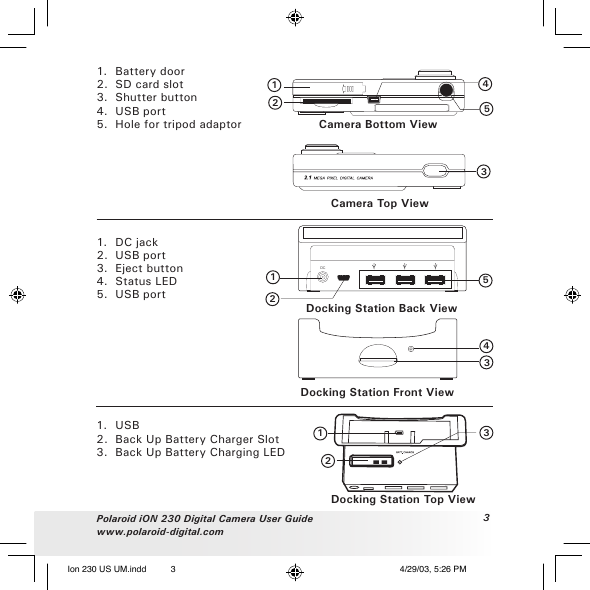
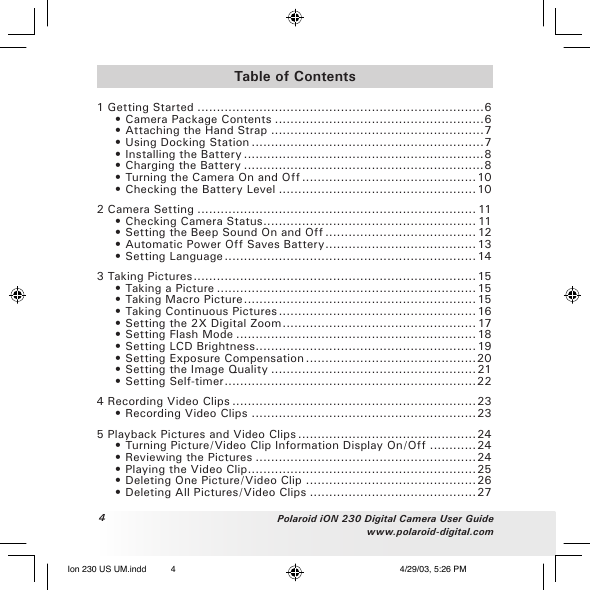
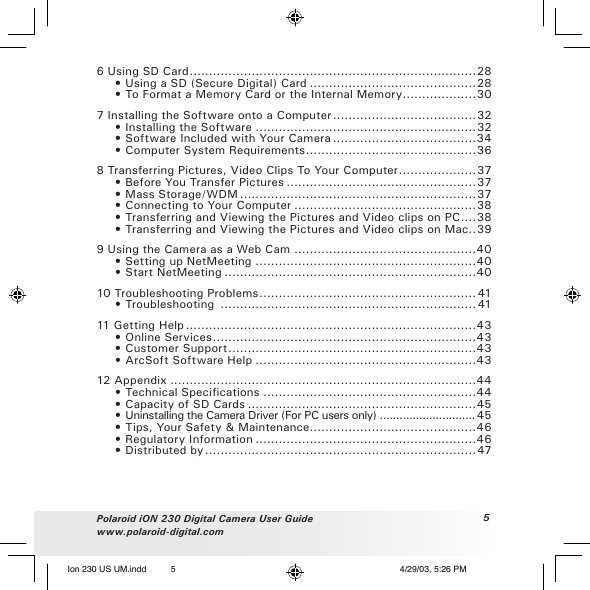

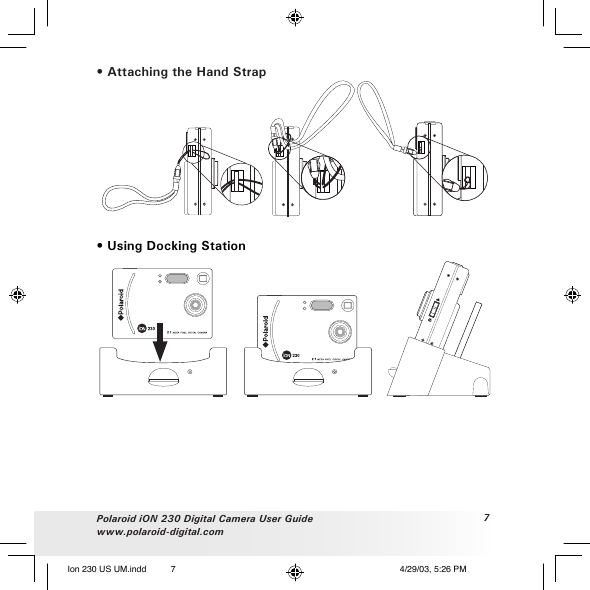
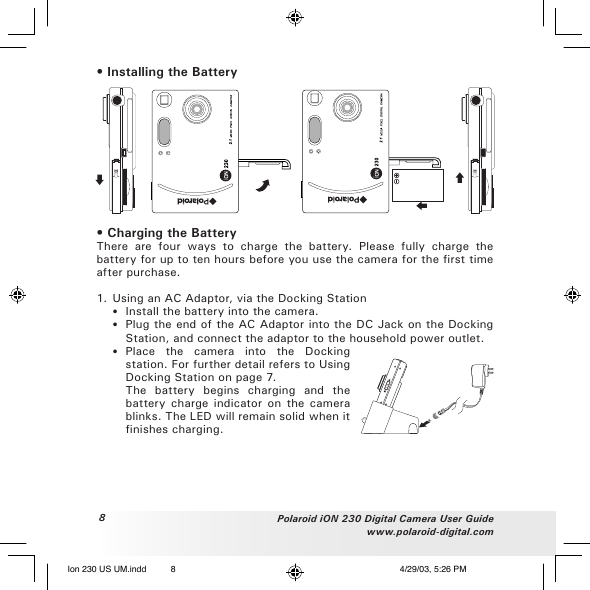

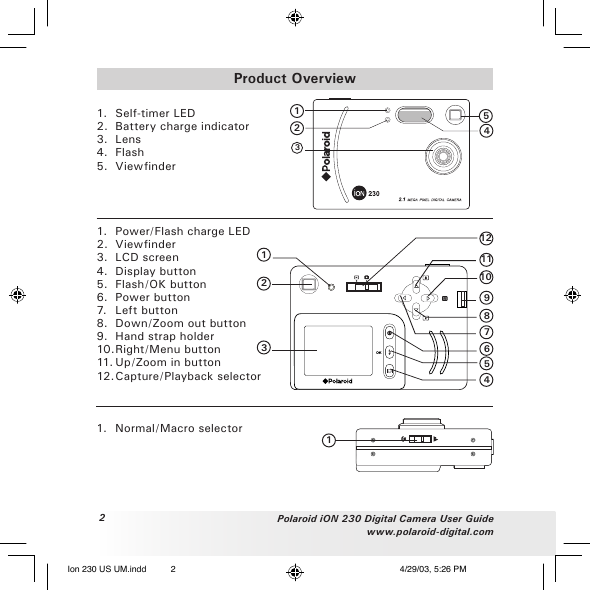
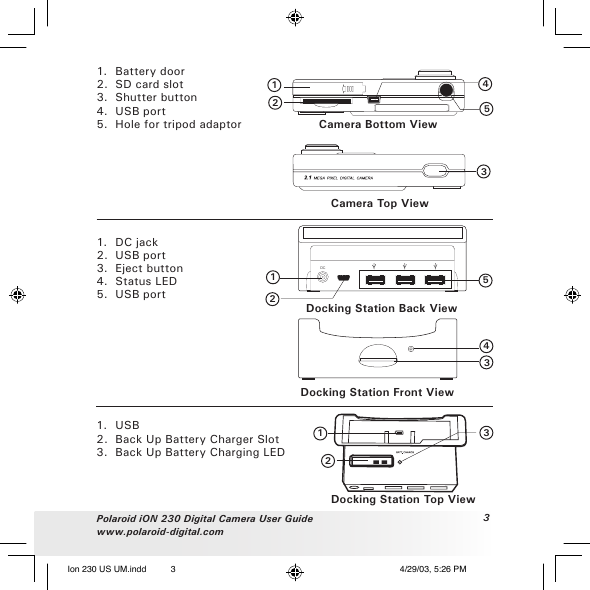
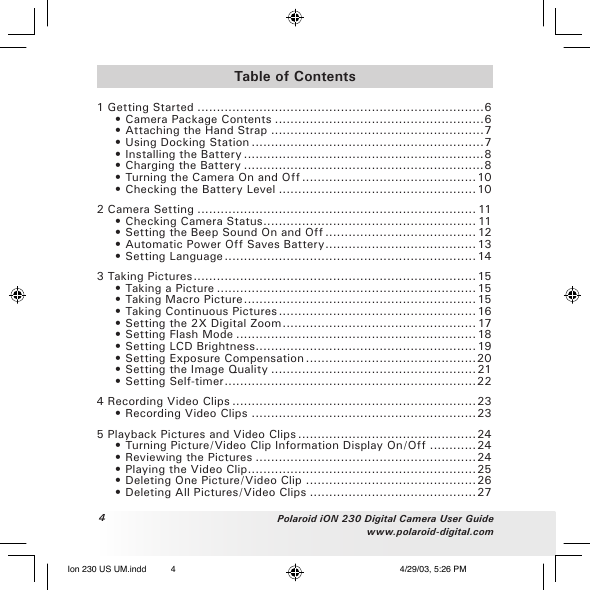
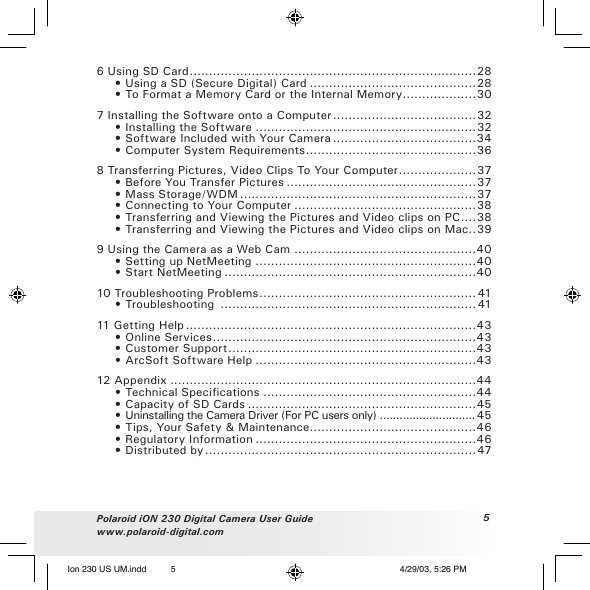

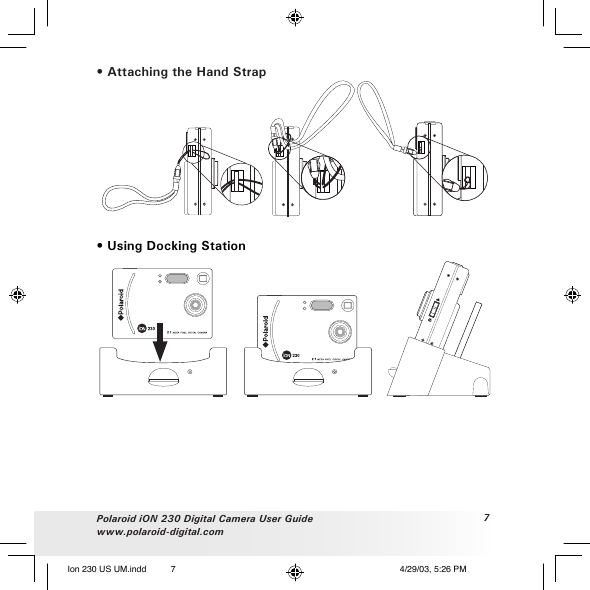
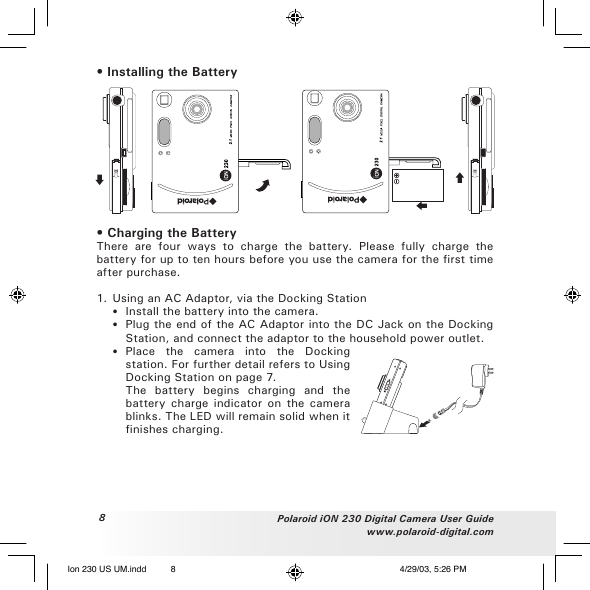
 2023年江西萍乡中考道德与法治真题及答案.doc
2023年江西萍乡中考道德与法治真题及答案.doc 2012年重庆南川中考生物真题及答案.doc
2012年重庆南川中考生物真题及答案.doc 2013年江西师范大学地理学综合及文艺理论基础考研真题.doc
2013年江西师范大学地理学综合及文艺理论基础考研真题.doc 2020年四川甘孜小升初语文真题及答案I卷.doc
2020年四川甘孜小升初语文真题及答案I卷.doc 2020年注册岩土工程师专业基础考试真题及答案.doc
2020年注册岩土工程师专业基础考试真题及答案.doc 2023-2024学年福建省厦门市九年级上学期数学月考试题及答案.doc
2023-2024学年福建省厦门市九年级上学期数学月考试题及答案.doc 2021-2022学年辽宁省沈阳市大东区九年级上学期语文期末试题及答案.doc
2021-2022学年辽宁省沈阳市大东区九年级上学期语文期末试题及答案.doc 2022-2023学年北京东城区初三第一学期物理期末试卷及答案.doc
2022-2023学年北京东城区初三第一学期物理期末试卷及答案.doc 2018上半年江西教师资格初中地理学科知识与教学能力真题及答案.doc
2018上半年江西教师资格初中地理学科知识与教学能力真题及答案.doc 2012年河北国家公务员申论考试真题及答案-省级.doc
2012年河北国家公务员申论考试真题及答案-省级.doc 2020-2021学年江苏省扬州市江都区邵樊片九年级上学期数学第一次质量检测试题及答案.doc
2020-2021学年江苏省扬州市江都区邵樊片九年级上学期数学第一次质量检测试题及答案.doc 2022下半年黑龙江教师资格证中学综合素质真题及答案.doc
2022下半年黑龙江教师资格证中学综合素质真题及答案.doc