Projector
CP-A200
User's Manual (detailed)
Operating Guide
Thank you for purchasing this projector.
WARNING
►Before using this product, please read all manuals for this
product. Be sure to read “Safety Guide” first. After reading them, store them in a
safe place for future reference.
About this manual
Various symbols are used in this manual. The meanings of these symbols are
described below.
WARNING
CAUTION
This symbol indicates information that, if ignored, could possibly
result in personal injury or even death due to incorrect handling.
This symbol indicates information that, if ignored, could possibly
result in personal injury or physical damage due to incorrect
handling.
Please refer to the pages written following this symbol.
• The information in this manual is subject to change without notice.
NOTE
• The manufacturer assumes no responsibility for any errors that may appear in
this manual.
• The reproduction, transfer or copy of all or any part of this document is not
permitted without express written consent.
Trademark acknowledgment
• Mac® is registered trademarks of Apple Inc.
• VESA and DDC are trademarks of Video Electronics Standard Association.
• Windows® is a registered trademark of Microsoft Corporation in the U.S. and/or
other countries.
• Blu-ray DiscTM is a trademark of the Blu-ray Disc Association.
All other trademarks are the properties of their respective owners.
1
�
Contents
Contents
About this manual . . . . . . . . . . . 1
Contents . . . . . . . . . . . . . . . . . . 2
Projector features . . . . . . . . . . . 3
Preparations . . . . . . . . . . . . . . . 3
Contents of package . . . . . . . . . . . . . 3
Part names . . . . . . . . . . . . . . . . 4
Projector . . . . . . . . . . . . . . . . . . . . . . 4
Control buttons . . . . . . . . . . . . . . . . . 5
Ports . . . . . . . . . . . . . . . . . . . . . . . . . 5
Remote control . . . . . . . . . . . . . . . . . 6
Setting up . . . . . . . . . . . . . . . . . 7
Arrangement . . . . . . . . . . . . . . . . . . . 7
Connecting with your devices . . . . . 10
Connecting with a power supply . . . 12
Using the security bar and slot . . . . 13
Using the cable cover . . . . . . . . . . . 13
Remote control . . . . . . . . . . . . 14
Preparing for the remote control . . . 14
Changing the frequency of remote control signal . 15
Power on/off . . . . . . . . . . . . . . 16
Turning on the power . . . . . . . . . . . 16
Turn off the power . . . . . . . . . . . . . . 17
Operating . . . . . . . . . . . . . . . . 18
Adjusting the volume . . . . . . . . . . . . 18
Temporarily muting the sound . . . . . 18
Selecting an input signal . . . . . . . . . 18
Searching an input signal . . . . . . . . 19
Selecting an aspect ratio . . . . . . . . . 19
Adjusting the projection position . . . 20
Adjusting the zoom . . . . . . . . . . . . . 20
Adjusting the picture position . . . . . 20
Adjusting the focus . . . . . . . . . . . . . 21
Using the automatic adjustment feature . 21
Correcting distortion . . . . . . . . . . . . . 22
Using the magnify feature . . . . . . . . 23
Freezing the screen . . . . . . . . . . . . 23
Temporarily blanking the screen . . . 23
Using the menu function . . . . . . . . . 24
EASY MENU. . . . . . . . . . . . . . . 26
ASPECT, D-ZOOM, KEYSTONE
, PERFECT FIT,
KEYSTONE
PICTURE MODE, BRIGHTNESS, CONTRAST,
COLOR, TINT, SHARPNESS, WHISPER,
MIRROR, RESET, FILTER TIME,
LANGUAGE, Go to Advanced Menu...
,
2
PICTURE menu . . . . . . . . . . . . 28
BRIGHTNESS, CONTRAST, GAMMA,
COLOR TEMP, COLOR, TINT,
SHARPNESS, MY MEMORY
IMAGE menu . . . . . . . . . . . . . . 31
ASPECT, OVER SCAN, V POSITION,
H POSITION, H PHASE, H SIZE,
AUTO ADJUST EXECUTE
INPUT menu . . . . . . . . . . . . . . 33
PROGRESSIVE, VIDEO NR, COLOR SPACE,
COMPONENT, VIDEO FORMAT, FRAME LOCK,
COMPUTER IN, RESOLUTION
SETUP menu . . . . . . . . . . . . . . 36
, PERFECT FIT,
D-ZOOM, D-SHIFT V, D-SHIFT H,
KEYSTONE
WHISPER, MIRROR, STANDBY MODE,
MONITOR OUT
, KEYSTONE
AUDIO menu . . . . . . . . . . . . . . 39
VOLUME, SPEAKER, AUDIO
SCREEN menu . . . . . . . . . . . . . 40
LANGUAGE, MENU POSITION, BLANK,
START UP, MyScreen, MyScreen Lock,
MESSAGE, SOURCE NAME, TEMPLATE
OPTION menu . . . . . . . . . . . . . 44
AUTO SEARCH, DIRECT POWER ON,
AUTO POWER OFF, LAMP TIME,
FILTER TIME, MY BUTTON, MY SOURCE,
SERVICE, SECURITY
C.C. (Closed Caption) menu . . 58
DISPLAY, MODE, CHANNEL
Maintenance . . . . . . . . . . . . . . 59
Replacing the lamp . . . . . . . . . . . . . 59
Maintaining the air-filter . . . . . . . . . . 61
Caring for the mirror and lens . . . . . 63
Other care . . . . . . . . . . . . . . . . . . . . 64
Troubleshooting . . . . . . . . . . . 65
Related messages . . . . . . . . . . . . . 65
Regarding the indicator lamps . . . . 66
Shutting the projector down . . . . . . 67
Resetting all settings . . . . . . . . . . . . 67
Phenomena that may be easy
to be mistaken for machine defects . . 68
Specifications . . . . . . . . . . . . . 71
�
Projector features / Preparations
Projector features
This product realizes the large projection image of various image signals, even if
in a small space. This product can offer you convenience and various uses by the
following features.
The unique lens and mirror system realizes ultra short distance projection,
which gives you more various way of use.
The motorized lens door offers you very simple use of the projector.
Preparations
Contents of package
Please see the “Checking the contents” section in the User’s Manual (concise)
which is a book. Your projector should come with the items shown there. Contact
immediately your dealer if anything is missing.
NOTE
• Keep the original packing materials, for future reshipment. Be sure
to use the original packing materials when moving the projector. Use special
caution for the lens.
3
�
Part names
Part names
Projector
(1) Control buttons
(See the following page.)
(2) Lamp cover (59)
(3) Remote sensors (14)
(4) Speaker (39)
(5) Exhaust vents
(6) Lens door (16, 17, 63)
(7) Ports (5, 10)
(8) AC inlet (12)
(9) Power switch (16, 17)
(10) Security bar (13)
(11) Intake vents
(12) Filter unit (61, 71)
(13) Elevator feet (20)
(14) Internal threads
These are threads for optional
mounting accessories.
(15) Lens (16, 63, 71)
(16) Mirror (16, 63)
(1)
(6)
(2)
(3)
(4)
(13)
(5)
(11)
(12)
(7)
(8)
(9)
(10)
(5)
(14)
(13)
(15)
(6)
(16)
(6)
WARNING
►Be careful not to pinch your fi nger with the lens door, to
prevent an injury.
►Never look into the projection lens or mirror while the projection lamp lights,
since the projection lamp ray may cause a trouble on your eyes.
CAUTION
►Do not touch the lamp cover or approach the exhaust vents
while using the projector and for a while after use, to prevent a burn.
►Do not cover, block, or plug up the vents to keep normal ventilation. Do not
place anything that can stick or be sucked to the vents, around the intake vents.
4
�
Control buttons
(1) LAMP indicator (66, 67)
(2) TEMP indicator (66, 67)
(3) POWER indicator (16, 17, 66, 67)
(4) STANDBY/ON button (16, 17)
(5) INPUT button (18)
Buttons ◄/►/▲/▼
(6) FOCUS +/- buttons
(7) MENU buttons
when no menu is displayed (21), or
Cursor ◄, ► buttons
when a menu is displayed (24).
when no menu is displayed (24), or
Cursor ▲, ▼ buttons
when a menu is displayed (24).
Part names
(1)
(2)
(3)
LAMP
TEMP
POWER
STANDBY/ON
INPUT
MENU
(4)
(5)
(7)
+ FOCUS
(6)
FOCUS -
The ◄/►/▲/▼ buttons on the projector work only as
the cursor buttons while the template is displayed (43).
Ports (10, Technical's 3 to 6)
(1) Shutdown switch (17, 67)
(2) MONITOR OUT port (38)
(3) Y, CB/PB, CR/PR
(Component video) ports
(4) COMPUTER IN2 port
(5) COMPUTER IN1 port
(6) CONTROL port
(7) VIDEO port
(8) AUDIO IN3 (L,R) ports (39)
(9) AUDIO OUT port (39)
(10) AUDIO IN1 port (39)
(11) AUDIO IN2 port (39)
(12) S-VIDEO port
(13) Security slot (13)
(1)
(2)
(3)
(4)
(5)
(6)
CONTROL
MONITOR OUT
COMPUTER IN2
COMPUTER IN1
1
AUDIO
OUT
S-VIDEO
2
AUDIO IN
(9)
(10)
(11)
(12)
Y CB/PB CR/PR
VIDEO L R
AUDIO IN3
(7)
(8)
(13)
5
�
Part names
Remote control
(1) COMPUTER button (18)
(2) MY SOURCE/DOC.CAMERA button (18, 46)
(3) VIDEO button (18)
(4) STANDBY/ON button (16, 17)
(5) AUTO button (21)
(6) SEARCH button (19)
(7) ASPECT button (19)
(8) BLANK button (23)
(9) FREEZE button (23)
(10) MAGNIFY - ON button (23)
(11) MAGNIFY - OFF button (15, 23)
(12) VOLUME + button (18)
(13) VOLUME – button (15, 18)
(14) KEYSTONE button (22)
(15) MUTE button (18)
(16) MY BUTTON - 1 button (46)
(17) MY BUTTON - 2 button (46)
(18) FOCUS – button (21)
(19) FOCUS + button (21)
(20) D-ZOOM – button (20)
(21) D-ZOOM + button (20)
(22) POSITION button (20, 23)
(23) MENU button (24, 25)
(24) ▲/▼/◄/► cursor buttons (24, 25)
(25) ENTER button (24, 25)
(26) ESC button (15, 24, 25)
(27) RESET button (15, 24, 25)
(28) Battery cover (14)
(1)
(3)
(5)
(7)
(9)
(10)
(11)
(14)
(16)
(18)
(19)
(22)
(24)
(26)
VIDEO
COMPUTER
MY SOURCE/
DOC.CAMERA
ASPECT
AUTO
SEARCH BLANK
MAGNIFY
FREEZE
VOLUME
ON
OFF
KEYSTONE
MY BUTTON
1
2
MUTE
FOCUS D-ZOOM
- + - +
POSITION
MENU
ENTER
ESC
RESET
(2)
(4)
(6)
(8)
(12)
(13)
(15)
(17)
(21)
(20)
(23)
(25)
(27)
(28)
Back of
the remote control
6
�
Setting up
Setting up
Arrangement
Install the projector in a stable, cool, dry and airy place, keeping a space of 30 cm
or more between the sides of the projector and other objects such as walls.
Refer to the following to decide the projection style. For the case of installation
in a special state such as ceiling mount, the specified mounting accessories and
service may be required. Before installing the projector, consult your dealer about
your installation.
(2) Ceiling mount
(1) Usual use
• When installing the projector, confirm that there is nothing that blocks
NOTE
the projection light between the projector and the screen.
• When installing the projector, check that the remote sensors are not exposed
to any strong ray (14).
• Install the projector in the way specified in this manual. Otherwise the
projection lamp may not light.
7
�
Setting up
Arrangement (continued)
Refer to the following for the projection distance.
The values shown in the table are calculated for a full size screen: 1024 x 768.
A : Screen size (diagonal)
B1 B2 : Projection distance (±8%)
C1 C2 : Screen height (±8%)
(1)
A
C2
C1
B1
B2
A
inch
60
70
80
90
100
Table for 4:3 screen
B2
B1
cm inch
4
7
10
13
16
9.6
17.2
24.8
32.4
39.9
cm inch
47.4
19
22
55.0
25
62.6
70.2
28
31
77.7
C1
C2
cm inch
28.9
32.6
36.2
39.9
43.6
cm inch
47
55
62
70
77
11 120.4
13 139.3
14 158.2
16 177.1
17 196.0
(2)
Table for 16:9 screen
B2
B1
C1
A
C2
A
inch
B1
B2
C1
C2
cm inch
cm inch
cm inch
cm inch
60 13.7
70 22.0
80 30.2
90 38.5
100 46.6
5 51.5
9 59.8
12 68.0
15 76.3
18 84.4
20 43.5
24 49.6
27 55.7
30 61.8
33 67.9
17 118.3
20 136.8
22 155.3
24 173.9
27 192.3
47
54
61
68
76
NOTE
• It is recommended to adjust the screen size from 60 inch to 100 inch
diagonal. The screen image adjusted out of this range, either smaller or larger,
may be deteriorated.
• The screen position may be shifted after installation if the projector is
suspended on a ceiling or somewhere, since the body of this projector is made
of plastics. If readjustment is necessary, consult with your dealer or installater.
8
�
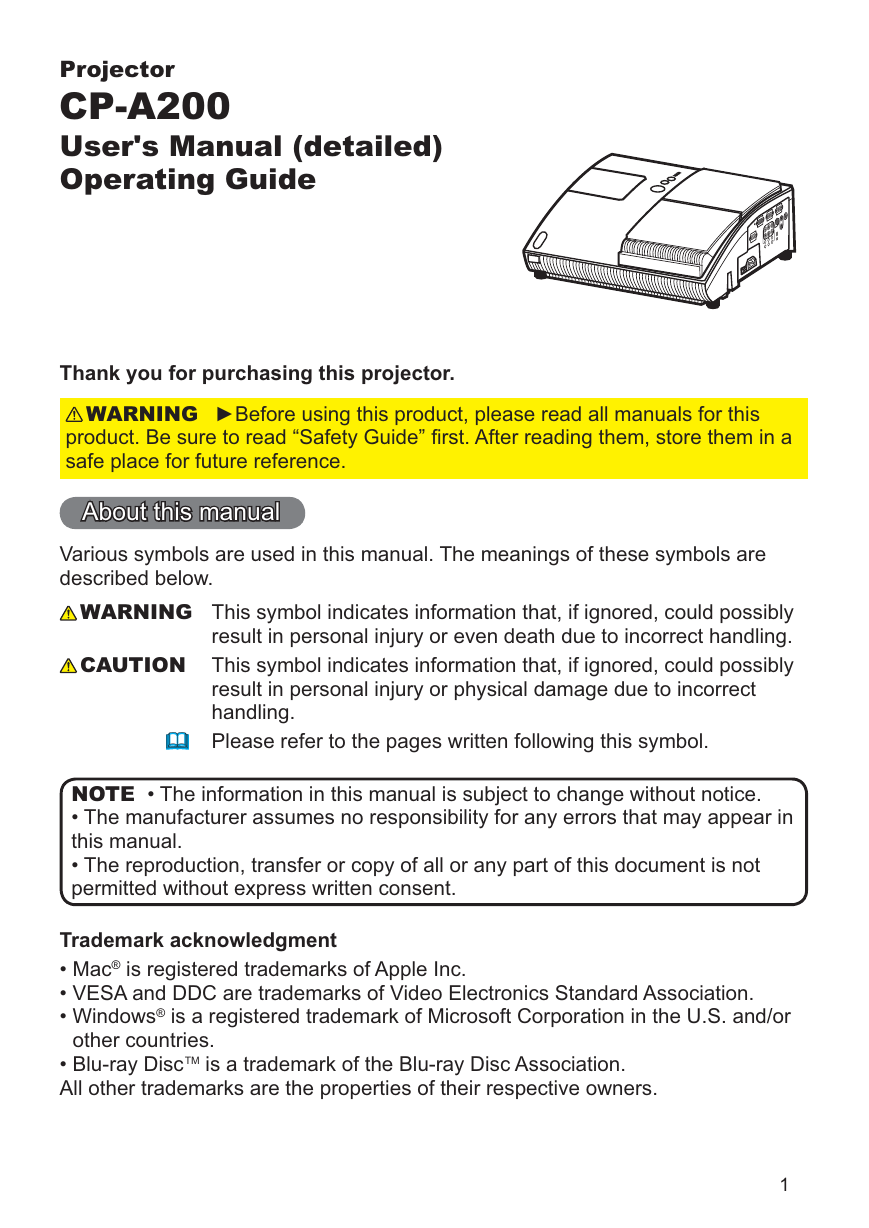

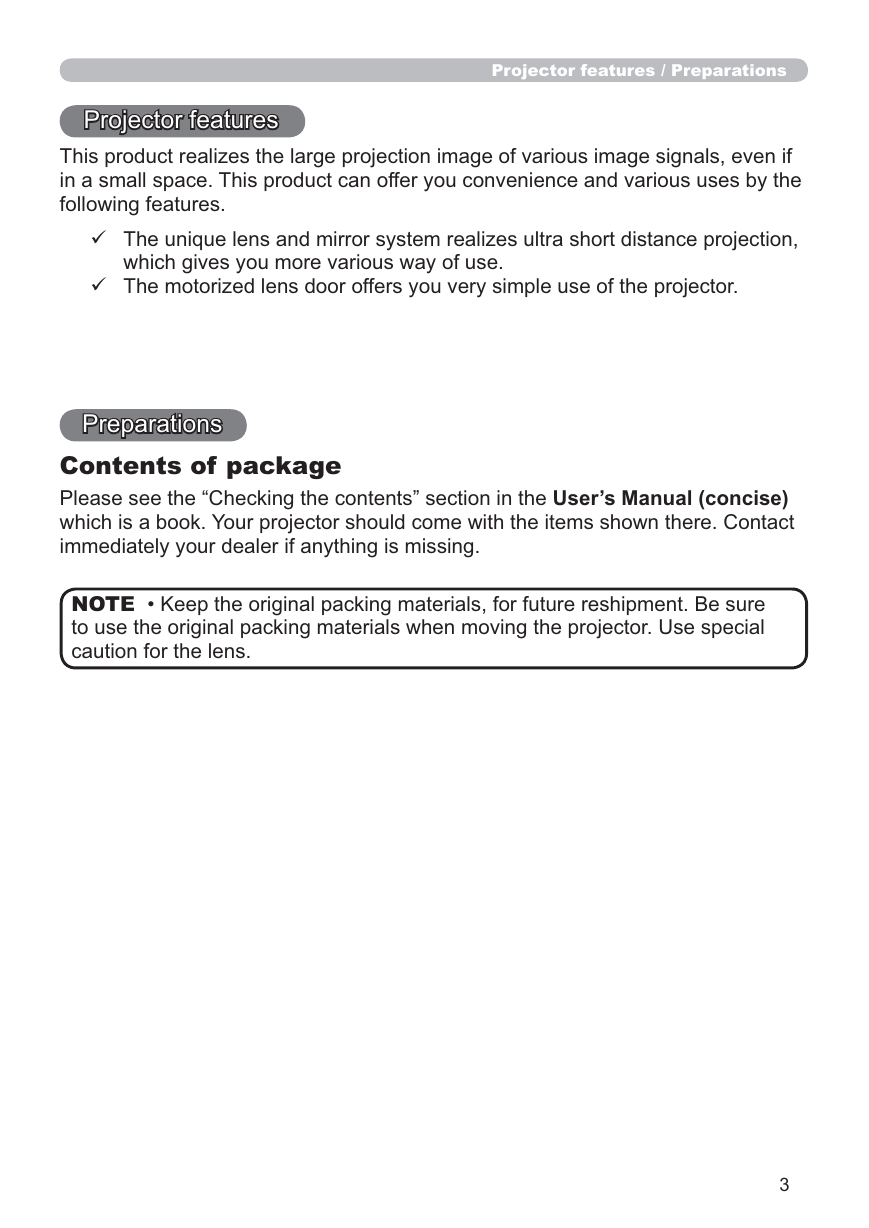
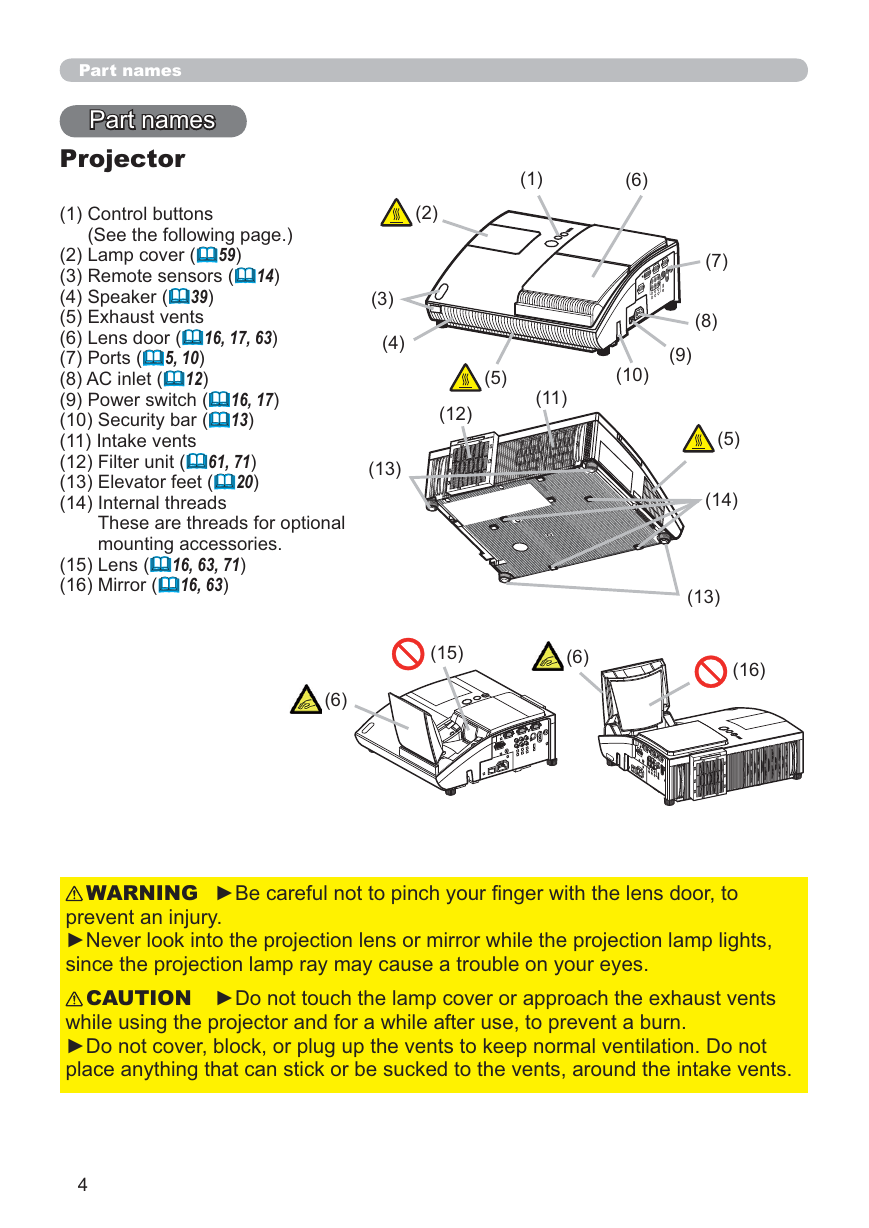
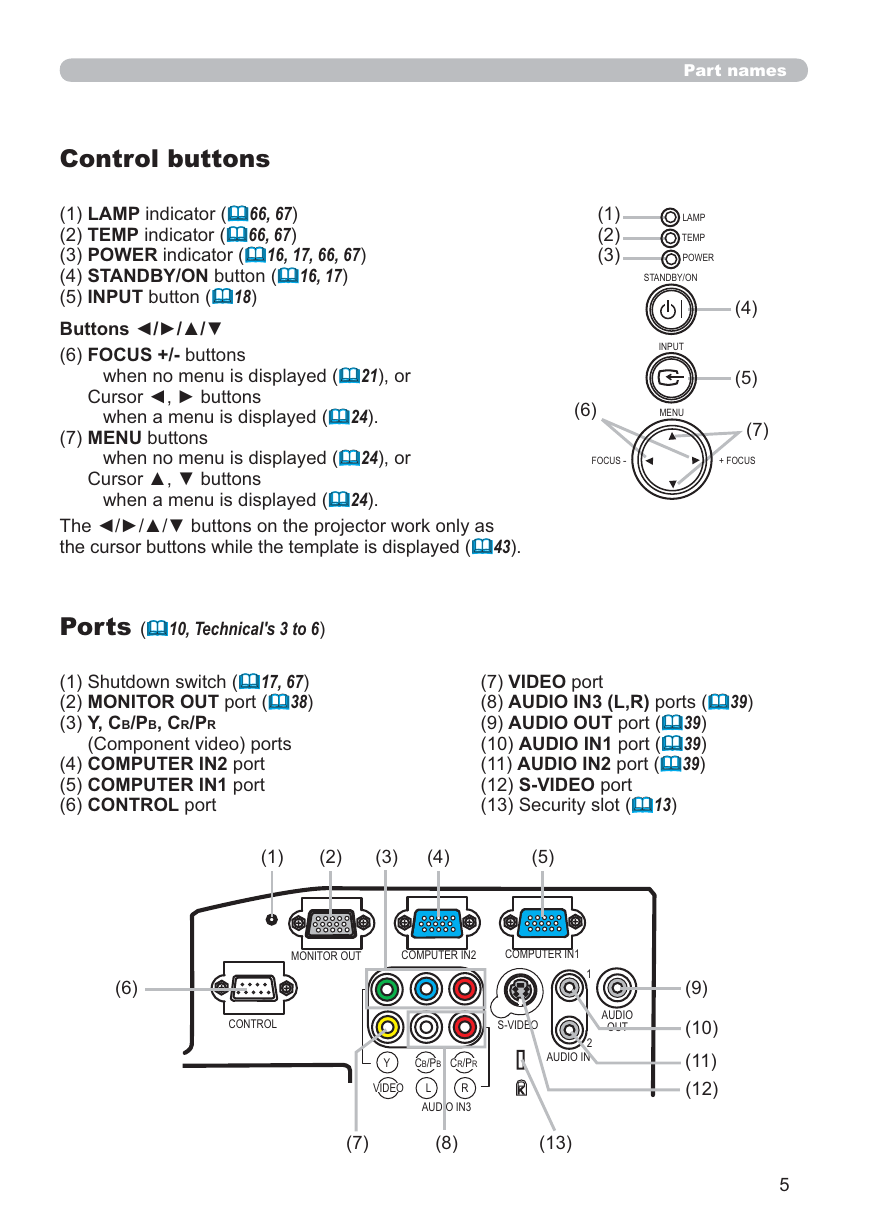
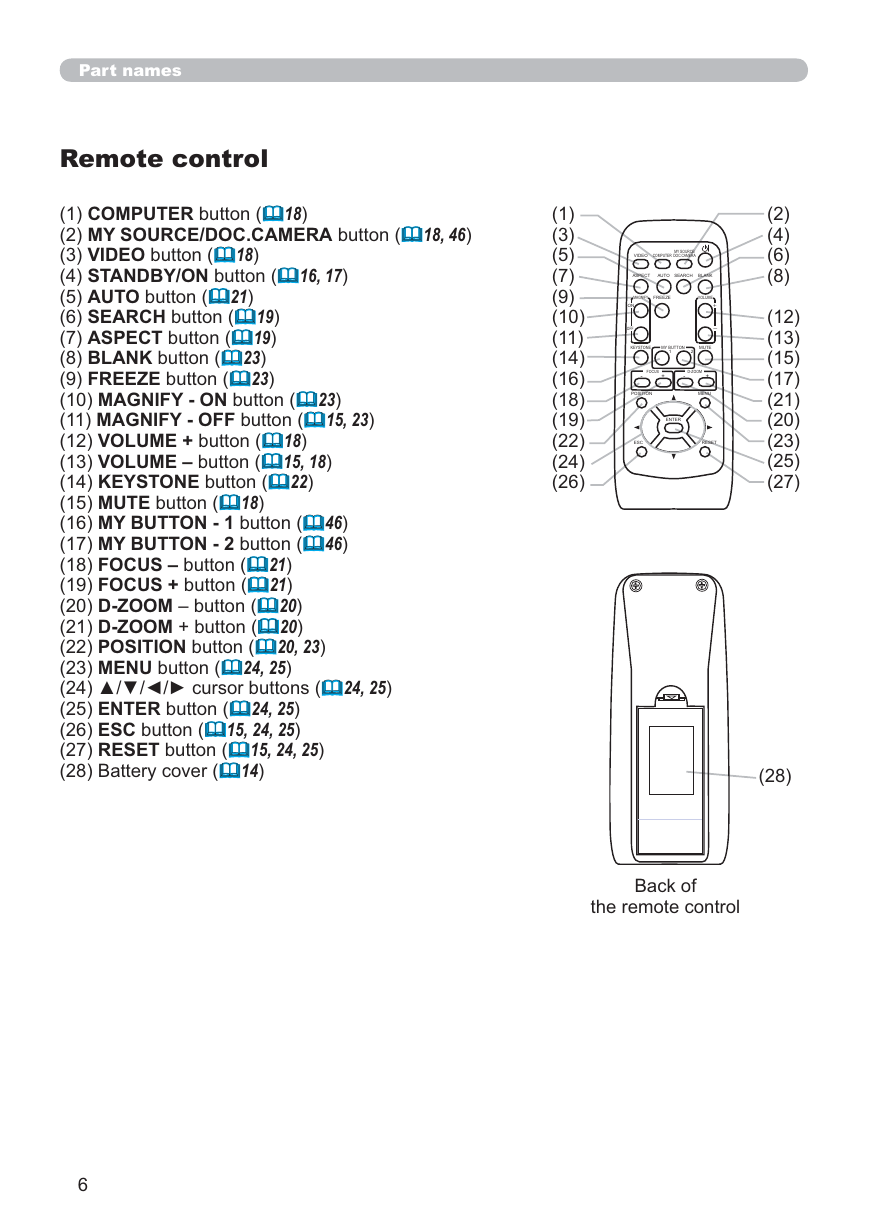
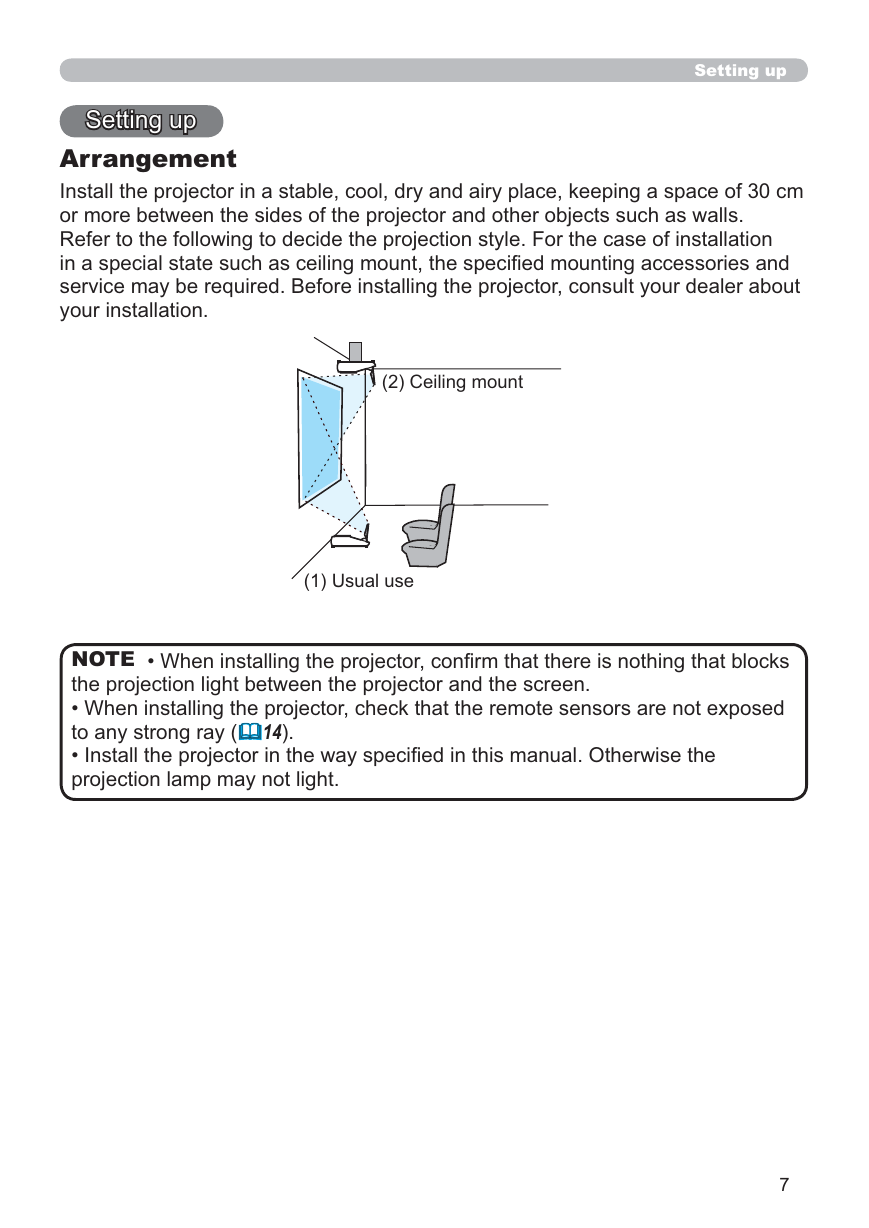
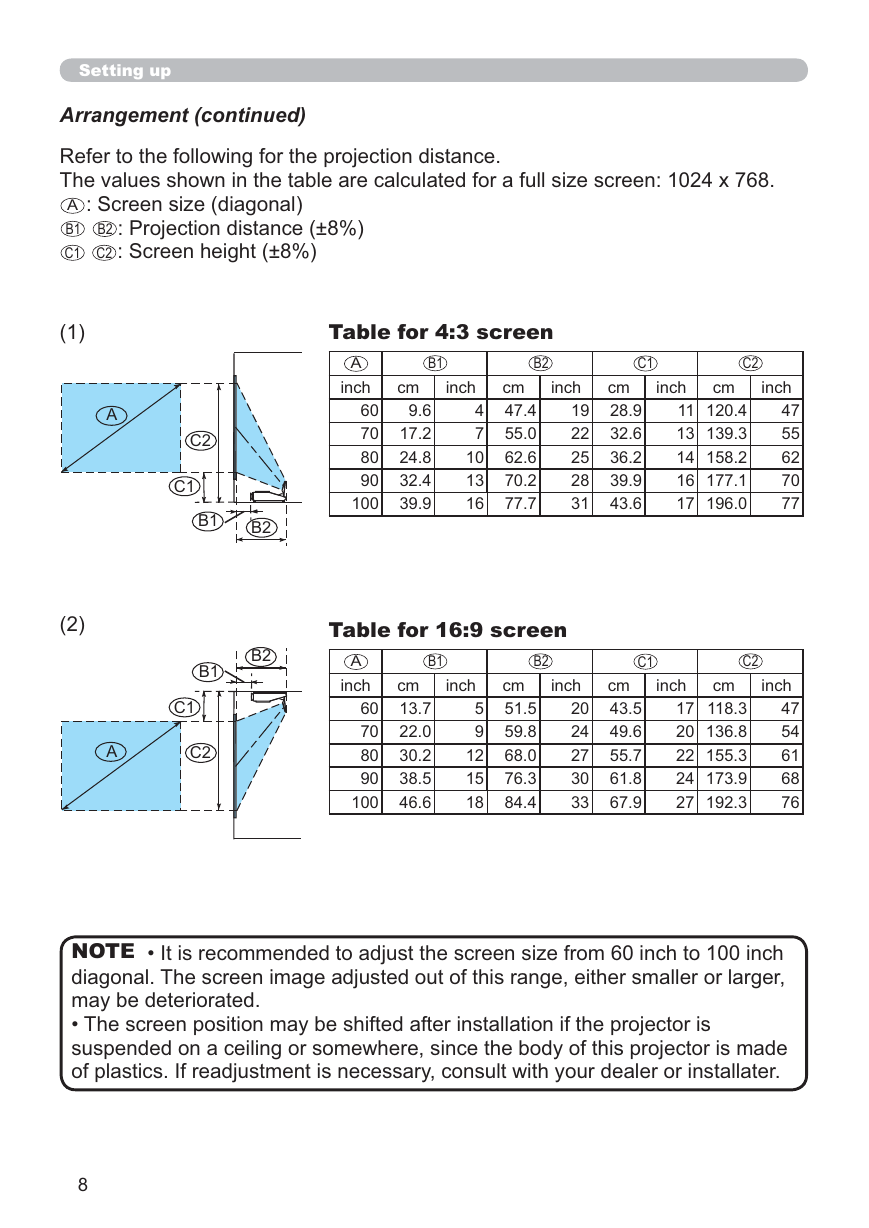
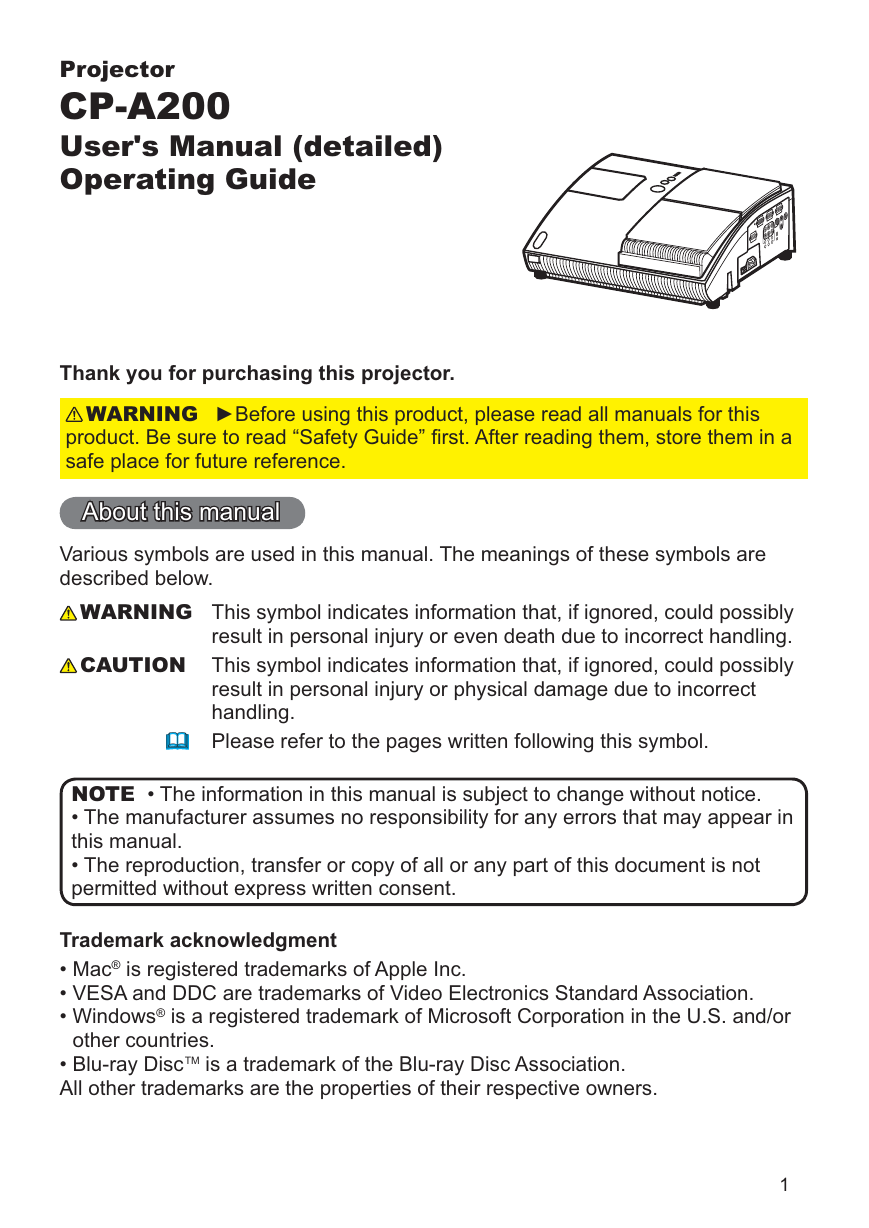

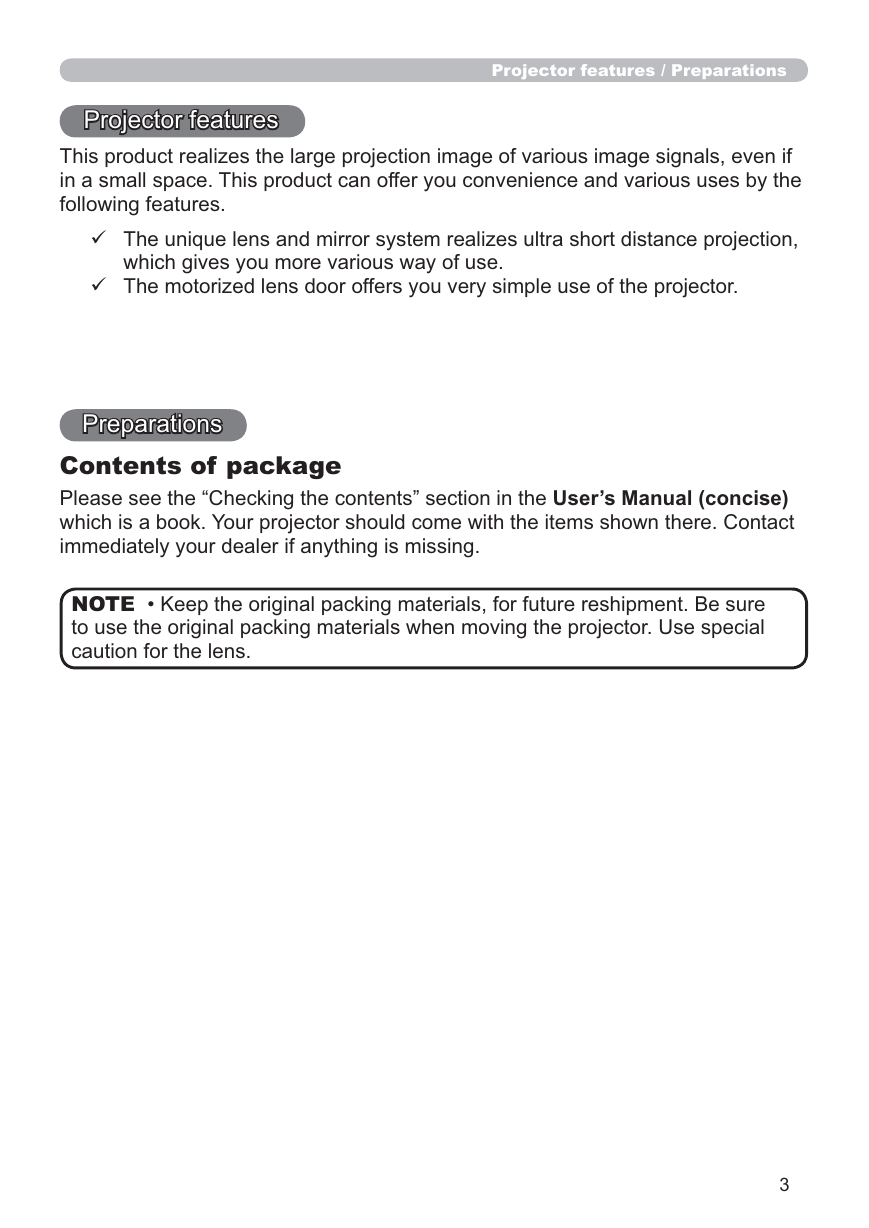
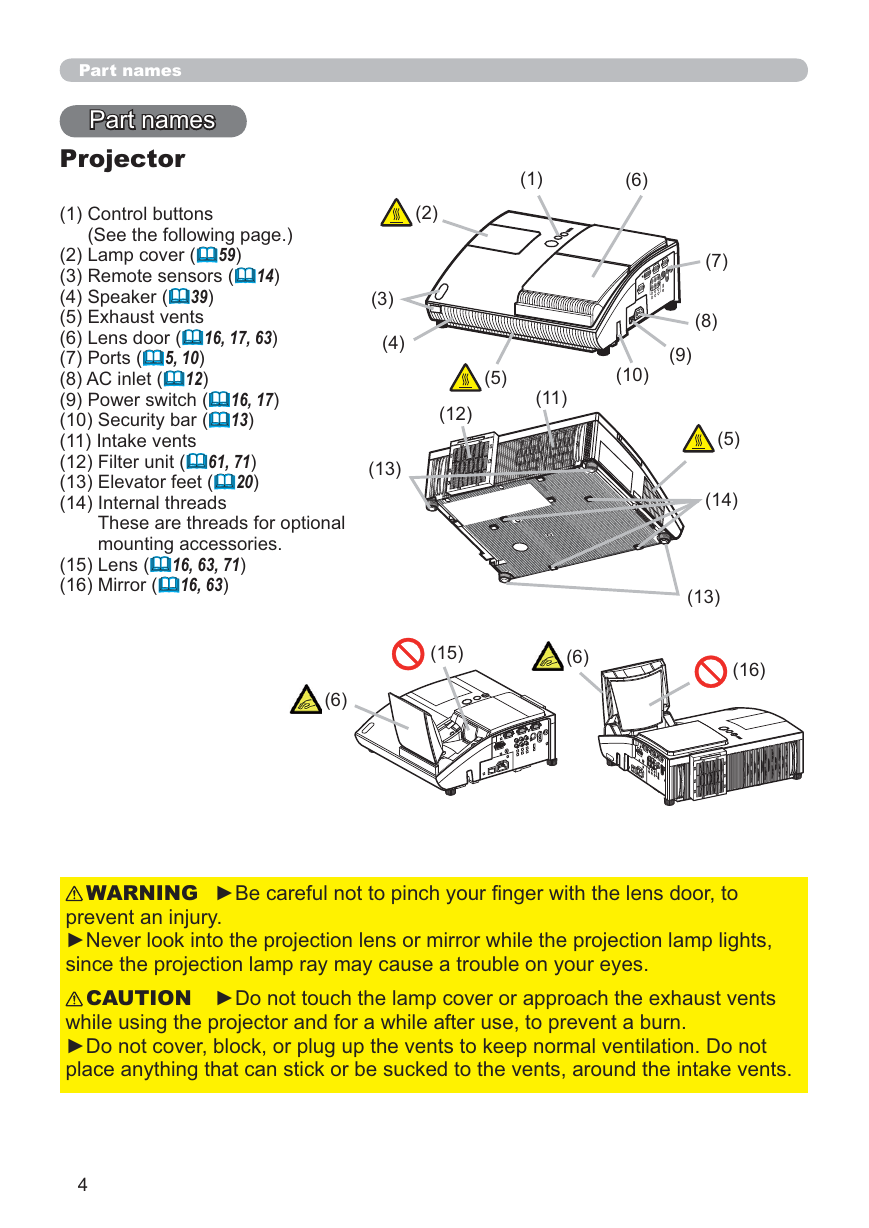
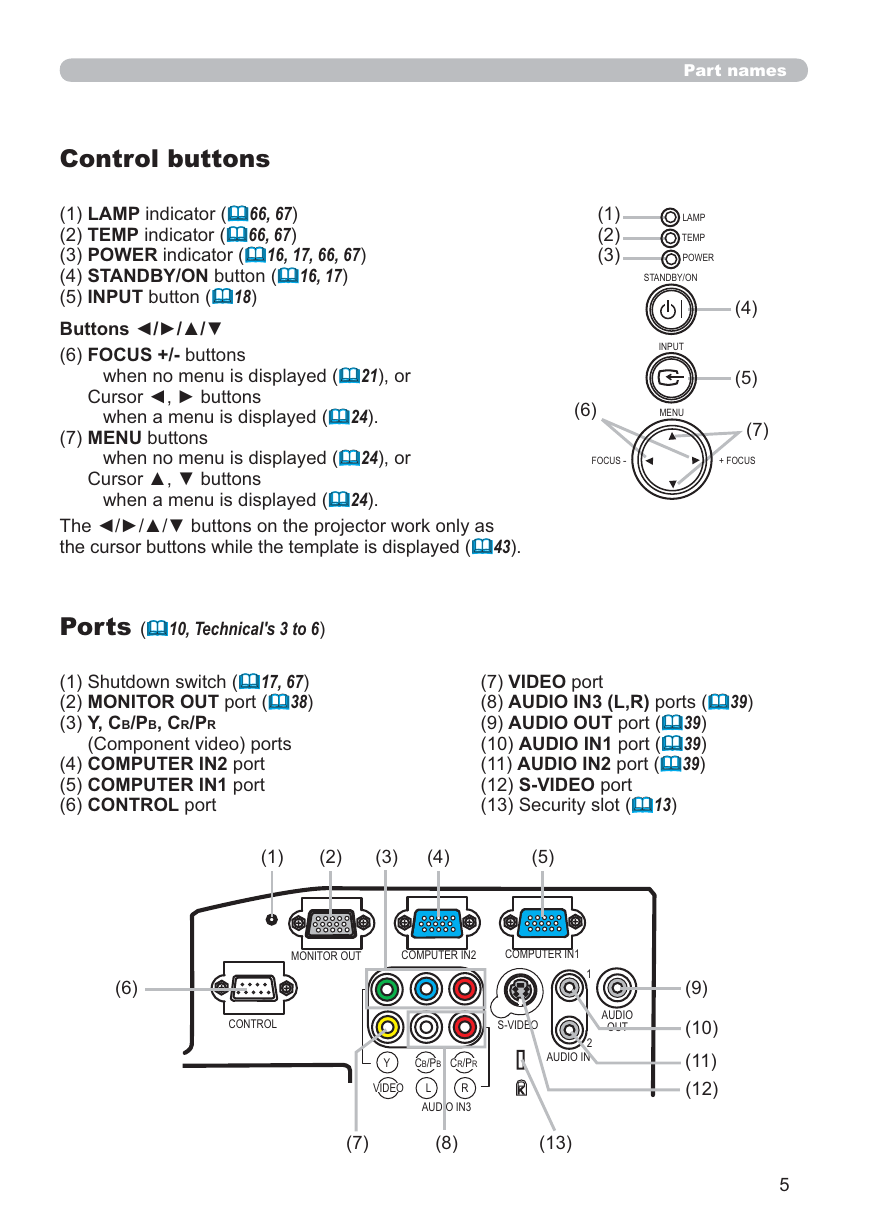
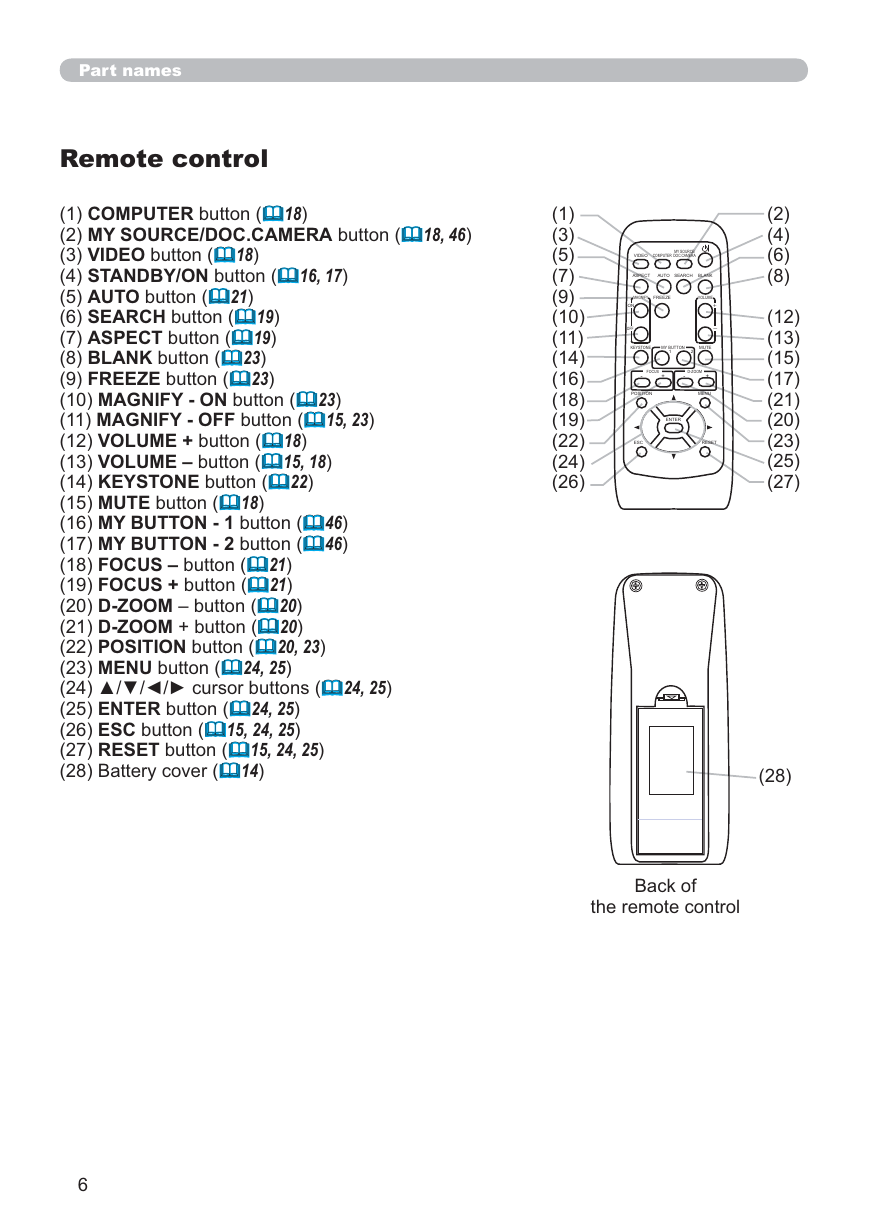
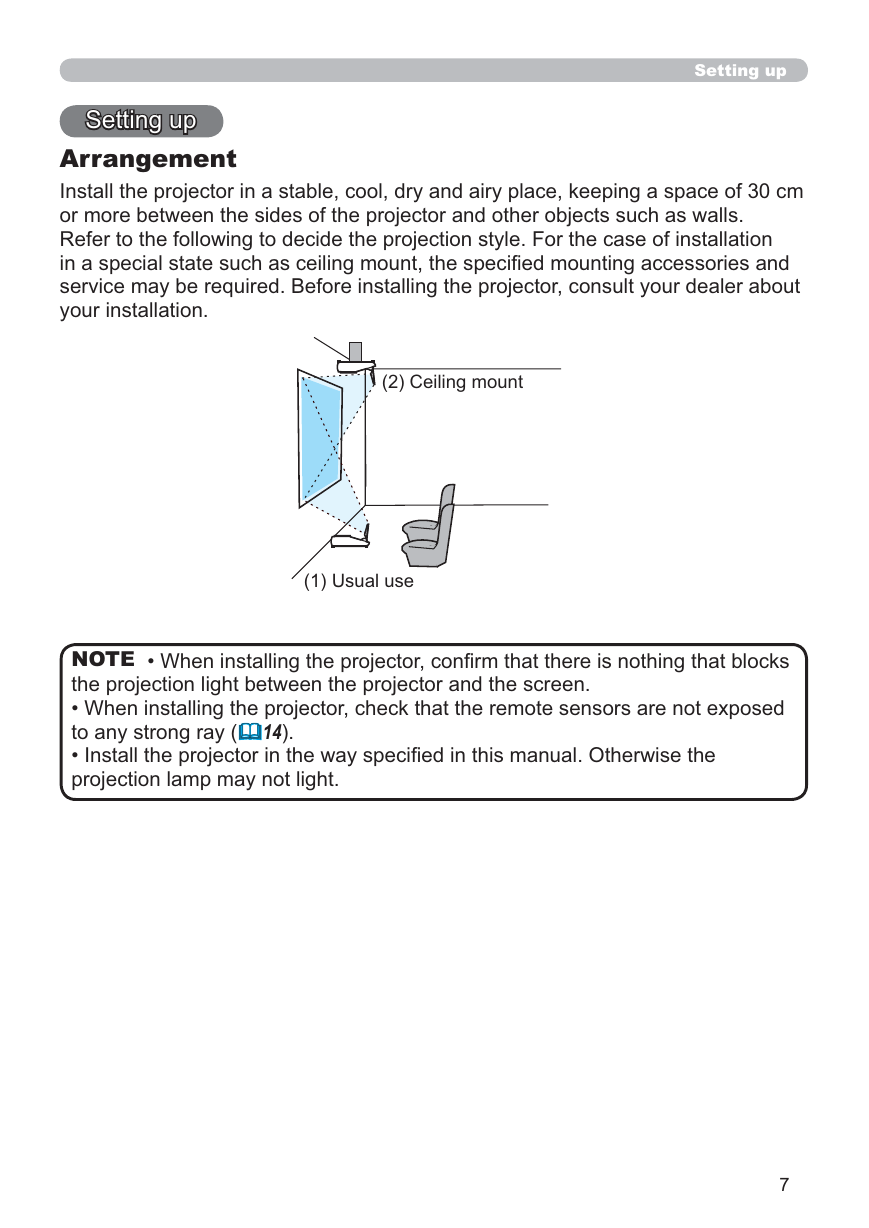
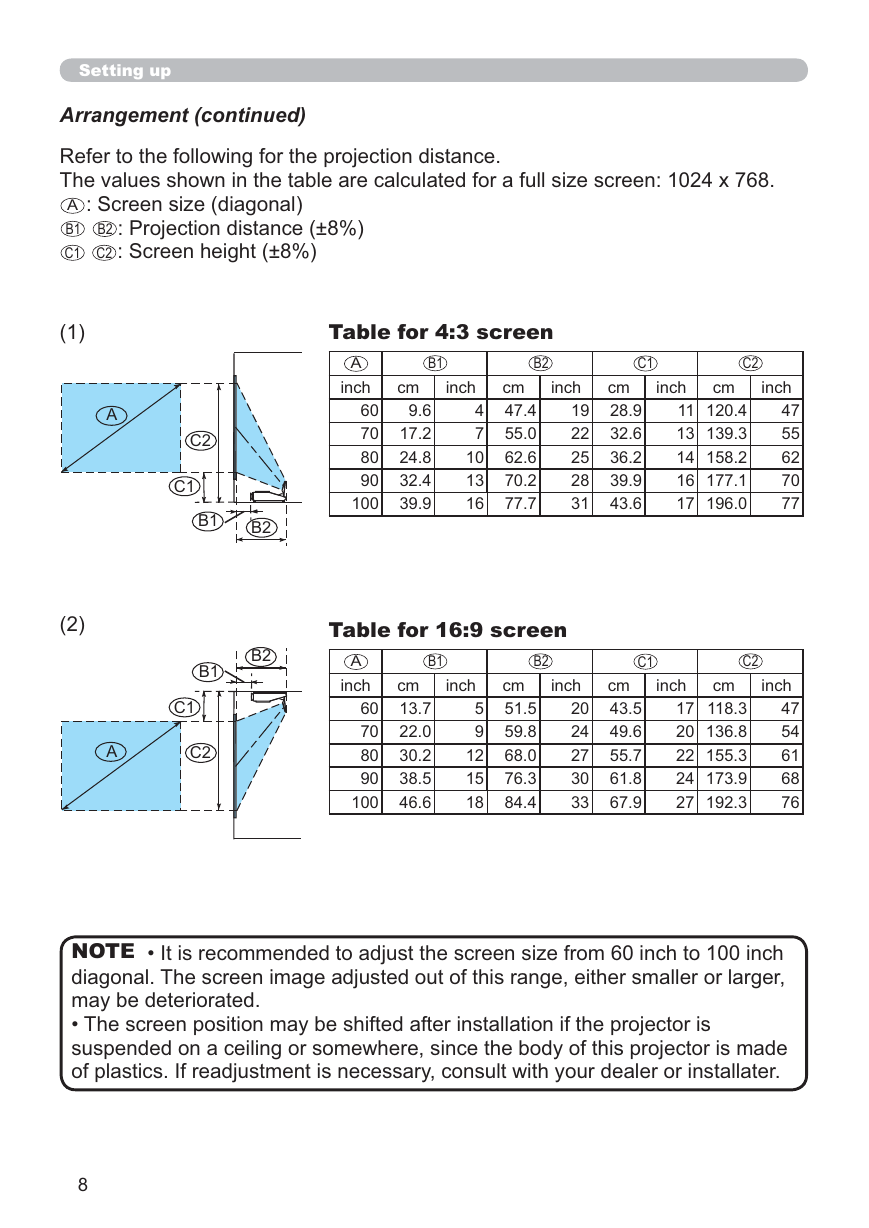
 2023年江西萍乡中考道德与法治真题及答案.doc
2023年江西萍乡中考道德与法治真题及答案.doc 2012年重庆南川中考生物真题及答案.doc
2012年重庆南川中考生物真题及答案.doc 2013年江西师范大学地理学综合及文艺理论基础考研真题.doc
2013年江西师范大学地理学综合及文艺理论基础考研真题.doc 2020年四川甘孜小升初语文真题及答案I卷.doc
2020年四川甘孜小升初语文真题及答案I卷.doc 2020年注册岩土工程师专业基础考试真题及答案.doc
2020年注册岩土工程师专业基础考试真题及答案.doc 2023-2024学年福建省厦门市九年级上学期数学月考试题及答案.doc
2023-2024学年福建省厦门市九年级上学期数学月考试题及答案.doc 2021-2022学年辽宁省沈阳市大东区九年级上学期语文期末试题及答案.doc
2021-2022学年辽宁省沈阳市大东区九年级上学期语文期末试题及答案.doc 2022-2023学年北京东城区初三第一学期物理期末试卷及答案.doc
2022-2023学年北京东城区初三第一学期物理期末试卷及答案.doc 2018上半年江西教师资格初中地理学科知识与教学能力真题及答案.doc
2018上半年江西教师资格初中地理学科知识与教学能力真题及答案.doc 2012年河北国家公务员申论考试真题及答案-省级.doc
2012年河北国家公务员申论考试真题及答案-省级.doc 2020-2021学年江苏省扬州市江都区邵樊片九年级上学期数学第一次质量检测试题及答案.doc
2020-2021学年江苏省扬州市江都区邵樊片九年级上学期数学第一次质量检测试题及答案.doc 2022下半年黑龙江教师资格证中学综合素质真题及答案.doc
2022下半年黑龙江教师资格证中学综合素质真题及答案.doc