MFP User’s Guide
�
�
Welcome
Thank you for choosing the Muratec MFX-2350/MFX-2850.
This MFP User’s Guide describes the standard operating procedures for the Muratec MFX-2350/MFX-2850.
Before using this machine, be sure to read the MFP User’s Guide thoroughly in order to ensure that you use the
machine effi ciently. After you have gone through the manual, keep it handy at all times.
Note that some of the illustrations of the machine used in this manual may be different from what you actually
see on your machine.
The Manuals
There are six manuals for this machine. The description for each manual is as follows:
· MFP User’s Guide (this book)
Explains all the functions of your machine and the information of maintenance.
· PC User’s Guide
Explains the network settings.
· Quick Reference
Explains the basic operations of the machine’s major functions.
· Offi ceBridge Reference Manual [HTML]
Explains the network settings, the Offi ceBridge functions, and how to use other utility programs. This is an
electronic instruction manual, included in the Installation Disk attached to the MFP.
· Local Printer Manual [PDF]
Explains how to connect the MFP to a PC with USB cable for using the MFP as a printer. To read the PDF
manual, Adobe Acrobat Reader should be installed on your PC.
· Installation Manual
Includes the necessary information for installing the MFP. This manual is for a qualifi ed service technician to
install the MFP.
�
Main Features
C O P Y
F A X
S C A N
C O P Y
S C A N
Single pass duplex scanner
Scan two-sided documents quickly and
reduce machine wear by taking advantage
of the single-pass duplex scanner (SPDF). A
function not found on most competing units,
the SPDF can scan and process two-sided
documents in a single pass thus increasing
effi ciency and reducing the wear on feed
rollers. (see pages 2-64, 3-154, 4-60)
1 2
100-sheet Automatic Document Feeder
The standard 100-sheet automatic document
feeder allows you to quickly and easily copy,
fax or scan large jobs without breaking
them into multiple sets. The feeder supports
up to 11 × 17 originals and mixed original
detection for letter and legal size paper,
meaning the machine can automatically
detect that different size documents are in
the feeder and will reproduce them on the
correct media size.
Legal
Letter
Legal
Letter
C O P Y
F A X
Voice Guidance
Using a native English speaker the
MFX-2350 and MFX-2850 will audibly direct
you through machine programming functions,
troubleshooting methods and basic machine
maintenance. By combining this function
with our intuitive touchscreen operation we
have created the most user friendly MFP on
the market. (see page 1-69)
To Remove
PAPER JAM....
C O P Y
Finishing Options
No surprises here! The MFX-2350/MFX-2850
feature the fi nishing options you’ve come
to expect from your copier such as stapling,
hole-punching, sorting and offset stacking.
(see page 2-87)
C O P Y
Card Copy
Need to copy both sides of an ID card, driver’
s license or check? Select the “Card Copy”
mode and quickly copy both sides of a card or
check-sized document onto a single page.
(see page 2-82)
■ ■
● ●
■
■
●
●
�
Main Features
C O P Y
F A X
S C A N
Customizable Operation
The MFX-2350 and MFX-2850 offer a variety
of custom features and operations to help you
work more effi ciently. Each default screen
on the devices feature “soft keys” which
offer one-touch access to important machine
functions. These soft keys can be changed in
order to provide easy access to the features
you use most often. “Macro keys” are also
available on the device and allow you to
program long programming sequences into a
single executable command. (see pages 5-2,
5-10)
Set
Copy Ready
001
Memory 100%
Doc.Type
Auto
ContrastAuto
DuplexCopy
OFF
Zoom
100%
Finishing
No Sort
Others
LTR
LTR
LGL
11x17
S C A N
Scan to folder (SMB)
Digitally capture and deliver documents to
a network fi le with the touch of a button! Up
to 300 folder shortcuts can be registered on
the MFX-2350/MFX-2850 that allow you to
preprogram locations for one-touch delivery
or you can browse your network from the
machines touchscreen, a process that mirrors
a Windows Explorer fi le search. Scan to
folder supports SMB protocol and Windows
simple sharing. (see page 4-22)
Scan Ready
Sep 29 2006 01:30pm Memory 100%
Doc.Type
Browse
Auto
001:Folder 1
Contrast
Normal
002:Folder 2
Color
OFF
003:Folder 3
Scan Size
004:Folder 4
Auto
File Name
005:Folder 5
006:Folder 6
Others
Browsing
1
/
2
Specify folder
Select folder destination and press [Enter].
Root
Bookmark
Enter
W1111
Cancel
Share
ABC
DEF
GHI
JKL
Back
01
/
35
S C A N
Color Scanner (MFX-2850 only)
The MFX-2850 features a high-resolution
color scanner that allows you to electronically
capture color originals for seamless delivery
to e-mail addresses, PC folders and/or FTP
sites. (see page 4-34)
S C A N
Color
B/W
Scan to e-mail
The MFX-2350/MFX-2850 feature one of
the most powerful scan to e-mail systems
on the market. Each e-mail transmission
can contain a custom fi le name (document
name), e-mail subject line and text message
to prevent the recipient from confusing the
document as spam. These data fi elds can be
entering using either the intuitive QWERTY
keypad or through pre-registered templates.
(see page 4-9)
Mail Address
_
3
e
x
1
q
2
w
s
a
_
z
Upper
4
r
d
f
c
Symbol
5
t
v
6
y
b
g
Cancel
Enter
0/ 50
0
p
l
@
9
o
.
Delete
8
7
u
i
h
j
k
m
n
Space
�
Main Features
S C A N
Scan to FTP
Documents can be uploaded from the
MFX-2350/MFX-2850 to an FTP site for
secure sharing and storage. (see page 4-28)
F A X
Address Books
The MFX-2350/MFX-2850 feature two
separate address books to help simplify
communications. The MFP address book
organizes your fax contacts, while the
Offi ceBridge Address Book organizes e-mail
addresses. (see page 3-17)
Host
Enter the host information and select [Enter]
Enter
Register
Shortcut Name:
Link :
User Name :
Password :
Back
F A X
Powerful Walk-Up Faxing
An expensive option on most competing
devices the MFX-2350/MFX-2850 feature
standard walk-up faxing capabilities such as
broadcasting, speed dialing, group dialing,
batch transmissions, coverpage insertion
and secure reception. For high-volume fax
applications these machines can be outfi tted
with an additional modem, which can be
used for simultaneous sending and receiving,
high-volume sending and/or high-volume
receiving.
F A X
PC & Internet Faxing
Standard fax software allows you to
seamlessly route documents from your
desktop to a remote fax machine. The PC fax
function allows you to use your address book
and coverpage templates, and reduces paper/
toner waste by not requiring you to print out
documents prior to faxing. These devices also
support T.37 Internet faxing which allows
you to send documents to remote Internet-
enabled fax terminals or e-mail addresses.
Fax Ready
Fax Ready Mode
Sep 29 2006 01:30pm Memory 100%
Resolution
Search
Normal
Atlanta
Contrast
Office
Normal
Chicago
Index Type
Office
Shared
London
OB Pro
Office
Index
Tokyo
I-Fax
Office
Others
1/2
Los Angels
Office
Seattle
Office
Hong Kong
Office
Overseas
Sales Dep
AB
New York
Office
Houston
Office
Paris
Office
Domestic
Sales Dep
Numeric
List
All
Scan Ready
Sep 29 2006 01:30pm Memory 100%
Doc.Type
Auto
Contrast
Normal
Color
OFF
Index Type
Shared
OB Address
Book Tx
Others
Search Location
Head Quart
branch off
ice A
ers
branch off
branch off
ice D
ice C
branch off
ice B
Group MAIL
All
Numeric
List
AB
F A X
QuadAccess
The MFX-2350/MFX-2850 boast a powerful
feature called QuadAccess, found only on
Muratec equipment. This feature allows your
machine to perform a host of functions at
once, such as a fax transmission, printing,
scanning documents for transmission and
menu programming.
Fax Tx
Menu
Scan
Print
�
Main Features
■
Network & Local PC Printing
■
Color Scan to Print Monitor
Looking for a color copying solution but
don’t want to invest in a high-speed, high-
cost color MFP? Using the color scan to print
monitor you can create crisp color copies
using the MFX-2850 and a networked color
printer (usually one that is already hanging
around in your work area). The process is
seamless and the results are solid “business
color” copies without the overhead.
Both devices are ready to print from either
the high-speed Ethernet or USB ports.
Realize cost savings by centralizing your
workgroup(s) printing needs onto a single
high-speed device rather than a fl eet of
ineffective desktop inkjets or single function
laser printers. The USB port can be used as
a local print solution or as a back-up in case
of a network interruption. Easy to install
drivers (client or server based support)
insure that anyone can get connected quickly
and easily.
■
High Speed PCL Support
Users needing a higher-speed printing
device can upgrade to the PCL 5e/6 option
which installs easily and increases the print
performance of the MFX-2350/MFX-2850.
■
Paper Output Options
The MFX-2350/MFX-2850 can be customized
to meet your output needs. Whether you
print thousands of documents per week on
letter, or you need to print on various media,
the MFX-2350/MFX-2850 are fl exible enough
to match your printing requirements.
�
CONTENTS
Getting Started
This chapter provides an overview of safety precautions, preparations before using, and
operating tips before communication, copying and other operations.
Getting Started ....................... 1-1
Getting Started ............................................1-2
Regulatory information ............................1-2
Limited warranty .....................................1-4
Safety information ....................................1-5
Before using your Muratec machine .......1-7
Symbol and terms (Operating tips) .......1-10
Part Names and Functions ........................1-12
Part names and functions ......................1-12
Device confi guration ...............................1-15
Control panel part names and functions ...1-19
Touch Screen Display .................................1-20
To change the screen ..............................1-20
Part names and functions ......................1-21
Key displays and functions ....................1-27
Power Switch and Key .....1-28
Power switch ...........................................1-28
key and energy save mode ...1-29
Turning OFF the POWER .........................1-30
Loading Paper ............................................1-31
Acceptable paper ....................................1-31
Unacceptable paper ................................1-33
Printing area ...........................................1-34
Automatic paper supply function ..........1-34
How to load paper ...................................1-35
Loading paper in the paper cassette .....1-36
Loading paper in the large capacity cassette ...1-37
Loading paper in the bypass tray ..........1-38
How to load paper in the bypass tray by paper type ...1-40
Bypass paper registration ......................1-44
How to Load the Document .......................1-47
Loadable document size .........................1-47
Document scan range .............................1-48
Precautions about the document ...........1-48
How to load the document ......................1-49
How to Enter Characters ...........................1-50
Character entry screen ...........................1-50
Entering alphabet characters ................1-51
Entering symbols and special characters ...1-52
Entering numbers/spaces .......................1-53
Deleting/Inserting characters ................1-54
Basic Settings (User Install) .....................1-56
User install .............................................1-57
Setting the language ..............................1-58
Setting the current time .........................1-58
Setting the daylight saving time ...........1-59
Setting the communication line .............1-59
Setting the fax reception mode ..............1-60
How to select the reception mode ..........1-61
Setting the dial tone detection ...............1-62
Setting the sender name (TTI) ..............1-62
Setting the standard TTI .......................1-63
Setting the TTI number .........................1-63
Setting the time zone .............................1-64
Programs to be Installed ...........................1-65
Utility programs .....................................1-65
Drivers ....................................................1-66
Displaying the manuals .........................1-67
Installing/Deleting the utility programs ...1-68
Voice Guidance ...........................................1-69
key ............................1-69
Voice guidance items ..............................1-70
Operation guidance mode ......................1-70
Voice guidance settings ..........................1-71
Situations when voice guidance is given ...1-73
�
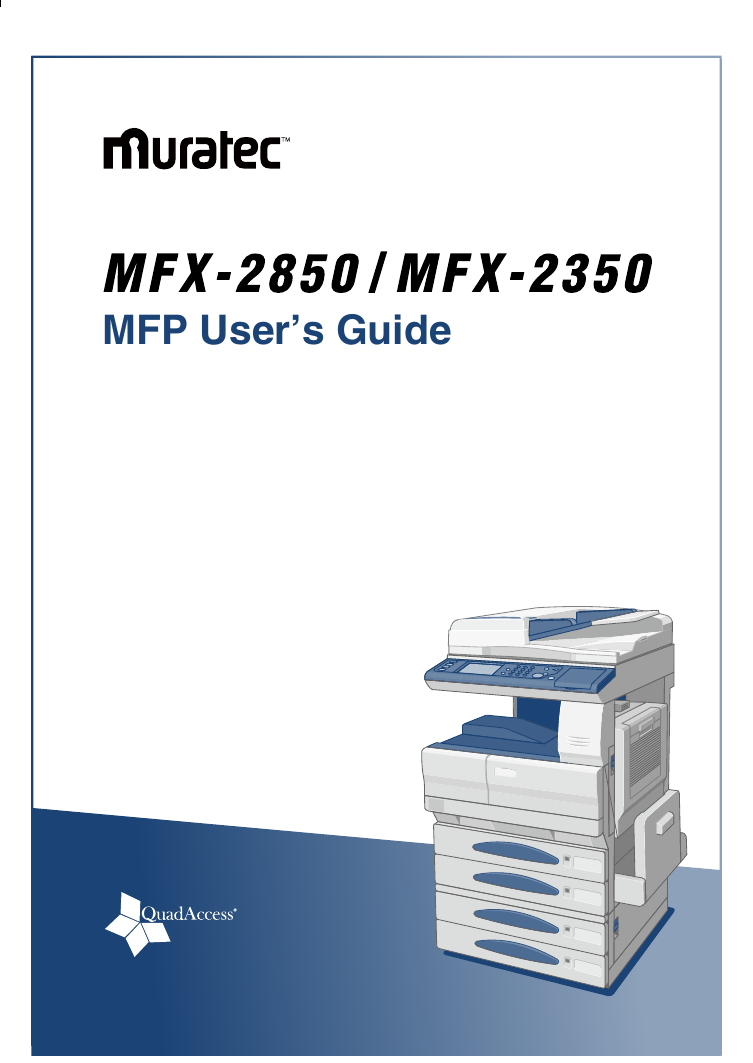
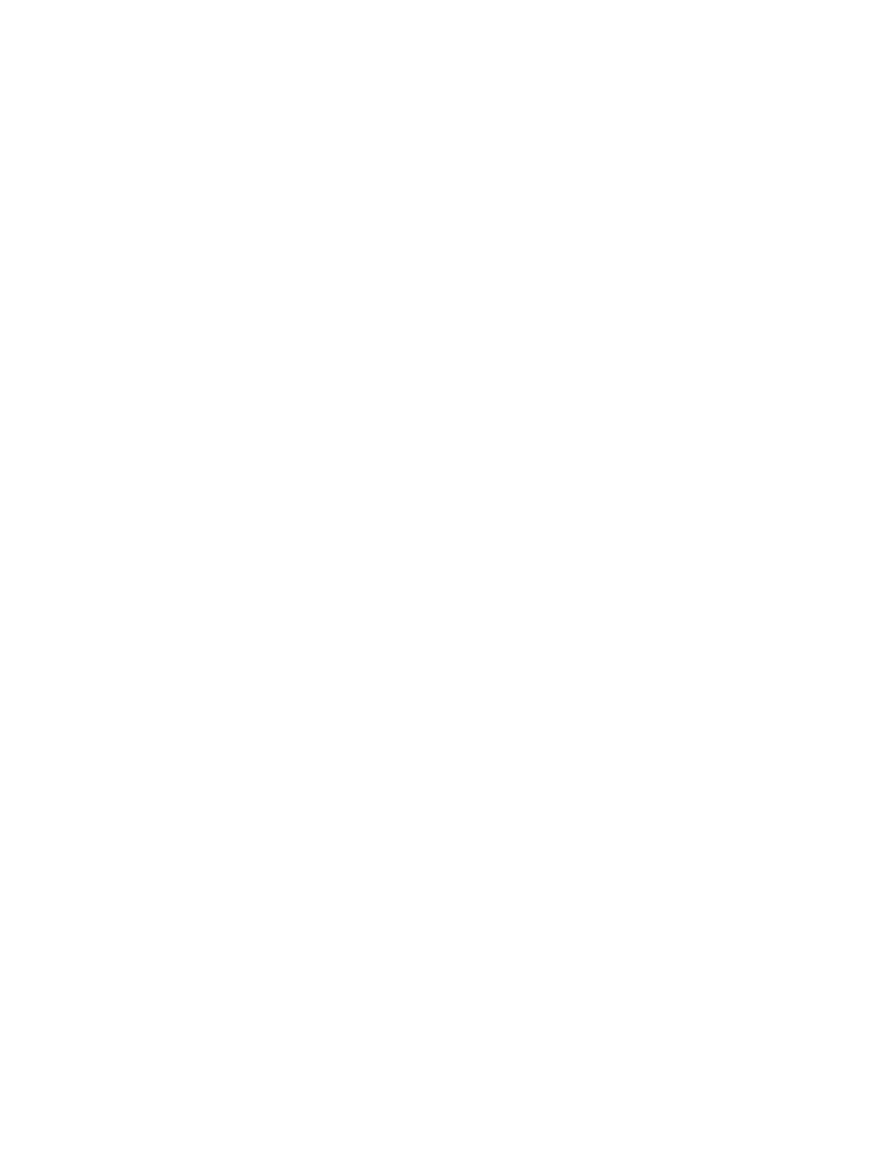
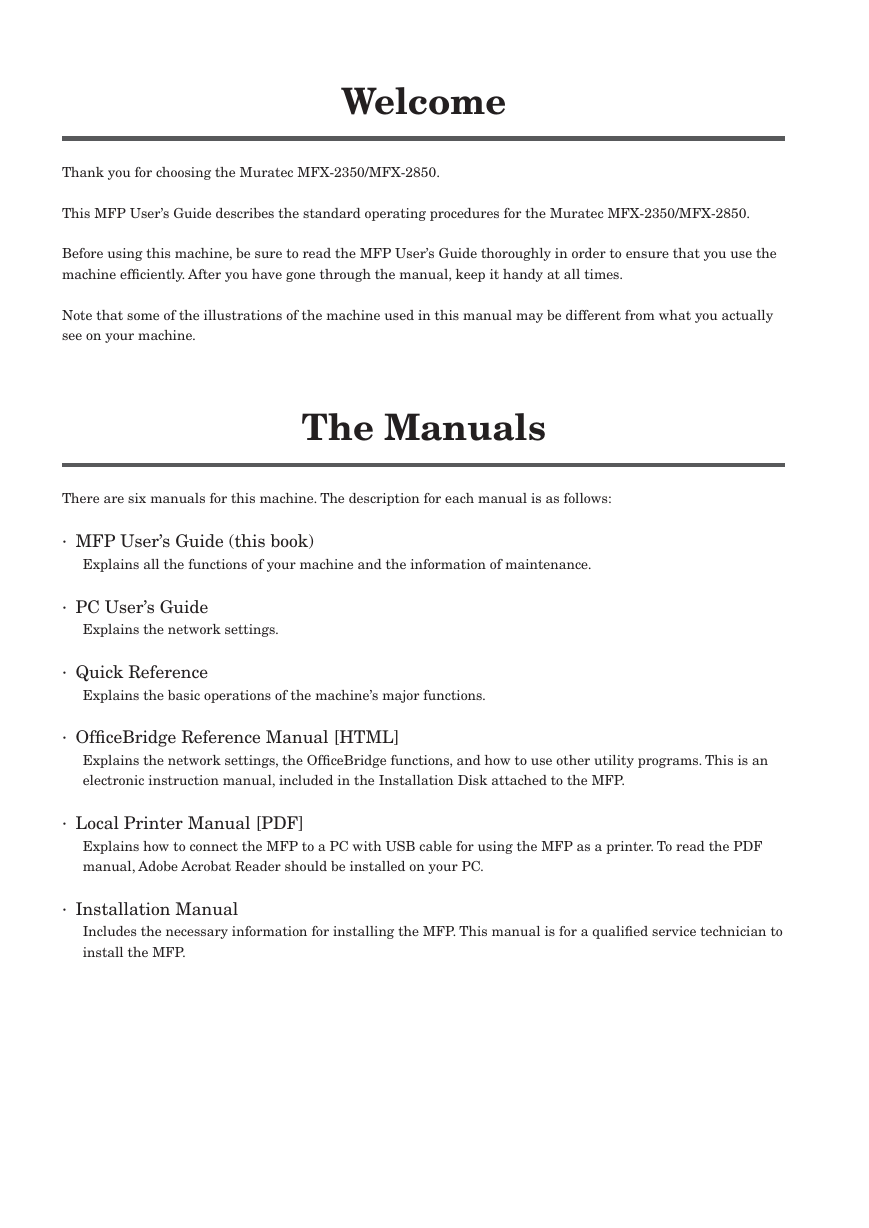
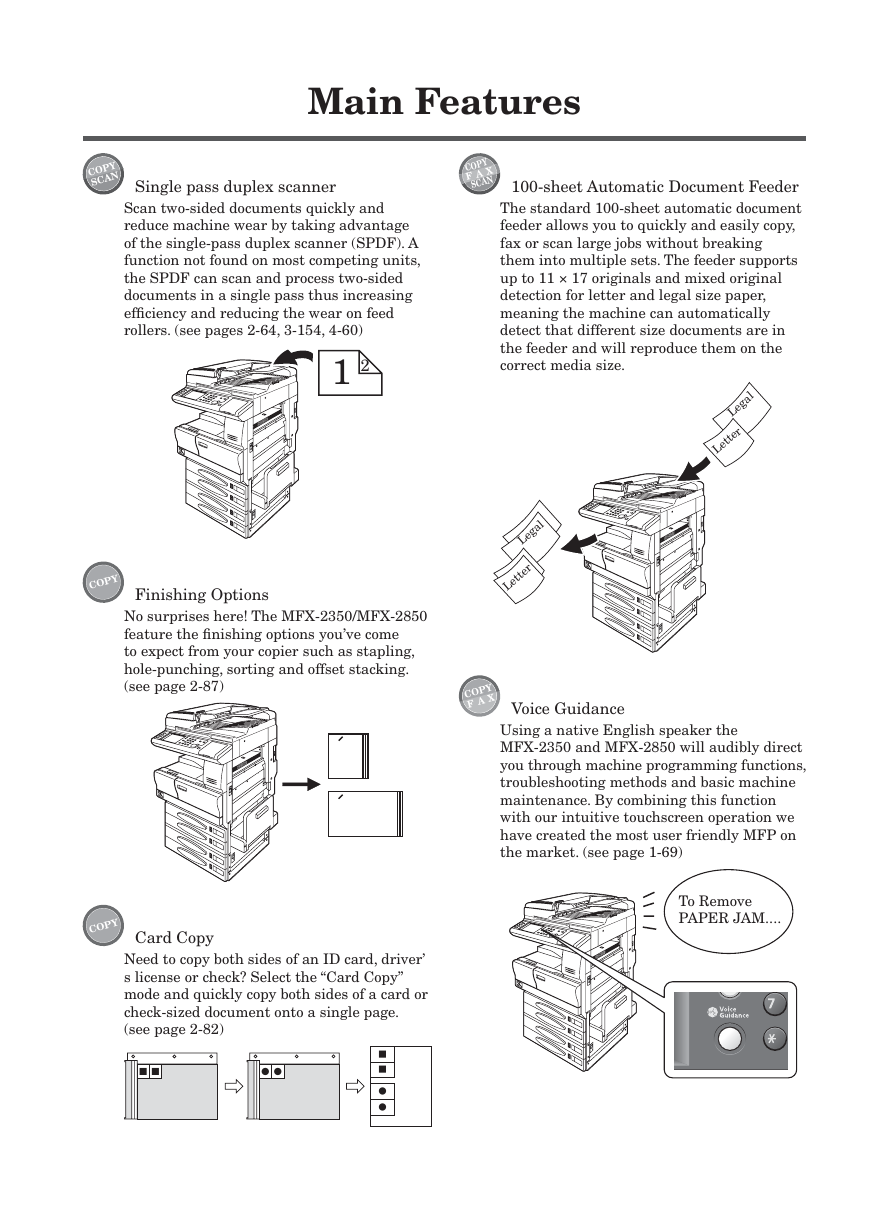
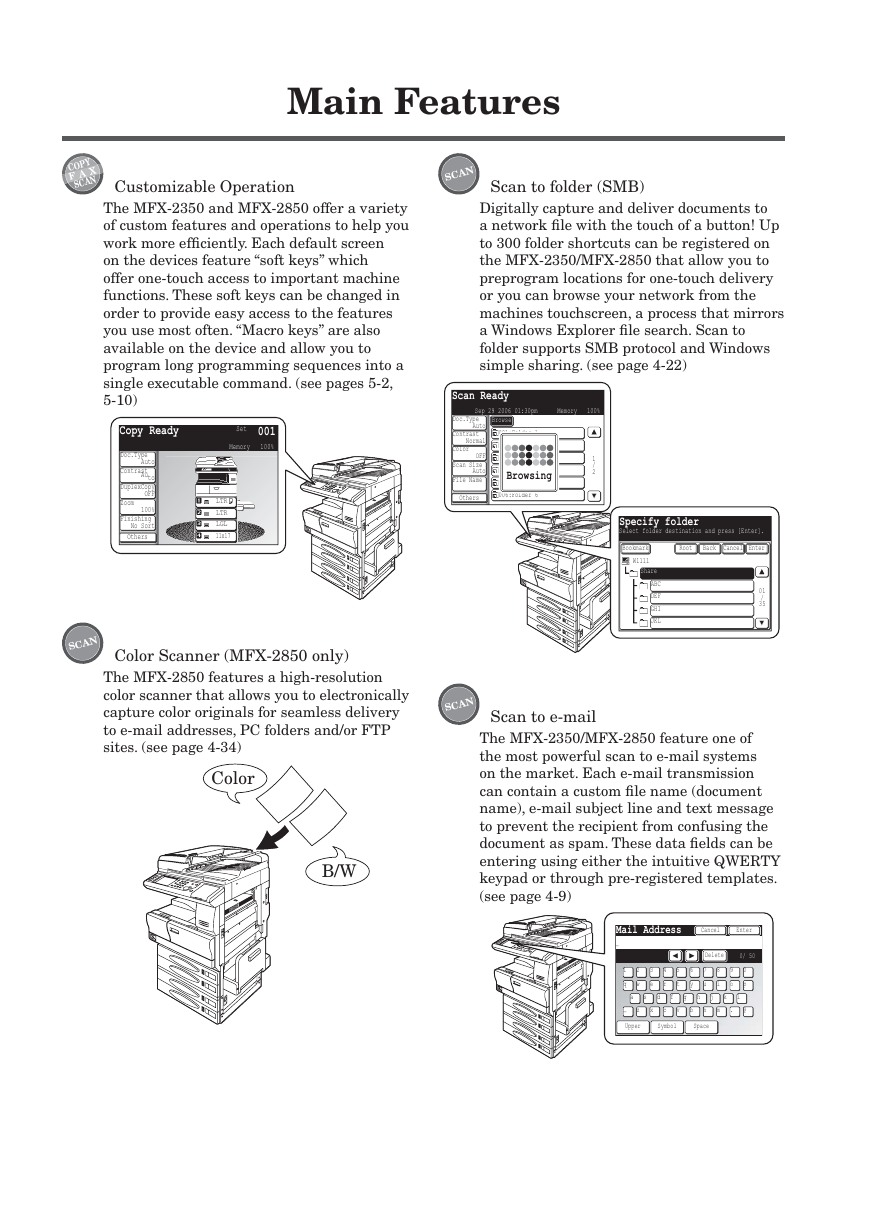
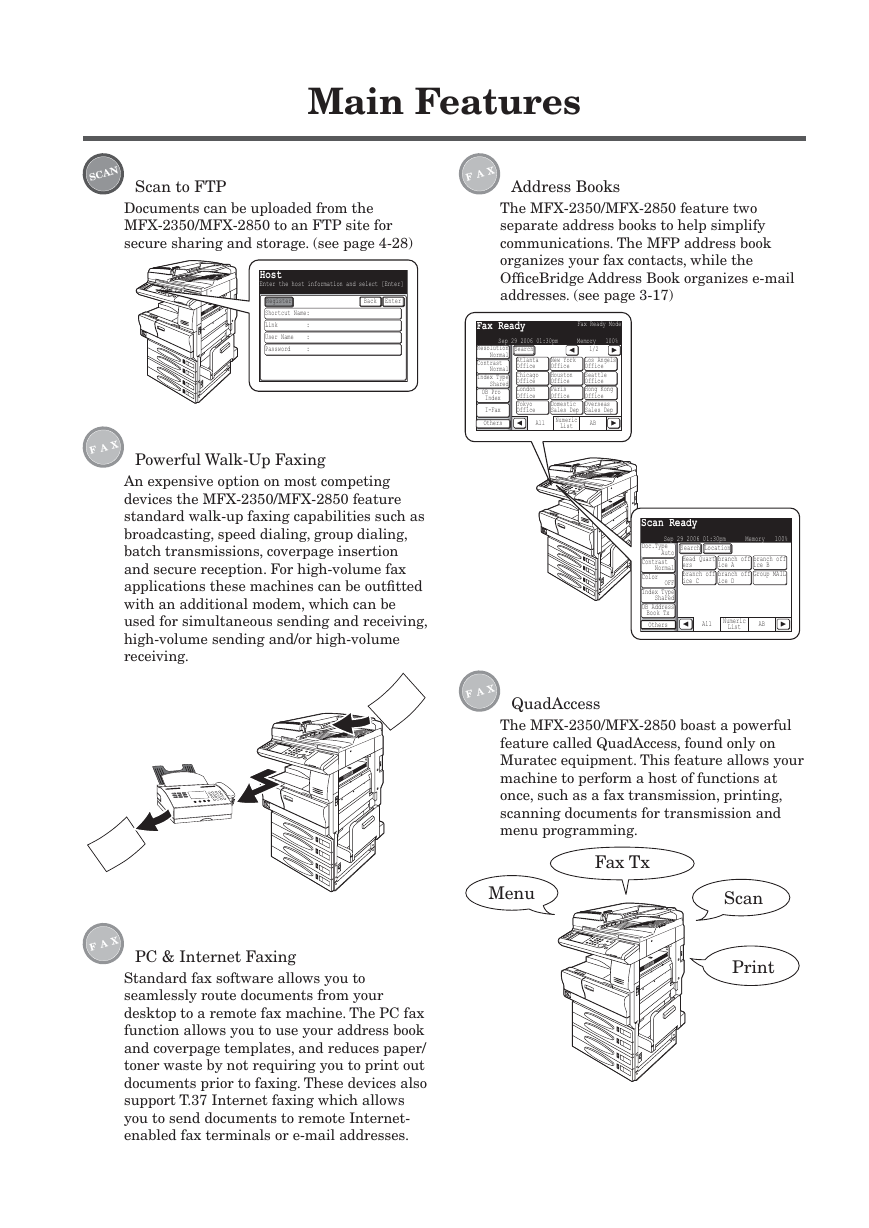
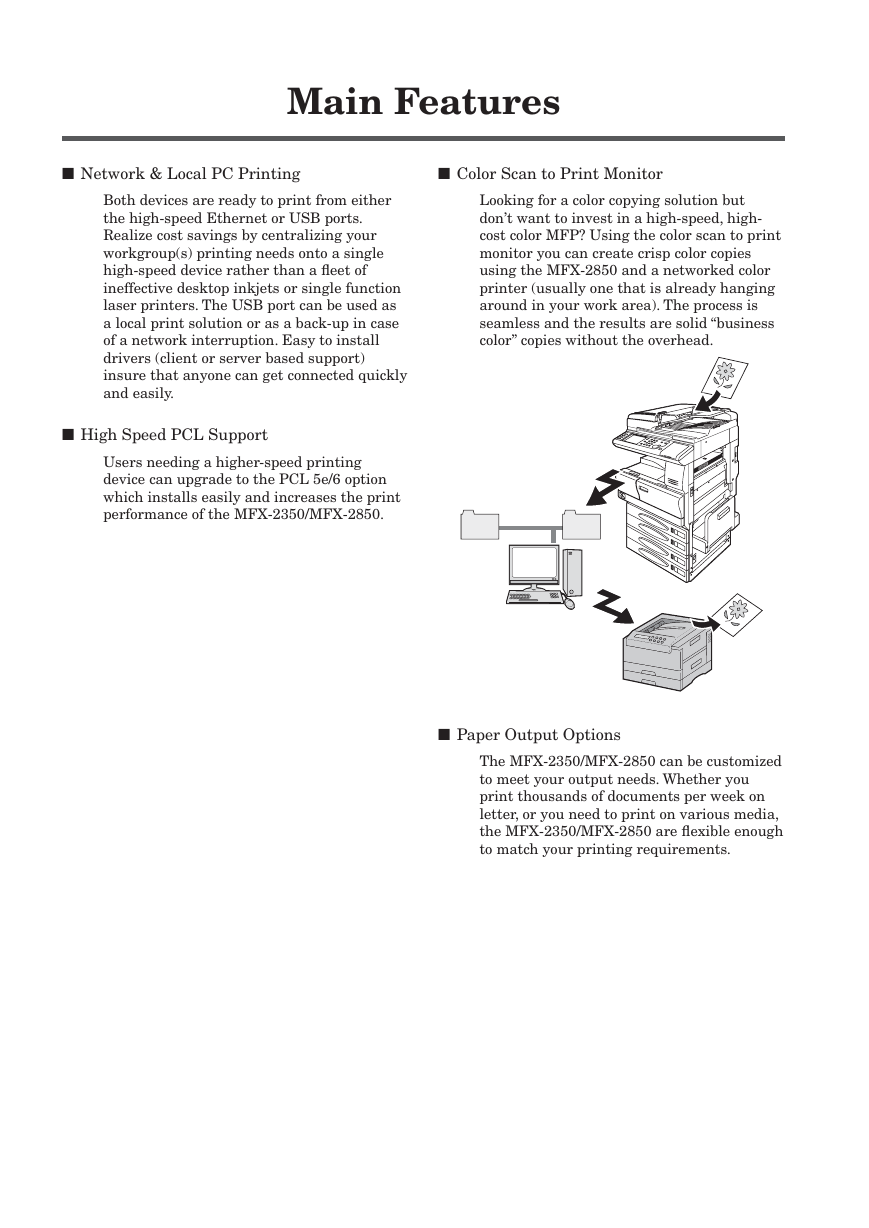
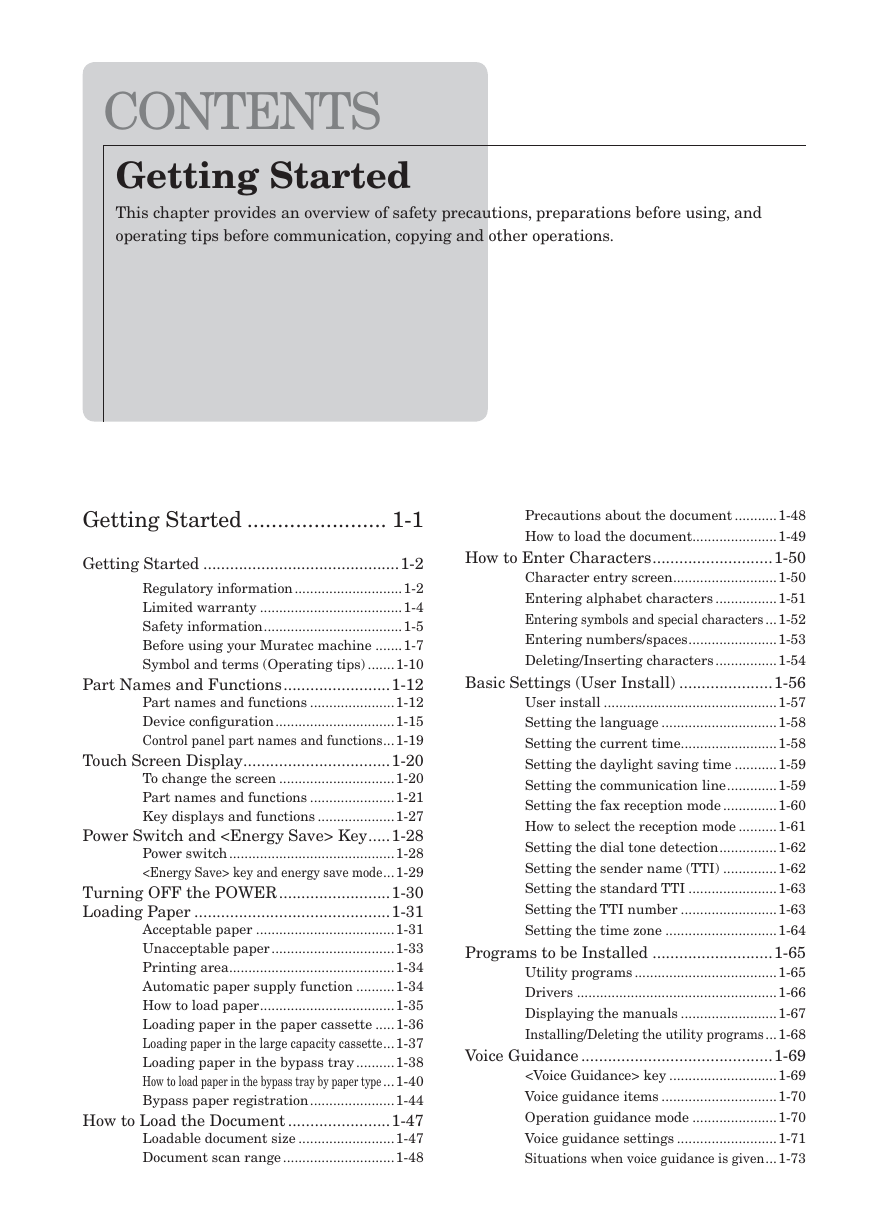
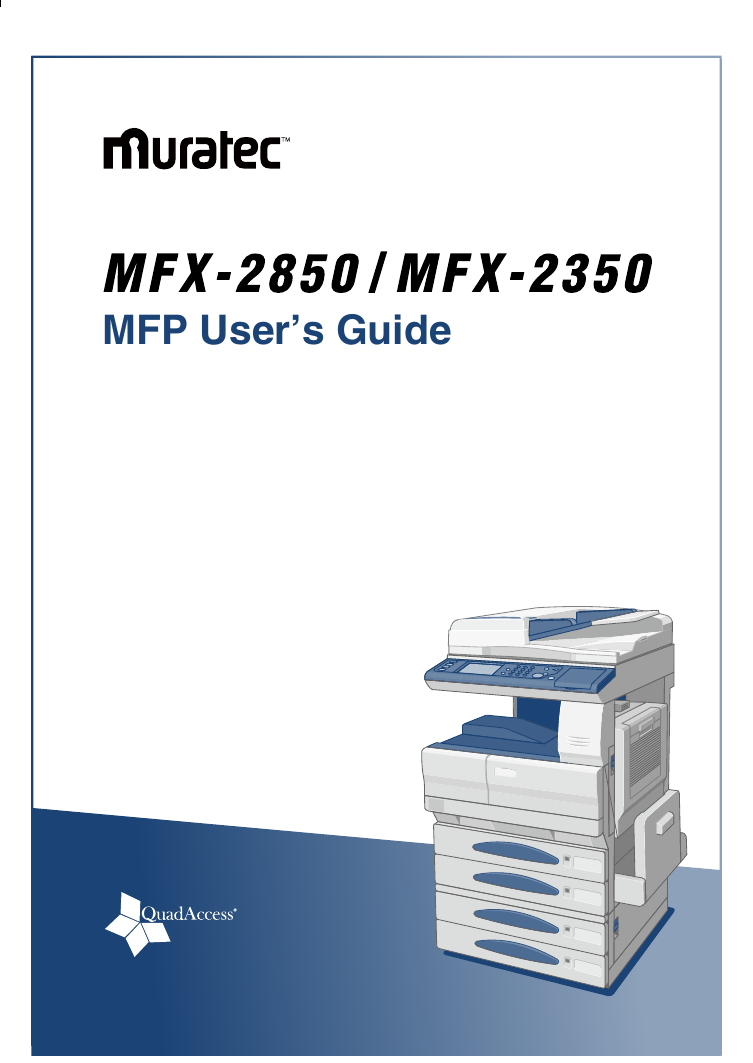
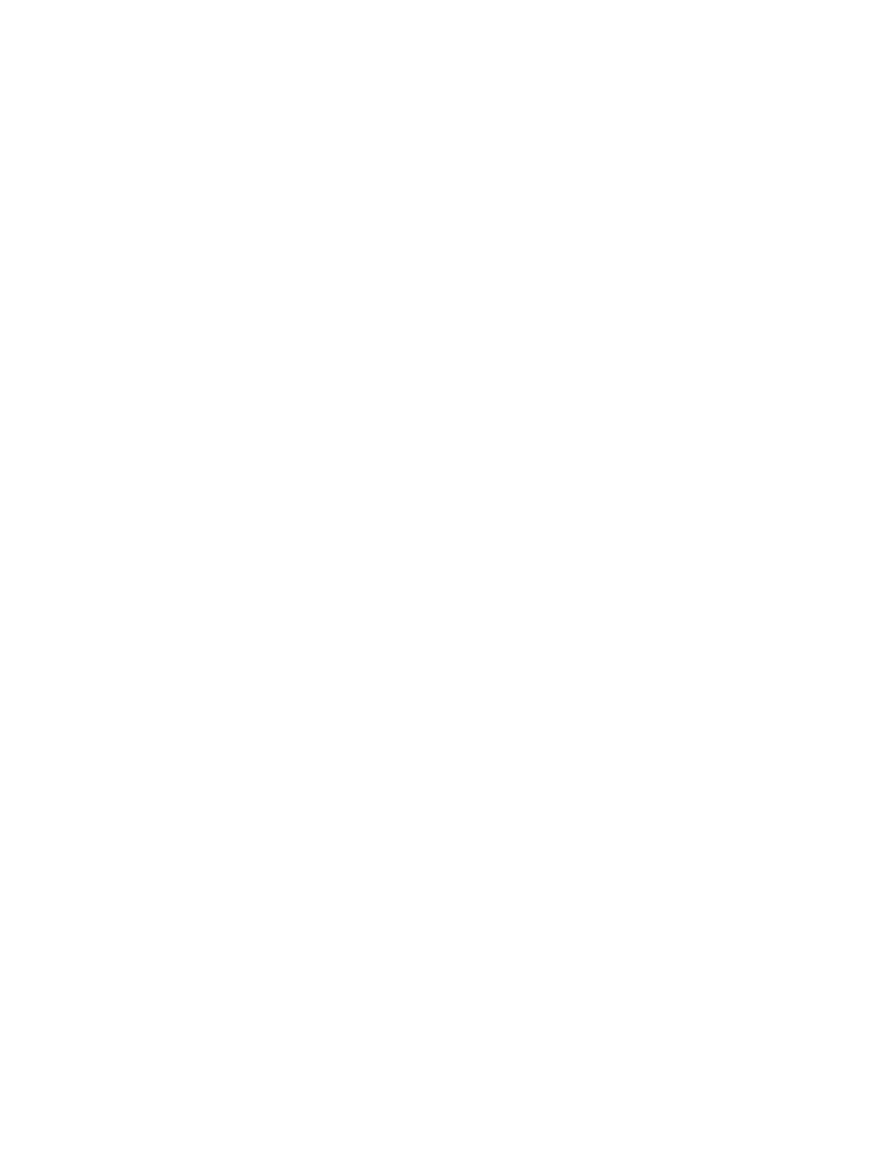
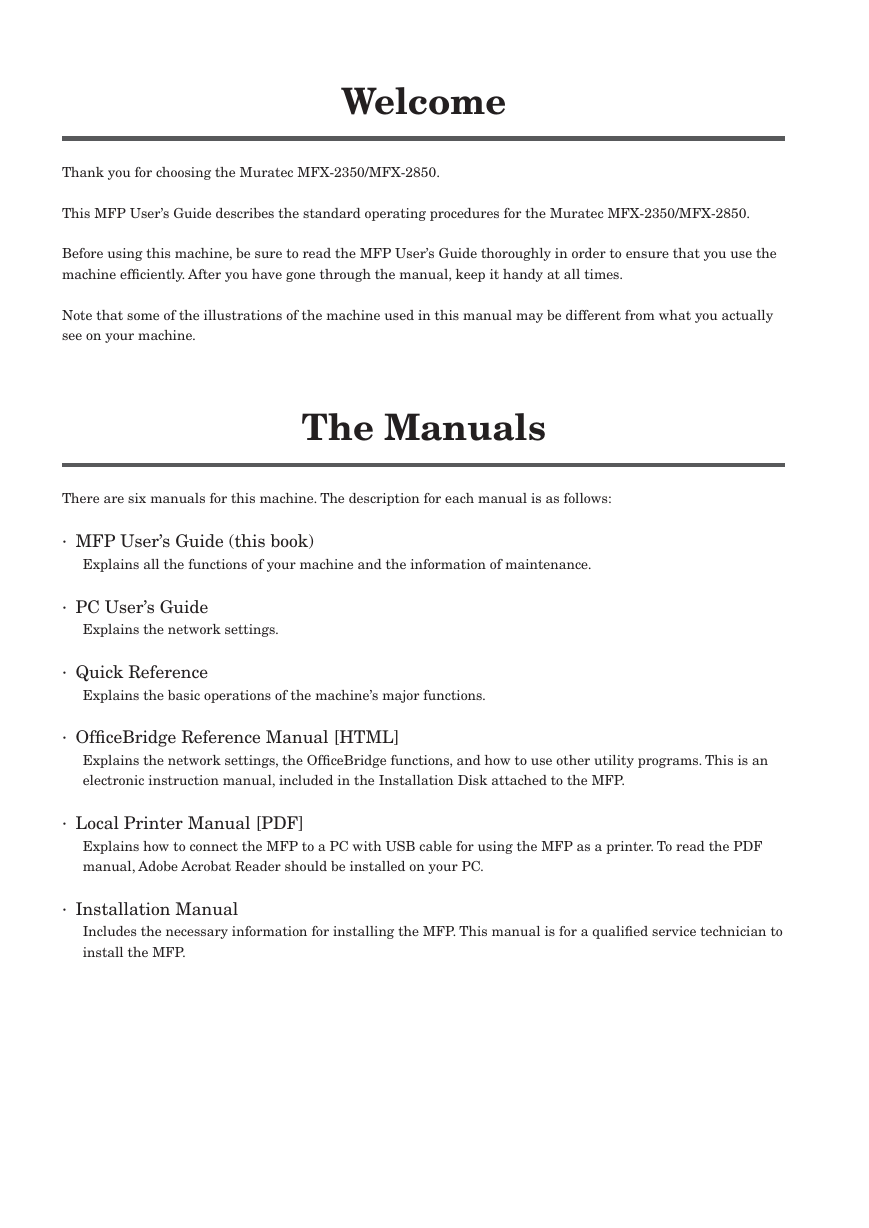
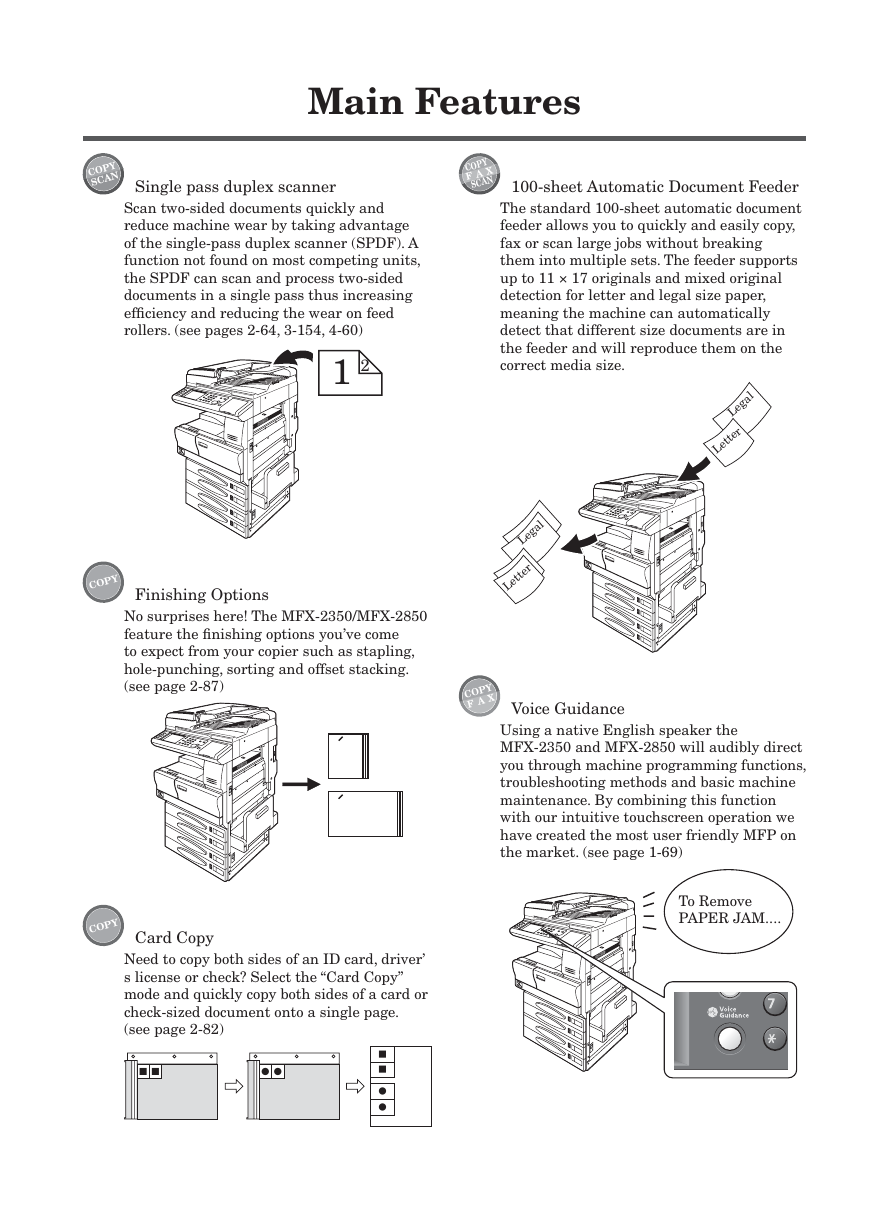
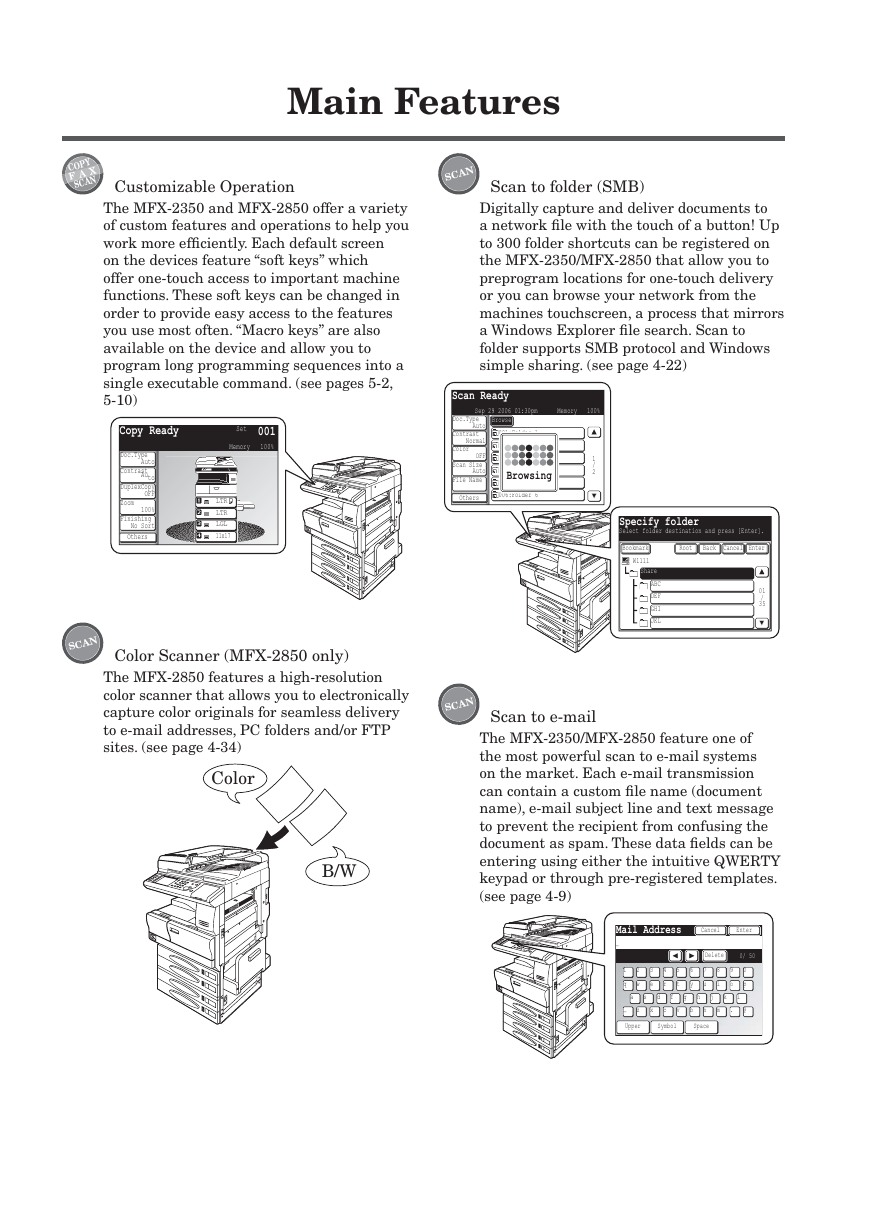
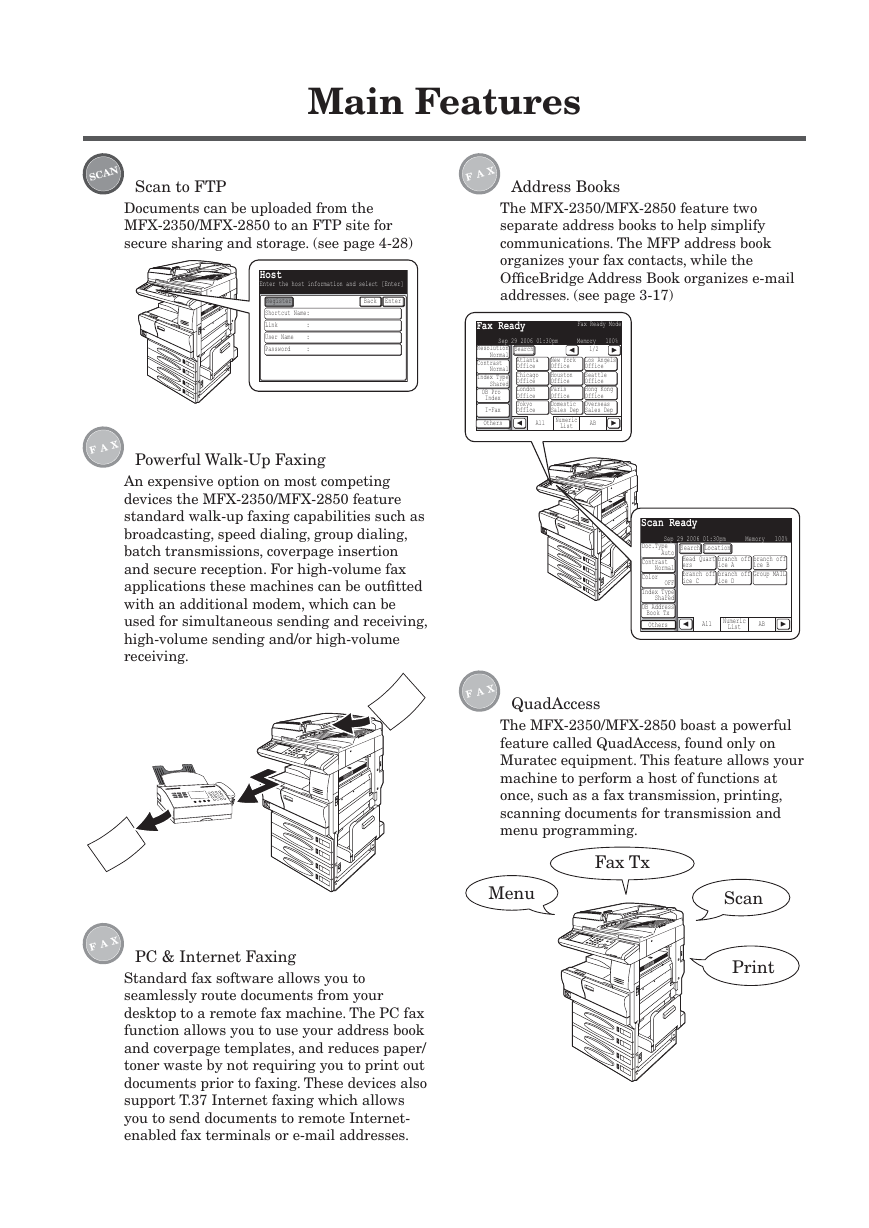
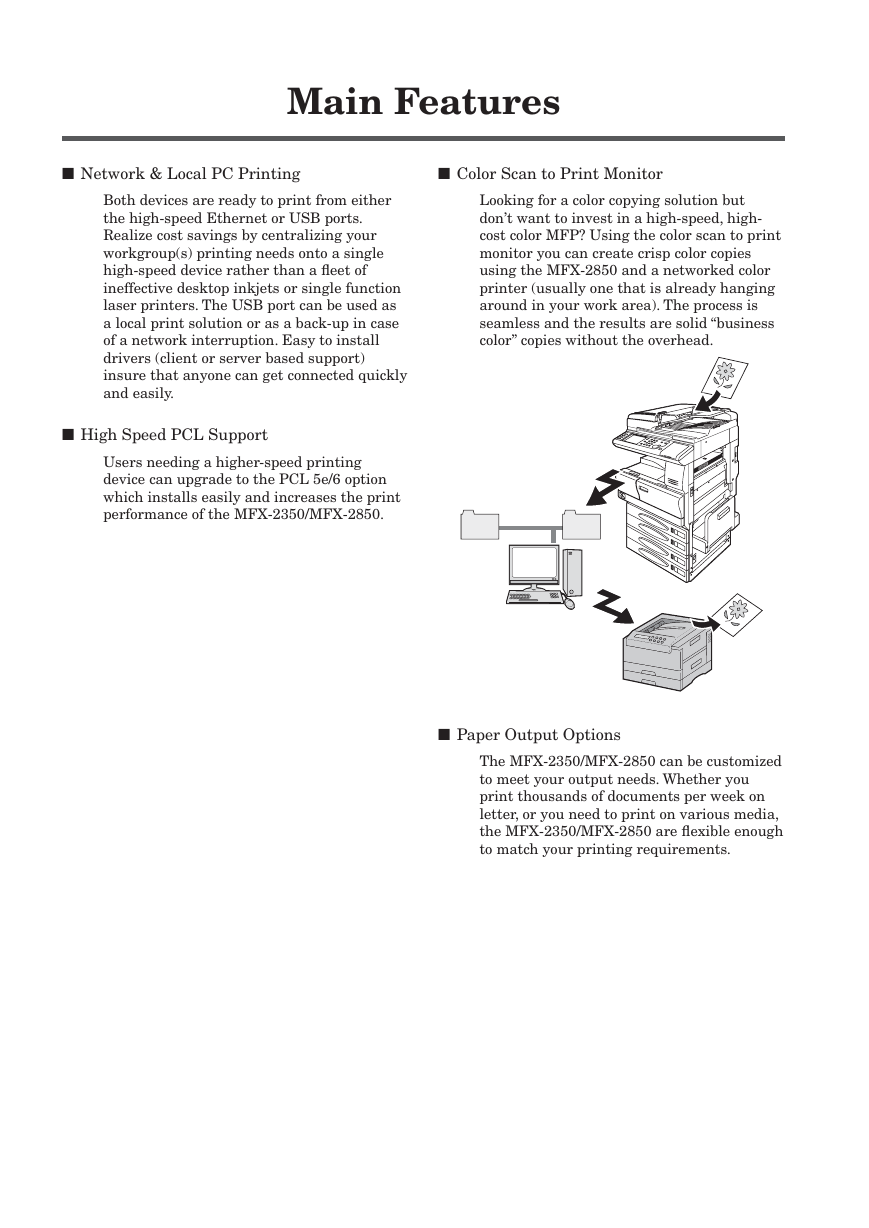
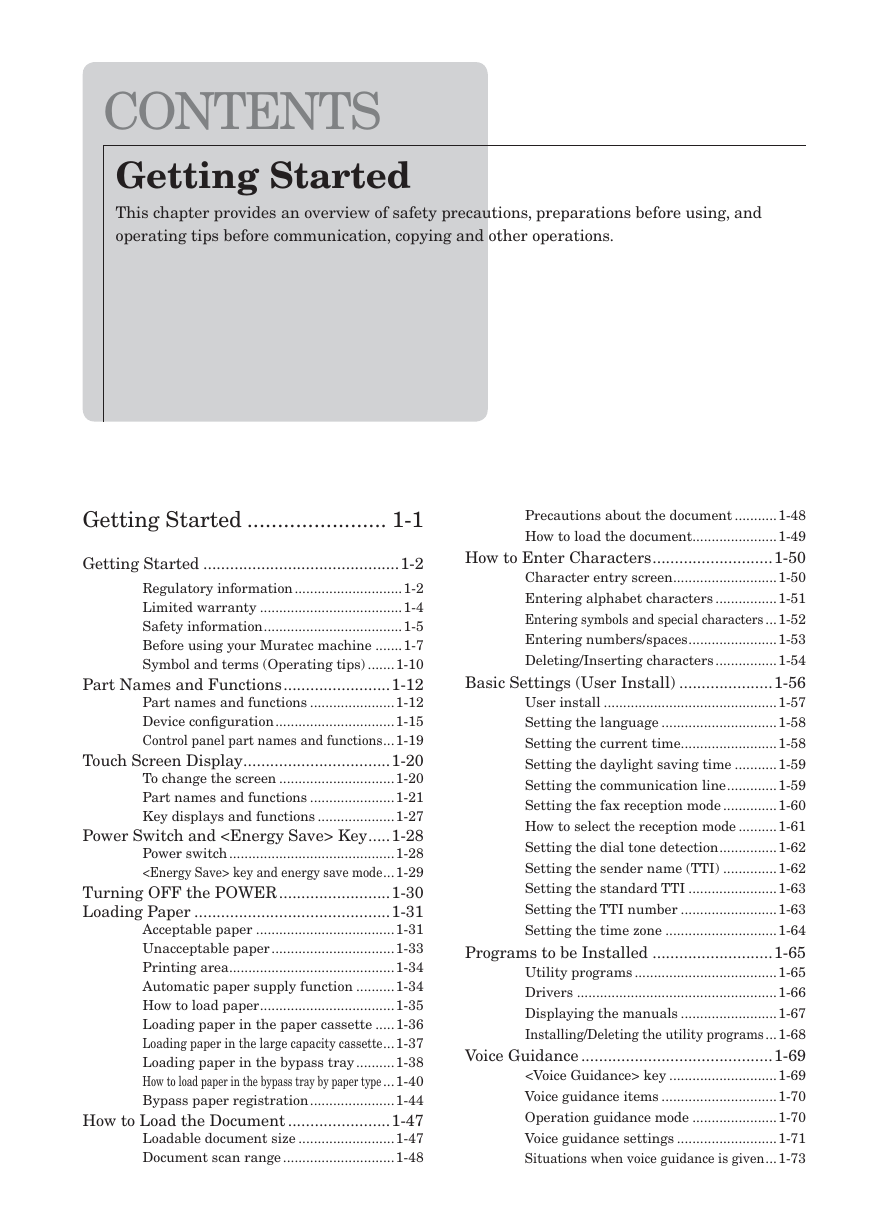
 2023年江西萍乡中考道德与法治真题及答案.doc
2023年江西萍乡中考道德与法治真题及答案.doc 2012年重庆南川中考生物真题及答案.doc
2012年重庆南川中考生物真题及答案.doc 2013年江西师范大学地理学综合及文艺理论基础考研真题.doc
2013年江西师范大学地理学综合及文艺理论基础考研真题.doc 2020年四川甘孜小升初语文真题及答案I卷.doc
2020年四川甘孜小升初语文真题及答案I卷.doc 2020年注册岩土工程师专业基础考试真题及答案.doc
2020年注册岩土工程师专业基础考试真题及答案.doc 2023-2024学年福建省厦门市九年级上学期数学月考试题及答案.doc
2023-2024学年福建省厦门市九年级上学期数学月考试题及答案.doc 2021-2022学年辽宁省沈阳市大东区九年级上学期语文期末试题及答案.doc
2021-2022学年辽宁省沈阳市大东区九年级上学期语文期末试题及答案.doc 2022-2023学年北京东城区初三第一学期物理期末试卷及答案.doc
2022-2023学年北京东城区初三第一学期物理期末试卷及答案.doc 2018上半年江西教师资格初中地理学科知识与教学能力真题及答案.doc
2018上半年江西教师资格初中地理学科知识与教学能力真题及答案.doc 2012年河北国家公务员申论考试真题及答案-省级.doc
2012年河北国家公务员申论考试真题及答案-省级.doc 2020-2021学年江苏省扬州市江都区邵樊片九年级上学期数学第一次质量检测试题及答案.doc
2020-2021学年江苏省扬州市江都区邵樊片九年级上学期数学第一次质量检测试题及答案.doc 2022下半年黑龙江教师资格证中学综合素质真题及答案.doc
2022下半年黑龙江教师资格证中学综合素质真题及答案.doc