Intel® Visual Fortran Compiler
Professional Edition 11.0 for Windows*
Installation Guide and Release Notes
22 September 2008
Introduction
1
This document describes how to install the product, provides a summary of new and changed
product features and includes notes about features and problems not described in the product
documentation.
1.1 Product Contents
Intel® Visual Fortran Compiler Professional Edition 11.0 for Windows* includes the following
components:
•
Intel® Visual Fortran Compilers for building applications that run on IA-32, Intel® 64 and
IA-64 architecture systems
Intel® Assembler for IA-64 Architecture Applications
Intel® Math Kernel Library
Integration into Microsoft* development environments
•
•
•
• Microsoft Visual Studio 2005* Premier Partner Edition (not included with Student or
Evaluation licenses or in Compiler Suite products)
• On-disk documentation
Intel® Visual Fortran Compiler Professional Edition with IMSL* for Windows* includes the above
plus the IMSL* Fortran Numerical Library* from Visual Numerics*
1.2 System Requirements
1.2.1 Architecture Terminology
Intel® compilers and libraries support three platforms: general combinations of processor
architecture and operating system type. This section explains the terms that Intel uses to
describe the platforms in its documentation, installation procedures and support site.
IA-32 Architecture refers to systems based on 32-bit processors generally compatible with the
Intel Pentium® II processor, (for example, Intel® Pentium® 4 processor or Intel® Xeon®
processor), or processors from other manufacturers supporting the same instruction set, running
a 32-bit operating system.
Intel® 64 Architecture refers to systems based on IA-32 architecture processors which have
64-bit architectural extensions, for example, Intel® Core™2 processor family), running a 64-bit
operating system such as Microsoft Windows XP* Professional x64 Edition or Microsoft
Intel® Visual Fortran Compiler Professional Edition
11.0 for Windows* Installation Guide and Release Notes
1
�
Windows Vista* x64. If the system is running a 32-bit version of the Windows operating system,
then IA-32 architecture applies instead. Systems based on AMD* processors running a 64-bit
version of Windows are also supported by Intel compilers for Intel® 64 architecture applications.
IA-64 Architecture refers to systems based on the Intel® Itanium® processor running a 64-bit
operating system.
Native and Cross-Platform Development
The term "native" refers to building an application that will run on the same platform that it was
built on; for example, building on IA-32 architecture to run on IA-32 architecture. The term
"cross-platform" or "cross-compilation" refers to building an application on a platform type
different from the one on which it will be run, for example, building on IA-32 architecture to run
on Intel® 64 architecture systems. Not all combinations of cross-platform development are
supported and some combinations may require installation of optional tools and libraries.
The following table describes the supported combinations of compilation host (system on which
you build the application) and application target (system on which the application runs).
Host \ Target
IA-32
Intel® 64
IA-64
IA-32
Yes
Yes
No
Intel® 64
Yes
Yes
No
IA-64
Yes
Yes
Yes
1.2.2 Minimum System Requirements
• A PC based on an IA-32 architecture processor supporting the Intel® Streaming SIMD 2
Extensions (Intel® SSE2) instructions, or a PC based on an Intel® 64 architecture
processor or 64-bit AMD* Athlon* or Opteron* processor, or a PC based on an IA-64
architecture (Intel® Itanium) processor
• 512MB RAM (1GB recommended)
• 1.4GB free disk space required for all product features and all architectures
• Microsoft Windows XP*, Microsoft Windows Vista*, Microsoft Windows Server 2003* or
Microsoft Windows Server 2008* (embedded editions not supported)
• To use the Microsoft Visual Studio development environment or command-line tools to
build IA-32 or Intel® 64 architecture applications, one of:
o Microsoft Visual Studio 2008* Standard Edition or higher with C++ and “X64
Compiler and Tools” components installed [1]
o Microsoft Visual Studio 2005* Standard Edition or higher with C++ and “X64
o
Compiler and Tools” components installed [1]
Intel® Fortran Development Environment based on Microsoft Visual Studio 2005
Premier Partner Edition (included with some license types of Intel® Fortran
Compiler) [2]
• To use the Microsoft Visual Studio development environment or command-line tools to
build IA-32 architecture applications, one of:
o Microsoft Visual Studio .NET 2003* with C++ component installed [3]
o Microsoft Visual C++ .NET 2003* [3]
Intel® Visual Fortran Compiler Professional Edition
11.0 for Windows* Installation Guide and Release Notes
2
�
• To use the Microsoft Visual Studio development environment or command-line tools to
build IA-64 architecture applications, one of:
o Microsoft Visual Studio 2008 Team System Edition with C++ and “Itanium
Compiler and Tools” components installed [4] plus Microsoft Windows SDK for
Windows 2008 and .NET Framework 3.5*
o Microsoft Visual Studio 2005 Team System Edition with C++ and “Itanium
Compiler and Tools” components installed [4]
• To use command-line tools only to build IA-32 architecture applications, one of::
o Microsoft Visual C++ 2008* Express Edition
o Microsoft Visual C++ 2005* Express Edition [5]
• To use command-line tools only to build Intel® 64 architecture applications, one of:
o Microsoft Windows Server 2003 R2 Platform SDK
o Microsoft Windows Software Development Kit Update for Windows Vista*
o Microsoft Windows SDK for Windows 2008 and .NET Framework 3.5*
• To use command-line tools only to build IA-64 architecture applications, one of:
o Microsoft Windows Server 2003 R2 Platform SDK
o Microsoft Windows SDK for Windows 2008 and .NET Framework 3.5*
• To read the on-disk documentation, Adobe Reader* 7.0 or later
Notes:
1. Microsoft Visual Studio 2005 and 2008 Standard Edition installs the “x64 Compiler and
Tools” component by default – the Professional and higher editions require a “Custom”
install to select this.
2. Intel® Fortran Development Environment based on Microsoft Visual Studio 2005
Premier Partner Edition is included with Academic and Commercial licenses for Intel®
Fortran Compiler Professional Edition. It is not included with Evaluation or Student
licenses, nor with “Compiler Suite” products that also include the Intel® C++ Compiler.
This development environment provides everything necessary to edit, build and debug
Fortran applications. Some features of the full Visual Studio product are not included,
such as:
• Resource Editor
• Automated conversion of Compaq* Visual Fortran projects
• Menu option to compile a single source file
• Data breakpoints in the debugger
3. Microsoft Visual Studio .NET 2003 is not supported on Microsoft Windows Vista. Support
for Microsoft Visual Studio .NET 2003 will be removed in a future release of the product.
4. Microsoft Visual Studio is not supported for installation on IA-64 architecture systems
5. If Microsoft Visual C++ 2005 Express Edition is installed, do not install Microsoft Visual
Studio 2005 Premier Partner Edition
6. Applications can be run on the same Windows versions as specified above for
development. Applications may also run on non-embedded 32-bit versions of Microsoft
Windows earlier than Windows XP, though Intel does not test these for compatibility.
Your application may depend on a Win32 API routine not present in older versions of
Intel® Visual Fortran Compiler Professional Edition
11.0 for Windows* Installation Guide and Release Notes
3
�
Windows. You are responsible for testing application compatibility. You may need to
copy certain run-time DLLs onto the target system to run your application.
1.3 Installation
If you are installing the product for the first time, please be sure to have the product serial
number available as you will be asked for it during installation. A valid license is required for
installation and use.
To begin installation, insert the first product DVD in your computer’s DVD drive; the installation
should start automatically. If it does not, open the top-level folder of the DVD drive in Windows
Explorer and double-click on setup.exe.
If you received your product as a downloadable file, double-click on the executable file (.EXE)
to begin installation. Note that there are several different downloadable files available, each
providing different combinations of components. Please read the download web page carefully
to determine which file is appropriate for you.
You do not need to uninstall previous versions or updates before installing a newer version –
the new version will coexist with the older versions. If you want to remove older versions, you
may do so before or after installing the newer one.
Installing the IMSL* Fortran Numerical Library*
1.3.1
If you have Intel Visual Fortran Compiler Professional Edition with IMSL*, the IMSL installation
is separate from the compiler installation: either a separate download or a separate disc. You
must install the compiler before installing IMSL.
1.3.2 Configure Visual Studio for 64-bit Applications
If you are using Microsoft Visual Studio 2005* or 2008 and will be developing 64-bit applications
(for the Intel® 64 or IA-64 architectures) you may need to change the configuration of Visual
Studio to add 64-bit support.
If you are using Visual Studio 2005/2008 Standard Edition or Visual Studio 2005 Premier
Partner Edition, no configuration is needed to build Intel® 64 architecture applications. For other
editions:
1. From Control Panel > Add or Remove Programs, select “Microsoft Visual Studio 2005”
(or 2008) > Change/Remove. The Visual Studio Maintenance Mode window will appear.
Click Next.
2. Click Add or Remove Features
3. Under “Select features to install”, expand Language Tools > Visual C++
4. If the box “X64 Compiler and Tools” is not checked, check it, then click Update. If the
box is already checked, click Cancel.
To use Microsoft Visual Studio 2005/2008 Team System Edition to build applications to run on
IA-64 architecture systems, follow the above steps and ensure that the box “Itanium Compiler
and Tools” is checked.
Intel® Visual Fortran Compiler Professional Edition
11.0 for Windows* Installation Guide and Release Notes
4
�
Installation on Microsoft Windows Vista*
1.3.3
On Microsoft Windows Vista*, Microsoft Visual Studio.NET 2003* is not supported. Microsoft
Visual Studio 2005* users (including Microsoft Visual Studio 2005 Premier Partner Edition)
should install Visual Studio 2005 Service Pack 1 (VS 2005 SP1) as well as the Visual Studio
2005 Service Pack 1 Update for Windows Vista, which is linked to from the VS 2005 SP1 page.
After installing these updates, you must ensure that Visual Studio runs with Administrator
permissions, otherwise you will be unable to use the Intel compiler. For more information,
please see Microsoft's Visual Studio on Windows Vista page and related documents.
When installing on Microsoft Windows Vista and with Microsoft Visual Studio 2005, you may see
one or more warning boxes saying that there are compatibility issues with Visual Studio 2005.
In some cases, these warning boxes may be hidden behind the installer window making it
appear that the installation has stalled. Look in the Windows task bar for additional windows
that require acknowledgement before proceeding. You may safely allow Visual Studio 2005 to
run as part of the compiler install process – after installation is complete, be sure to install the
two Service Pack 1 updates as described in the paragraph above.
1.3.4 Known Installation Issues
The following installation issues are present in the current version – they will be corrected in a
future update.
• You must manually add the include and lib folders for the Intel® Math Kernel
Library, if installed, to Visual Studio using the Tools > Options > Intel Fortran >
Compilers dialog. For example:
$(IFORT_COMPILER11)mkl\include
1.4 Changing, Updating and Removing the Product
Use the Windows Control Panel applet for removing or uninstalling programs to remove the
product.
If you want to add or remove components of the installed product, rerun the product setup
program (setup.exe) of the version currently installed. This cannot be done from the
Windows Control Panel. If you downloaded the product, the setup program was unpacked to
C:\Program Files\Intel\Download\FortranCompilerPro11.0 by default.
When installing an updated version of the product, you do not need to remove the older version
first. You can have multiple versions of the compiler installed and select among them. If you
remove a newer version of the product you may have to reinstall the integrations into Microsoft
Visual Studio from the older version.
1.5 Installation Folders
The 11.0 product installs into a different arrangement of folders than in previous versions. The
new arrangement is shown in the diagram below. Not all folders will be present in a given
installation.
• C:\Program Files\Intel\Compiler\11.0\xxx\Fortran
Intel® Visual Fortran Compiler Professional Edition
11.0 for Windows* Installation Guide and Release Notes
5
�
o bin
ia32
ia32_intel64
ia32_ia64
intel64
ia64
o include
o lib
ia32
intel64
ia64
ia32
intel64
ia64
o mkl
o Documentation
compiler_f
mkl
o Samples
Where xxx is the three-digit update number and the folders under bin, include and lib
are used as follows:
• ia32: Files used to build applications that run on IA-32
• intel64: Files used to build applications that run on Intel® 64
• ia64: Files used to build applications that run on IA-64
• ia32_intel64: Compilers that run on IA-32 to build applications that run on Intel®64
• ia32_ia64: Compilers that run on IA-32 (or Intel® 64) to build applications that run on
IA-64
If you have both the Intel C++ and Intel Fortran compilers installed, they will share folders for a
given version.
If you are installing on a system with a non-English language version of Windows, the name of
the Program Files folder may be different. On Intel® 64 architecture systems, the folder
name is Program Files (X86) or the equivalent.
1.6 Documentation
Product documentation can be found in the Documentation folder as shown under Installation
Folders.
Intel® Visual Fortran Compiler Professional Edition
11.0 for Windows* Installation Guide and Release Notes
6
�
1.7 Technical Support
If you did not register your compiler during installation, please do so at the Intel® Software
Development Products Registration Center. Registration entitles you to free technical support,
product updates and upgrades for the duration of the support term.
For information about how to find Technical Support, Product Updates, User Forums, FAQs, tips
and tricks, and other support information, please
visit http://www.intel.com/software/products/support/fwin
Note: If your distributor provides technical support for this product, please contact them for
support rather than Intel.
Intel® Visual Fortran Compiler
2
This section summarizes changes, new features and late-breaking news about the Intel® Visual
Fortran Compiler.
2.1 Compatibility
In general, object code and modules compiled with earlier versions of Intel Visual Fortran (8.0
and later) may be used in a build with version 11. Exceptions include:
• Objects built with the multi-file interprocedural optimization (/Qipo) option must be
recompiled.
• Objects built for the Intel® 64 or IA-64 architectures with a compiler version earlier than
10.0 and that have module variables must be recompiled. If non-Fortran sources
reference these variables, the external names may need to be changed to remove an
incorrect leading underscore.
• Modules that specified an ATTRIBUTES ALIGN directive and were compiled with
versions earlier than 11 must be recompiled. The compiler will notify you if this issue is
encountered.
Note: In version 11, the IA-32 architecture default for code generation has changed to assume
that Intel® Streaming SIMD Extensions 2 (Intel® SSE2) instructions are supported by the
processor on which the application is run. See below for more information.
2.2 New and Changed Compiler Features
Please refer to the compiler documentation for details
• Features from Fortran 2003
o Enumerators
o Type extension (not polymorphic)
o Allocatable scalar variables (not deferred-length character)
o ERRMSG keyword for ALLOCATE and DEALLOCATE
o SOURCE= keyword for ALLOCATE
o MAX/MIN/MAXVAL/MINVAL/MAXLOC/MINLOC with CHARACTER arguments
Intel® Visual Fortran Compiler Professional Edition
11.0 for Windows* Installation Guide and Release Notes
7
�
o
Intrinsic modules IEEE_EXCEPTIONS, IEEE_ARITHMETIC and
IEEE_FEATURES
o ASSOCIATE construct
o PROCEDURE declaration
o Procedure pointers
o ABSTRACT INTERFACE
o PASS and NOPASS attributes
o Structure constructors with component names and default initialization
o Array constructors with type and character length specifications
o BLANK, DELIM, ENCODING, IOMSG, PAD, ROUND, SIGN, SIZE I/O keywords
o DC, DP, RD, RC, RN, RP, RU, RZ format edit descriptors
• OpenMP* 3.0 support
• UNROLL_AND_JAM and NOUNROLL_AND_JAM directives
• VECTOR NONTEMPORAL directive can now take variable names
• VECTOR TEMPORAL directive
• Support for Microsoft Visual Studio 2008*
2.3 New and Changed Compiler Options
Please refer to the compiler documentation for details
•
•
•
•
•
•
•
•
•
•
•
•
•
•
•
•
•
•
•
•
•
•
•
/arch
/QaxSSE2
/QaxSSE3
/QaxSSSE3
/QaxSSE4.1
/Qdiag-error-limit
/Qdiag-once
/Qfast-trancendentals
/Qfma
/Qfp-relaxed
/Qinstruction
/Qm32
/Qm64
/Qopenmp-link
/Qopenmp-threadprivate
/Qopt-block-factor
/Qopt-jump-tables
/Qopt-loadpair
/Qopt-mod-versioning
/Qopt-prefetch-initial-values
/Qopt-prefetch-issue-excl-hint
/Qopt-prefetch-next-iteration
/Qopt-subscript-in-range
Intel® Visual Fortran Compiler Professional Edition
11.0 for Windows* Installation Guide and Release Notes
8
�
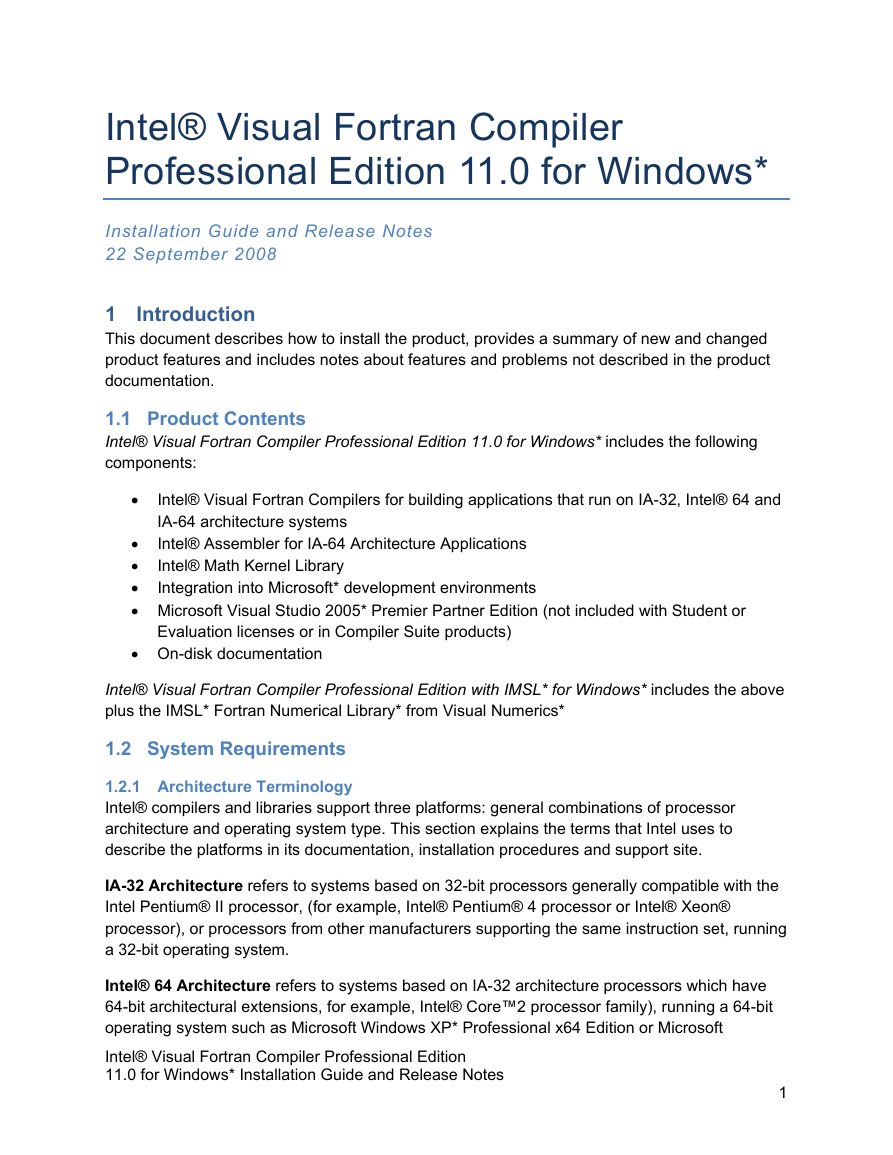
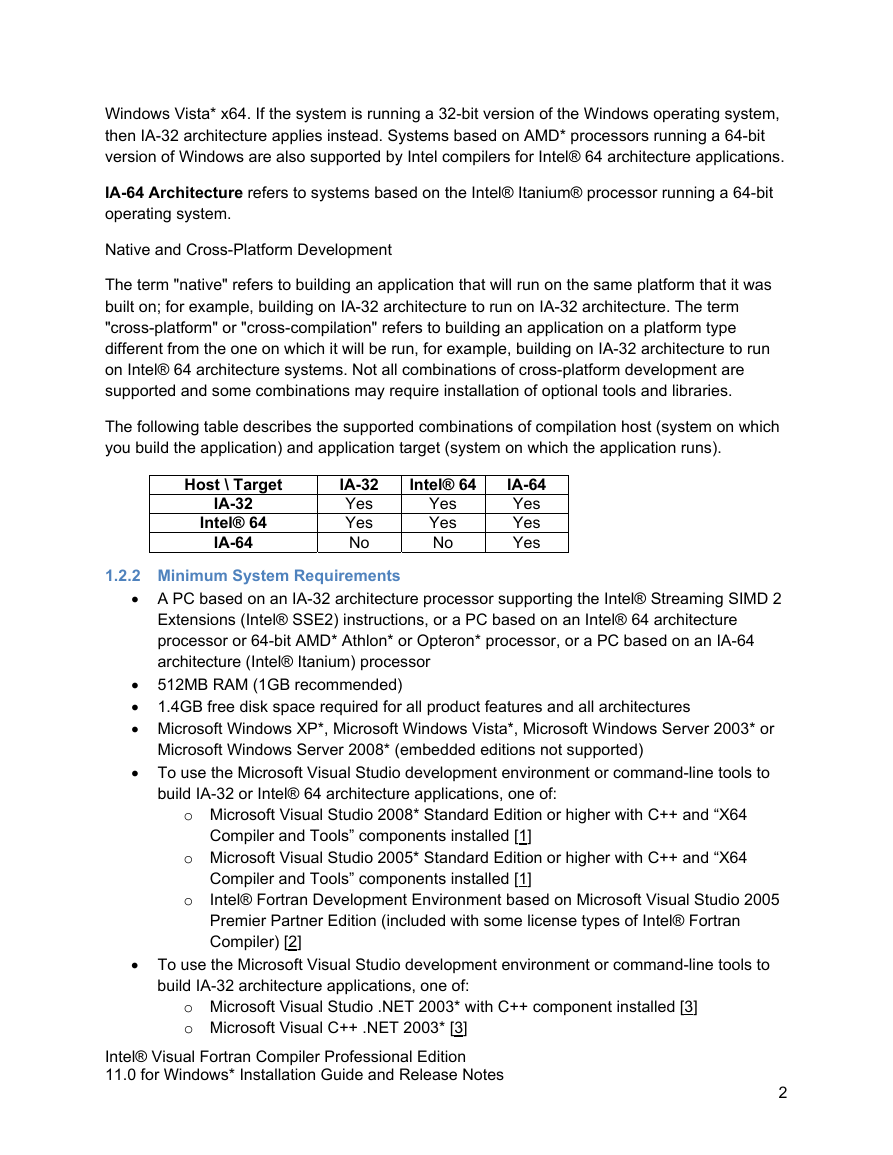
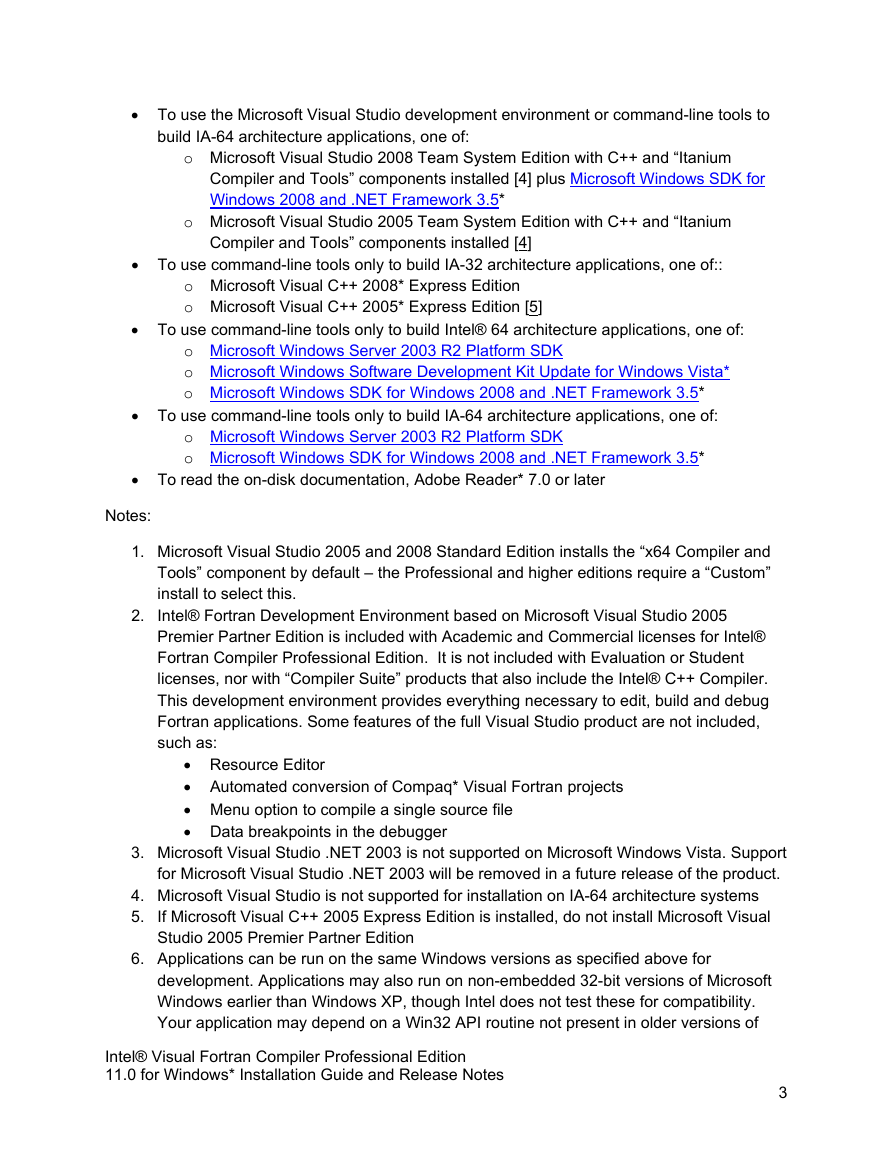
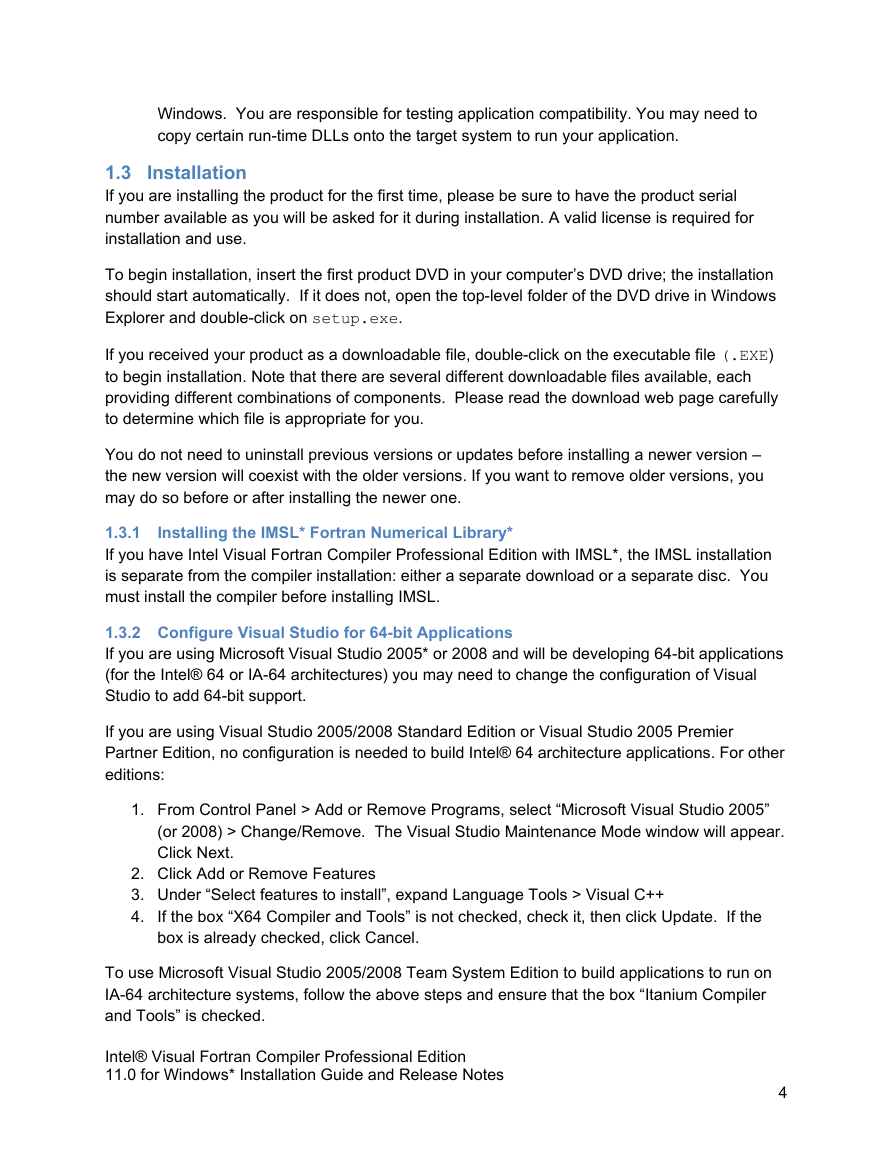

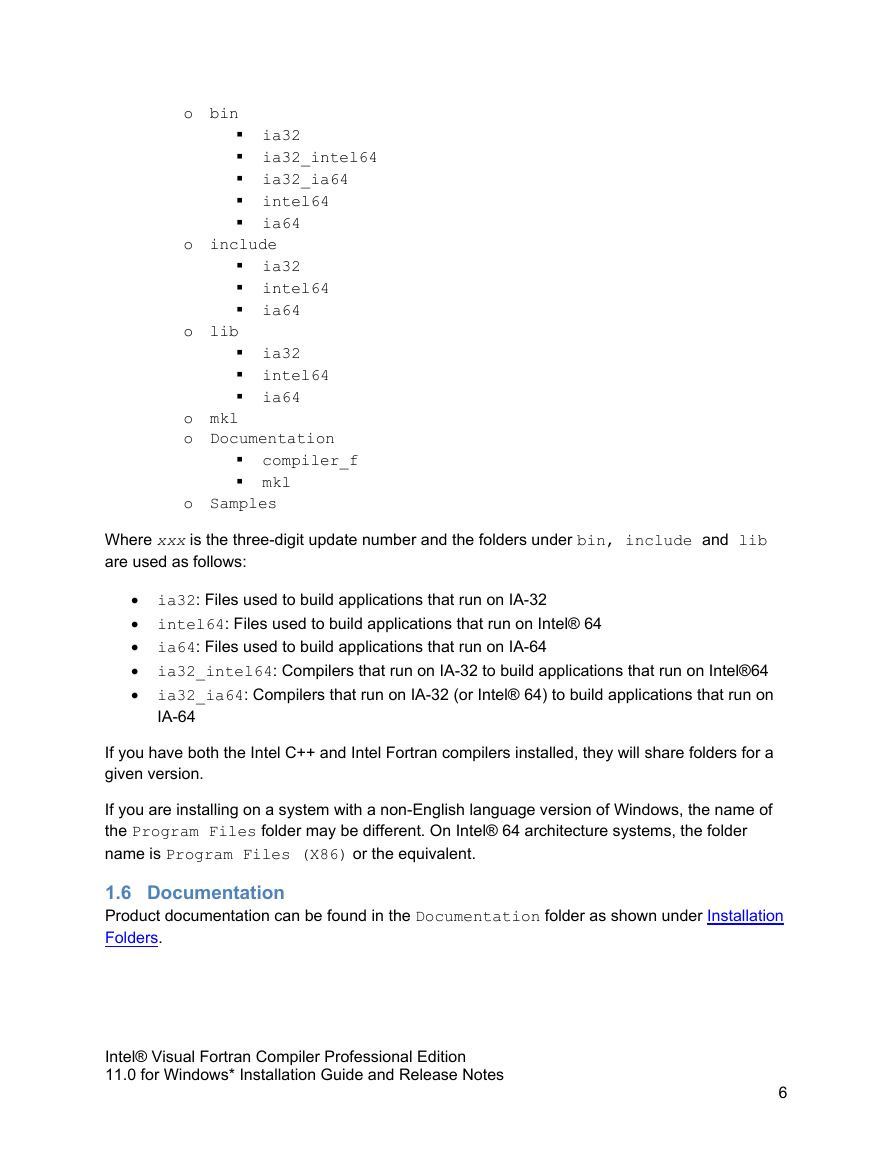
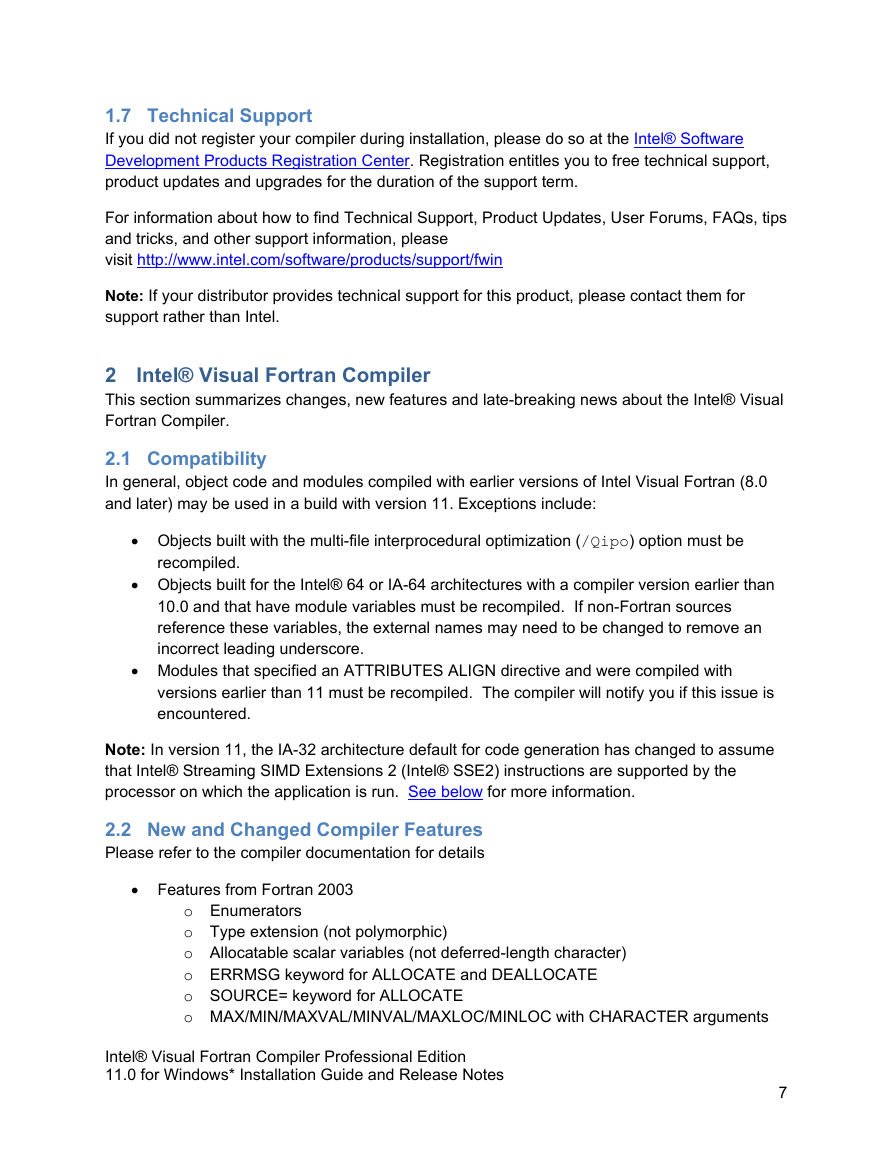
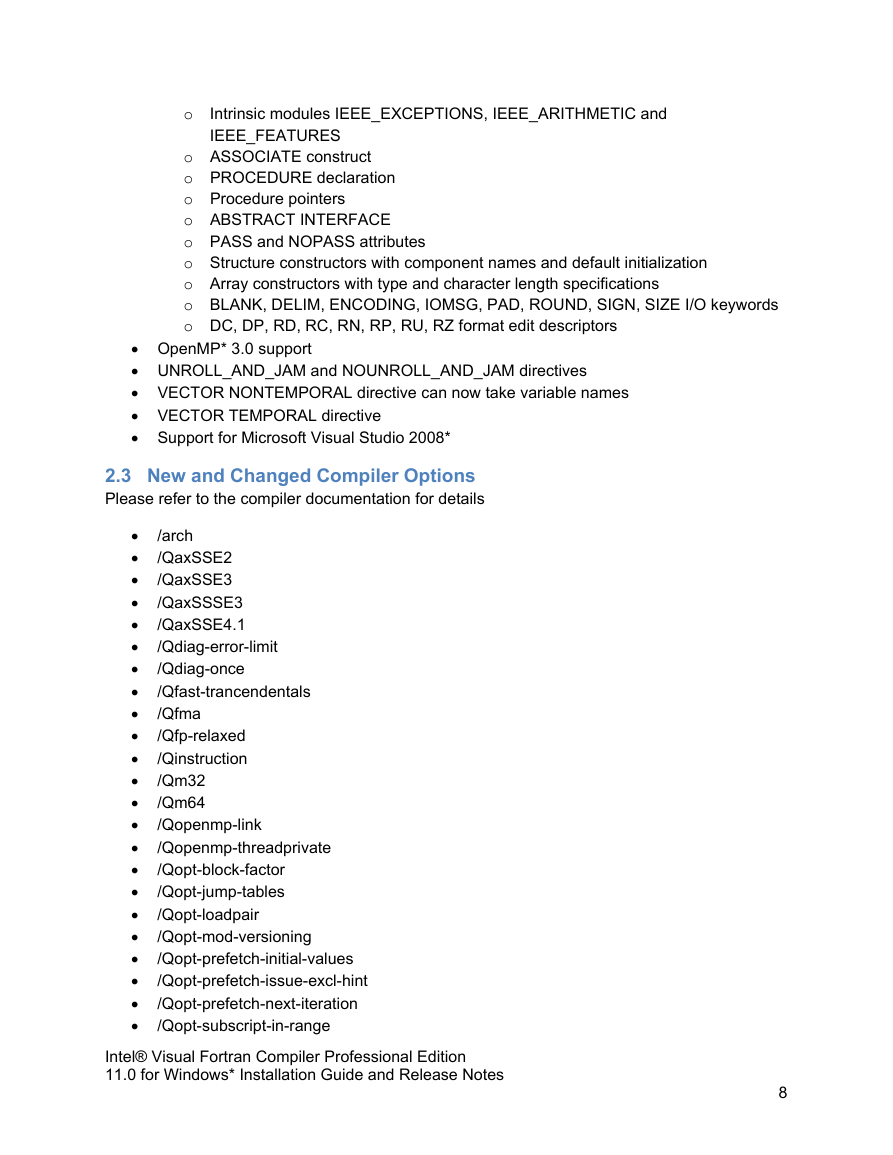
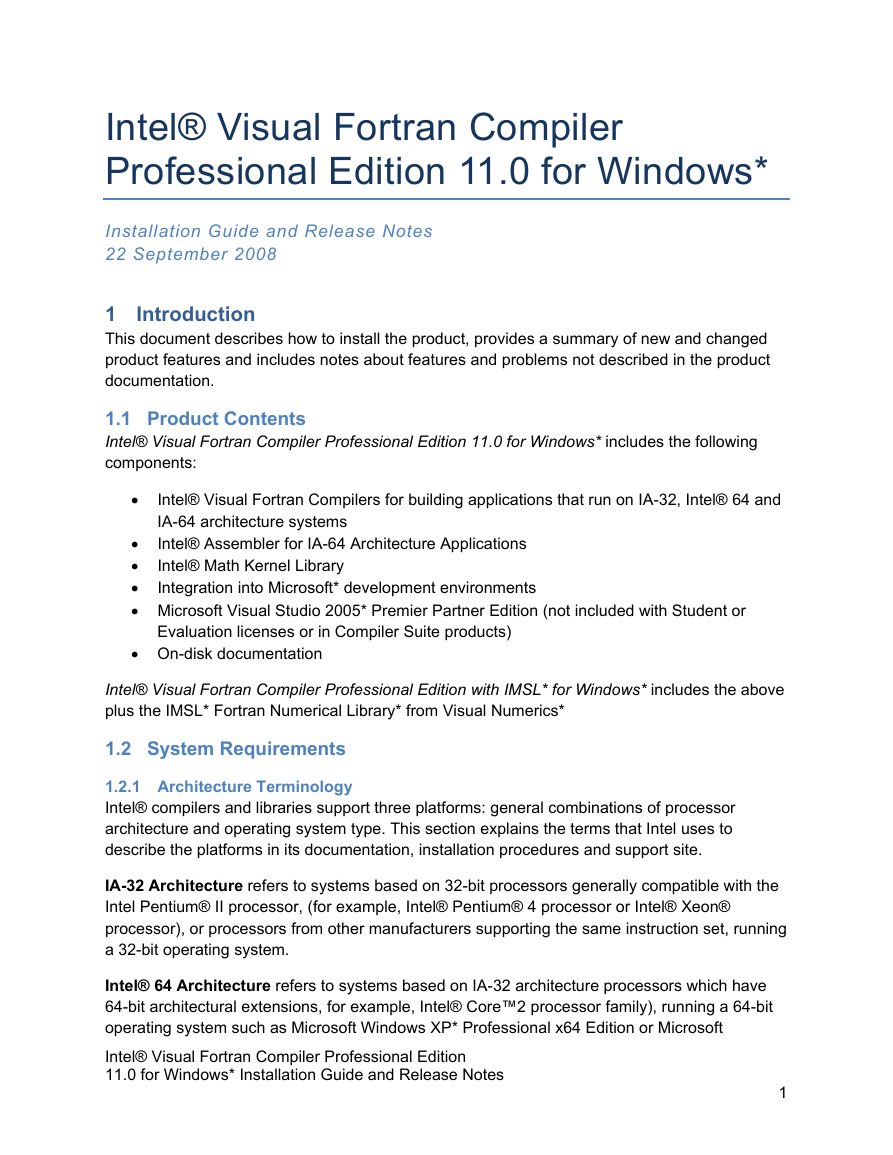
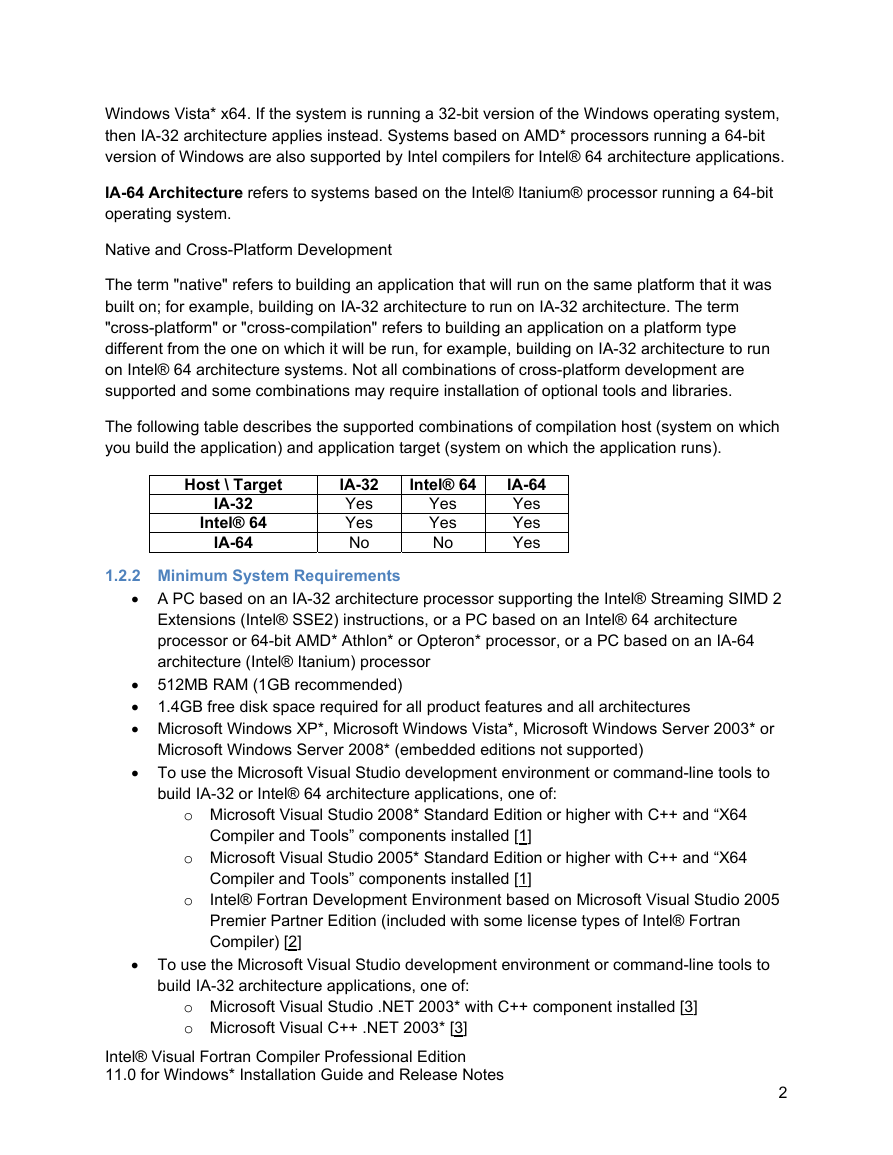
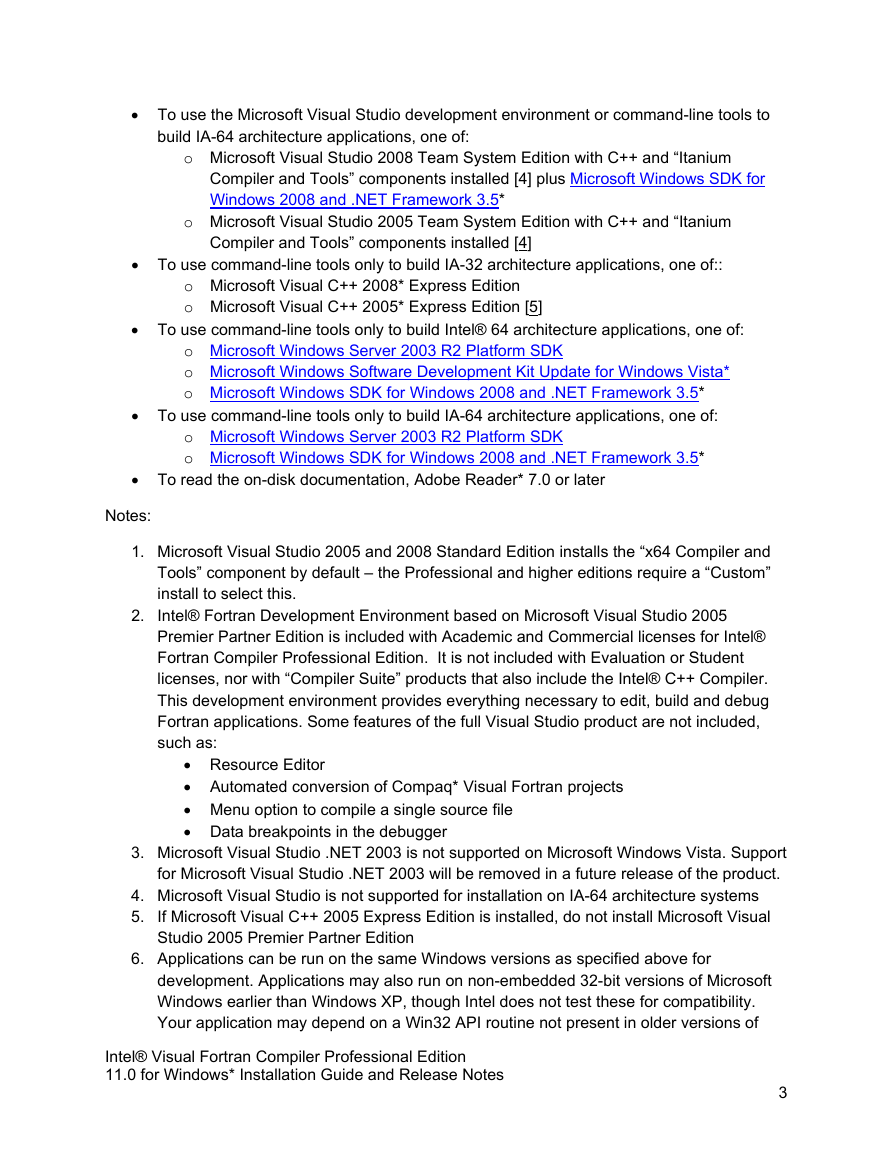
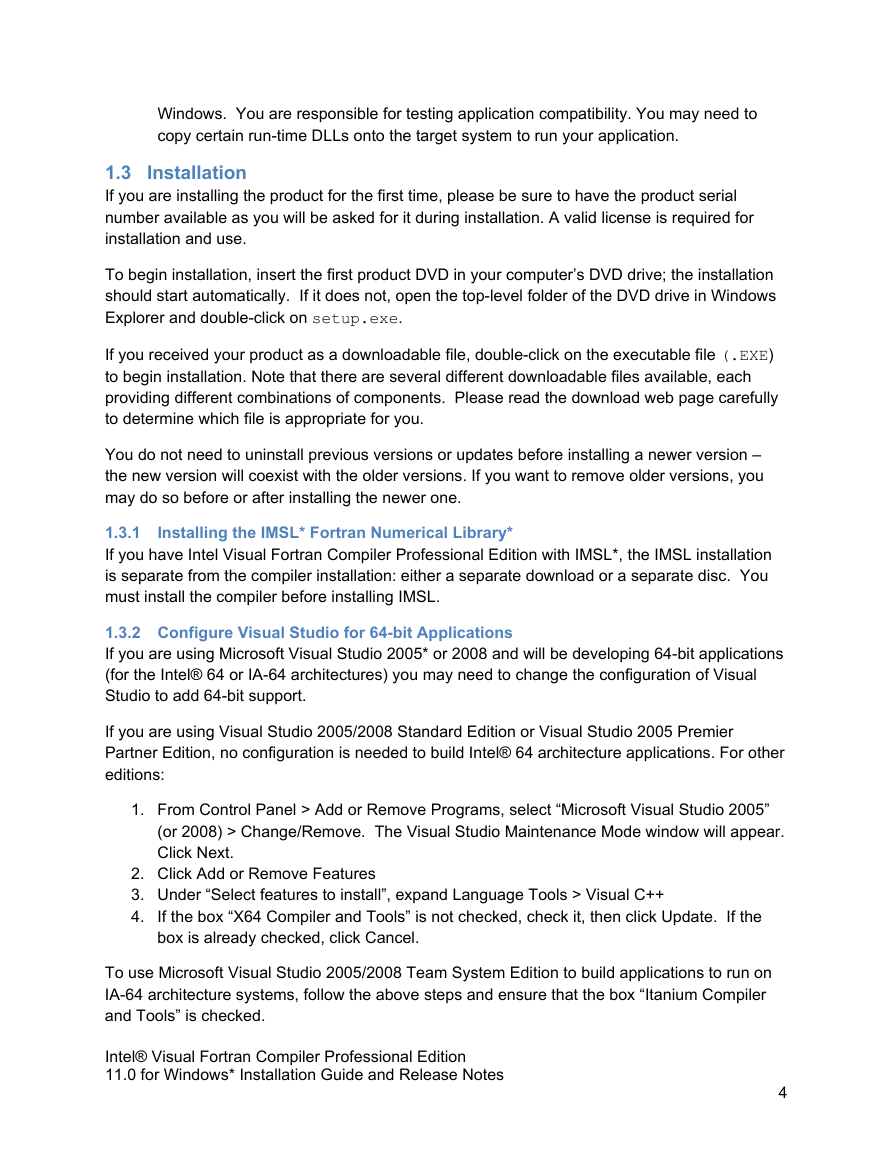

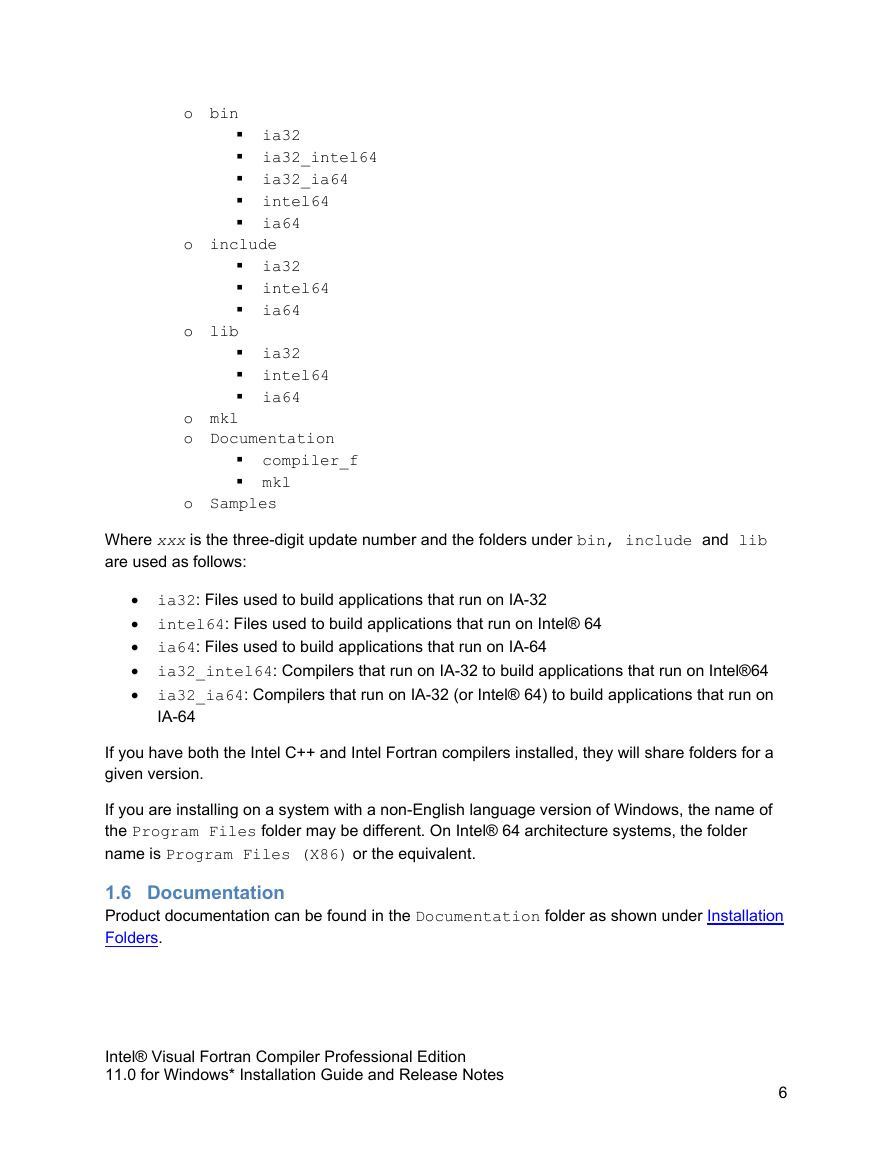
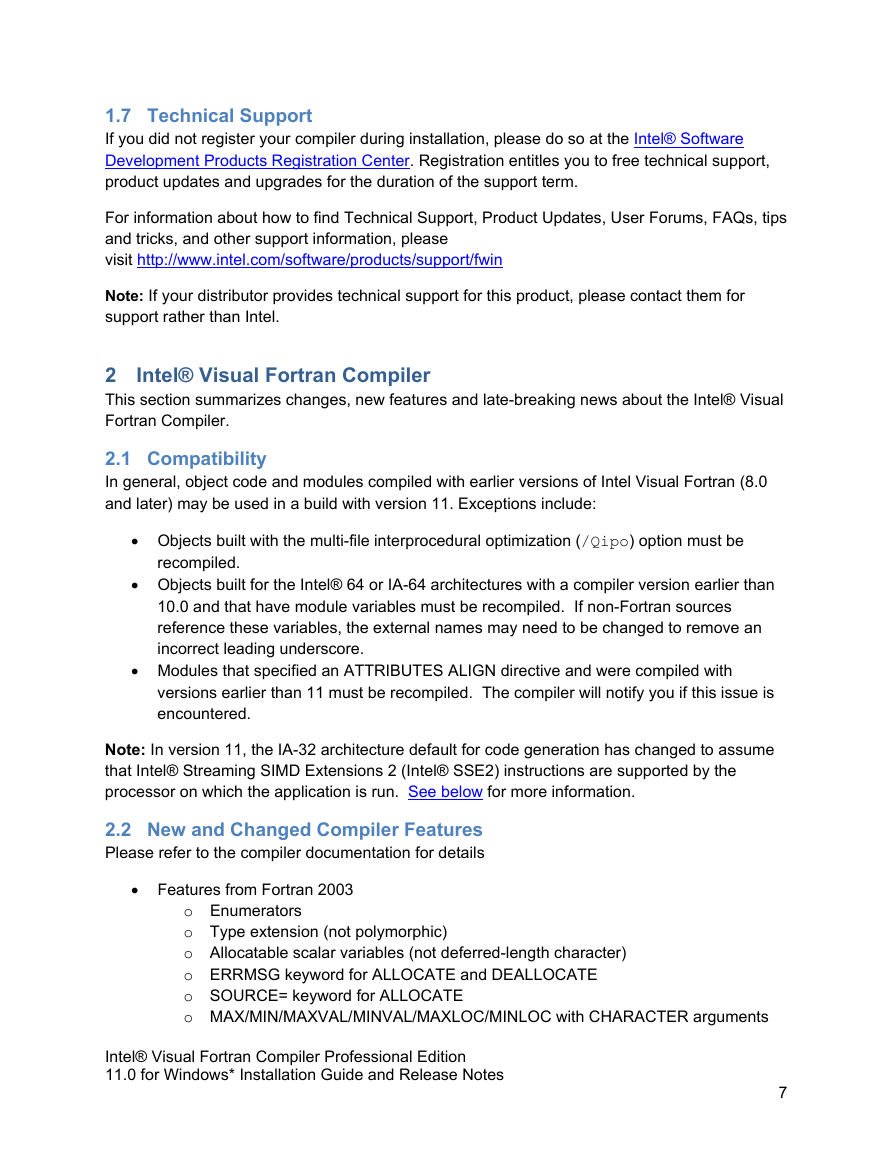
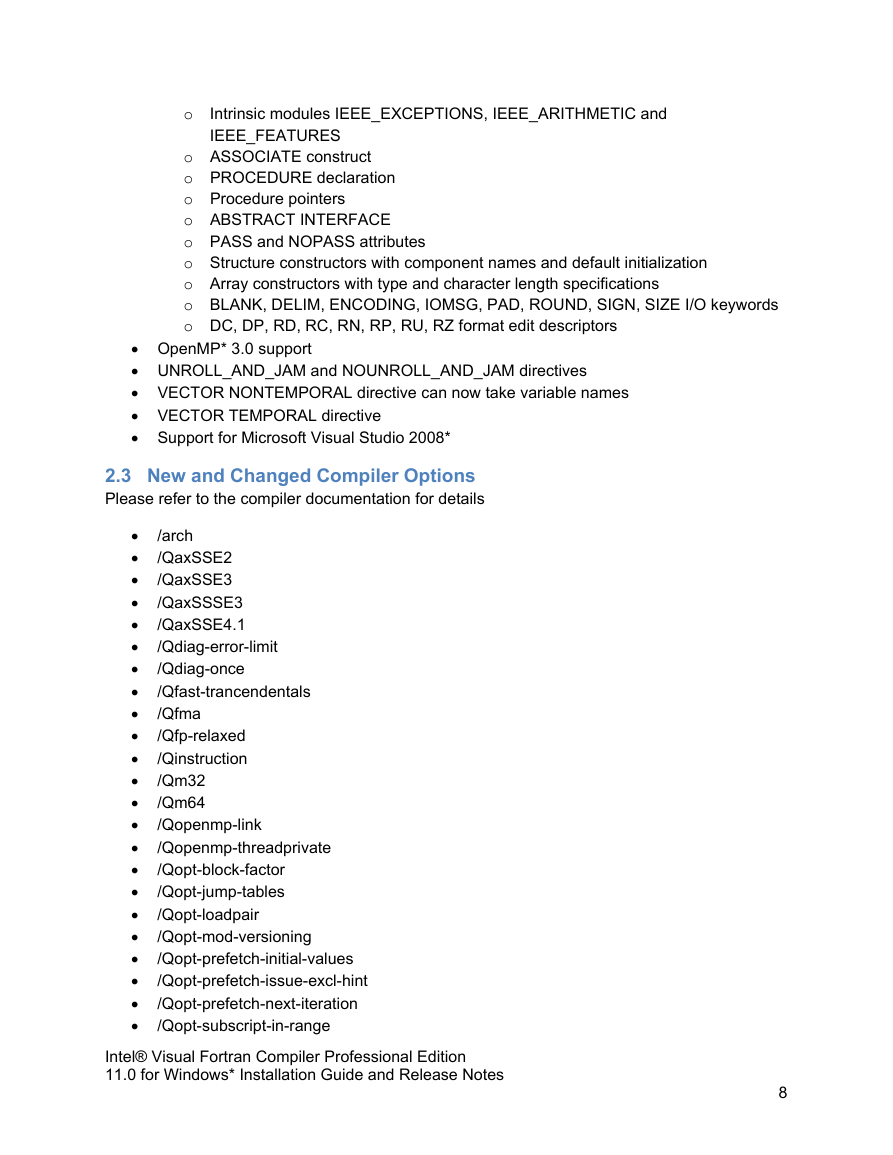
 2023年江西萍乡中考道德与法治真题及答案.doc
2023年江西萍乡中考道德与法治真题及答案.doc 2012年重庆南川中考生物真题及答案.doc
2012年重庆南川中考生物真题及答案.doc 2013年江西师范大学地理学综合及文艺理论基础考研真题.doc
2013年江西师范大学地理学综合及文艺理论基础考研真题.doc 2020年四川甘孜小升初语文真题及答案I卷.doc
2020年四川甘孜小升初语文真题及答案I卷.doc 2020年注册岩土工程师专业基础考试真题及答案.doc
2020年注册岩土工程师专业基础考试真题及答案.doc 2023-2024学年福建省厦门市九年级上学期数学月考试题及答案.doc
2023-2024学年福建省厦门市九年级上学期数学月考试题及答案.doc 2021-2022学年辽宁省沈阳市大东区九年级上学期语文期末试题及答案.doc
2021-2022学年辽宁省沈阳市大东区九年级上学期语文期末试题及答案.doc 2022-2023学年北京东城区初三第一学期物理期末试卷及答案.doc
2022-2023学年北京东城区初三第一学期物理期末试卷及答案.doc 2018上半年江西教师资格初中地理学科知识与教学能力真题及答案.doc
2018上半年江西教师资格初中地理学科知识与教学能力真题及答案.doc 2012年河北国家公务员申论考试真题及答案-省级.doc
2012年河北国家公务员申论考试真题及答案-省级.doc 2020-2021学年江苏省扬州市江都区邵樊片九年级上学期数学第一次质量检测试题及答案.doc
2020-2021学年江苏省扬州市江都区邵樊片九年级上学期数学第一次质量检测试题及答案.doc 2022下半年黑龙江教师资格证中学综合素质真题及答案.doc
2022下半年黑龙江教师资格证中学综合素质真题及答案.doc