DIGITAL COLOUR PRINTER
MODEL
CP3020DE
OPERATION MANUAL
THIS OPERATION MANUAL IS IMPORTANT
TO YOU.
PLEASE READ IT BEFORE USING YOUR
DIGITAL COLOUR PRINTER.
This digital colour printer complies with the requirements of the EC
Directive 89/336/EEC, 73/23/EEC and 93/68/EEC.
The electro-magnetic susceptibility has been chosen at a level that
gains proper operation in residential areas, on business and light
industrial premises and on small-scale enterprises, inside as well as
outside of the buildings. All places of operation are characterised by
their connection to the public low voltage power supply system.
�
CONTENTS
Contents ................................................................................................ 1
Safety precautions ................................................................................ 2-4
Special features .................................................................................... 5
Unpacking ............................................................................................. 6
Features and functions.......................................................................... 7-8
Front panel ............................................................................................. 7
Rear panel ............................................................................................. 8
Cancelling continuous printing ................................................................ 8
Connections .......................................................................................... 9
Connection with USB interface .............................................................. 9
Before operation.................................................................................... 10-16
Paper sheet set ...................................................................................... 10
Removing the shipping inserts ............................................................... 10
Installation of ink sheet .......................................................................... 11
Installation of print paper ........................................................................ 12-13
Usage and storage of paper sheet set ................................................... 14
Installing printer driver ............................................................................ 15
Troubleshooting .................................................................................... 16-19
Indication on the front panel & countermeasures .................................. 16
Before calling for service ........................................................................ 17
Overcoming paper jams ......................................................................... 18
Repairing a torn ink sheet ...................................................................... 19
Cleaning ................................................................................................ 20
Spec & options ...................................................................................... 21
P
R
E
C
A
U
T
O
N
S
I
F
E
A
T
U
R
E
S
C
O
N
N
E
C
T
O
N
S
I
P
R
E
P
A
R
A
T
O
N
I
S
H
O
O
T
N
G
I
T
R
O
U
B
L
E
-
O
T
H
E
R
S
1
�
SAFETY PRECAUTIONS
In the interest of safety, please observe the following precautions:
POWER REQUIREMENT
This product is designed for operation on 220-240V AC 50/60Hz. Never connect to any outlet or power supply having a different
voltage or frequency.
WARNING: THIS APPARATUS MUST BE GROUNDED.
AVERTISSEMENT: CET APPAREIL DOIT ETRE MIS A LA TERRE.
PROTECTIVE MEASURES
IF ABNORMALITIES ARISE, ....
If the printer emits smoke or abnormal sounds, immediately unplug the power cord from the printer or power outlet. Continued
use may be dangerous. Contact your dealer about having the printer checked and serviced.
NEVER INSERT ANY OBJECT INTO THE UNIT
Nothing other than supplies for this printer should ever be inserted into the printer. Other items can cause a safety hazard and
extensive damage to the mechanism and electronics.
DO NOT SET HEAVY OBJECTS ON TOP OF THE UNIT
Heavy objects can damage the unit and/or cause misoperation.
AVOID DAMAGING THE POWER CORD
Do not set anything heavy on the power cord nor allow it to become pinched, or cut. If the power cord becomes damaged,
replace it immediately to avoid shock hazard or electrical fire.
When the power cord is replaced, use the same type as originally supplied; it is designed to reduce interference to radio & TV
reception.
When unplugging the power cord, hold the plug, and remove it carefully.
KEEP THE UNIT DRY - DO NOT PLACE WATER OR OTHER LIQUID CONTAINERS, FLOWER VASES/POTS ON
TOP OF THE UNIT
Liquids that get into the unit can cause serious damage to the unit and potential shock or fire danger. If liquid is spilled into or
seeps into the unit, unplug the Power Cord immediately and seek service as soon as possible to avoid additional or possible
damage due to corrosion.
“In the interest of safety, avoid handling of liquids near the unit.”
DO NOT REMOVE THE CABINET. THERE ARE NO USER SERVICEABLE PARTS INSIDE AND YOU WILL EXPOSE
YOURSELF TO HAZARDOUS VOLTAGES AND/OR YOU MAY CAUSE DAMAGE TO THE UNIT.
Touching internal parts is dangerous, and may cause a malfunction. Contact your dealer to carry out internal checks and
adjustments. Disconnect the power cord before opening the cover to clear a paper jam, etc.
UNPLUG THE POWER CORD DURING A LONG ABSENCE OR DURING AN ELECTRICAL STORM
Turn off the Main Power switch and unplug the power cord during a long absence or during an electrical storm.
WHEN TRANSPORTING THE UNIT
When transporting the unit, remove the ink cassette and paper. And make sure to attach the shipping inserts on the slot or the
rollers may be deformed.
DO NOT INSERT YOUR FINGERS OR ANY OBJECT INTO THE PAPER OUTLET DURING PRINTING
Inside the paper outlet is a roller for taking out the print paper. If you insert your fingers, you may get injured.
DO NOT TOUCH THE THERMAL HEAD
It becomes hot during printing and may remain hot for a time, causing injury. Oils, salts and moisture from your hands will
contaminate the head and may spoil the prints.
P
R
E
C
A
U
T
O
N
S
I
F
E
A
T
U
R
E
S
C
O
N
N
E
C
T
O
N
S
I
P
R
E
P
A
R
A
T
O
N
I
S
H
O
O
T
N
G
I
T
R
O
U
B
L
E
-
O
T
H
E
R
S
CONNECTING CABLES
Use the power cord supplied with the printer.
2
�
INSTALLATION LOCATIONS
MAINTAIN GOOD VENTILATION
Ventilation slots and holes are provided on the rear of this unit. Place the unit on a hard and level surface and locate at least 17
cm (6.7 inches) (top) and 5 cm (2 inches) (sides), from walls to insure proper ventilation. When installing the unit in a system
rack, leave space between the unit and the back of the rack.
UNSUITABLE LOCATIONS
Avoid installing the printer in unstable locations with high vibration or in hot-springs areas where hydrogen sulfide and acidic
ions are likely to be generated.
PLACES WITH HIGH HUMIDITY AND DUST
Do not place the unit in locations with high humidity and dust. They can cause extensive damage. Avoid places where unit is
likely to be exposed to oily fumes and vapours.
PLACES LIKELY TO BE EXTREMELY HOT
Places exposed to direct sunlight, or near heating appliances can attain extremely high temperatures which may deform the
cabinet, or cause other damage.
PLACE THE UNIT ON A HORIZONTAL SURFACE
The unit is likely to be affected if it is operated when tilted, inclined or in unstable places.
PROTECT AGAINST DEW FORMATION
When the unit is moved from a cold area into a warm area, moisture can condense inside the unit and prevent operation. Allow
the temperature to stabilize before use.
OPERATING AMBIENT TEMPERATURE RANGE
The operating temperature range is 5°C to 35°C (41°F - 95°F) and humidity of 30 - 80%. When using the unit in a system rack,
make sure that the temperature inside the rack does not exceed this range.
FOR LONG OPERATING LIFE
UNSUITABLE MATERIALS FOR THE PRINTER
Paint coat flaking and plastic deformation are likely to occur if the unit is wiped with chemical dusters, benzine, thinner or any
other solvent, if rubber or PVC items are left in contact with the unit for a extended period, or if the unit is sprayed with
insecticide.
CARE OF THE CABINET
Unplug and clean with a soft cloth slightly moistened with a mild soap and water solution. Allow to dry completely before
operating. Never use petroleum based solutions or abrasive cleaners.
HEAD ABRASION
The thermal print head, like a video head, wears out. When it is worn, it becomes hard to print out fine details of the picture.
Then it is necessary to replace the thermal head. Consult your dealer about having the head replaced.
CONNECTING DEVICES
Read thoroughly the Safety Notices, Cautions and “Operating Precautions” of the instruction booklets for the other devices
connected with the unit.
CAUTION ON RELOCATING
When transporting the unit, make sure it is not likely to be subjected to impacts. This can be a primary cause for damage.
Before moving the unit, make sure to disconnect the power cord from the power outlet, and the cables from the connected
devices. Also make sure to remove the paper tray.
P
R
E
C
A
U
T
O
N
S
I
F
E
A
T
U
R
E
S
C
O
N
N
E
C
T
O
N
S
I
P
R
E
P
A
R
A
T
O
N
I
S
H
O
O
T
N
G
I
T
R
O
U
B
L
E
-
O
T
H
E
R
S
3
�
SAFETY PRECAUTIONS
OTHER CAUTIONS
Dust or other foreign matter adhering to the print paper or the ink cassette, or deformation resulting from exposure to extremely
low or high temperatures could cause loss of colour, uneven colour or lines, or wrinkles in the print images.
NOTE:
MEMORIZED IMAGES ARE STORED IN VOLATILE MEMORY AND MAY BE LOST IN THE EVENT OF POWER
FLUCTUATION OR MALFUNCTION.
P
R
E
C
A
U
T
O
N
S
I
F
E
A
T
U
R
E
S
C
O
N
N
E
C
T
O
N
S
I
P
R
E
P
A
R
A
T
O
N
I
S
H
O
O
T
N
G
I
T
R
O
U
B
L
E
-
O
T
H
E
R
S
4
�
SPECIAL FEATURES
SPECIAL FEATURES
2 PRINT SIZES ARE AVAILABLE DEPENDING ON INK SHEET
2 printing sizes are available depending on the 3-color YMC ink sheet being used. There are 2 types of ink sheet, matte and gloss,
to achieve the print finish required.
PRINTER DRIVER
The printer driver supports Windows® 98, Windows® Me, Windows® 2000 and Windows® XP.
PRINTING
This printer employs cut paper. Printing speed is approx. 77 seconds (in A4 size print).
HIGH QUALITY PRINTING
High quality print is available in dye sublimation mode. The printer can generate 256 gradients in each YMC, approximately
16,700,000 colours total.
314 PPI HIGH RESOLUTION
314 PPI (Pixels Per Inch) high resolution gives precise illustrations and sharp photo images.
P
R
E
C
A
U
T
O
N
S
I
F
E
A
T
U
R
E
S
C
O
N
N
E
C
T
O
N
S
I
P
R
E
P
A
R
A
T
O
N
I
S
H
O
O
T
N
G
I
T
R
O
U
B
L
E
-
O
T
H
E
R
S
5
�
UNPACKING
UNPACKING
Take the unit out of the box by the following procedures. Make sure to check the contents.
11111 Open the top of the box and remove the cardboard.
22222 Remove the cushion with its contents.
Be careful not to drop the contents.
33333 Take the unit out of the box carefully.
Make sure to keep the unit horizontal.
44444 Unwrap the packing.
Save the packaging in case you need to ship the printer.
22222 CONTENTS
Make sure to check the supplied contents on the cushion.
Power cord (1)
CD-ROM (1)
Ink cassette (1)
Paper tray (1)
Quick setup guide (1)
P
R
E
C
A
U
T
O
N
S
I
F
E
A
T
U
R
E
S
C
O
N
N
E
C
T
O
N
S
I
P
R
E
P
A
R
A
T
O
N
I
S
H
O
O
T
N
G
I
T
R
O
U
B
L
E
-
O
T
H
E
R
S
6
�
FEATURES & FUNCTIONS
FRONT PANEL
6
5
4
3
2
1
7
8
9
11111 POWER BUTTON
77777 CANCEL BUTTON
Press to turn on power. Press again to turn off power.
When the power is turned on, POWER indicator illuminates.
Press to cancel continuous printing. See page 8 for
continuous printing.
22222 POWER INDICATOR
When the unit is turned on, this lamp lights up.
33333 ALARM INDICATOR
When a paper jam occurs, this indicator blinks. When the
top cover is open or an error concerning the combination
of print paper and ink sheet occurs, it lights up.
88888 OPEN BUTTON
Press to open the top cover. Open the top cover when
installing an ink sheet or clearing a paper jam.
NOTE
Do not press OPEN button during printing. Doing so may
cause a print error and malfunction of the printer.
44444 MEDIA INDICATOR
When an error concerning print paper or ink sheet occurs
or this unit is initializing, this indicator blinks. When
an error concerning the combination of print paper and ink
sheet occurs, it lights up.
99999 PAPER TRAY
Sets print paper. Remove shipping inserts before using.
Printed paper comes out on this tray. Make sure to install
it when using the printer. See page 12 for installing the
tray.
55555 DATA INDICATOR
When this unit is overheated or transferring data, this lamp
blinks. It lights up during printing.
66666 READY INDICATOR
When this unit is overheated, continuous printing is
cancelled, or during initialisation, this indicator blinks. It lights
up during data transfer, during printing, or when printing
is available.
P
R
E
C
A
U
T
O
N
S
I
F
E
A
T
U
R
E
S
C
O
N
N
E
C
T
O
N
S
I
P
R
E
P
A
R
A
T
O
N
I
S
H
O
O
T
N
G
I
T
R
O
U
B
L
E
-
O
T
H
E
R
S
7
�
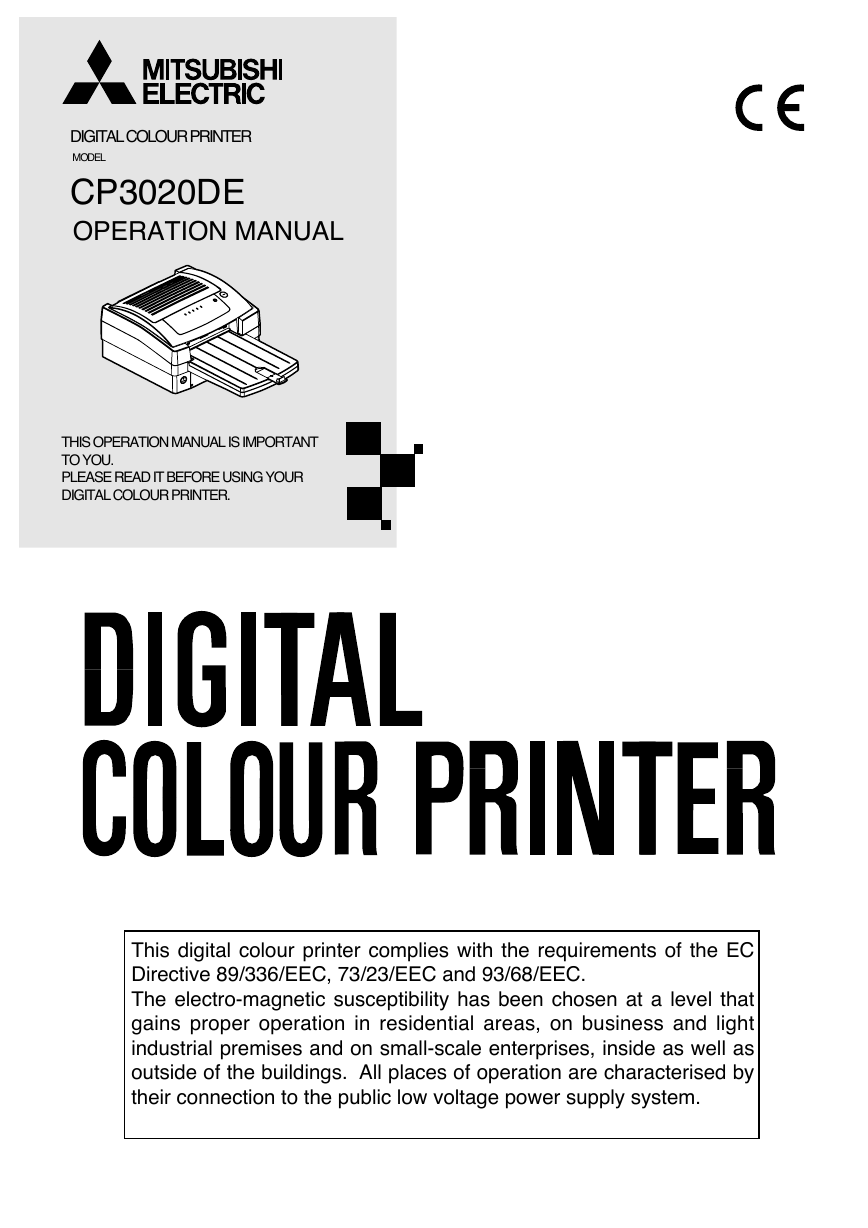
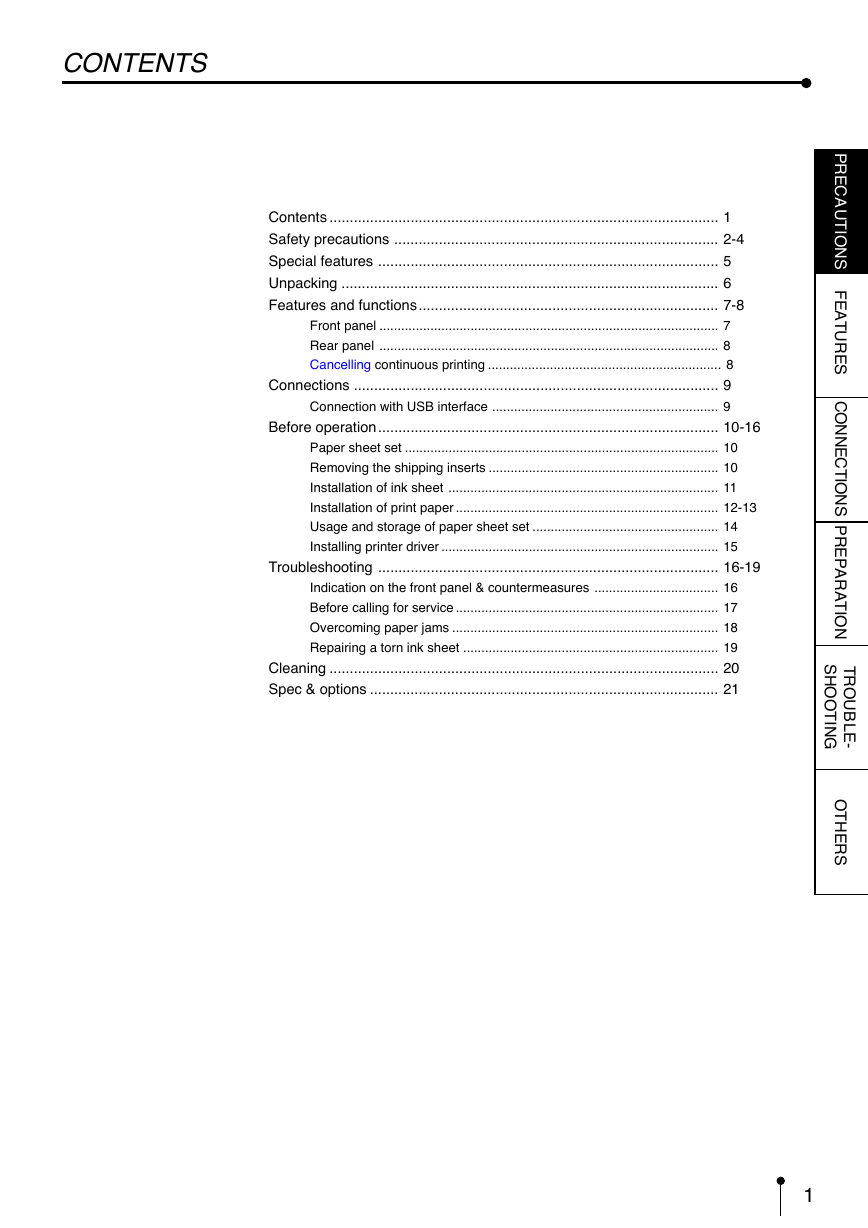
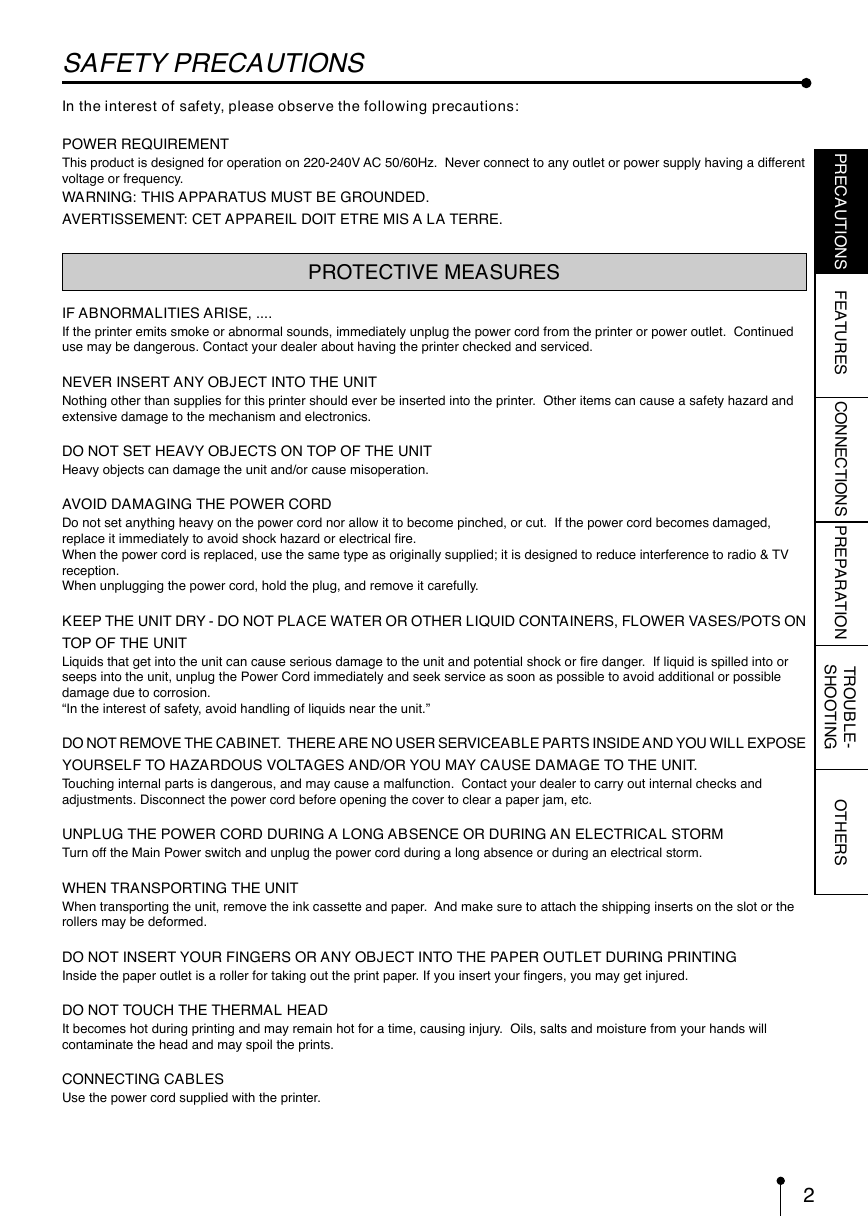
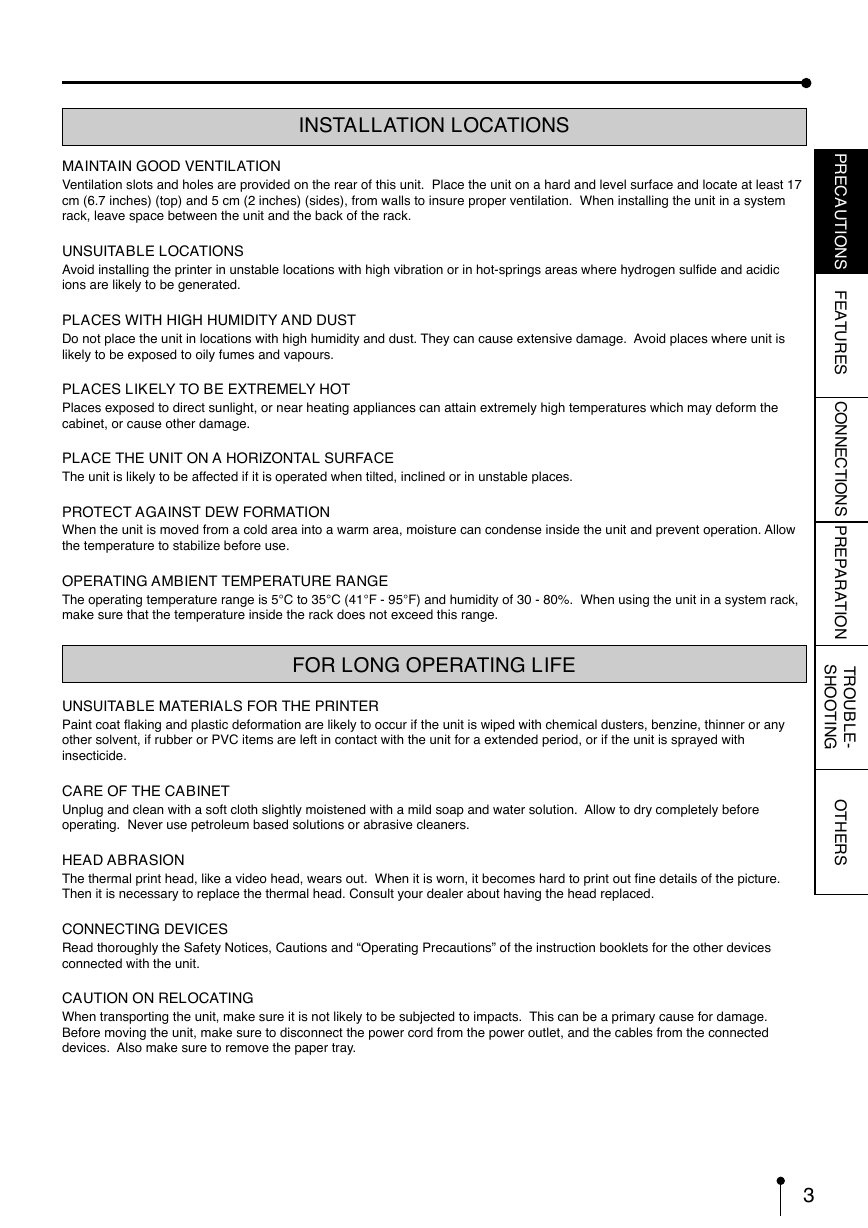
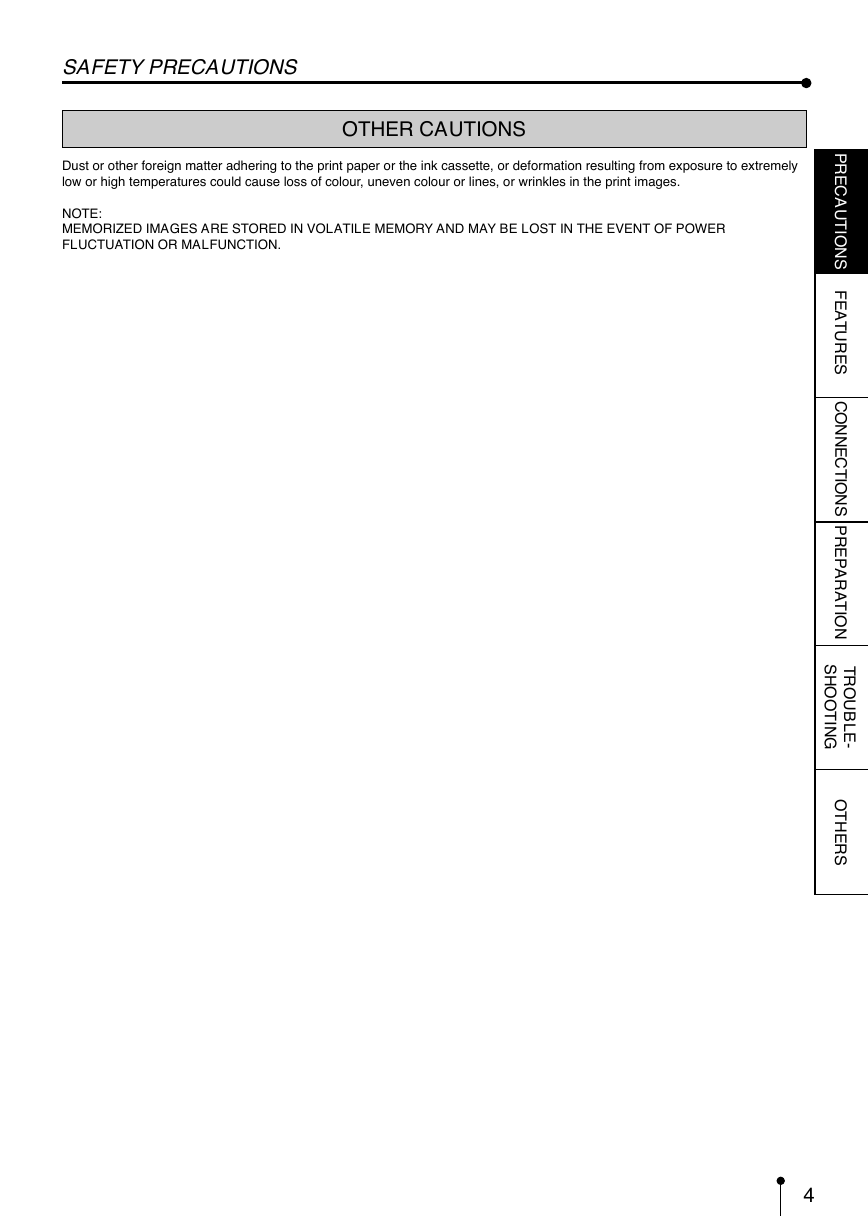
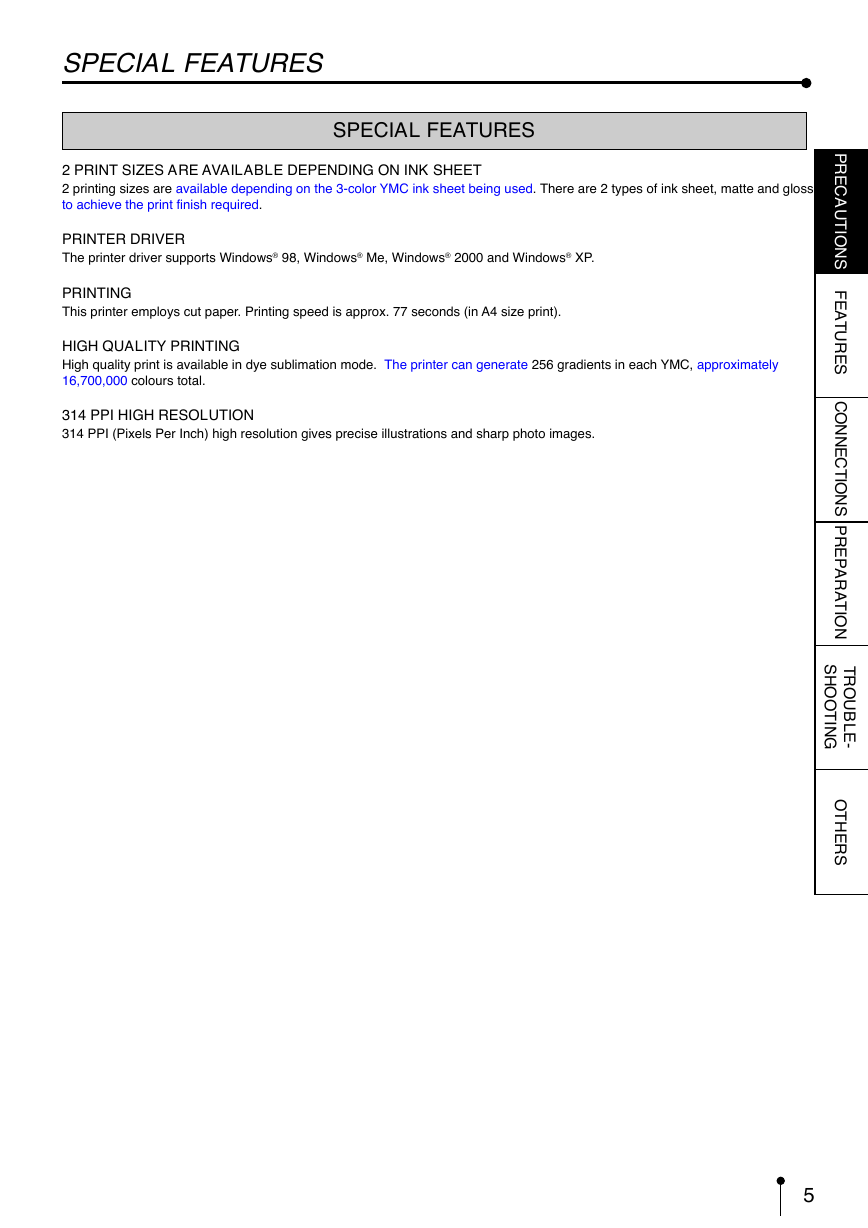
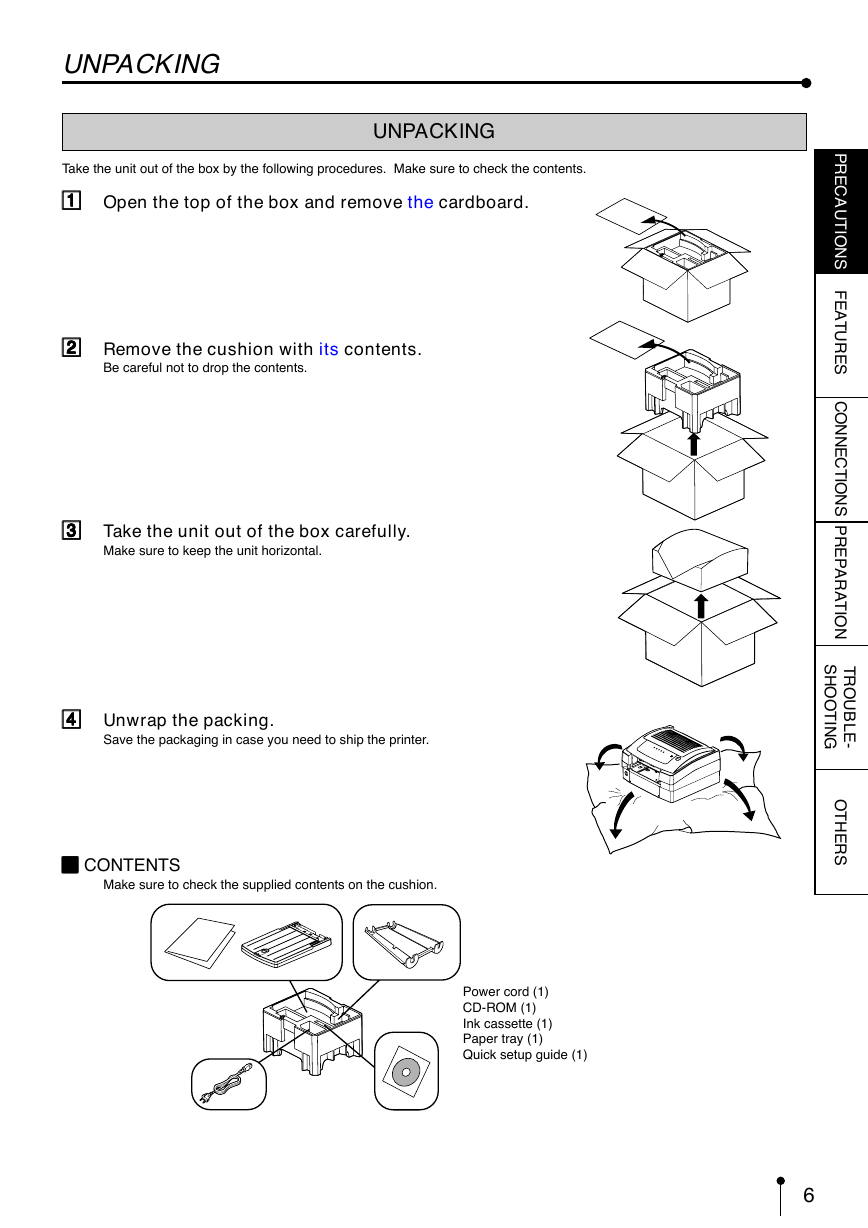
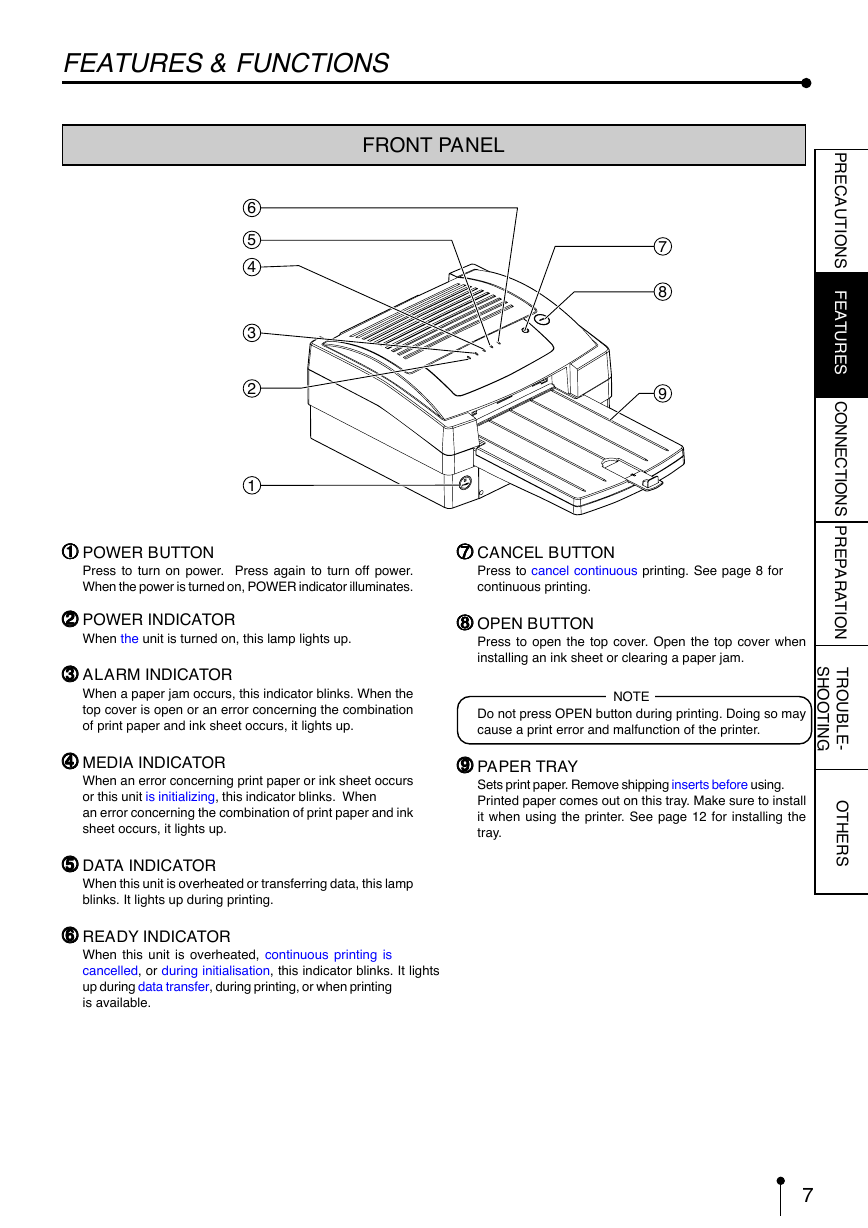
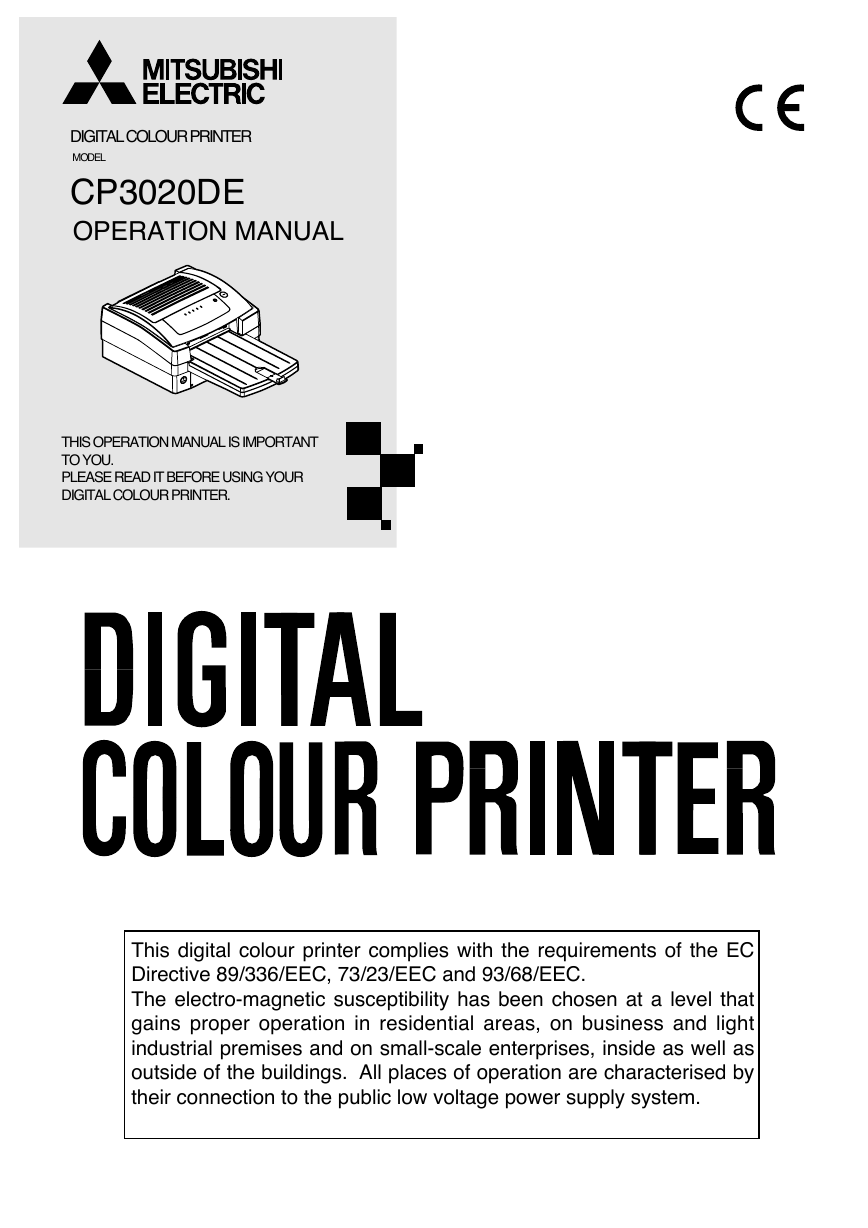
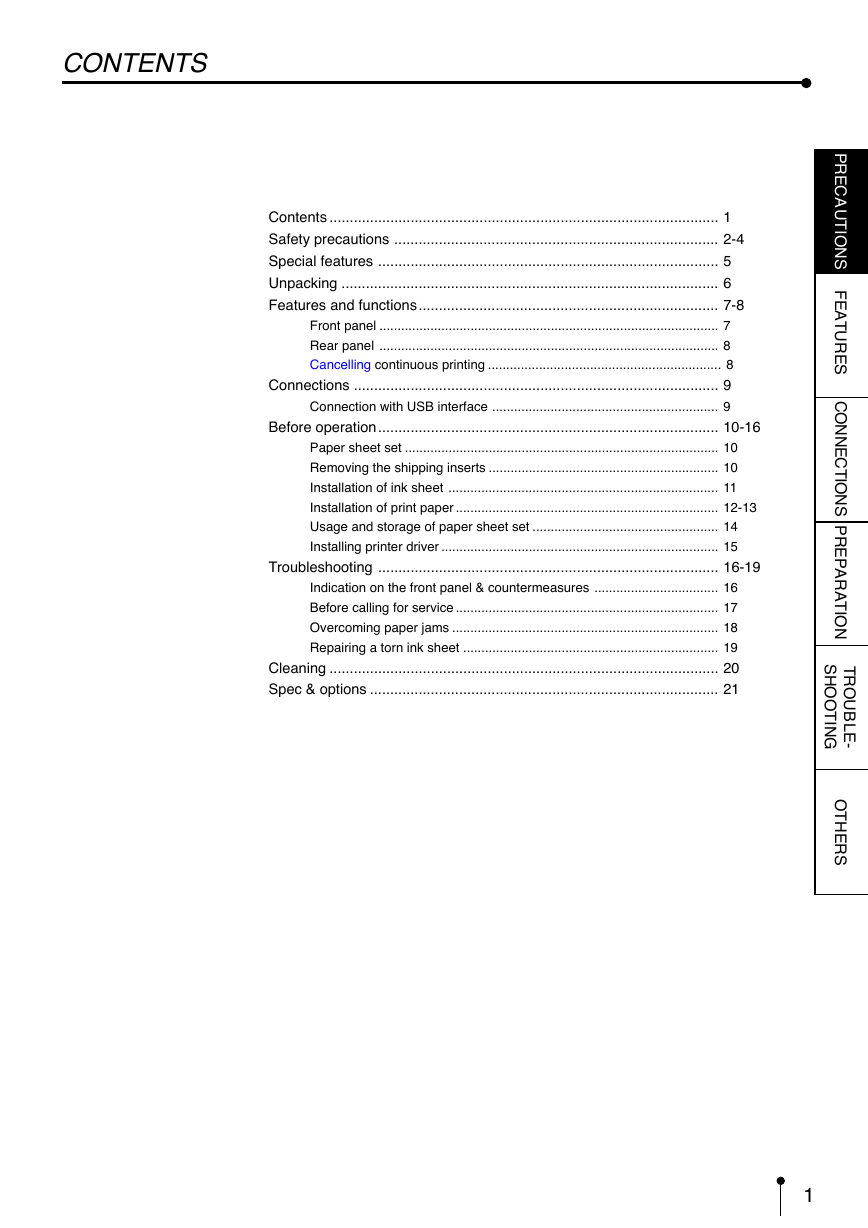
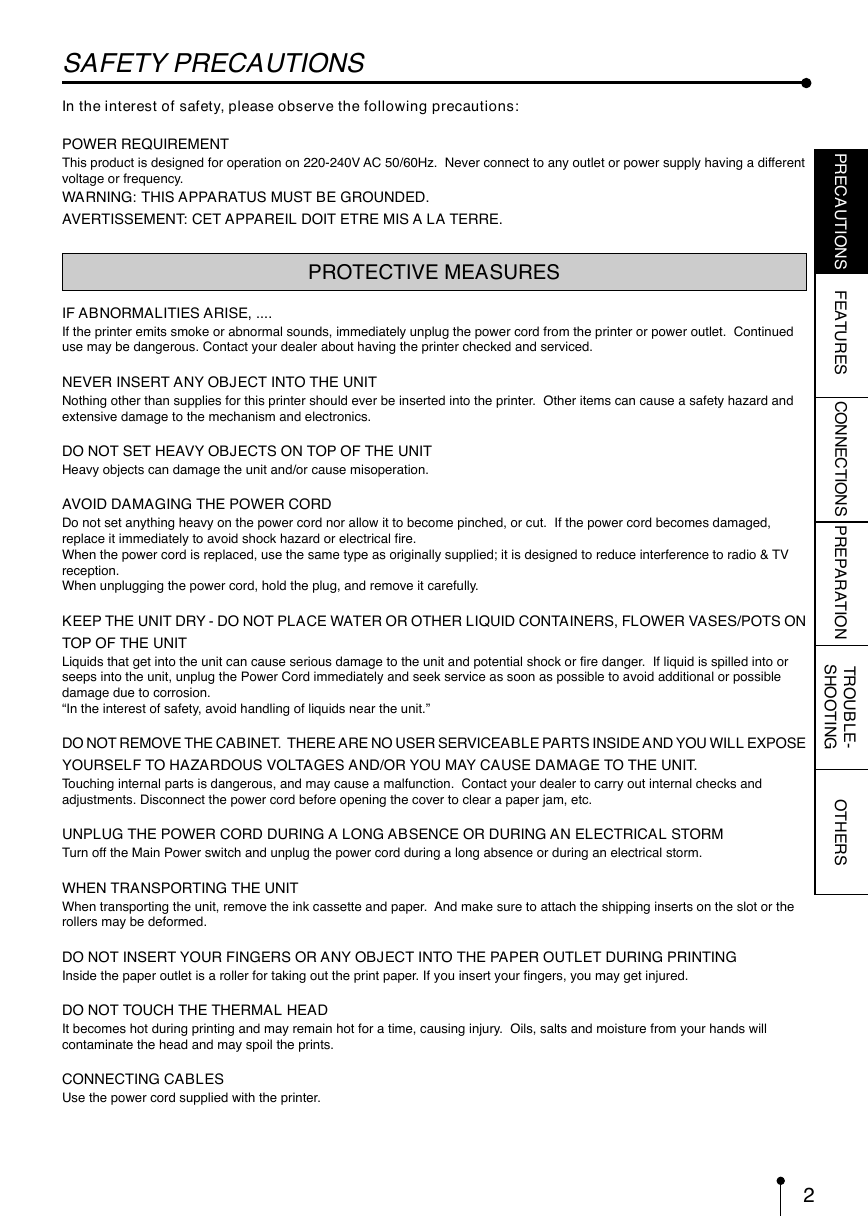
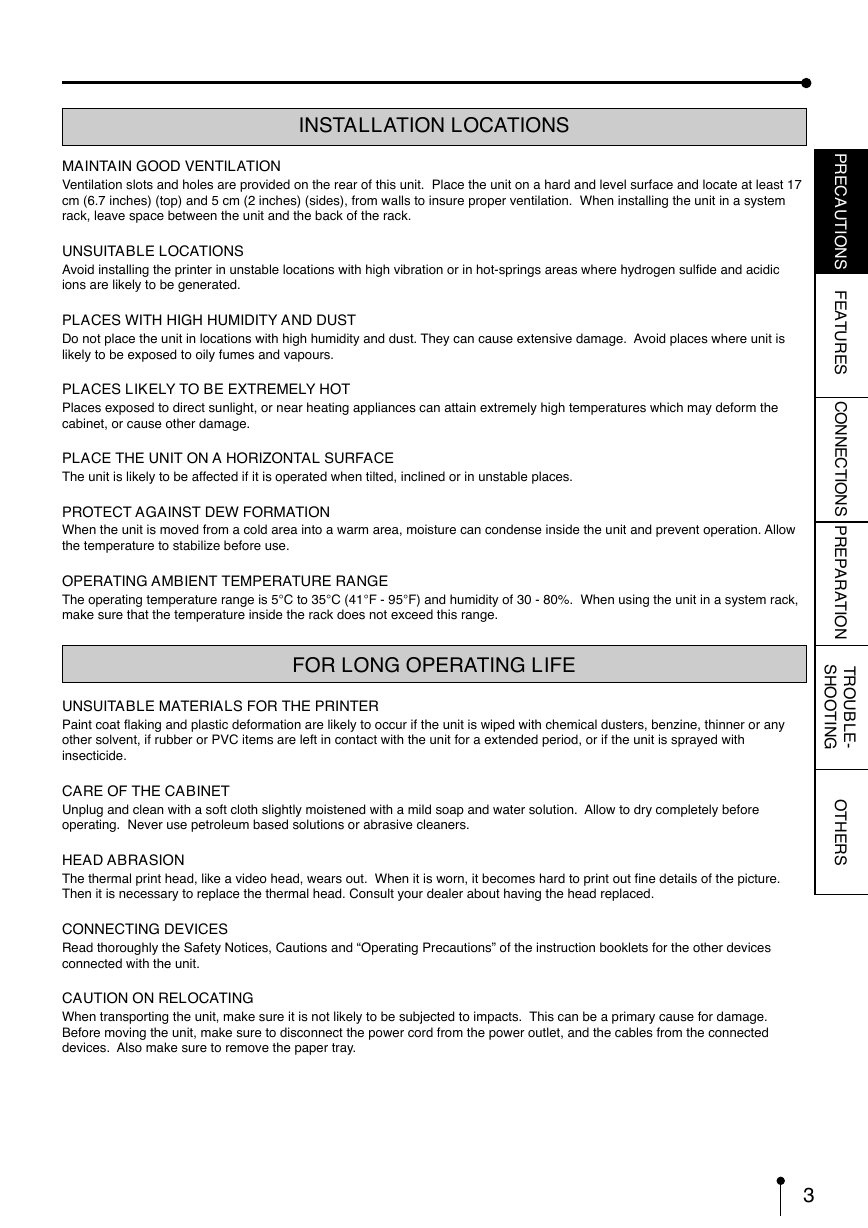
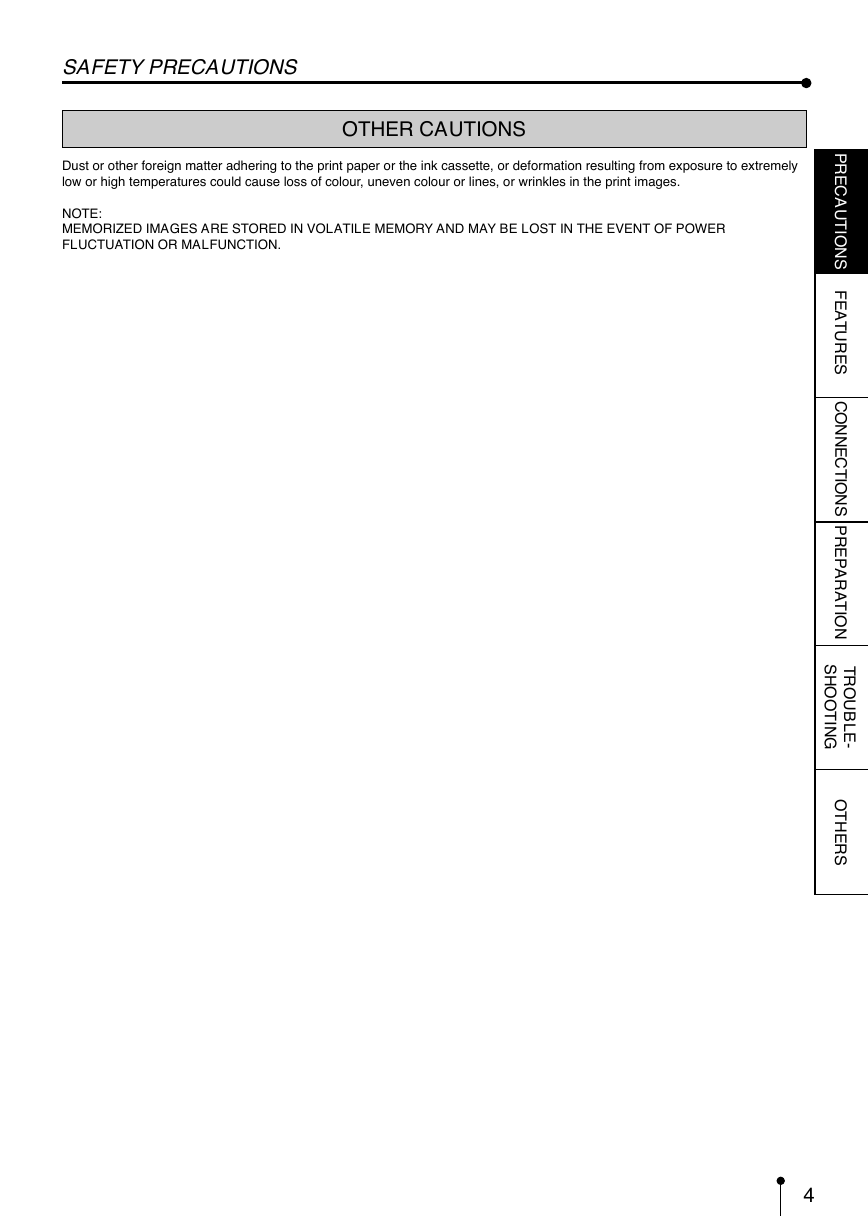
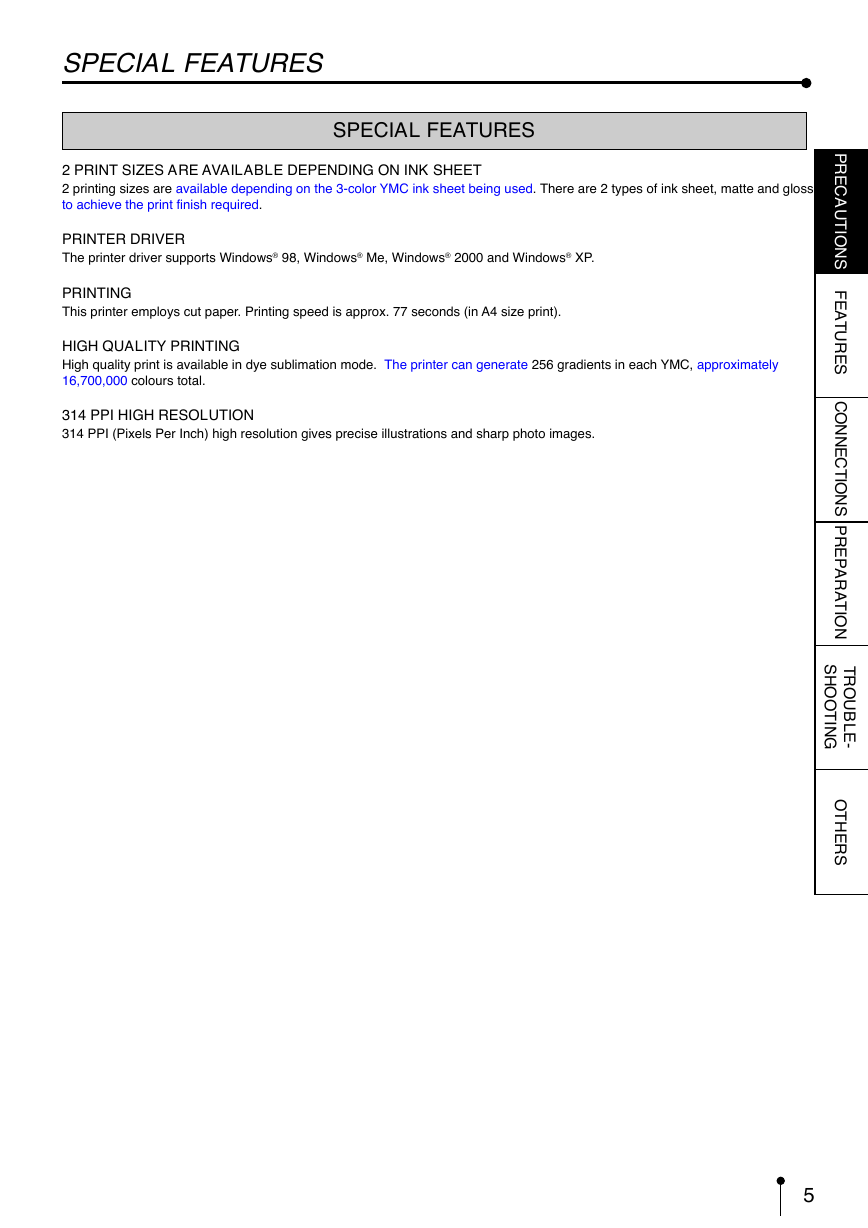
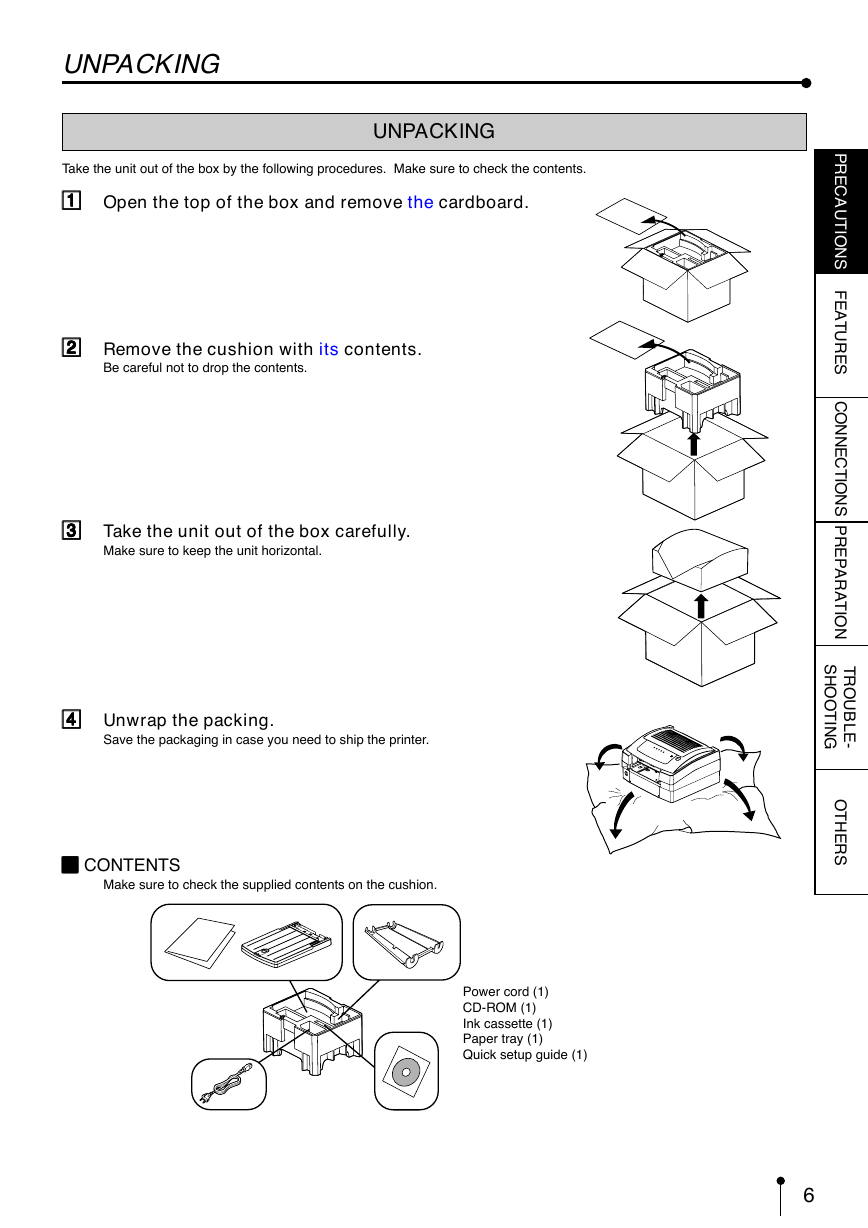
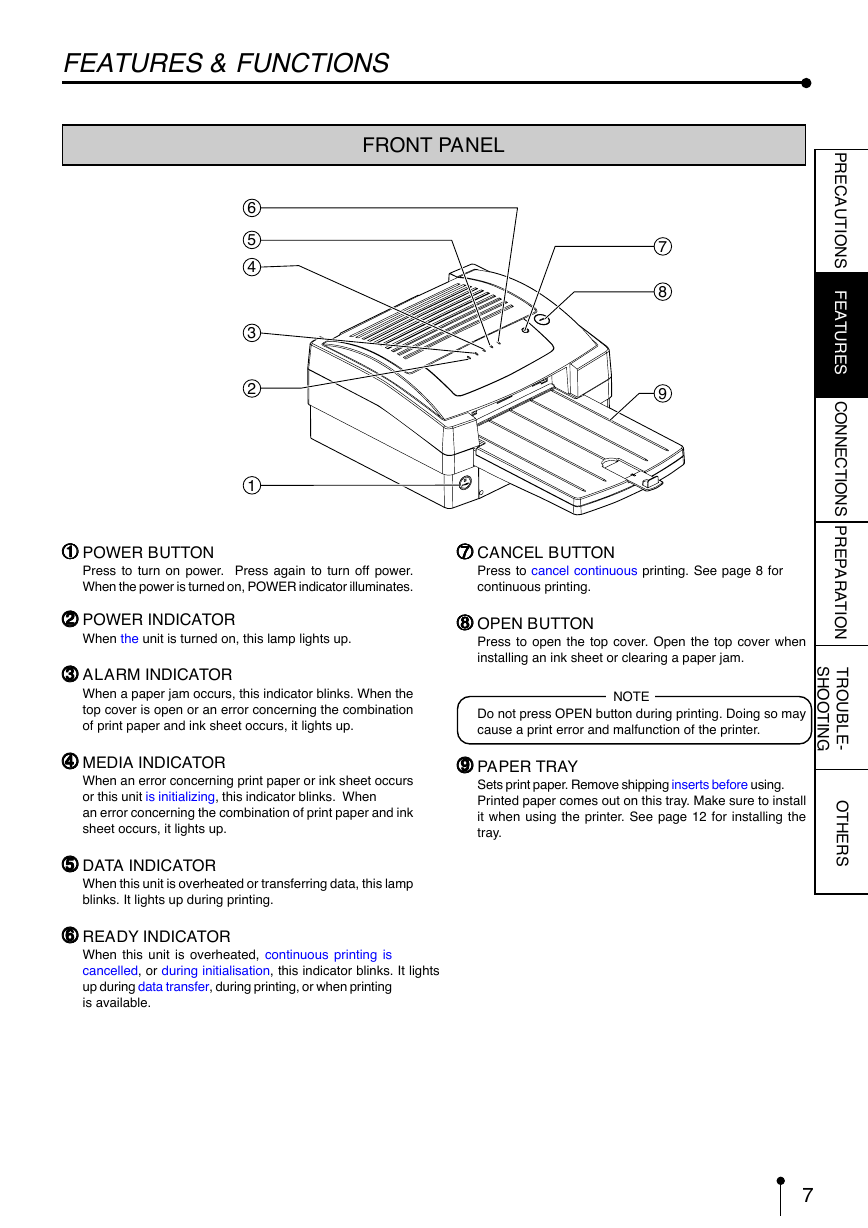
 2023年江西萍乡中考道德与法治真题及答案.doc
2023年江西萍乡中考道德与法治真题及答案.doc 2012年重庆南川中考生物真题及答案.doc
2012年重庆南川中考生物真题及答案.doc 2013年江西师范大学地理学综合及文艺理论基础考研真题.doc
2013年江西师范大学地理学综合及文艺理论基础考研真题.doc 2020年四川甘孜小升初语文真题及答案I卷.doc
2020年四川甘孜小升初语文真题及答案I卷.doc 2020年注册岩土工程师专业基础考试真题及答案.doc
2020年注册岩土工程师专业基础考试真题及答案.doc 2023-2024学年福建省厦门市九年级上学期数学月考试题及答案.doc
2023-2024学年福建省厦门市九年级上学期数学月考试题及答案.doc 2021-2022学年辽宁省沈阳市大东区九年级上学期语文期末试题及答案.doc
2021-2022学年辽宁省沈阳市大东区九年级上学期语文期末试题及答案.doc 2022-2023学年北京东城区初三第一学期物理期末试卷及答案.doc
2022-2023学年北京东城区初三第一学期物理期末试卷及答案.doc 2018上半年江西教师资格初中地理学科知识与教学能力真题及答案.doc
2018上半年江西教师资格初中地理学科知识与教学能力真题及答案.doc 2012年河北国家公务员申论考试真题及答案-省级.doc
2012年河北国家公务员申论考试真题及答案-省级.doc 2020-2021学年江苏省扬州市江都区邵樊片九年级上学期数学第一次质量检测试题及答案.doc
2020-2021学年江苏省扬州市江都区邵樊片九年级上学期数学第一次质量检测试题及答案.doc 2022下半年黑龙江教师资格证中学综合素质真题及答案.doc
2022下半年黑龙江教师资格证中学综合素质真题及答案.doc