User's Manual
User's Manual
�
Safety Notice:
1. Do not drop, puncture or disassemble the camcorder; otherwise the warranty will be voided.
2. Avoid all contact with water, and dry hands before using.
3. Do not expose the camcorder to high temperature or leave it in direct sunlight. Doing so may
damage the camcorder.
4. Use the camcorder with care. Avoid pressing hard on the camcorder body.
5. For your own safety, avoid using the camcorder when there is a storm or lightning.
6. Do not use batteries of different specifications. Doing so may lead to the potential for serious
damage.
7. Remove the battery during long periods between usage, as a deteriorated battery may affect the
functionality of the camcorder.
8. Remove the battery if it shows signs of leaking or distortion.
9. Use only the accessories supplied by the manufacturer.
10. Keep the camcorder out of the reach of infants.
FCC Compliance Statement:
This device complies with Part 15 of the FCC Rules. Operation is subjected to the following two
conditions: (1) this device may not cause harmful interference, and (2) this device must accept any
interference received, including interference that may cause undesired operation.
This equipment has been tested and found to comply with limits for a Class B digital device,
pursuant to Part 15 of the FCC rules. These limits are designed to provide reasonable protection
against harmful interference in residential installations. This equipment generates, uses, and can
radiate radio frequency energy, and if not installed and used in accordance with the instructions,
may cause harmful interference to radio communications.
However, there is no guarantee that interference will not occur in a particular installation. If this
equipment does cause interference to radio or television equipment reception, which can be
determined by turning the equipment off and on, the user is encouraged to try to correct the
interference by one or more of the following measures:
-Reorient or relocate the receiving antenna.
-Move the equipment away from the receiver.
-Plug the equipment into an outlet on a circuit different from that to which the receiver is connected.
-Consult the dealer or an experienced radio/television technician for additional suggestions.
You are cautioned that any change or modifications to the equipment not expressly approved by
the party responsible for compliance could void Your authority to operate such equipment.
�
Getting Started
Knowing your camcorder parts
Speaker
Microphone
Lens
LED lights
Battery cover
Flash strobe
Strap hook
Bottom view
Tripod socket
SD/MMC card slot
(inside the battery cover)
Mode button
LCD monitor
Previous button/
Fast backward button
Play/Pause button
Next button/
Fast forward button
Macro mode
switch
Flash switch
White balance switch
Power button
OK key/
4:3/�6:9 display
switch
LED lights switch
Status LED (left) /
Charging LED (right)
Menu button
Shutter button
Zoom (in/out) button
Record button
Earphone connector
USB connector *
AV connector *
* inside the cover
�
�
Installing the battery
1. Slide the battery cover open as indicated.
2. Place the accessory Li-Ion battery into the compartment.
Note that the metallic contacts must be aligned with the
contacts in the compartment.
3. After the battery is properly installed, replace the battery
cover.
Charging the battery
Please charge the battery at least 4 hours for first time use.
1. Connect the cable.
Connect one end of the supplied AC adapter to the USB port
of the camcorder and the other end to a wall outlet.
OR
Connect one end of the supplied USB cable to the USB port
of the camcorder and the other end to a powered PC. Make
sure the camcorder is powered off.
2. The charging LED turns red and the charge starts.
3. When the charging LED turns off, the battery pack is fully
charged.
When using a PC to charge the battery, do not power on the
camcorder, or the charge will stop.
�
�
Inserting a memory card (optional)
In addition to the built-in flash memory, your camera can
store data on a Secure Digital (SD) card or a MultiMedia
card (MMC).
To insert a memory card, do the followings:
(1) Open the battery cover.
(2) Gently push the card as indicated until the card
reaches the bottom of the slot.
To remove the memory card, gently push the card and it
will pop up. Then pull the card out of the slot.
Turning on/off your camcorder
Open the LCD monitor or press and hold down the Power
button for 1 second to turn on the camcorder.
To turn off the camcorder, press and hold down the Power
button for 1 ~ 3 seconds or close the LCD monitor.
If the camcorder is not turned on after pressing the Power button,
please check:
1. The battery pack is well installed in the camcorder.
2. The battery pack has enough power left.
If the camcorder stays inactive for a long period of time, it may
automatically shut down due to the Auto-Off setting.
3
�
Reading LCD indicators
Digital Camcorder mode:
Mode icon
Video resolution
Flash mode
Selftimer
LED lights mode
White balance/
Macro mode (
)
Photo resolution
Zoom indicator
Storage medium*�
Battery Life
0008
*1
: internal memory ;
: memory card.
Number of recordings
Playback mode:
Mode icon
Highlight box
Image thumbnail
File type
Current / Total recordings
MPEG
0001/0009
Battery Life
Storage medium
Setting language and time
Language:
Power-on → Press the Mode button → Enter the Setting mode → Use the
Direction buttons to select the Language item and press the OK button to
enter → Use the Direction buttons to select a suitable language and press the
OK button to confirm.
Time:
Power-on → Press the Mode button → Enter the Setting mode → Use the
Direction buttons to select the Date&Time item and press the OK button to
enter → Use the Direction buttons to set the correct date and time, and then
press the OK button to confirm.
4
�
Basic Operations
Recording a video clip
1. Adjust the focus:
Normally the camcorder can auto focus without adjusting
focus. If you want to take close-up pictures, you can push
the Up button to switch to macro mode (
).
-
30cm ~
(12” ~
)
5cm ~ 30cm (2” ~ 12”)
* At 1X fixed zoom
Zoom in
2. Zooming:
Move the Zoom button up or down to zoom in or zoom out
the screen. The optical magnification is 3X and the digital
magnification is 8X.
3. Press the Record button to start recording.
4. Press the Record button again to stop recording.
Zoom out
Timer
00:00:07
0008
The zoom function is also available during recording (except in
macro mode).
If the surroundings are dark, you can switch the LED lights mode
to On or Auto to help focus and lighting.
You can press the OK button to
switch between 4:3 and 16:9 display.
Note that once you change the
screen display, the recorded image
will change accordingly.
4:3/�6:9
display
switch
�
�
Taking a still picture
1. Adjust the focus:
Normally the camcorder can auto focus without adjusting
focus. If you want to take close-up pictures, you can push
the Up button to switch to macro mode (
).
-
30cm ~
(12” ~
)
5cm ~ 30cm (2” ~ 12”)
* At 1X fixed zoom
2. Zooming:
Move the Zoom button up or down to zoom in or zoom out
the screen. The optical magnification is 3X and the digital
magnification is 8X.
Adjust other advanced settings if necessary.
If the surroundings are dark, you can switch the
LED lights mode to On or Auto to help focus and
lighting.
Zoom in
Zoom out
3. Press the Shutter button half way down and hold for the
camcorder to auto focus. When the focus frame turns yellow,
press the button fully down to take a still picture.
Recording a voice clip
1. Press the Mode button and use the Direction buttons to
) mode. Then press the OK key to
select the Voice (
enter.
2. Press the Record button to start recording.
3 When you are done, press the Record button again to stop
recording.
Avoid blocking
the microphone
Before or during recording, you can move the Direction buttons
toward left or right to adjust microphone sensibility, thus setting the
sound volume of the recording.
6
�
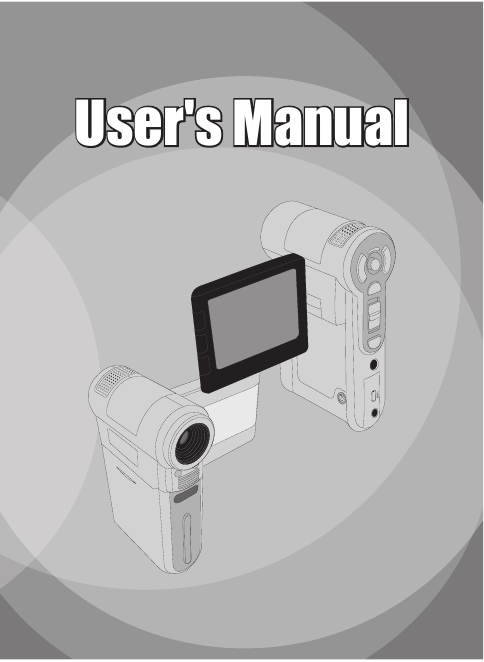
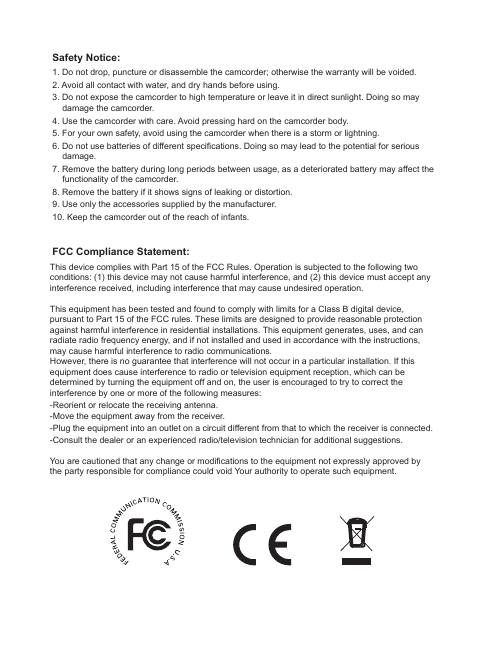

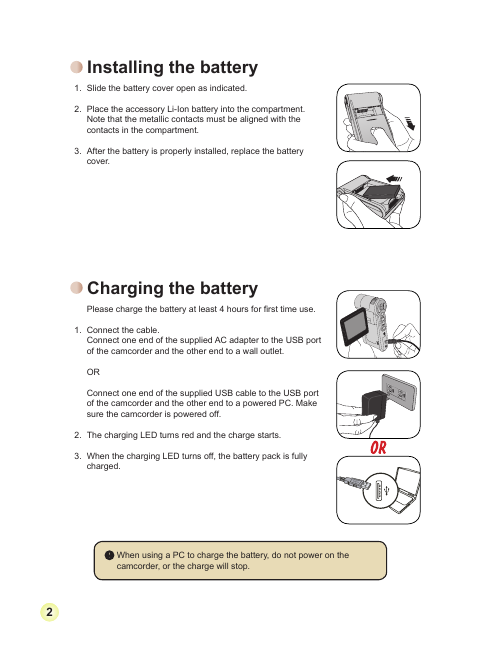


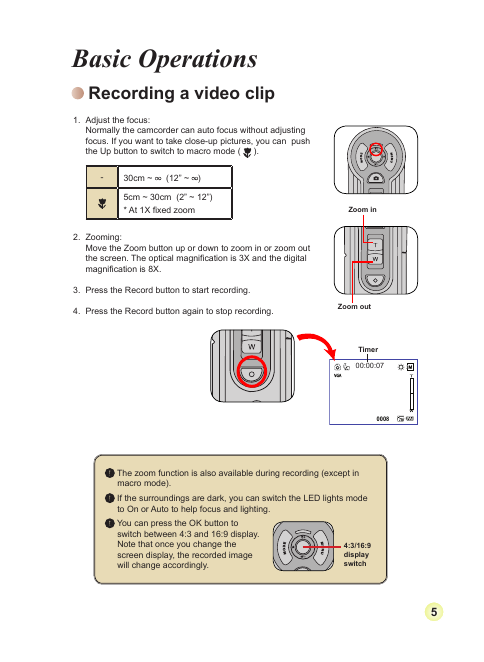
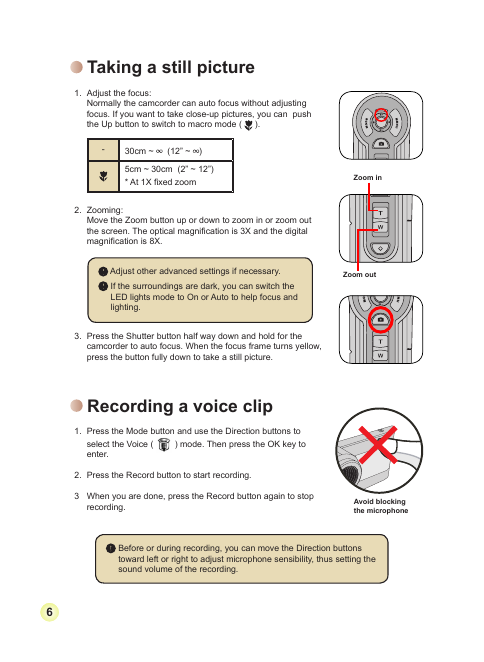
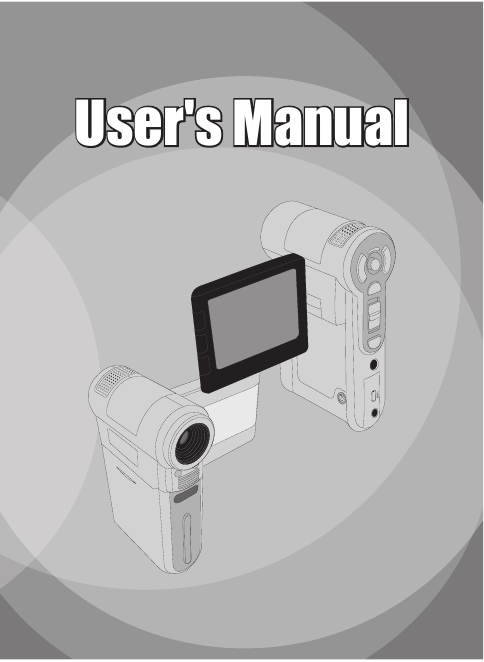
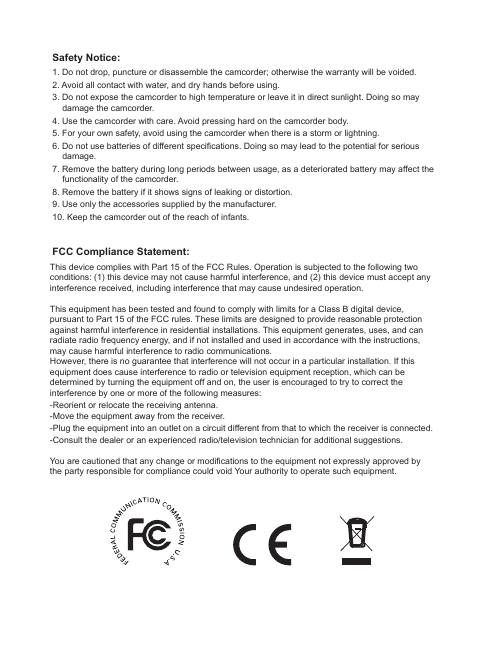

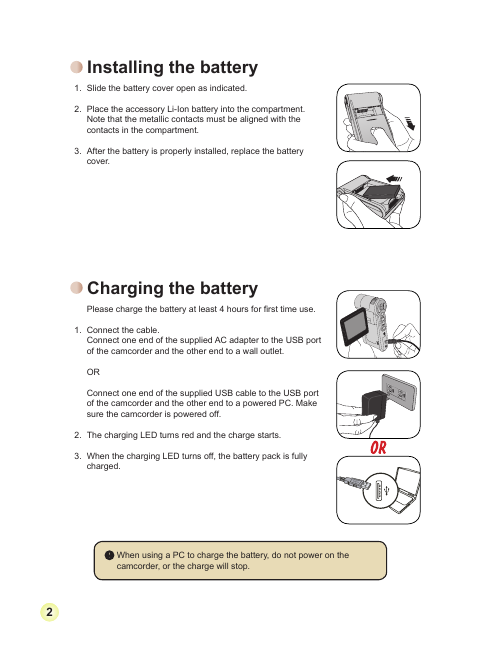


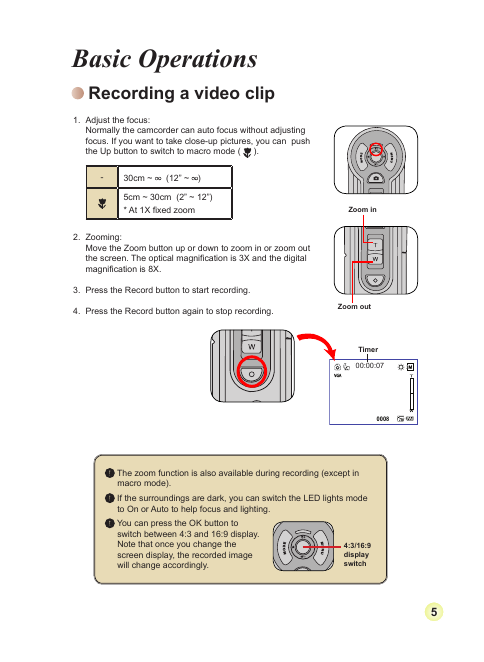
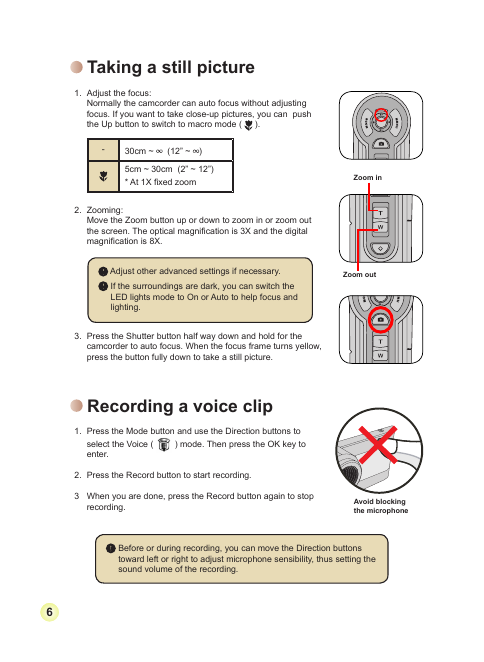
 2023年江西萍乡中考道德与法治真题及答案.doc
2023年江西萍乡中考道德与法治真题及答案.doc 2012年重庆南川中考生物真题及答案.doc
2012年重庆南川中考生物真题及答案.doc 2013年江西师范大学地理学综合及文艺理论基础考研真题.doc
2013年江西师范大学地理学综合及文艺理论基础考研真题.doc 2020年四川甘孜小升初语文真题及答案I卷.doc
2020年四川甘孜小升初语文真题及答案I卷.doc 2020年注册岩土工程师专业基础考试真题及答案.doc
2020年注册岩土工程师专业基础考试真题及答案.doc 2023-2024学年福建省厦门市九年级上学期数学月考试题及答案.doc
2023-2024学年福建省厦门市九年级上学期数学月考试题及答案.doc 2021-2022学年辽宁省沈阳市大东区九年级上学期语文期末试题及答案.doc
2021-2022学年辽宁省沈阳市大东区九年级上学期语文期末试题及答案.doc 2022-2023学年北京东城区初三第一学期物理期末试卷及答案.doc
2022-2023学年北京东城区初三第一学期物理期末试卷及答案.doc 2018上半年江西教师资格初中地理学科知识与教学能力真题及答案.doc
2018上半年江西教师资格初中地理学科知识与教学能力真题及答案.doc 2012年河北国家公务员申论考试真题及答案-省级.doc
2012年河北国家公务员申论考试真题及答案-省级.doc 2020-2021学年江苏省扬州市江都区邵樊片九年级上学期数学第一次质量检测试题及答案.doc
2020-2021学年江苏省扬州市江都区邵樊片九年级上学期数学第一次质量检测试题及答案.doc 2022下半年黑龙江教师资格证中学综合素质真题及答案.doc
2022下半年黑龙江教师资格证中学综合素质真题及答案.doc