English
�
Camcorder Parts
2
3
4
5
6
7
8
9
10
1
13
12
11
1 Focus switch
2 Microphone
3 Strap hook
4 *Record button (
5 Up button (Zoom in)
6 Down button (Zoom out)
7
Button
)
button
8 Mode/
9 USB Port
10 TV-out Connector/
Earphone
11 SD/MMC Card Slot
12 Power Button (
Video light
13 LCD Panel
) /
* Avoid blocking the
strobe.
14
15
16
17
18
19
20
)
14 Speaker
15 Shutter Button (
16 Lens
17 Video light
18 Flash strobe
19 Battery cover
20 Tripod Port
Loading the battery
Please use two AA batteries.
1. Slide open the battery compartment cover as indicated.
2. Load the batteries into the battery compartment wtih + and - ends correctly installed.
3. Replace the cover.
open
close
1
�
Inserting the SD/MMC card (optional)
1. Lift the SD card cover.
2. Insert the card in the direction of indication until it reaches the end of the slot.
3. When using a SD card, the built-in memory will become inaccessible.
4. To remove the SD card, gently push the card until it pops up.
The serial number of the file name (PICTxxxx) will be counted continuously even
you delete all files on the SD card or insert a new one. If you want to restart the serial
number, plese use the camcorder “Format” function to format the card.
Turning on the camcorder
Open the LCD panel.
OR
Press and hold down the Power button (
) for 3 seconds.
Turning off the camcorder
Close the LCD panel.
OR
Press and hold down the Power button (
) for 3 seconds.
Press the Power button (
) shortly will turn the video light on/off.
Setting Language
Power-on → Press the Mode button → Enter the Setting (
(
) to select the Language ( ABC ) item → Use the Zoom buttons (
) mode → Use the Zoom buttons
) to select a suitable
language and press the
button to confirm.
2
�
Reading LCD indicators
Digital Camcorder mode:
Flash mode
Focus mode
NightShot
Smart Zoom
Photo resolution
Zoom ratio
1.1x
SD card inserted
Battery life
Number of pictures/files
Playback thumbnail mode:
Current/total recordings
Play mode
Highlight box
Playback full mode:
Play mode
Recording time
File type
Volume
Video REC mode:
Video light
mode
Recording time
Focus mode
NightShot
Smart Zoom
Video resolution
Zoom ratio
1.1x
SD card inserted
Battery life
Recording
3
�
Recording a video clip
1. Set the focus to an appropriate setting. Normally, you may set the focus to (
for most filming conditions. Select (
) only for close-ups.
)
2. Press the Record button (
3. Use the Zoom buttons (
4. Press the Record button (
) to start recording.
) to zoom in or zoom out the screen.
) again to stop recording.
Taking a still picture
1. Set the focus to an appropriate setting. Normally, you
) for most filming conditions.
may set the focus to (
Select (
) only for close-ups.
2. Use the Zoom buttons (
screen.
) to zoom in or zoom out the
3. Press the Shutter button (
) to take a still picture.
Playing back your recordings
1. Press the
button.
70cm ~
50cm ~ 70cm
) to select the Playback (
) mode.
2. Use the Zoom buttons (
3. Press the
4. Use the Zoom buttons (
5. Press the
button to enter.
) to shift between files.
button to review/play the file.
Press the Shutter button (
) to delete files.
Recording a voice clip
button.
1. Press the
2. Use the Zoom buttons (
3. Press the
4. Press the Record button (
5. When you are done, press the Record button (
button to confirm. (*)
) to select the Voice (
) to start recording.
) mode.
) again to stop recording.
When entering the Voice mode, the remaining recordable time will be displayed on the
LCD.
4
�
Connecting the camcorder to a TV
Connect your camcorder and TV via the accessory AV cable for real-time display. You can
display your video clips, still pictures, and audio recordings directly on your TV, sharing them
with your friends and family.
TV
AV-Mode
Video
Audio
TV
OUT
Earphone
1. Turn on your TV and switch the TV to AV mode.
The TV system is different across countries. If you need to adjust the TV-out
setting, please refer to page 8 for more information. (Taiwan: NTSC; America:
NTSC; Europe: PAL; China: PAL)
2. Connect the audio and video ends of the AV cable to the TV.
3. Turn on the camcorder.
4. Connect the other end of the AV cable to your camcorder.
Connecting the camcorder to your PC
1. Turn on the camcorder.
2. Connect the camcorder to your computer by the USB cable.
The default is set to “Disk” mode. When connected to a PC, the camcorder will
automatically enter Disk (Removable disk) mode.
If you set the USB Mode to “Menu” mode, the following screen will appear.
Please select the desired connection mode.
If you would like to change the setting, please refer to page 9 for more
information.
5
�
Mode selection
1. Turn on the camcorder.
2. Press the
button.
3. Use the Zoom buttons (
4. Press the
) to select the desired item.
button to confirm.
Basic operation
How to...
Move the highlight bar
Confirm an item
Action
Use the Zoom buttons (
) to move up or down.
Press the
button.
Exit menu/Go back to upper menu
Press the Mode/
button (when in sub-menu).
Menu items in Camera mode (1)
Power-on → Press the
button.
Item
Option
Description
Resolution
1M
3M
6M
Selftimer
On/Off
Flash
Auto
On
Off
* Two-in-One
On/Off
Histogram
On/Off
Print photos
3x5 in.
4x6 in. or 5x7 in.
6x8 in.
Picture resolution
1280x960
2048x1536
2848x2136
Enable the selftimer. After the selftimer is turned on, the camcorder
will have ten seconds delay before recording when the Shutter
button is pressed.
The flash automatically fires when the lighting is insufficient.
The flash is forced to fire in every shot.
The flash is disabled.
This setting allows you to combine two images taken individually
into one photo.
The real-time histogram displays the approximate luminance
distribution on the screen. You may adjust the exposure to gain
better effect.
6
�
Menu items in Camera mode (2)
Description
Option
Item
* Photo-
Frame
Video
Stabilizer
Smart Zoom
WB
Effect
Exposure
1 ~ 10
0
VGA
QVGA
On/Off
On/Off
Auto
Sunny
Cloudy
Fluorescent
Tungsten
Normal
B&W
Classic
-2~+2
NightShot
On/Off
Video Light
On/Off
This setting allows you to add customized frames to photos. 10
background frames are available on the LCD monitor.
The Photo-Frame function is disabled
Set the video resolution to VGA (640x480 pixels).
Set the video resolution to QVGA (320x240 pixels).
Minimize blur caused by hand shake.
This setting allows you to get a clearer image during using the
zoom buttons.
The camcorder automatically adjusts white balance.
This setting is suitable for outdoor recording in sunny weather.
This setting is suitable for recording in cloudy weather or shady
environments.
This setting is suitable for indoor recording with fluorescent lamp
lighting, or environments with high color temperature.
This setting is suitable for indoor recording with incandescent lamp
lighting, or environments with low color temperature.
Make recordings in natural color.
Make recordings in black and white.
Make recordings in sepia-toned color.
Manually adjust the exposure to gain better effect when the preview
image appears too bright or too dark. A positive value indicates the
image will be brighter than usual; while a negative value makes the
image dimmer.
This setting allows you to take a photograph with a dark
background. Since the shutter speed will slow down when taking
photographs at a dark place, we recommend using a tripod to
eliminate blurring from hand shake.
The setting allows you to add extra light when the lighting is
insufficient during recording video clips
The Two-in-One and Photo-frame function will be disabled when the resolution is set
to 10M.
7
�

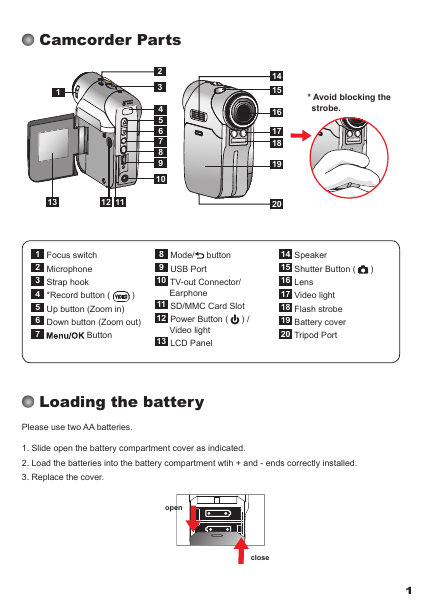


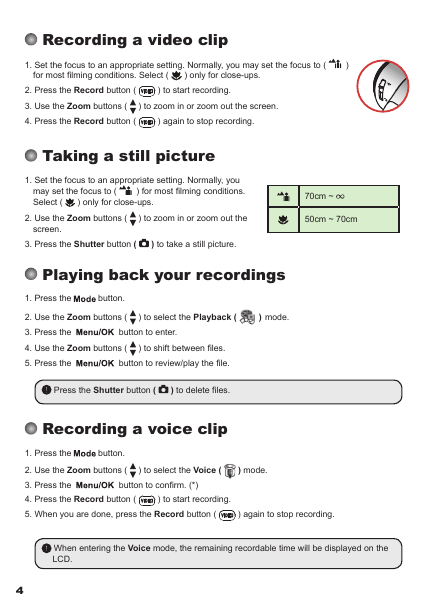
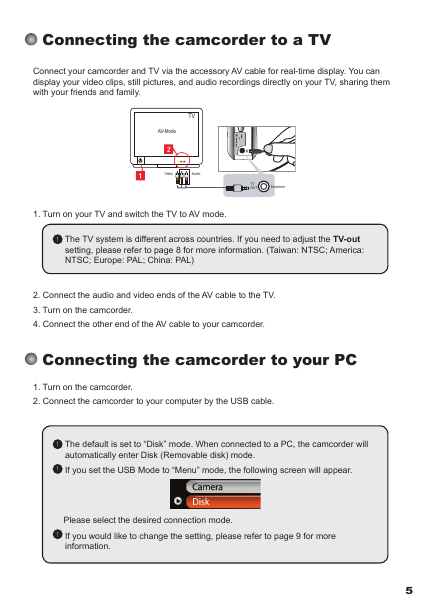
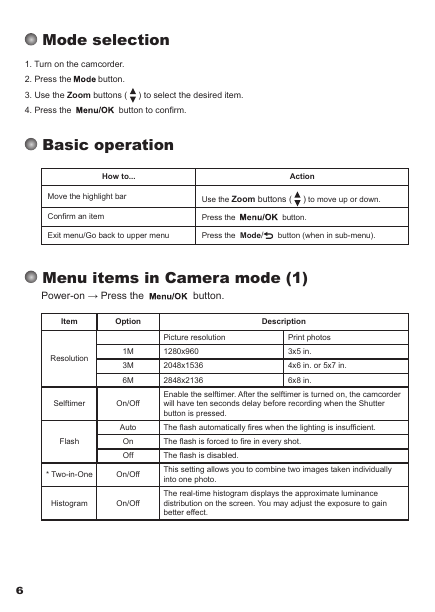


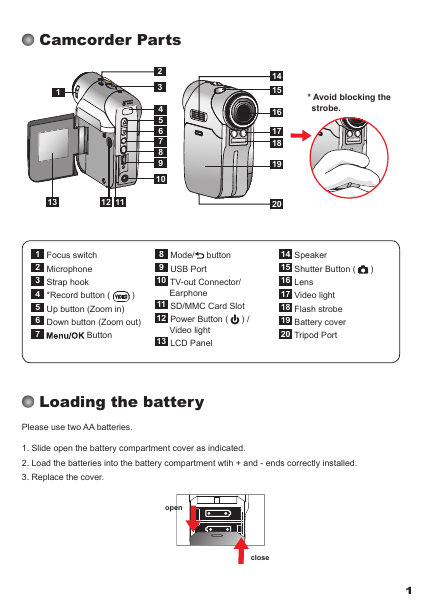


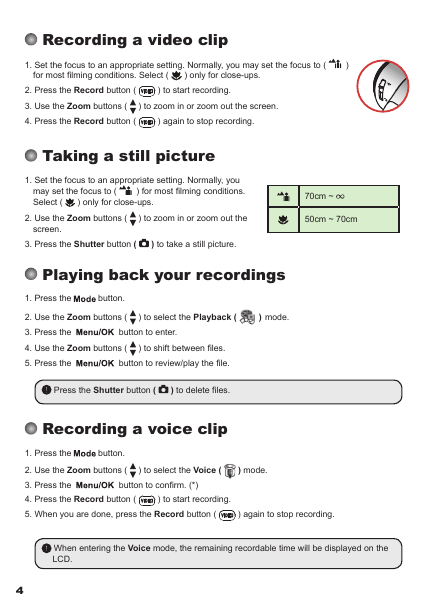
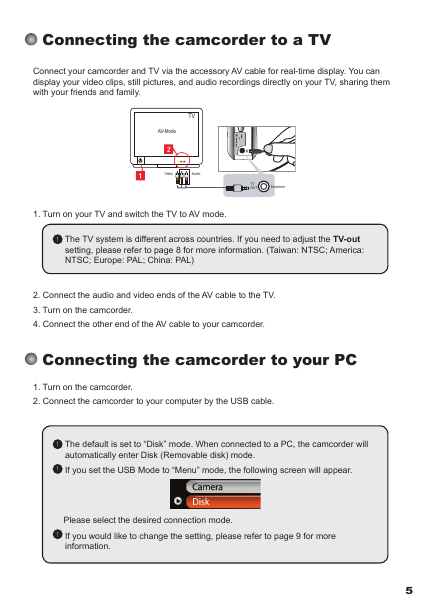
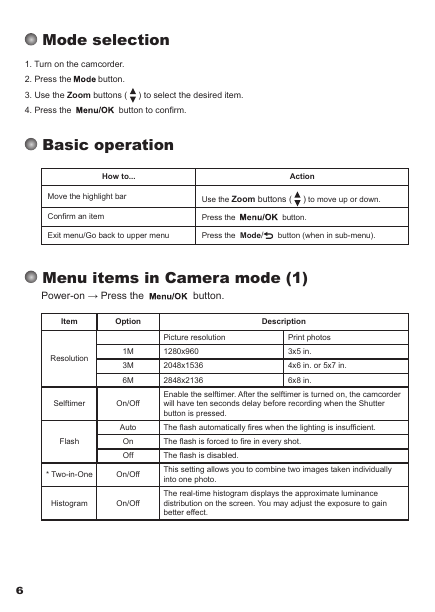

 2023年江西萍乡中考道德与法治真题及答案.doc
2023年江西萍乡中考道德与法治真题及答案.doc 2012年重庆南川中考生物真题及答案.doc
2012年重庆南川中考生物真题及答案.doc 2013年江西师范大学地理学综合及文艺理论基础考研真题.doc
2013年江西师范大学地理学综合及文艺理论基础考研真题.doc 2020年四川甘孜小升初语文真题及答案I卷.doc
2020年四川甘孜小升初语文真题及答案I卷.doc 2020年注册岩土工程师专业基础考试真题及答案.doc
2020年注册岩土工程师专业基础考试真题及答案.doc 2023-2024学年福建省厦门市九年级上学期数学月考试题及答案.doc
2023-2024学年福建省厦门市九年级上学期数学月考试题及答案.doc 2021-2022学年辽宁省沈阳市大东区九年级上学期语文期末试题及答案.doc
2021-2022学年辽宁省沈阳市大东区九年级上学期语文期末试题及答案.doc 2022-2023学年北京东城区初三第一学期物理期末试卷及答案.doc
2022-2023学年北京东城区初三第一学期物理期末试卷及答案.doc 2018上半年江西教师资格初中地理学科知识与教学能力真题及答案.doc
2018上半年江西教师资格初中地理学科知识与教学能力真题及答案.doc 2012年河北国家公务员申论考试真题及答案-省级.doc
2012年河北国家公务员申论考试真题及答案-省级.doc 2020-2021学年江苏省扬州市江都区邵樊片九年级上学期数学第一次质量检测试题及答案.doc
2020-2021学年江苏省扬州市江都区邵樊片九年级上学期数学第一次质量检测试题及答案.doc 2022下半年黑龙江教师资格证中学综合素质真题及答案.doc
2022下半年黑龙江教师资格证中学综合素质真题及答案.doc