This guide provides the installation instructions for the printer.
Before installation, read the Safety Guide.
本说明书提供了打印机的安装说明。
在安装前,请阅读《安全说明书》。
DocuPrint P455 d
Fuji Xerox Co., Ltd.
(Edition) 1 June 2012
604E 66300 / DE5029Z2-1
Copyright© 2012 by Fuji Xerox Co., Ltd.
Printed in China
604E 66300
1
Check the Contents
检查内容
Point
Prepare a USB cable (2 m recommended) or a network cable and paper*1
准备USB电缆(推荐2米)或网络电缆以及打印纸*1。
*1 The printer does not support inkjet paper.
*1 打印机不支持喷墨打印纸。
z This guide
本说明书
z Safety Guide
安全说明书
z Printer
打印机
z Driver CD Kit
驱动程序光盘工具包
z PostScript Driver Library CD
PostScript驱动程序库CD
z Power cord
电源线
z PS End User License Agreement
PS终端用户许可协议
z PS Driver Contract
PS驱动程序协议
Watching the video setup
观看视频设置
Using this guide
使用本说明书
4
1
Load paper in the tray
在纸盘中装入纸张
Point
When setting up the printer, load A4 size paper or larger. When loading Legal size or user-specified print media, slide
the extendable part of the tray while pinching the lever.
设置打印机时,装入A4纸或尺寸更大的纸张。装入Legal尺寸纸张或用户指定的打印介质时,捏住导杆并同时
滑动纸盘的可延长部分。
2
3
Pull the tray out of the printer.
Adjust the paper guides, and align the width guides against the edges of the paper.
After confirming that the guides are securely adjusted, insert the tray into the printer.
将纸盘从打印机中拉出。
调整导纸器,使宽度导纸器与纸张边缘对齐。
调整好导纸器后,将纸盘插入打印机。
2a
Insert the Driver CD Kit
插入驱动程序光盘工具包
2b
Remove the packaging tapes
拆下包装胶带
5
Connect a USB or Network Cable
连接USB电缆或网络电缆
Driver CD Kit does not support
Windows 98/Me/2000.
驱动程序光盘工具包不支持
Windows 98/Me/2000。
For wireless connection, this step is not necessary.
Point
对于无线连接,本步骤可忽略。
Do not select anything in New Hardware Found
Wizard that appears when the printer and your
computer are connected via a USB cable.
使用USB电缆连接打印机和计算机时,请勿在
弹出的“找到新硬件向导”中进行任何选择。
Network connector
网络接口
USB connector
USB接口
Select the [Start Setup] button, and follow the instructions.
选择 [开始设置] 按钮,然后按照说明进行操作。
Point
If the above screen does not appear automatically,
double-click eznavi.exe in the SetupVideo folder included on the Driver CD Kit.
3
Install optional accessories
安装可选附件
Refer to the installation guide provided with your
accessory.
如果未自动显示上面的画面,请在驱动程序光盘工具包工具包中的
SetupVideo 文件夹下双击 eznavi.exe。
请参阅附件随附的安装说明书。
USB connection
USB连接
Wired network connection
有线网络连接
6
Turn on the printer
打开打印机电源
1
2
Complete !
完成!
Continued overleaf
接 接下页
�
When connecting via a wired network, go to step 7. When connecting via a USB cable, go to step 9.
When connecting via wireless, refer to User Guide to setup wireless settings, and then go to step 9.
如果通过有线网络连接,请转到步骤7。如果通过USB电缆连接,请转到步骤9。
如果通过无线连接,请参照《使用说明书》设置无线设定,然后转到步骤9。
• For wireless connection, wireless printer adapter (sold separately) is required.
• The wireless printer adapter is not supplied in some regions.
y 对于无线连接,需要使用无线打印机适配器(单独购买)。
y 在某些区域不提供无线打印机适配器。
7
Set the IP Address
This step explains how to set an IPv4 address on the operator panel. For information on how to set an IPv6
address, refer to the User Guide included on the Driver CD Kit.
设置IP地址
Point
To return to 1, press the
(Menu) button.
要返回1,请按
(菜单)按钮。
此步骤介绍了如何通过操作面板设置IPv4地址。
有关IPv6地址设置方法的信息,请参阅驱动程序光盘工具包中包含的《使用说明书》。
The IP address and gateway address used here are examples.
To get your IP address, talk to your network administrator.
此处使用的IP地址和网关地址仅为示例。
要获取IP地址,请联系网络管理员。
X2
X3
1 Ready
Toner Left
2 Menu
Report/List
3 Menu
Admin Menu
4 Admin Menu
PCL Settings
5 Admin Menu
Network Setup
6 Network Setup
Ethernet
7 Network Setup
TCP/IP
8 TCP/IP
IP Mode
9 TCP/IP
IPv4
10 IPv4
Get IP Address
11 Get IP Address
DHCP / Autonet*
X4
12 Get IP Address
Panel
13 Restart Printer
to apply setting
14 IPv4
Get IP Address
15 IPv4
IP Address
16 IP Address
000.000.000.000*
17 IP Address
192.000.000.000*
18 IP Address
192.168.001.100*
19 Restart Printer
to apply setting
X2
X2
Set the subnet mask and gateway
address.
设置子网掩码和网关地址。
Menu
菜单
OK
20 IPv4
IP Address
21 IPv4
Subnet Mask
22 Subnet Mask
000.000.000.000*
23 Subnet Mask
255.000.000.000*
24 Subnet Mask
255.255.255.000*
25 Restart Printer
to apply setting
26 IPv4
Subnet Mask
27 IPv4
Gateway Address
28 Gateway Address
000.000.000.000*
29 Gateway Address
129.000.000.000*
30 Gateway Address
192.168.001.254*
31 Restart Printer
to apply setting
Set up is complete. Turn the printer
off and on.
设置完成。关闭打印机并重新打开。
X2
Point
To verify the IP address, print a list
of your setting.
Refer to the User Guide on how to
print it.
要验证IP地址,可打印一份设置列
表。有关如何打印设置列表,请参
阅《使用说明书》。
Other Network Settings
其他网络设置
For information on other network settings, refer to the CD-ROM Documentation
(HTML) included on the Driver CD Kit:
Driver CD Kit top menu > [Documentation] tab > [CD-ROM Documentation (HTML)]
有关其他网络设置的信息,请参阅驱动程序光盘工具包中包含的CD-ROM文档(HTML):
驱动程序光盘工具包顶部菜单 > [Documentation] 选项卡 > [CD-ROM说明文件
(HTML)]。
Install Print Drivers
安装打印驱动程序
Do not select anything in New Hardware Found
Wizard that appears when the printer and your
computer are connected via a USB cable.
使用USB电缆连接打印机和计算机时,请勿在弹出
的“找到新硬件向导”中进行任何选择。
8
9
Point
If the above screen does not appear automatically, double-click eznavi.exe in the SetupVideo folder included on the Driver CD Kit.
如果未自动显示上面的画面,请在驱动程序光盘工具包中的SetupVideo文件夹下双击eznavi.exe。
For information on how to install PostScript driver on a Macintosh computer, see the PostScript User Guide.
有关如何在Macintosh计算机上安装PostScript驱动程序的信息,请参阅PostScript User Guide。
When connecting via TCP/IP
1. Click [Installing Driver and Software].
2. Follow the instructions displayed on the installer screen.
如果通过TCP/IP连接
1. 单击[安装驱动程序及软件]。
2. 按照安装程序画面上显示的说明进行操作。
When connecting via USB
1. Click [Installing Driver and Software].
2. Select the [Documentation] tab.
3. Select [CD-ROM Documentation (HTML)].
4. Select [DocuPrint P455 d] > [Driver Installation] >
[Installing a Printer Connected via USB], and follow the
instructions.
如果通过USB连接
1. 单击[安装驱动程序及软件]。
2. 选择[Documentation] 选项卡。
3. 选择[CD-ROM说明文件(HTML)]。
4. 选择[DocuPrint P455 d]>[驱动程序安装]>[安装通过
USB端口连接的打印机],然后按照说明进行操作。
Setup is Complete !
设置完成!
�
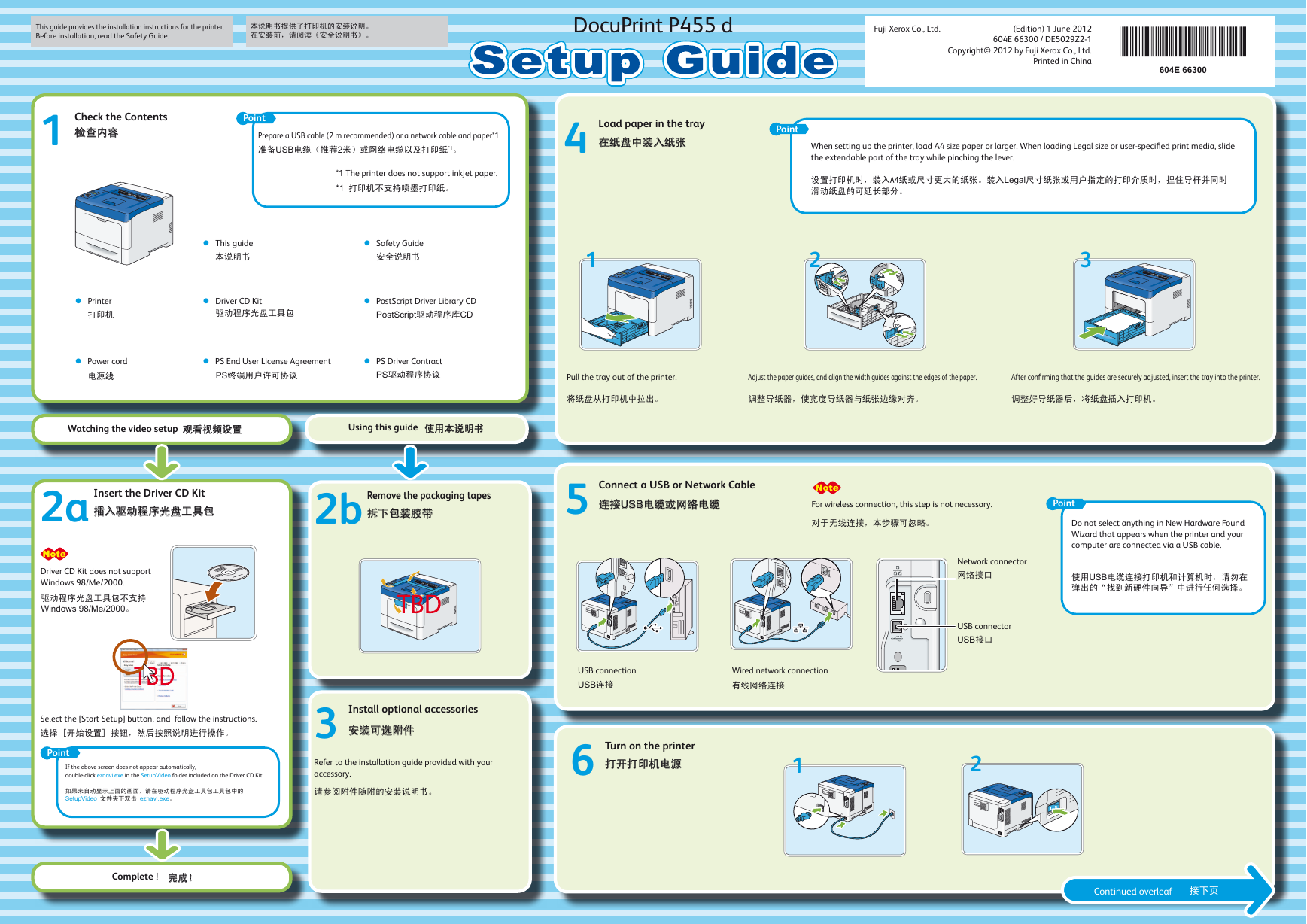
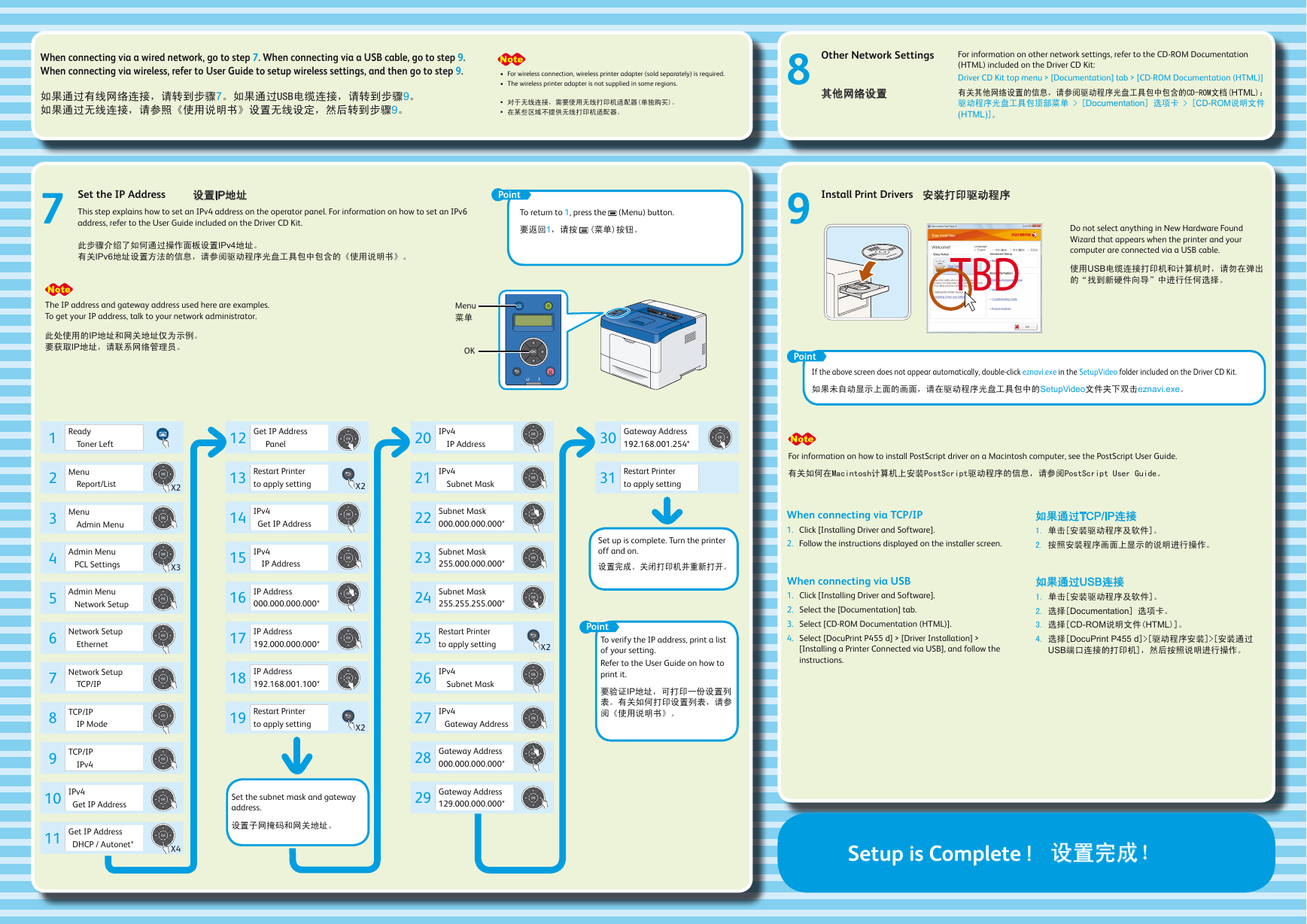
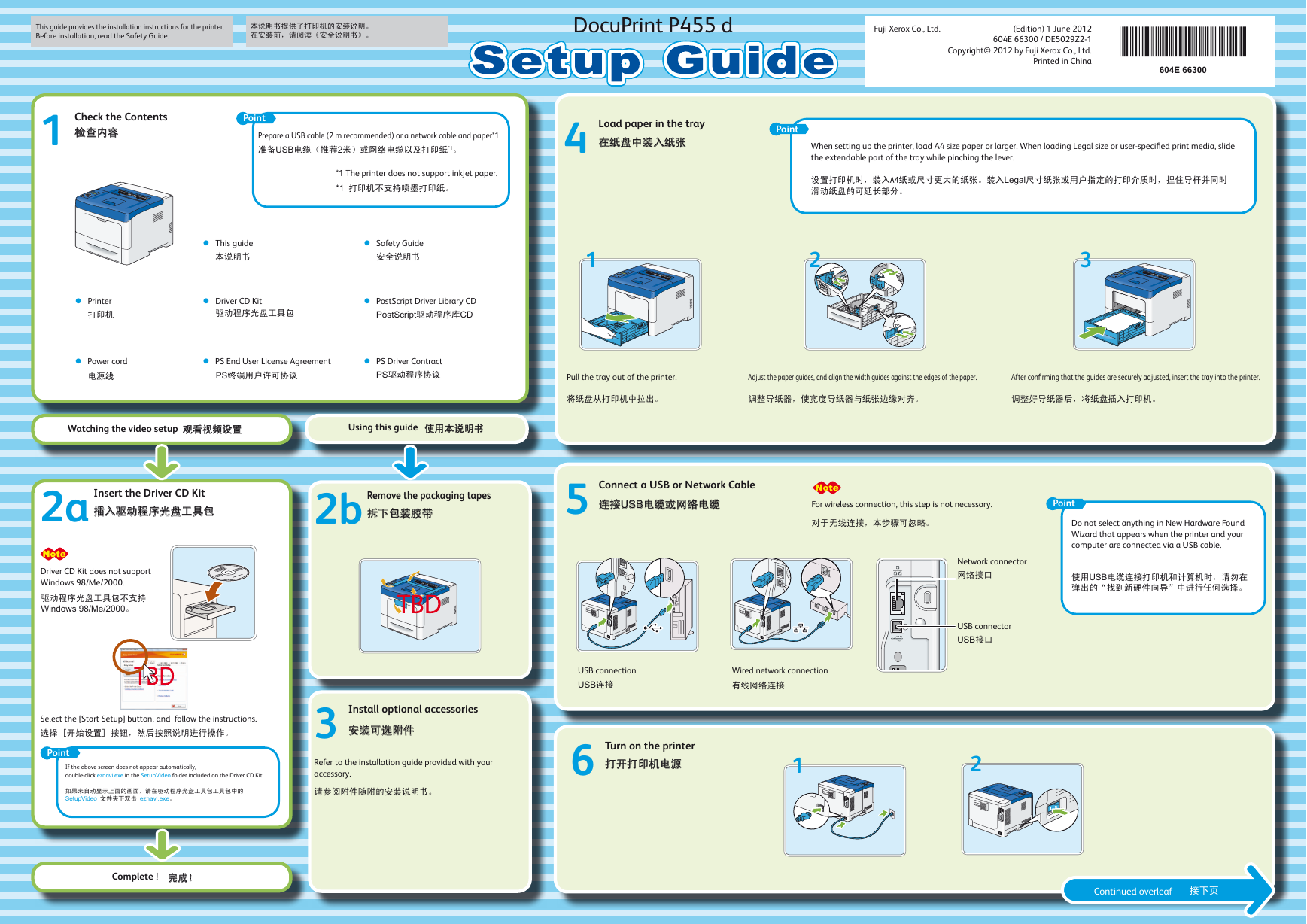
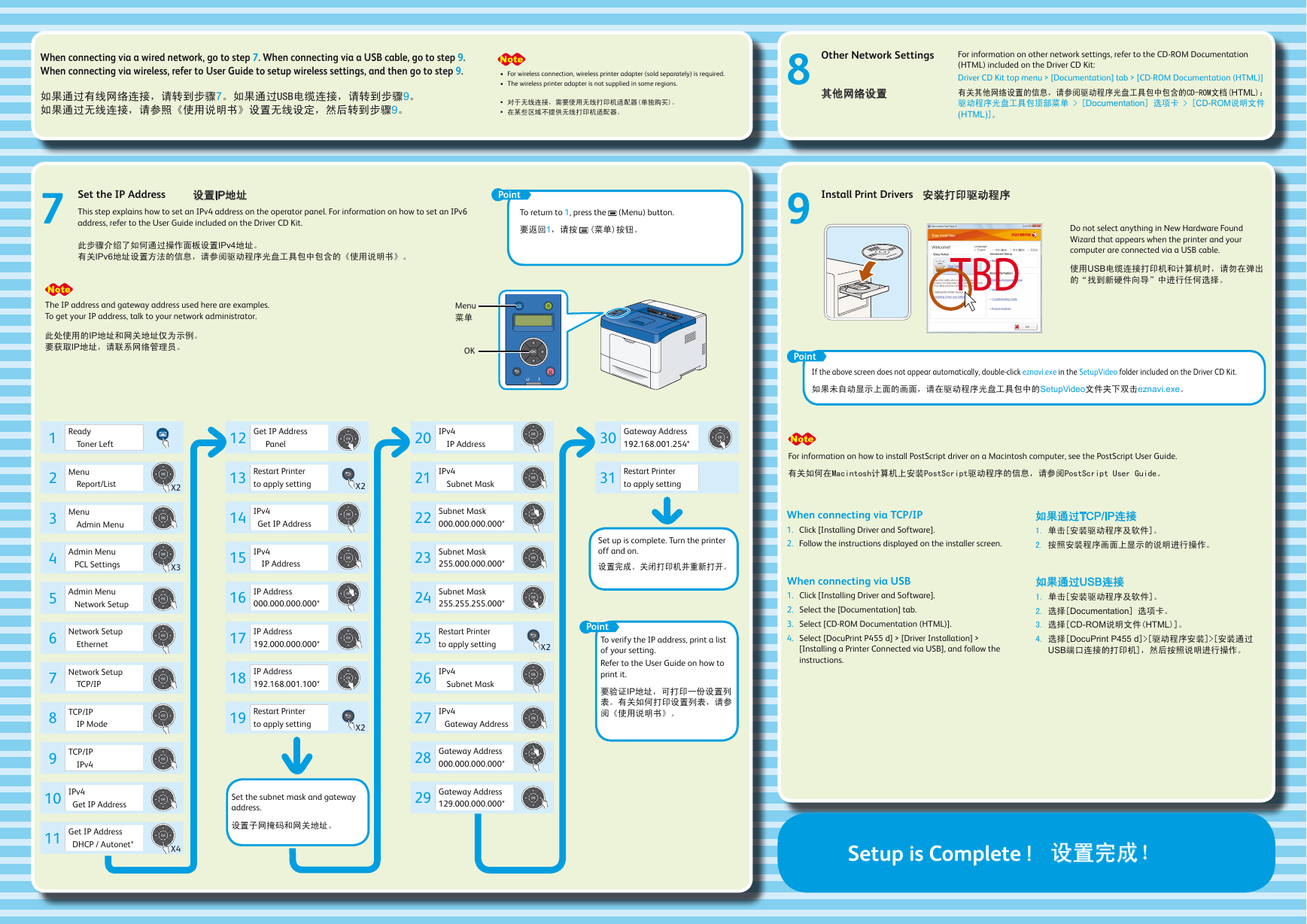
 2023年江西萍乡中考道德与法治真题及答案.doc
2023年江西萍乡中考道德与法治真题及答案.doc 2012年重庆南川中考生物真题及答案.doc
2012年重庆南川中考生物真题及答案.doc 2013年江西师范大学地理学综合及文艺理论基础考研真题.doc
2013年江西师范大学地理学综合及文艺理论基础考研真题.doc 2020年四川甘孜小升初语文真题及答案I卷.doc
2020年四川甘孜小升初语文真题及答案I卷.doc 2020年注册岩土工程师专业基础考试真题及答案.doc
2020年注册岩土工程师专业基础考试真题及答案.doc 2023-2024学年福建省厦门市九年级上学期数学月考试题及答案.doc
2023-2024学年福建省厦门市九年级上学期数学月考试题及答案.doc 2021-2022学年辽宁省沈阳市大东区九年级上学期语文期末试题及答案.doc
2021-2022学年辽宁省沈阳市大东区九年级上学期语文期末试题及答案.doc 2022-2023学年北京东城区初三第一学期物理期末试卷及答案.doc
2022-2023学年北京东城区初三第一学期物理期末试卷及答案.doc 2018上半年江西教师资格初中地理学科知识与教学能力真题及答案.doc
2018上半年江西教师资格初中地理学科知识与教学能力真题及答案.doc 2012年河北国家公务员申论考试真题及答案-省级.doc
2012年河北国家公务员申论考试真题及答案-省级.doc 2020-2021学年江苏省扬州市江都区邵樊片九年级上学期数学第一次质量检测试题及答案.doc
2020-2021学年江苏省扬州市江都区邵樊片九年级上学期数学第一次质量检测试题及答案.doc 2022下半年黑龙江教师资格证中学综合素质真题及答案.doc
2022下半年黑龙江教师资格证中学综合素质真题及答案.doc