Your Phone
Installing SIM Card and Memory Card
1. Open the bottom antenna cap.
2. To insert the SIM card, do the following:
a. Remove the SIM card tray.
b. Insert the SIM card into the card slot. Then, insert the SIM card tray into the device.
3. To insert the memory card, do the following:
a. Remove the memory card tray.
b. Pull out the card slot cover and insert the memory card into the card slot. Then, insert the memory card tray into the device.
4. Close the bottom antenna cap.
Charging the Battery
1. Connect the USB cable to the USB port of the device.
2. Connect the other end of the USB cable to the AC adapter.
3. Plug the AC adapter to a wall outlet to start charging.
First Start Up
Home Screen
Making Your First Call
To make a call
1. Tap the phone number on the keypad.
2. Tap to erase a wrong number. Tap and hold to erase the entire number.
3. Tap to make a call.
4. To end the call, tap .
To answer a call
People
Adding contacts
1. From the Home screen, tap or > People.
2. Tap to add a contact.
3. Enter the contact information such as name, phone number, email address, etc.
4. Tap to save the contact.
Importing contacts
1. From the Home screen, tap or > People.
2. Tap > Import/ Export and do one of the following:
Sending a Text Message
1. From the Home screen, tap or > Messaging.
2. Tap .
3. In the To field, enter the recipient’s phone number.
4. Compose your message.
5. Tap to send your message.
Setting up Wi-Fi
1. From the Home screen, tap > Settings.
2. In WIRELESS & NETWORKS, tap Wi-Fi and set it to ON.
3. Available networks are listed. Tap a network to connect to or tap ADD NETWORK to manually add a connection.
Setting up Email Account
1. From the Home screen, tap > Email.
2. Enter your Email address and Password and tap Next.
3. Set the Inbox checking frequency settings and tap Next.
4. Enter Name and Account display name.
5. Tap Next. Once the account setup is complete, the device will automatically retrieve your emails.
Sending and Receiving Emails
Composing and sending emails
1. From the Home screen, tap > Email, then tap an email account.
2. Tap .
3. In the To field, enter the recipient’s email address.
4. Enter the Subject.
5. Compose your email.
6. Tap .
Receiving emails
Using Browser
To open a web page
1. From the Home screen, tap or > Browser.
2. Tap the address bar.
3. Type the URL then tap Go.
4. Tap to access more functions.
Using Bluetooth
1. From the Home screen, tap > Settings.
2. In WIRELESS & NETWORKS, tap Bluetooth and set it to ON.
3. Available devices are listed. To search for a new device, tap SEARCH FOR DEVICES.
4. Tap a detected device.
5. To start pairing, enter the PIN then tap OK.
6. The paired bluetooth device name is displayed.
Taking Photos and Videos
1. From the Home screen, tap > Camera.
NOTE: To switch between front and rear cameras, tap .
2. Aim the device at the subject.
Drag to the right/left to zoom in/out on the subject.
3. Tap to take the shot.
1. From the Home screen, tap > Camera.
2. Tap and select to enter video mode.
NOTE: To switch between front and rear cameras, tap .
3. Aim the device at the subject.
4. Tap to start recording.
5. Tap to stop recording.
To take a panorama shot
1. From the Home screen, tap > Camera.
2. Tap and select to enter panorama mode. The screen automatically turns to landscape mode.
3. Aim the device at the subject.
4. Tap to take the shot.
5. Move the device in one direction, pan the device horizontally and follow the shooting direction shown on the screen.
6. When the shooting guide reaches the end of the shooting point, the shooting ends. You can also manually stop recording by tapping .
Viewing Photos and Videos
1. From the Home screen, tap > Gallery.
2. Tap a folder to view the recorded files in thumbnails.
3. Tap an image or a video to view in full screen.
4. Swipe your finger to the left/right to view the previous/next file.
Changing Basic Phone Settings
Adjusting the volume
Setting an alarm
1. From the Home screen, tap > Clock.
2. Tap .
3. To add an alarm, tap Add alarm.
4. To set the time, tap Time. Tap p or q to set the alarm time, and tap Set.
5. To set repeat mode, tap Repeat. Tap one or more options, then tap OK.
6. To set the ringtone, tap Ringtone. Tap an option, then tap OK.
7. To vibrate when the alarm sounds, check Vibrate.
8. To enter an alarm label, tap Label.
9. To activate the alarm, check Turn alarm on.
10. After all settings are complete, tap OK.
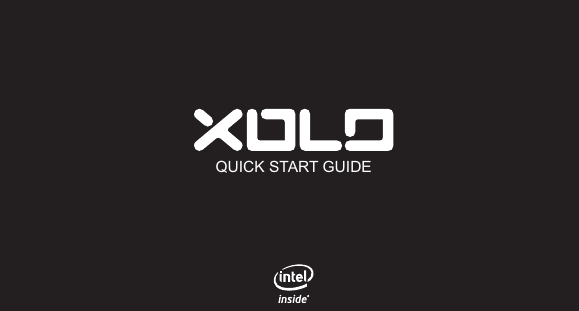
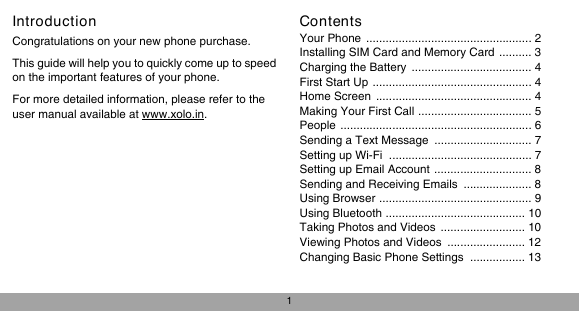
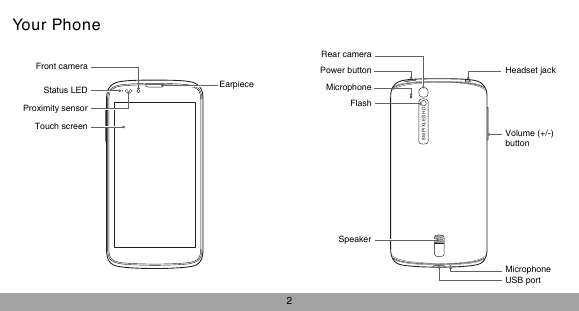
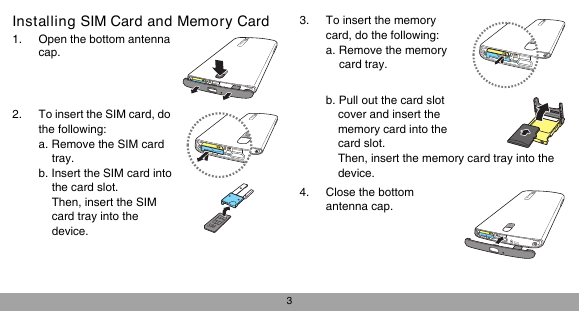

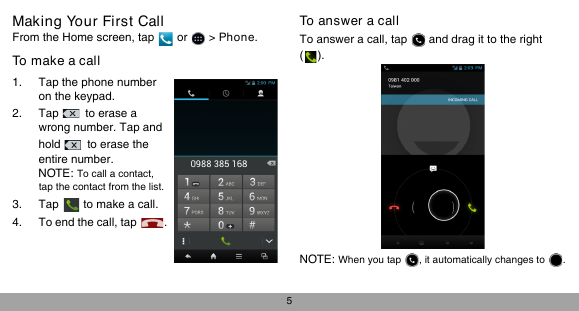
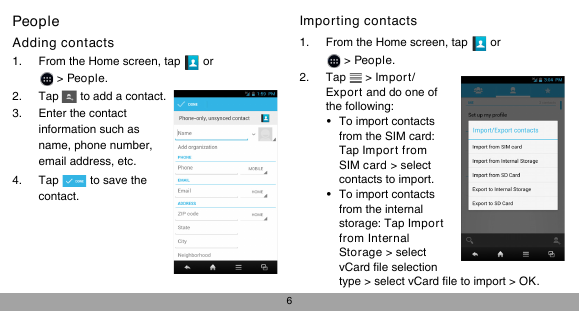
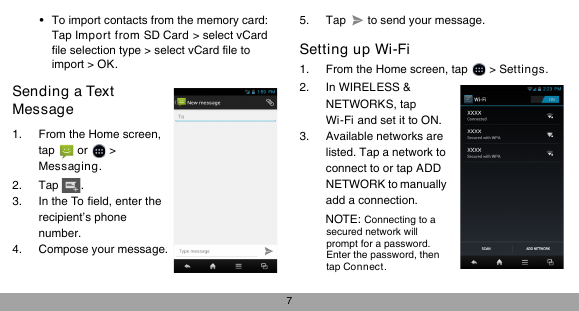
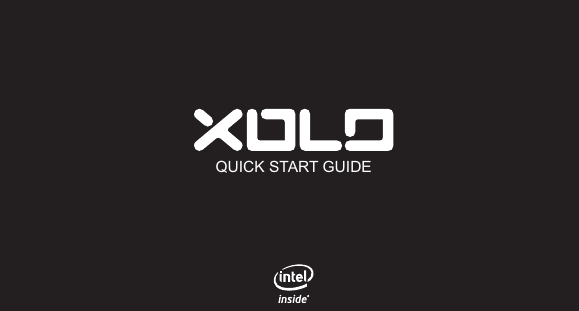
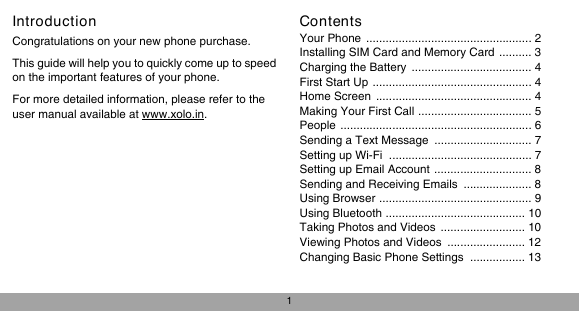
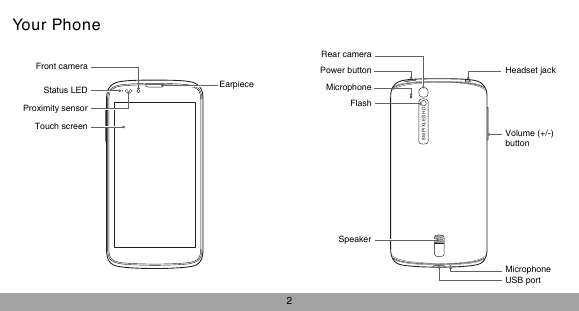
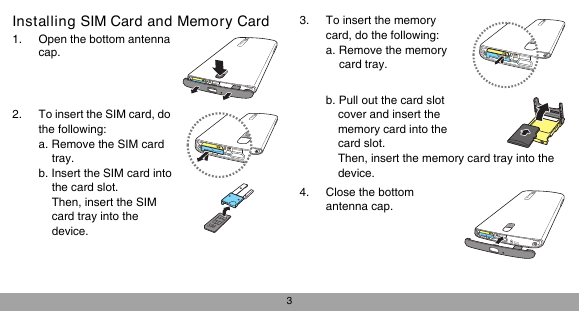

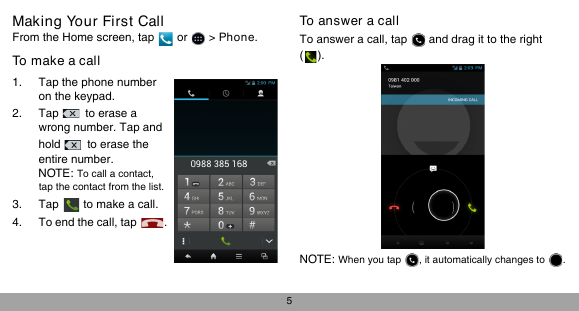
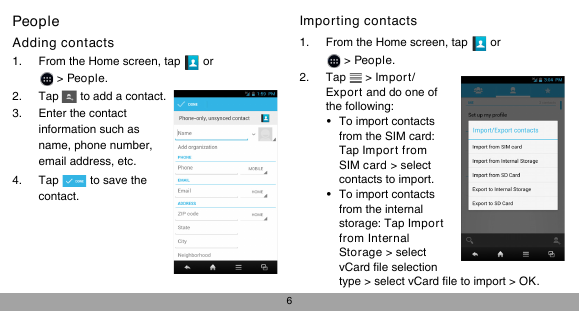
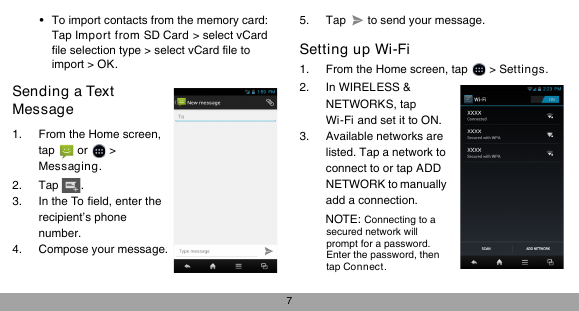
 2023年江西萍乡中考道德与法治真题及答案.doc
2023年江西萍乡中考道德与法治真题及答案.doc 2012年重庆南川中考生物真题及答案.doc
2012年重庆南川中考生物真题及答案.doc 2013年江西师范大学地理学综合及文艺理论基础考研真题.doc
2013年江西师范大学地理学综合及文艺理论基础考研真题.doc 2020年四川甘孜小升初语文真题及答案I卷.doc
2020年四川甘孜小升初语文真题及答案I卷.doc 2020年注册岩土工程师专业基础考试真题及答案.doc
2020年注册岩土工程师专业基础考试真题及答案.doc 2023-2024学年福建省厦门市九年级上学期数学月考试题及答案.doc
2023-2024学年福建省厦门市九年级上学期数学月考试题及答案.doc 2021-2022学年辽宁省沈阳市大东区九年级上学期语文期末试题及答案.doc
2021-2022学年辽宁省沈阳市大东区九年级上学期语文期末试题及答案.doc 2022-2023学年北京东城区初三第一学期物理期末试卷及答案.doc
2022-2023学年北京东城区初三第一学期物理期末试卷及答案.doc 2018上半年江西教师资格初中地理学科知识与教学能力真题及答案.doc
2018上半年江西教师资格初中地理学科知识与教学能力真题及答案.doc 2012年河北国家公务员申论考试真题及答案-省级.doc
2012年河北国家公务员申论考试真题及答案-省级.doc 2020-2021学年江苏省扬州市江都区邵樊片九年级上学期数学第一次质量检测试题及答案.doc
2020-2021学年江苏省扬州市江都区邵樊片九年级上学期数学第一次质量检测试题及答案.doc 2022下半年黑龙江教师资格证中学综合素质真题及答案.doc
2022下半年黑龙江教师资格证中学综合素质真题及答案.doc