User Guide
�
contEnts
1 Getting Started ............................................................................................. 4
1.1 Your Phone .................................................................................4
1.2 Phone Buttons ............................................................................5
1.3 Phone Slots, Ports & Jacks ...........................................................5
1.4 Charge the Battery.......................................................................6
1.4.1 Battery Tips .............................................................................................. 6
1.5 Insert Battery/SD Card/SIM Card ...................................................6
1.6 Using the Headset .......................................................................7
1.7 Turn on the Phone .......................................................................7
1.8 Sleep & Wake ............................................................................8
1.9 Touchscreen ...............................................................................8
1.10 Tips on using the touchscreen ....................................................8
2 Home Screen & Basic Features ..................................................................... 9
2.1 Customizing Your Home Screen ..................................................10
2.2 Status & Notification Icons .........................................................11
2.2.1 Status Icons ........................................................................................... 11
2.2.2 Notification Icons .................................................................................... 12
2.3 Search .....................................................................................12
2.3.1 Search Settings ...................................................................................... 13
2.4 Securing your Phone ..................................................................13
2.5 Using the App Launcher ............................................................13
2.6 Using the Play Store ..................................................................13
2.6 Using Dual SIM Cards................................................................14
2.6.1 Setting 2G or 3G Network ........................................................................ 14
2.6.2 Changing Data SIM Settings .................................................................... 14
2.6.3 Placing a Call ......................................................................................... 14
2.6.4 Sending a Text ........................................................................................ 14
3 Onscreen Keyboard Basics ......................................................................... 15
3.1 Suggestions and Auto-Complete ..................................................15
4 Making & Answering Calls ......................................................................... 16
4.1 Using the Phone Tab .................................................................16
4.1.1 Working with Multiple Calls ...................................................................... 17
4.1.2 Voicemail ............................................................................................... 18
4.2 Answering & Rejecting Calls .......................................................18
4.3 Using the Call Log Tab ...............................................................19
4.4 Using the Contacts Tab ..............................................................19
4.4.1 Contact Synchronization .......................................................................... 19
4.5 Contact Settings........................................................................21
5 Sending & Receiving Messages .................................................................. 22
5.1 Sending messages .....................................................................22
5.2 Managing Messages ...................................................................23
5.3 Message Settings ......................................................................23
5.4 Additional Messaging Features ...................................................24
6 Taking Photos & Videos ............................................................................. 25
6.1 view your pictures & video ..........................................................27
7 Browsing the Web ...................................................................................... 28
7.1 Bookmarks, Most Visited & History ..............................................29
7.2 Using multiple browser windows .................................................29
7.3 Set Your Home Page ..................................................................29
7.4 Changing Browser Settings .........................................................30
8 Playing Music ............................................................................................ 31
8.1 Playback Screen........................................................................31
8.2 Working with Playlists ................................................................32
8.3 Managing Music on Your Phone ..................................................32
8.3.1 Transferring Music from Computer ............................................................ 32
9 FM Radio ................................................................................................... 33
9.1 Controls ..................................................................................33
9.2 Set Favorite Channels ................................................................33
9.3 Channel management ................................................................33
9.4 Options and Settings .................................................................34
9.4.1 Settings ................................................................................................. 34
9.4.2 Enter Channel ........................................................................................ 34
9.4.3 Scan Channel ......................................................................................... 34
9.4.4 Time Settings ......................................................................................... 34
10 Connections ............................................................................................ 35
10.1 Using Wi-Fi ...........................................................................35
10.2 Wireless Bluetooth® Connection ................................................35
10.3 Transferring Files between your Phone & Computer .....................36
10.5 Sharing Your Phone’s Data Connection ......................................36
10.5.1 Share your Phone’s Data Connection via USB Tethering ............................ 36
10.5.2 Share your Phone’s Data Connection as a Wi-Fi Hotspot ........................... 37
11 Accounts ................................................................................................. 38
12 Email ...................................................................................................... 39
12.1 Working with Accounts .............................................................41
12.1.1 Account Settings .................................................................................. 41
contEnts
PAGE : 2
�
13 Calendar ................................................................................................. 42
13.1 Viewing Your Events .................................................................42
13.2 Storing & Displaying Calendars .................................................43
13.3 Changing Calendar Settings ......................................................43
14 Gmail ...................................................................................................... 44
14.1 Gmail Settings ........................................................................44
15 Other Phone Functions ............................................................................. 45
15.1 Updating Software ...................................................................45
15.2 Downloads ..............................................................................45
15.3 Managing applications .............................................................46
15.4 Clock .....................................................................................47
15.5 Calculator ...............................................................................47
15.6 Global Positioning System (GPS) ..............................................48
15.6.1 Maps ................................................................................................... 48
15.6.2 Nav ..................................................................................................... 48
16 Changing Phone Settings .......................................................................... 49
16.1 Wireless & Networks ................................................................49
16.2 Device ....................................................................................50
16.3 Personal .................................................................................50
16.4 System ...................................................................................51
17 Troubleshooting ....................................................................................... 52
18 Safety, Regulatory & Legal ....................................................................... 53
contEnts
PAGE : 3
�
1 GEttinG stArtEd
Congratulations on your new phone purchase.
1.1 Your PhonE
This guide will help you quickly come up to speed on the important features
of your phone.
Keep in mind your phone has:
• Fast Processor: Featuring the Intel® Atom™ processor that enables fast
web browsing, super-responsive apps, and effortless multi-tasking, so that
enjoying the things you love to do has never been easier.
• Intelligent Camera: Featuring an advanced 5MP HD camera that lets you
capture images quickly - up to 7 photos a second - so you’ll never miss the
best shot, even in challenging environments.
• Dual-SIM Functionality: Featuring two SIM card slots, so you will never miss a
call again. Just plug in your SIM cards and decide which one to use as you
go - no need to switch off your phone or change cards in and out.
NOTE: Screen images and icons are simulated for the purpose of this guide.
Actual displays may vary. Instructions in this guide may change depending on
the software version on your device.
5.0MP
Rear-Facing
Camera
USB/Power Port
3.5mm
Audio Jack
Speaker
1.0 GEttinG stArtEd
PAGE : 4
�
1.2 PhonE Buttons
Buttons
Press to go back to the previous screen or to close a
Earpiece
Volume
Power Button
Power button
Volume
menu or dialog box.
Press to return to the center panel of the Home
screen.
Press to view recently used apps. Click on an app
to launch it. You can also access Task manager from this
screen. (See Managing Applications.)
Press to display actions and settings specific to the
current screen.
TIP: Press and hold
to launch the Search function.
Press and hold to turn your phone on. To turn the phone
off, press and hold then follow the instructions onscreen.
When your phone is on, press to wake your phone or put it
into sleep mode.
Press on the top to increase the volume or on the bottom
to decrease the volume.
TIP: Press either top or bottom to silence an incoming call.
1.3 PhonE slots, Ports & JAcks
Plug in headphones or other audio device.
3.5 mm
audio jack
USB/Power port Connect USB cord to phone and power adapter to charge
the phone.
NOTE: You can plug the USB cord to phone and connect
to your PC.
Back
Menu
Home
Recent
1.0 GEttinG stArtEd
PAGE : 5
�
1.5 insErt BAttErY/sd cArd/siM cArd
1. Turn phone over and locate slot on bottom.
2. Pull up on slot to remove back cover.
3. Insert card(s) according to diagram.
4. Insert battery with arrow pointing to top of phone.
TIP: For additional media storage, insert an SD card.
TIP: Data can be enabled on only one SIM card at a time. The slot labelled
SIM 1 is the default position for data usage.
1.4 chArGE thE BAttErY
Before using your phone for the first time, charge the phone for three hours.
To charge the battery:
1. Attach one end of the USB cord to the phone’s micro-USB port and the
other end to the plug.
2. Plug the phone into the wall.
Connect this
end to phone’s
USB port.
Plug into wall.
Connect this
end to plug.
1.4.1 BAttErY tiPs
For the best battery life, let your battery drain down to 15% or less (indicated
by the battery very low icon in the status bar) before recharging, and do not
leave your phone plugged in after it is fully charged.
To make your charge last as long as possible:
• Change the screen timeout rate and display brightness
(see Display Settings).
• Disable Wi-Fi when not in use (see Wireless & Networks Settings).
NOTE: For optimal charging, please use the USB cable and charger provided
with the phone.
1.0 GEttinG stArtEd
PAGE : 6
�
1.6 usinG thE hEAdsEt
You can use your headset to listen to music or make phone calls.
To use the headset:
1. Plug the headset into the audio jack on your phone.
2. Place the earbuds in your ears and position the microphone so that it picks
up your voice (if you are making a call).
1.7 turn on thE PhonE
To turn on the phone:
• Hold down the power button to turn the phone on.
L
R
Hold down the power button to turn the phone on.
TIP: One press puts your phone into Sleep mode. Pressing and holding allows
you to choose Silent mode or Airplane mode.
To turn the phone off:
• Hold down the power button and touch Power Off.
TIP: Use the button near the right earbud to mute and unmute the
microphone.
Hold down the power button,
then touch Power off to turn
the phone off.
1.0 GEttinG stArtEd
PAGE : 7
�
1.8 slEEP & WAkE
When your phone is on, you can put the phone in sleep mode and lock your
phone. Your phone will go into sleep mode if left idle, to save battery life.
1.9 touchscrEEn
Use your fingers on the touchscreen to perform actions, open objects, slide
the screen, and more.
You can wake and unlock your phone when you’re ready to use it.
To put the phone in sleep mode:
• Briefly press the power button.
Your phone goes into sleep mode, without disrupting any running
application, download, or phone call.
NOTE: If you press the power button for too long, you will see the power off
menu.
To wake the phone:
1. Press the Power button.
2. Place your finger on
3. Your phone’s screen will resume display.
and slide it all the way to the right.
NOTE: If your phone is secured, you must enter your password, pin, or pattern
to wake it. See Securing Your Phone for more details.
TIP: You can go directly to the Camera app by sliding the lock to
left after waking your phone.
on the
When the phone is
in sleep mode and
you want to wake the
phone, press the power
button and then drag
the lock to the right.
Below are the different ways of interacting with your touchscreen.
• Drag: Touch and hold an object then drag the object to a new location. For
example, drag any icon on the Home screen to a new location.
• Double-tap: Quickly touch the screen twice to zoom in when using the
Gallery or on zoomed-out Browser pages. For example, double-touch a news
site to zoom in on the text.
• Pinch: When using Gallery or zoomed-out Browser pages, place two fingers
on the screen at once, then move your fingers together to zoom out or move
them apart to zoom in. For example, pinch your fingers apart to zoom out of
a news site in the Browser.
• Slide: Quickly move your finger from one edge of the screen to the opposite
edge to scroll the display up, down, left or right. For example, quickly move
your finger from the left side of the Home screen to the right to scroll the
Home screen to a different panel.
• Touch: Touch an object on the screen to select or open it. For example,
touch
on the Home screen to open the Phone app.
• Touch and hold: Touch an object on the screen and continue to hold it to
reveal other options. For example, touch and hold an empty spot on the
Home screen to reveal options for adding items to the screen.
1.10 tiPs on usinG thE touchscrEEn
• Do not use sharp tools, such as pens or a stylus, on the touchscreen—these
might scratch the screen.
• Do not allow the touchscreen to come in contact with other electrical
devices. Electrostatic discharges can cause the touchscreen to malfunction.
• Do not allow the touchscreen to get wet. The touchscreen may malfunction
in humidity or when exposed to water.
• For the best performance, remove the screen protection film before using
the device and tap the screen with your fingertip.
1.0 GEttinG stArtEd
PAGE : 8
�
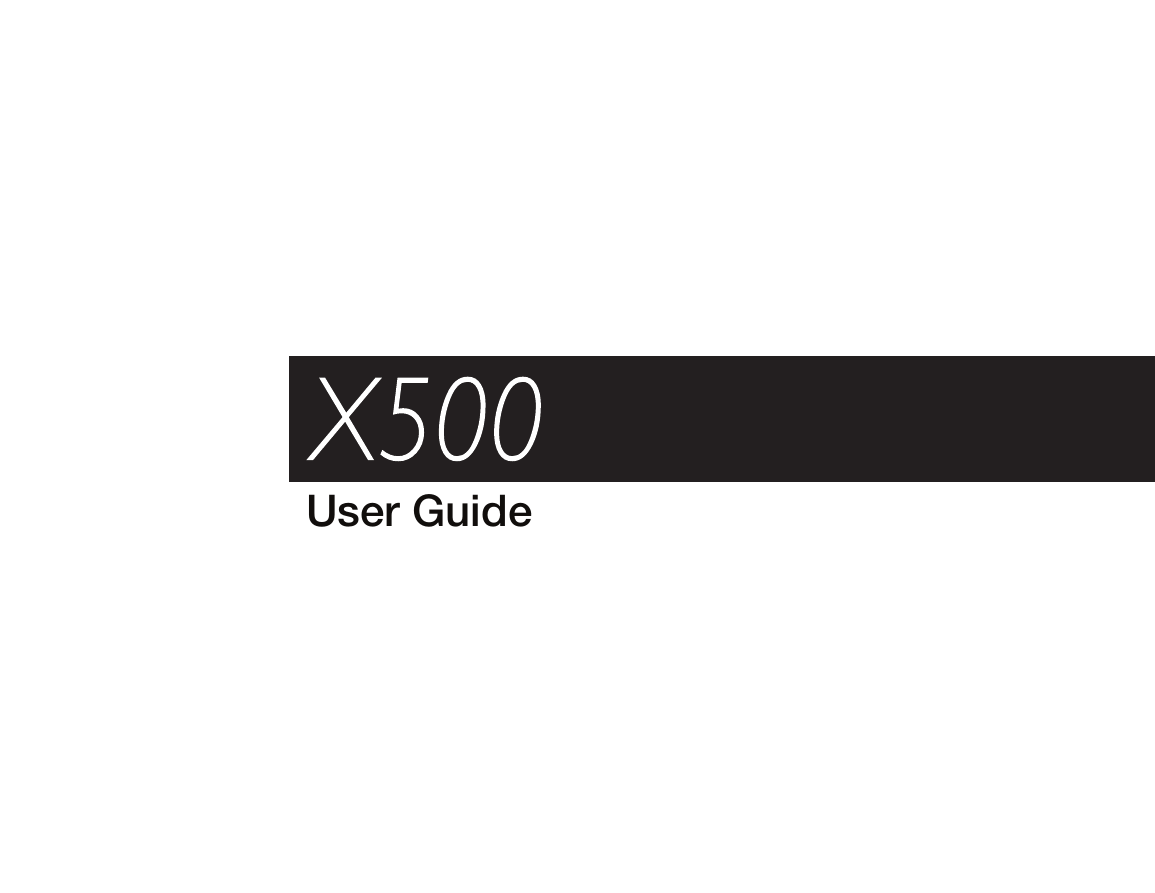
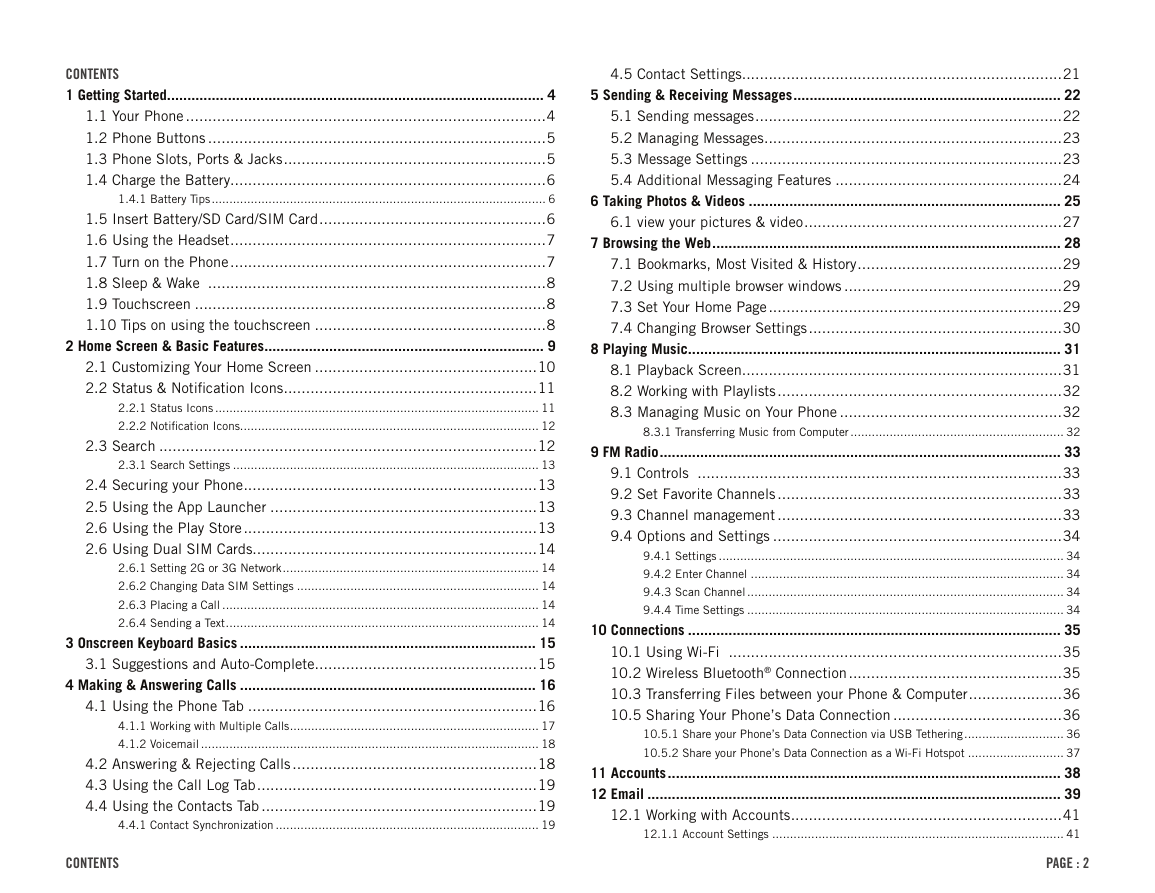
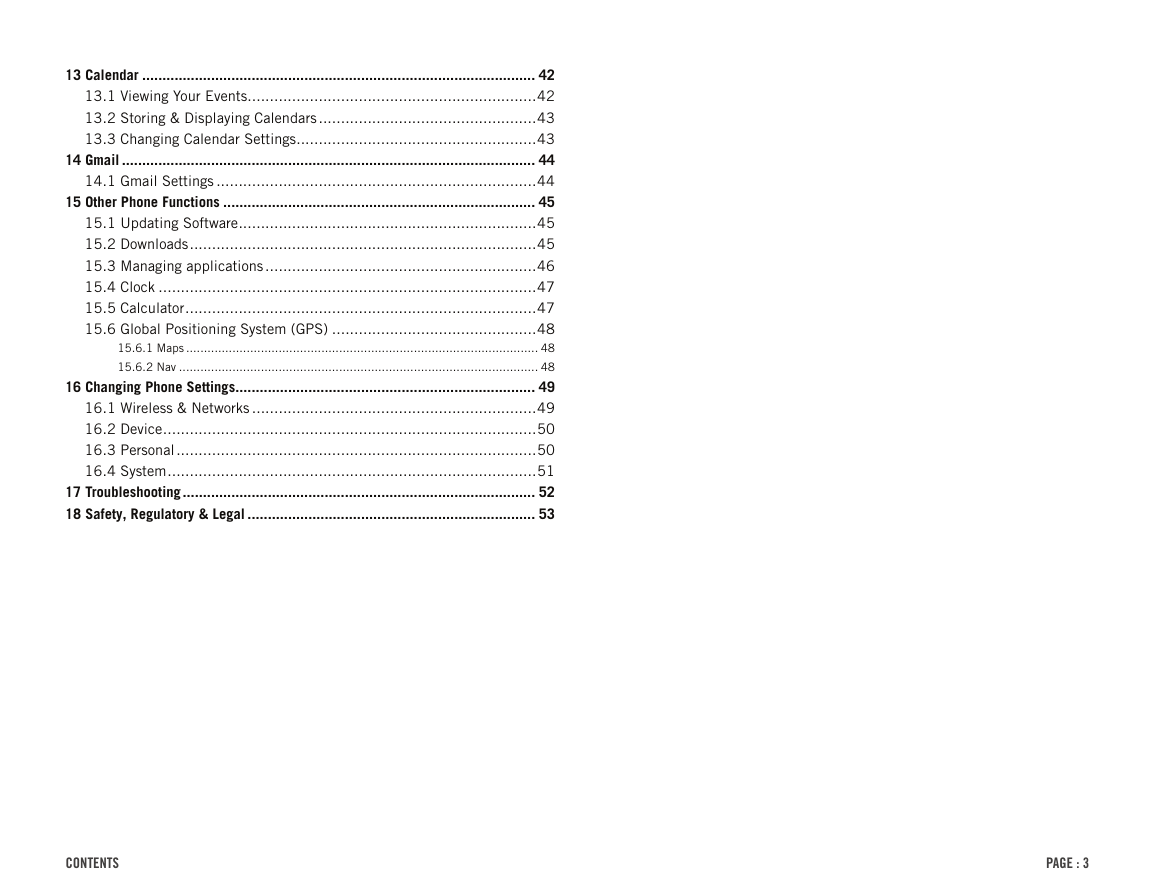
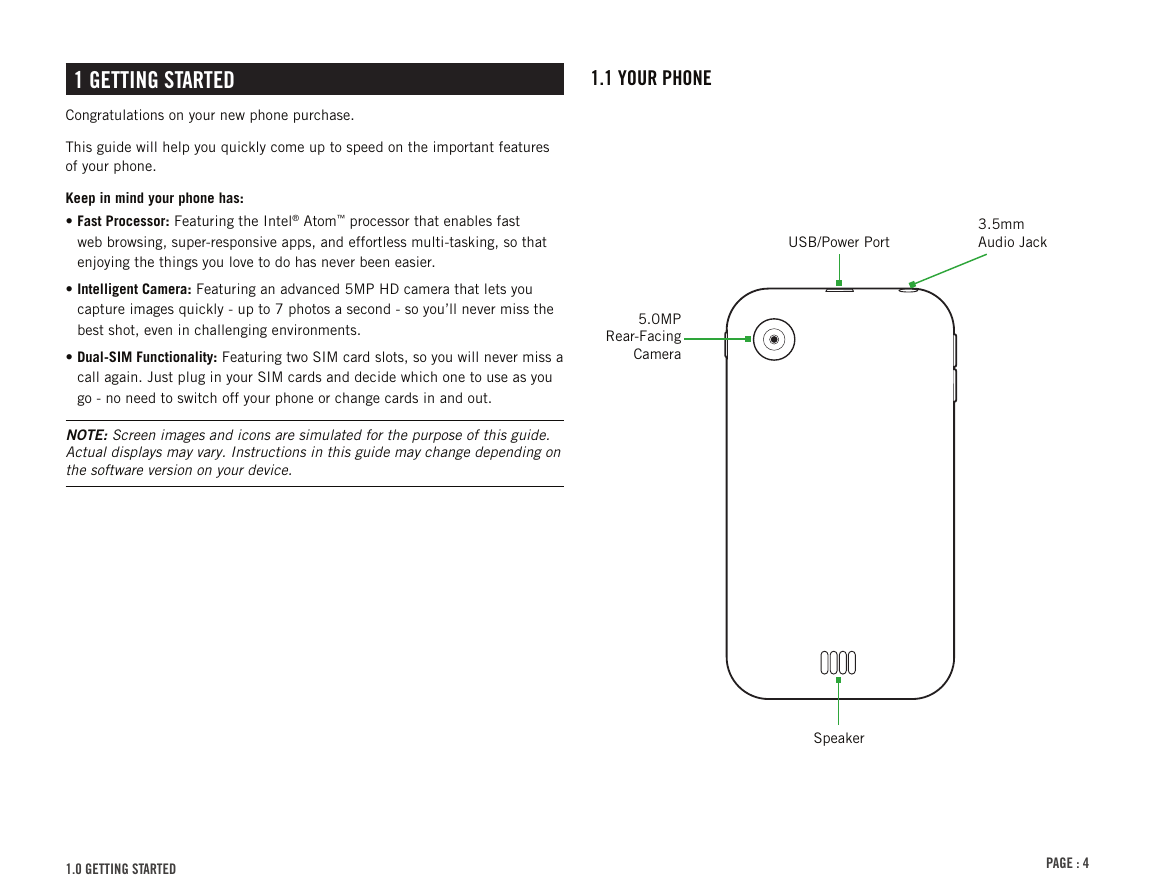
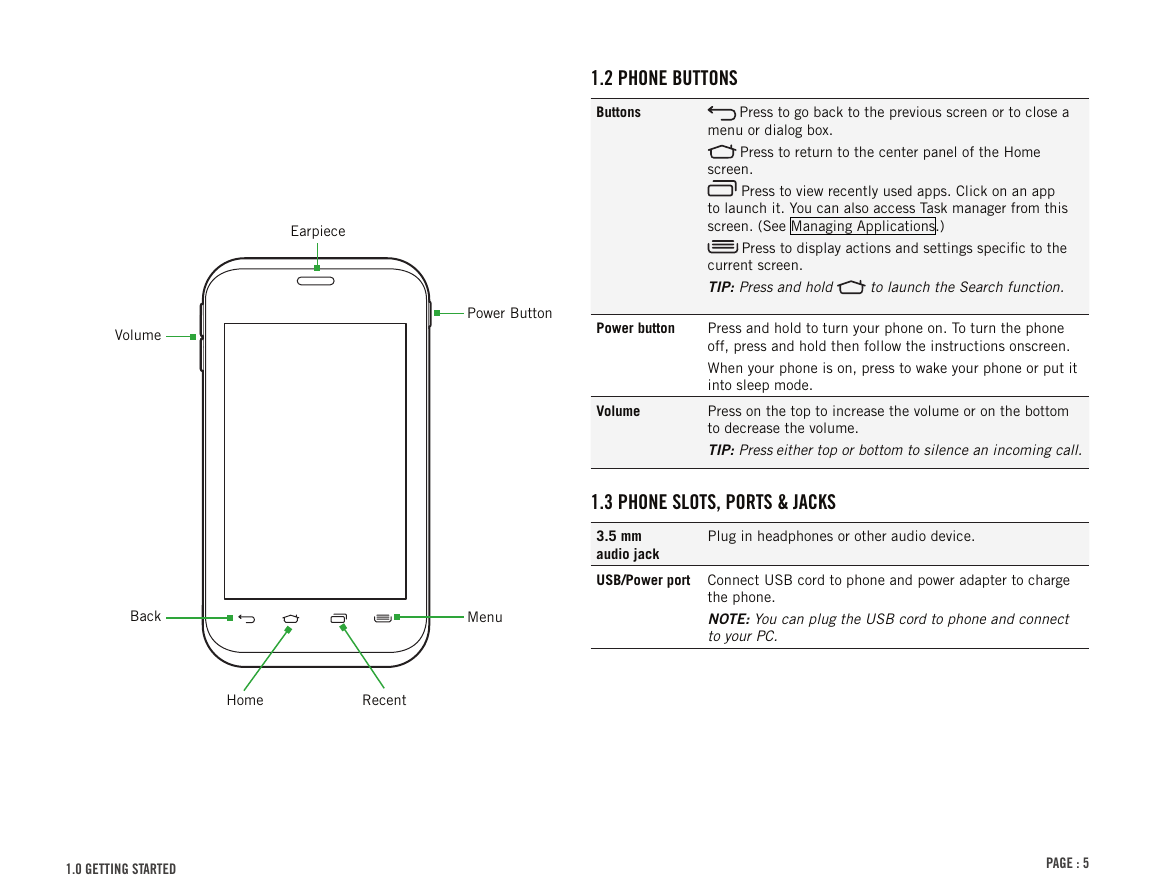
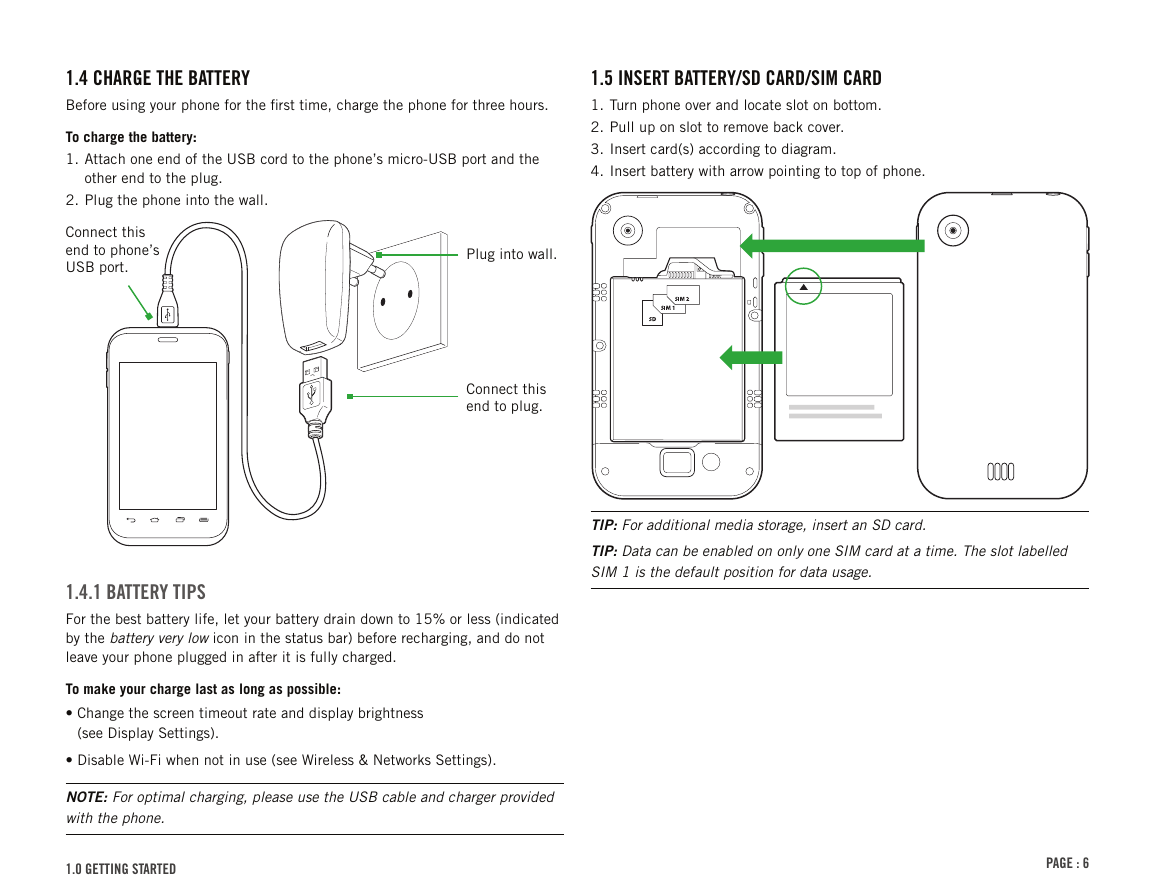
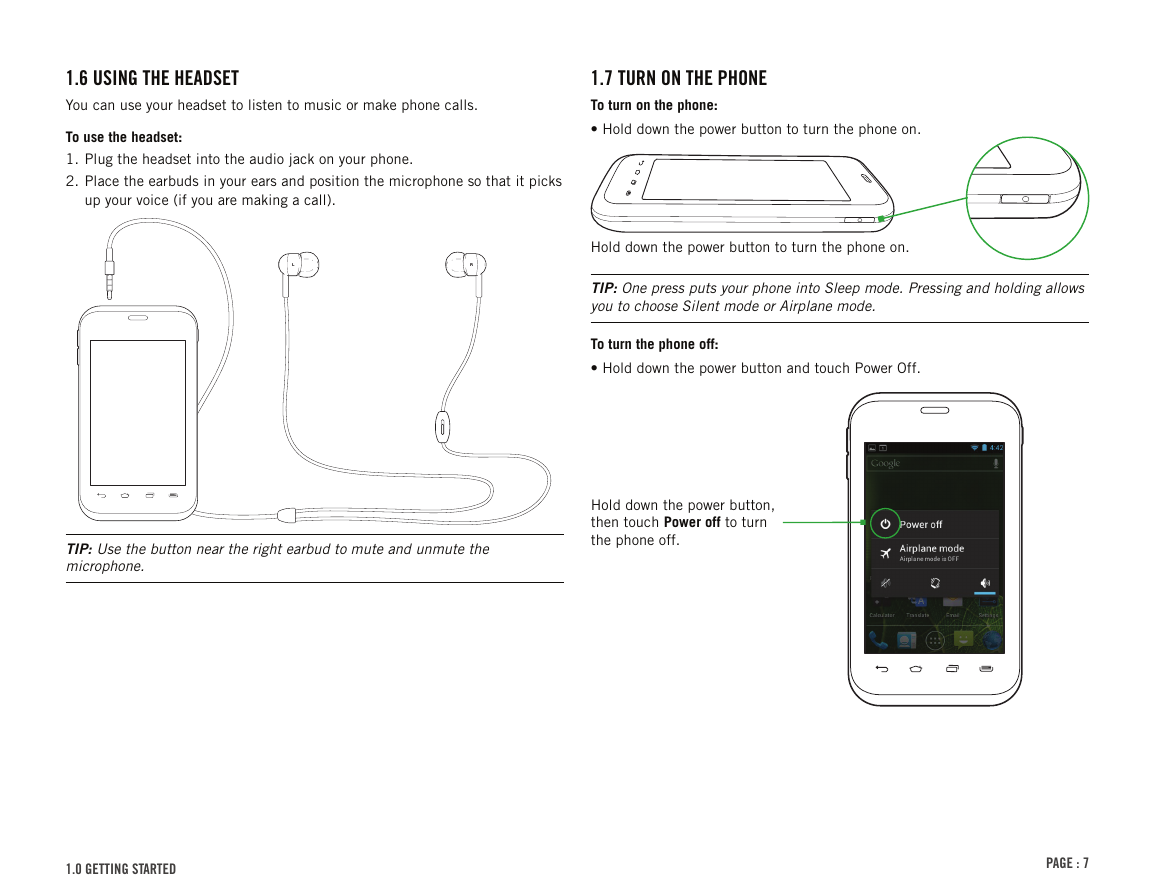
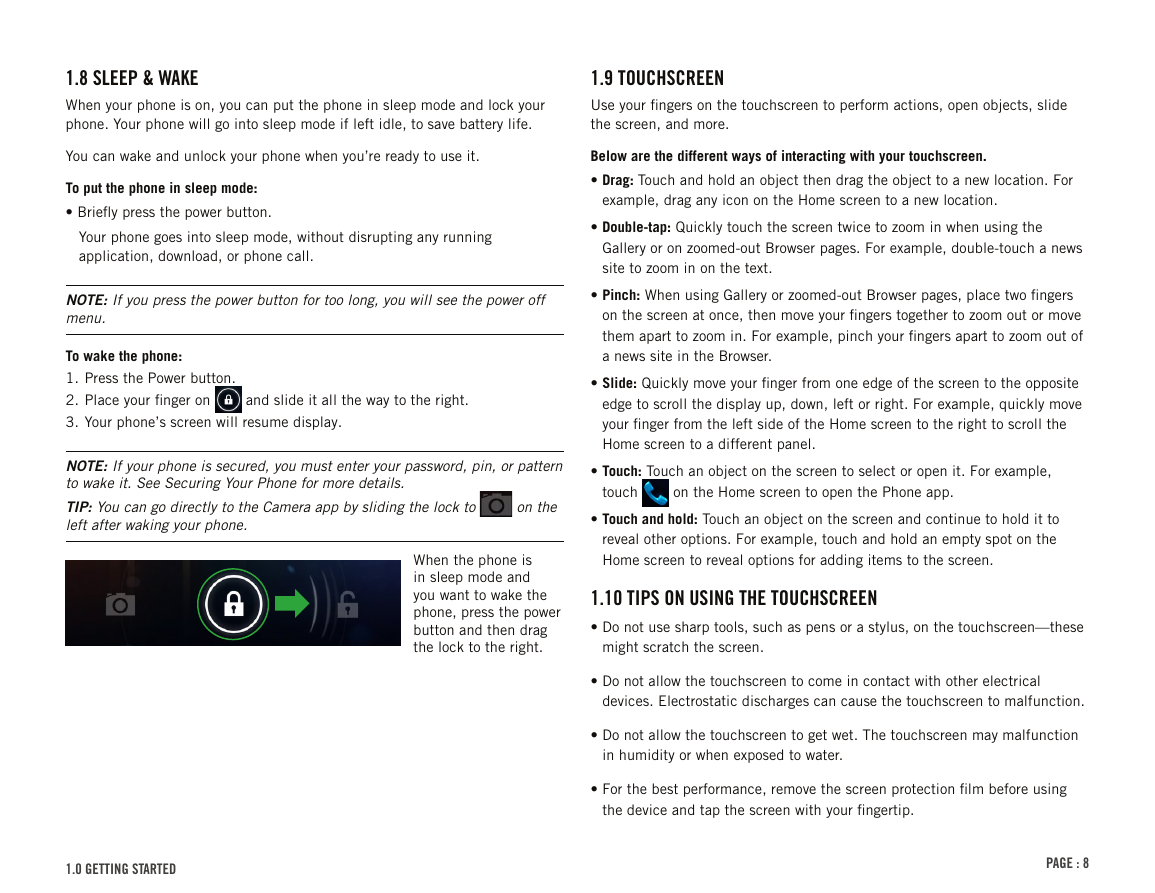
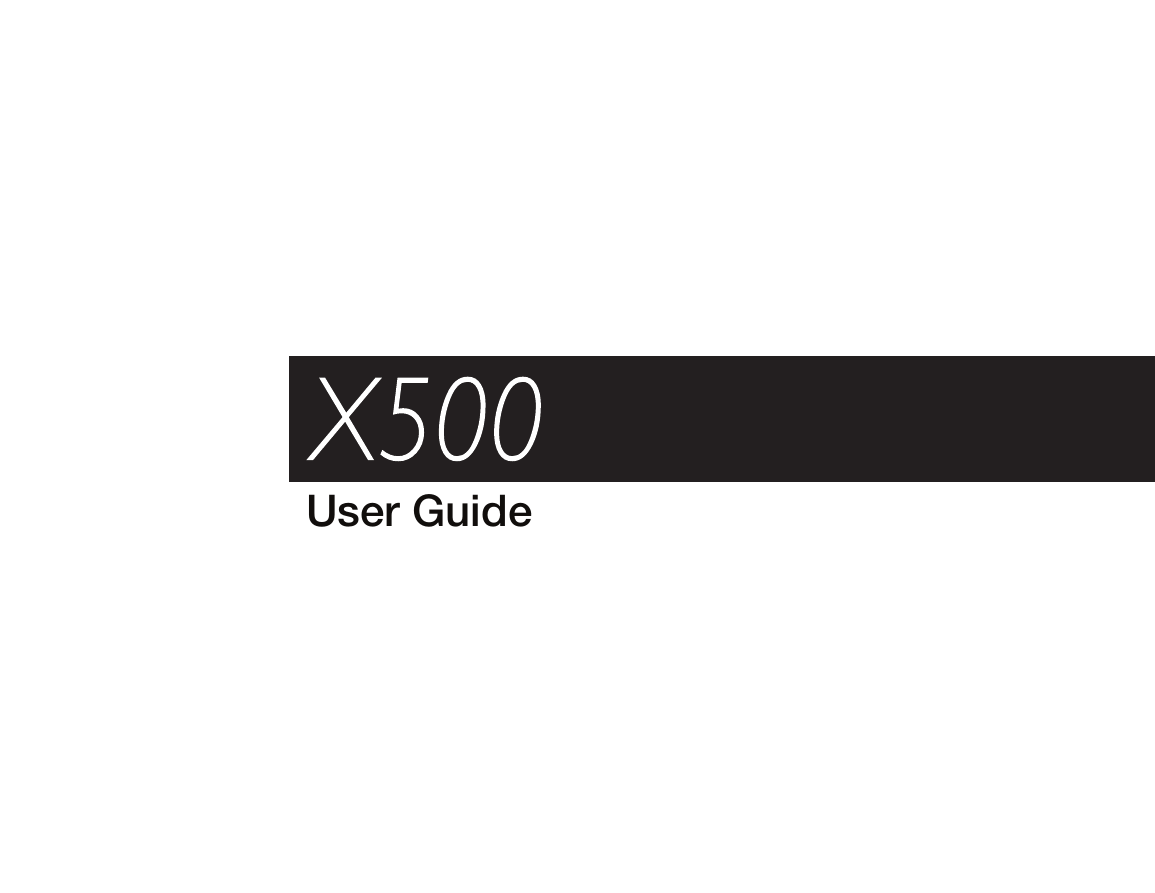
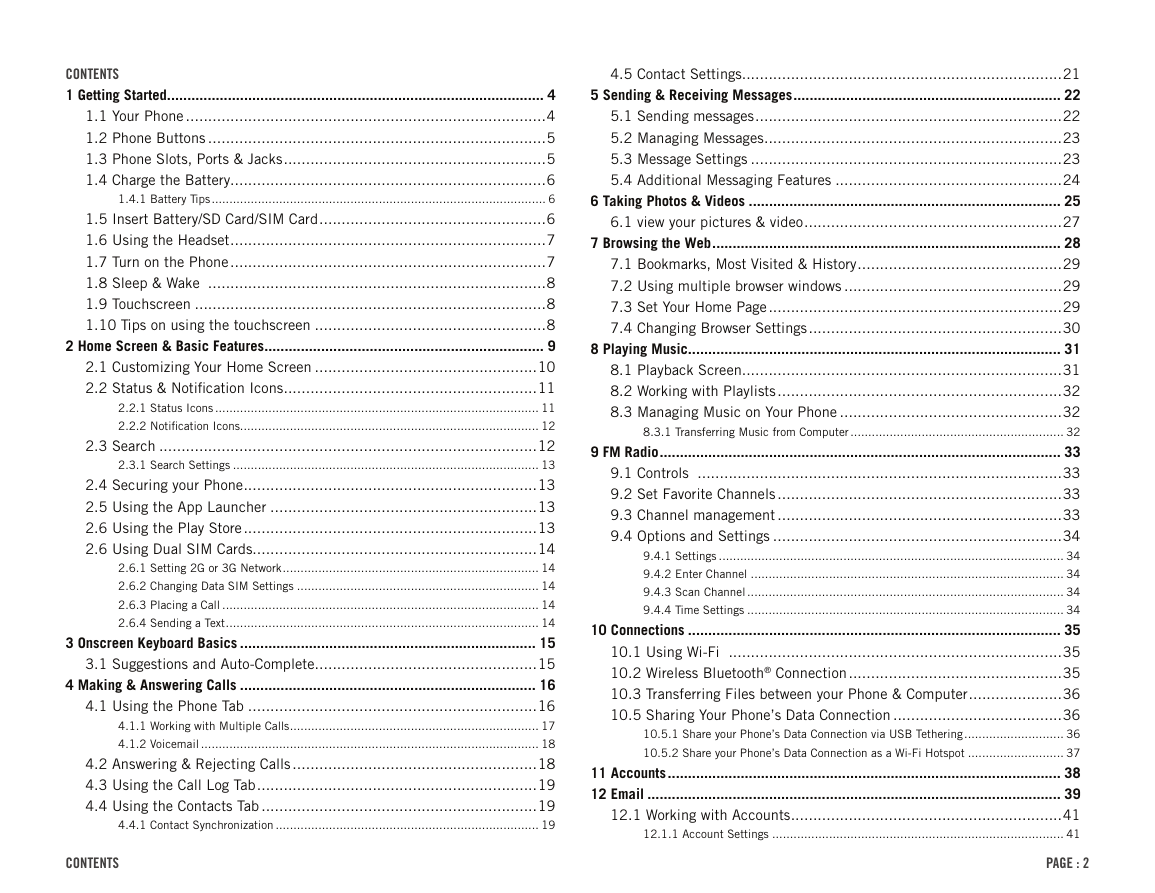
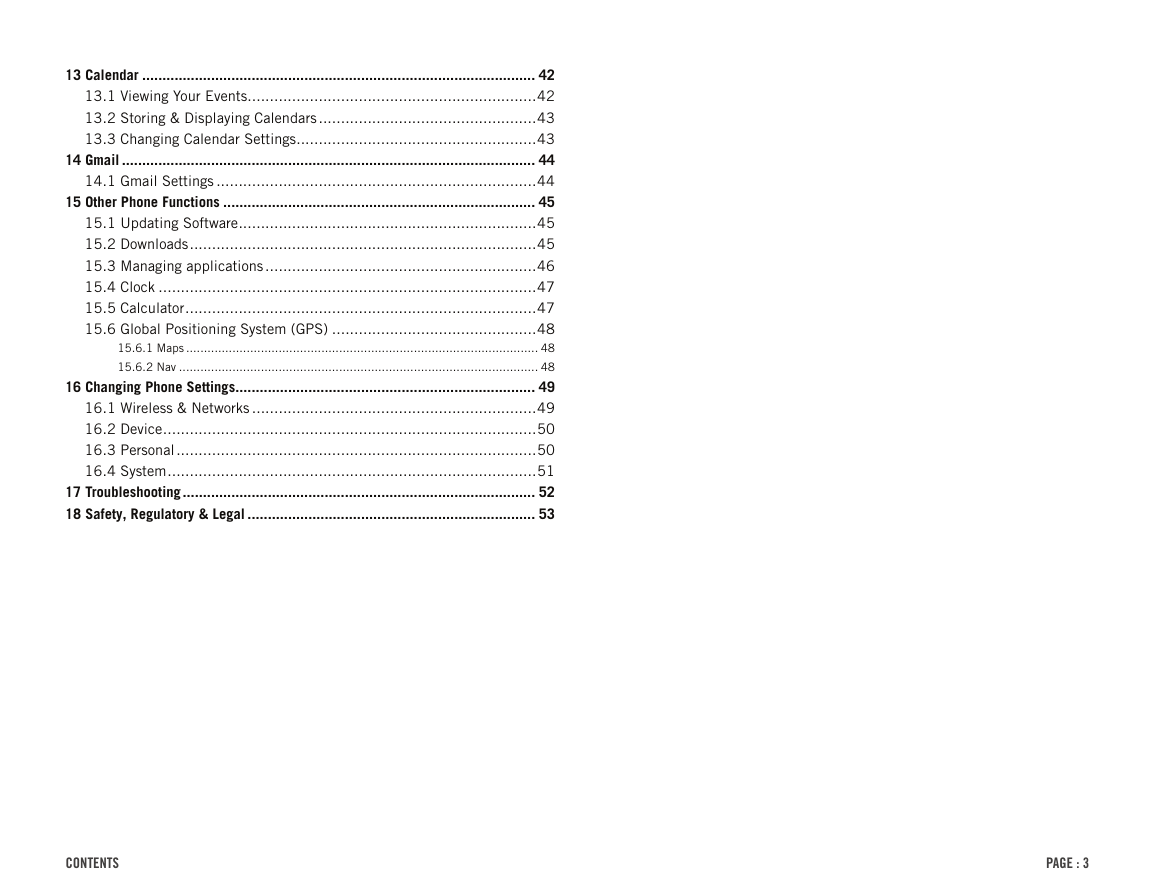
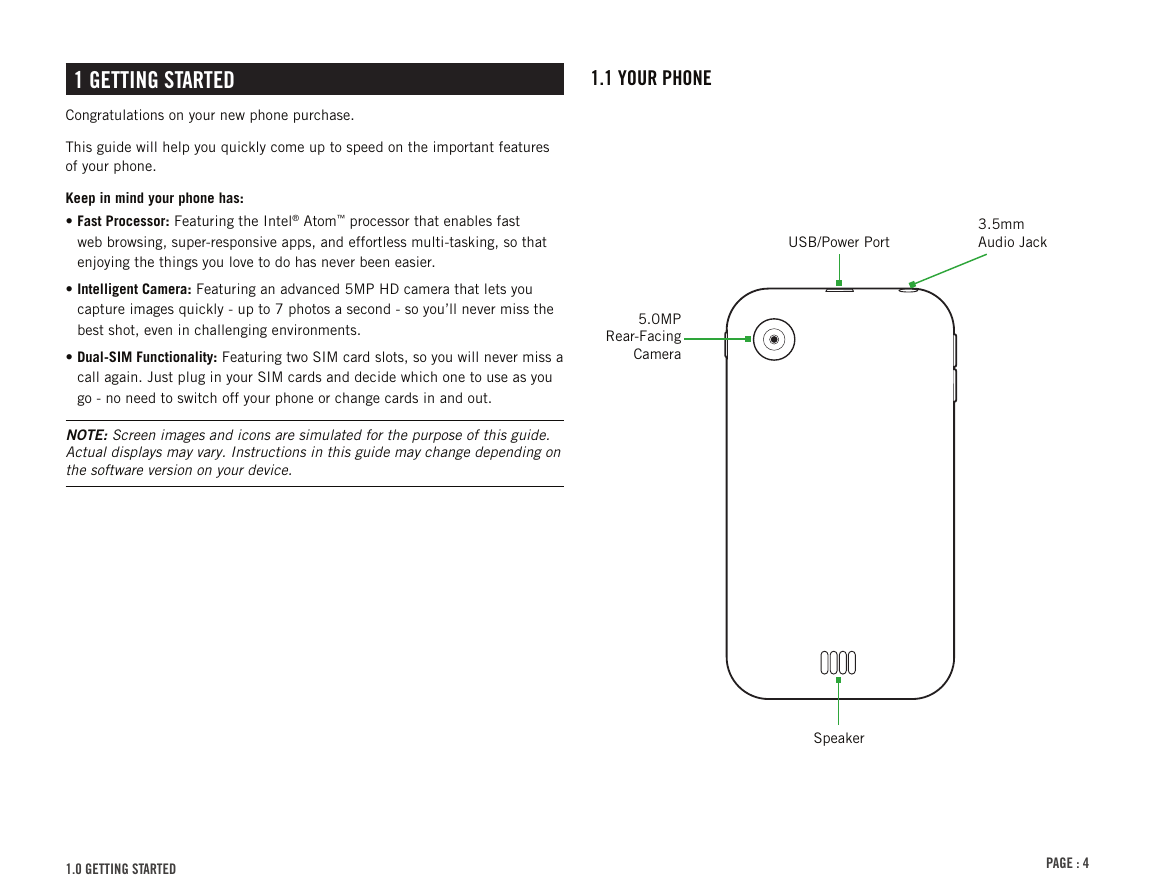
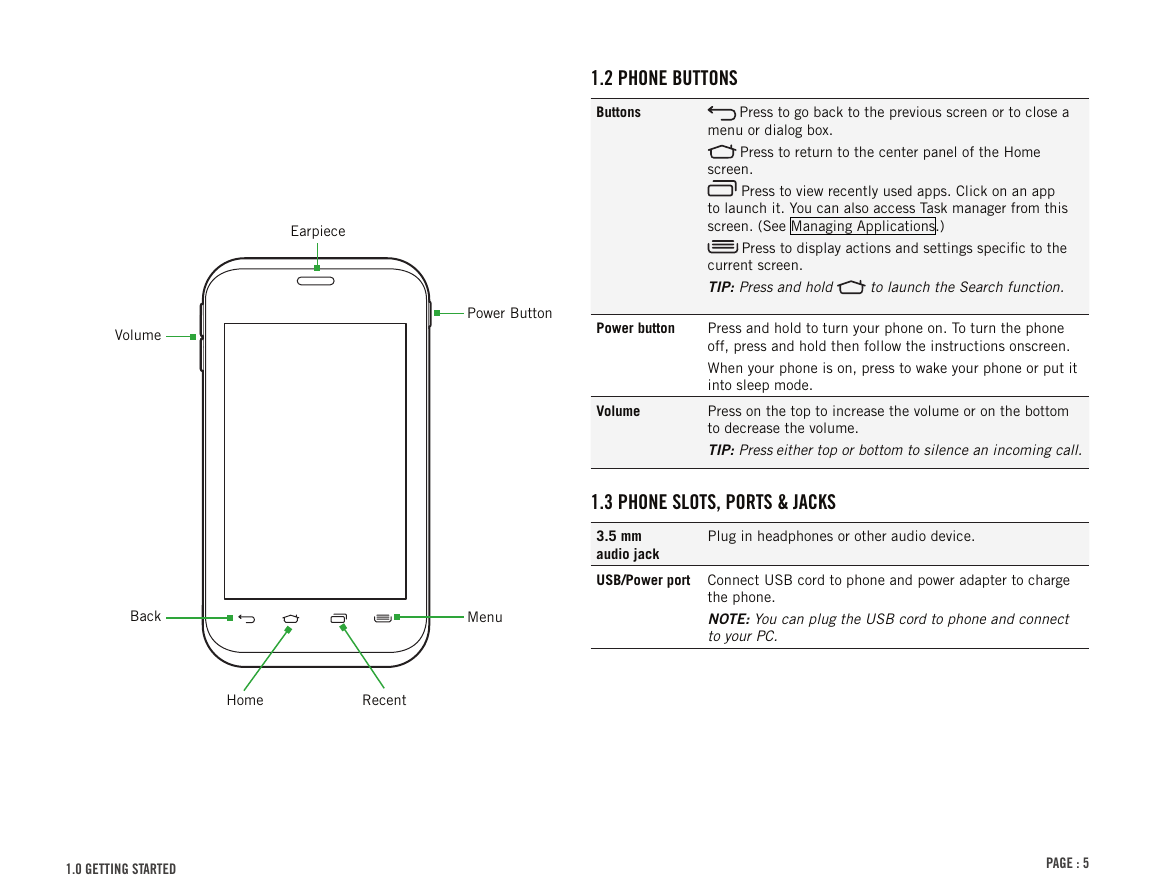
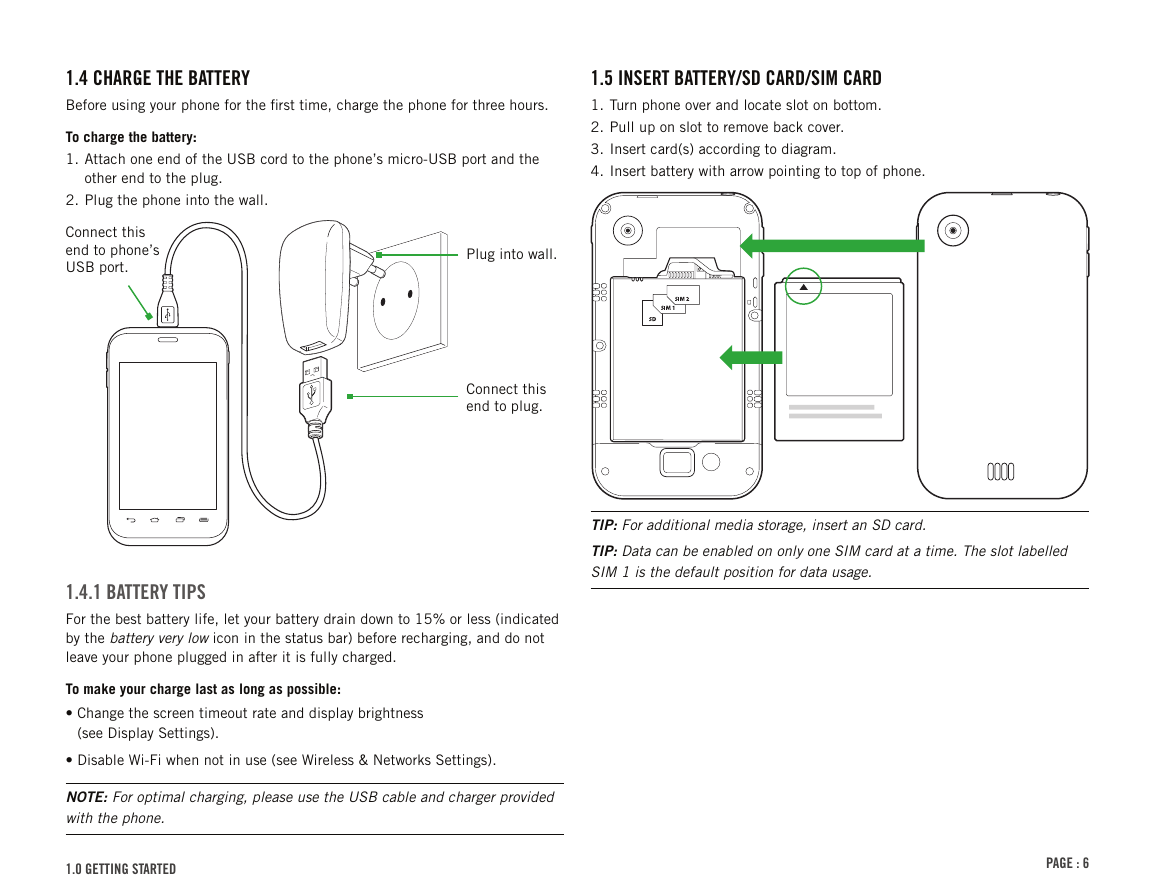
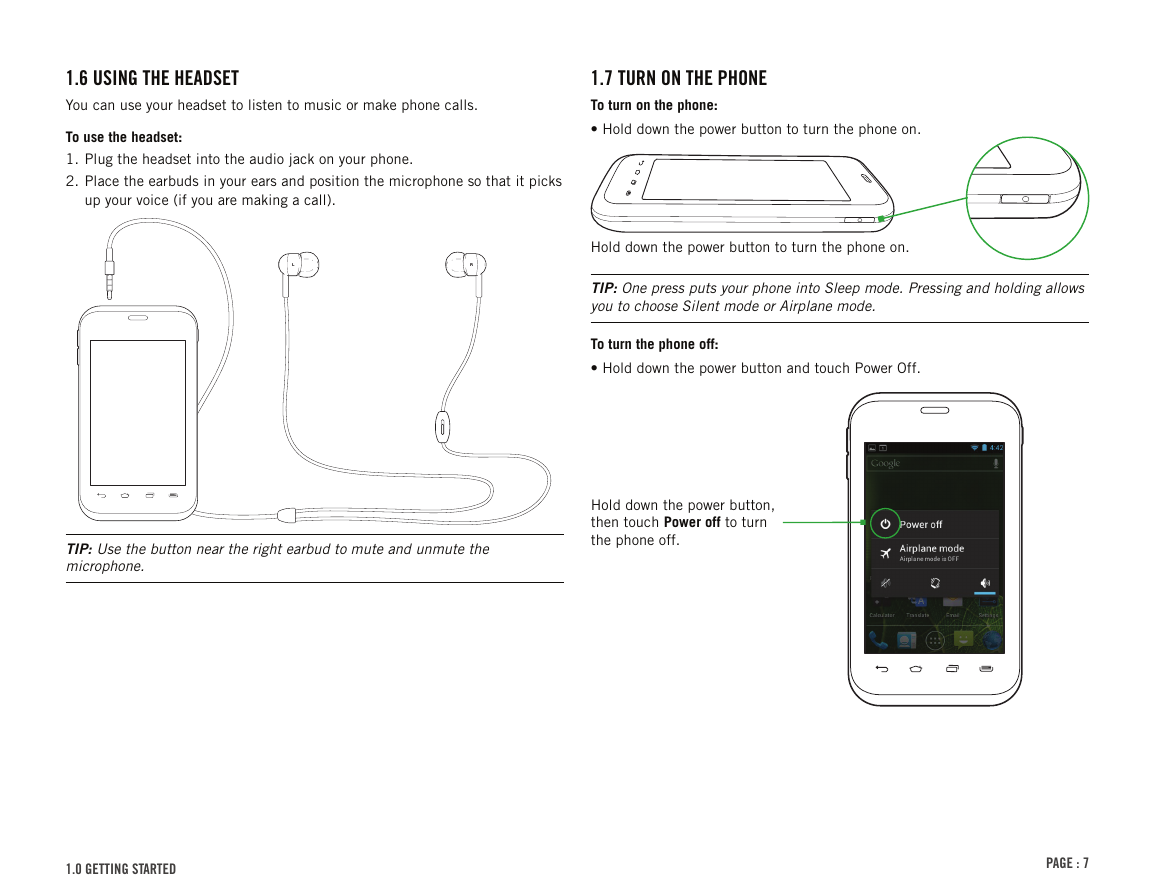
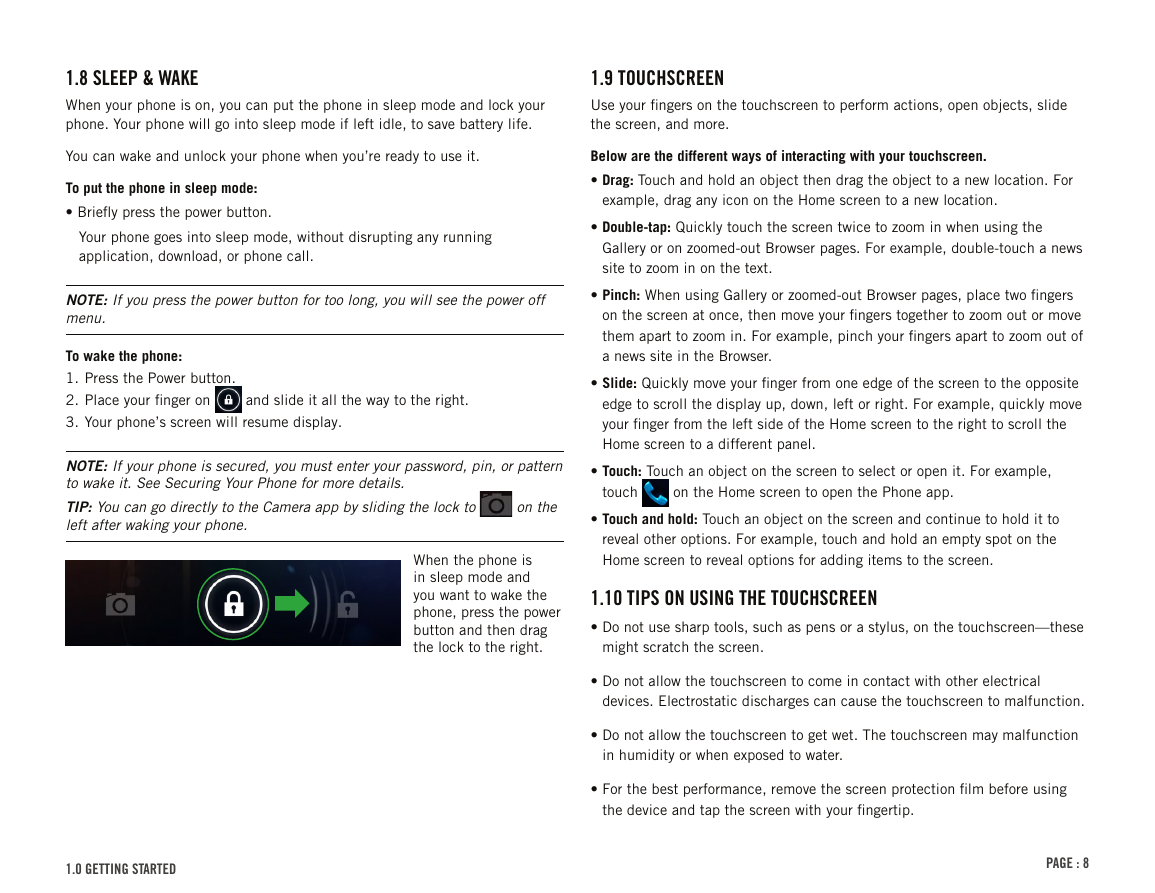
 2023年江西萍乡中考道德与法治真题及答案.doc
2023年江西萍乡中考道德与法治真题及答案.doc 2012年重庆南川中考生物真题及答案.doc
2012年重庆南川中考生物真题及答案.doc 2013年江西师范大学地理学综合及文艺理论基础考研真题.doc
2013年江西师范大学地理学综合及文艺理论基础考研真题.doc 2020年四川甘孜小升初语文真题及答案I卷.doc
2020年四川甘孜小升初语文真题及答案I卷.doc 2020年注册岩土工程师专业基础考试真题及答案.doc
2020年注册岩土工程师专业基础考试真题及答案.doc 2023-2024学年福建省厦门市九年级上学期数学月考试题及答案.doc
2023-2024学年福建省厦门市九年级上学期数学月考试题及答案.doc 2021-2022学年辽宁省沈阳市大东区九年级上学期语文期末试题及答案.doc
2021-2022学年辽宁省沈阳市大东区九年级上学期语文期末试题及答案.doc 2022-2023学年北京东城区初三第一学期物理期末试卷及答案.doc
2022-2023学年北京东城区初三第一学期物理期末试卷及答案.doc 2018上半年江西教师资格初中地理学科知识与教学能力真题及答案.doc
2018上半年江西教师资格初中地理学科知识与教学能力真题及答案.doc 2012年河北国家公务员申论考试真题及答案-省级.doc
2012年河北国家公务员申论考试真题及答案-省级.doc 2020-2021学年江苏省扬州市江都区邵樊片九年级上学期数学第一次质量检测试题及答案.doc
2020-2021学年江苏省扬州市江都区邵樊片九年级上学期数学第一次质量检测试题及答案.doc 2022下半年黑龙江教师资格证中学综合素质真题及答案.doc
2022下半年黑龙江教师资格证中学综合素质真题及答案.doc