Welcome
Congratulations for the purchase of an ARCHOS device!
This quick start guide helps you to start using your device properly.
If you have more questions concerning the use of your device,
• You can consult the frequently asked questions on our website:
go to http://faq.archos.com/
• You can send us a message on Facebook:
go to www.facebook.com/ARCHOS
• You can contact our After-sales department:
go to www.archos.com, click Support > After-sales support >
• You can consult the declaration of conformity:
go to www.archos.com, click Support > Downloads >
As we are often updating and improving our products, your device’s software may have
a slightly different appearance or modified functionality than presented in this Quick
Start Guide.
1
ARCHOS Diamond S book.indd 1
20/10/2015 15:04:11
English�
Package Contents
Check your product box for the following items:
- ARCHOS Diamond S
- Headset
- USB cable
- Charger
- Quick start guide
- Warranty Legal & Safety notices
The items supplied with your device and available accessories may vary depending on
your region or service provider. The supplied items are designed only for your device
and may not be compatible with other devices. Unapproved accessories may cause
your device to malfunction.
2
ARCHOS Diamond S book.indd 2
20/10/2015 15:04:11
�
Description of the phone
Micro-USB port
Headset jack
Front camera
Phone speaker
Light sensor
Micro-SD card tray
Volume buttons
ON/OFF button
Microphone
ARCHOS Diamond S book.indd 3
20/10/2015 15:04:12
3
123456789312769458English�
Description of the phone
Camera
Flash light
SIM card tray
Loudspeaker
4
ARCHOS Diamond S book.indd 4
20/10/2015 15:04:12
1110121310111213�
E
n
g
l
i
s
h
ON/OFF: when the device is off,
long press to turn on. When the
device is on, short press to turn off
the screen and long press to display
options.
Volume +/-: press +/- to adjust the
volume. When you press the button,
notification options are displayed.
You can select the most appropriate
one.
Back: press to go back to the
previous screen.
Home: short press to return to the
homescreen, long press to access
Google Now.
Recent apps: press to display recent
apps.
Micro-USB port: plug the provided
cable to charge the device or to
connect it to a computer.
Headphone jack: connect the
provided earphones to make hand-
free calls.
Camera & Flash: take pictures or
make movies. To extend movies
duration, insert a micro-SD card.
Activate the flash option in a dark
environment and use it as a torch
through the quick settings.
Light sensor: it turns off the screen
when the device is close to your ear
during a call.
5
ARCHOS Diamond S book.indd 5
20/10/2015 15:04:14
�
Getting started
Inserting SIM & Micro-SD cards
After you have unpacked your mobile phone box:
1. Remove the cover by using the provided tool that you insert in the cover
hole.
2. Place the card into the tray according to the direction shown.
3. Replace the tray in the right position and push it inside to close.
4G/3G/2G
2G
Micro-SD card
slot 1 When inserting your SIM card or micro-SD card, make sure
slot 2
slot 3
to follow the illustration, otherwise you may damage the
slot or the card.
6
ARCHOS Diamond S book.indd 6
20/10/2015 15:04:14
�
ARCHOS Diamond S book.indd 7
20/10/2015 15:04:14
7
321English�
Getting started
Turning on
1. Plug the charging cable in the Micro-USB port and connect it to its
charger.
Before using your device for the first time, charge its battery completely.
2. Press and hold the ON/OFF button to turn on the device.
The first time you start up your ARCHOS, the installation wizard will help you
set up your device.
3. Follow the instructions.
If you have inserted a SIM card, you may need to enter a PIN code.
Beware of typing a wrong PIN code.
Tip:
Your device goes in standby mode when you do not use it for a specific period of
time. To wake up your device, press the ON/OFF button. To set the duration, go to
Settings > Display > Sleep.
8
ARCHOS Diamond S book.indd 8
20/10/2015 15:04:14
�
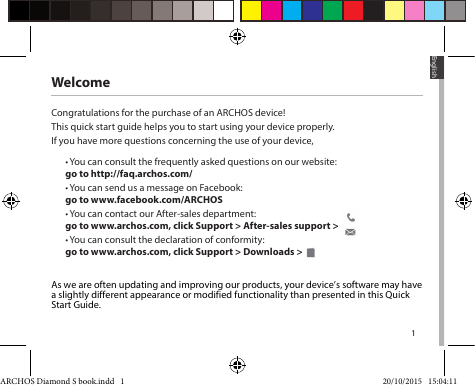
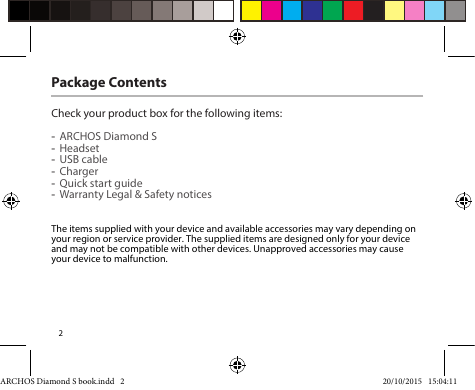
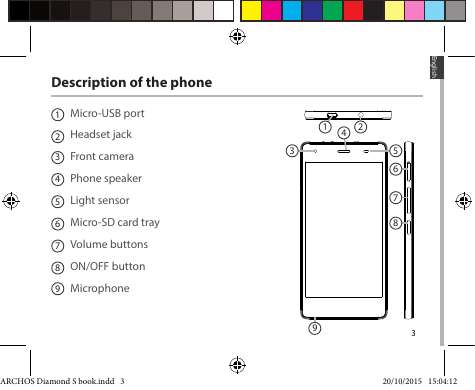
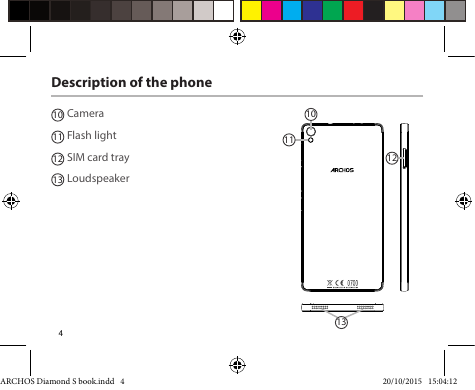
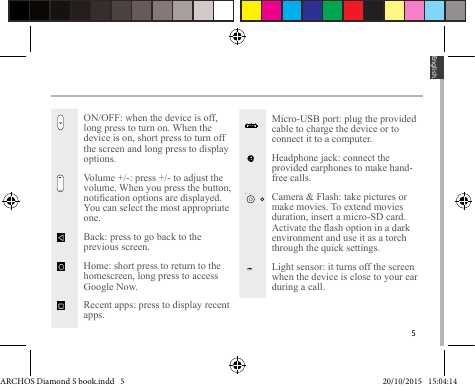
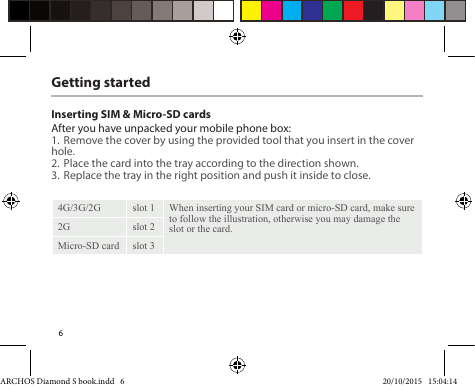
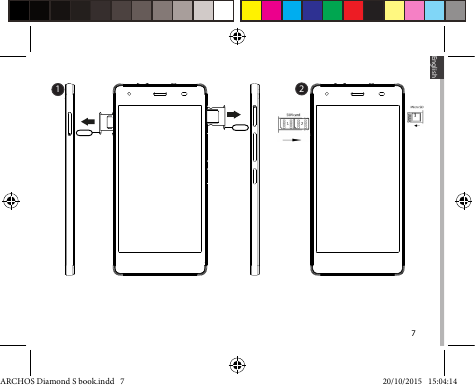
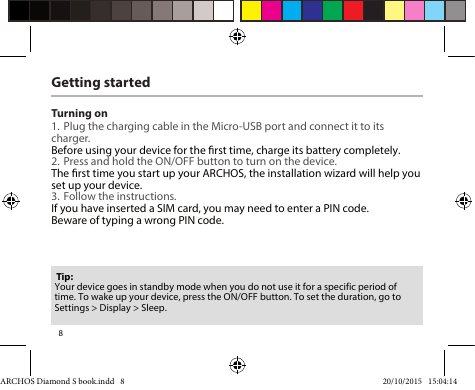
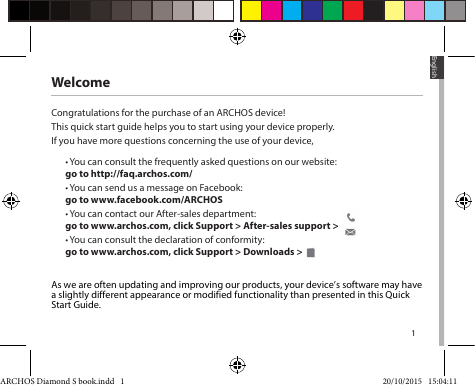
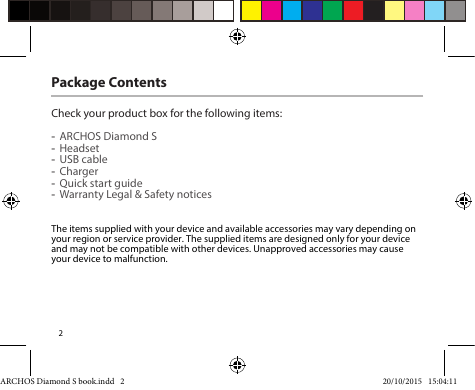
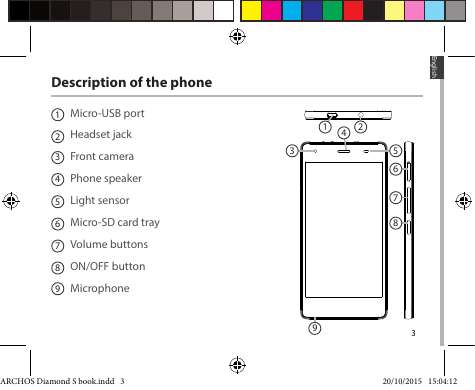
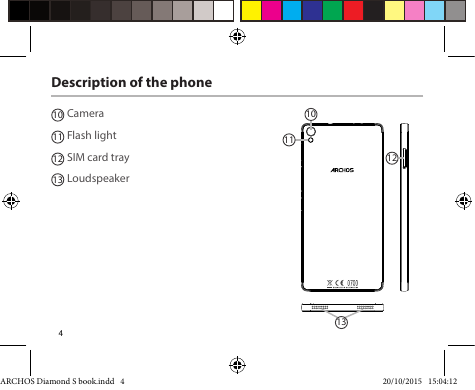
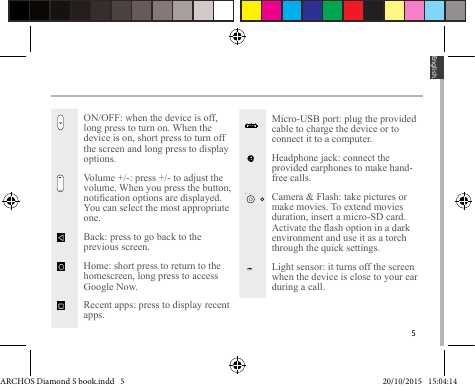
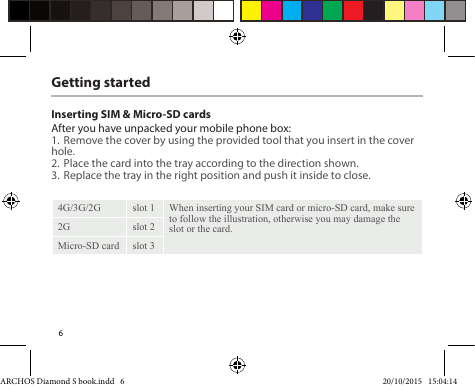
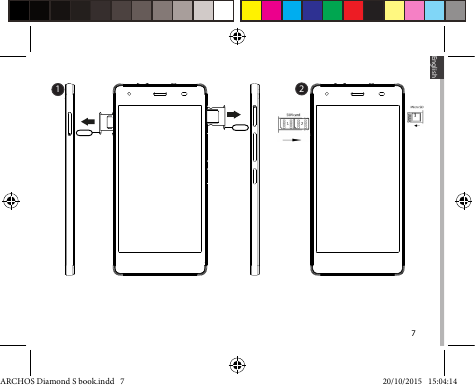
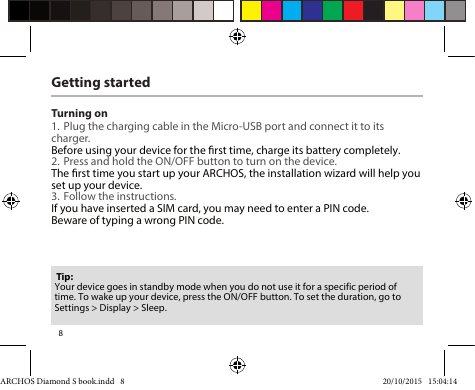
 2023年江西萍乡中考道德与法治真题及答案.doc
2023年江西萍乡中考道德与法治真题及答案.doc 2012年重庆南川中考生物真题及答案.doc
2012年重庆南川中考生物真题及答案.doc 2013年江西师范大学地理学综合及文艺理论基础考研真题.doc
2013年江西师范大学地理学综合及文艺理论基础考研真题.doc 2020年四川甘孜小升初语文真题及答案I卷.doc
2020年四川甘孜小升初语文真题及答案I卷.doc 2020年注册岩土工程师专业基础考试真题及答案.doc
2020年注册岩土工程师专业基础考试真题及答案.doc 2023-2024学年福建省厦门市九年级上学期数学月考试题及答案.doc
2023-2024学年福建省厦门市九年级上学期数学月考试题及答案.doc 2021-2022学年辽宁省沈阳市大东区九年级上学期语文期末试题及答案.doc
2021-2022学年辽宁省沈阳市大东区九年级上学期语文期末试题及答案.doc 2022-2023学年北京东城区初三第一学期物理期末试卷及答案.doc
2022-2023学年北京东城区初三第一学期物理期末试卷及答案.doc 2018上半年江西教师资格初中地理学科知识与教学能力真题及答案.doc
2018上半年江西教师资格初中地理学科知识与教学能力真题及答案.doc 2012年河北国家公务员申论考试真题及答案-省级.doc
2012年河北国家公务员申论考试真题及答案-省级.doc 2020-2021学年江苏省扬州市江都区邵樊片九年级上学期数学第一次质量检测试题及答案.doc
2020-2021学年江苏省扬州市江都区邵樊片九年级上学期数学第一次质量检测试题及答案.doc 2022下半年黑龙江教师资格证中学综合素质真题及答案.doc
2022下半年黑龙江教师资格证中学综合素质真题及答案.doc