GSmart Classic Lite
User Manual
Classic Lite|0
�
Copyright
All mobile products by GIGA-BYTE COMMUNICATIONS INC. mentioned in this document,
including the device, accessories, software, text, music, and pictures, are owned by, or
authorized by original manufacturers to GIGA-BYTE COMMUNICATIONS INC. Reproduction,
transfer, distribution, or storage of part or all of the contents in this document in any form
without the prior written permission of GIGA-BYTE COMMUNICATIONS INC. is prohibited.
GIGA-BYTE COMMUNICATIONS INC.
Classic Lite|1
�
General Information
This section contains important information on safe and efficient operation. Please read this
information before using the device. Ignorance of the following notices may lead to violations
of the law.
Before using the device, please make sure you have fully charged the battery.
Do NOT remove the battery from the device during charging.
Before inserting SIM card into the device, make sure that the device is switched off.
Keep the battery in low battery status for long time might cause battery over-discharged or
even reduce battery life. To maintain battery in good lifecycle please recharges it once in
low battery.
Please fully charge the battery if you are going to leave the phone without use for long time
to prevent battery goes over-discharged.
Do NOT attempt to dissemble the device on your own. This should be done by an
authorized person.
Use the device in accordance to instructions when in public facilities.
In some countries, it is a violation against the law to record phone conversations. Always
ask permission of the other party when you are going to record a conversation.
To protect your ears, turn down the volume before you use stereo headsets or other audio
devices.
To avoid damaging the touch screen and the device, do NOT apply excessive pressure on
them, and remove the device from your pants’ pocket before you sit down. It is also
recommended that you only use the stylus or your finger to interact with the touch screen.
It is not covered by the warranty that you crack the touch screen because of the improper
usage.
When you use the device for a long time, such as talking on the phone, browsing online, or
charging the battery, the device may become warm. In most cases, this condition is
normal.
Refer servicing to the provider, or an authorized technician under the following conditions:
1. The device has been damaged. 2. When you follow the instructions to use your device,
it does not operate normally. 3. The device has been exposed to water. 4. Liquid has been
spilled or an object has fallen onto the device.
Do NOT push unauthorized objects into slots and openings in your device.
The device should be placed away from heat sources such as stoves, radiators, heat
registers, or other products that produce heat.
Condensation may form on or within your device, when you move your device between
environments with very different temperature and/or humidity ranges. To avoid damaging
your device, make the moisture to evaporate before you use the device.
To avoid damaging your device, do NOT put your device on an unstable table, stand,
bracket, or other places.
Before you clean your device, unplug it, please. Use a damp cloth for cleaning, but do
NOT use water, liquid cleaners, or aerosol cleaners to clean the touch screen.
Classic Lite|2
�
Table of Contents
Copyright
General Information
1. Getting Started
1.1 Your Phone
1.2 Installing or uninstalling the SIM Card, Battery, and Memory Card
1.3 Charging the Battery
1.4 Turning the Phone On or Off
2. Basic
2.1 The Home Screen
2.2 Contacts
2.3 Phone Lock/Unlock
2.4 Personalization
2.5 Time Management
3. Phone Calls & Messages
3.1 Voice & Video Calls
3.2 Creating and sending a text message
3.3 Multimedia Message
4. Wi-Fi & Bluetooth
4.1 Wi-Fi
4.2 Bluetooth
5. Multimedia Applications
5.1 Camera
5.2 Music
6. Pre-Installed Programs Introduction
7. Managing Your Phone
7.1 Protecting Your Phone
7.2 Backup or Reset Your Phone
8. Specifications
1
2
4
4
4
6
6
7
7
9
9
10
11
12
12
13
14
14
14
15
16
16
17
18
19
19
19
20
Classic Lite|3
�
1. Getting Stared
1.1 Your Phone
This section introduces you to the hardware of the device.
No
items
Earphone Jack
Micro-USB Port
Receiver
Front Camera
Display & Touch Screen
Overview
Home
1
2
3
4
5
6
7
No
8
9
10
11
12
13
14
Items
Back
Volume Key
Power Key
Camera
Flash LED
Battery Cover
Speaker
1.2 Installing or uninstalling the SIM Card, Battery, and Memory Card
To install the SIM card
There are two SIM card slots. The right slot is SIM1 (to use with Micro SIM card) and left slot is
SIM2 (to use with Mini SIM card).
To install the SIM1 card
To install the SIM2 card
Classic Lite|4
�
To remove the SIM card
Please turn off your phone first, and use your finger to slide the SIM card out of card slot.
NOTE:
SIM Card Data Switch
3G (GSM+WCDMA) is set in SIM1 by default however switchable to SIM2 by manual
setup.
SIM1
Default Setting
GSM+WCDMA
SIM2
GSM
User Switchable
GSM
GSM+WCDMA
Tap Applications tab > More… > Mobile networks > 3G service > Enable 3G. Choose one
SIM card for WCDMA+GSM, then the other one will be for GSM automatically.
If you insert single SIM card, the default setting will be set up as GSM+WCDMA.
SIM1
SIM1 inserted
GSM+WCDMA
SIM2
X
SIM2 inserted
X
GSM+WCDMA
Data ON/OFF Switch
> SIM management > Data connection. Choose the same
Tap Applications tab >
SIM card as 3G (GSM+WCDMA) SIM card.
Battery
Your phone comes with a rechargeable battery. Battery life may vary depending on the
availability of local networks and the individual usage.
To install the battery
Make sure the contact of the battery is close to connectors in the battery slot.
To remove the battery
Use your fingertip to lift the battery, and then remove it.
To replace the back cover
(1) Insert the cover into the slot from the bottom.
(2) Then, press all around back cover fully until hearing clicks.
Memory card
You may need a micro SD card to store photos, music, videos and other data.
Classic Lite|5
�
To install the memory card
To remove the memory card
(1) For safe removal, tap Applications tab > Settings > Storage > Unmount SD card > OK.
(2) Push the memory card to eject it from the slot.
1.3 Charging the Battery
Your battery has been partially charged at the factory, but you may need to recharge
it before you can switch on your phone for the first time.
(1) Connect the USB cable to the AC adapter, and then, connect to the device via the USB
cable.
(2) Plug the AC adapter to a socket to start charging.
(3) For safety, please only use the original charger that comes with your device. Any possible
damage caused by using non-original charger or any other equipment will not be under
GIGABYTE Communication Inc.’s liability.
NOTE:
To ensure safety, do not remove the battery from the phone while the AC adapter is
connected or while it is being charged.
1.4 Turning the Phone on or off
To turn on your phone
Press and hold the power button until the display appears “GSmart” logo.
To turn off your phone
(1) Press and hold the power button for several seconds.
(2) A pop-up window appears, then tap “Power off”.
(3) Select “OK” to confirm.
Classic Lite|6
�
2. Basic
2.1 The Home Screen
On Home Screen, you can quickly access common features and view notifications of missed
calls, received messages, battery, and the status of the connection.
Default Home Screen: Main functions.
Icons
Descriptions
Favorites Tray can
keep your most
important shortcuts
and folders.
Tap to launch
Application Drawer.
You can slide the Home Screen from the left side to the right side or from the right side to the
left side to switch it. The icons located at the bottom of the home page have different functions:
Self-defined Home Screen: You can add the shortcuts and widgets.
Icons
Functions
Enable/disable Wi-Fi.
Enable/disable Bluetooth.
Enable/disable Google Location service.
Enable/disable Data Synchronization.
Tap to adjust the brightness.
Classic Lite|7
�


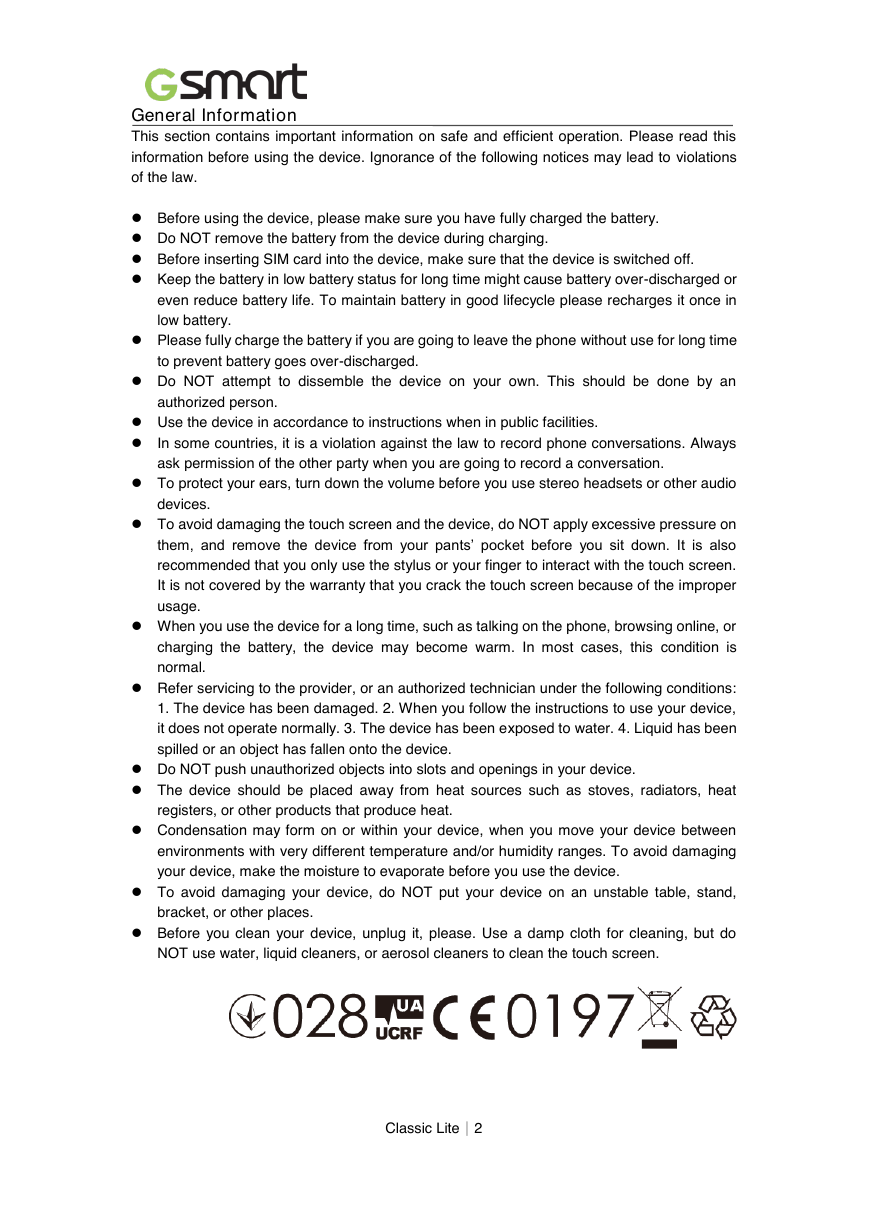
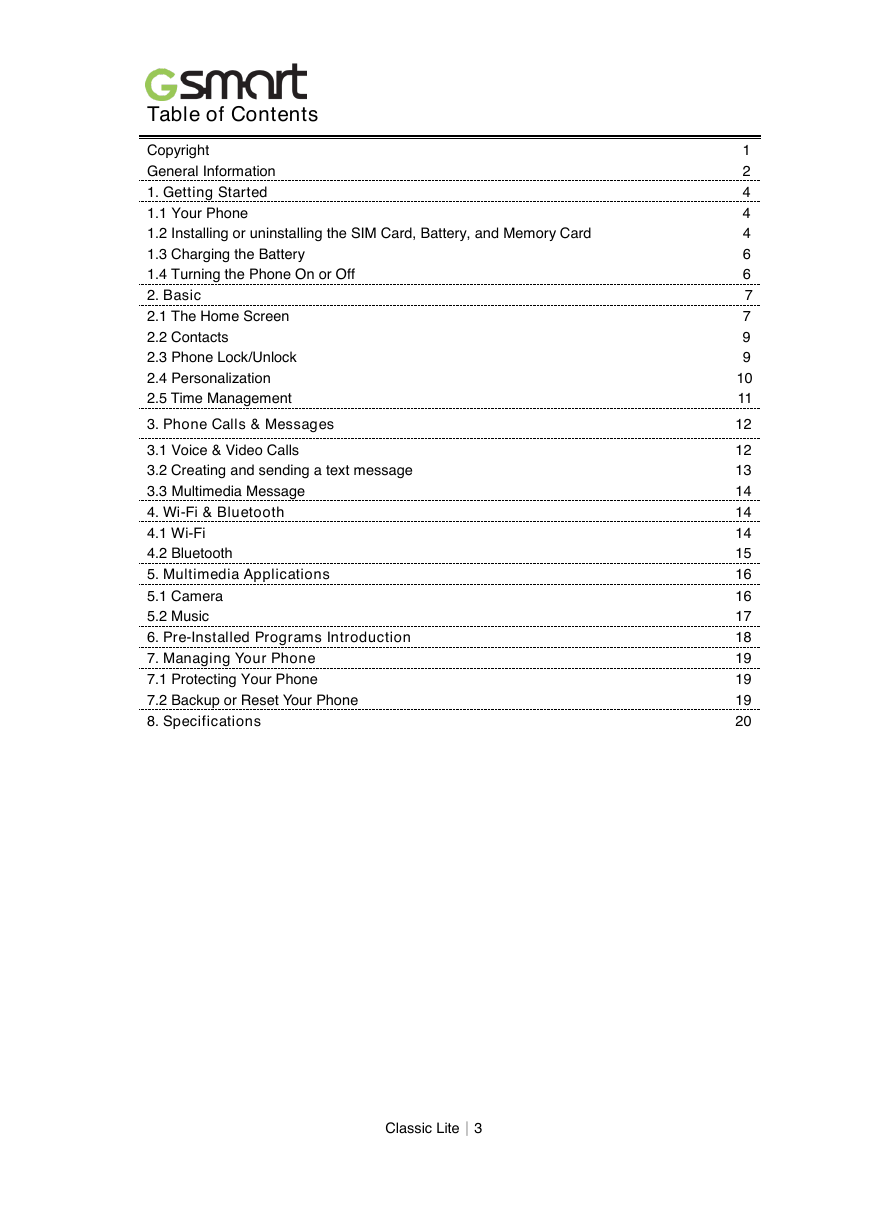
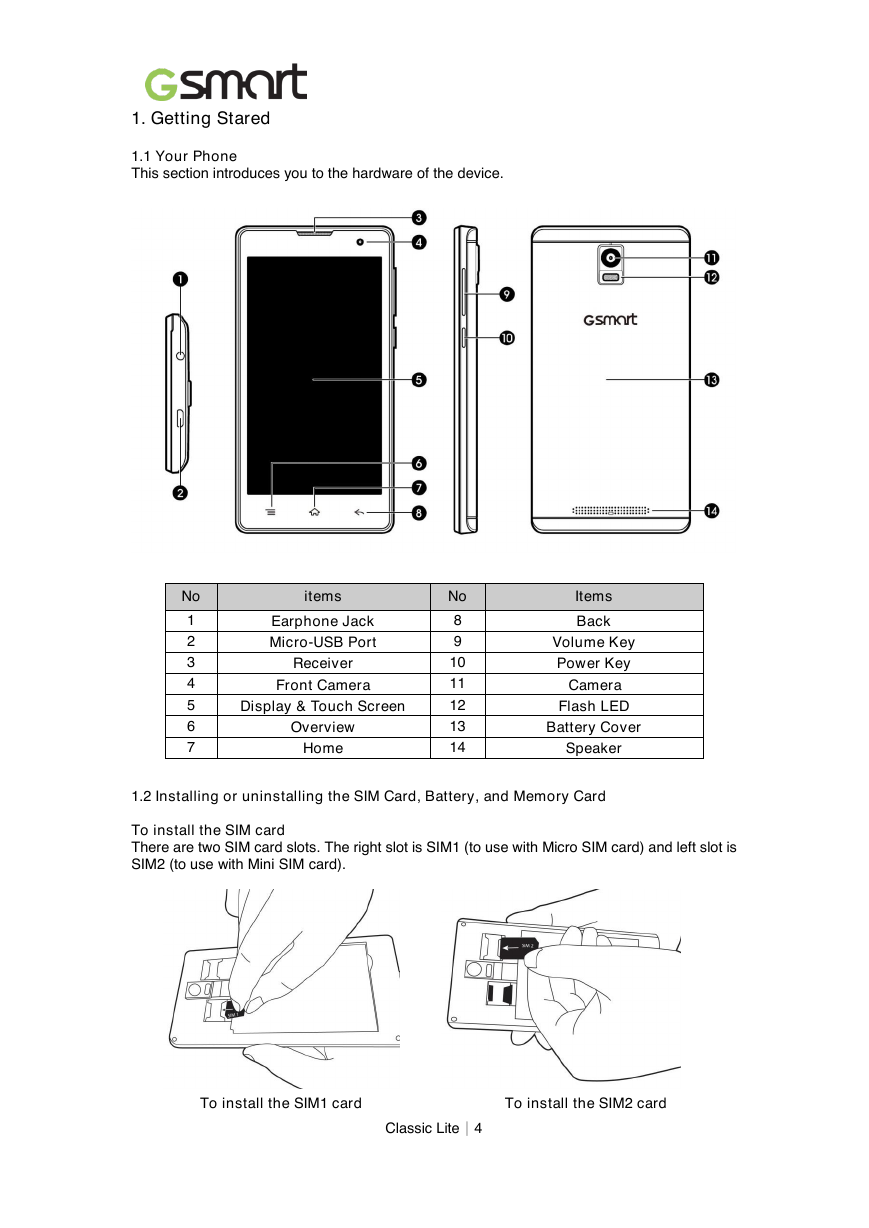


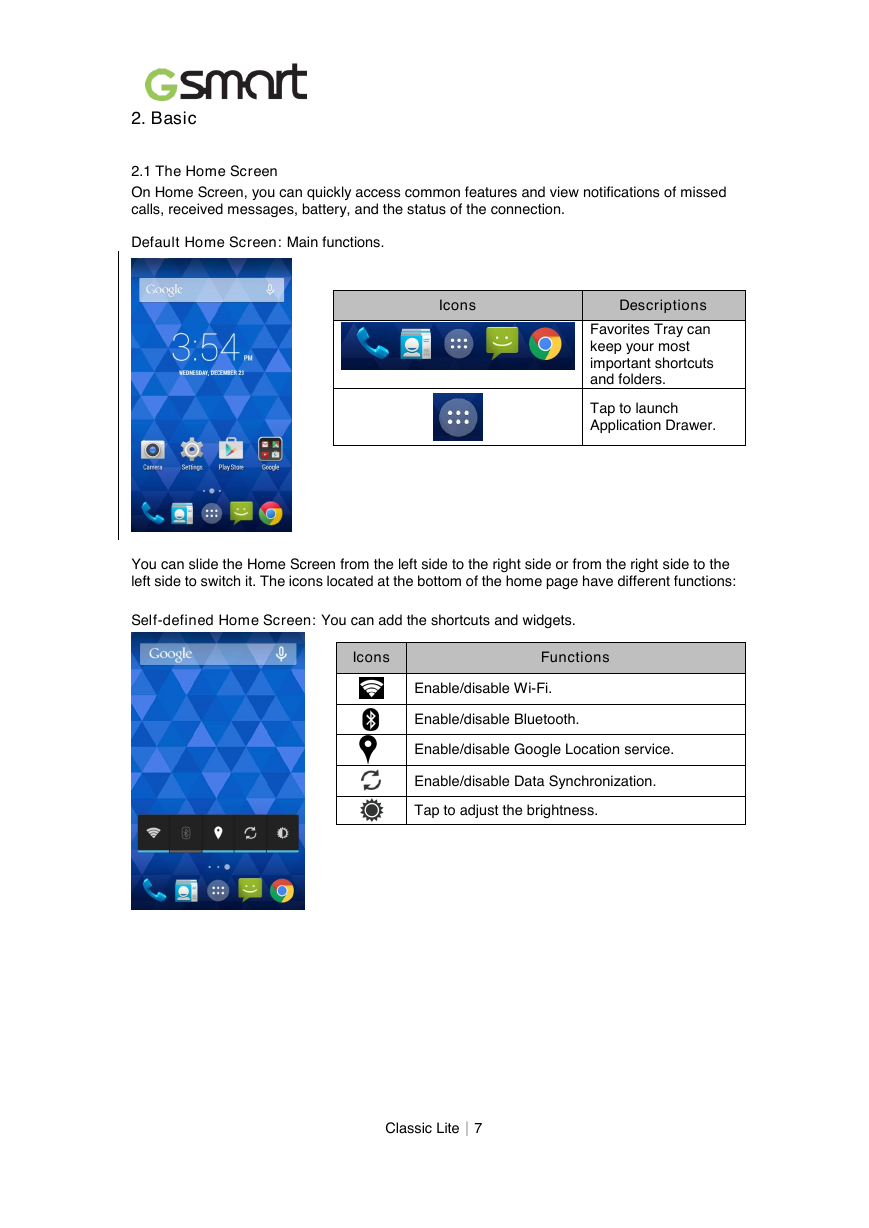


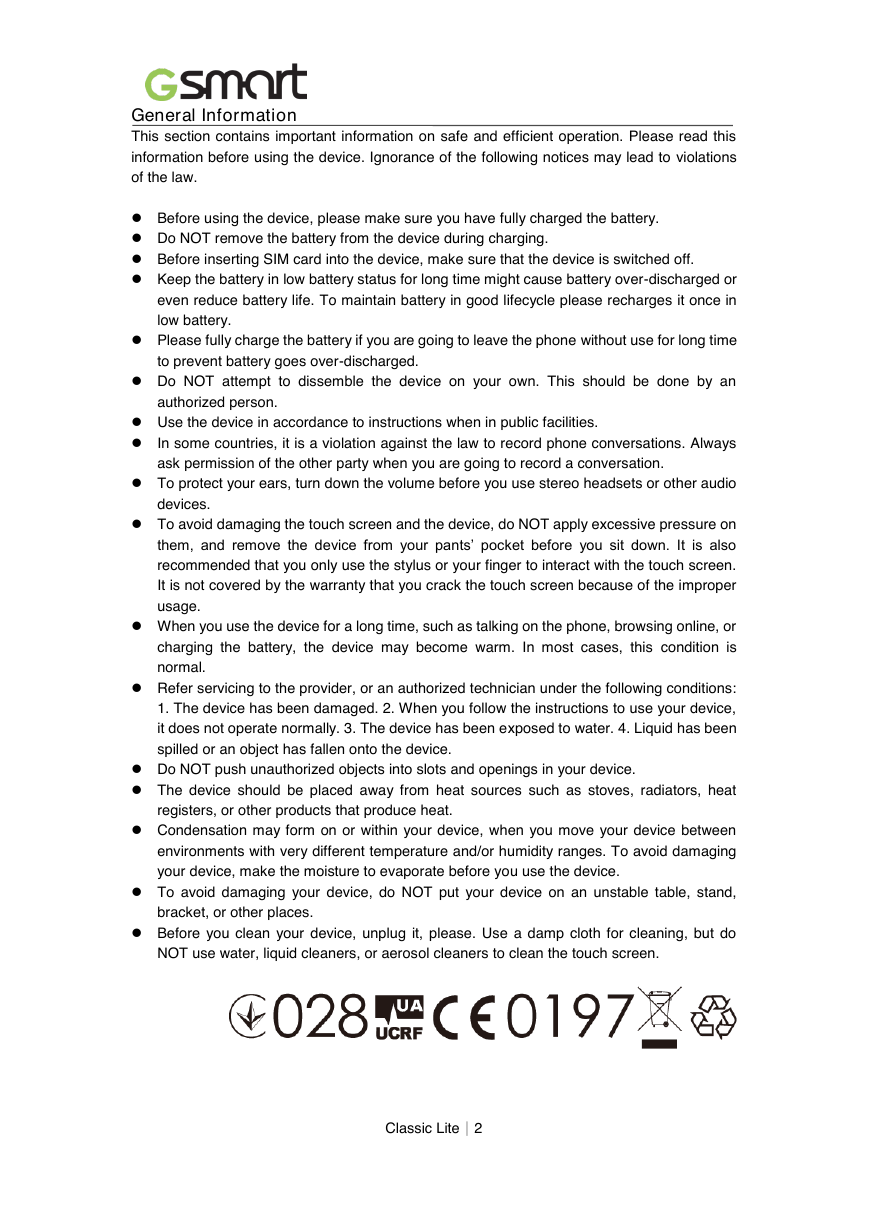
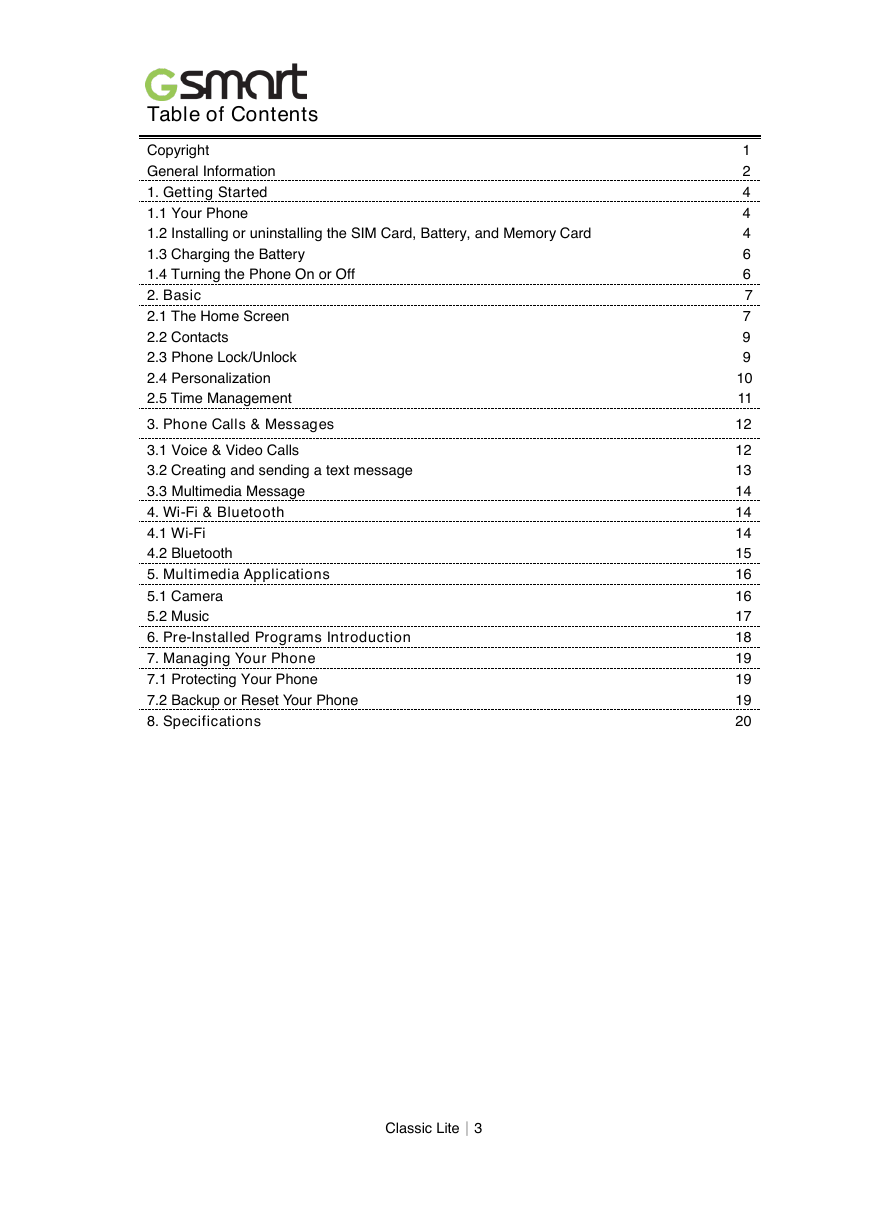
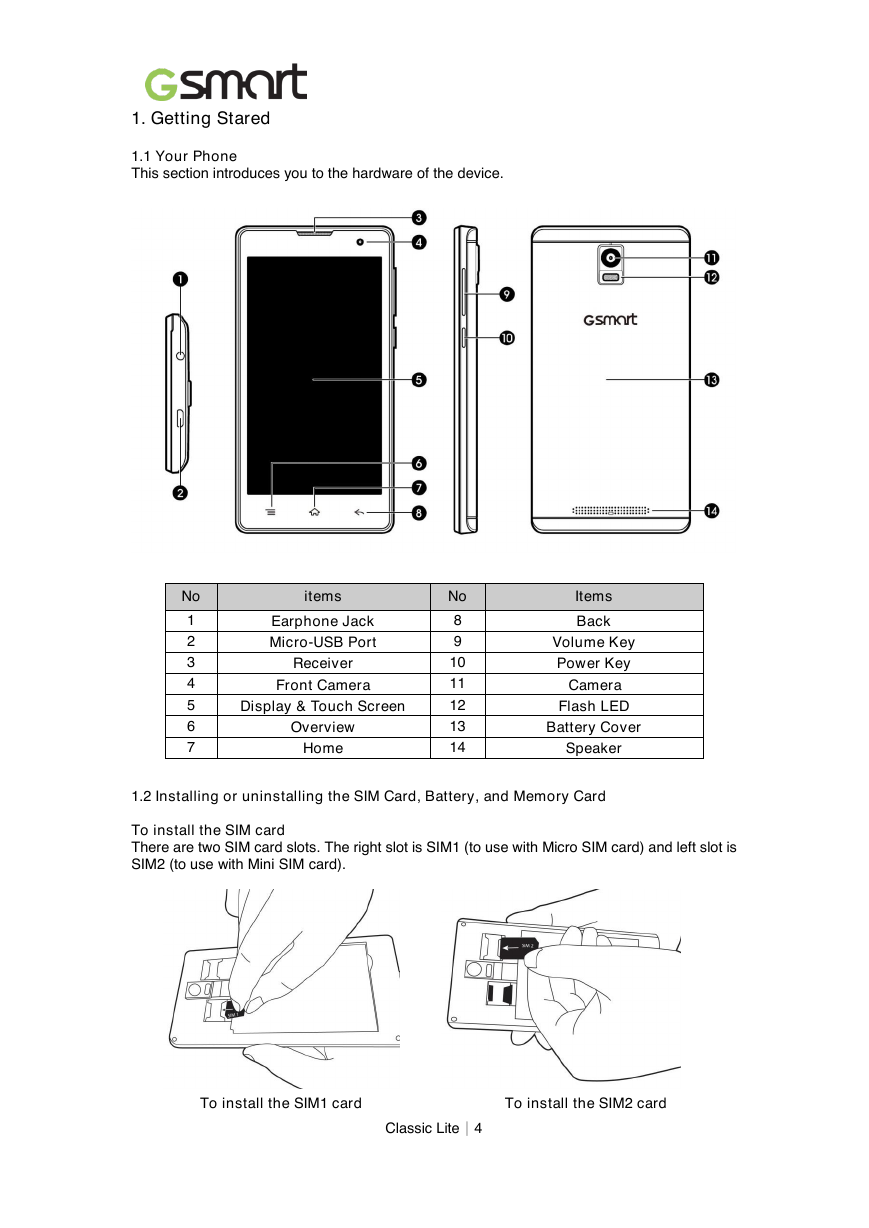


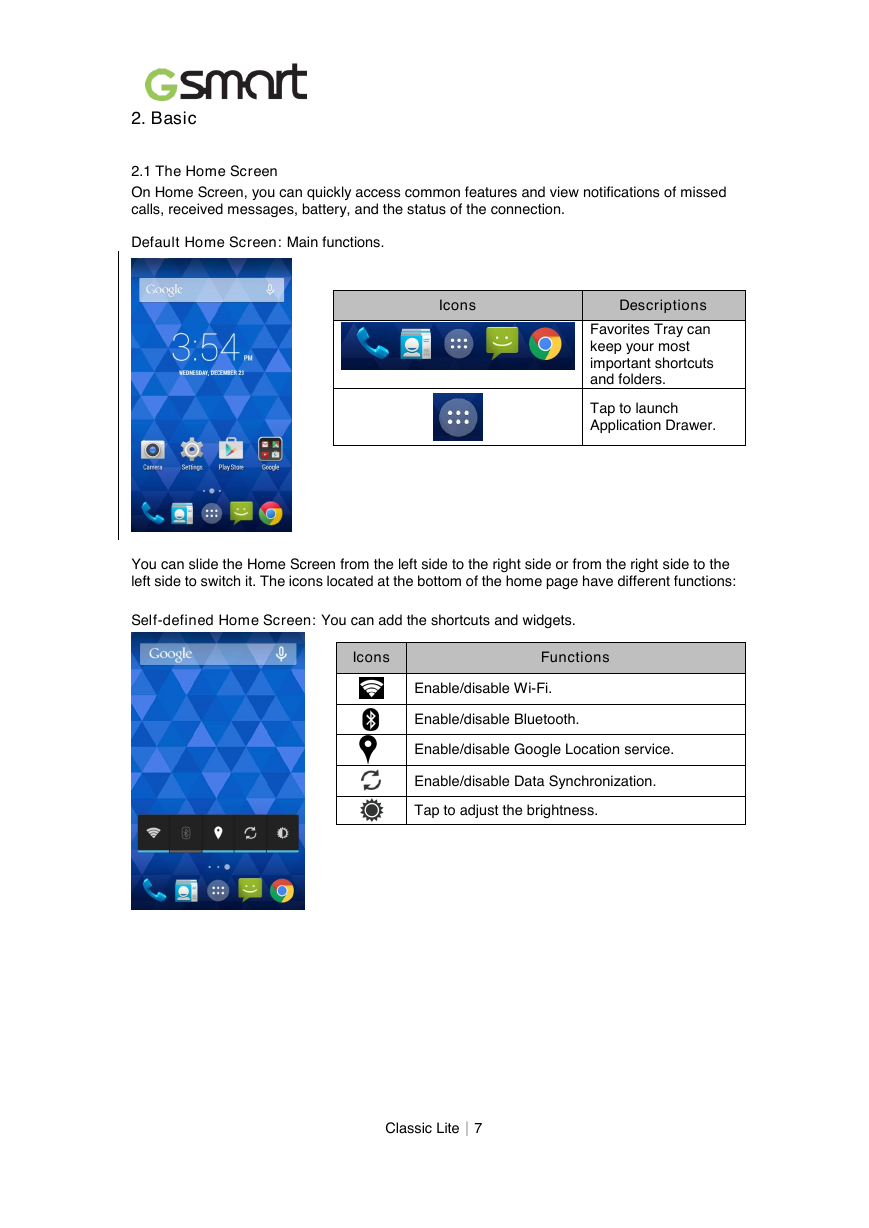
 2023年江西萍乡中考道德与法治真题及答案.doc
2023年江西萍乡中考道德与法治真题及答案.doc 2012年重庆南川中考生物真题及答案.doc
2012年重庆南川中考生物真题及答案.doc 2013年江西师范大学地理学综合及文艺理论基础考研真题.doc
2013年江西师范大学地理学综合及文艺理论基础考研真题.doc 2020年四川甘孜小升初语文真题及答案I卷.doc
2020年四川甘孜小升初语文真题及答案I卷.doc 2020年注册岩土工程师专业基础考试真题及答案.doc
2020年注册岩土工程师专业基础考试真题及答案.doc 2023-2024学年福建省厦门市九年级上学期数学月考试题及答案.doc
2023-2024学年福建省厦门市九年级上学期数学月考试题及答案.doc 2021-2022学年辽宁省沈阳市大东区九年级上学期语文期末试题及答案.doc
2021-2022学年辽宁省沈阳市大东区九年级上学期语文期末试题及答案.doc 2022-2023学年北京东城区初三第一学期物理期末试卷及答案.doc
2022-2023学年北京东城区初三第一学期物理期末试卷及答案.doc 2018上半年江西教师资格初中地理学科知识与教学能力真题及答案.doc
2018上半年江西教师资格初中地理学科知识与教学能力真题及答案.doc 2012年河北国家公务员申论考试真题及答案-省级.doc
2012年河北国家公务员申论考试真题及答案-省级.doc 2020-2021学年江苏省扬州市江都区邵樊片九年级上学期数学第一次质量检测试题及答案.doc
2020-2021学年江苏省扬州市江都区邵樊片九年级上学期数学第一次质量检测试题及答案.doc 2022下半年黑龙江教师资格证中学综合素质真题及答案.doc
2022下半年黑龙江教师资格证中学综合素质真题及答案.doc