MOTOROLA FLIPSIDETM
IDETM
with MOTOBLUR TM
User’s Guide
e
�
XXXX433a.fm.fm Page 0 Monday, October 4, 2010 10:56 AM
�
XXXX433a.fm.fm Page 1 Monday, October 4, 2010 10:56 AM
Your Phone
AT&T
3G
11:35
Lisa Jones
My company is sponsoring the
10 minutes ago
9
3.5mm
Headset
Charged
or new
message
Volume
AT&T
3G
11:35
Lisa Jones
My company is sponsoring the grand
es ago
10 minutes ago
9
Text Messaging
Market
Browser
?
.
Shift
Alternate
Menu
Back
Search
Press=text
Hold=voice
Space
Symbols
Delete
New
Line
Scroll/
Select
Tip: Your phone can automatically switch to vibrate
mode whenever you place it face-down. To change
> Settings > Sound & display
this, touch Menu
> Smart Profile: Face Down to Silence Ringer.
Note: Your phone might look different.
Your Phone
1
Power /
Sleep
Hold=
power
Press=
sleep
Micro
USB
Connect
charger
or PC
Menu
Home
Microphone
Text Messag
Text Me
Market
Browser
Camera
Search
Back
Touch Pad
Most of what you need is in the touchscreen and the
keys below it (“Menu, Home, Search, & Back Keys” on
page 9).
�
XXXX433a.fm.fm Page 2 Monday, October 4, 2010 10:56 AM
Contents
Device Setup . . . . . . . . . . . . . . . . . . . . . . . . . . . . . . . . . . . . . . 2
Calls . . . . . . . . . . . . . . . . . . . . . . . . . . . . . . . . . . . . . . . . . . . . . . 4
Home Screen . . . . . . . . . . . . . . . . . . . . . . . . . . . . . . . . . . . . . . 7
Keys . . . . . . . . . . . . . . . . . . . . . . . . . . . . . . . . . . . . . . . . . . . . . . 9
Text Entry . . . . . . . . . . . . . . . . . . . . . . . . . . . . . . . . . . . . . . . 10
Voice Input & Search . . . . . . . . . . . . . . . . . . . . . . . . . . . . . 12
Ringtones & Settings . . . . . . . . . . . . . . . . . . . . . . . . . . . . . 12
Synchronize . . . . . . . . . . . . . . . . . . . . . . . . . . . . . . . . . . . . . 13
Contacts . . . . . . . . . . . . . . . . . . . . . . . . . . . . . . . . . . . . . . . . 14
Social Networking. . . . . . . . . . . . . . . . . . . . . . . . . . . . . . . . 17
Email & Text Messages . . . . . . . . . . . . . . . . . . . . . . . . . . . . 19
Tools. . . . . . . . . . . . . . . . . . . . . . . . . . . . . . . . . . . . . . . . . . . . 22
Photos & Videos . . . . . . . . . . . . . . . . . . . . . . . . . . . . . . . . . 23
Apps & Updates . . . . . . . . . . . . . . . . . . . . . . . . . . . . . . . . . . 26
Location Apps (GPS). . . . . . . . . . . . . . . . . . . . . . . . . . . . . . 27
AT&T Features & Services. . . . . . . . . . . . . . . . . . . . . . . . . . 28
Web . . . . . . . . . . . . . . . . . . . . . . . . . . . . . . . . . . . . . . . . . . . . 29
Music Player & Radio . . . . . . . . . . . . . . . . . . . . . . . . . . . . . 30
Wi-Fi® & Bluetooth® Connections . . . . . . . . . . . . . . . . . . 34
Memory Card & USB . . . . . . . . . . . . . . . . . . . . . . . . . . . . . . 37
Security . . . . . . . . . . . . . . . . . . . . . . . . . . . . . . . . . . . . . . . . . 39
Icons & Battery Life. . . . . . . . . . . . . . . . . . . . . . . . . . . . . . . 42
Troubleshooting. . . . . . . . . . . . . . . . . . . . . . . . . . . . . . . . . . 45
Safety, Regulatory & Legal. . . . . . . . . . . . . . . . . . . . . . . . . 46
2
Contents
Device Setup
Assemble & Charge
1. Cover off
3 .1
2. SIM in
3. Battery in
4. Cover on
3 .1
5. Charge up
6. Power up & log in
3H
Caution: Before assembling, charging or using
your phone for the first time, please read the
Safety, Regulatory, & Legal Information provided
with your phone.
�
XXXX433a.fm.fm Page 3 Monday, October 4, 2010 10:56 AM
Start MOTOBLUR
When you first turn on your phone, you
need to create or log into your
MOTOBLUR account. MOTOBLUR syncs
your contacts, posts, feeds, messages,
emails, and photos from your other accounts.
Registration is secure and should only take a few
minutes:
1. Press and hold Power
on top of your phone to
turn it on.
2. Select a language.
3. Log in or register: Enter your name, your current
email address (where MOTOBLUR can send
account information), and a new MOTOBLUR
account password.
4. To add an account to MOTOBLUR, touch the
account type, then enter the account’s user name
(or email) and password.
5. When you’re done, touch Done adding
accounts.
Tip: To see the accounts you added, touch Menu
> Settings > Accounts.
If your contacts don’t import within an hour, see
“Transfer contacts” on page 15.
Your MOTOBLUR Account
Only MOTOBLUR syncs your contacts, posts, feeds,
messages, emails, photos and much more—from
sources like Facebook®, Twitter, MySpace, your work
email, Picasa™, Photobucket®—and automatically
serves it up just the way you want it. No opening and
closing apps and menus, it’s all front and center on
your home screen and integrated throughout the
entire phone so you can communicate any way you
like.
You can log into your MOTOBLUR account from a
computer to upload contacts, reset your password,
get help, or even locate your phone:
www.motorola.com/mymotoblur
Security
Your contacts are backed up on MOTOBLUR, so don’t
worry. Even if you lose your phone, MOTOBLUR can
help you find it or wipe it. When you get your next
MOTOBLUR product, your stored info makes it a snap
to set up with just a username and password.
Of course it doesn't stop there. There are plenty of
ways to protect your phone and your information,
in “Security” on page 39.
Device Setup
3
�
XXXX433a.fm.fm Page 4 Monday, October 4, 2010 10:56 AM
Calls
Quick Start: Calls
Dialer
Find it:
Dialer
Recent
Frequent
1
4
GHI
7
PQRS
*
3
DEF
6
MNO
9
WXY
#
2
ABC
5
JKL
8
TUV
0
+
Call
Call Lists
Touch a tab to open a
list
Call Timer
Active call ( 00:12 )
Alex Pico
Mobile (555) 555-2505
Contacts Voice Dial
Just found $100 on the street! Drinks on
me tonight!
End Call
Dial Pad
End call
Bluetooth
Mute
Speaker
To open your Recent or Frequent call lists, open
the dialer and touch the tabs at the top.
to choose Hold, New
During a call, touch Menu
call, Use Bluetooth, or Voice Quality. When the
4
Calls
touchscreen goes dark, you can press Power
wake it up.
Tip: During a call, you can touch Home
Back
touch
or
to hide the call display. To reopen it,
Dialer.
to
Dialer, enter a number,
Make & Answer Calls
To make a call, touch
then touch Call.
When you enter a number to dial, touch Menu
to
add a pause (pauses two seconds), or wait (waits for
your confirmation).
Tip: To enter the international dialing code, touch
and hold
press Menu
To answer a call,
drag Answer to the right
(when your phone is
unlocked, Answer is just a
touch button).
. To add a pause or wait after numbers,
.
Ignore by pressing Lock button
Stretch to
Answer
End Calls
Touch End call.
Note: When you hold your
phone to your ear, the display
goes dark to avoid accidental
End call
Bluetooth
Mute
Speaker
�
XXXX433a.fm.fm Page 5 Monday, October 4, 2010 10:56 AM
touches. When you move your phone away from your
ear, the display lights up again.
Tip: You can touch Home
or Back
active call display. To reopen it, touch
to hide the
Dialer.
Voicemail
When you have a new voicemail,
shows at the top
of your screen. To hear the voicemail, flick down the
notification bar and touch the
.
• To use the speakerphone, touch Speaker.
• To use a connected Bluetooth® device,
touch Bluetooth. There’s more about “Wi-Fi® &
Bluetooth® Connections” on page 34.
Mute & Hold
During a call:
• To mute the current call, touch Mute.
• To put a call on hold, touch Menu
> Hold.
Speed Dial
Find it:
• To add, edit, or clear entries, touch Menu
.
• To call an entry, touch and hold its speed dial
Dialer
number in the Dialer.
Voice Dial
Dialer >
Find it:
Say a number, or a name
from your Contacts.
Call
Handsfree
Note: Using a mobile device or accessory while
driving may cause distraction and may be illegal.
Always obey the laws and drive safely.
During a call:
Enter Numbers During a Call
To enter numbers during a
call, touch
the dial pad.
and then touch
Bluetooth
End call
Mute
Speaker
Recent Calls
Find it:
• To call a number, touch the green phone icon on
Dialer > Recent
the right.
• To send a text message, create a contact, view a
contact, add the call to speed dial, or other
options, touch and hold an entry.
• To filter the list, touch the view name (like All
calls) at the top.
• To clear the list, touch Menu
.
Calls
5
�
XXXX433a.fm.fm Page 6 Monday, October 4, 2010 10:56 AM
Frequent Calls
Find it:
• To call a number, touch it.
• To send a text message, view a contact, add the
Dialer > Frequent
call to speed dial, or other options, touch and hold
an entry.
Conference Calls
To start a conference call, call the first number. After
> New call and call
they answer, touch Menu
the next number. When the next number answers,
touch Menu
> Join.
Your Phone Number
Find it: Menu
Status
> Settings > About phone >
Your Caller ID
To hide your number from the people you call,
> Settings > Call settings >
touch Menu
Additional settings > Caller ID.
6
Calls
Call Forwarding & Waiting
You can forward calls all the time, or only when your
phone is busy, unanswered, or unreachable (not on
the network):
Find it: Menu
forwarding
When you’re on a call and a second call comes in,
Call waiting lets you answer it. If you turn off Call
waiting, second calls go straight to your voicemail:
Find it: Menu
Additional settings > Call waiting
> Settings > Call settings > Call
> Settings > Call settings >
Restrict Outgoing Calls
To restrict your phone so that it can only dial a few
numbers:
Find it: Menu
Fixed dialing number
• To restrict calls, touch FDN disabled.
• To add or change allowed numbers,
> Settings > Call settings >
touch Manage FDN list.
�

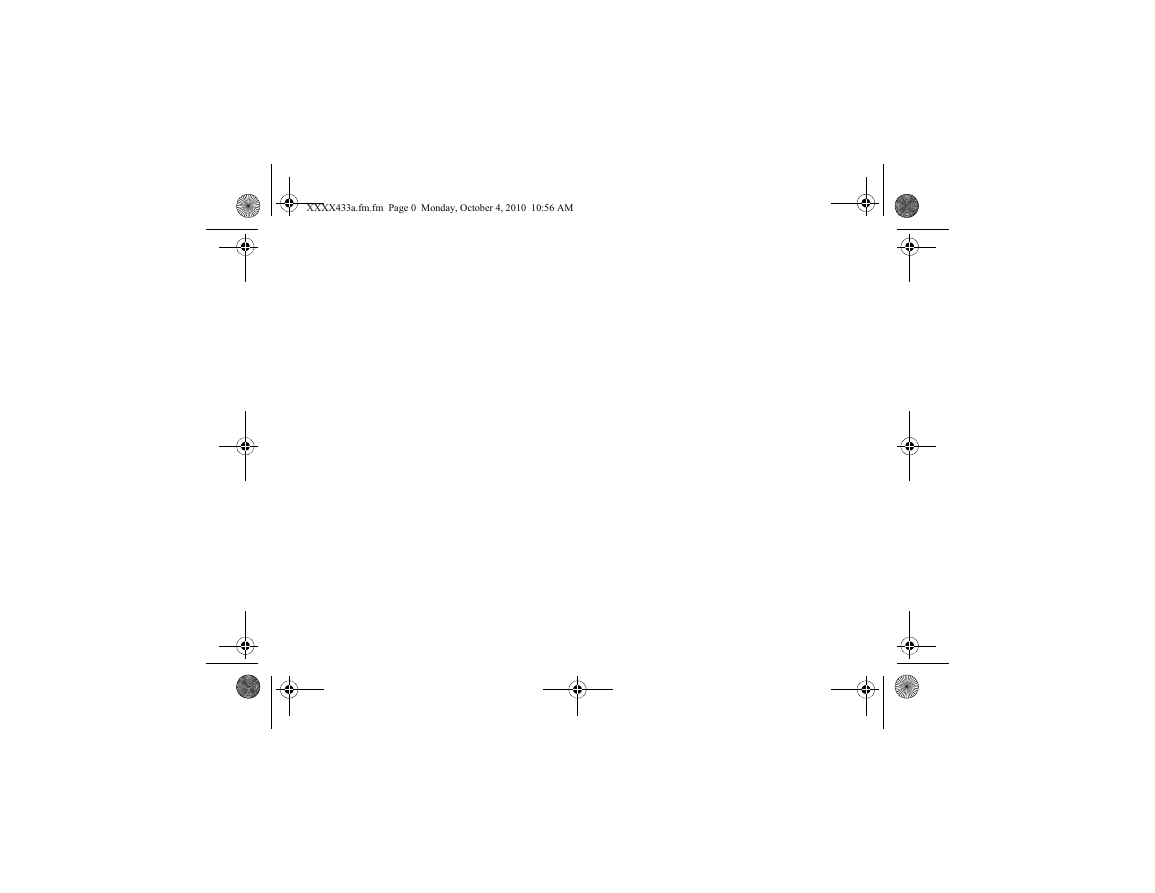

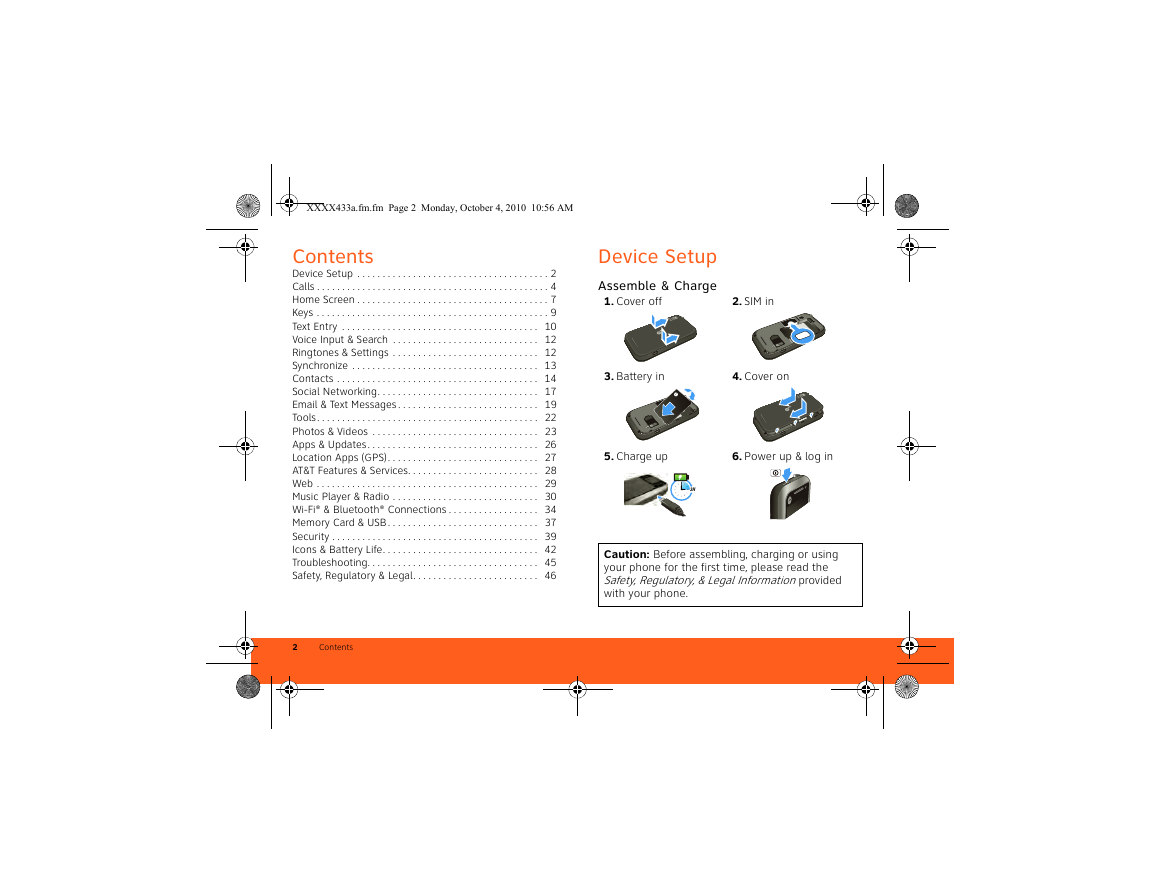
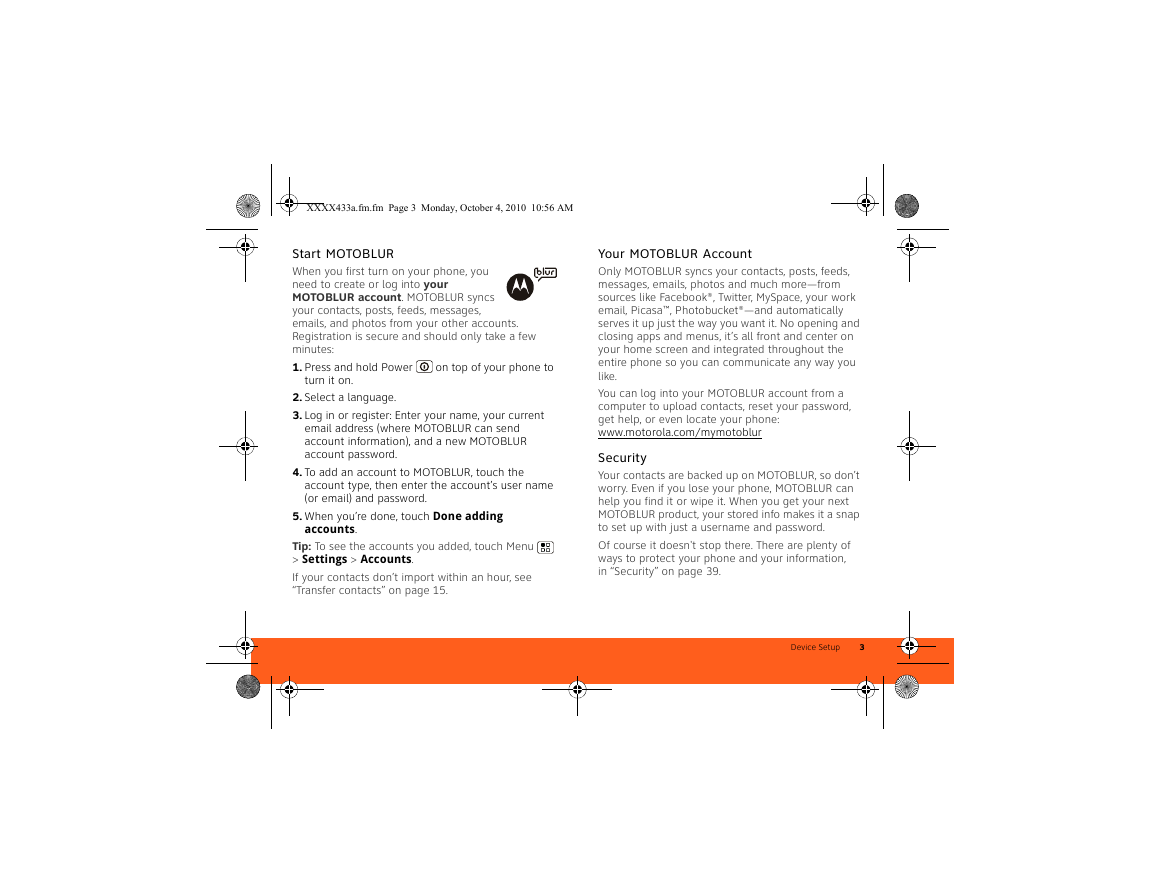
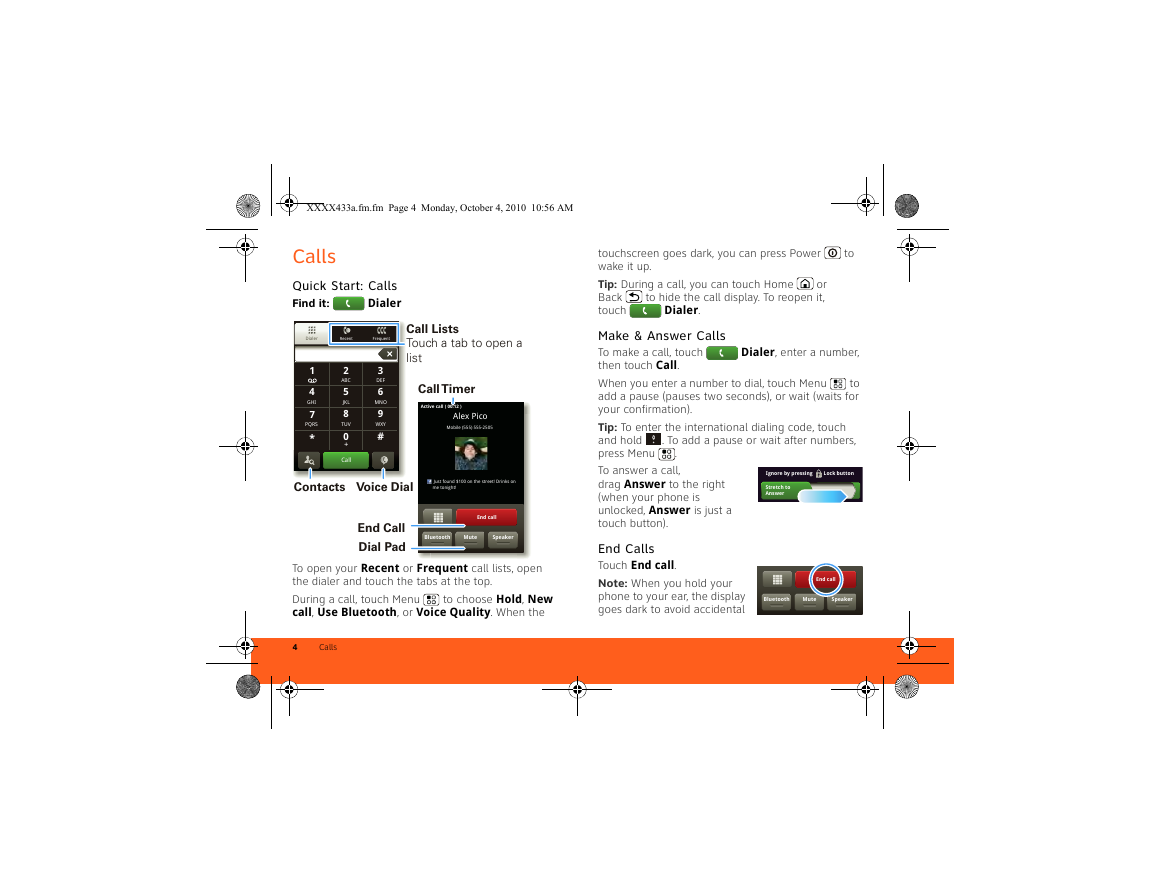
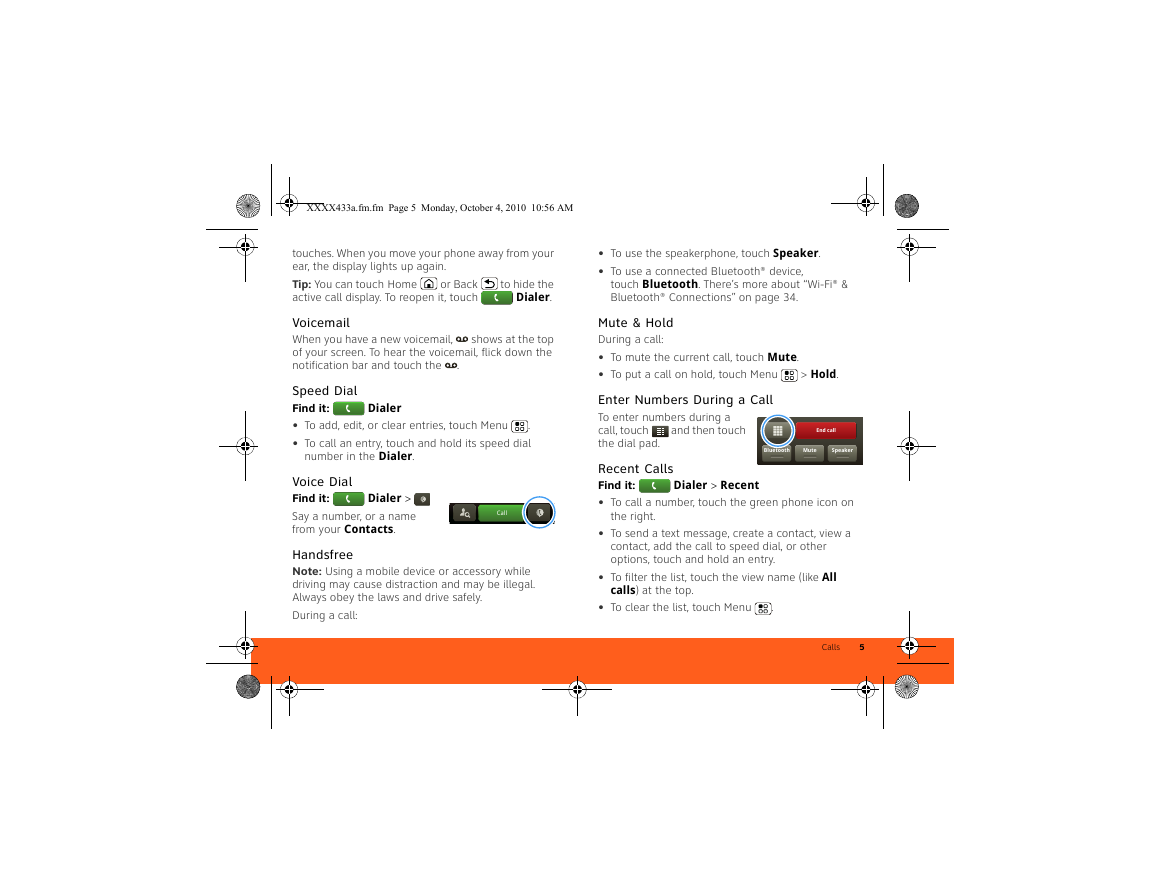
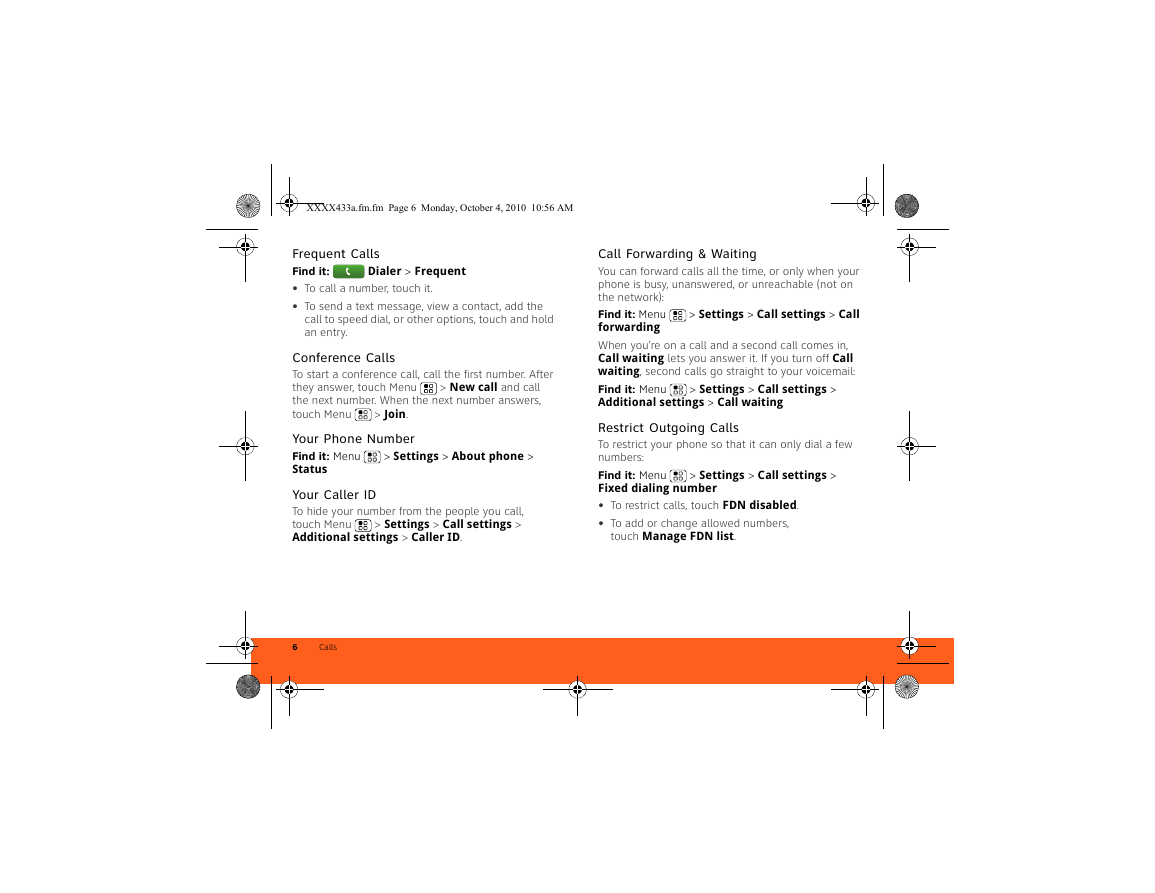

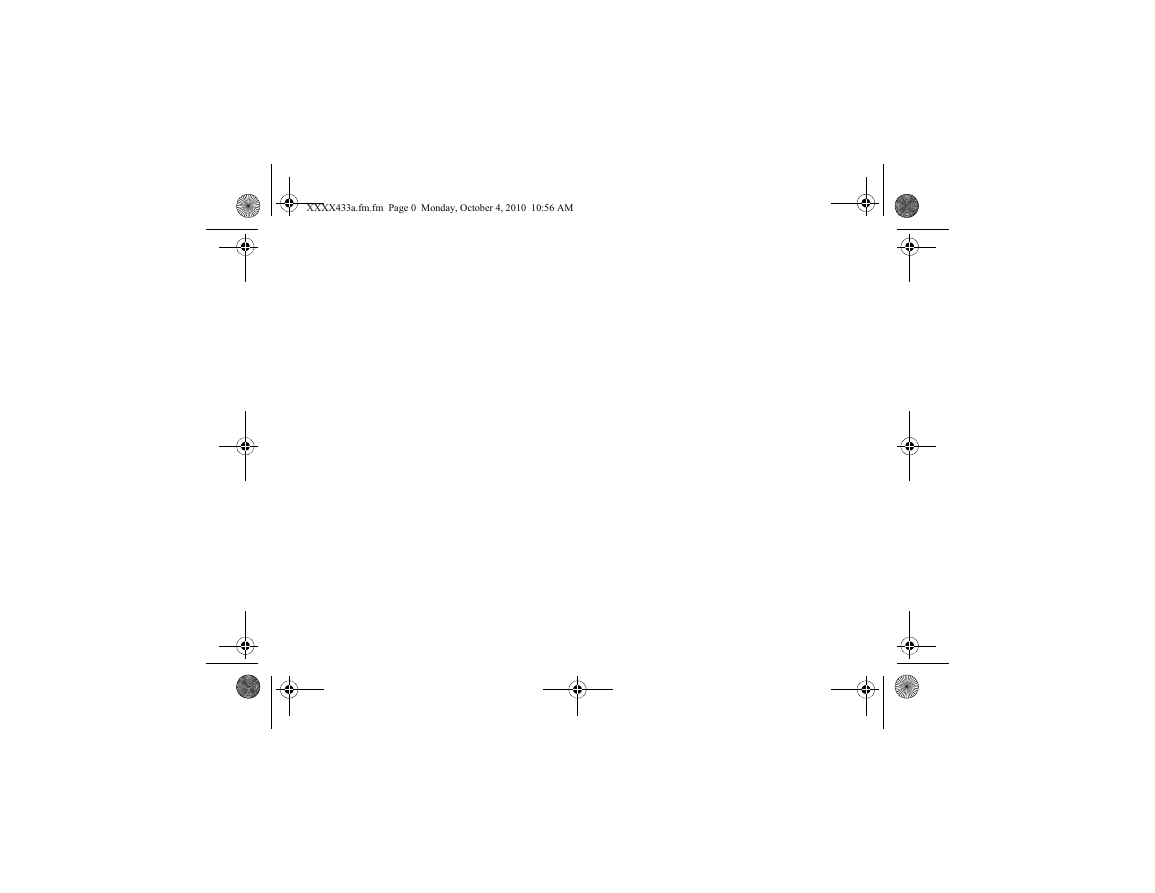

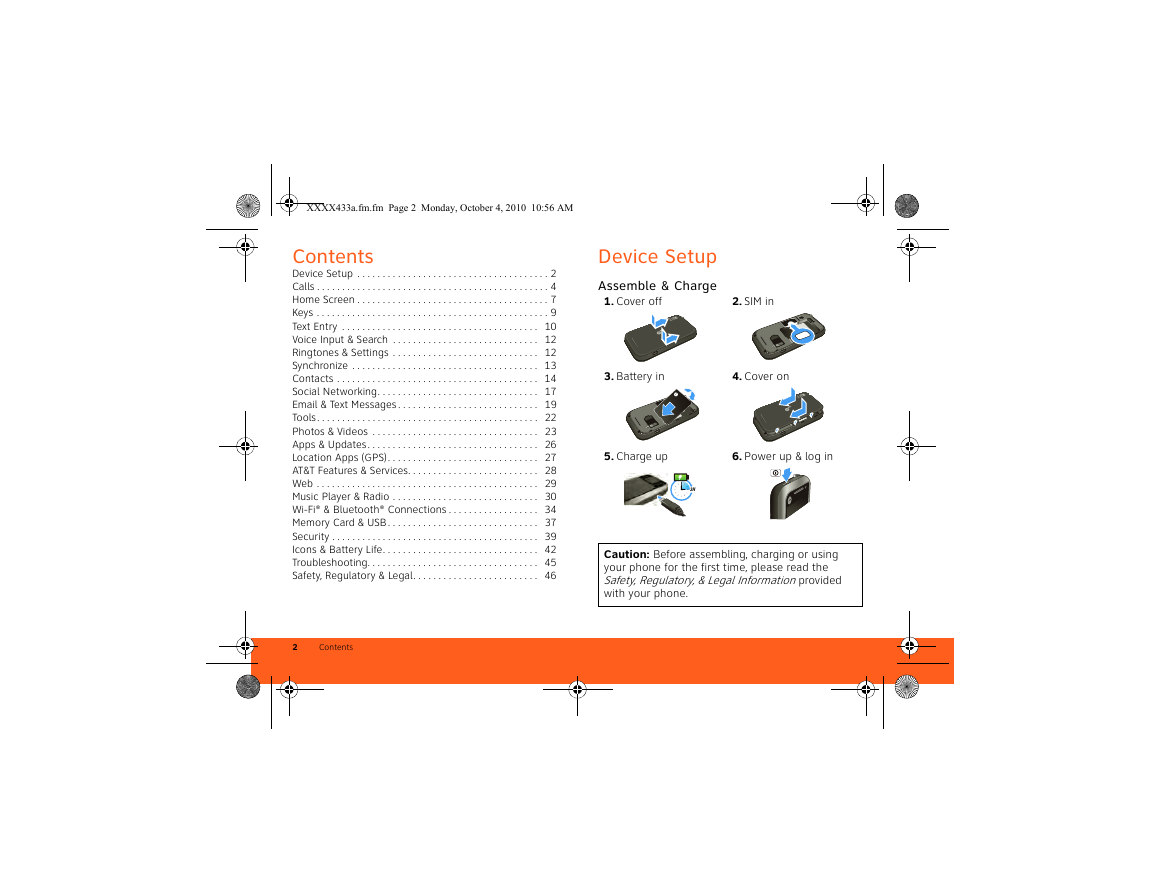
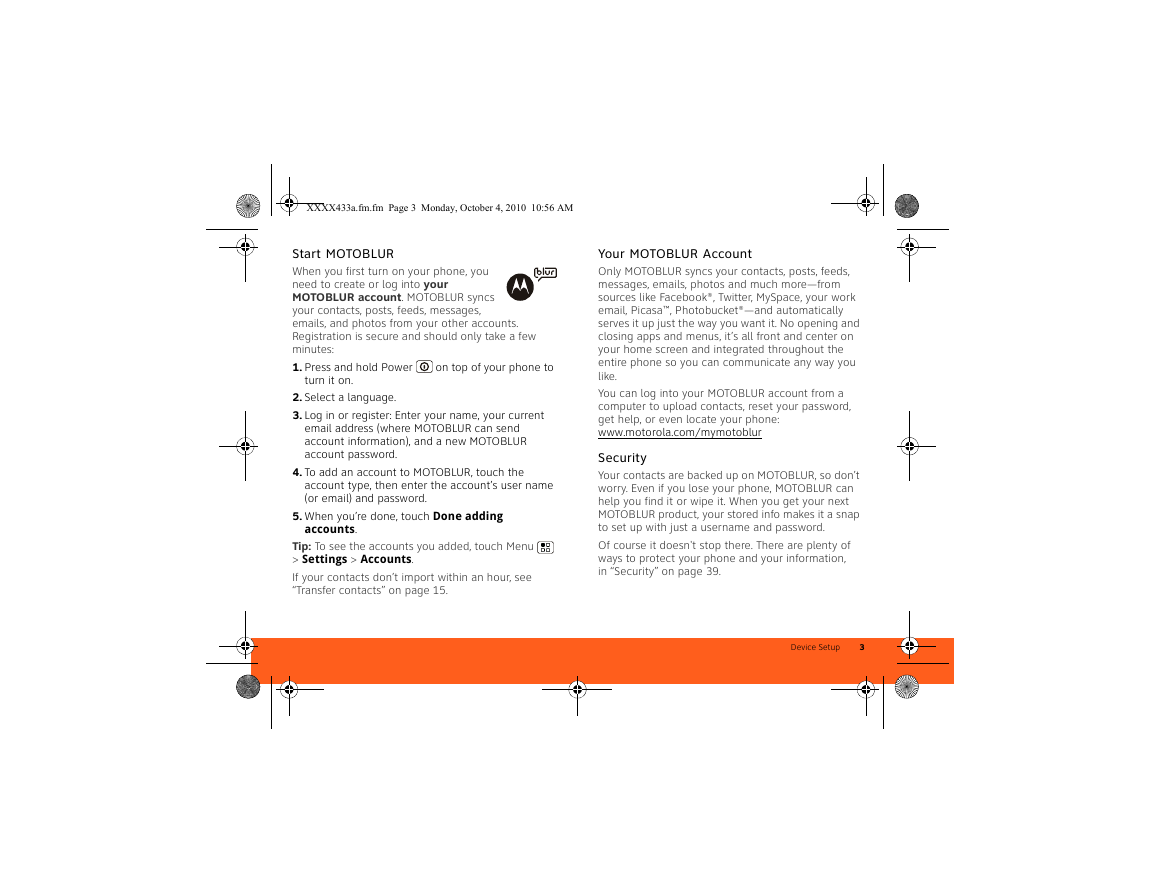
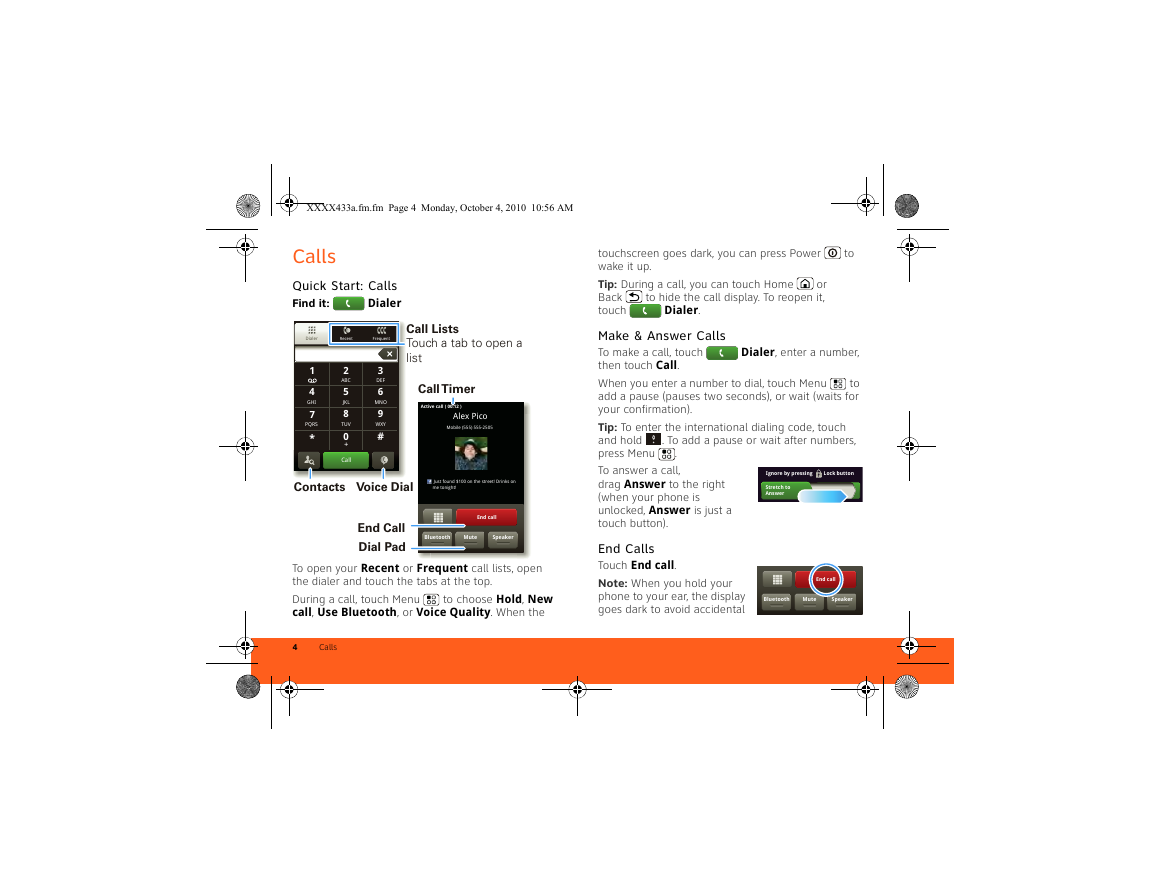
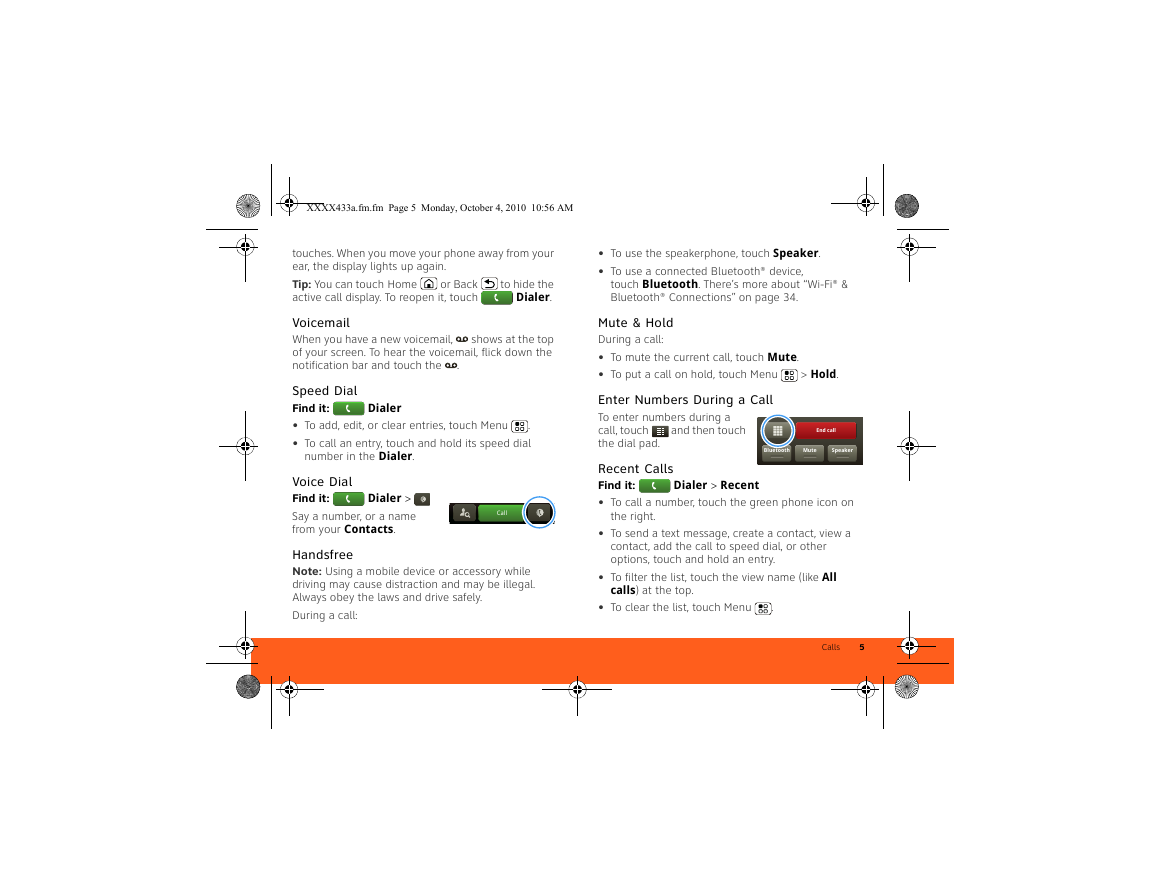
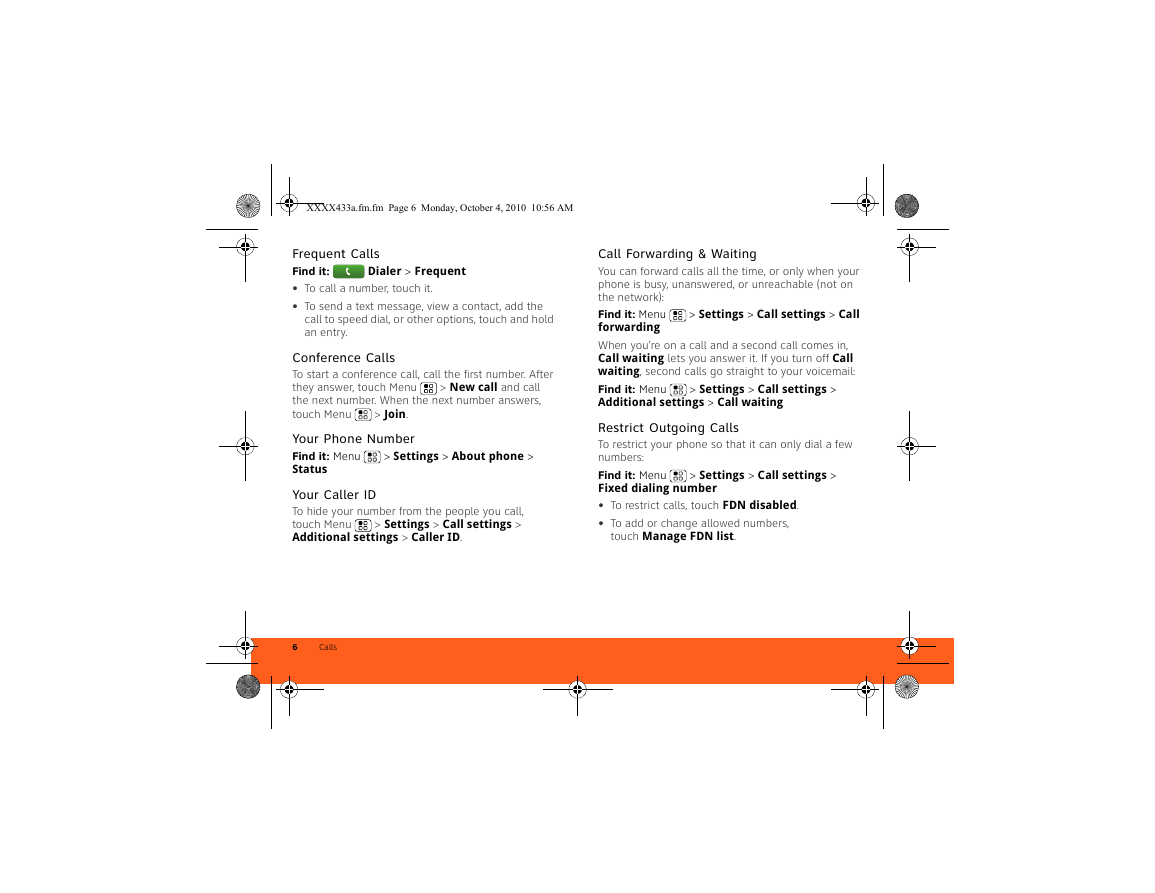
 2023年江西萍乡中考道德与法治真题及答案.doc
2023年江西萍乡中考道德与法治真题及答案.doc 2012年重庆南川中考生物真题及答案.doc
2012年重庆南川中考生物真题及答案.doc 2013年江西师范大学地理学综合及文艺理论基础考研真题.doc
2013年江西师范大学地理学综合及文艺理论基础考研真题.doc 2020年四川甘孜小升初语文真题及答案I卷.doc
2020年四川甘孜小升初语文真题及答案I卷.doc 2020年注册岩土工程师专业基础考试真题及答案.doc
2020年注册岩土工程师专业基础考试真题及答案.doc 2023-2024学年福建省厦门市九年级上学期数学月考试题及答案.doc
2023-2024学年福建省厦门市九年级上学期数学月考试题及答案.doc 2021-2022学年辽宁省沈阳市大东区九年级上学期语文期末试题及答案.doc
2021-2022学年辽宁省沈阳市大东区九年级上学期语文期末试题及答案.doc 2022-2023学年北京东城区初三第一学期物理期末试卷及答案.doc
2022-2023学年北京东城区初三第一学期物理期末试卷及答案.doc 2018上半年江西教师资格初中地理学科知识与教学能力真题及答案.doc
2018上半年江西教师资格初中地理学科知识与教学能力真题及答案.doc 2012年河北国家公务员申论考试真题及答案-省级.doc
2012年河北国家公务员申论考试真题及答案-省级.doc 2020-2021学年江苏省扬州市江都区邵樊片九年级上学期数学第一次质量检测试题及答案.doc
2020-2021学年江苏省扬州市江都区邵樊片九年级上学期数学第一次质量检测试题及答案.doc 2022下半年黑龙江教师资格证中学综合素质真题及答案.doc
2022下半年黑龙江教师资格证中学综合素质真题及答案.doc