USER
GUIDE
MOTOROLA CITRUS™
�
�
Congratulations
MOTOROLA CITRUS™
MOTOROLA CITRUS delivers the innovative and open
Android ecosystem in a budget-friendly phone.
• A premium browsing and messaging experience.
YouTube™ and a music player to stay entertained.
Everything you want to do, all made easier.
Easy access to Google™ and thousands of Android
apps to expand your world.
Note: Certain apps and features may not be available
in all countries.
Caution: Before assembling, charging or using your
phone for the first time, please read the important
legal and safety information packaged with your
phone. Once your phone is up and running, touch
Menu
information to read the full information.
> Settings > About phone > Safety
Updates: Phone updates, PC software, online help
and more at www.motorola.com/mycitrus.
Accessories: Find accessories for your phone at
www.motorola.com/products.
Notes:
All screen shots in this guide are simulated.
Actual displays may vary.
Instructions to perform tasks in this guide may
change depending on the software version on
your phone.
Unless specified otherwise, all instructions to
perform tasks in this guide assume that you are
starting from the home screen with the
screen/phone unlocked.
Some features described in this guide are not
available on the prepaid version of the
MOTOROLA CITRUS.
More
Answers: Touch Launcher icon
> Help
Center.
You can also flick your home screen left or right to
see the Getting Started and Tips & Tricks widgets.
Congratulations
1
�
Your phone
the important keys & connectors
3.5mm
Headset
Jack
Home Key
17 FRI
DEC
Touchscreen
2:30pm, Dec 17
Dr. Appt
Dr. Smyth’s Offic
Christine Fanni
I’m on my way...
11:33 AM
Menu Key
Press to open
menu options.
Micro USB
Port
Send Key
Text Messa
Browser
Bing
Voicemail
Power/
Lock Key
Press to put the
display to sleep,
or hold to turn off.
Volume/Zoom
Keys
Back Key
Search Key
Camera Key
End Key
Note: Your phone might look a little different.
2
Congratulations
Contents
Let’s go . . . . . . . . . . . . . . . . . . . . . . . . . . . . . . . . . . . 3
Touchscreen & keys . . . . . . . . . . . . . . . . . . . . . . . . . . 4
Home screen . . . . . . . . . . . . . . . . . . . . . . . . . . . . . . . 8
Apps & updates . . . . . . . . . . . . . . . . . . . . . . . . . . . . 11
Calls . . . . . . . . . . . . . . . . . . . . . . . . . . . . . . . . . . . . . 12
Web . . . . . . . . . . . . . . . . . . . . . . . . . . . . . . . . . . . . . 15
Apps for all . . . . . . . . . . . . . . . . . . . . . . . . . . . . . . . . 17
Contacts. . . . . . . . . . . . . . . . . . . . . . . . . . . . . . . . . . 18
Messaging . . . . . . . . . . . . . . . . . . . . . . . . . . . . . . . . 20
Text entry . . . . . . . . . . . . . . . . . . . . . . . . . . . . . . . . . 22
Tips & tricks . . . . . . . . . . . . . . . . . . . . . . . . . . . . . . . 23
Personalize . . . . . . . . . . . . . . . . . . . . . . . . . . . . . . . . 24
Photos & videos. . . . . . . . . . . . . . . . . . . . . . . . . . . . 26
YouTube™ . . . . . . . . . . . . . . . . . . . . . . . . . . . . . . . . 29
V CAST™ Videos. . . . . . . . . . . . . . . . . . . . . . . . . . . . 31
Music . . . . . . . . . . . . . . . . . . . . . . . . . . . . . . . . . . . . 32
VZ Navigator® . . . . . . . . . . . . . . . . . . . . . . . . . . . . . 35
Bing Maps . . . . . . . . . . . . . . . . . . . . . . . . . . . . . . . . 37
Bluetooth® wireless . . . . . . . . . . . . . . . . . . . . . . . . 38
Wi-Fi® . . . . . . . . . . . . . . . . . . . . . . . . . . . . . . . . . . . 39
Memory card & file management . . . . . . . . . . . . . . 40
Tools. . . . . . . . . . . . . . . . . . . . . . . . . . . . . . . . . . . . . 42
Management . . . . . . . . . . . . . . . . . . . . . . . . . . . . . . 43
Security . . . . . . . . . . . . . . . . . . . . . . . . . . . . . . . . . . 44
Troubleshooting . . . . . . . . . . . . . . . . . . . . . . . . . . . . 45
Safety, Regulatory & Legal. . . . . . . . . . . . . . . . . . . . 46
�
Let’s go
let’s get you up and running
Assemble & charge
1 Cover off
2 MicroSD in (may
already be inserted)
3 Battery in
4 Cover on
Caution: Please read the battery use and safety text in
the important legal and safety information packaged
with your phone.
Set up & go
The first time you turn on your phone, a setup wizard
guides you through signing in to your existing
Google™ account. If you don’t have a Google account,
you can create one using the wizard.
Tip: Remember to write down your user name and
password, and keep them in a safe place.
(on top of the
Turn it on & off
To turn on your phone, press and
hold Power
phone).
To turn off your phone, press and
hold Power
Power off on the screen.
, then touch
5 Charge up
3H
Wi-Fi™ connect
If you want to use a Wi-Fi™ computer network for
even faster Internet access, touch Menu
> Settings > Wireless & networks. Touch Wi-Fi to
turn on Wi-Fi, then touch Wi-Fi settings to set up
Wi-Fi access points.
Let’s go
3
�
Cool content & more
Browse and download thousands of the coolest apps
on the planet from Android Market™.
Your phone comes with a microSD memory card
installed—you can load it up with photos, videos, and
music from your computer using “USB connection” on
page 40.
4
Touchscreen & keys
Touchscreen & keys
a few essentials
Touch tips
Here are some tips on how to navigate around your
phone.
Touch
To choose an icon or
option, touch it.
Touch & hold
To open special options,
touch and hold an icon
or other item. Try it: In
the home screen, touch
Contacts, then
touch and hold a contact
to open options.
Text Messa
Browser
Bing
Voicemail
Contacts: A-Z
Contacts: All contacts
Arthur Bando
Barry Smyth
Arthur Bando
View contact
Cheyenne Medina
Call contact
Christine Fanning
Send text message
�
Drag
To scroll through
a list or move
slowly, drag
across the
touchscreen. Try
it: In the home
screen, touch
Contacts,
Contacts: A-Z
Contacts: All contacts
Arthur Baudo
Barry Smyth
Cheyenne Medina
Christine Fanning
then drag your
Contacts list up
or down.
Tip: When you
drag or flick a list,
a scroll bar
appears on the right. Drag the scroll bar to move the
list to a letter A - Z.
Jim Somers
Kat Bleser
Flick
To scroll through a list or move quickly, flick across the
touchscreen (drag quickly and release).
Tip: When you flick a long list, touch the screen to stop
it from scrolling.
Zoom
Get a closer look at web pages. To zoom in,
double-touch the screen. To zoom out, double-touch
the screen again.
BACKTRACK
BACKTRACK gives you an unobstructed view of the
screen while you use your phone. Just use
BACKTRACK and BACKTRACK Cursor with the
BACKTRACK pad, on the back of your phone.
> Settings > BACKTRACK
Find it: Menu
> BACKTRACK
Find it: Menu
> Settings > BACKTRACK Cursor
Touchscreen & keys
5
�
When BACKTRACK is enabled, you can navigate
screens by using the BACKTRACK pad just like the
touchscreen.
When BACKTRACK Cursor is enabled, you can use a
cursor to select an icon or option. The cursor appears
when you double-tap the BACKTRACK pad.
Cursor
Camera
City ID
Contacts
Dialer
Email
EMERGENCY
ALERTS
Facebook File Manager
Use BACKTRACK to move the cursor around. When
you place the cursor on an icon or option, tap the
BACKTRACK pad to select it.
Note: The BACKTRACK Cursor will disappear in a few
seconds if you don't touch the BACKTRACK pad to
move the cursor or select an item.
Text Messa
Browser
Bing
Voicemail
To navigate screens, flick left & right, up & down.
Accu Weather
Alarm &
Timer
Backup
Assistant
Bing
Browser
Calculator
Calendar
Camcorder
Camera
City ID
Contacts
Dialer
Email
EMERGENCY
ALERTS
Facebook
File Manager
6
Touchscreen & keys
�
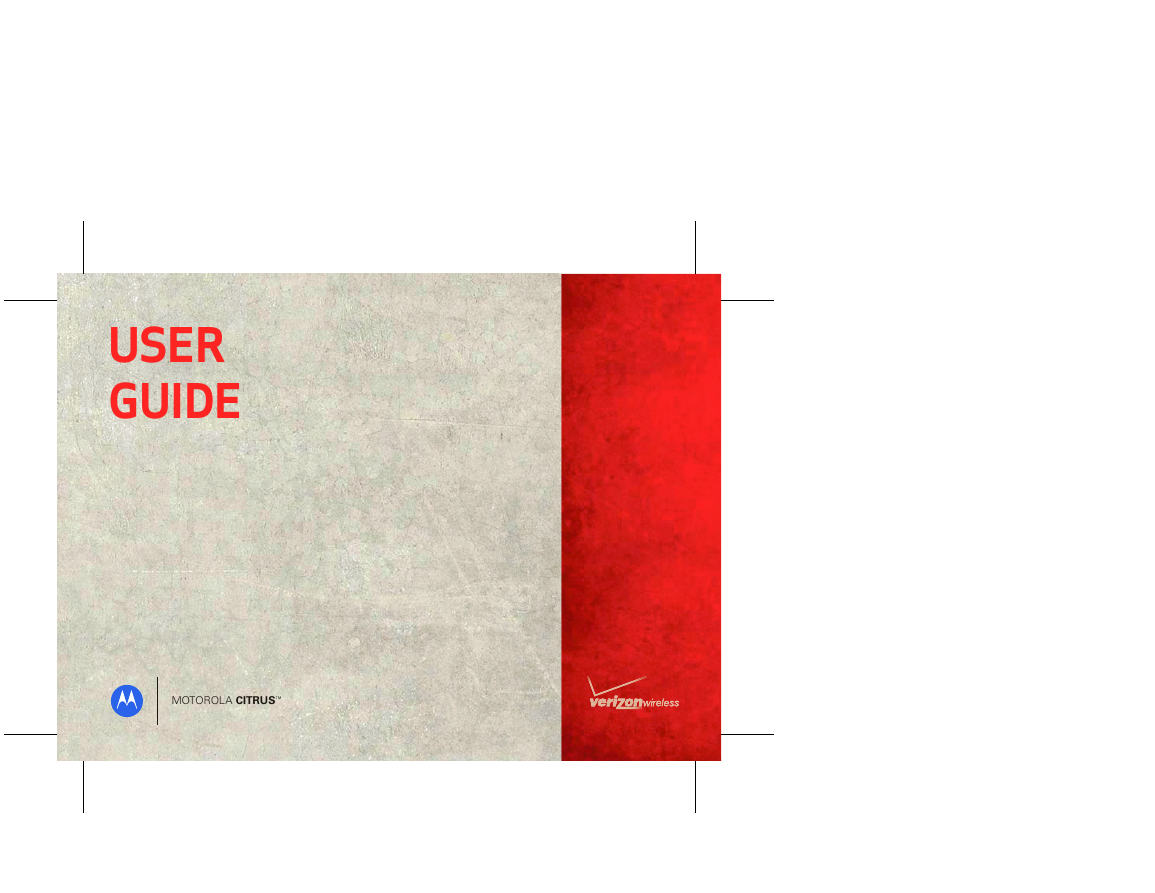
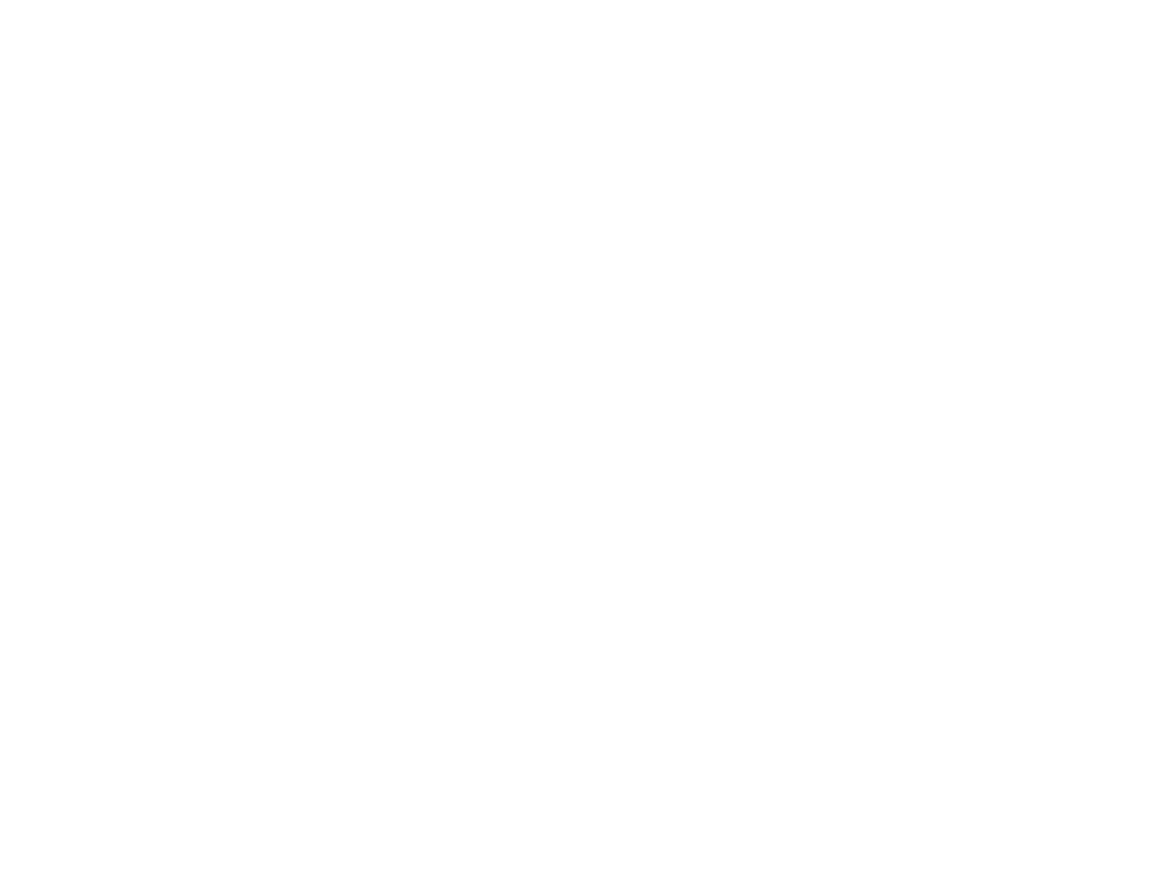
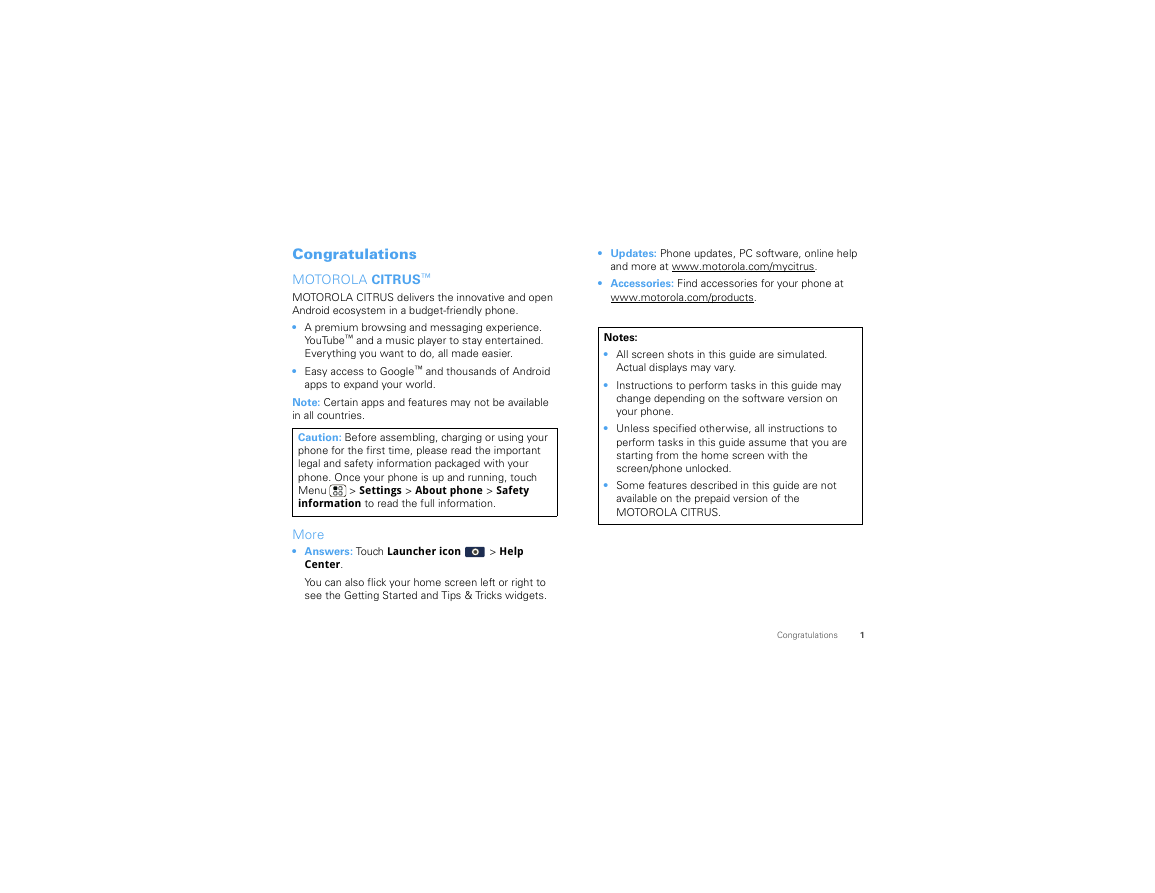

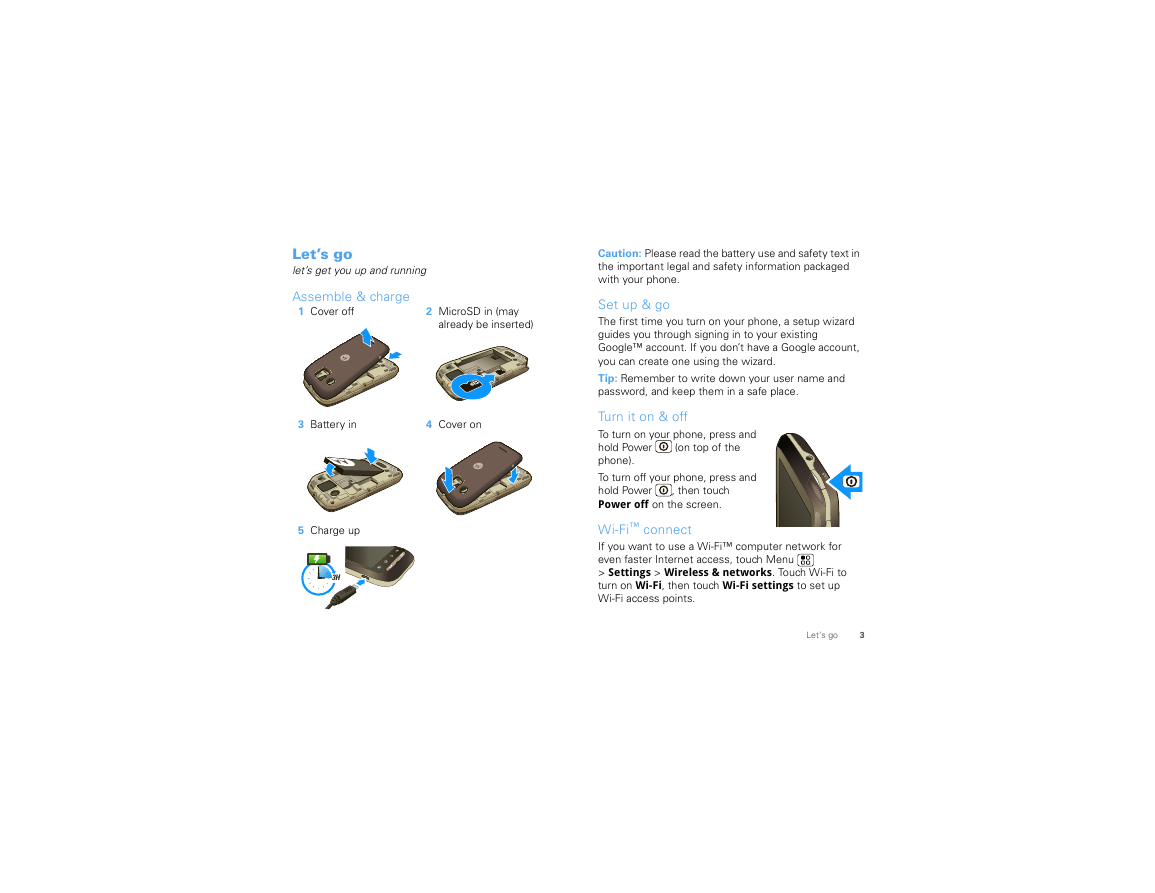
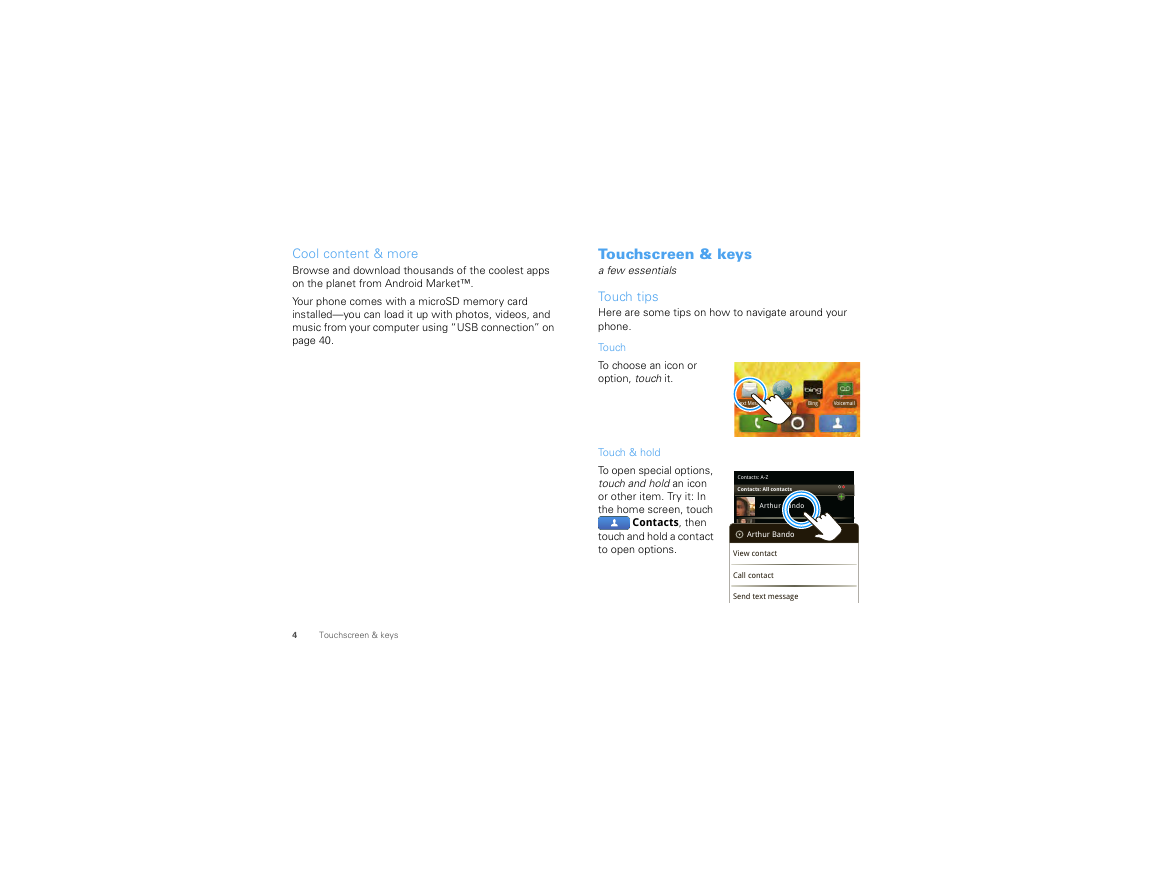
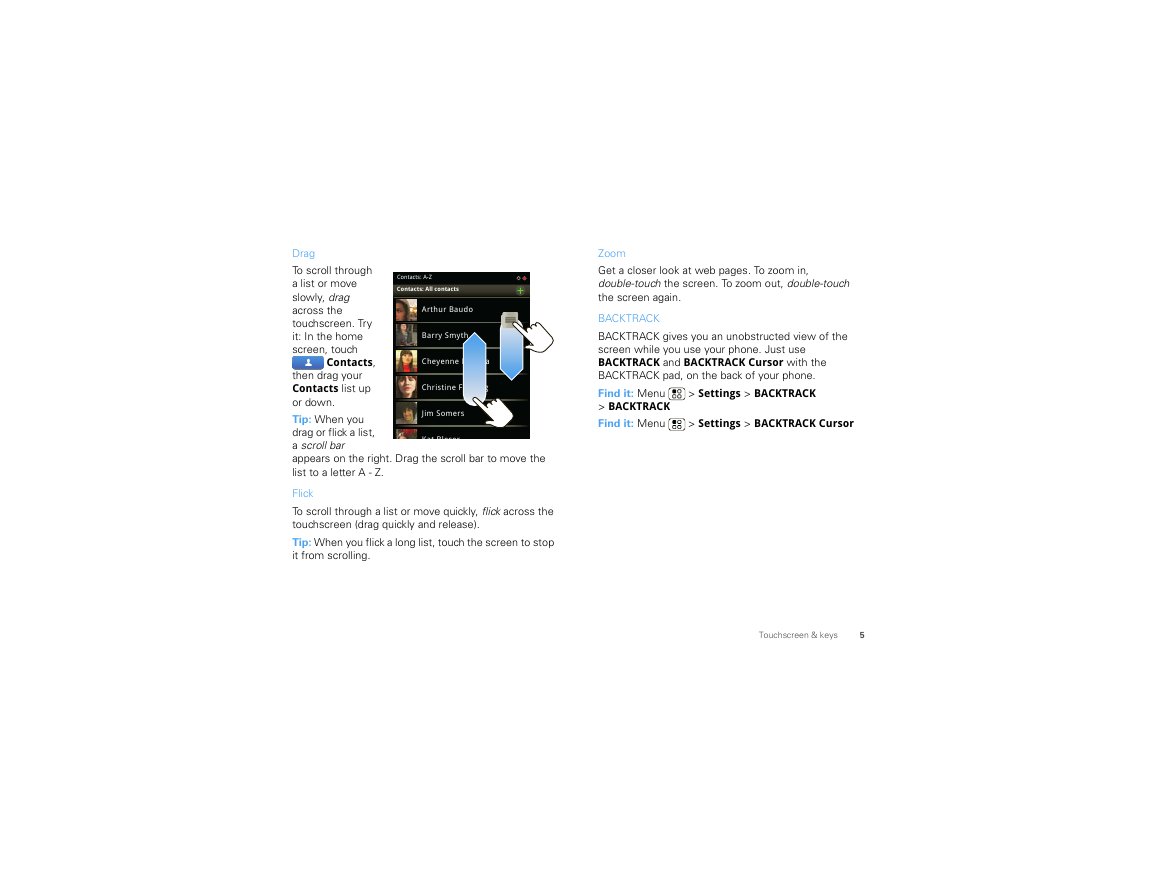

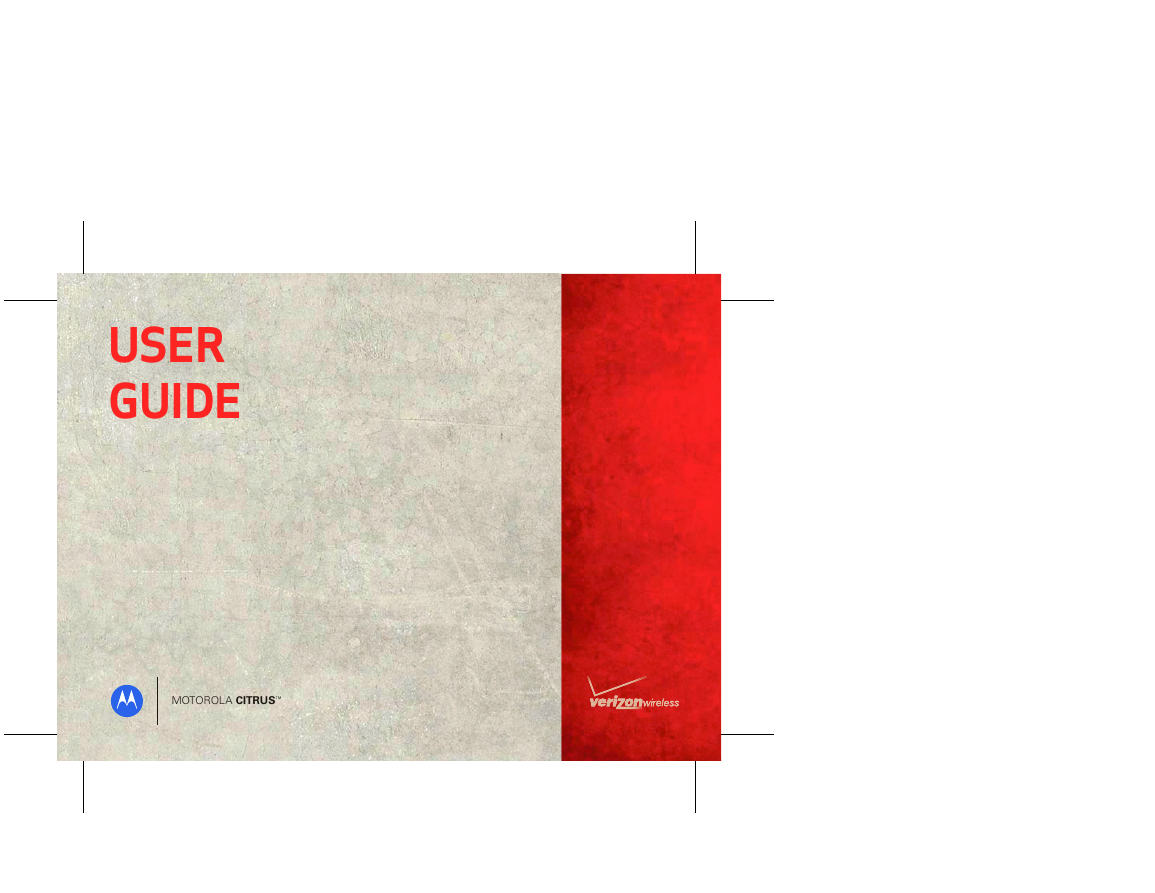
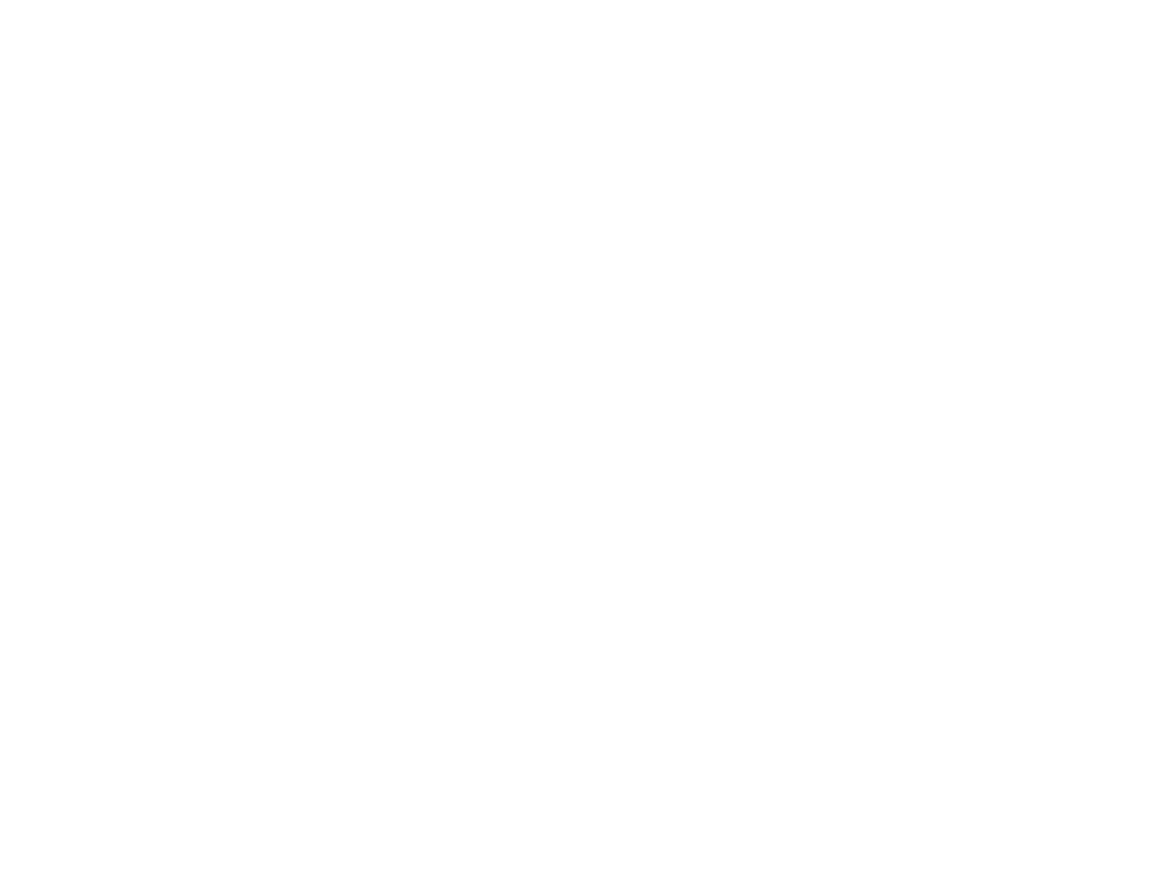
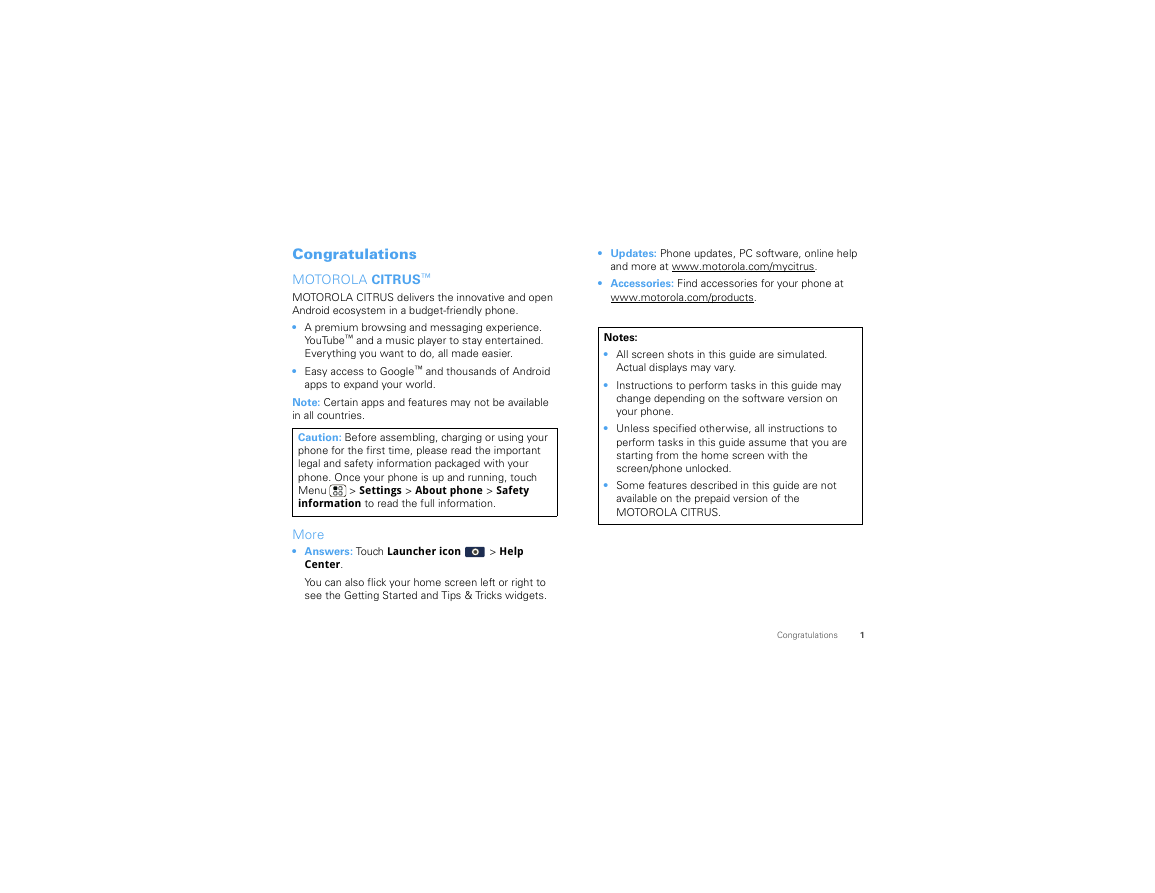

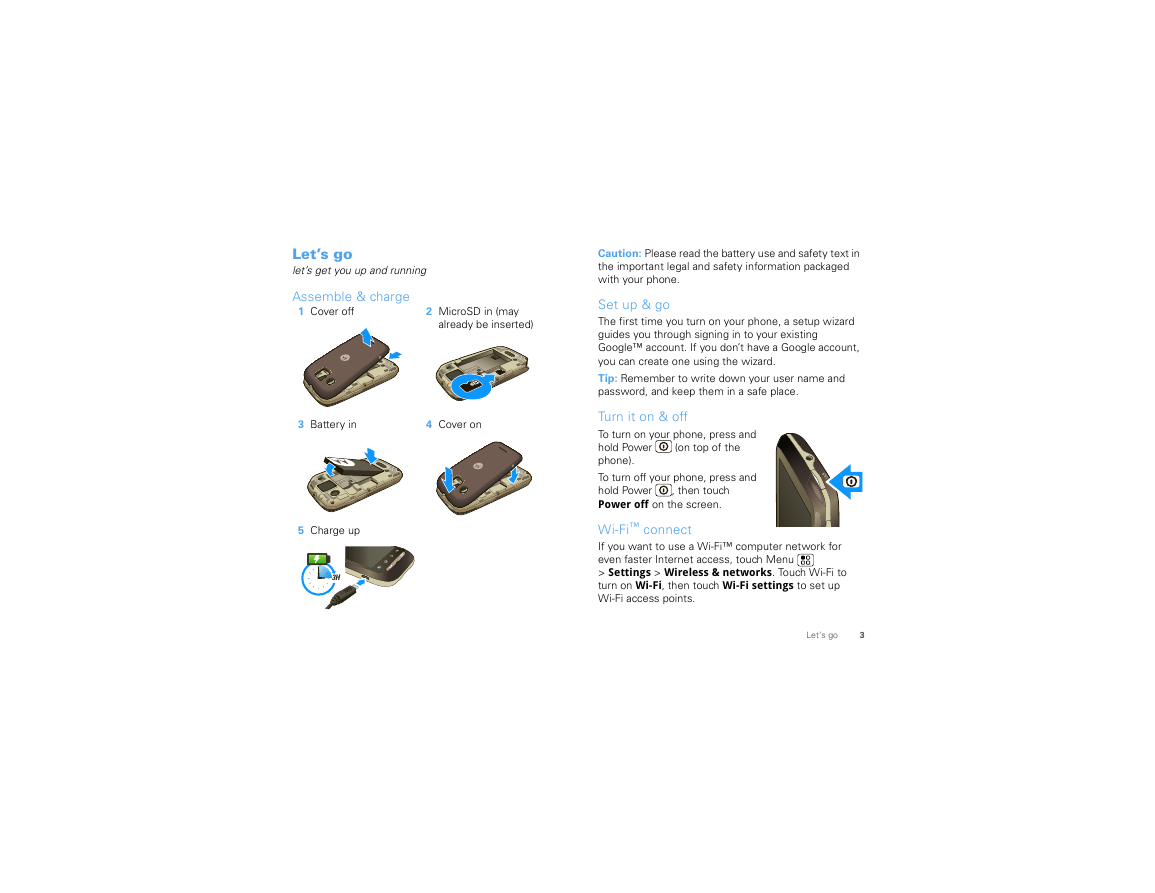
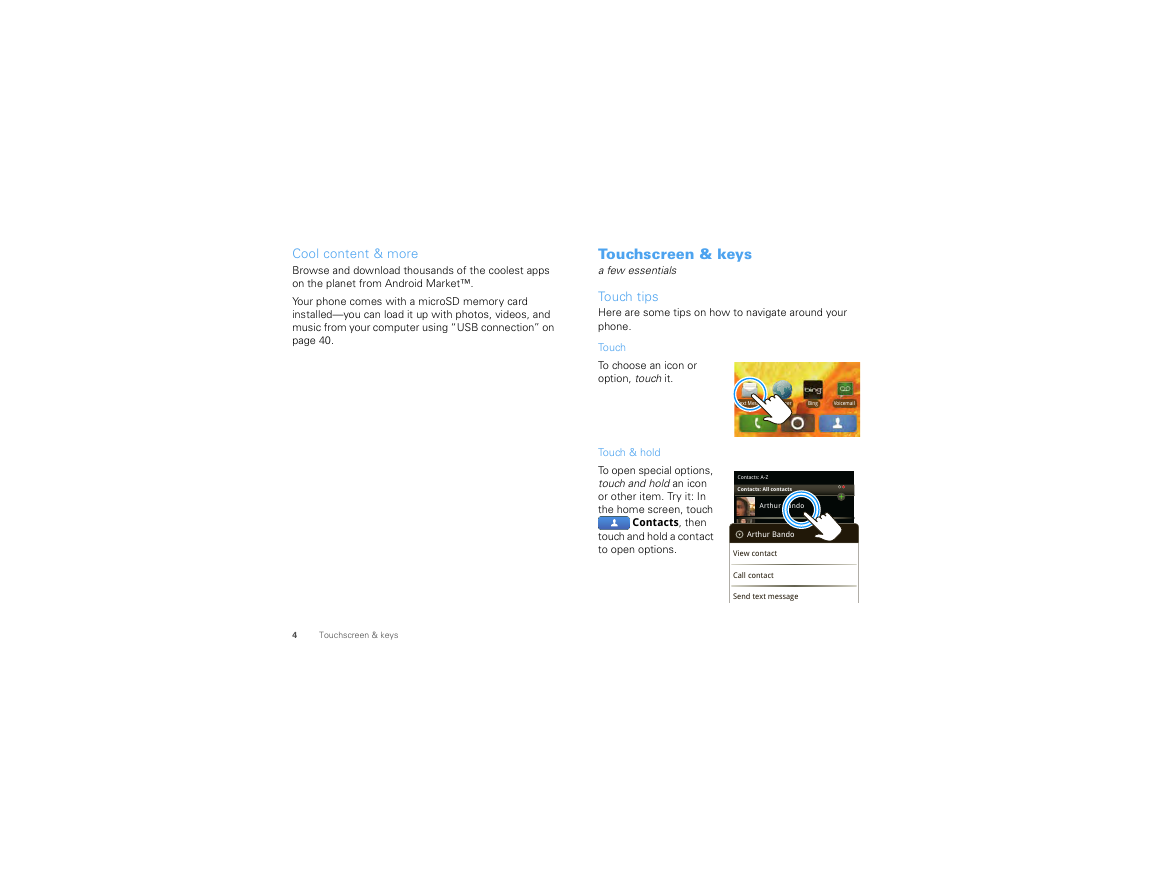
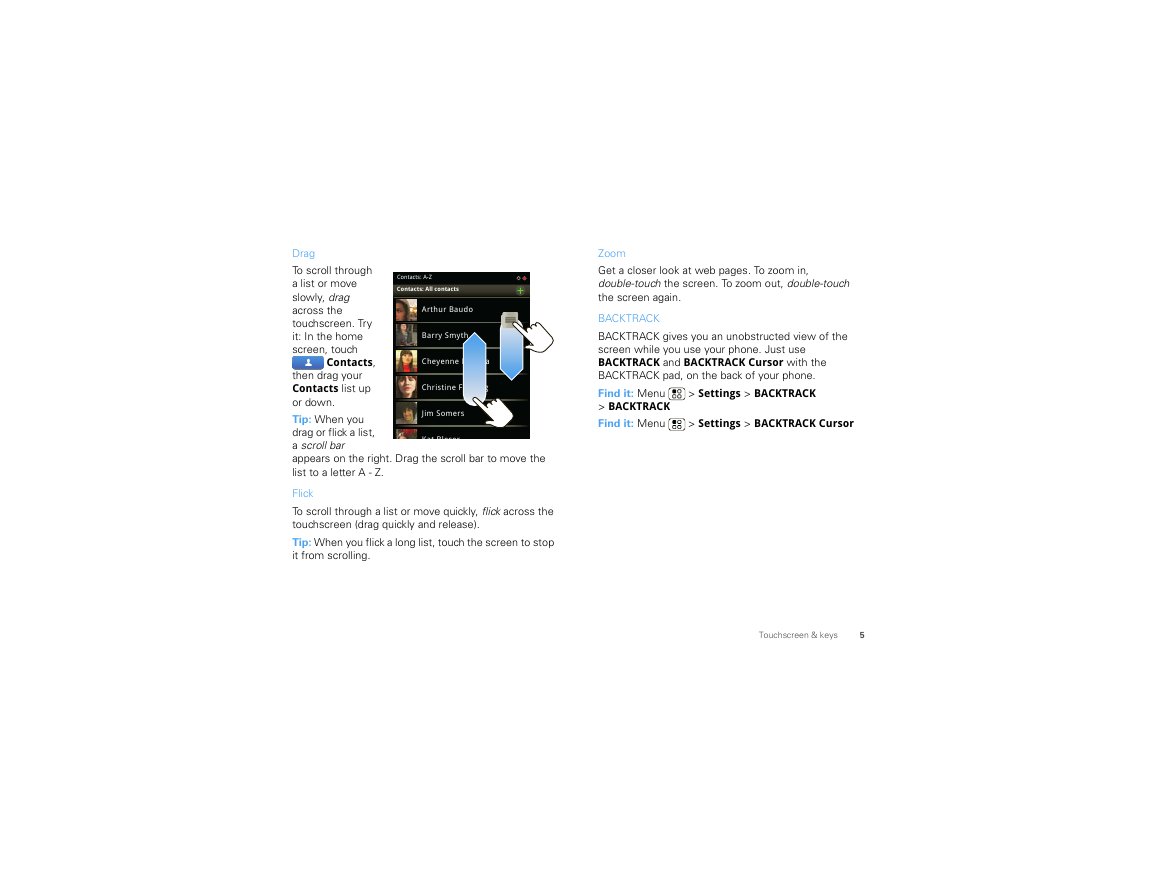

 2023年江西萍乡中考道德与法治真题及答案.doc
2023年江西萍乡中考道德与法治真题及答案.doc 2012年重庆南川中考生物真题及答案.doc
2012年重庆南川中考生物真题及答案.doc 2013年江西师范大学地理学综合及文艺理论基础考研真题.doc
2013年江西师范大学地理学综合及文艺理论基础考研真题.doc 2020年四川甘孜小升初语文真题及答案I卷.doc
2020年四川甘孜小升初语文真题及答案I卷.doc 2020年注册岩土工程师专业基础考试真题及答案.doc
2020年注册岩土工程师专业基础考试真题及答案.doc 2023-2024学年福建省厦门市九年级上学期数学月考试题及答案.doc
2023-2024学年福建省厦门市九年级上学期数学月考试题及答案.doc 2021-2022学年辽宁省沈阳市大东区九年级上学期语文期末试题及答案.doc
2021-2022学年辽宁省沈阳市大东区九年级上学期语文期末试题及答案.doc 2022-2023学年北京东城区初三第一学期物理期末试卷及答案.doc
2022-2023学年北京东城区初三第一学期物理期末试卷及答案.doc 2018上半年江西教师资格初中地理学科知识与教学能力真题及答案.doc
2018上半年江西教师资格初中地理学科知识与教学能力真题及答案.doc 2012年河北国家公务员申论考试真题及答案-省级.doc
2012年河北国家公务员申论考试真题及答案-省级.doc 2020-2021学年江苏省扬州市江都区邵樊片九年级上学期数学第一次质量检测试题及答案.doc
2020-2021学年江苏省扬州市江都区邵樊片九年级上学期数学第一次质量检测试题及答案.doc 2022下半年黑龙江教师资格证中学综合素质真题及答案.doc
2022下半年黑龙江教师资格证中学综合素质真题及答案.doc