Contents
Hardware Components
Identifying Parts of the Notebook
Display
TouchPad
Top Components
Power Lights
Keyboard and Drive Lights
Power and Volume Controls
Wireless On/Off Button and Application Keys
Function and Keypad Keys
Front Components
Rear Components
Left-Side Components
Right-Side Components
Bottom Components
Labels
Additional Standard Components
Documentation Library CD
Cords, Cables and Adapters
TouchPad and Keyboard
Using the TouchPad
Setting TouchPad Preferences
Using the Hotkeys
Hotkey Quick Reference
Hotkey Procedures
Hotkey Commands
Open Help and Support Center (Fn+F1)
Open Internet Explorer (Fn+F3)
Switch Display Image (Fn+F4)
Initiate Standby (Fn+F5)
Initiate QuickLock (Fn+F6)
Decrease Screen Brightness (Fn+F7)
Increase Screen Brightness (Fn+F8)
Play, Pause or Resume an Audio CD or DVD (Fn+F9)
Stop an Audio CD or DVD (Fn+F10)
Play Previous Track of an Audio CD or DVD (Fn+F11)
Play Next Track of an Audio CD or DVD (Fn+F12)
Keypad
Using the Keypad
Turning the Keypad On and Off
Switching Key Functions on the Keypad
Turning Num Lock Mode On or Off as You Work
Battery Packs
Running the Notebook on Battery Power
Inserting or Removing the Battery Pack
Charging a Battery Pack
Obtaining Accurate Charge Information
Accessing the Battery Charge Display
Interpreting Battery Charge Displays
Placing the Power Meter Icon on the Taskbar
Managing Low-Battery Conditions
Identifying a Low-Battery Condition
Identifying a Critical Low-Battery Condition
Verifying Hibernation Settings
Resolving Low-Battery Conditions
Calibrating a Battery Pack
When to Calibrate
How to Calibrate
Charging the Battery Pack
Discharging the Battery Pack
Recharging the Battery Pack
Battery Conservation Procedures and Settings
Conserving Power as You Work
Storing a Battery Pack
Disposing of a Used Battery Pack
Finding More Power Information
Drives
About Drive Terms
Caring for Drives and Drive Media
Caring for Drives
Caring for Drive Media
Using Drive Media
Avoiding Standby and Hibernation
Displaying Media Contents
Setting AutoPlay Preferences
Canceling AutoPlay on an Audio CD
Displaying the Contents of a CD or DVD
Adding a Drive to the System
Using the IDE Drive Light
Inserting and Removing Drive Media
Inserting a CD or DVD
Removing a CD or DVD (With Power)
Removing a CD or DVD (Without Power)
Inserting a Diskette (Select Models)
Removing a Diskette (Select Models)
Installing an Optional HP USB Digital Drive (Select Models)
Installing an Optional SD Memory Card
Connecting an Optional Digital Drive to the USB Port
Inserting an Optional Digital Drive into an Optional Digital Bay
Removing an Optional Digital Drive from an Optional Digital Bay
Finding Optional Drive Software Information
Audio and Video
Adjusting Volume
Using the Volume Buttons
Using the Volume Control Icon
Using the Internal Speakers
Connecting an Audio Device
Identifying Audio Jacks
Using the Microphone Jack
Using the Audio-Out Jack
Connecting an S-Video Device
Connecting the Audio
Connecting the Video
Turning a Video Device On and Off
Changing the Color Television Format
External Device Connections
Connecting a Standard Device
Connecting a USB Device
Using a USB Device
Linking to an Infrared Device (Select Models)
Setting Up an Infrared Transmission
Avoiding Standby While Using Infrared
Connecting an Optional Cable Lock
Modem and Network Connections
Using the Modem (Select Models)
Connecting the Modem to an RJ-11 Jack
Connecting the Modem with an Adapter
Special Restrictions in Certain Countries
Changing Your Modem Settings
Connecting to a Local Area Network (LAN)
Turning a Network Connection Off and On
Making Wireless Network Connections (Select Models)
Turning Wireless Communication On and Off
Connecting to a Wireless Network
Checking the Wireless Connection Status
Making Bluetooth Wireless Connections (Select Models)
Hardware Upgrades
Obtaining Upgrades
Using PC Cards
Selecting a PC Card
Configuring a PC Card
Inserting a PC Card
Stopping and Removing a PC Card
Using Digital Media Cards (Select Models)
Inserting an Optional Digital Media Card
Removing an Optional Digital Media Card
Disabling an Optional Digital Media Card
Increasing Memory
Displaying Memory Information
Removing or Inserting a Memory Module
Replacing the Hard Drive
Finding More Upgrade Information
Specifications
Operating Environment
Rated Input Power
Index
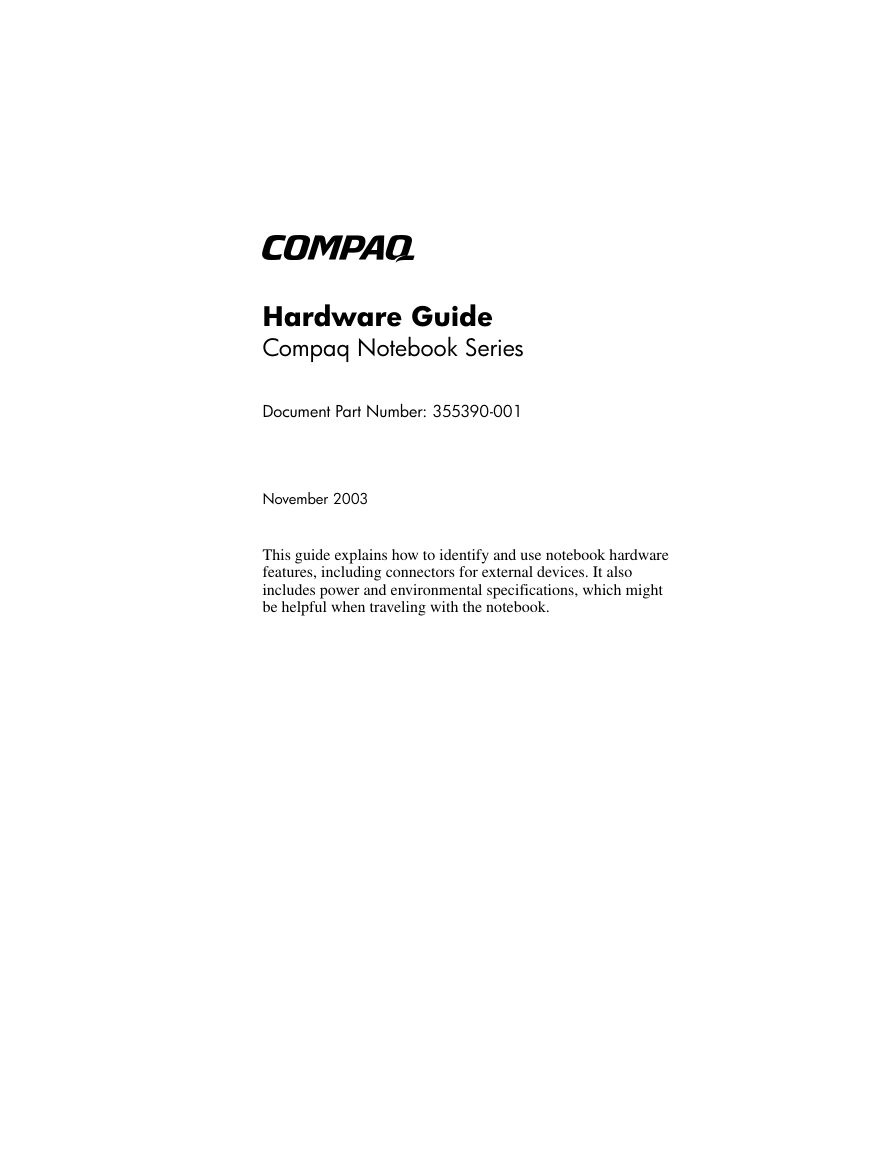
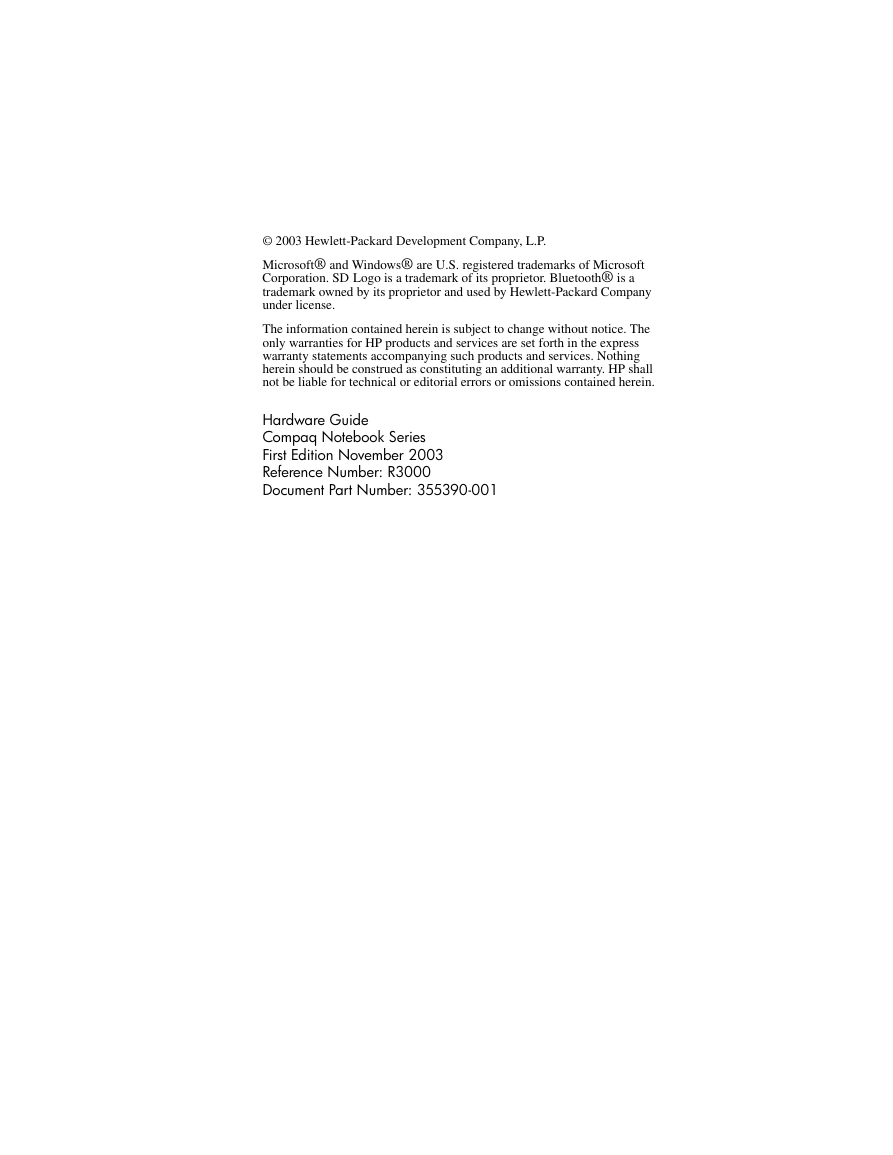

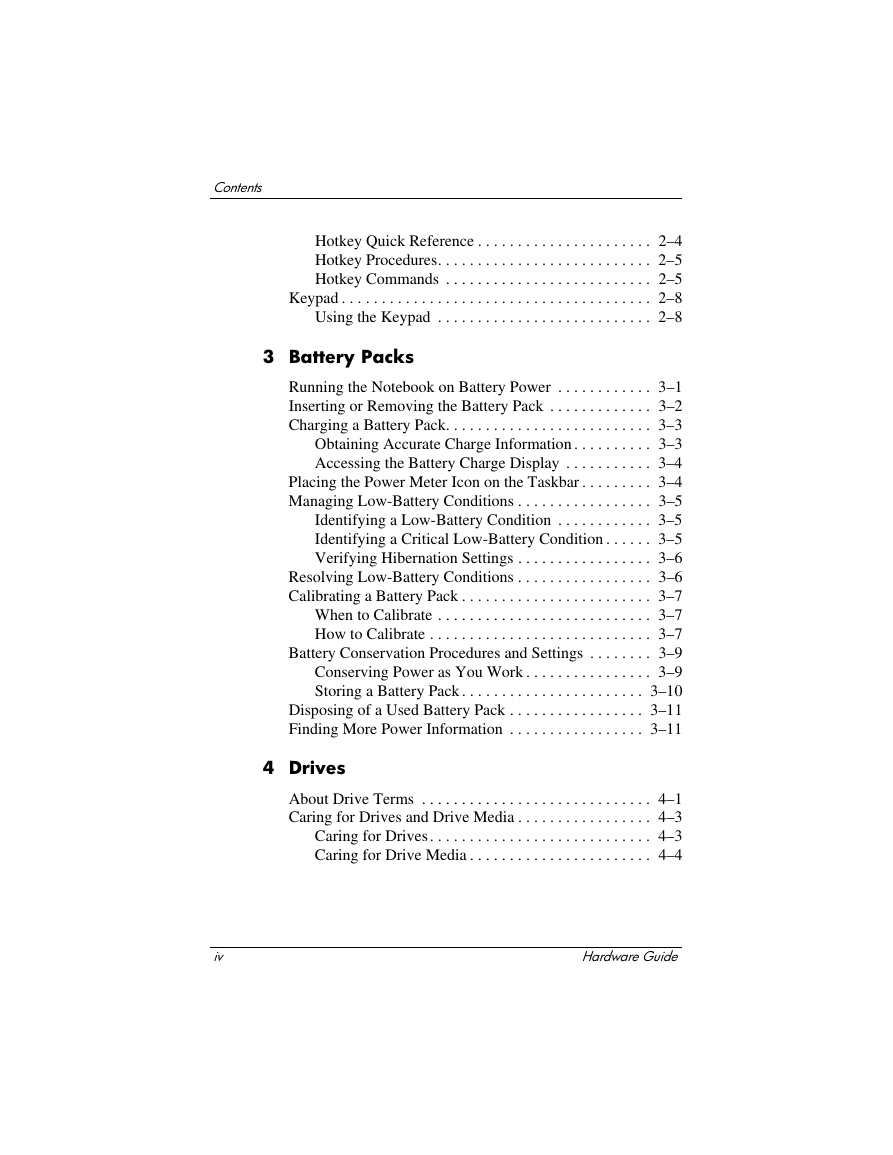
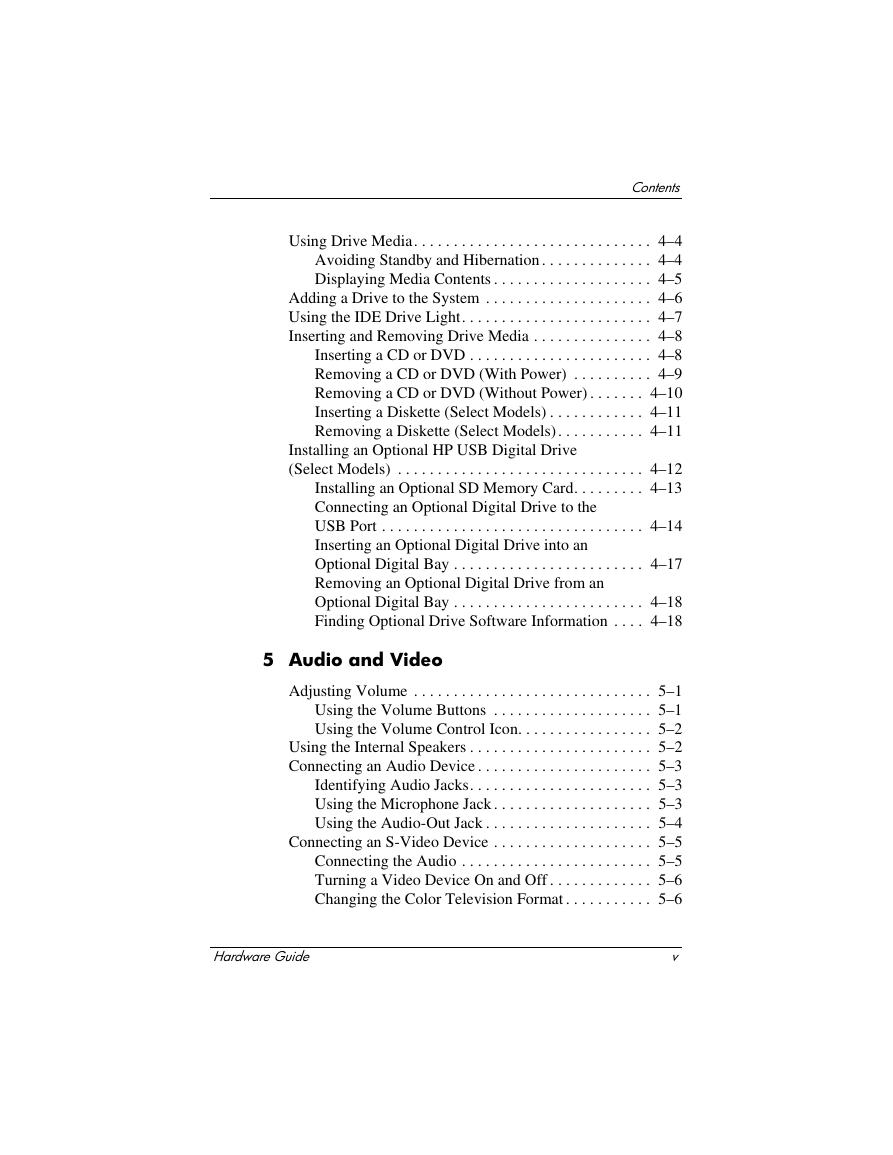
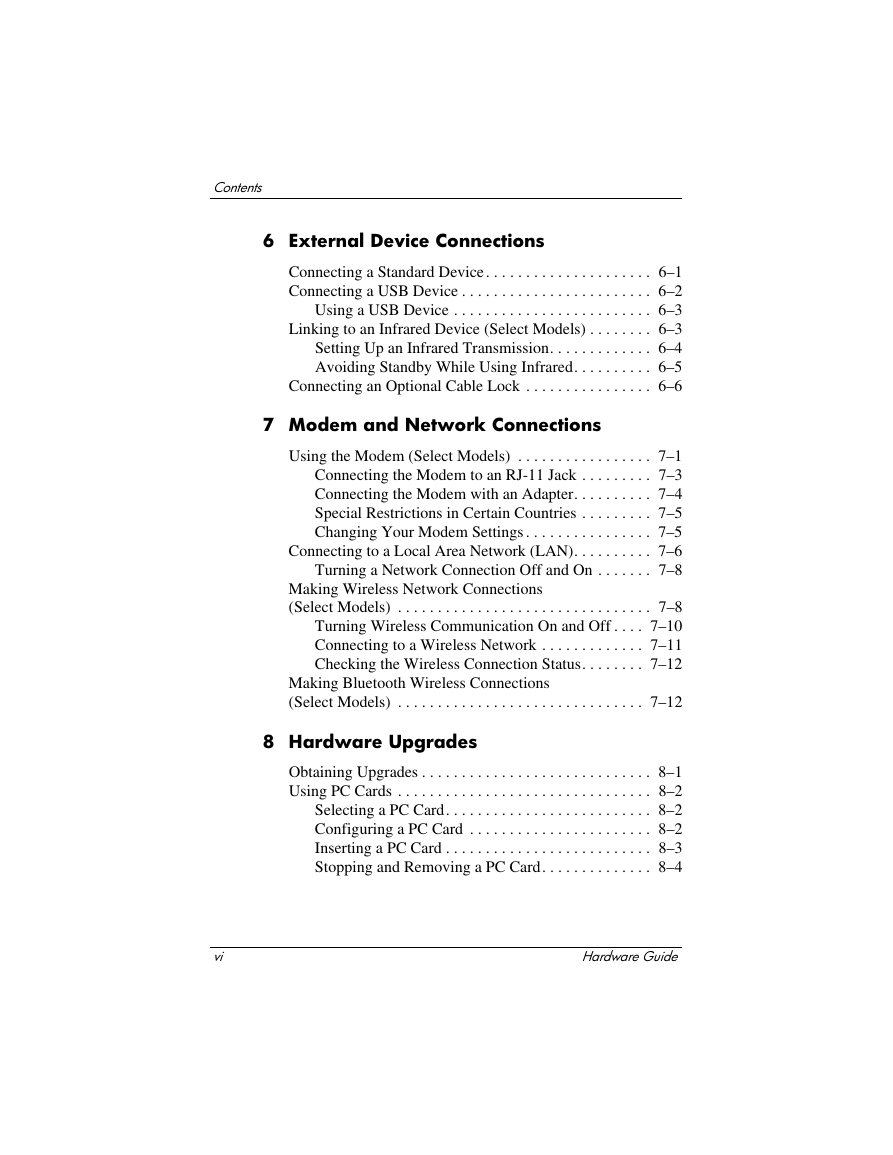
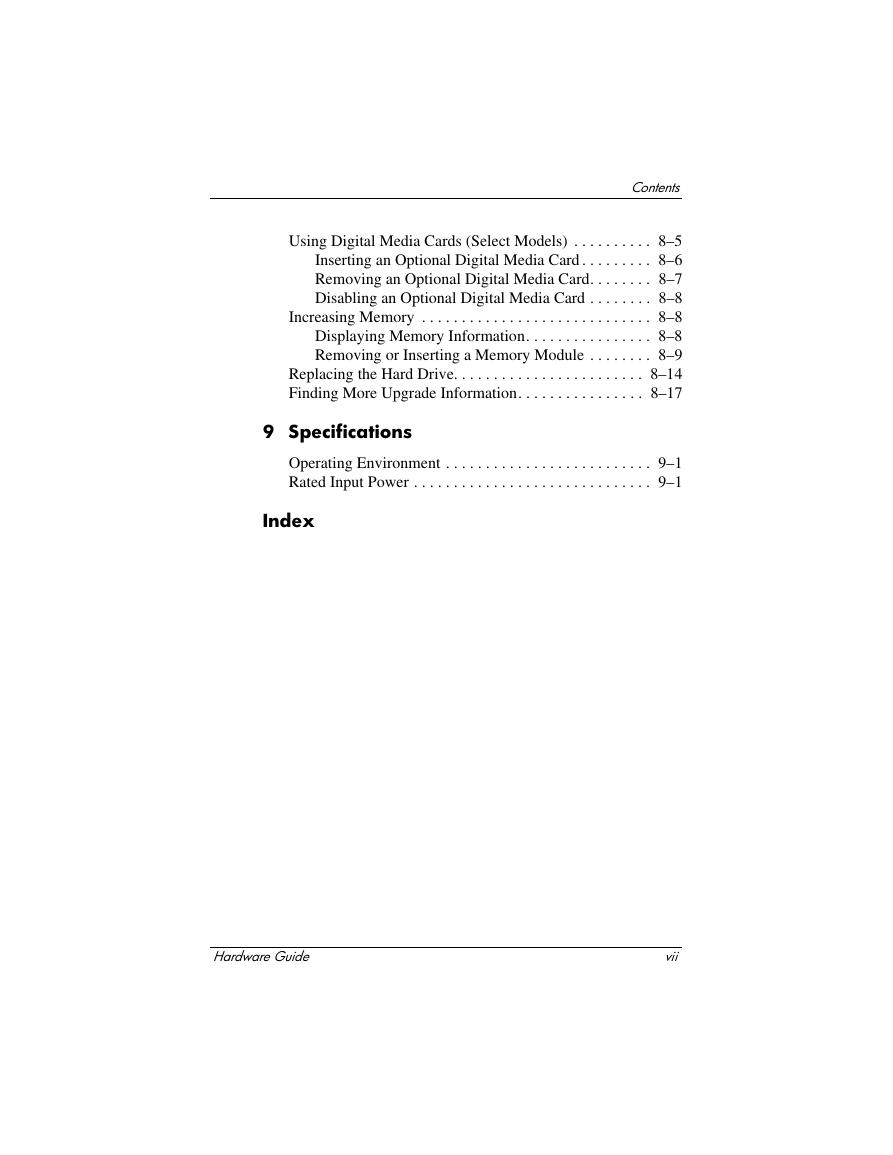
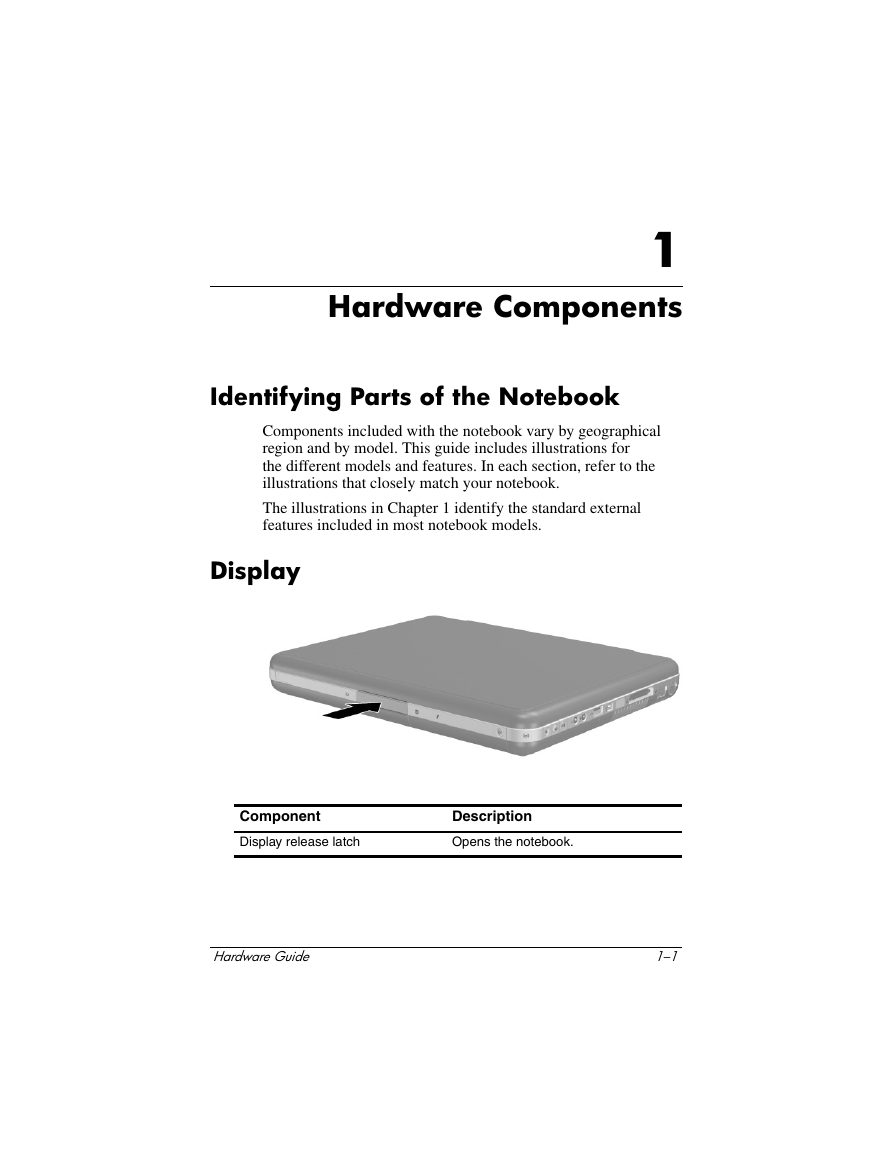
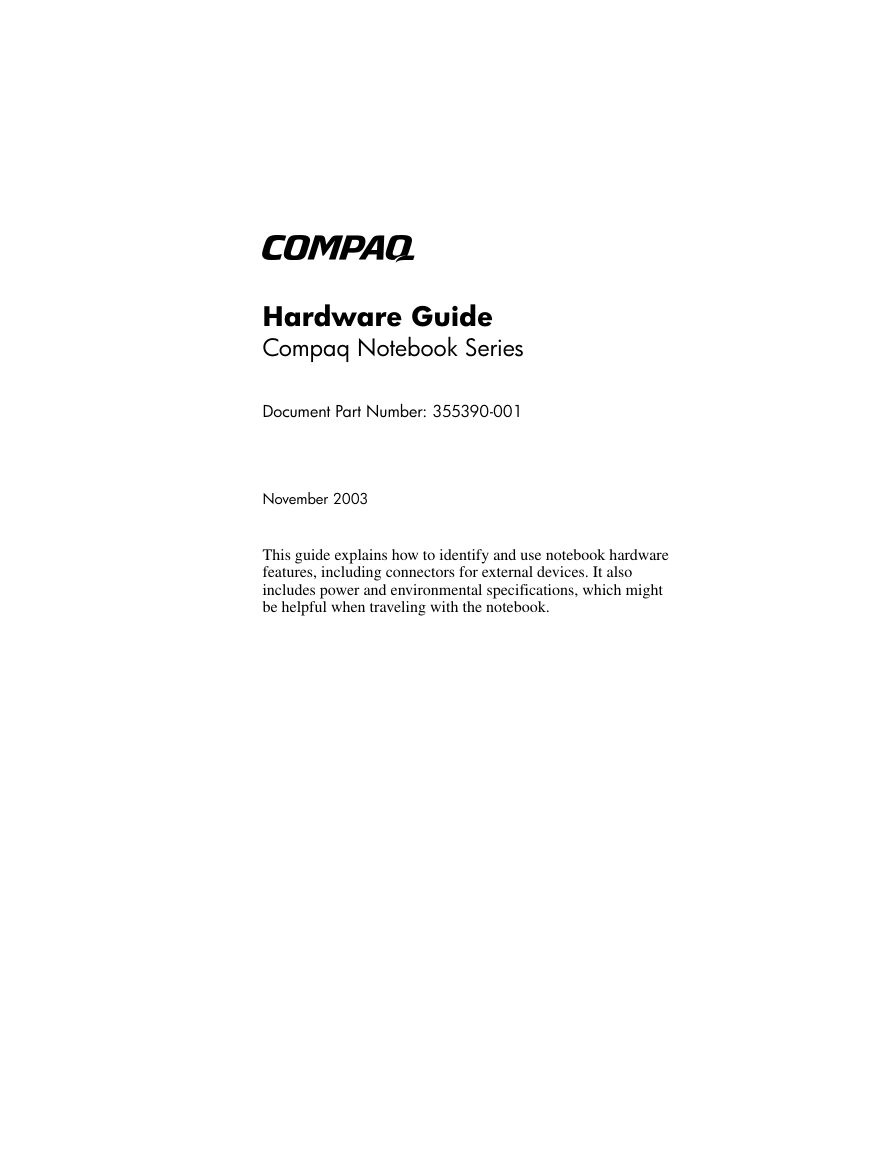
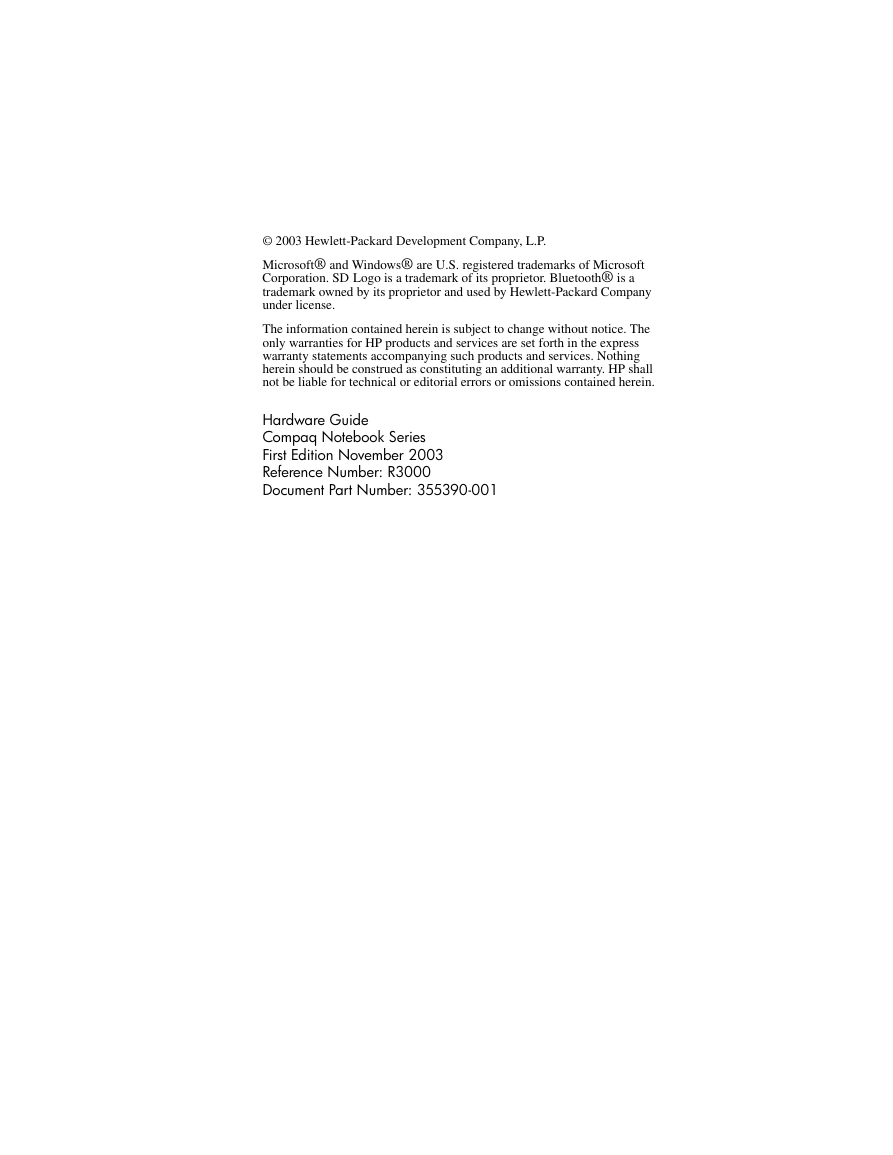

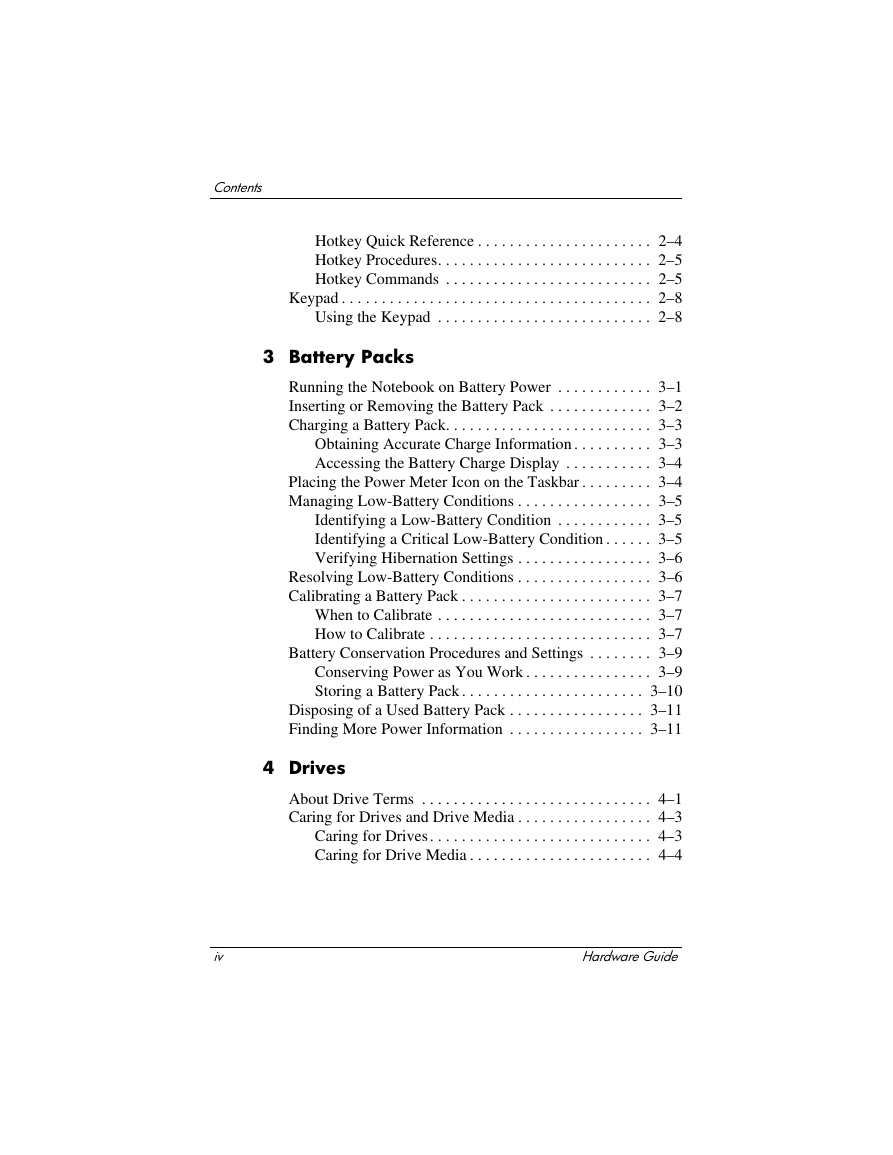
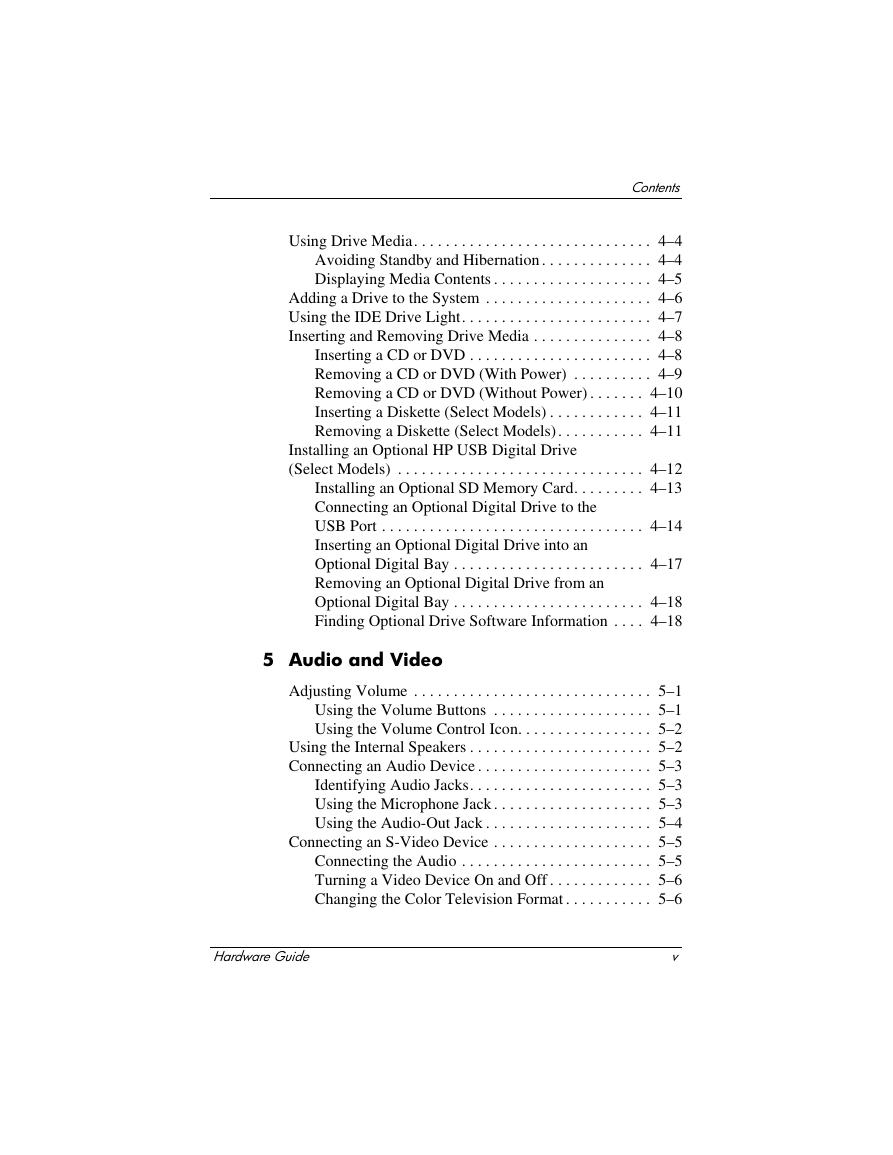
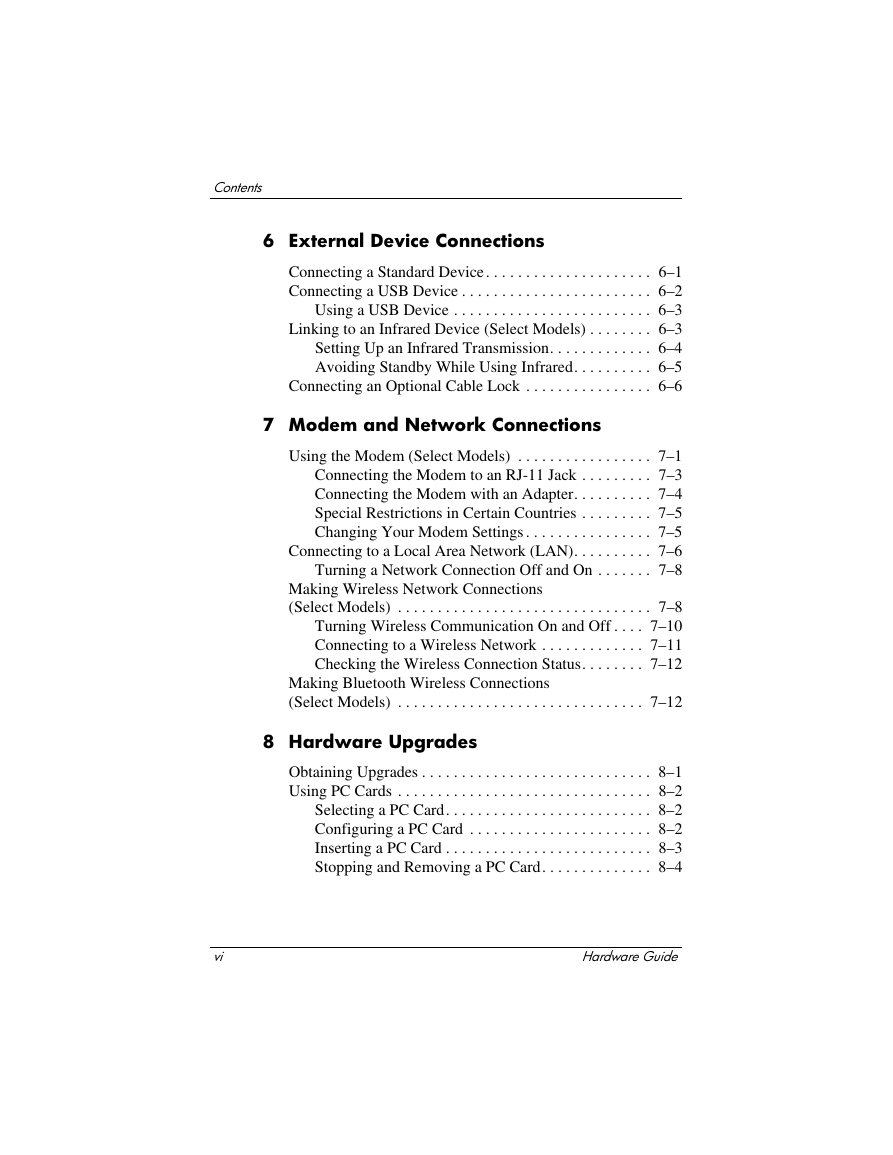
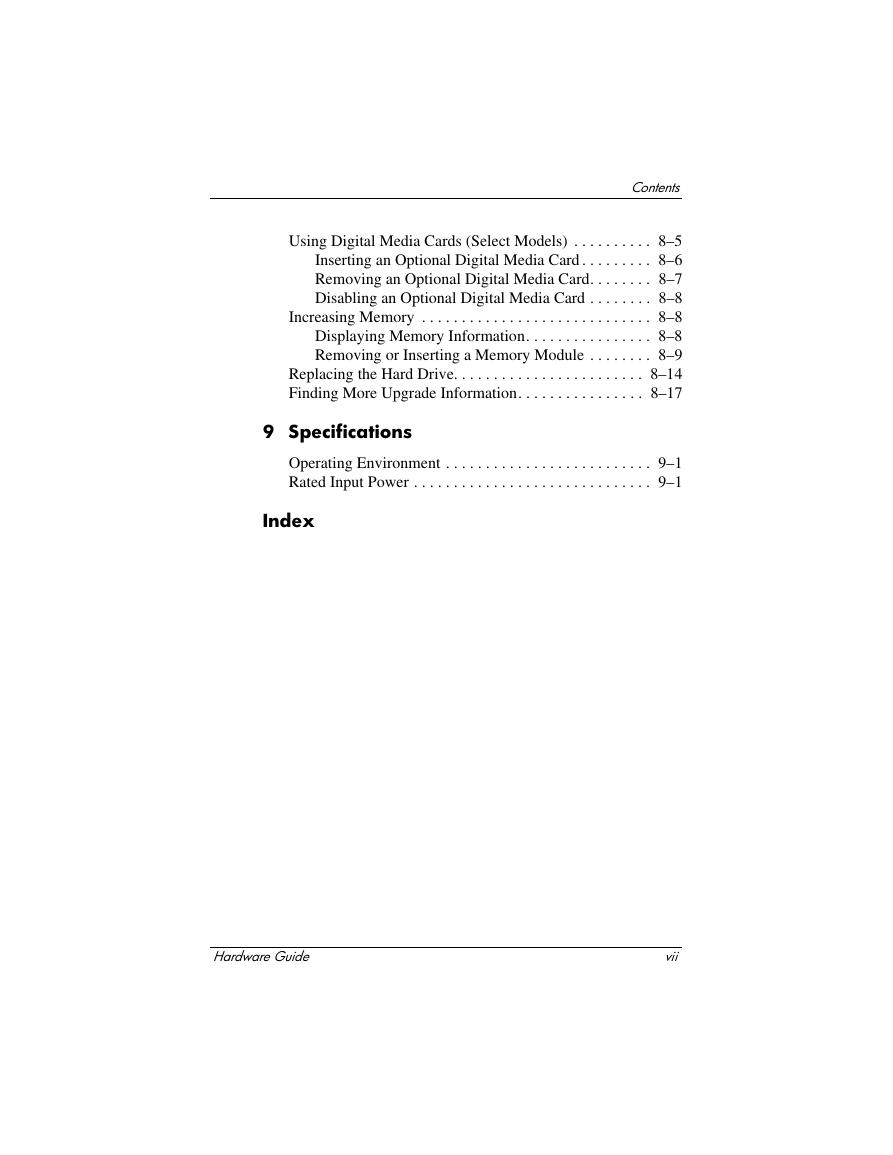
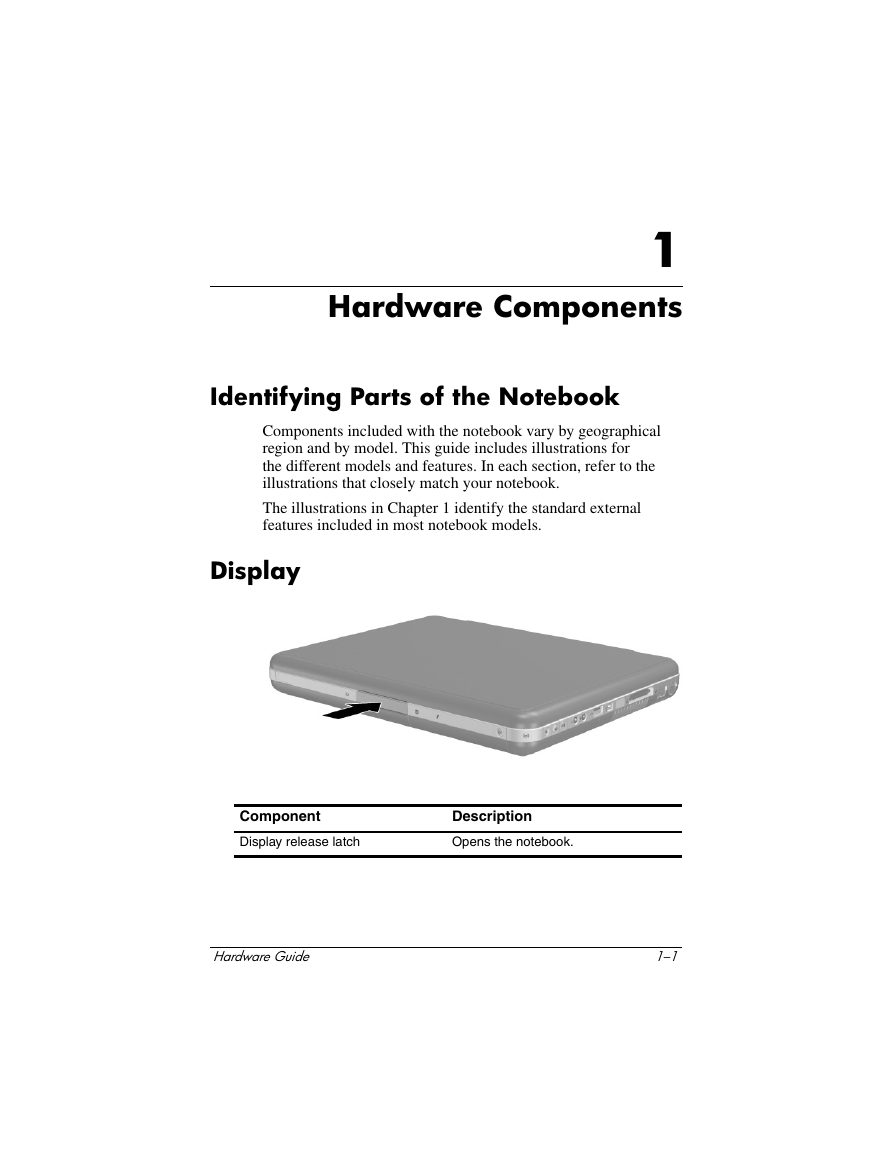
 2023年江西萍乡中考道德与法治真题及答案.doc
2023年江西萍乡中考道德与法治真题及答案.doc 2012年重庆南川中考生物真题及答案.doc
2012年重庆南川中考生物真题及答案.doc 2013年江西师范大学地理学综合及文艺理论基础考研真题.doc
2013年江西师范大学地理学综合及文艺理论基础考研真题.doc 2020年四川甘孜小升初语文真题及答案I卷.doc
2020年四川甘孜小升初语文真题及答案I卷.doc 2020年注册岩土工程师专业基础考试真题及答案.doc
2020年注册岩土工程师专业基础考试真题及答案.doc 2023-2024学年福建省厦门市九年级上学期数学月考试题及答案.doc
2023-2024学年福建省厦门市九年级上学期数学月考试题及答案.doc 2021-2022学年辽宁省沈阳市大东区九年级上学期语文期末试题及答案.doc
2021-2022学年辽宁省沈阳市大东区九年级上学期语文期末试题及答案.doc 2022-2023学年北京东城区初三第一学期物理期末试卷及答案.doc
2022-2023学年北京东城区初三第一学期物理期末试卷及答案.doc 2018上半年江西教师资格初中地理学科知识与教学能力真题及答案.doc
2018上半年江西教师资格初中地理学科知识与教学能力真题及答案.doc 2012年河北国家公务员申论考试真题及答案-省级.doc
2012年河北国家公务员申论考试真题及答案-省级.doc 2020-2021学年江苏省扬州市江都区邵樊片九年级上学期数学第一次质量检测试题及答案.doc
2020-2021学年江苏省扬州市江都区邵樊片九年级上学期数学第一次质量检测试题及答案.doc 2022下半年黑龙江教师资格证中学综合素质真题及答案.doc
2022下半年黑龙江教师资格证中学综合素质真题及答案.doc