Contents
Component ID
Top Components
Keyboard and Mute Lights
Power/Standby, Wireless and Memory Reader Lights
TouchPad
Power Controls
Wireless and Volume Buttons
Keys
Front Components
Rear Components
Right-Side Components
Ports
Jacks and Vent
Left-Side Components
External Card Features
Security Cable Slot, Ports and Bays
Bottom Components
Bays and Vents
Expansion Memory Module Compartment
Wireless Antennae
Additional Hardware Components
Power and Modem Hardware
Optical Discs
Labels
Power
Power Control and Light Locations
Power Sources
Selecting a Power Source
Using External or Battery Power
Standby and Hibernation
Standby
Hibernation
Initiating Standby, Hibernation or Shutdown
When You Leave Your Work
When the Power Supply Is Uncertain
When Using Drive Media
Default Power Settings
Turning the Notebook or Display On or Off
Initiating or Restoring from Hibernation
Initiating or Resuming from Standby
Using Emergency Shutdown Procedures
Power Options
Accessing the Power Options Window
Displaying the Power Meter Icon
Setting or Changing a Power Scheme
Using a Security Password
Battery Packs
Inserting or Removing a Battery Pack
Inserting a Battery Pack
Removing a Battery Pack
Charging Battery Packs
Charging a New Battery Pack
Charging an In-Use Battery Pack
Monitoring the Charge in a Battery Pack
Obtaining Accurate Charge Information
Displaying Charge Information on the Screen
Interpreting Charge Information Displays
Managing Low-Battery Conditions
Identifying Low-Battery Conditions
Resolving Low-Battery Conditions
Calibrating a Battery Pack
When to Calibrate
How to Calibrate
Conserving Battery Power
Conserving Power as You Work
Selecting Power Conservation Settings
Storing a Battery Pack
Disposing of a Used Battery Pack
Keyboard
TouchPad
Using the TouchPad
Setting Mouse Properties
Hotkeys
Hotkey Quick Reference
Using Hotkey Procedures
Using Hotkey Commands
Opening the Help and Support Center (fn+f1)
Opening the Print Window (fn+f2)
Opening Internet Explorer (fn+f3)
Switching Displays (fn+f4)
Initiating Standby (fn+f5)
Initiating QuickLock (fn+f6)
Decreasing Screen Brightness (fn+f7)
Increasing Screen Brightness (fn+f8)
Using the Media Activity Hotkeys (fn+f9 through fn+f12)
Displaying System Information (fn+esc)
Using Hotkeys with External Keyboards
Quick Launch Buttons Software
Displaying the Quick Launch Buttons Icon
Displaying Hotkey Information
Setting Windows Desktop Icon Display Preferences
Keypads
Using the Embedded Numeric Keypad
Enabling and Disabling
Switching Key Functions
Using an External Numeric Keypad
Multimedia
Audio Features
Using the Audio-In (Microphone) Jack
Using the Audio-Out (Headphone) Jack
Adjusting the Volume
Using the Volume Buttons
Using the Windows Volume Icon
Video Features
Using the S-Video-Jack
Connecting a Monitor, Projector or Television
Connecting a Monitor or Projector
Connecting a Television
Changing the Video Display
Displaying and Switching the Video Image
Changing the Color Television Format
Multimedia Software
Finding Included Multimedia Applications
Selecting Multimedia Applications
Using Default Applications
Using Windows Media Player
Using Windows MovieMaker
Using Apple iTunes
Using Sonic RecordNow!
Using InterVideo WinDVD Player
Using InterVideo WinDVD Creator
Installing Multimedia Applications
Installing Preloaded Applications
Installing Applications from a Disc
Using Multimedia Applications
Observing the Copyright Warning
Accessing Help for Multimedia Applications
Protecting a CD or DVD Write Process
Using Media Activity Hotkeys
Protecting Playback
Setting AutoPlay Preferences
Changing DVD Region Settings
Changing DVD Settings in the Operating System
Changing DVD Settings in a Multimedia Application
Drives
Drive Care
IDE Drive Light
Primary Hard Drive
Optical Drive
Inserting an Optical Disc
Removing an Optical Disc (With Power)
Removing an Optical Disc (Without Power)
Displaying Optical Disc Contents
Avoiding Standby or Hibernation
PC Cards and ExpressCards
What Is a PC Card?
Inserting a PC Card
Stopping or Removing a PC Card
What Is an ExpressCard?
Selecting an ExpressCard
Configuring an ExpressCard
Inserting an ExpressCard
Stopping or Removing an ExpressCard
Digital Memory Cards
What Is a Digital Memory Card?
Using the Memory Reader Light
Insertion
Removal
Memory Modules
What Is a Memory Module?
Primary Memory Module Slot
Expansion Memory Module Slot
Selecting a Memory Module
Removing or Inserting a Memory Module
Hibernation File
Video Memory Settings
USB and 1394 Devices
What Is USB?
USB Device Connection
What Is 1394?
1394 Device Connection
Modem and Networking
Internal Modem
Modem Cable
Using the Modem Cable
Using a Country-Specific Modem Cable Adapter
Modem Country Selection
Viewing the Current Country Selection
Adding New Locations When Traveling
Solving Travel Connection Problems
Preinstalled Communication Software
Network
Network Cable
Using the Network Cable
Wireless (Select Models Only)
Wireless Local Area Network (Select Models Only)
Setting Up a WLAN in Your Home
Using a WLAN Connection
Using Wireless Security Features
Installing Wireless Software (Optional)
Identifying an 802.11 wireless device
Accessing WLAN Software and Documentation
Bluetooth (Select Models Only)
Device Power States
Turning On the Devices
Turning Off and Disabling the Devices
Security
Security Features
Security Preferences in the Setup Utility
QuickLock
Passwords
Compaq and Windows Passwords
Compaq and Windows Password Guidelines
Choosing Your Passwords
Coordinating Your Passwords
Compaq Administrator Passwords
Setting Compaq Administrator Passwords
Entering Compaq Administrator Passwords
Power-On Passwords
Setting Power-On Passwords
Entering Power-On Passwords
DriveLock
Setting DriveLock Passwords
Entering DriveLock Passwords
Changing DriveLock Passwords
Removing DriveLock Protection
Device Security
Antivirus Software
Critical Security Updates for Windows XP
Firewall Software
Optional Security Cable
Setup Utility
Open the Setup Utility
Setup Utility Language
Navigation and Item Selection
System Information
Default Settings
Advanced Features
Close the Setup Utility
Software Updates and Recovery
Software Updates
Accessing Notebook Product Information
Accessing Notebook ROM Information
Internet Software
Downloading System ROM
Downloading a ROM Update
Installing a ROM Update
Downloading Software
System Recovery
Before You Begin
Safeguarding Your Data
Using System Restore
Setting a Restore Point
Restoring to a Restore Point
Repairing or Reinstalling Drivers
Repairing or Reinstalling Applications
Reinstalling Applications from Your Hard Drive
Reinstalling Applications from a Recovery Disc
Repairing the Operating System
Reinstalling the Operating System
Back Up Data
Reinstall the Operating System
Reinstall Drivers
Reinstall Additional Software
Update Reinstalled Software
Notebook Care
Temperature
Notebook
Keyboard
Display
TouchPad
External Mouse
Travel and Shipping
Travel
Shipping
Specifications
Operating Environment
Rated Input Power
Expansion Port 2 Input/Output Signals
Index

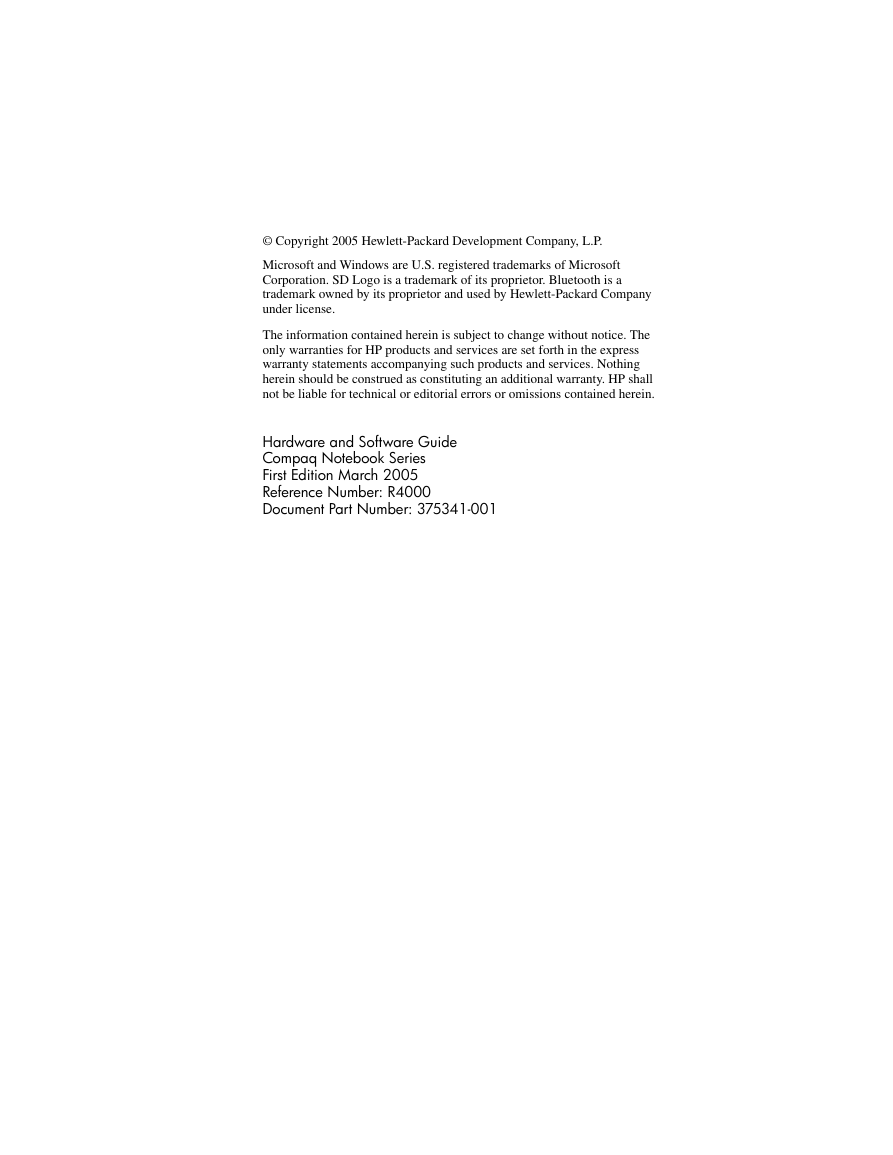
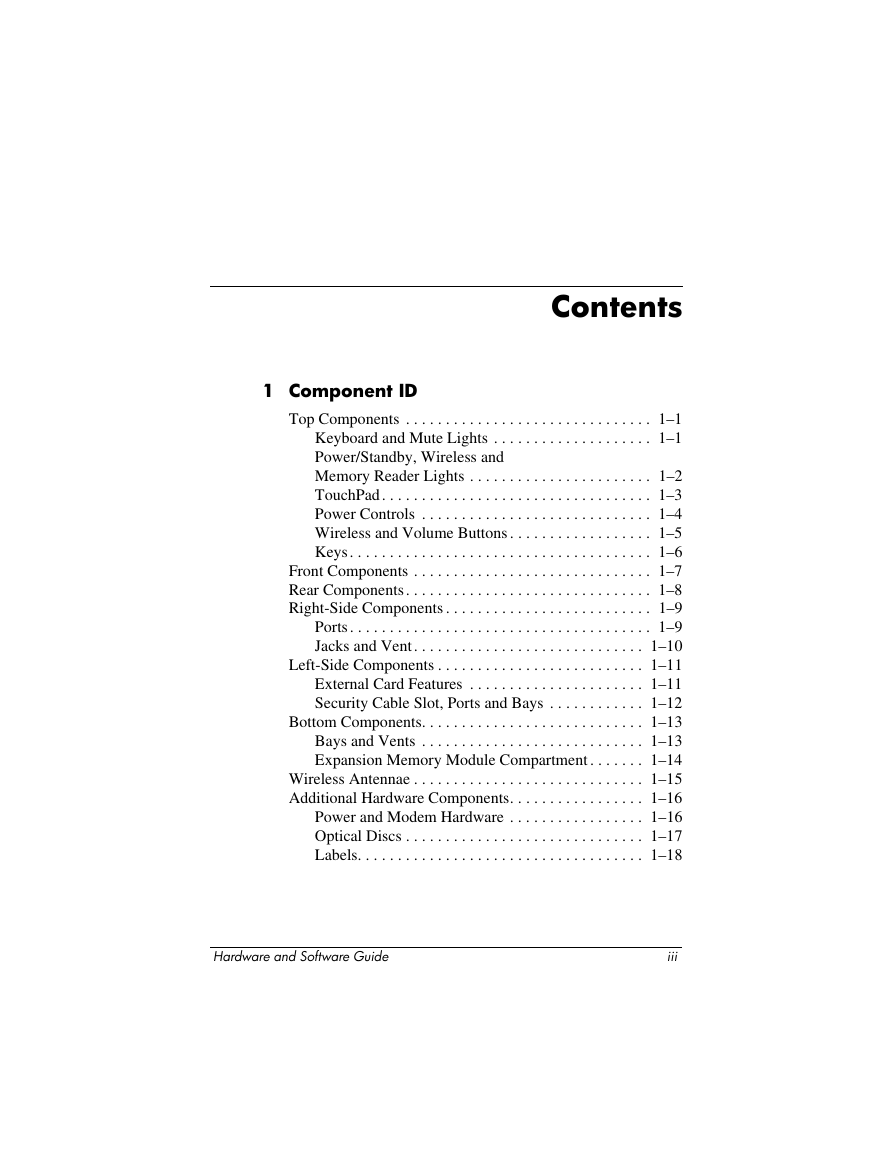
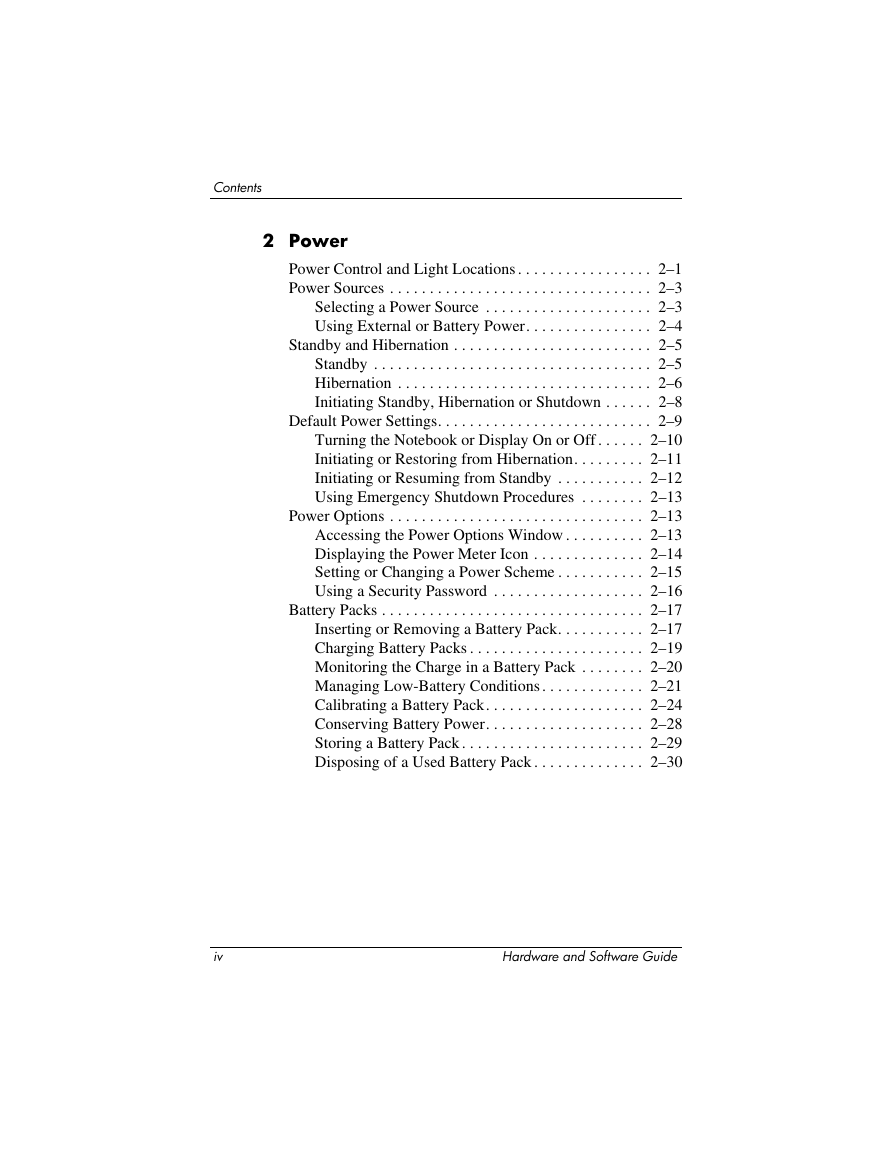
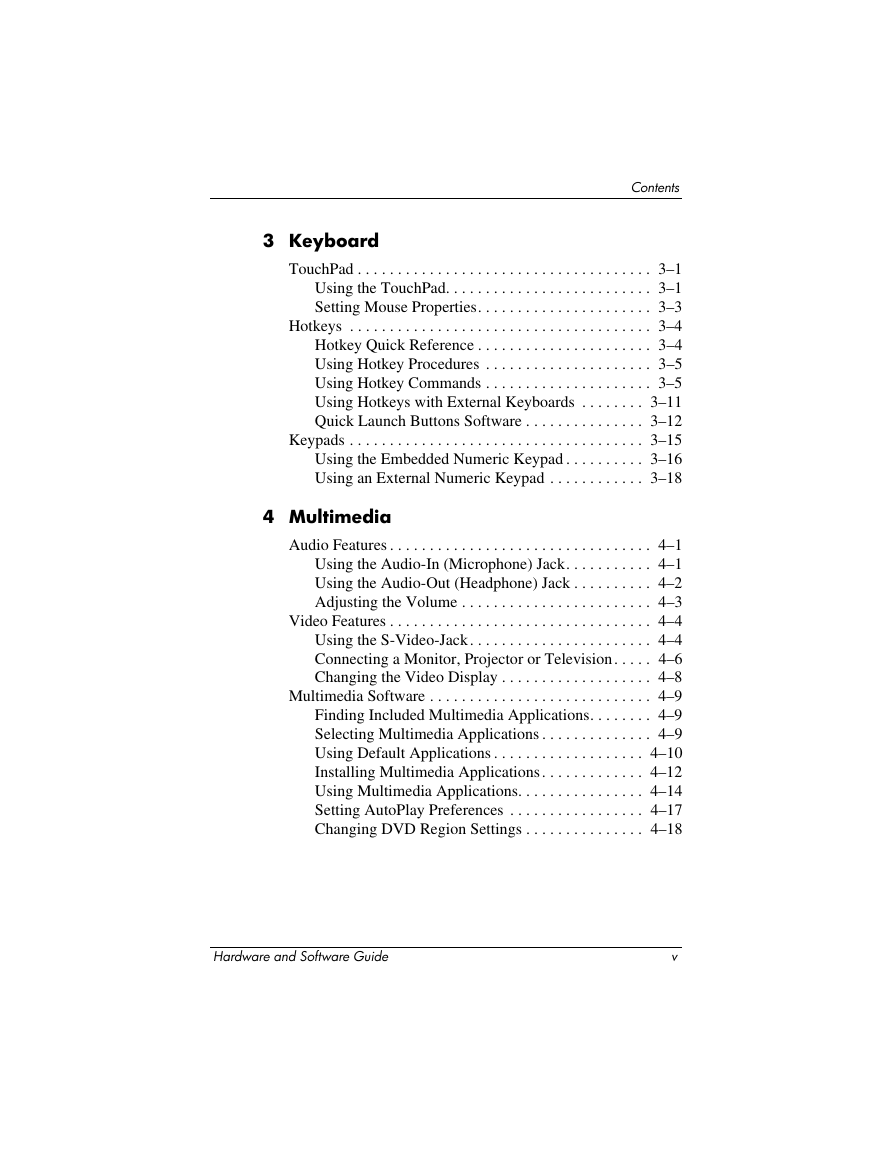
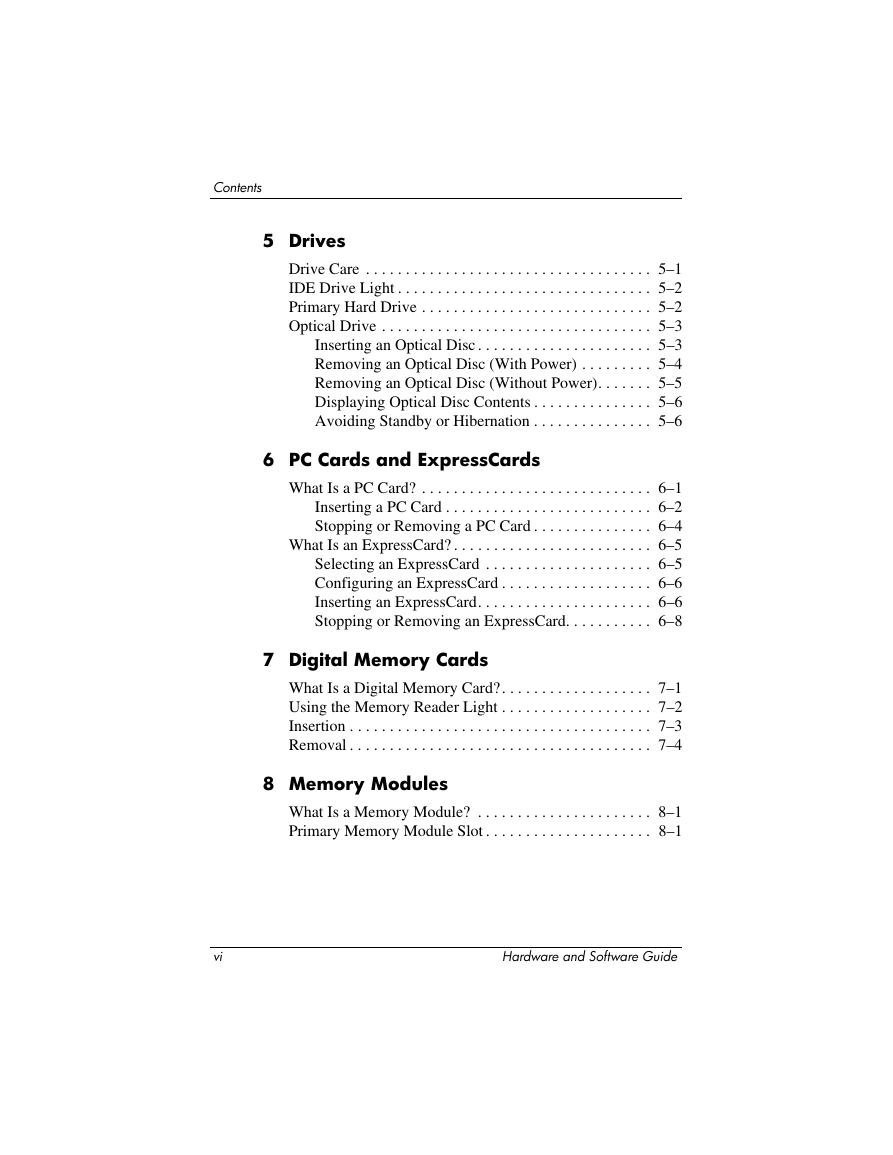
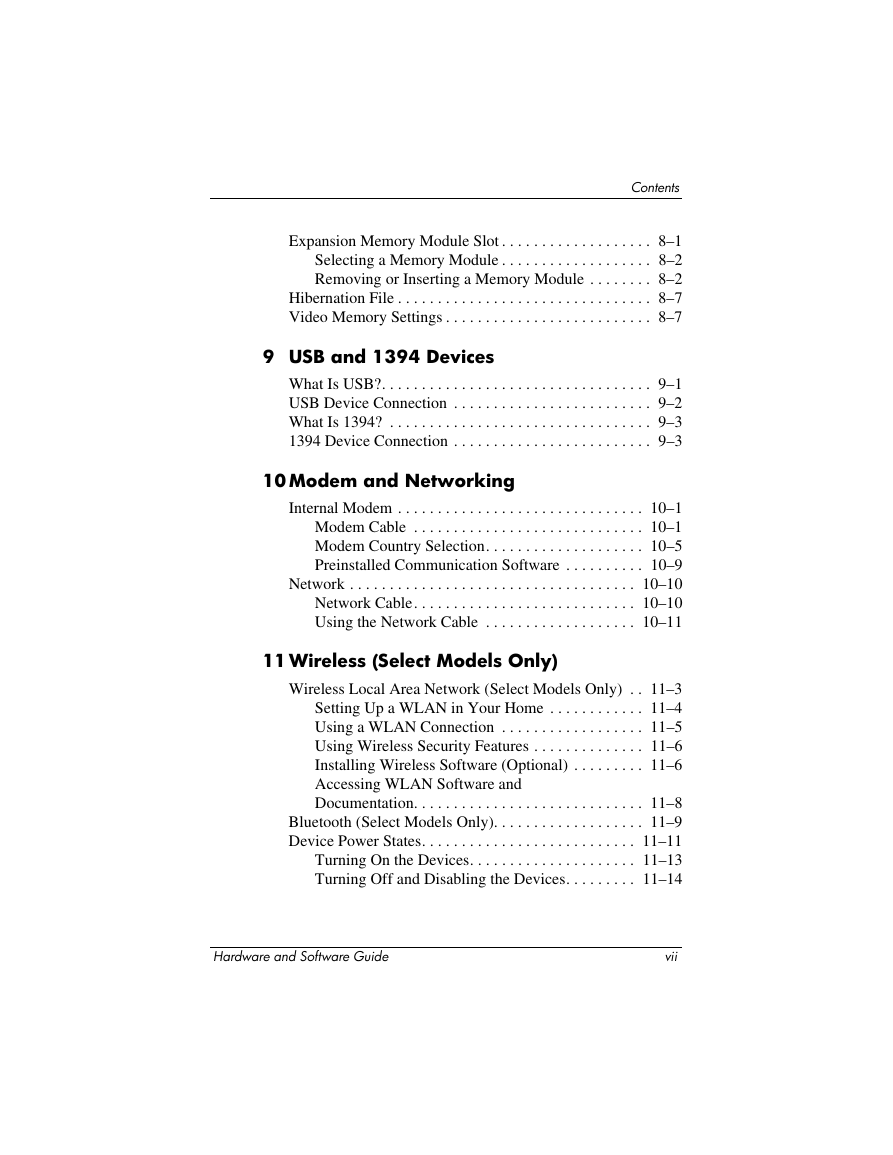
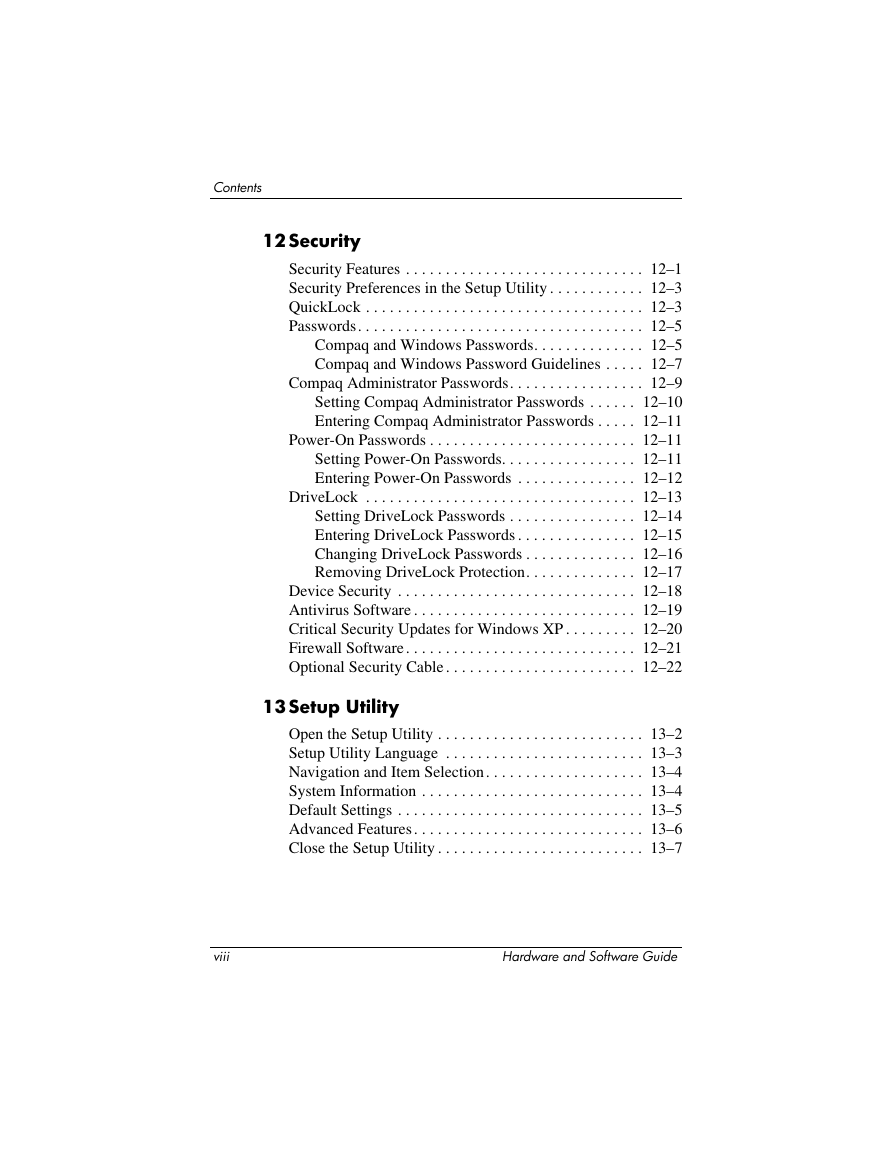

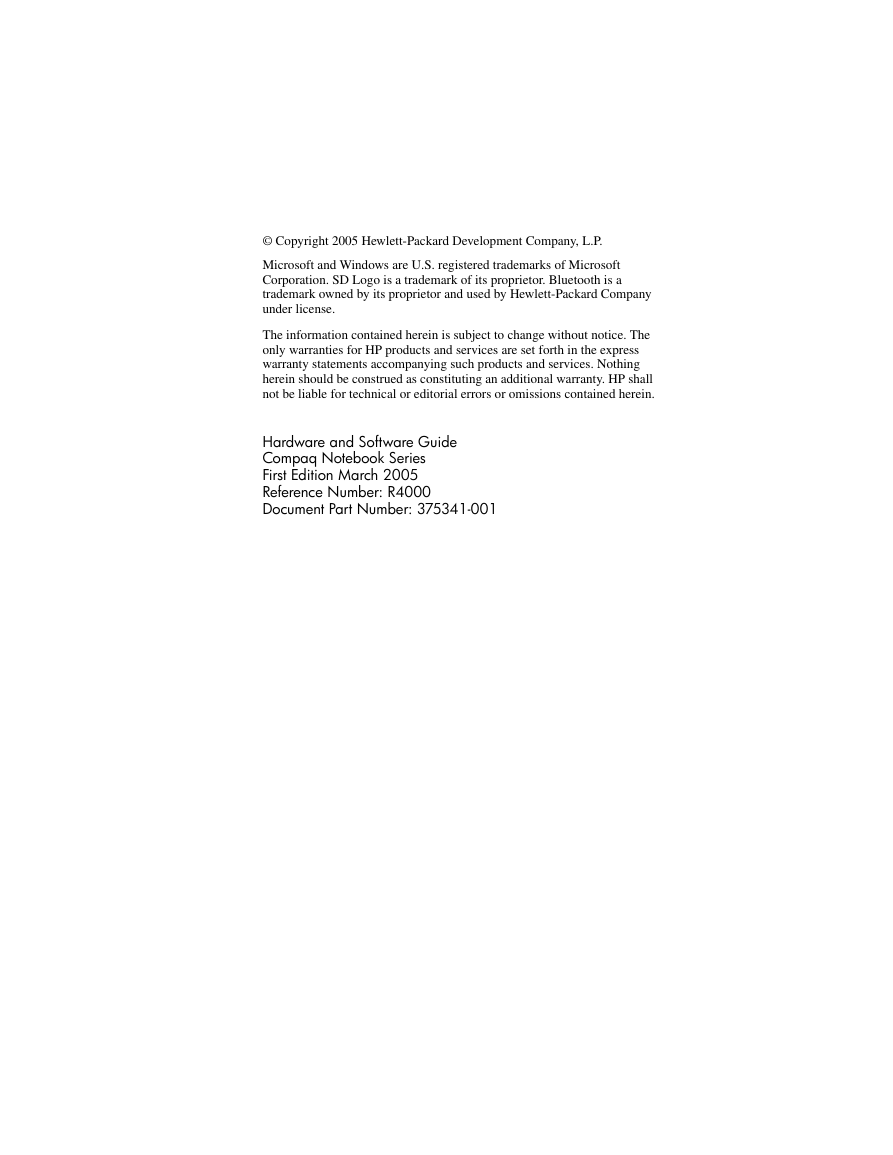
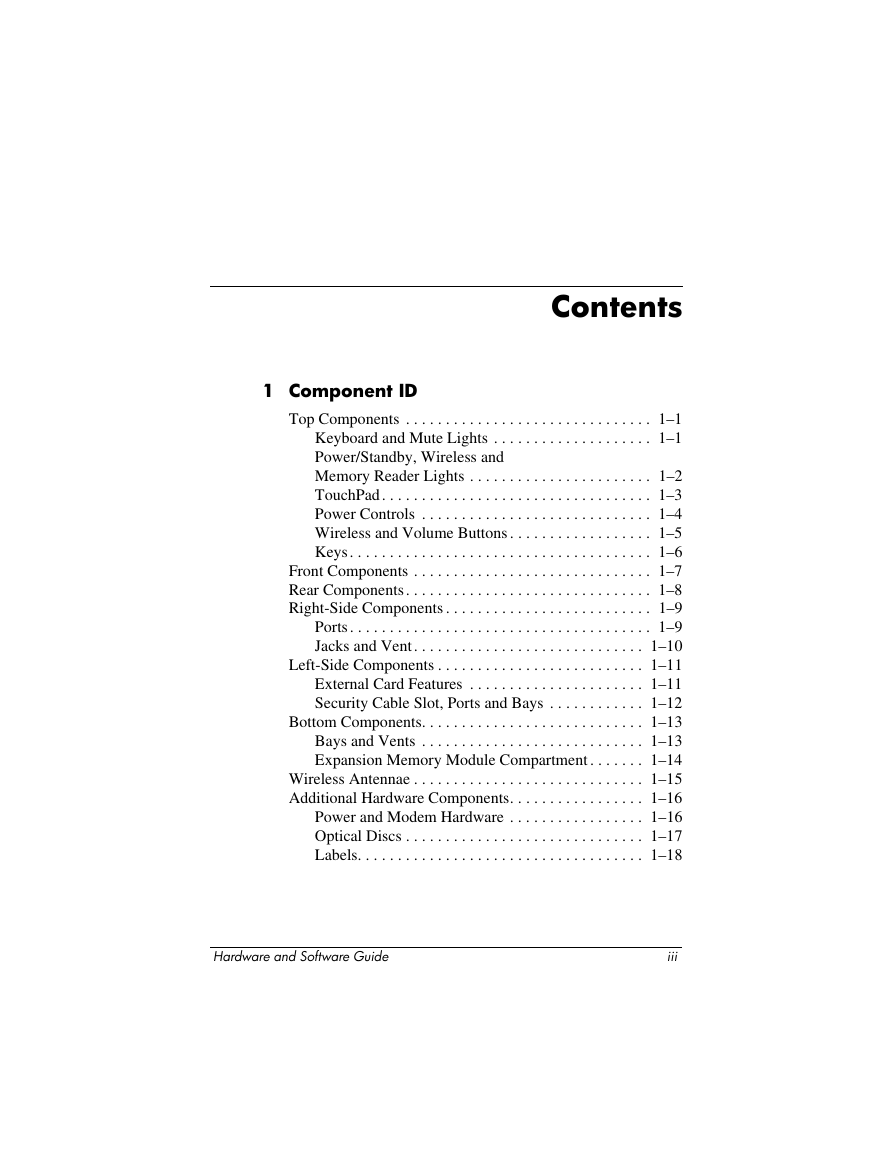
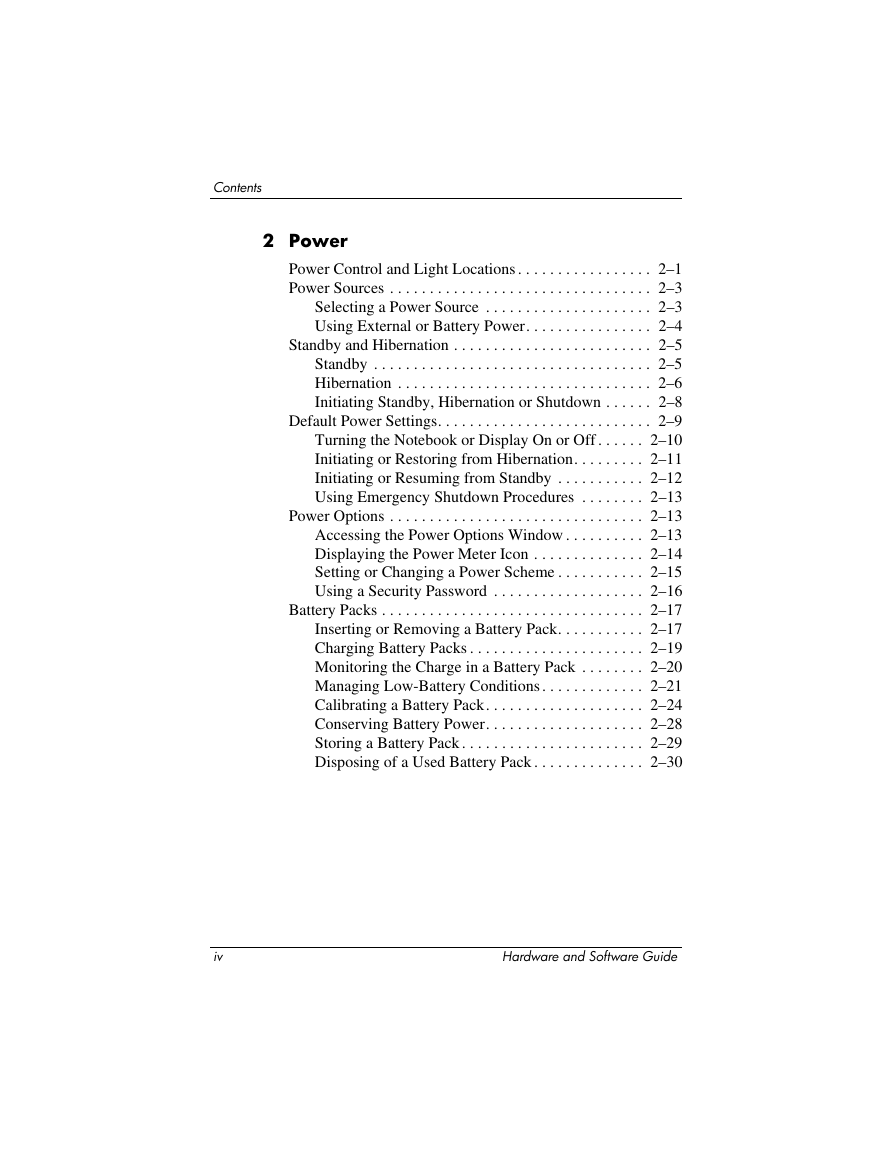
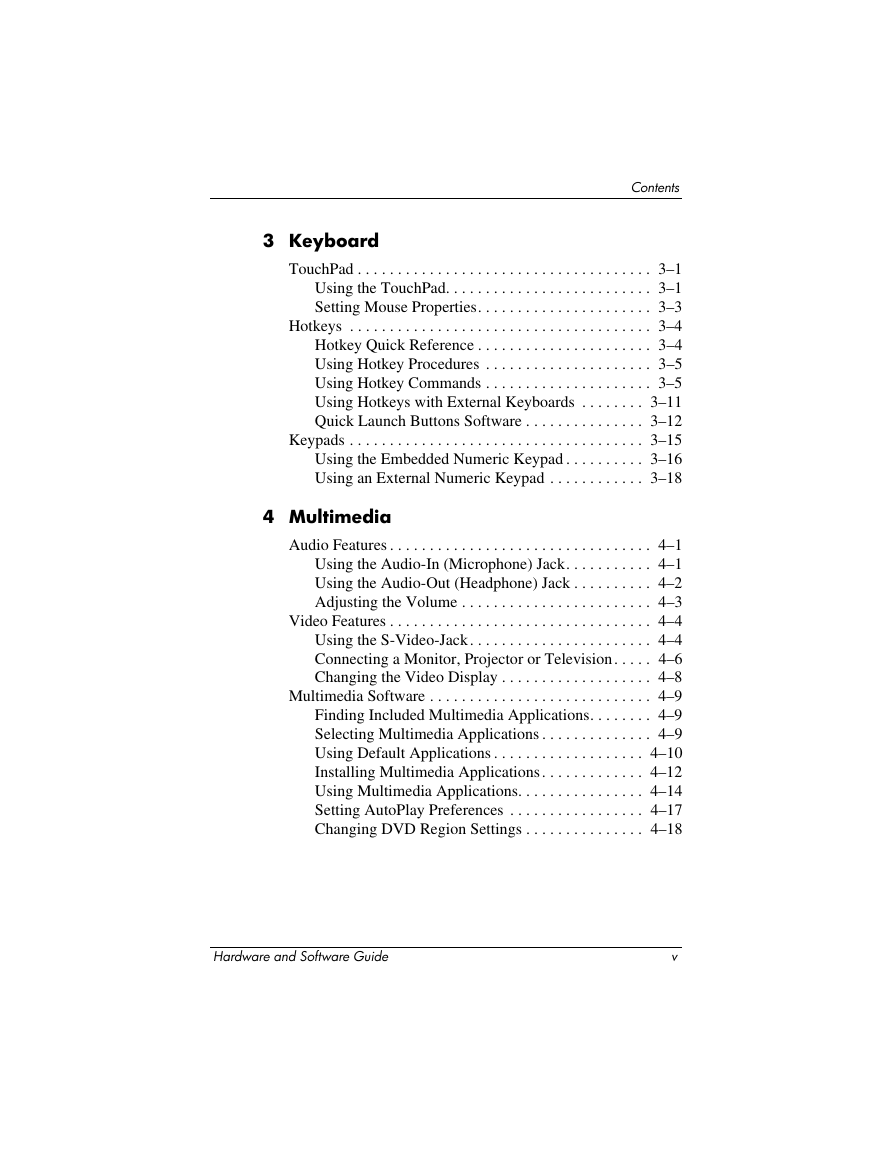
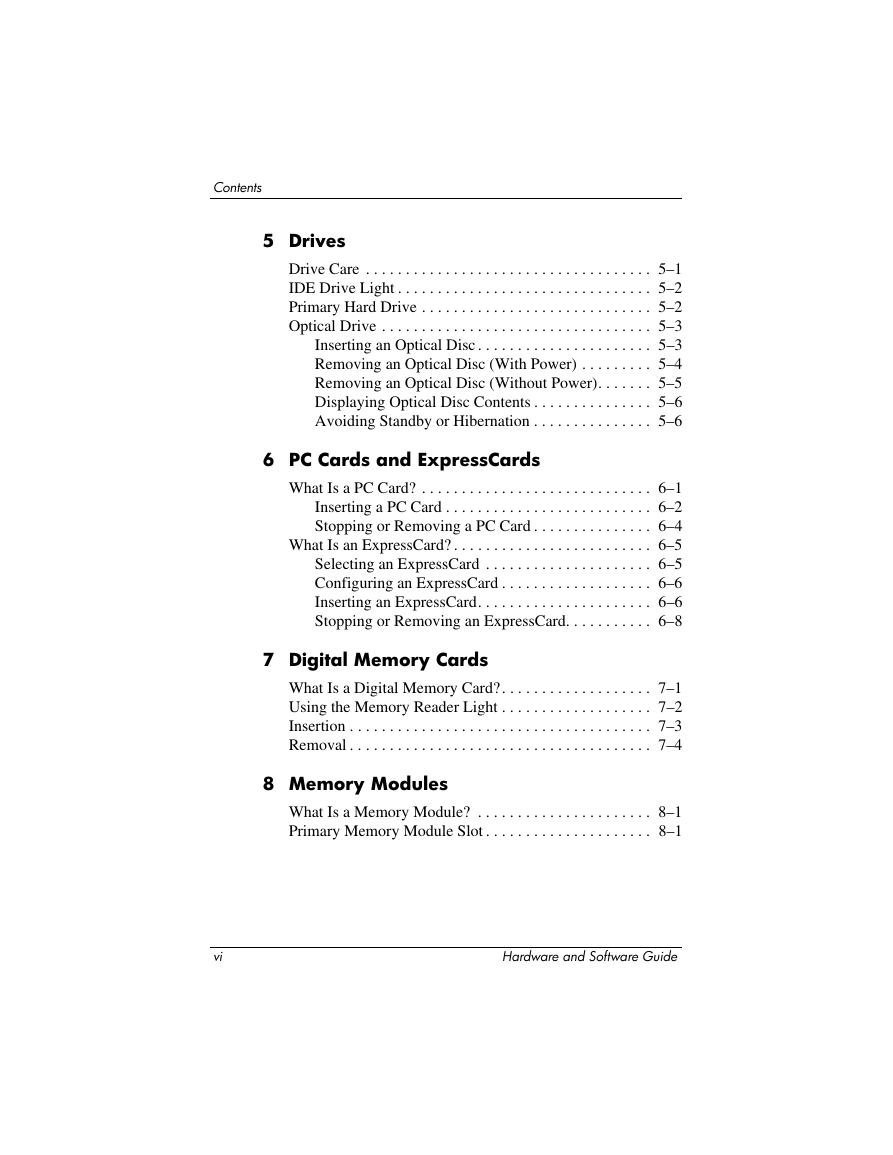
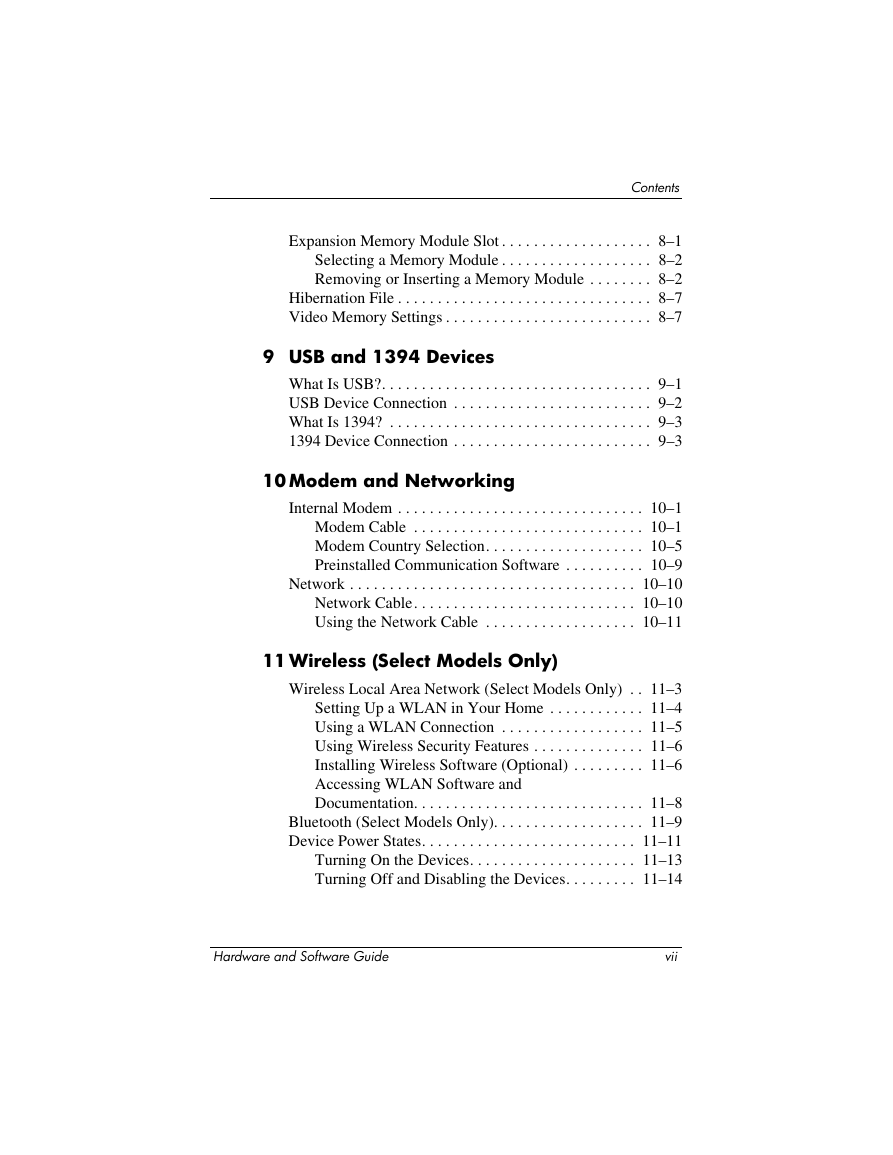
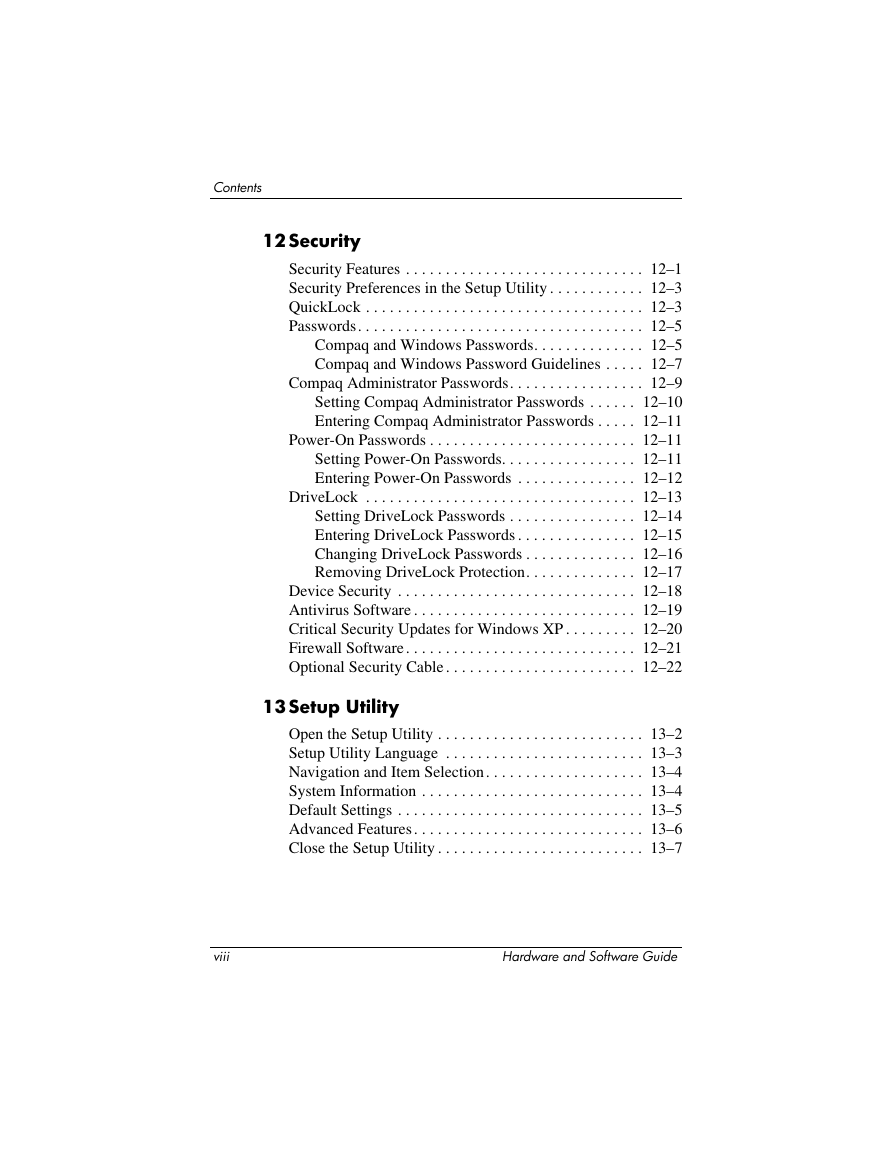
 2023年江西萍乡中考道德与法治真题及答案.doc
2023年江西萍乡中考道德与法治真题及答案.doc 2012年重庆南川中考生物真题及答案.doc
2012年重庆南川中考生物真题及答案.doc 2013年江西师范大学地理学综合及文艺理论基础考研真题.doc
2013年江西师范大学地理学综合及文艺理论基础考研真题.doc 2020年四川甘孜小升初语文真题及答案I卷.doc
2020年四川甘孜小升初语文真题及答案I卷.doc 2020年注册岩土工程师专业基础考试真题及答案.doc
2020年注册岩土工程师专业基础考试真题及答案.doc 2023-2024学年福建省厦门市九年级上学期数学月考试题及答案.doc
2023-2024学年福建省厦门市九年级上学期数学月考试题及答案.doc 2021-2022学年辽宁省沈阳市大东区九年级上学期语文期末试题及答案.doc
2021-2022学年辽宁省沈阳市大东区九年级上学期语文期末试题及答案.doc 2022-2023学年北京东城区初三第一学期物理期末试卷及答案.doc
2022-2023学年北京东城区初三第一学期物理期末试卷及答案.doc 2018上半年江西教师资格初中地理学科知识与教学能力真题及答案.doc
2018上半年江西教师资格初中地理学科知识与教学能力真题及答案.doc 2012年河北国家公务员申论考试真题及答案-省级.doc
2012年河北国家公务员申论考试真题及答案-省级.doc 2020-2021学年江苏省扬州市江都区邵樊片九年级上学期数学第一次质量检测试题及答案.doc
2020-2021学年江苏省扬州市江都区邵樊片九年级上学期数学第一次质量检测试题及答案.doc 2022下半年黑龙江教师资格证中学综合素质真题及答案.doc
2022下半年黑龙江教师资格证中学综合素质真题及答案.doc