Thank you for purchasing SoftBank 301SH.
Read "Quick Tips" (in お願いとご注意 ) and this guide thoroughly
beforehand for proper usage.
.Accessible services may be limited by contract conditions.
.SoftBank 301SH is compatible with 3G and GSM network
technologies.
.Most operation descriptions are based on default settings* with
handset open (P.1-1) in Standby (P.1-6).
.Operations and results may differ by handset status.
.Sample screenshots, etc. are provided for reference only; actual
handset windows, menus, etc. may differ in appearance.
.In this guide and on handset, "abroad" means "outside Japan" with
regard to handset/service usage.
*With the exception that Handset Code and Administrator Code are saved.
Guide Usage Notes
i
�
Table of Contents
Guide Usage Notes ............................i
Table of Contents..............................ii
1 Getting Started
Handset Parts................................ 1-1
Battery & USIM Card..................... 1-3
Charging Battery........................... 1-5
Power On/Off ................................. 1-6
Display & Indicators ..................... 1-7
Sub-display.................................. 1-11
Touchscreen................................ 1-12
Menu Operations......................... 1-15
Menu List ..................................... 1-17
Security Codes............................ 1-19
Mobile Manners........................... 1-21
My Details & Basic Settings....... 1-22
World Clock ................................. 1-23
Memory Card ............................... 1-24
2 Universal Operations, Etc.
Text Entry....................................... 2-1
Fonts .............................................. 2-6
Wallpaper....................................... 2-7
Sounds & Alerts............................ 2-8
3 Calling
Emergency Calls ........................... 3-1
Voice Calling.................................. 3-2
Video Calling ................................. 3-4
Optional Services ......................... 3-5
Phone Book ................................... 3-7
4 Messaging
Customizing Handset Address.... 4-1
Sending Messages........................ 4-2
Customizing Message Retrieval... 4-5
Handling Messages ...................... 4-6
PC Mail ........................................... 4-8
5 Internet
Internet Services ........................... 5-1
Yahoo! Keitai ................................. 5-2
PC Site Browser ............................ 5-3
Browsing........................................ 5-4
6 Connectivity & File Backup
Infrared........................................... 6-1
Bluetooth®...................................... 6-5
PC Connection .............................. 6-9
Backup ......................................... 6-10
7 Camera
Using Camera................................ 7-1
Photo Camera................................ 7-5
Video Camera .............................. 7-15
Album........................................... 7-21
8 Additional Functions
TV ................................................... 8-1
Media Player .................................. 8-7
Mobile Widget.............................. 8-12
Standby Shortcuts ...................... 8-14
Icon View...................................... 8-15
9 Customer Support
Customer Service ......................... 9-1
Software Updates.......................... 9-2
10 Safety Precautions
ii
�
Getting Started
Parts & Functions
1
2
3
4
5
6
7
8
9
1 Pressure Vent
2 Earpiece
3 Display
4 Light Sensor
5 Mic
6 External Device Port
7 Sub-display
8 Notification Lamp
9 Strap Eyelet
a Charging Terminals (for Desktop Holder)
b Internal Antenna Area
c Infrared Port
d Camera (Lens Cover)
e Speaker
f Mobile Light
g m Logo
h Battery Cover
. Do not cover or place stickers, etc. over
Light Sensor or Internal Antenna area.
. Close External Device Port Cover
(hereafter "Port Cover") after use.
. Avoid metal Straps; may affect signal
reception.
Opening Port Cover
. Pull at notch to open Port Cover.
Notch
a
b
c
d
e
f
g
h
Handset Parts
Handset Positions
Handset Closed
Keep handset closed when not in use.
Handset Open
Open handset to place or answer calls,
enter text, etc.
1-1
�
Handset Parts
Handset Keys
. Keys are indicated in this guide as shown.
. Change assigned functions indicated * with
Set Key Shortcut.
1
2
3
4
5
6
7
8
9
a
b
c
d
e
f
g
h
i
j
k
1 Multi Selector (right) d
Open Icon View. Long Press to access
last opened Icon View page*.
2 Multi Selector (up) a
Open Mobile Widget window. Long Press
to open PC Site Browser menu*.
3 Center Key %
Open Main Menu. Long Press to activate/
cancel Keypad Lock.
1-2
4 Multi Selector (left) c
Open Call Log (All). Long Press to enable/
disable Bluetooth®*.
5 Mail Key B
Open Messaging menu. Long Press to
open S! Mail Composition window*.
6 Shortcuts & A/a Key '
Open Shortcuts.
7 Clear/Back Key $
Play Answer Phone messages. Long
Press to activate/cancel Answer Phone.
8 Start & Rakutomo Link Key !
Open Rakutomo Link.
9 Dialpad 0 - 9
Enter numbers to place calls or access
functions. Long Press to open Phone
Book.
a n Key (
Enter n, +, P, ? and -.
b Camera Key |
Activate Camera.
c Yahoo! Keitai Key A
Open Yahoo! Keitai portal. Long Press to
open Bookmarks list*.
d TV & Dictionary Key &
Activate TV. Long Press to open
Dictionary.
e Multi Selector (down) b
Open Phone Book. Long Press to open
Exchange Profile*.
f Power On/Off & End Key "
Long Press to power off.
g # Key #
Enter #. Long Press to activate/cancel
Manner mode.
h Multi Job & Manner Key )
Select handset mode. Long Press to
activate/cancel Manner mode.
Side Keys
i Volume Up Key E
Handset Closed: Long Press to
illuminate Mobile Light.
j Volume Down Key F
Handset Open: Show/hide Softkeys.
Long Press to enable/disable VeilView.
k Shutter Key I
Handset Closed: Toggle Clock view.
Handset Open: Long Press to activate
Video Camera.
Multi Selector & Side Keys
. In this guide, Multi Selector and Side Key
operations are indicated as follows:
Press a or b
Press c or d
Press a, b, c or d
Press E or F
e
f
g
L
�
Battery & USIM Card Installation
Do not apply excessive force to Battery or USIM Card.
Inserting
USIM Card must be inserted to use handset.
1 Remove Battery Cover
Battery Cover
3 Slide in USIM Card with
metal contacts facing up
Notch
USIM Card
4 Secure USIM Tray
5 Insert Battery
Notch
. Use notch to lift Battery Cover. Push up
Battery Cover along edges to remove it.
2 Use tab to pull out USIM Tray
Tab
USIM Tray
. With logo side facing up, align
Battery terminals with contacts.
6 Replace Battery Cover
Fit top into
slot, then
press firmly
along edges
Battery & USIM Card
. If Battery Cover is not closed
properly, debris may get trapped
between gasket and base, or liquid/
dust may enter.
Removing
Always power off first.
1 Remove Battery Cover
2 Remove Battery
. Lift Battery as shown.
3 Pull out USIM Tray
4 Lift and slide out USIM Card
. Secure USIM Tray, insert Battery and
replace Battery Cover.
. Take care not to lose removed USIM Card.
After USIM Card Removal (Contract
Termination, Handset Upgrade/
Replacement, Repairs, Etc.)
. Some files on handset and Memory Card may
be inaccessible. Inserting another USIM Card
may disable S! Appli and BookSurfing®.
1-3
�
Battery & USIM Card
About Battery
. Charge Battery at least once every six
months; uncharged Battery may die or
affect files/settings.
. Depending on usage, bulges may appear
near end of battery life; this does not affect
safety.
. Replace Battery if operating time shortens
noticeably.
. Clean Battery terminals and charging
terminals with a dry cotton swab, etc.
. To maintain water/dust resistance, close
Battery Cover properly. Debris trapped
between gasket and base may allow
ingress of liquid/dust.
. If Battery Cover is damaged, replace it with
a new one. Use of damaged Battery Cover
may allow ingress of water, causing electric
shock, battery corrosion, etc.
. Battery is not water or dust proof.
Lithium-ion Battery
. This product requires a
lithium-ion battery.
Lithium-ion batteries are
recyclable.
, To recycle a used
lithium-ion battery, take it
to any shop displaying the
recycling symbol.
, To avoid fire or electric shock, do not
short-circuit or disassemble Battery.
1-4
About USIM Card
USIM PIN
USIM Card is an IC card containing
customer and authentication information,
including handset number. Save contacts
on USIM Card Phone Book to use them
on other SoftBank handsets. Depending
on USIM Card in use, some entry items
may not be supported, and some limits
(character entry, etc.) may be lower.
Precautions
. Do not insert USIM Card into any other
IC card device. SoftBank Mobile Corp. is
not liable for resulting damages.
. Keep metal contacts clean; debris may cause
malfunction. Clean with a soft dry cloth.
. Do not attach labels to USIM Card.
Malfunction may result.
Important
. USIM Card is the property of SoftBank
9999 by default; activate PIN Entry to
restrict handset use.
PIN Lock
. Entering incorrect PIN three consecutive times
activates PIN Lock, limiting handset use.
Canceling PIN Lock
. Contact SoftBank Customer Support,
General Information (P.9-1) for your
Personal Unblocking Key (PUK) and
follow these steps:
Enter PUK S % S Enter new PIN S
% S Re-enter new PIN S %
, Do not forget PUK; write it down if
necessary.
PUK Lock
. Entering incorrect PUK ten consecutive
times activates PUK Lock, disabling
handset. For recovery, USIM Card must be
reissued at a SoftBank Shop (fees apply).
Mobile Corp.
. USIM Card will be reissued for a fee if
lost or damaged, etc.
. Return USIM Card to SoftBank Mobile
Corp. upon contract termination.
. Returned USIM Cards are recycled.
. USIM Card specifications may change
without prior notice.
. Keep a copy of information saved on
USIM Card in a separate place. SoftBank
Mobile Corp. is not liable for loss of information.
. If USIM Card or handset (with USIM Card
inserted) is lost or stolen, suspend your
service immediately. For details, contact
SoftBank Customer Support, General
Information (P.9-1).
�
Charging Battery (Desktop Holder)
Battery must be inserted in handset to
charge it.
Charging Battery Outside Japan
. SoftBank Mobile Corp. is not liable for
Connector Port
Release
Tabs
problems resulting from charging Battery
abroad.
Important AC Charger Usage Note
. Retract blades after charging. Do not
pull, bend or twist cord.
When Notification Lamp is Flashing
. Battery is unchargeable; may be defective
or simply at the end of its life; replace it.
Use Desktop Holder with AC Charger
ZTDAA1 (optional accessory).
. In this guide, ZTDAA1 is referred to as "AC
Charger."
. AC Charger and Desktop Holder are not
water or dust proof. Do not charge
Battery while handset is wet.
. Handset/AC Charger may become warm
while charging.
Notification Lamp
Arrows Down
3
1
AC 100 V Outlet
2
Blades
AC Charger
Charger
Terminal Lever
Charger
Connector
Charger Terminals
1 Insert Charger connector
into Desktop Holder
. Insert Charger connector in the
correct orientation until it clicks.
2 Extend blades and plug AC
Charger into AC outlet
Charging Battery
3 Place handset into Desktop
Holder
. Push down handset until it clicks into
place.
. Notification Lamp illuminates red
while charging.
. Notification Lamp goes out when
Battery is full.
Desktop Holder
4 Remove handset from
5 Unplug AC Charger
6 Remove Charger connector
from Desktop Holder
. Squeeze release tabs and pull
straight out.
Important Desktop Holder Usage Notes
. Do not subject to force/pressure.
. Do not attempt to open handset.
. Do not get Straps caught between
handset and Desktop Holder.
1-5
�
Power On/Off
Power On/Off
Power On
Described for initial power on.
1 " (Long Press)
. After Power On Graphics, water/dust
proofing information appears; follow
these steps:
4 Yes or No S %
Retrieving Network Information
A prompt appears when %, a, d, B or
A is Pressed for the first time.
Standby
. Choose No to enter Standby
immediately after powering on.
When USIM Card is Not Installed
. Insert USIM Card appears; handset is
unusable.
To use Network-related services:
(Clock will be set automatically.)
1 Yes S % S Retrieval starts
2 %
Power Off
1 " (Long Press)
. After Power Off Graphics, handset
shuts down.
" S " S % S b S % S 設定
S % S Language S % S English
S % S " (Long Press) S "
(Long Press) S Change Menu opens
2 Select option S %
Guide descriptions are based on
Standard Menu.
. After Change Menu guidance, My
Details setup starts.
3 Enter last name S % S
Enter first name S %
. Change Menu display option appears.
1-6
�
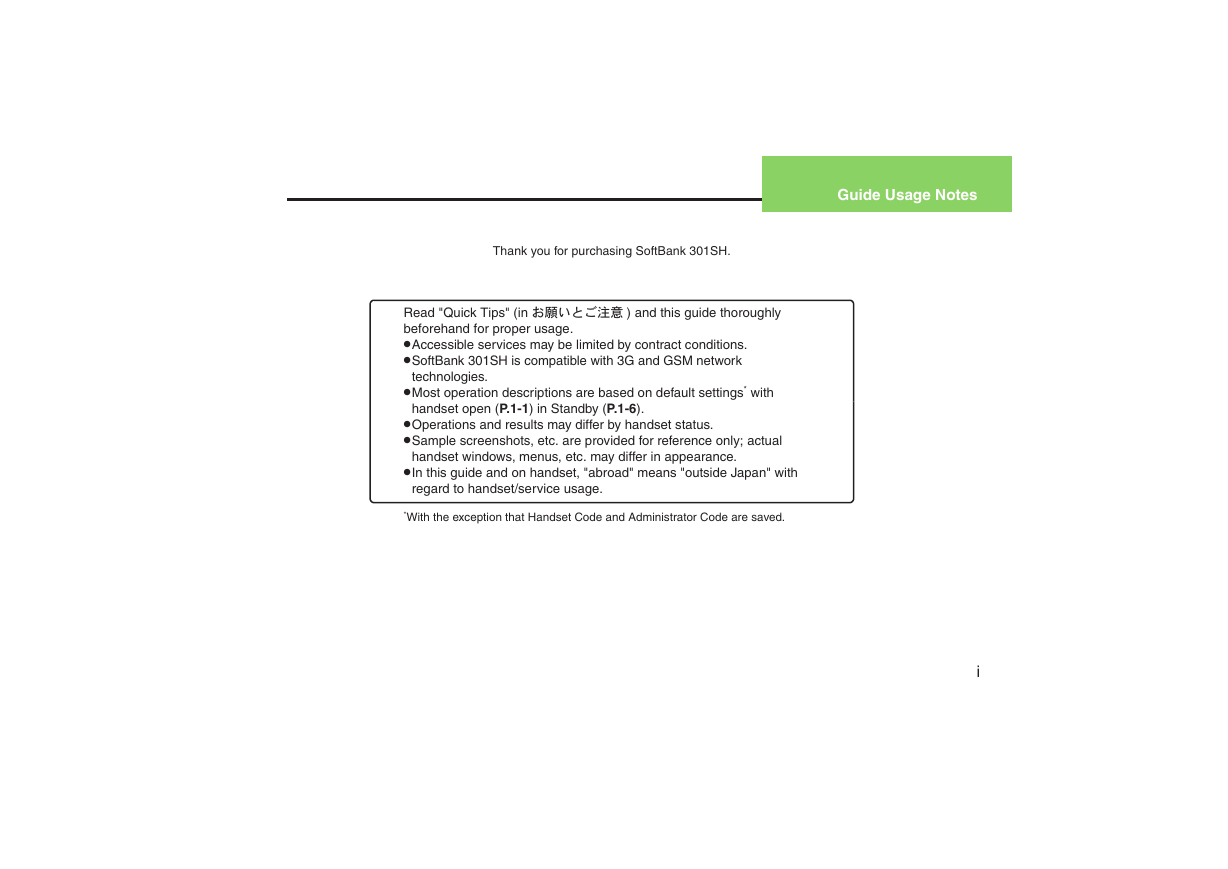
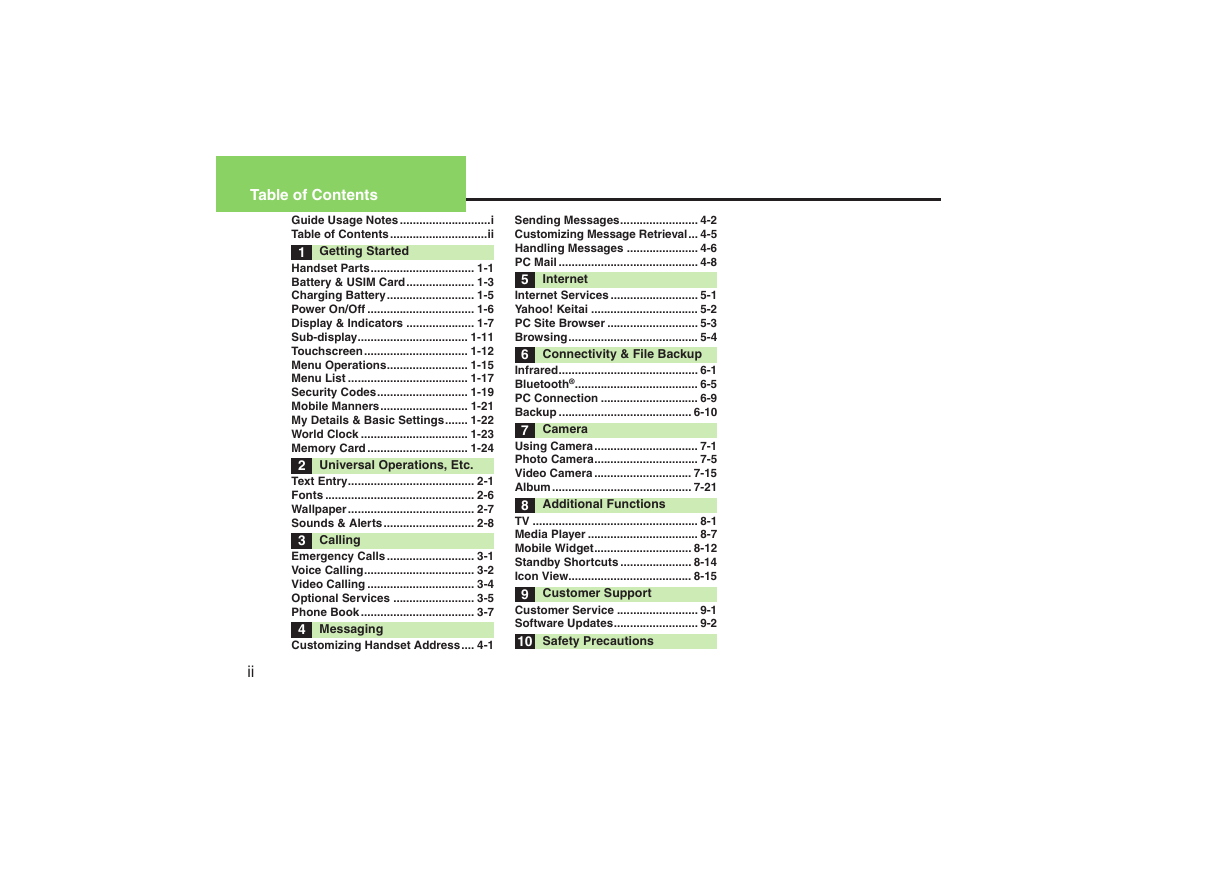
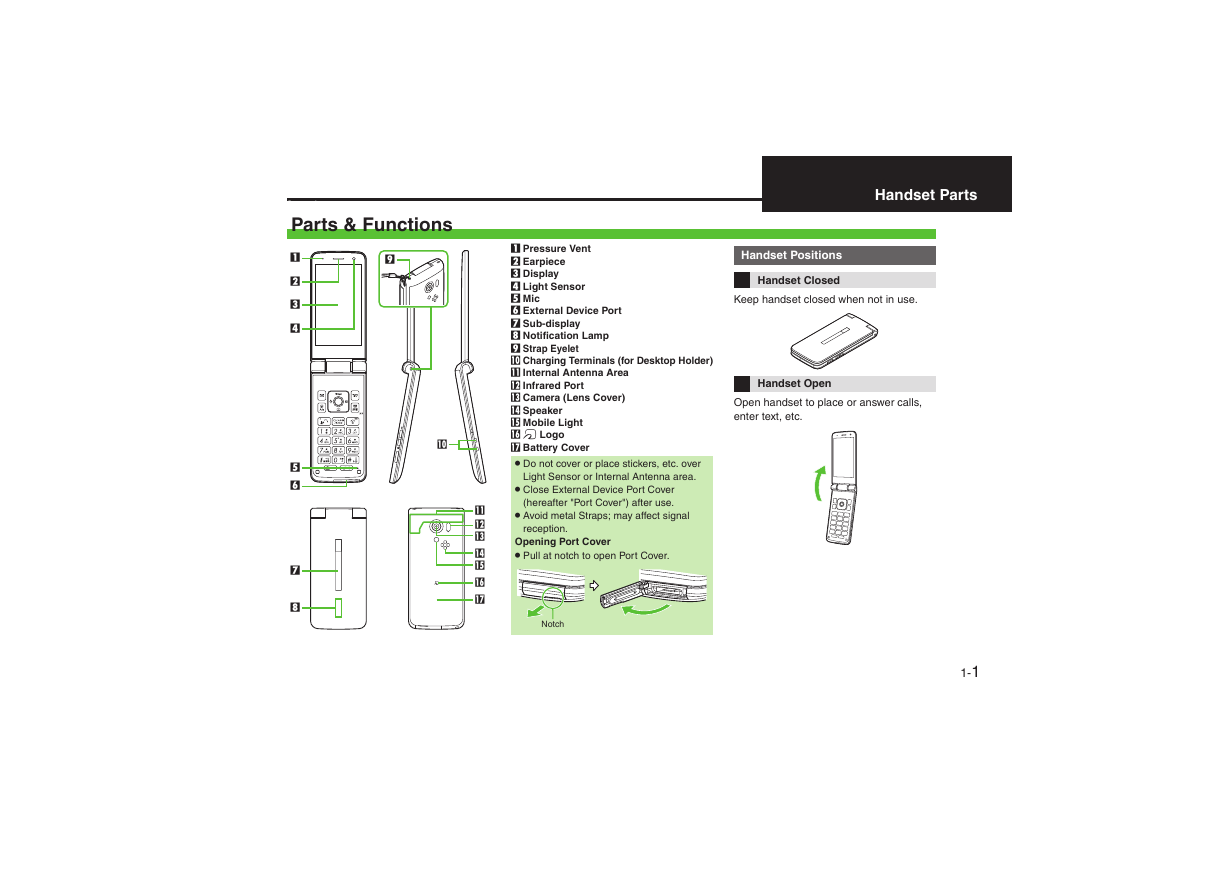

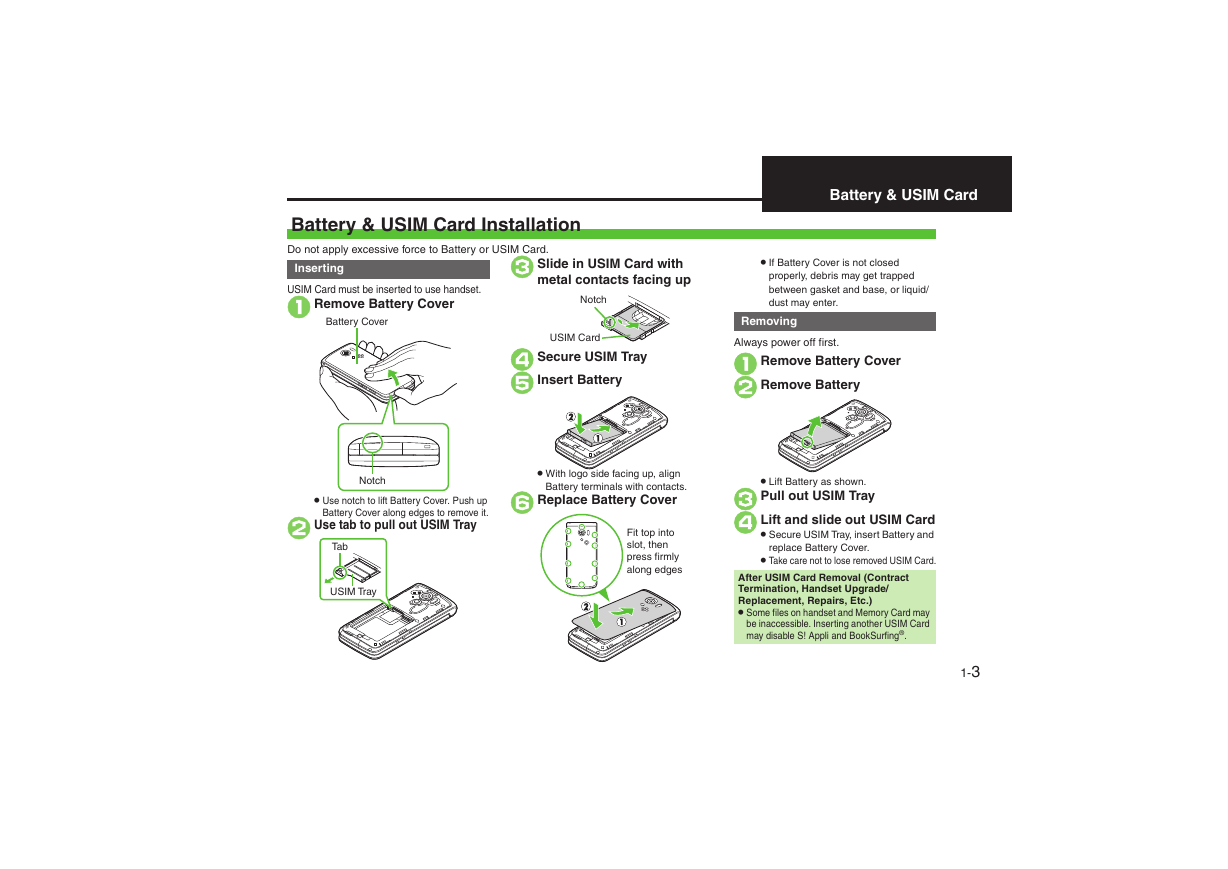
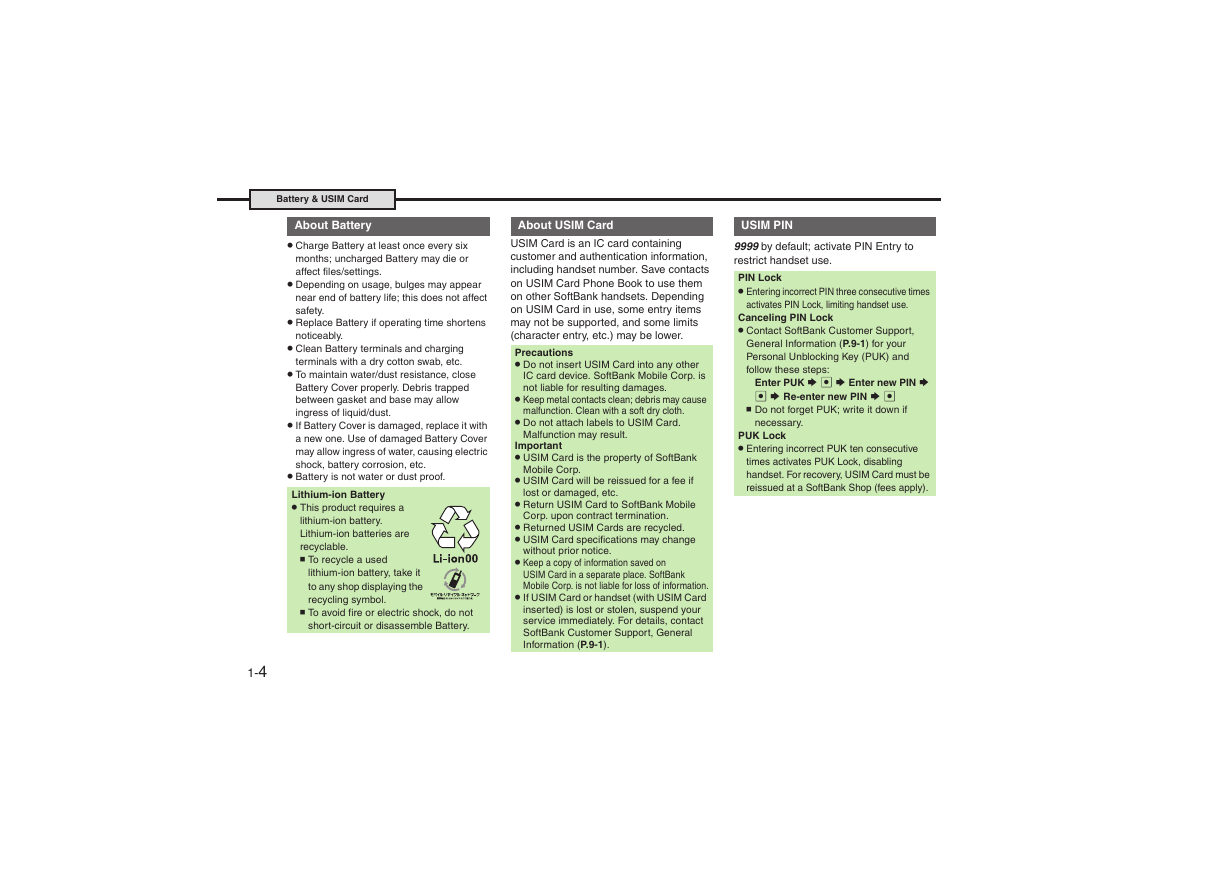
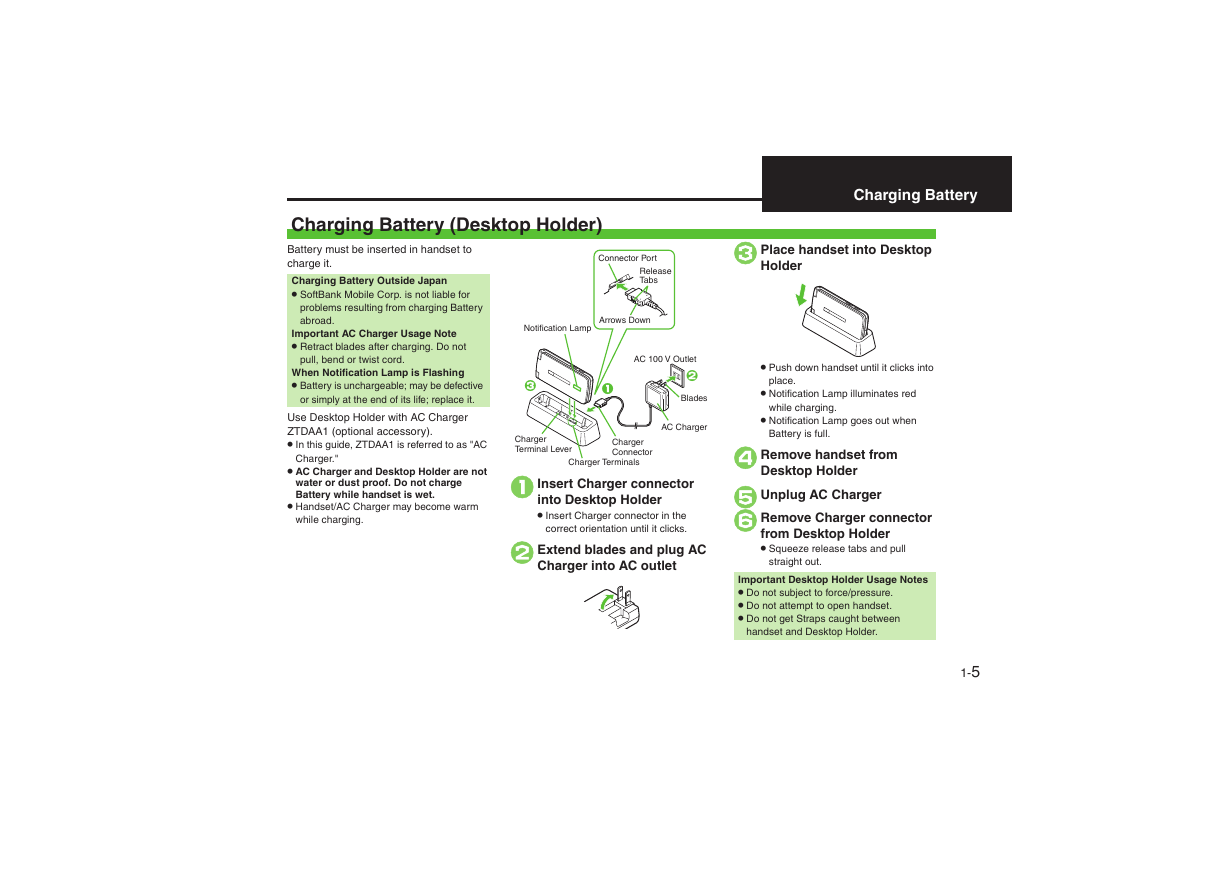

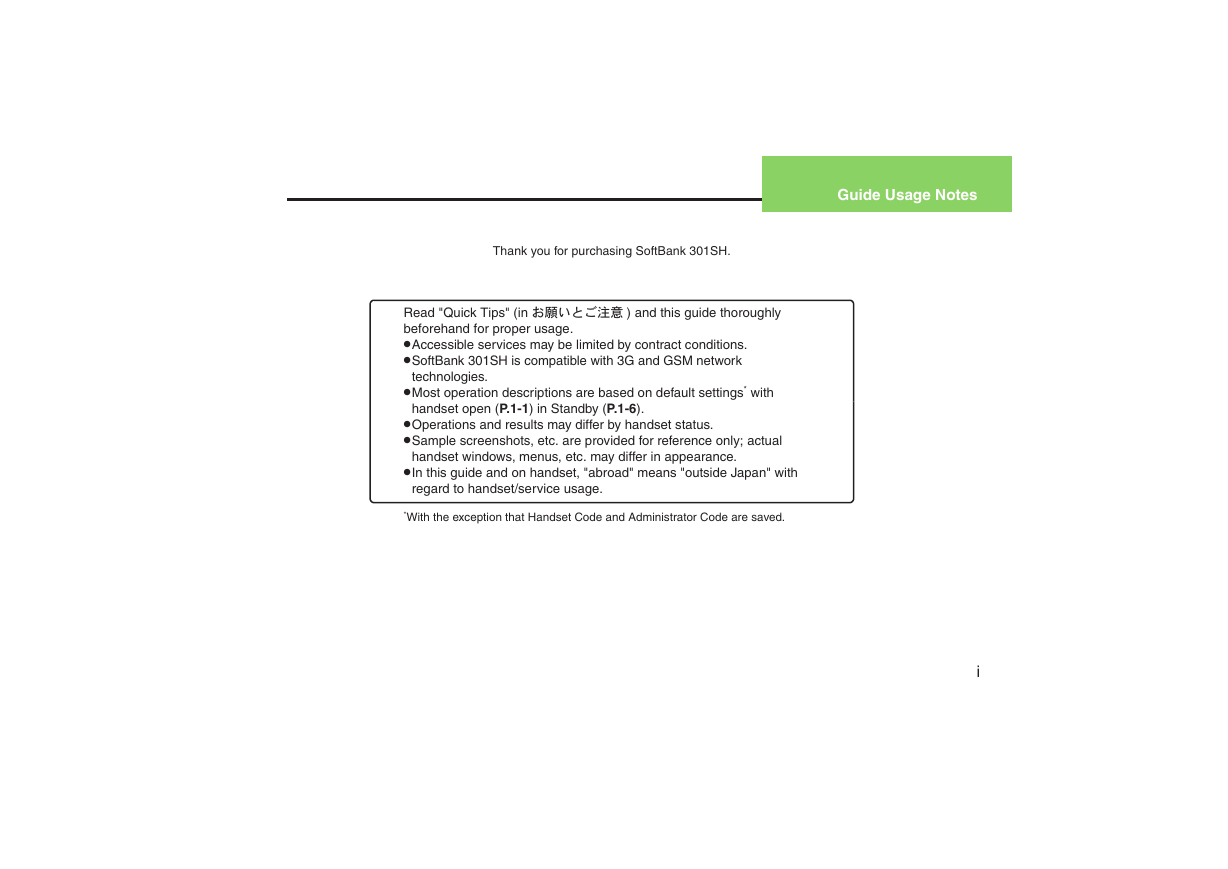
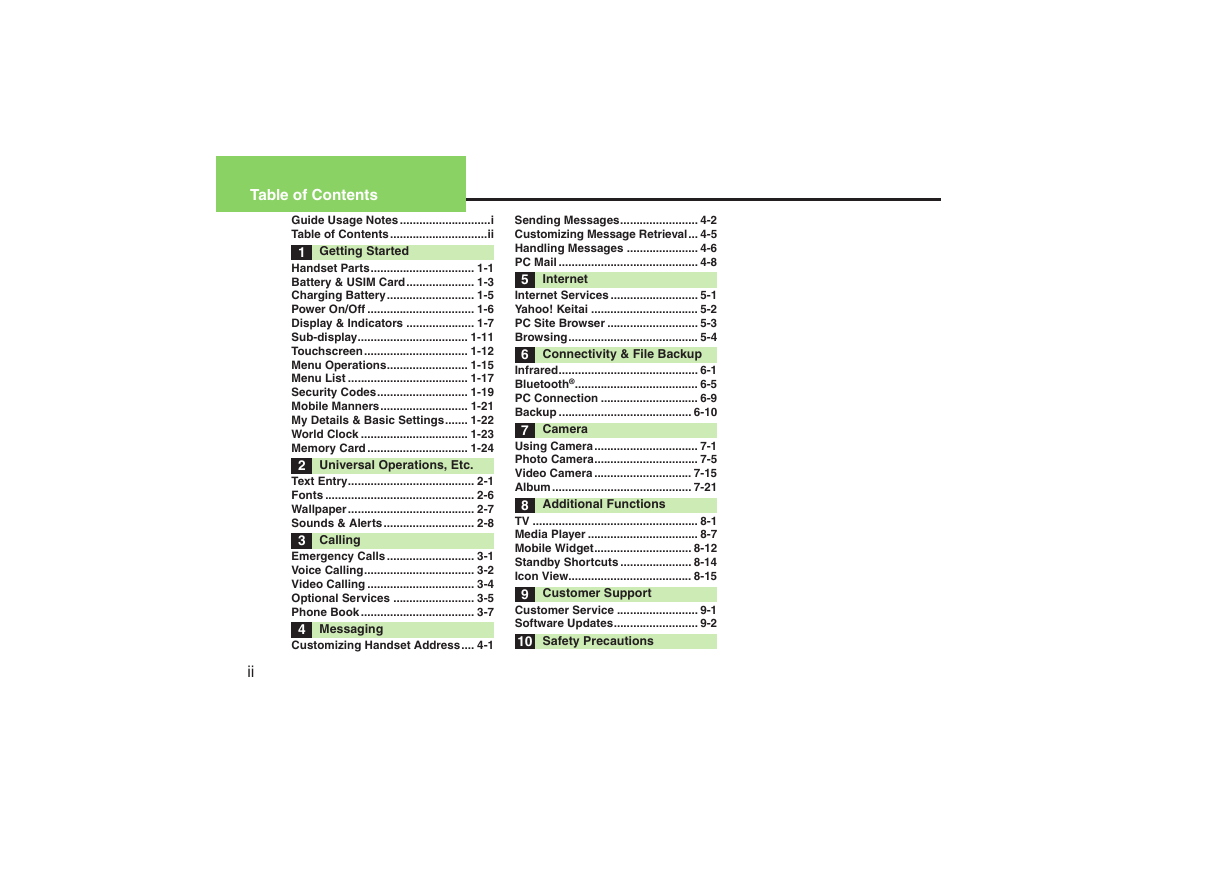
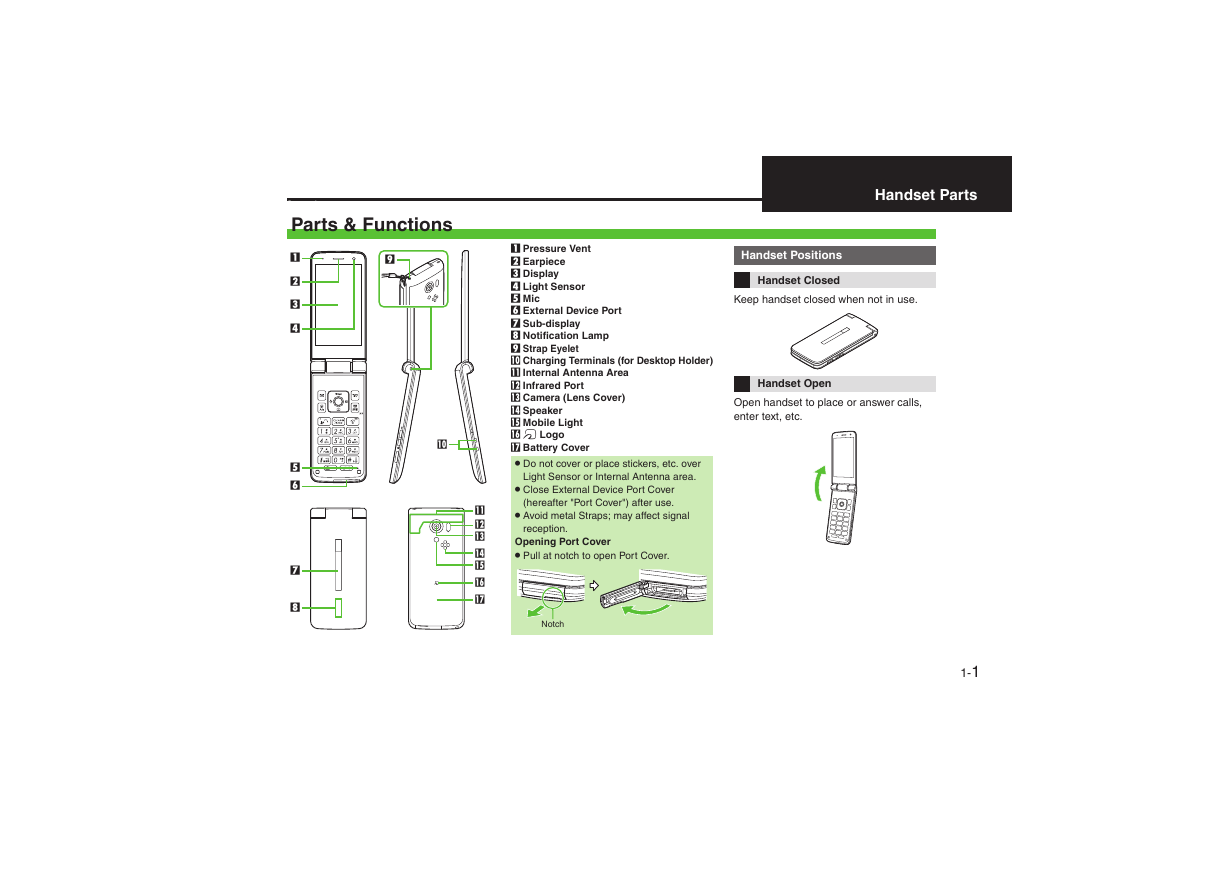

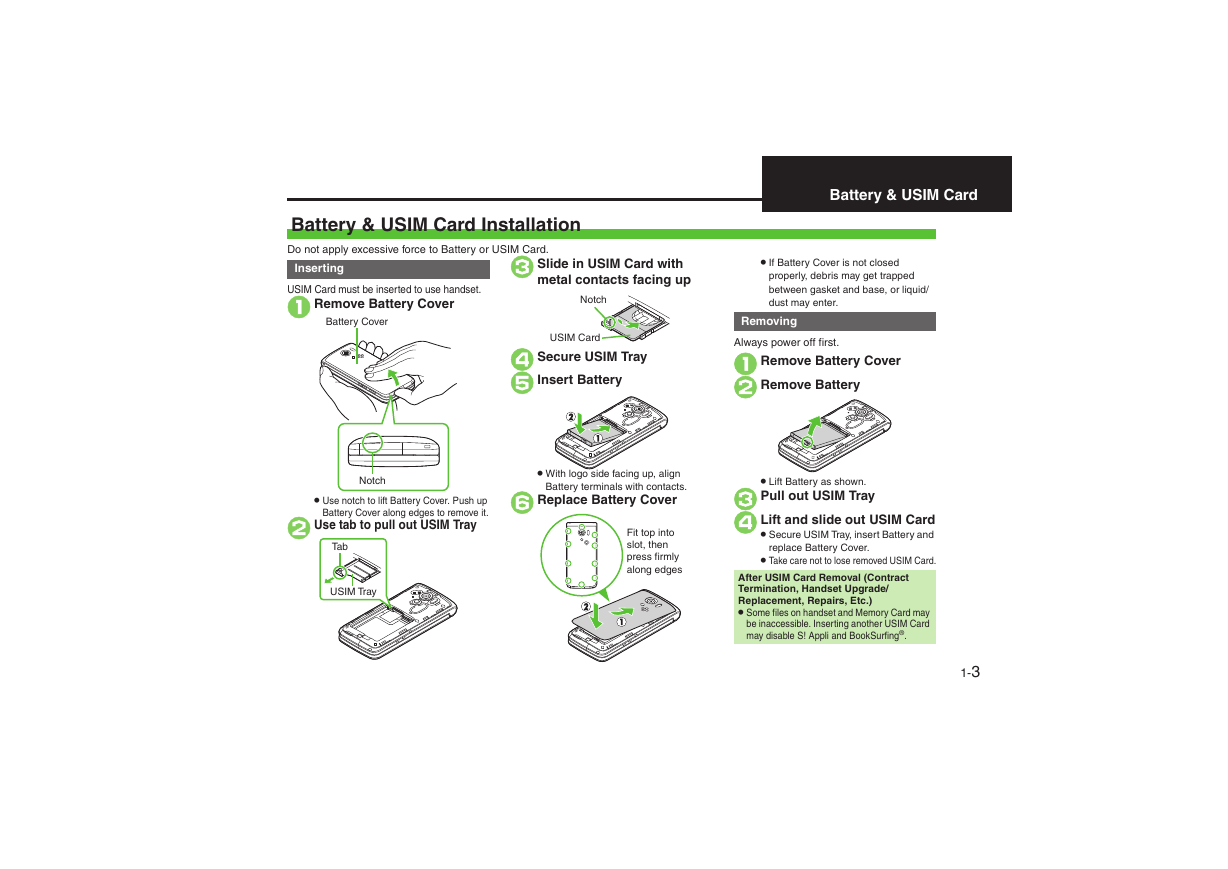
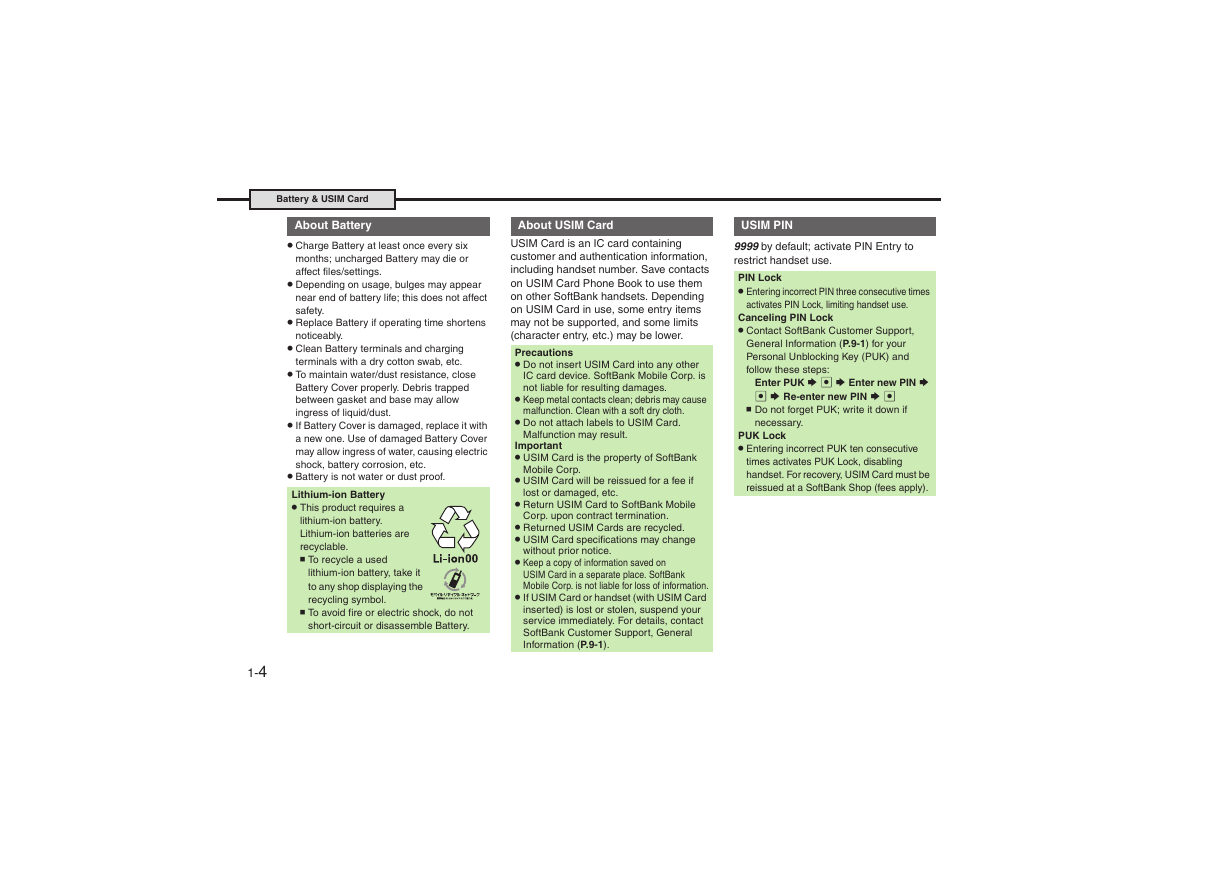
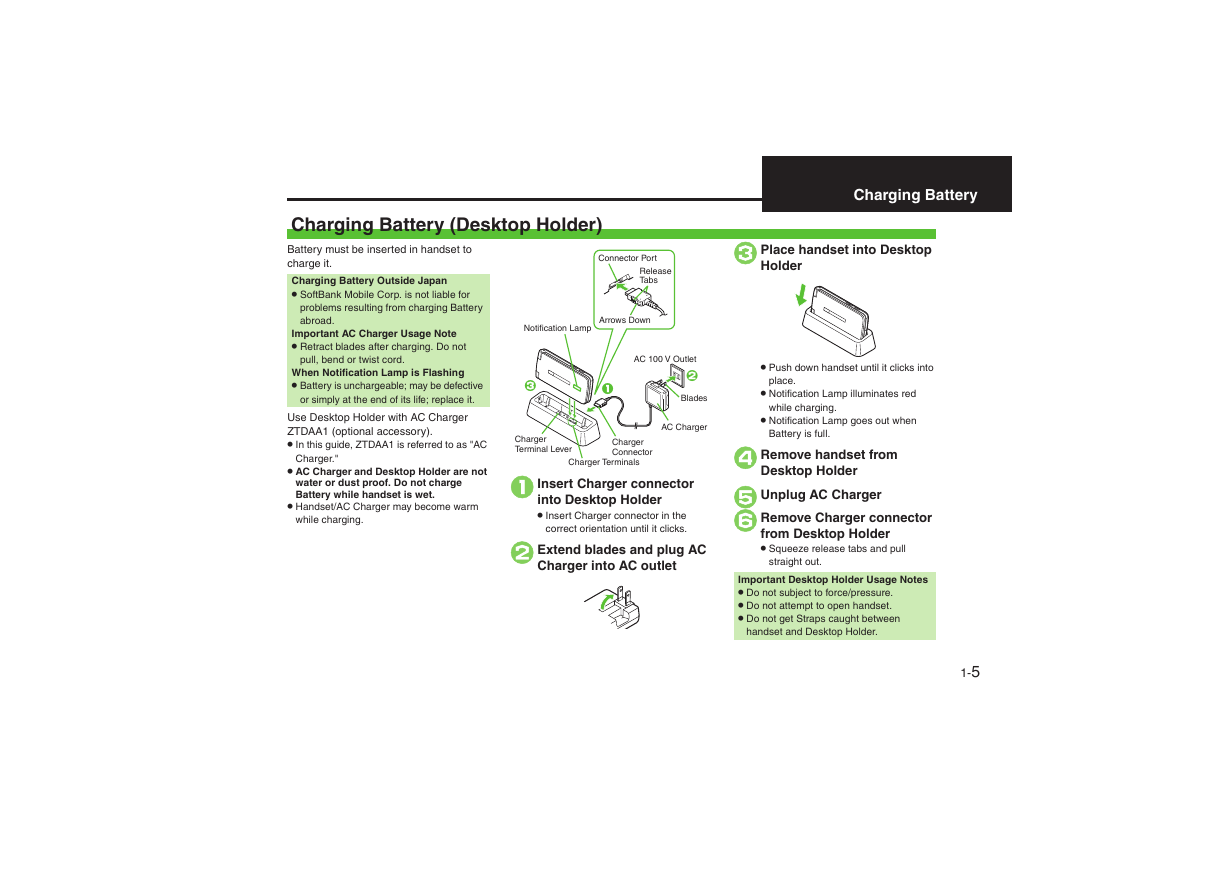

 2023年江西萍乡中考道德与法治真题及答案.doc
2023年江西萍乡中考道德与法治真题及答案.doc 2012年重庆南川中考生物真题及答案.doc
2012年重庆南川中考生物真题及答案.doc 2013年江西师范大学地理学综合及文艺理论基础考研真题.doc
2013年江西师范大学地理学综合及文艺理论基础考研真题.doc 2020年四川甘孜小升初语文真题及答案I卷.doc
2020年四川甘孜小升初语文真题及答案I卷.doc 2020年注册岩土工程师专业基础考试真题及答案.doc
2020年注册岩土工程师专业基础考试真题及答案.doc 2023-2024学年福建省厦门市九年级上学期数学月考试题及答案.doc
2023-2024学年福建省厦门市九年级上学期数学月考试题及答案.doc 2021-2022学年辽宁省沈阳市大东区九年级上学期语文期末试题及答案.doc
2021-2022学年辽宁省沈阳市大东区九年级上学期语文期末试题及答案.doc 2022-2023学年北京东城区初三第一学期物理期末试卷及答案.doc
2022-2023学年北京东城区初三第一学期物理期末试卷及答案.doc 2018上半年江西教师资格初中地理学科知识与教学能力真题及答案.doc
2018上半年江西教师资格初中地理学科知识与教学能力真题及答案.doc 2012年河北国家公务员申论考试真题及答案-省级.doc
2012年河北国家公务员申论考试真题及答案-省级.doc 2020-2021学年江苏省扬州市江都区邵樊片九年级上学期数学第一次质量检测试题及答案.doc
2020-2021学年江苏省扬州市江都区邵樊片九年级上学期数学第一次质量检测试题及答案.doc 2022下半年黑龙江教师资格证中学综合素质真题及答案.doc
2022下半年黑龙江教师资格证中学综合素质真题及答案.doc