RoyalTek
GPS Speed Camera Warning Device
RCD-1000
Offline version
Users Manual
English
1
�
Content
1.Product Introduction .........................................................................................................................3
1.1 Overview................................................................................................................................3
1.2 Check the Package Content....................................................................................................3
1.3 Install RCD-1000 in your vehicle ..........................................................................................4
1.4 Product Notification- Using Tips ...........................................................................................4
2.Specification......................................................................................................................................5
2.1 Specification...........................................................................................................................5
2.2 Hardware Overview ...............................................................................................................6
2.3 LED Display & Audio Alarm ................................................................................................6
3.Software Installation and Usage .......................................................................................................8
3.1 Start to use “Speed Camera Detector Utility”........................................................................8
3.2 POI Management Procedure ................................................................................................10
3.3 SCDB and POI import setting..............................................................................................14
3.4 SCDB Setting.......................................................................................................................18
3.5 Utility Revision information ................................................................................................18
English
2
�
11..PPrroodduucctt IInnttrroodduuccttiioonn
1.1 Overview
The Device is equipped with the latest generation SiRF Star III digital processor specially designed for fast
and accurate fix on GPS signals. It had been designed to help you drive safety within the confines of today’s
speed limits, by alerting you quickly and easily to the presence of Police speed traps, often located at
Accident black spots, electronically indicating potentially dangerous and hazardous situations. The RCD-1000
will help you to drive safely, when the database has been downloaded, the device will compare your position
using its built-in GPS antenna with the position of every known danger locations and give you an audible and
visual warning as you approach them.
- READ FIRST -
The RCD-1000 comes with a database of cameras pre-loaded. However you must register your RCD-1000 to
receive Account and password. Please note that the database on the device will have been downloaded at
the time of production so may not be 100% accurate at the time of purchase. To ensure that your RCD-1000
works affectively we recommend that you download it as soon as possible after purchase.
Feature:
Update database via mini USB connector on PC/NB. (Internet Connection)
Bright LED lights for Speed Limit, GPS, POI status, and adjustable audible alarms.
Automatic system warning with audible and visual alerts to reduce your speed
Know your exact position and current speed, use the database to continue checking if you are
approaching a risk area and warns you before you enter a risk area.
Easy installation and put on the dashboard, just plug into the cigarette lighter.
Support Navigation via USB for NB
1.2 Check the Package Content
Before using RCD-1000, please make sure the package includes the items listed below. Please contact the
reseller immediately for any missing/damaged items.
1. RCD-1000 Device
2. USB cable
3. Car Charger
4. CD (user manual, SW utility)
5. Dashboard Pad
English
3
�
1.3 Install RCD-1000 in your vehicle
(E) POI Button
(D) Speed Limit button
(C) Volume Control
(B) External Antenna Port
(A) Mini USB Port
Place the Dashboard Pad on your dashboard as close to the windscreen as possible in clear view of the driver’s line
of sight.
Place your RCD-1000 device on the dashboard pad, which is designed to hold it firmly in place.
Now connect the USB cable to the cigar lighter adapter provided and insert the other end to socket (A). Plug the
adapter into the vehicle’s cigar lighter. RCD-1000 powers on once you turn your ignition key and the green and red
LEDs will sweep backwards and forwards with one beep tells you that the unit is functioning correctly.
1.4 Product Notification- Using Tips
1. Use the supplied dashboard pad, remove the backing from the base, fix it on the dashboard as close to
the windscreen as possible in clear view of the driver’s line of the sight and place your Detector onto the
pad
2. Cars that are equipped with heat dissipation films for the windshield and windows will degrade the GPS
performance.
3. For the most accurate position fix results and quickest acquisition time, please make sure that your device
is not in motion but stationary and in open spaces.
4. Connect to PC or Notebook for “Speed Camera Detector Utility”
@User can update the Camera database and manage the POI points using the supplied “Speed Camera
Detector Utility”.Refer to the software installation and usage to install the software utility. *POI: point of
interest
5. We invite the driver to respect the driving rule and the law. We assume no any responsibility for any
damage or injury resulting from the wrong use of the product.
English
4
�
22..SSppeecciiffiiccaattiioonn
2.1 Specification
GPS
GPS Chipset
Frequency
Channel
C/A Code
Chipset TTFF
(Open SKY,typical)
Accuracy
Dynamics
Altitude
Velocity
Internal Antenna
Type
External Antenna
Type
Camera database storage
Flash Type
Device Interface
(External Connector
port)
Button
Volume Control
LED
Power Source
Temperature
Size
Weight
Voltage Type
- Sirf GSC3f/LP
- L1, 1,575.42 MHz
- 20 parallel
- 1,023 MHz
- Reacquisition: less than 1s
- Hot start: less than 1s
- Warm start: less than 35s
- Cold start: less than 35s
- Position: within 10m for 90%
- Velocity: 0.1m/s
- 18,000 meter maximum
- 514 meter/second maximum
-Build in Patch Antenna
-MMCX
- 16Mb Serial Flash
-USB 1.1
Mini USB (5pin) for Car charger and data
transfer
-POI Setting x1
-Speed Limit Setting x1
-VR Type
-3X Tri-Color for GPS, Speed Limit setting, POI
Setting
-Power from Car charger 5V 500 mAh
-Operating : -20℃~ + 60 ℃
-Storage : -20℃ ~ + 85 ℃
- Dimension: 65mm X 65mmX18.5mm
≦ 45g
- 5V 500mAh
English
5
�
2.2 Hardware Overview
(1) The POI record Button:
Press for more than 2 seconds to record current position.
A short beep sound and blinking LED will inform you that the POI has been successfully store.
Note: The user must use the software to carry out the POI management.
Note: The POI Record Button function will be enabled after GPS is fixed and the Speed Camera
database was successful pre-uploaded into memory.
(2) The Speed limit setting Button:
Press for more than 4 seconds to record current speed of your vehicle. A short beep sound and glowing LED will
inform you that current speed limit has been successfully done. If you exceed the speed limit, the device will beep
until your speed fall below the limit. To revise the speed you can push this button for one second then the speed
limit will change to the current speed. To cancel the setting, press the button for more than 4 seconds again.
Note: The Speed limit setting value will be cancelled after removing the charger power.
(3) Volume control:
Rotate forward and backward to adjust the volume.
2.3 LED Display & Audio Alarm
Front View
English
6
�
Blinking 1 time per second
Continuous
Green (No 1+No 2+No3), Flashing once
Amber (No.2), Glowing
Red (No.3), Glowing
X
Beeps continuously
1 beep
X
1 beep
3 beeps
Amber (No.3), Blinking
Beeps continuously
Event
1 System Initialize
2 GPS Search
3 GPS is fixed
4 Memory full /Erase
Approach Fix Camera Zone and
pre-alert (distance less than* 1500
meter- Notification range)
5
6 Approach Fix Camera Zone and
pre-alert (distance less than *500
meter- Critical range)
7 Approach Mobile Camera Zone or
User defined POI and pre-alert
(distance less than *1500 meter-
Notification range)
8 Approach Mobile Camera Zone or
User defined POI and pre-alert
(distance less than *500 meter-
Critical range)
LED Display
Green+Red (No 1+No 2+No3), Sweeping
Green (No 1), Blinking
Audio Alarm
1 beep
Green (No 1), Glowing
2 beeps after GPS Fixed
Not available for this model
Not exceed speed
Glowing
X
3 beeps
Over speed
Red (No 2+No3)
Blinking 1 time per second
Continuous
Beeps continuously
Not exceed speed
Glowing
3 beeps
Over speed
Not exceed speed
Over speed
Not exceed speed
Over speed
Red (No 1+No
2+No3)
Amber (No 2+No3)
Amber (No 1+No
2+No3)
Blinking 1 time per second
Continuous
Glowing
3 beeps per second
continuously
3 beeps
Blinking 1 time per second
Continuous
Glowing
Beeps continuously
3 beeps
9 User Defined POI Function activated
10 User Defined POI full
11 Speed Limit function enable
12 Speed Limit function Disable
13 Over Speed only (W/O Camera or POI Zone)
*Depending on local SCDB conditions.
English
7
�
33..SSooffttwwaarree IInnssttaallllaattiioonn aanndd UUssaaggee
3.1 Start to use “Speed Camera Detector Utility”
Check the COM port of RCD-1000 first. Click “Start” “Control Panel””Performance and
Maintenance”“System”, and you will see the System Properties dialog box; click on
“Hardware” tab and then the “Device Manager” button. Expand the “Ports (COM & LPT)” item,
and the “Prolific USB-to-Serial Comm Port” is the COM port of your RCD-1000.
The user should connect the device first. (Connect device with PC via USB Cable)
Please select comm. port and press the “connect” button.
When you execute the program, the following Figure 1 is shown.
Note: (1) System will download the POI points from device automatically.
Please wait the “Get All Datalogger Head” finished. The following figure 3 is
shown.
(2) If user wants to upload SCDB data, please be sure to pre download datalog
data in advance.
(3) Datalog data will be deleted after upload SCDB process is done.
Figure1
Figure2 and Figure3 show when you press the button “Connect”, the utility notifies the user
that the device will enter the operation mode, all functions of the device are disabled.
English
8
�
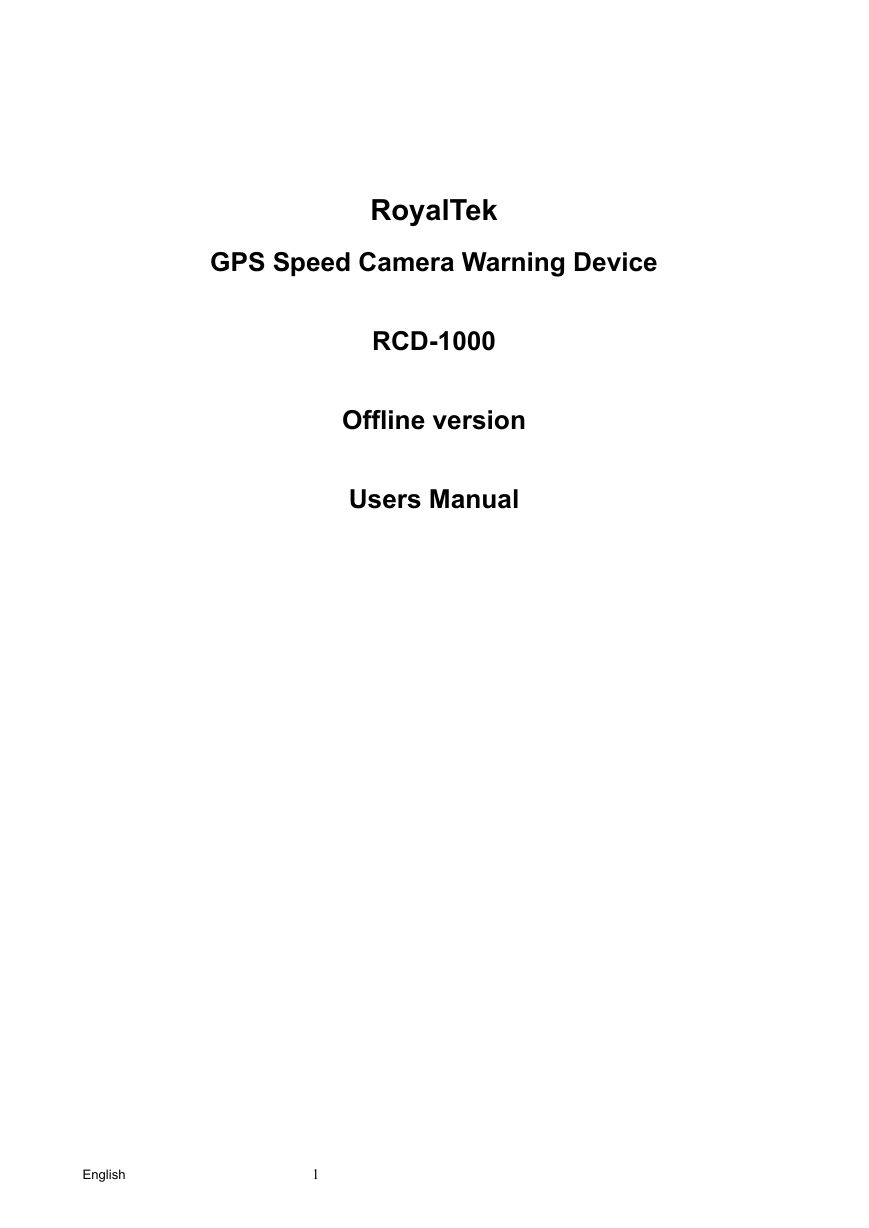
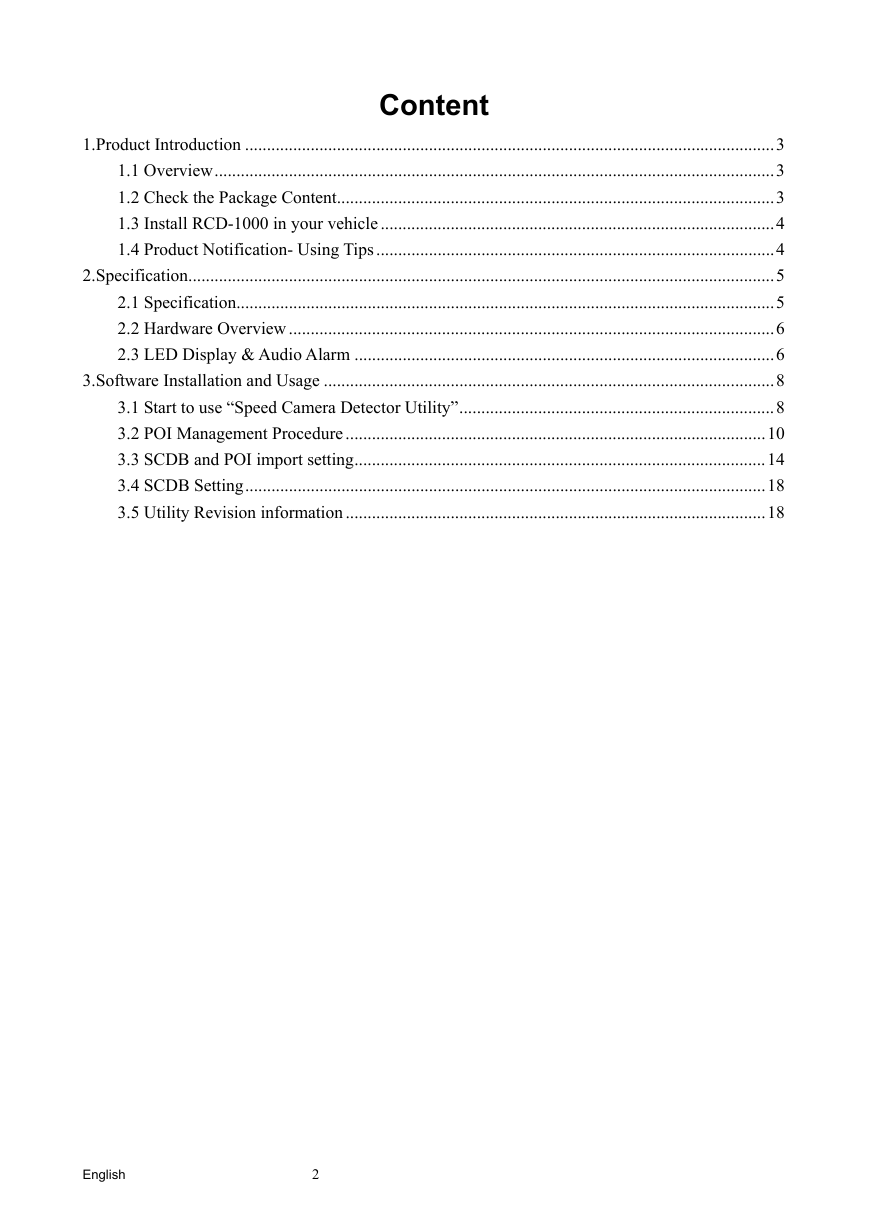
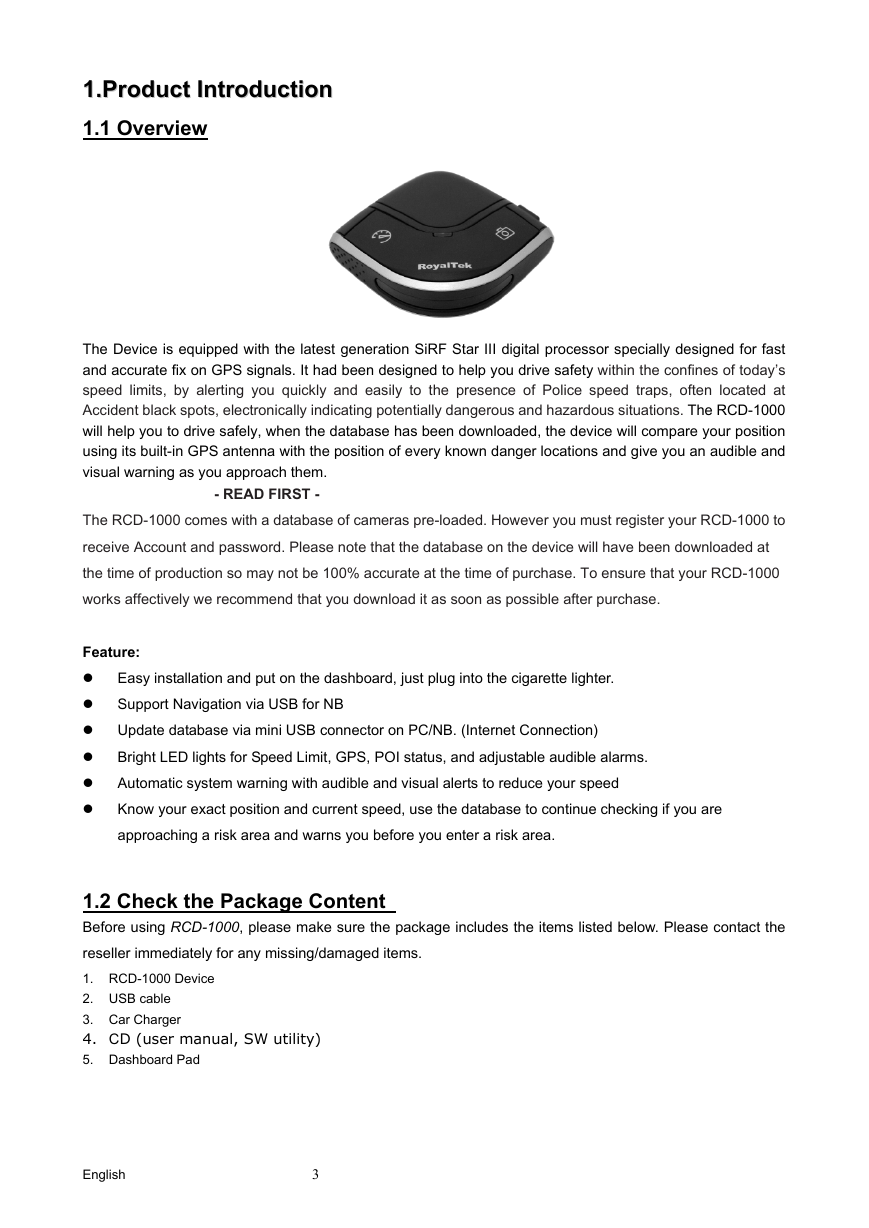
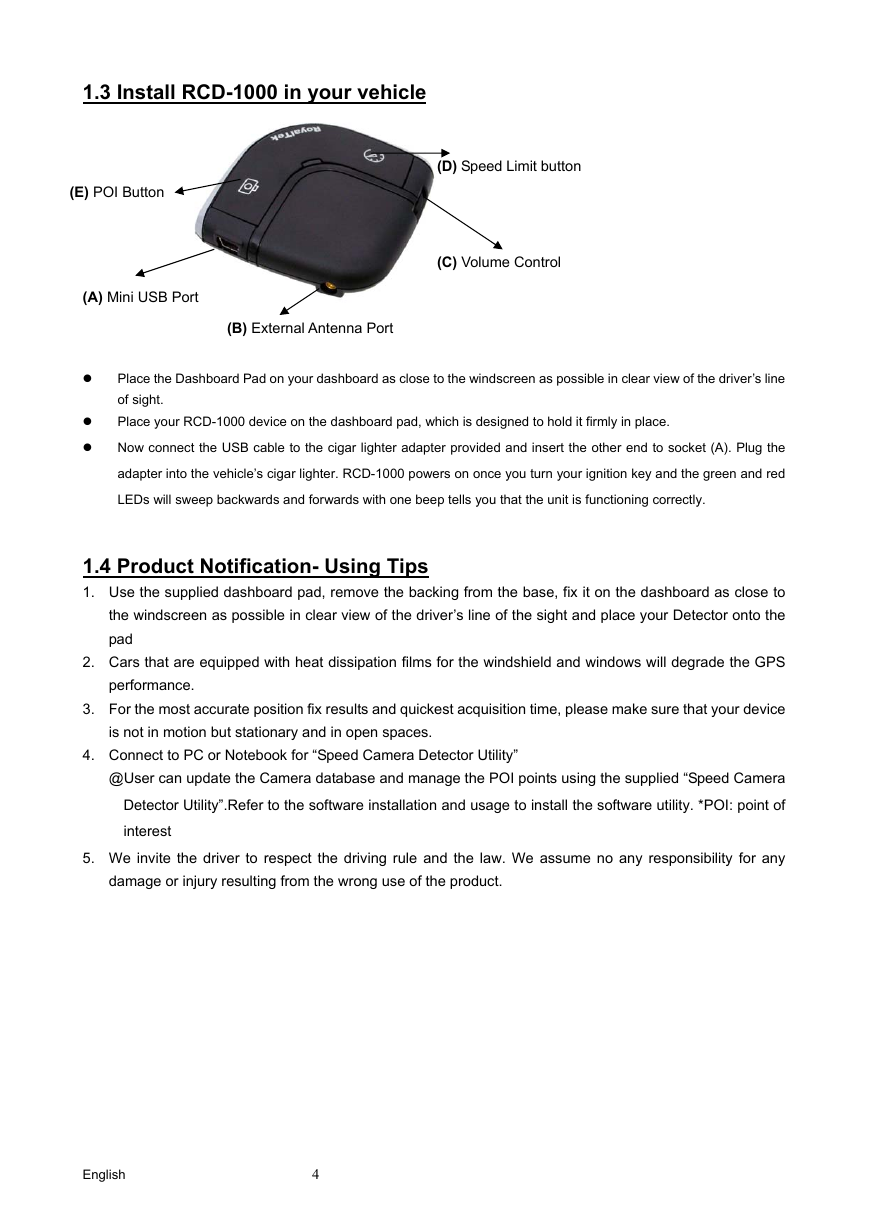
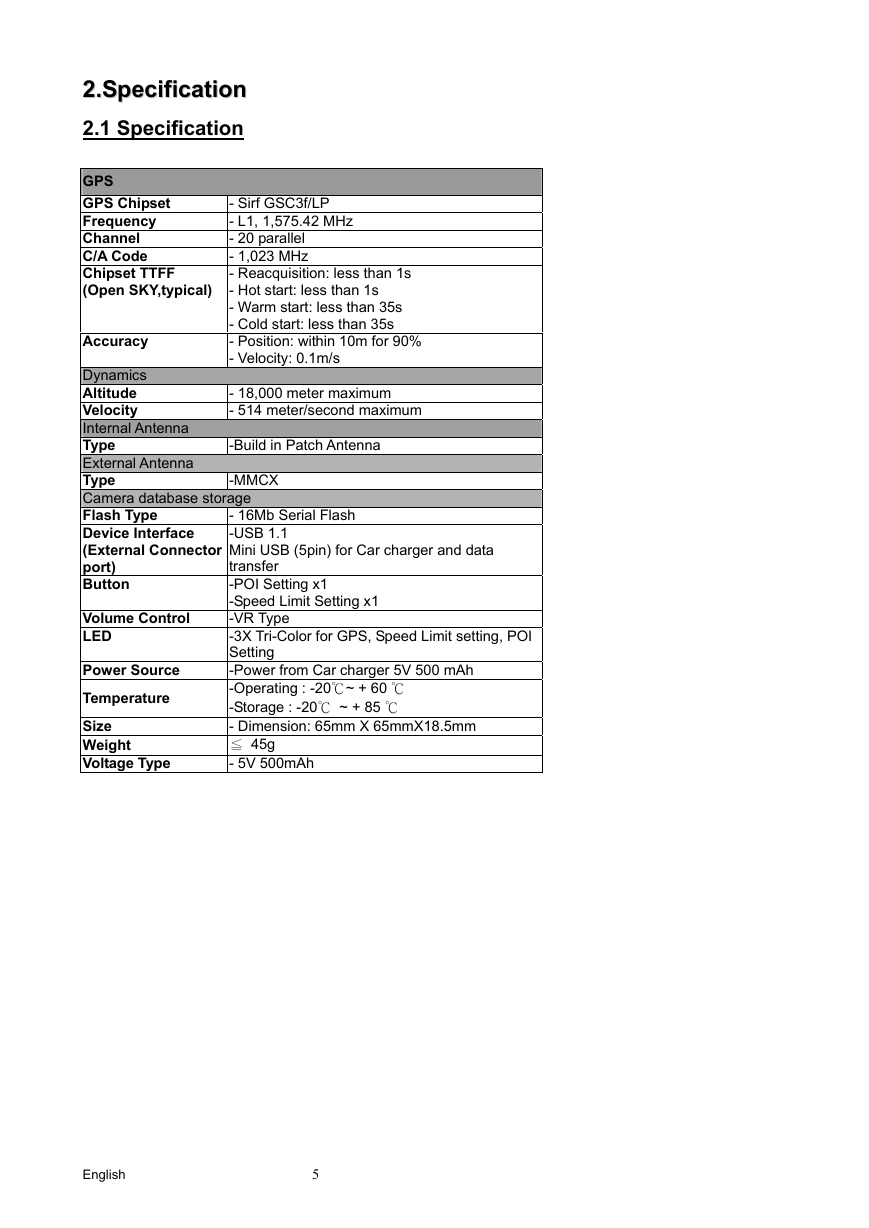
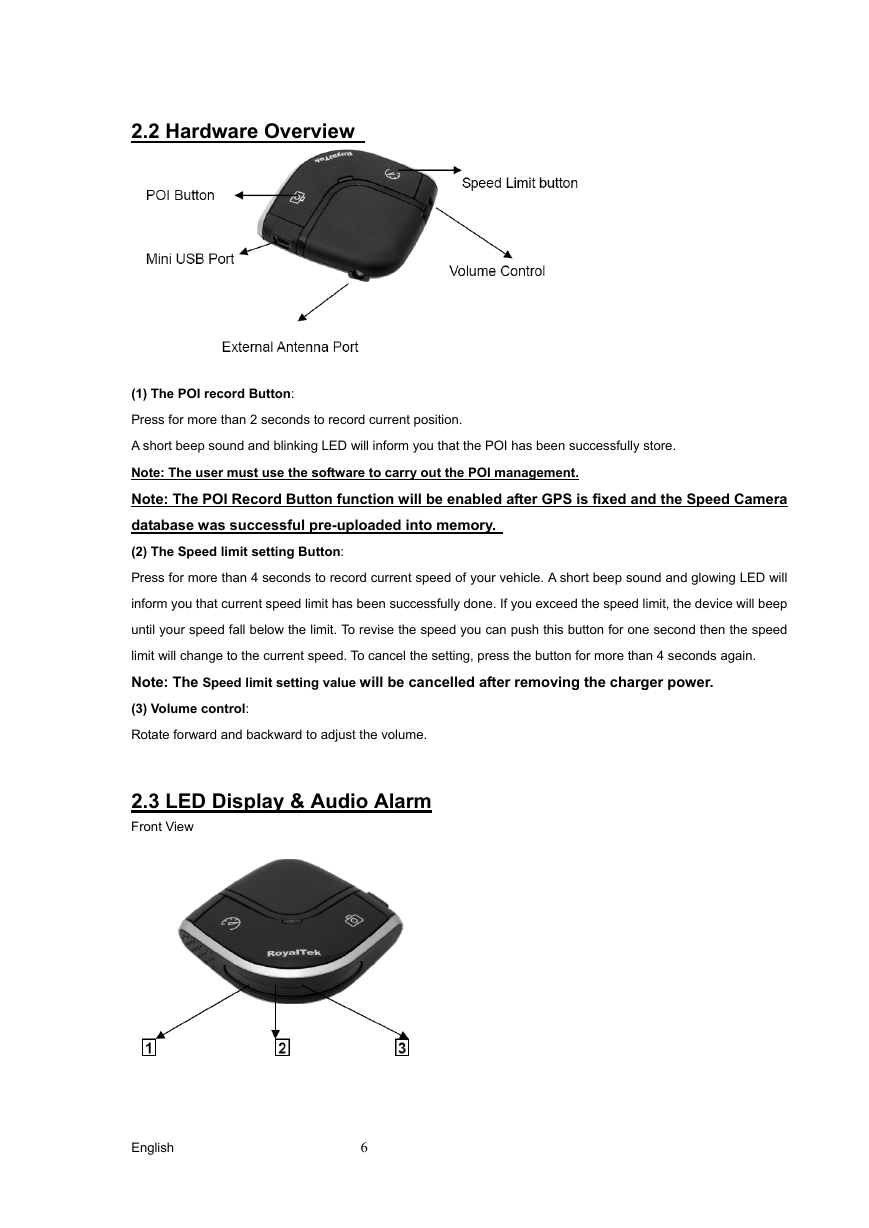
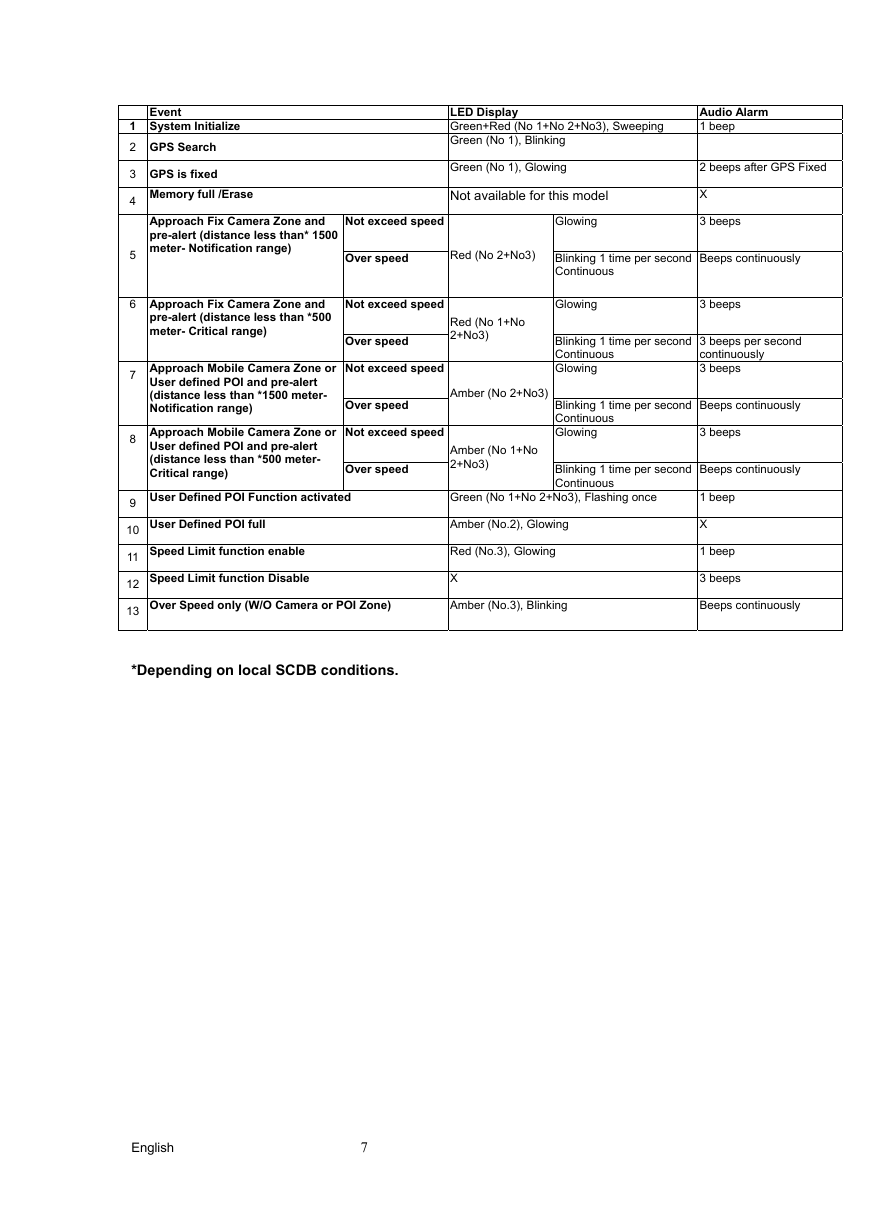
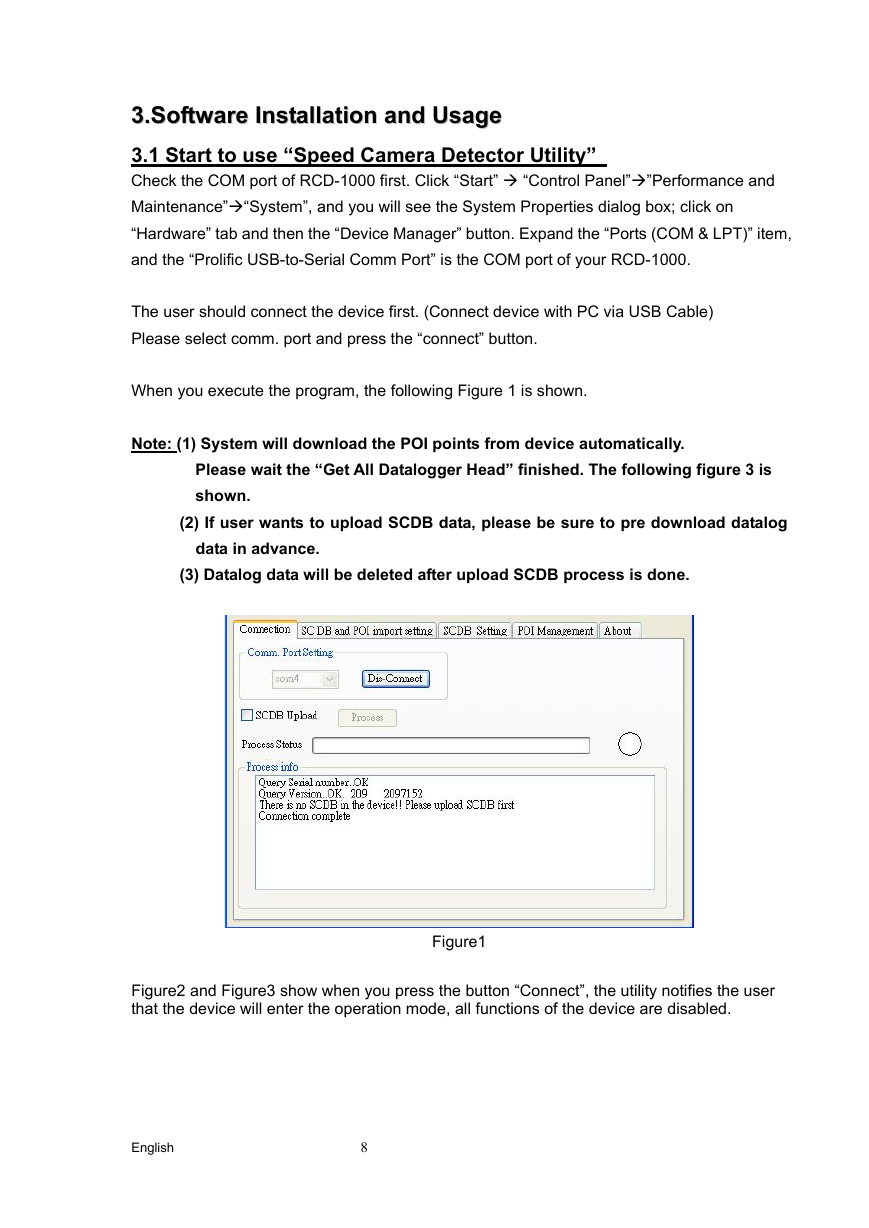
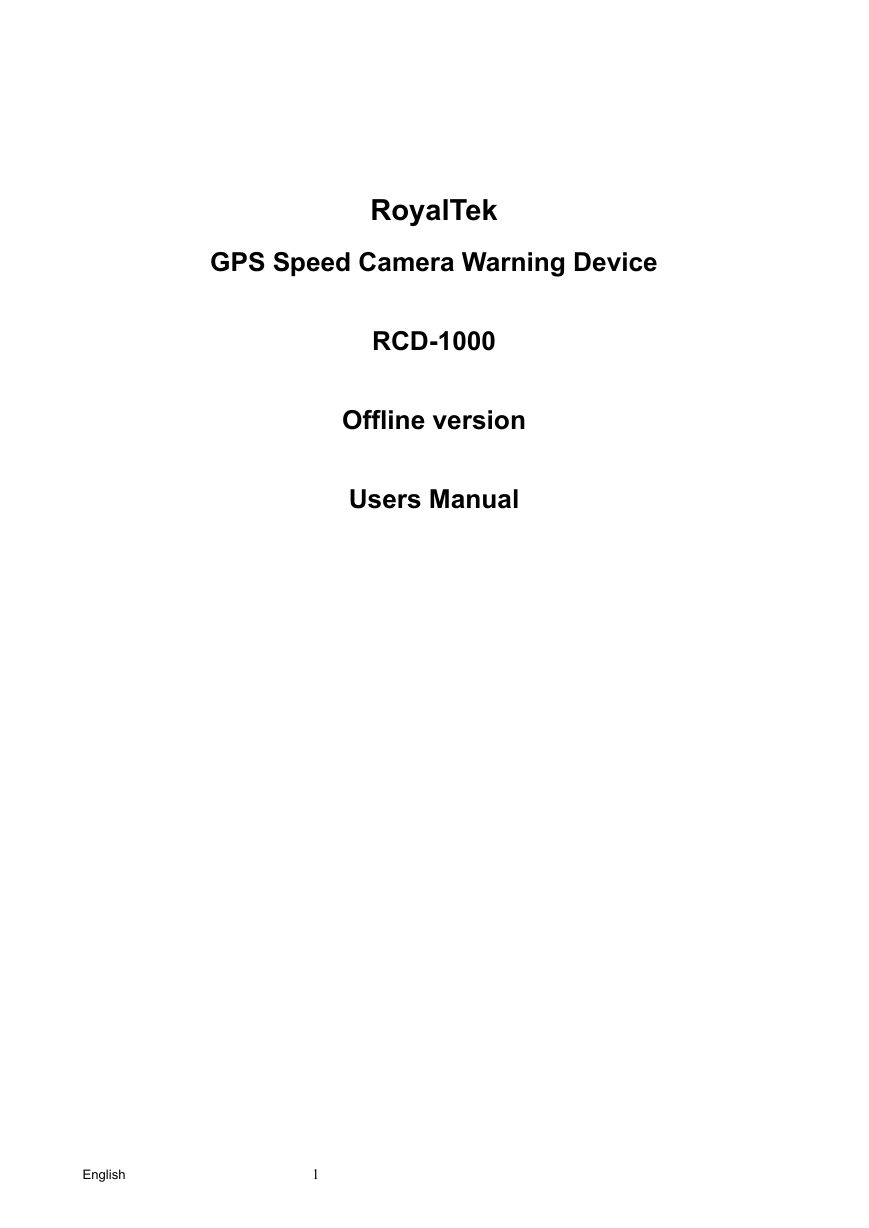
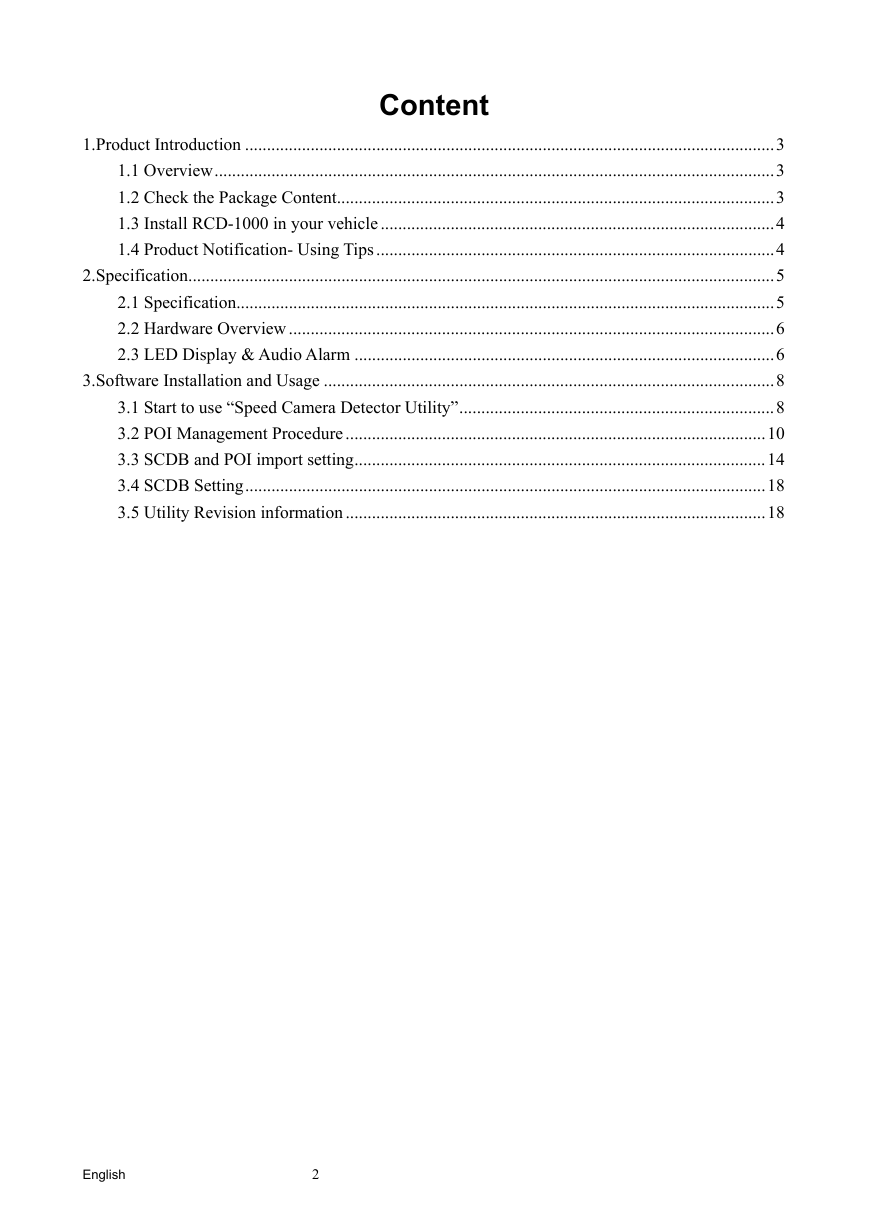
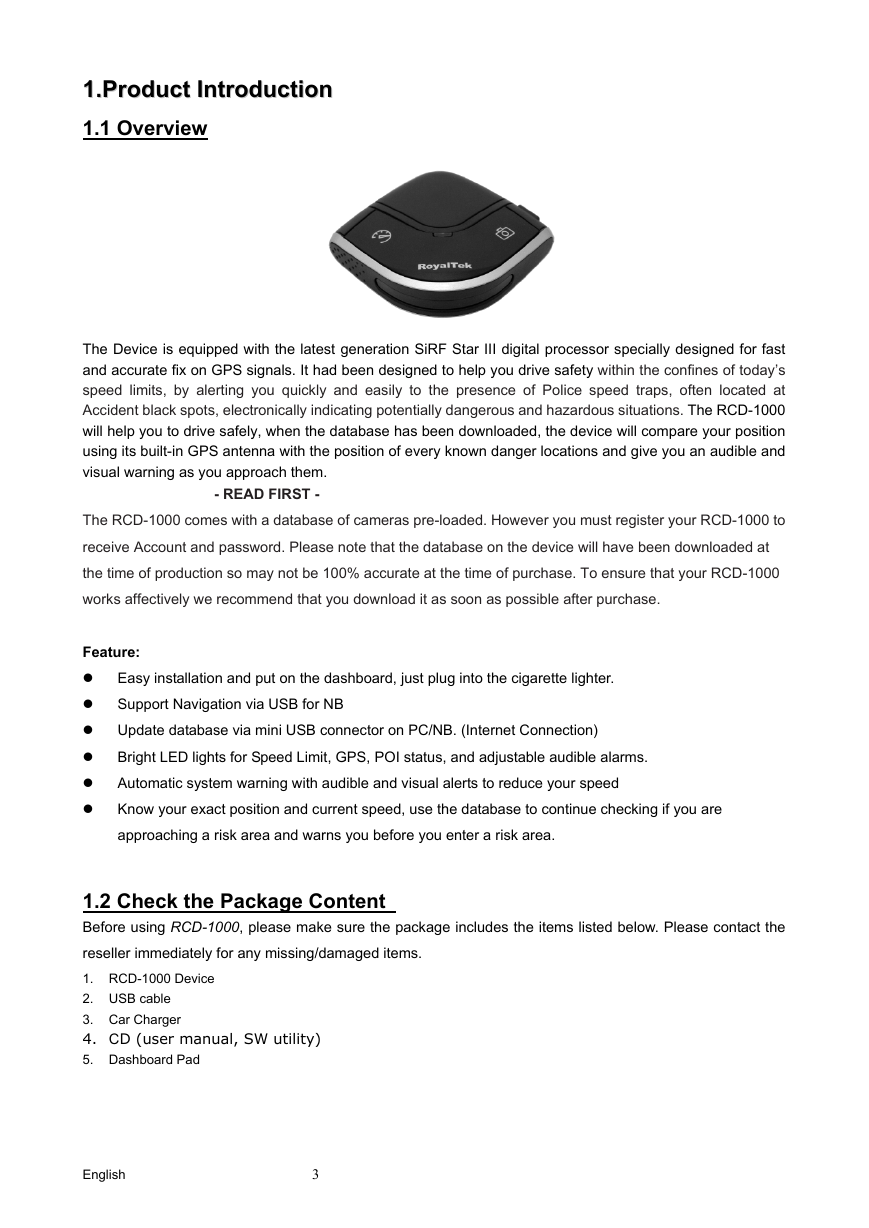
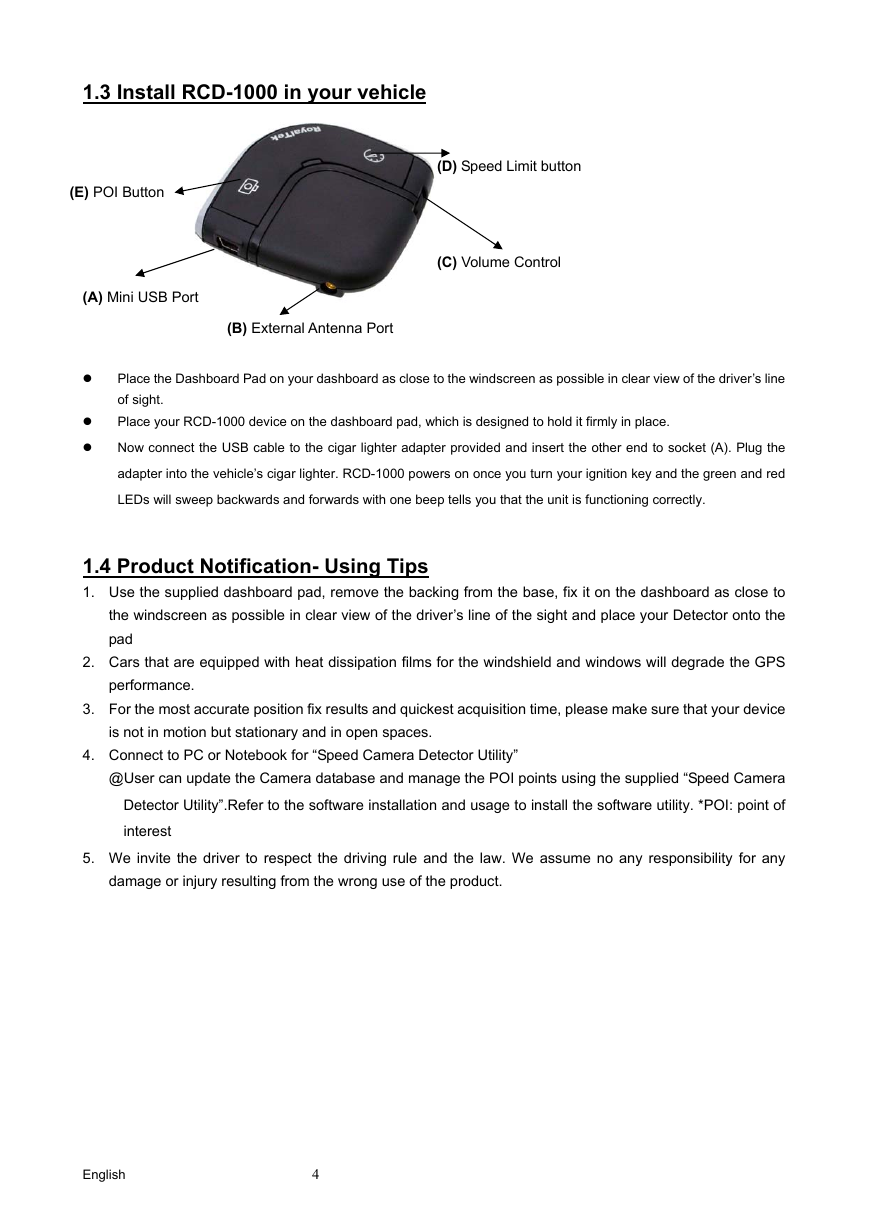
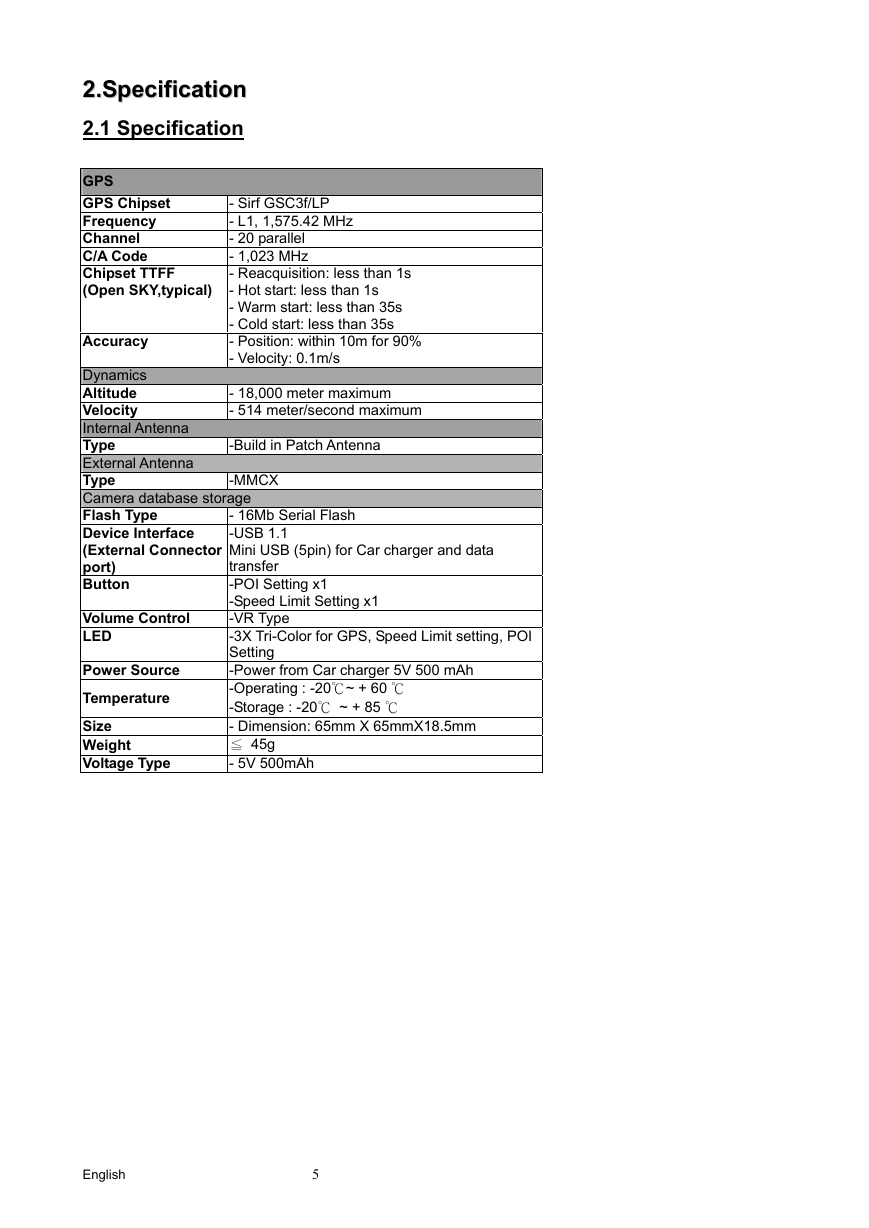
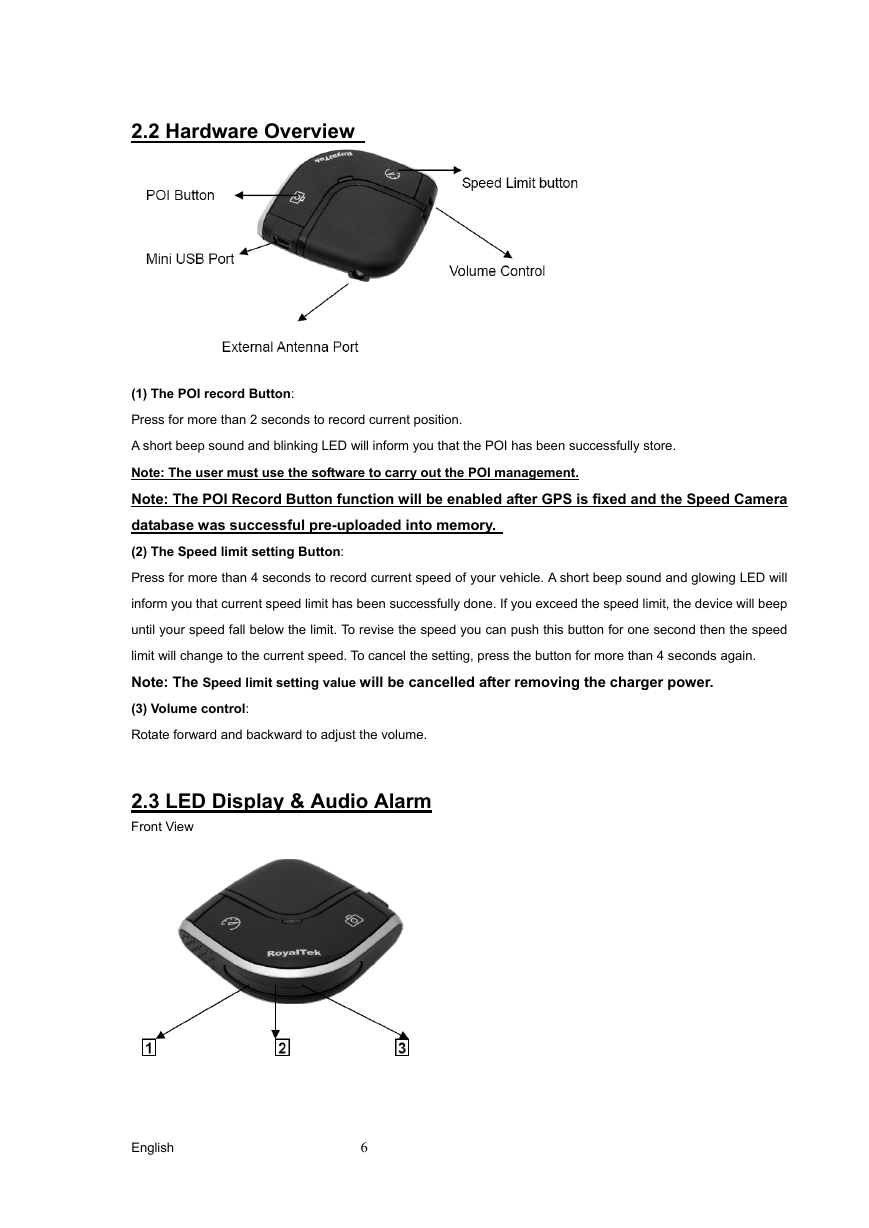
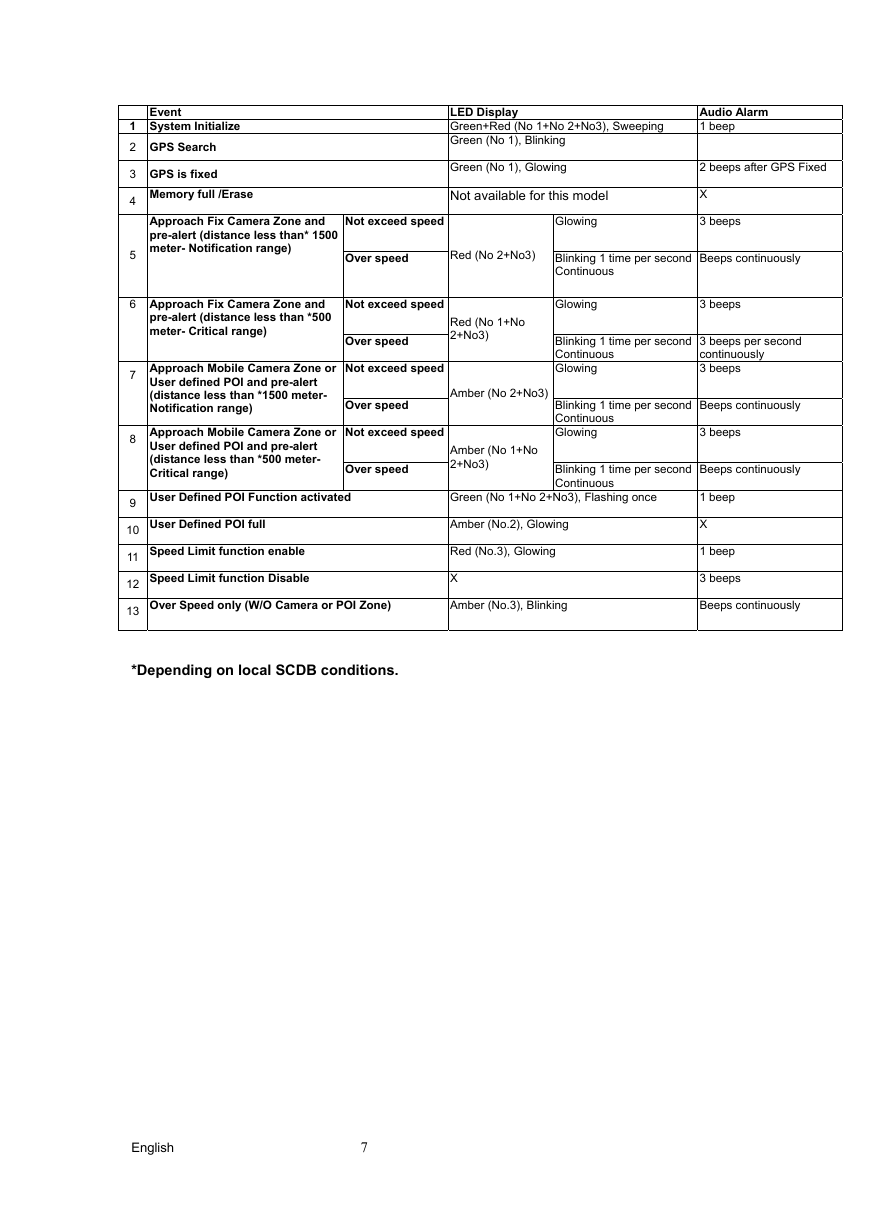
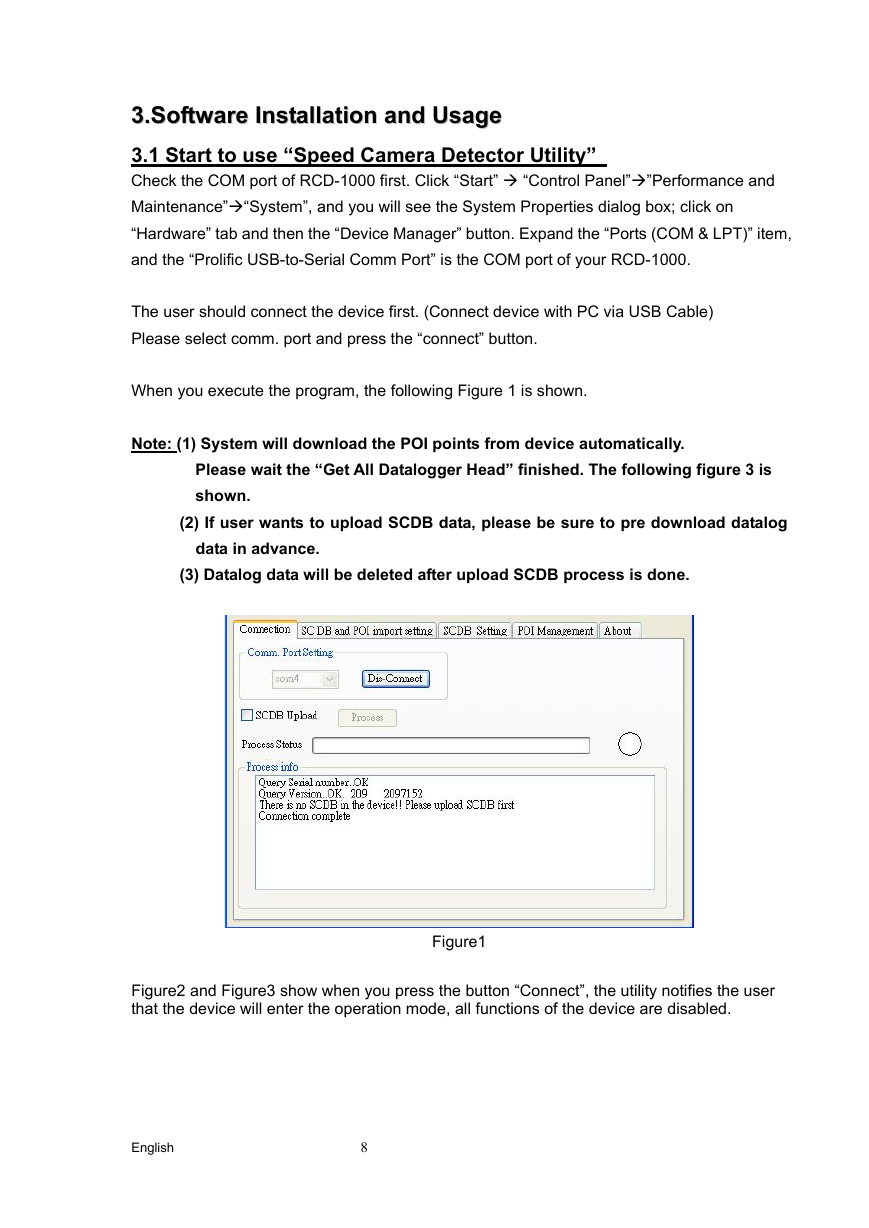
 2023年江西萍乡中考道德与法治真题及答案.doc
2023年江西萍乡中考道德与法治真题及答案.doc 2012年重庆南川中考生物真题及答案.doc
2012年重庆南川中考生物真题及答案.doc 2013年江西师范大学地理学综合及文艺理论基础考研真题.doc
2013年江西师范大学地理学综合及文艺理论基础考研真题.doc 2020年四川甘孜小升初语文真题及答案I卷.doc
2020年四川甘孜小升初语文真题及答案I卷.doc 2020年注册岩土工程师专业基础考试真题及答案.doc
2020年注册岩土工程师专业基础考试真题及答案.doc 2023-2024学年福建省厦门市九年级上学期数学月考试题及答案.doc
2023-2024学年福建省厦门市九年级上学期数学月考试题及答案.doc 2021-2022学年辽宁省沈阳市大东区九年级上学期语文期末试题及答案.doc
2021-2022学年辽宁省沈阳市大东区九年级上学期语文期末试题及答案.doc 2022-2023学年北京东城区初三第一学期物理期末试卷及答案.doc
2022-2023学年北京东城区初三第一学期物理期末试卷及答案.doc 2018上半年江西教师资格初中地理学科知识与教学能力真题及答案.doc
2018上半年江西教师资格初中地理学科知识与教学能力真题及答案.doc 2012年河北国家公务员申论考试真题及答案-省级.doc
2012年河北国家公务员申论考试真题及答案-省级.doc 2020-2021学年江苏省扬州市江都区邵樊片九年级上学期数学第一次质量检测试题及答案.doc
2020-2021学年江苏省扬州市江都区邵樊片九年级上学期数学第一次质量检测试题及答案.doc 2022下半年黑龙江教师资格证中学综合素质真题及答案.doc
2022下半年黑龙江教师资格证中学综合素质真题及答案.doc