BlackBerry Wireless Handheld
User Guide
�
User Guide
BlackBerry 7730 Wireless Handheld and BlackBerry 7780 Wireless
Handheld.
BlackBerry 7730: 900/1800/1900 MHz GSM GPRS Networks
BlackBerry 7780: 850/1800/1900 MHz GSM GPRS Networks
Model Numbers: R6030GE, R6030GN
Last modified: 7 November 2003
Part number: PDF-06707-004
At the time of publication, this documentation complies with handheld
software version 3.7.1.
' 2003 Research In Motion Limited. All Rights Reserved. The BlackBerry
and RIM families of related marks, images and symbols are the exclusive
properties of Research In Motion Limited. RIM, Research In Motion, ’Always
On, Always Connected,’ the "envelope in motion" symbol, BlackBerry, and
the BlackBerry logo are registered with the U.S Patent and Trademark Office
and may be pending or registered in other countries. All other brands,
product names, company names, trademarks and service marks are the
properties of their respective owners.
The handheld and/or associated software are protected by copyright,
international treaties and various patents, including one or more of the
following U.S. patents: 6,278,442; 6,271,605; 6,219,694; 6,075,470; 6,073,318;
D445,428; D433,460; D416,256. Other patents are registered or pending in
various countries around the world. Visit www.rim.com/patents.shtml for a
current listing of applicable patents.
While every effort has been made to achieve technical accuracy, information
in this document is subject to change without notice and does not represent a
commitment on the part of Research In Motion Limited, or any of its
subsidiaries, affiliates, agents, licensors, or resellers. There are no warranties,
express or implied, with respect to the content of this document.
Research In Motion Limited
295 Phillip Street
Waterloo, ON N2L 3W8
Canada
Published in Canada
Research In Motion UK Limited
Centrum House, 36 Station Road
Egham, Surrey TW20 9LF
United Kingdom
�
Contents
Messages......................................................................................................................... 5
Email and PIN messages ......................................................... 6
SMS messages ......................................................................... 19
Managing messages ............................................................... 24
Address book ...............................................................................................................33
Adding contacts...................................................................... 34
Managing the address book.................................................. 38
Setting address book options................................................ 41
Managing the SIM card phone book ................................... 41
Phone .............................................................................................................................45
Making phone calls ................................................................ 46
Answering phone calls .......................................................... 49
Using phone features ............................................................. 50
Managing phone call logs ..................................................... 55
Setting phone options ............................................................ 57
Viewing phone information.................................................. 68
Browser ..........................................................................................................................71
About the handheld browsers .............................................. 72
Configuring a browser........................................................... 72
Browsing web pages .............................................................. 73
Using bookmarks.................................................................... 78
Managing the browser........................................................... 83
Setting browser options......................................................... 85
Calendar ........................................................................................................................87
Navigating in the calendar.................................................... 88
Managing appointments and meetings............................... 90
Setting calendar options ........................................................ 97
�
Other applications......................................................................................................99
Tasks....................................................................................... 100
MemoPad............................................................................... 102
Calculator............................................................................... 104
Alarm...................................................................................... 105
Games..................................................................................... 106
Options .......................................................................................................................109
Handheld options................................................................. 110
Reference ...................................................................................................................135
Icons........................................................................................ 136
Troubleshooting.................................................................... 139
Maintenance .......................................................................... 142
Index............................................................................................................................143
�
1
Messages
This section provides information on the following topics:
Email and PIN messages
Opening messages
Sending email and PIN messages
Managing address book attachments
Managing file attachments
Setting message options
SMS messages
Opening SMS messages
Sending SMS messages
Setting SMS message options
Managing messages
Saving messages
Deleting messages
Reconciling email messages
Filing email messages
Searching for messages
Marking messages
�
1: Messages
Email and PIN messages
You can send and receive email messages. Email messages that are
sent from or received by your handheld are routed through an
existing email account.
You can also send and receive PIN messages. A personal
identification number (PIN) uniquely identifies each BlackBerry
handheld on the network. If you know another persons handheld
PIN, you can send a PIN message to that person. PIN messages are
not routed through an existing email account.
Tip: To locate your handheld PIN, open the options application. The Options
screen appears. Click Status. The PIN field displays your PIN.
Opening messages
You can receive email messages from any email account and you
can receive PIN messages from other BlackBerry handheld users.
Long messages are sent to your handheld in sections. As you read
the first section, the next section is sent to your handheld
automatically.
Open a message
1. Open the messages application. The Messages screen appears.
2. Click a message. A menu appears.
3. Click Open. The message appears.
Tip: If, on the Message List Options screen, you set the Auto More field to
No, you can request more of a long message manually. In the open message,
click the trackwheel. A menu appears.
To request the next section of the message, click More.
To request the rest of the message, click More All.
Refer to "Set message options" on page 17 for more information.
6
User Guide
�
Email and PIN messages
Sending email and PIN messages
Prerequisite: To send messages, the following requirements must be met:
The wireless coverage indicator must show a level of wireless coverage.
GPRS must appear with the wireless coverage indicator on the Home
screen.
Send a message
1. Open the messages application. The Messages screen appears.
2. Click the trackwheel. A menu appears.
3. Select one of the following options:
To send an email message, click Compose Email. The Select
Address screen appears.
To send a PIN message, click Compose PIN. The Select
Address screen appears.
4. Click [Use Once]. A menu appears.
Select Address screen menu Email item
5. Select one of the following options:
To send an email message, click Email. The One Time Email
screen appears.
BlackBerry Wireless Handheld
7
�
1: Messages
To send a PIN message, click PIN. The One Time PIN screen
appears.
6. Type an email address or PIN number.
7. Click the trackwheel. A menu appears.
8. Click Continue.
Tip: To add additional contacts to your message, click the trackwheel. Click
Add To, Add Cc, or Add Bcc. Repeat steps 2 through 6.
In the Subject field, type a subject.
9.
10. Press the Enter key.
11. Type a message.
Tip: To send the message from a specific service (for example, Desktop or
Web Client), scroll to the top of the message. In the Using field, press the
Space key until the preferred service appears. Any subsequent messages are
also sent from this service.
12. Click the trackwheel. A menu appears.
13. Select one of the following options:
To save a draft of the message without sending it, click Save
Draft.
To send the message, click Send.
If you send a message and you are not in an area of sufficient
wireless coverage, the handheld sends the message when you
return to an area of sufficient wireless coverage.
Send a message to a contact in your address book
1. Open the address book application. The Find screen appears.
Tip: To search for a contact name, type the first letters of the name.
2. Click a contact. A menu appears.
3. Select one of the following options:
8
User Guide
�
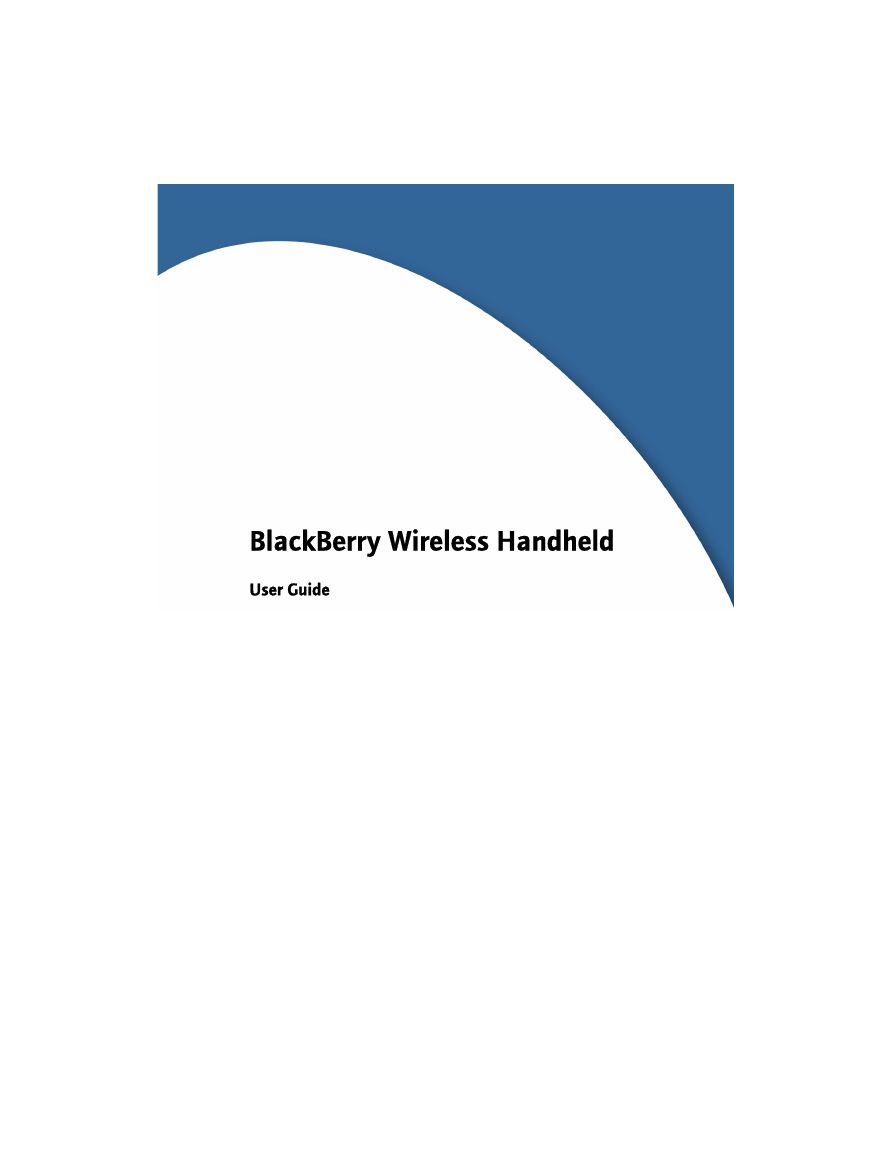
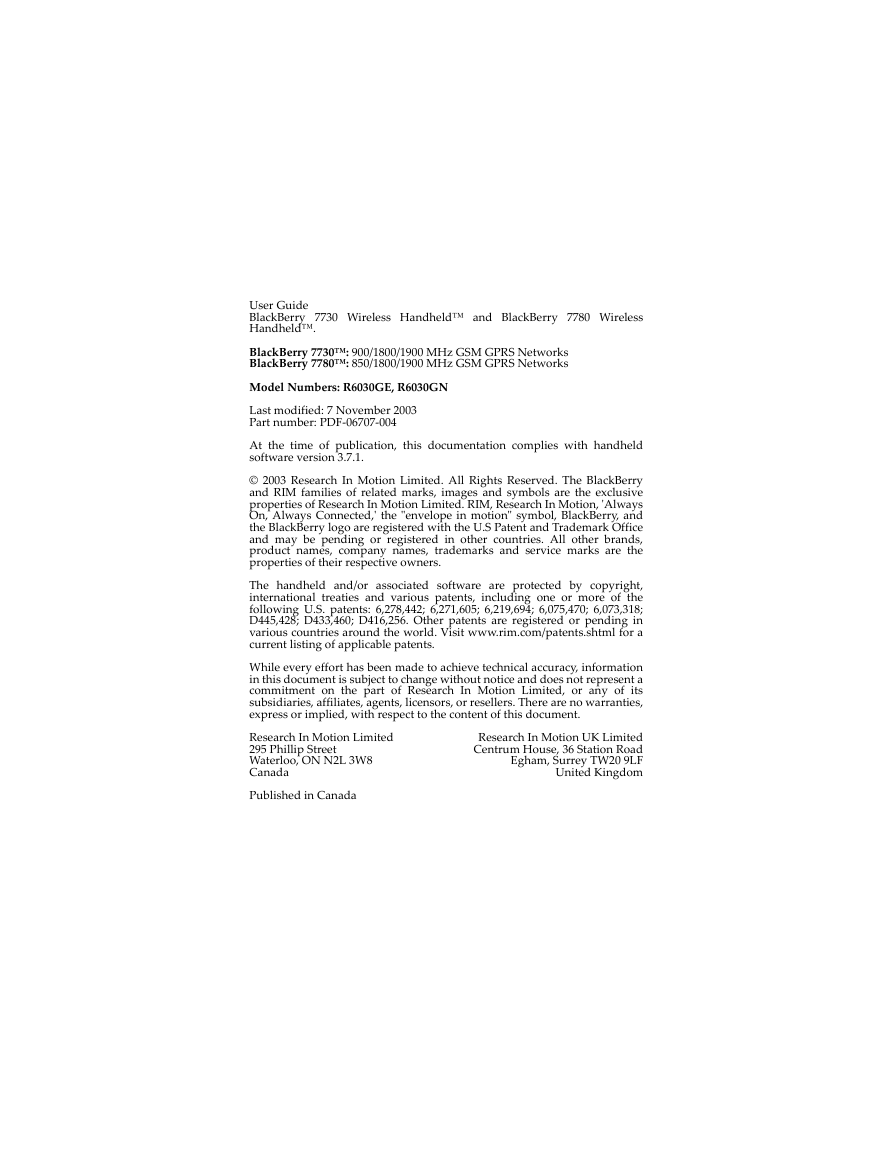
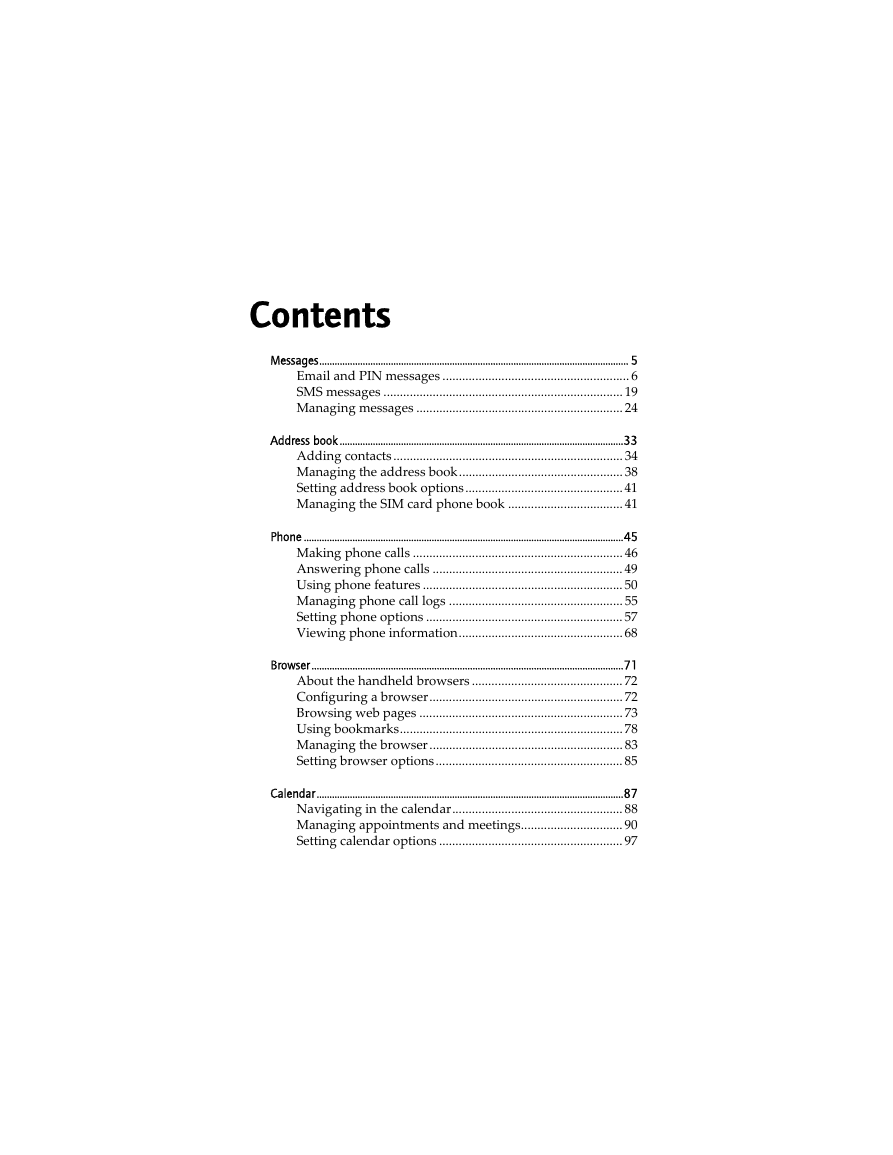
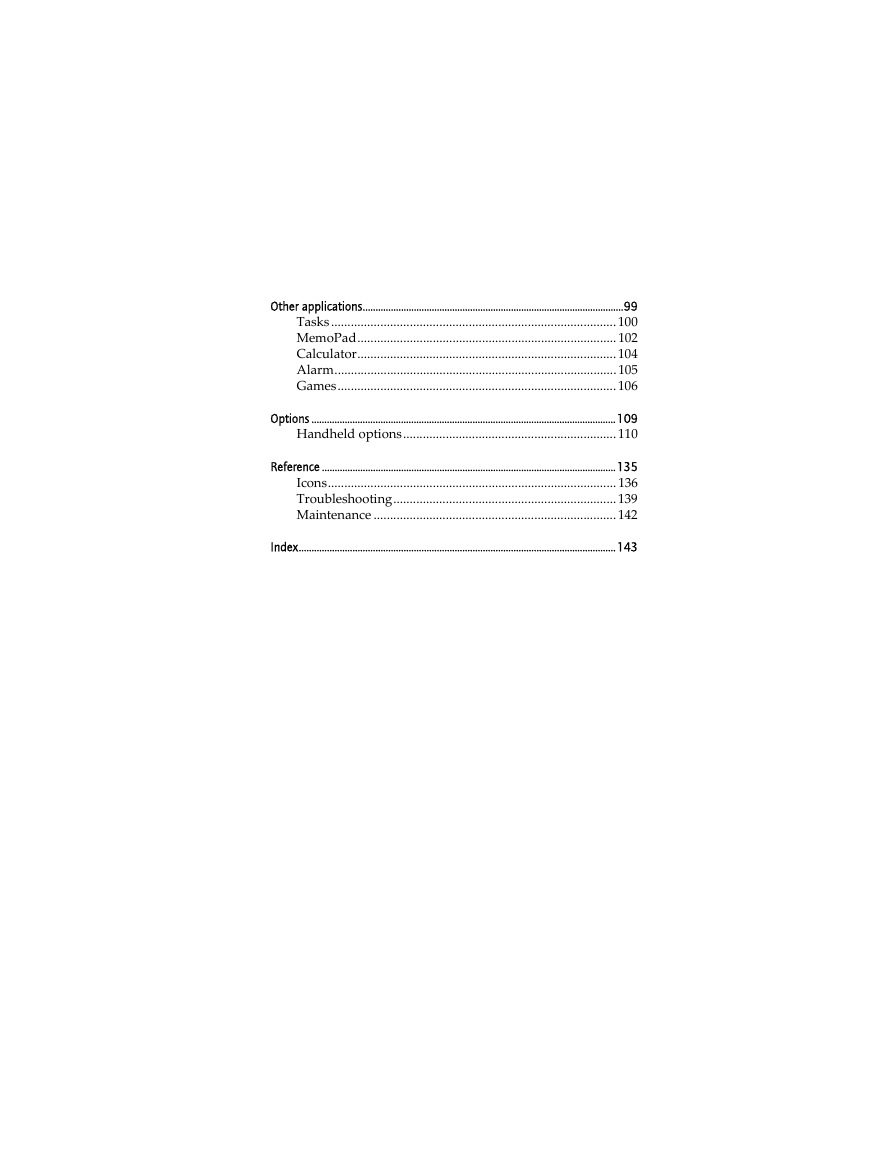
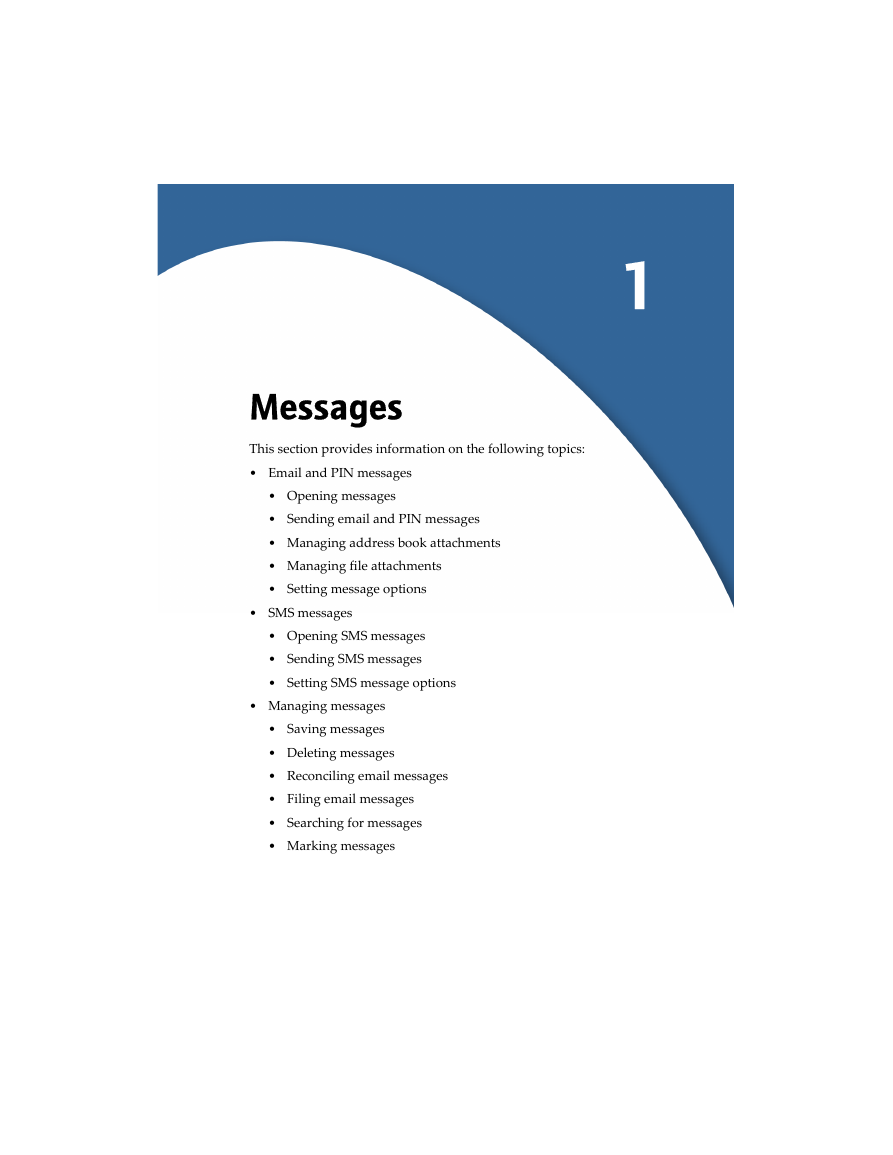
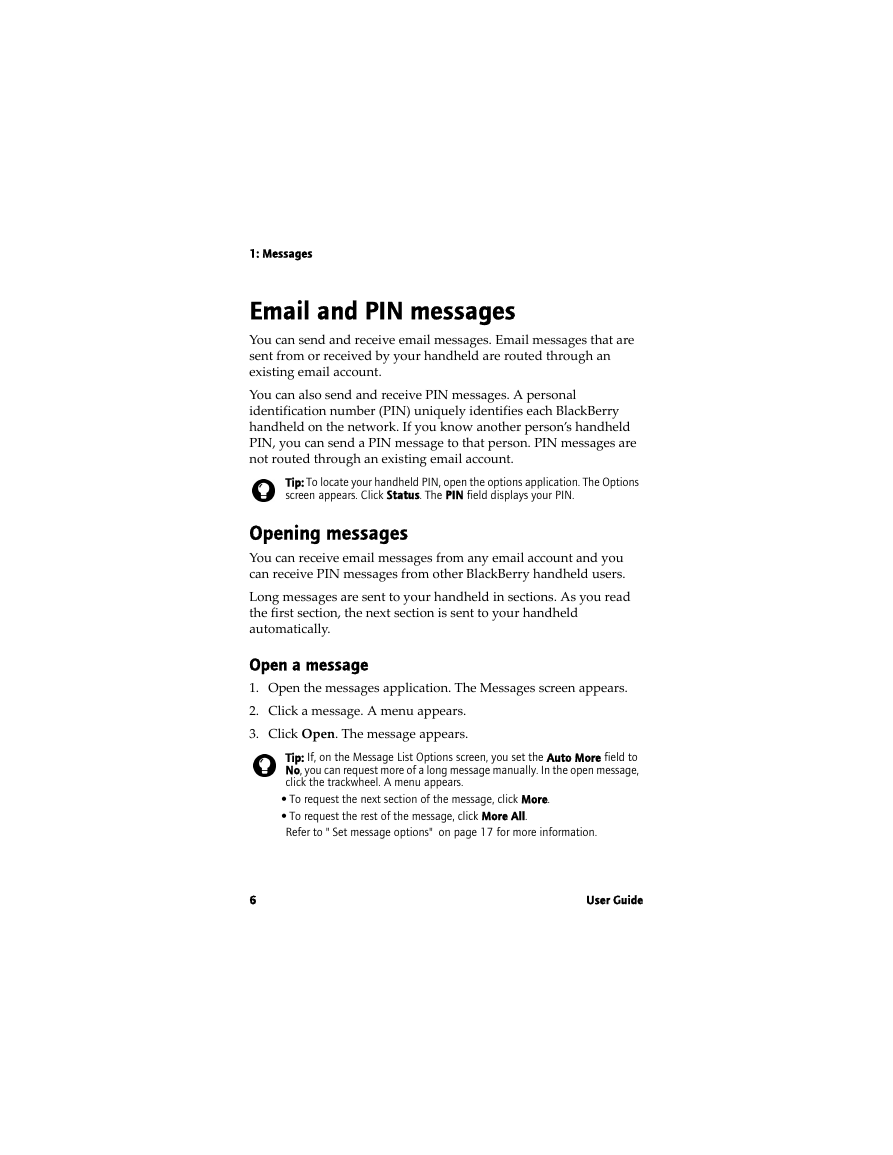
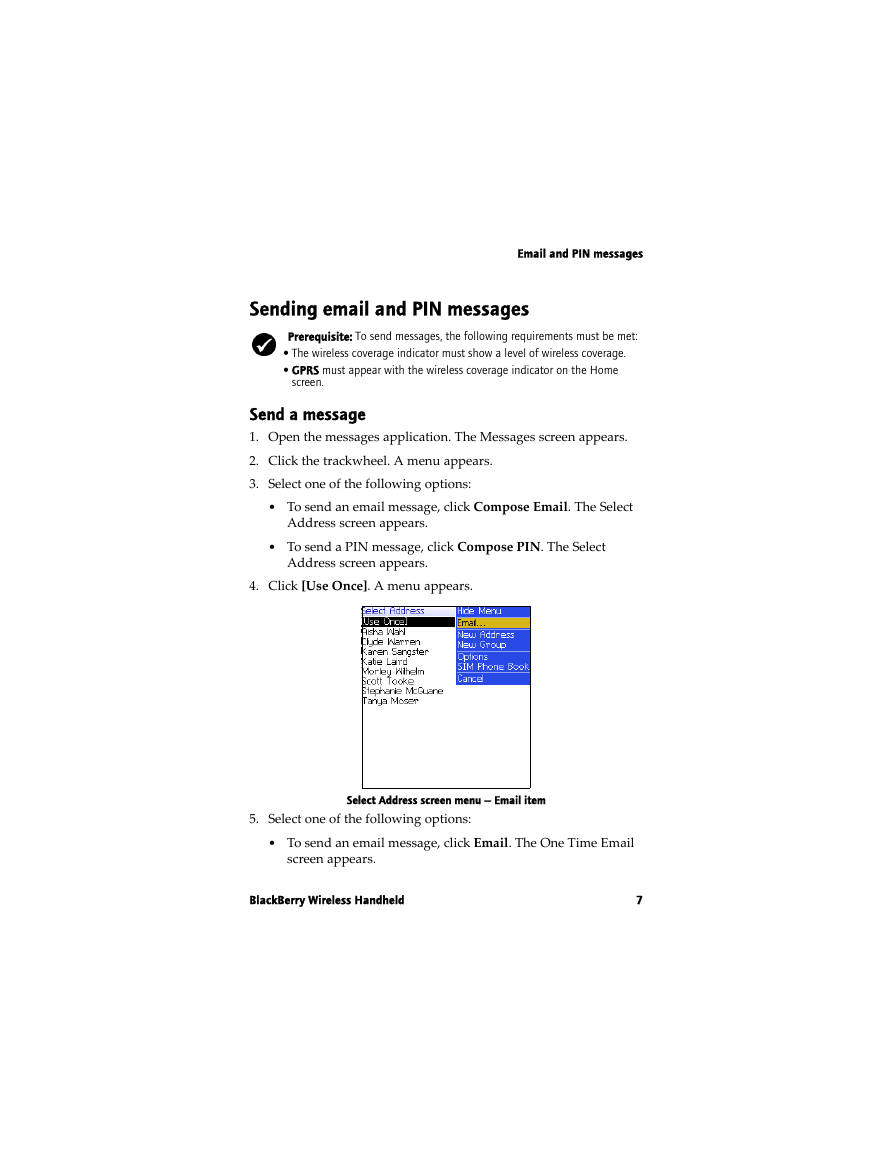
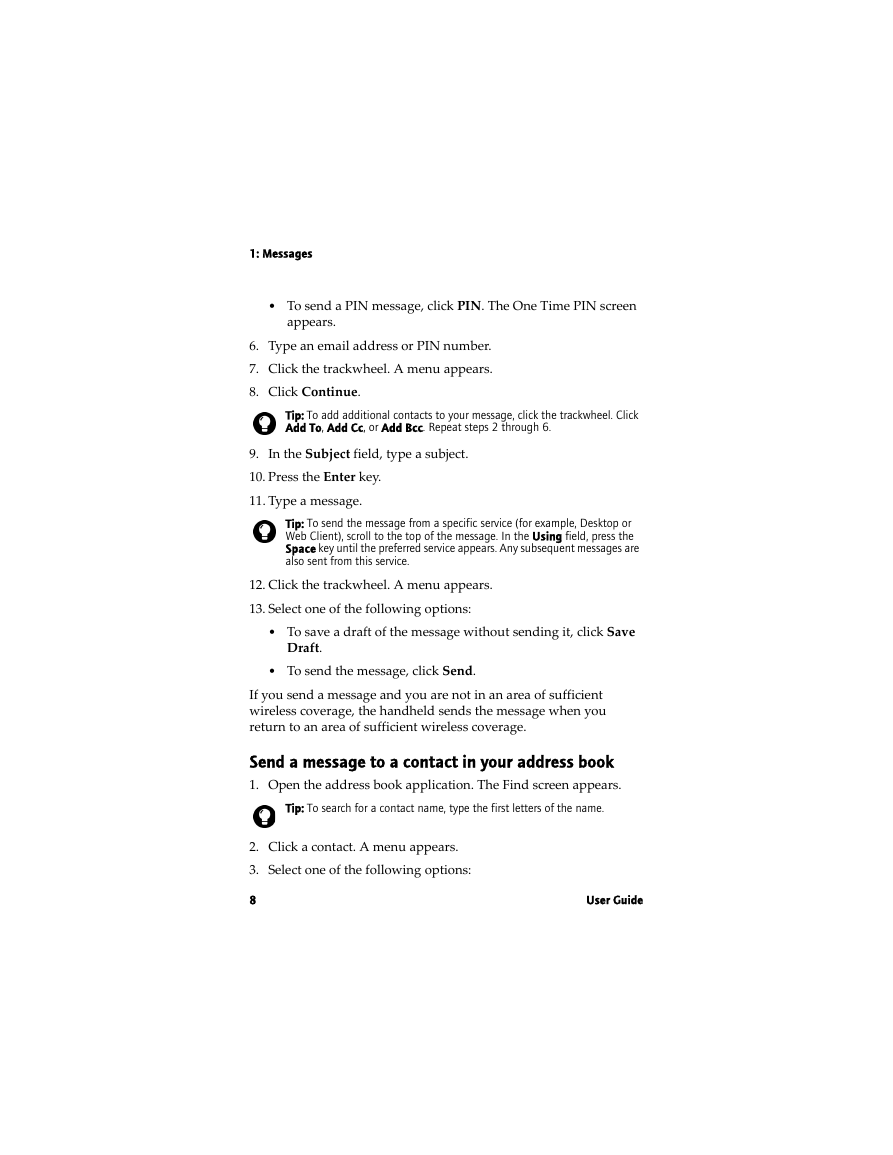
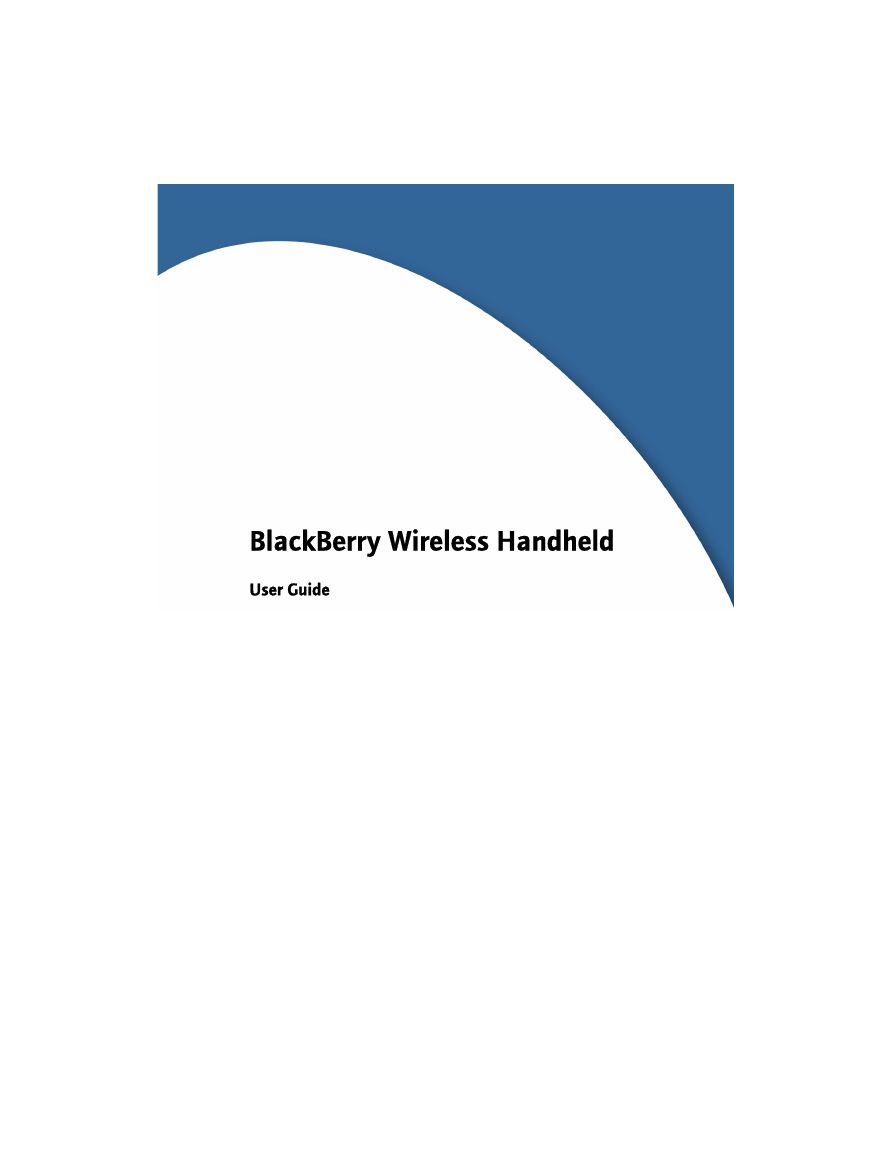
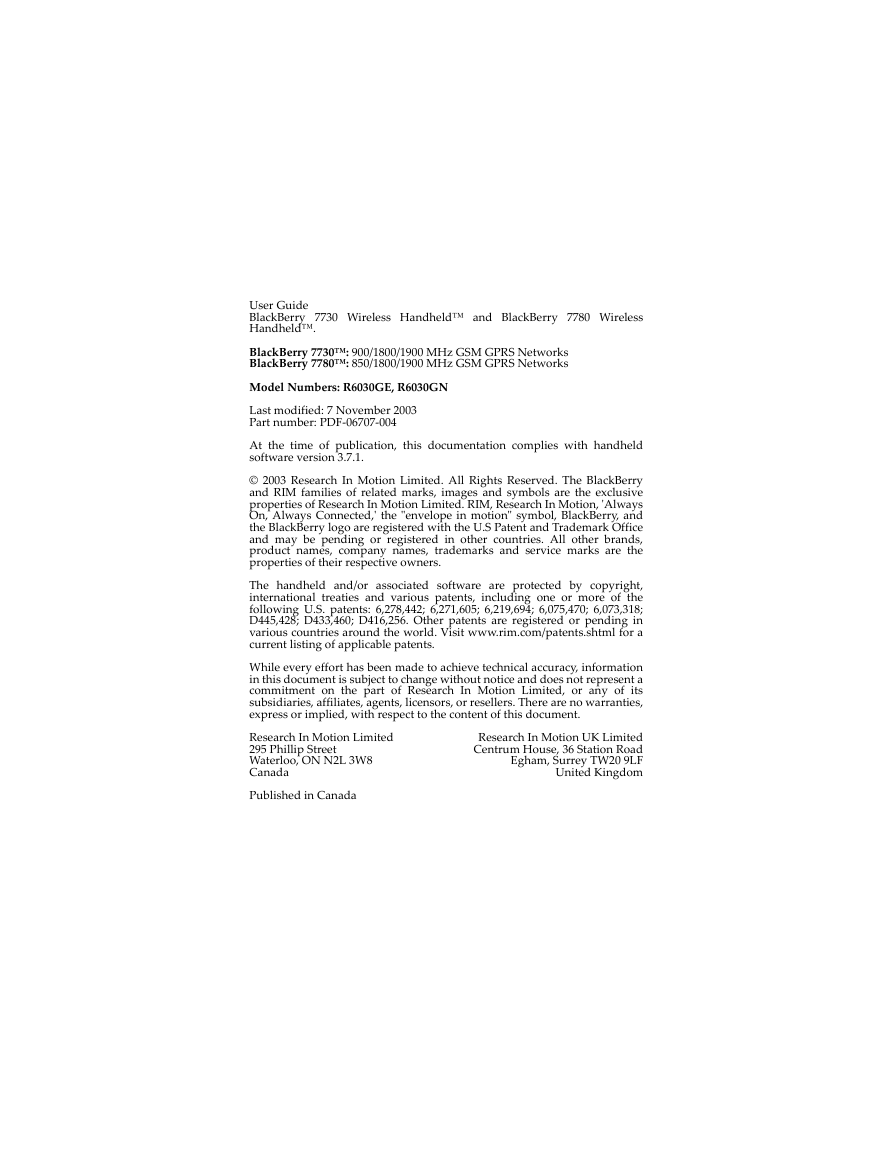
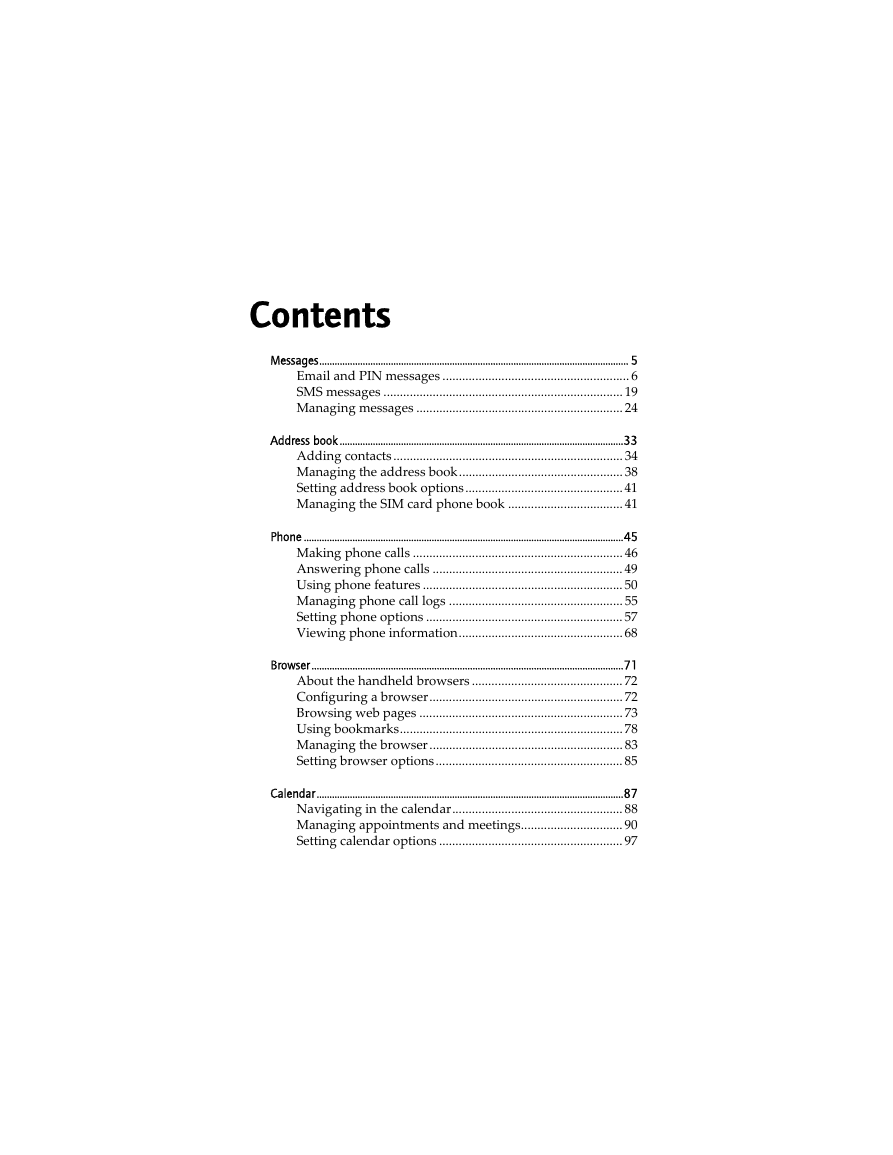
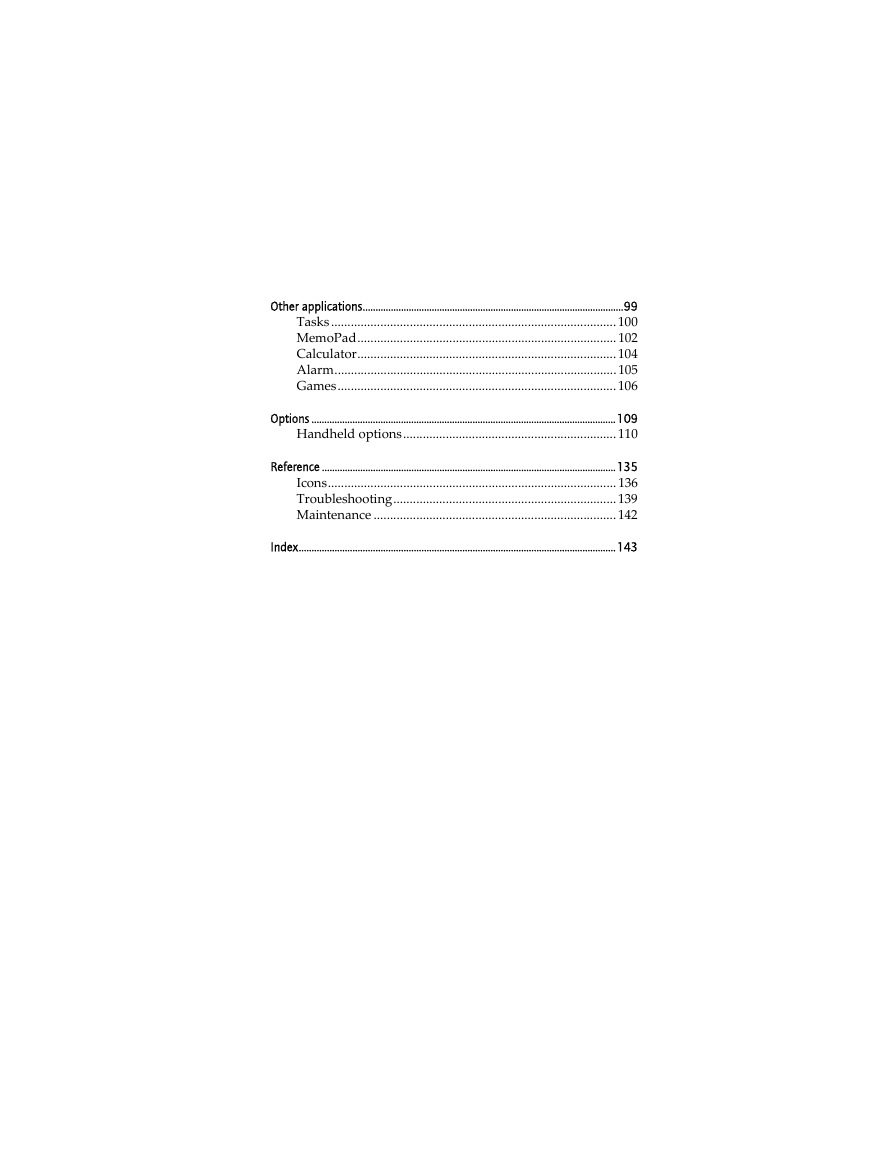
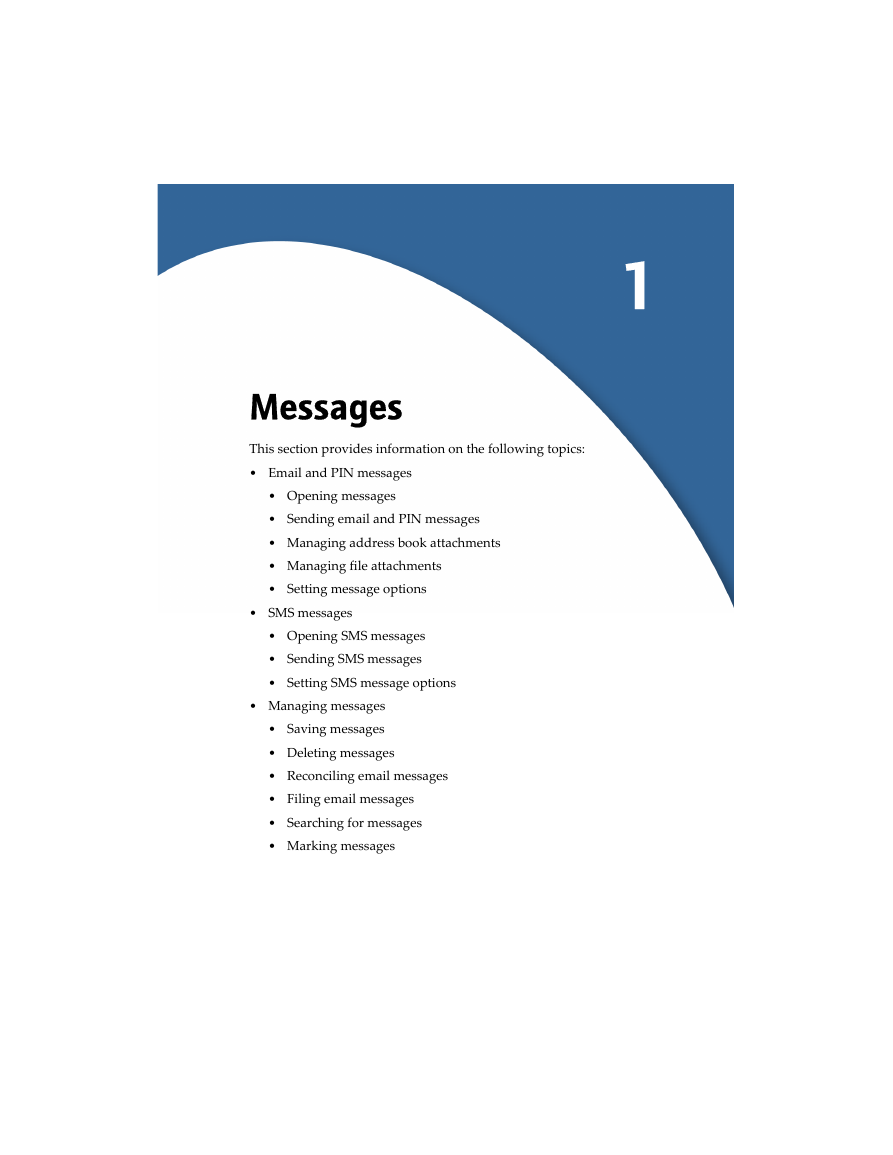
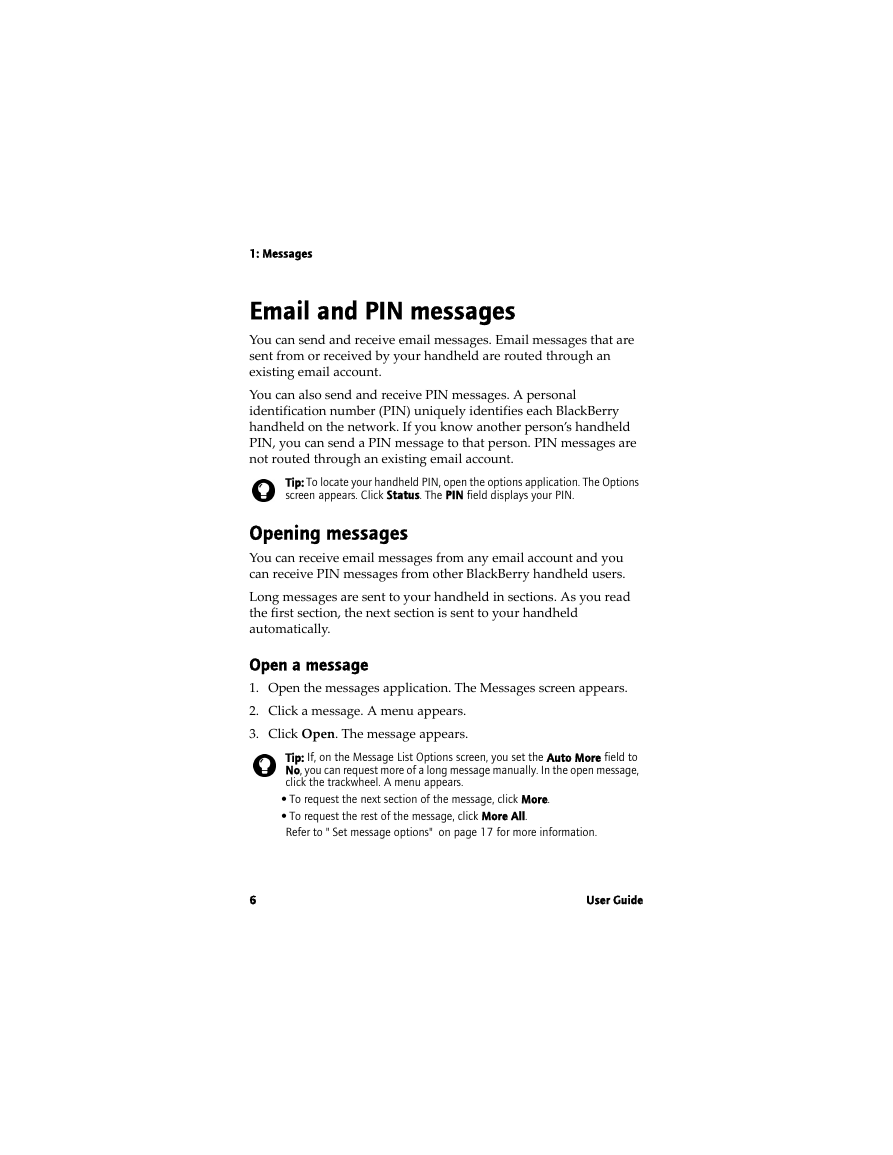
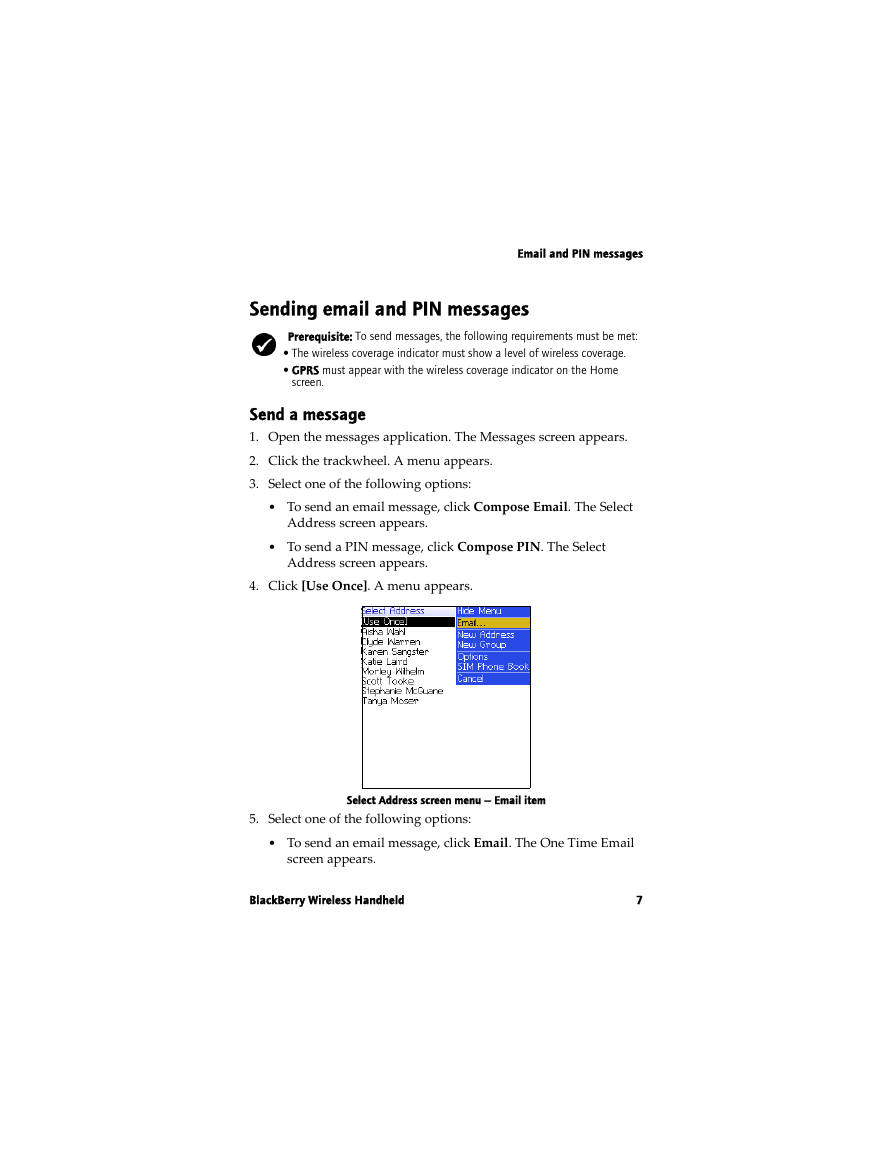
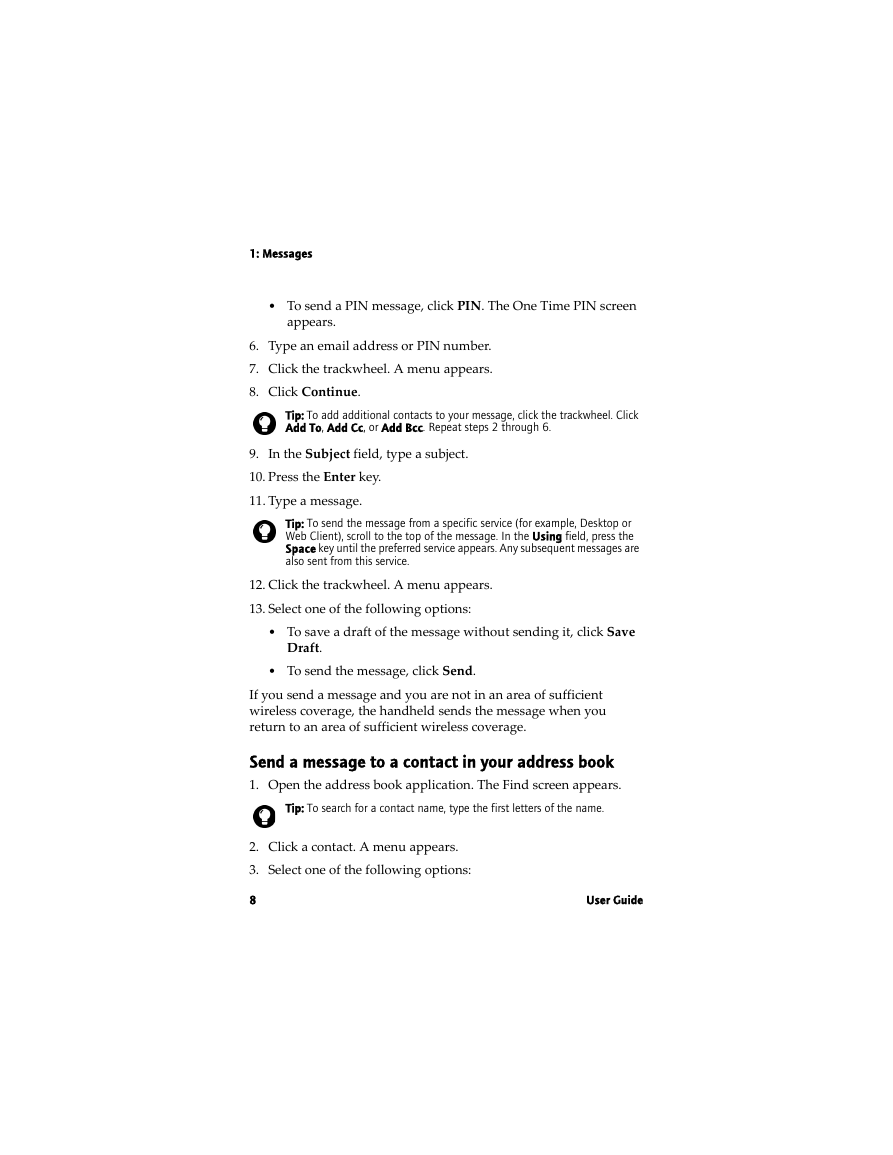
 2023年江西萍乡中考道德与法治真题及答案.doc
2023年江西萍乡中考道德与法治真题及答案.doc 2012年重庆南川中考生物真题及答案.doc
2012年重庆南川中考生物真题及答案.doc 2013年江西师范大学地理学综合及文艺理论基础考研真题.doc
2013年江西师范大学地理学综合及文艺理论基础考研真题.doc 2020年四川甘孜小升初语文真题及答案I卷.doc
2020年四川甘孜小升初语文真题及答案I卷.doc 2020年注册岩土工程师专业基础考试真题及答案.doc
2020年注册岩土工程师专业基础考试真题及答案.doc 2023-2024学年福建省厦门市九年级上学期数学月考试题及答案.doc
2023-2024学年福建省厦门市九年级上学期数学月考试题及答案.doc 2021-2022学年辽宁省沈阳市大东区九年级上学期语文期末试题及答案.doc
2021-2022学年辽宁省沈阳市大东区九年级上学期语文期末试题及答案.doc 2022-2023学年北京东城区初三第一学期物理期末试卷及答案.doc
2022-2023学年北京东城区初三第一学期物理期末试卷及答案.doc 2018上半年江西教师资格初中地理学科知识与教学能力真题及答案.doc
2018上半年江西教师资格初中地理学科知识与教学能力真题及答案.doc 2012年河北国家公务员申论考试真题及答案-省级.doc
2012年河北国家公务员申论考试真题及答案-省级.doc 2020-2021学年江苏省扬州市江都区邵樊片九年级上学期数学第一次质量检测试题及答案.doc
2020-2021学年江苏省扬州市江都区邵樊片九年级上学期数学第一次质量检测试题及答案.doc 2022下半年黑龙江教师资格证中学综合素质真题及答案.doc
2022下半年黑龙江教师资格证中学综合素质真题及答案.doc