Contents
Enterprise activation
About enterprise activation
Activate the handheld over the wireless network
Email messages
Open a message
Send an email message
Save draft messages
Add contacts to a message
Set the importance level
Change sent messages
Manage messages
File messages
View filed messages
Delete multiple messages at one time
Mark a message as opened or unopened
Save a copy of messages sent from the handheld
About email signatures
Add an email signature
About out of office reply
Set an out of office reply
About email filters
Create an email filter
Use email filters
Create a filter quickly
About folder redirection
Set folder redirection
PIN messages
About PIN messages
Find your PIN
Send a PIN message
SMS messages
About SMS messages
Find your SMS number
Open an SMS message
Manage messages
Search
About search
Search the messages list
Use saved searches
Search for a specific contact
Search for a subject
Search the handheld
Attachments
About attachments
Use address book attachments
Open a file attachment
Open an image attachment
Navigate attachments
Synchronizing data
About email reconciliation
Set wireless email reconciliation
Reconcile deleted messages
About PIM synchronization
Set wireless PIM synchronization
Backing up and restoring handheld data
About backing up handheld data
About restoring handheld data
Typing
Use AutoText
Create an AutoText entry
Change AutoText entries
Cut or copy text
Paste text
Typing tips
Enable tones when pressing keys
Set the cursor speed
Typing - frequently asked questions
What is the Insert Macro menu item?
Why can’t I use shortcuts on the Home screen?
Phone
Find your phone number
Make a phone call
Make an emergency call
About A-GPS support
Acquire the GPS position of your handheld
Change the privacy setting for location-based services
Use speed dial
Check your voice mail
Answer a call
Mute a call or place a call on hold
Adjust the phone volume
Use the speaker during a call
Phone features
Dial using letters
Make a three-way call
Assign a speed dial letter
Assign a speed dial number to a contact in your address book
Change speed dial assignments
Log calls
Use call logs
Forward calls
Add a call forwarding phone number
Delete call forwarding phone numbers
Set call waiting
About smart dialing
Set default country and area codes
Set corporate extension dialing
Set voice mail options
About TTY
Set the TTY option
About default call volume
Set the default call volume
Reset call timers
Direct Connect
Find your Direct Connect number
Send a call alert
Join a Talkgroup
Make a Direct Connect call
Call a Talkgroup
Respond to a Direct Connect call
Respond to a group call
Respond to a call alert
Queue a call alert
Reset Direct Connect call timers
Browser
About the browser
Go to a web page
Use the browser
View images
Copy a link, image, or web page address
Send a link or image in an email message
Save an image
Manage saved images
Save web page requests
Create a bookmark
Change bookmarks
Organize bookmarks into folders
Clear the browser caches
About TLS
About WTLS
Downloading
Download an application
Manage applications
Download a ring tone
About browser push
Enable browser push
Downloading - frequently asked questions
Why can’t I load a new programs onto my handheld?
Why did a new program appear on my handheld?
Can I listen to a ring tone before I download it?
Contacts
Add a contact
Manage contacts
Create a mailing list
Manage mailing lists
About categories
Create a category
Apply categories to contacts
View contacts by category
Delete categories
Add a pause or wait
About remote address book search
Add contacts from your company address book
Manage remote address book search results
Calendar
About the calendar
Change the calendar view
Use the calendar
Schedule an appointment
Schedule an appointment quickly
Change the default reminder time
Schedule a meeting
Manage appointments and meetings
Respond to meeting invitations
Change meeting participants
Tasks
Create a task
Use tasks
Change task status
About categories
Create a category
Apply categories to tasks
View tasks by category
Delete categories
Tasks - frequently asked questions
Memos
Write a memo
Use memos
About categories
Create a category
Apply categories to memos
View memos by category
Delete categories
Memos - frequently asked questions
Alarm
Set the alarm
Set the alarm volume
Silence the alarm
Turn off the alarm
Alarm - frequently asked questions
Why didn’t my alarm notify me on a Saturday or Sunday?
Can I set a snooze feature for my alarm?
Calculator
Use the calculator memory
Convert measurements
Bluetooth®
About Bluetooth®
Turn the Bluetooth® radio on and off
About Bluetooth® pairings
Pair with another Bluetooth® device
Manage paired devices
Set handheld Bluetooth® identification
Use Bluetooth® wireless technology during a call
Date and time
Set the date and time
Can I set the time automatically on my handheld?
Profiles
Set profiles
Create a notification profile
Use notification profiles
Manage downloaded ring tones
Silence your handheld
What is the escalating volume level?
Screen display
Use the handheld in the dark
Use a screen saver
Set the Home screen background image
Set the font
Apply a theme to your handheld
Delete themes
Language
Set the display language
Set the input language
Add or remove a display language
Power and battery
About power off and reminders
Turn the handheld on and off automatically
Check the battery level
Extend battery life
Reset the handheld
Network coverage
Turn the wireless radio on and off
How do I register my handheld with the network?
Security
About the handheld password
Set a handheld password
Change the handheld password
Disable the handheld password
Lock the handheld
About keyboard lock
Lock the keyboard
About content protection and compression
Protect your handheld content
Reduce handheld content size
About encryption keys
Regenerate encryption keys
About the password keeper
Store a password
Create a random password
Use the password keeper
Copy a password
About security self tests
Verify security software
About firewall settings
Prevent third-party applications from transmitting data
Clear the handheld
Set owner information
BrickBreaker
Play BrickBreaker
How do I set the speed of the paddle?
How do I set the paddle to accelerate as I roll the trackwheel?
Service books
About service books
Receive new service books
Accept a new service book
Manage service books
Restore a deleted service book
Frequently asked questions
Why are some of the features described not available on my handheld?
What software version do I have on my handheld?
Email and PIN messages - frequently asked questions
Why can’t I send email or PIN messages?
Why can’t I receive email or PIN messages?
Why is the menu option to send an email or PIN message not available?
Can I verify that an email or PIN message has reached its recipient?
Can I stop an email message from being sent?
Why are some messages already on my handheld?
How do I create and use links in messages?
Why is “More available” appearing at the end of my message?
Can I file messages?
Why can’t I see a new message in the messages list even though I received notification?
Why is there a different icon beside some items in the messages list?
How do I show more of a subject line for my email and PIN messages?
How do I identify received PIN messages as high priority?
Can I remove the prompt that appears before I delete messages?
Why were some of my messages deleted from the handheld?
How do I change how long messages remain in the messages list?
How do I restrict the types of email messages that are sent to my handheld?
How do I create a generic filter?
Why are some messages sent to my handheld even though I have created a filter?
Why can’t I specify some folders from which email messages are redirected?
How do I make changes to the folders on my handheld?
How do I stop email messages from being sent to my handheld?
SMS messages - frequently asked questions
Why were some of my messages deleted from the handheld?
Why aren’t all of the SMS options described appearing on my handheld?
Attachments - frequently asked questions
Can I view file attachments on my handheld?
Why are some file attachment features not available on my handheld?
How do I view password-protected file attachments?
How do I view information about attached files?
Can I set the amount of memory that my handheld uses for file attachments?
How do I change how file attachments are displayed?
How do I view cell contents in spreadsheet attachments?
Why is “More available” appearing at the end of my file attachment?
How do I search for text within a file attachment?
What does skipped content mean?
Can I see tracked changes in document attachments?
Synchronization - frequently asked questions
Can I reconcile email messages over the wireless network?
Can I synchronize PIM items over the wireless network?
How do I handle conflicts between my handheld and mailbox?
Why are some of my email messages not reconciling over the wireless network?
Can I reconcile with my personal folders?
Can I remotely empty the deleted messages folder on my computer?
Phone - frequently asked questions
Why can I not make calls?
Why am I no longer receiving calls?
How do I make calls from the Home screen?
Can I use the phone when the handheld or keyboard is locked?
Can I use call forwarding?
How do I edit the phone number to which my calls are forwarded?
Can I use a TTY device with my handheld?
Can I set the phone to display frequently called numbers?
How do I stop my handheld from answering or ending calls automatically?
How do I hide my phone number in the phone?
Direct Connect - frequently asked questions
Can I use the speaker by default?
Can I silence incoming Direct Connect calls?
How do I set my current Talkgroup?
What is a group call?
What is a call alert?
Browser - frequently asked questions
Why are there no browsers available on my handheld?
Can I use the BlackBerry Browser?
How do I change the browser home page?
How do I change the type of content that the browser accepts?
Can I override the character set encoding of web pages?
What is the Available Offline check box that appears when I’m adding a bookmark?
Can I view web pages that contain JavaScript™ or animated graphics?
Why did the web page form not submit?
How do I use the browser queue?
How do I control when scripts are run on my handheld?
With multiple browsers on my handheld, how do I connect a browser with a Home screen shortcut key?
How do I change which browser opens when I click a link in an open email message?
On my browser home page, when I hold the Escape button, the application closes. Can I change this?
What options can I set for WAP Browser security?
What options can I set for BlackBerry Browser security?
Contacts - frequently asked questions
How do I add multiple contacts with the same name to my contact list?
Can I change how my contacts, tasks, or memos are displayed?
What are the User 1, User 2, User 3, and User 4 fields on the New Address screen?
Can I clear all the categories that apply to a contact, task, or memo?
Can I remove the prompt that appears before I delete contacts, calendar entries, tasks, or memos?
How do I know how many contacts, calendar entries, tasks, or memos I have saved?
Calendar - frequently asked questions
Are there any restrictions for using the calendar with Lotus Notes®?
How do I expand the number of hours that are shown in the calendar?
How do I change the day of the week that is shown first when viewing the calendar in Week view?
How do I scroll through the calendar in each view?
How do I change how long appointments remain in the handheld calendar?
Bluetooth® - frequently asked questions
How do I connect my handheld with another Bluetooth® device?
How do I know when my handheld Bluetooth® radio is on?
What if I can’t type a passkey on the Bluetooth® device I want to pair with?
Why does my list of paired devices not appear?
Can I connect to devices without being prompted?
Can I prevent devices from discovering my handheld when it is within range?
Security - frequently asked questions
What does the Verifying Security Software dialog box mean when I restart my handheld?
How do I restore my handheld after clearing it?
How do I reduce the size of data stored on my handheld?
How do I prevent passwords from accidentally being copied to the clipboard?
How do I specify the criteria for randomly generated passwords?
Why do additional security features appear in the handheld options?
How do I prevent passwords from appearing on the screen in the password keeper?
Tips
Home screen
Searching
Options and fields
Navigating screens
Typing
Editing text
Messages
Attachments
Phone
Direct Connect
Browser
Calendar
Calculator
Legal notice
Index
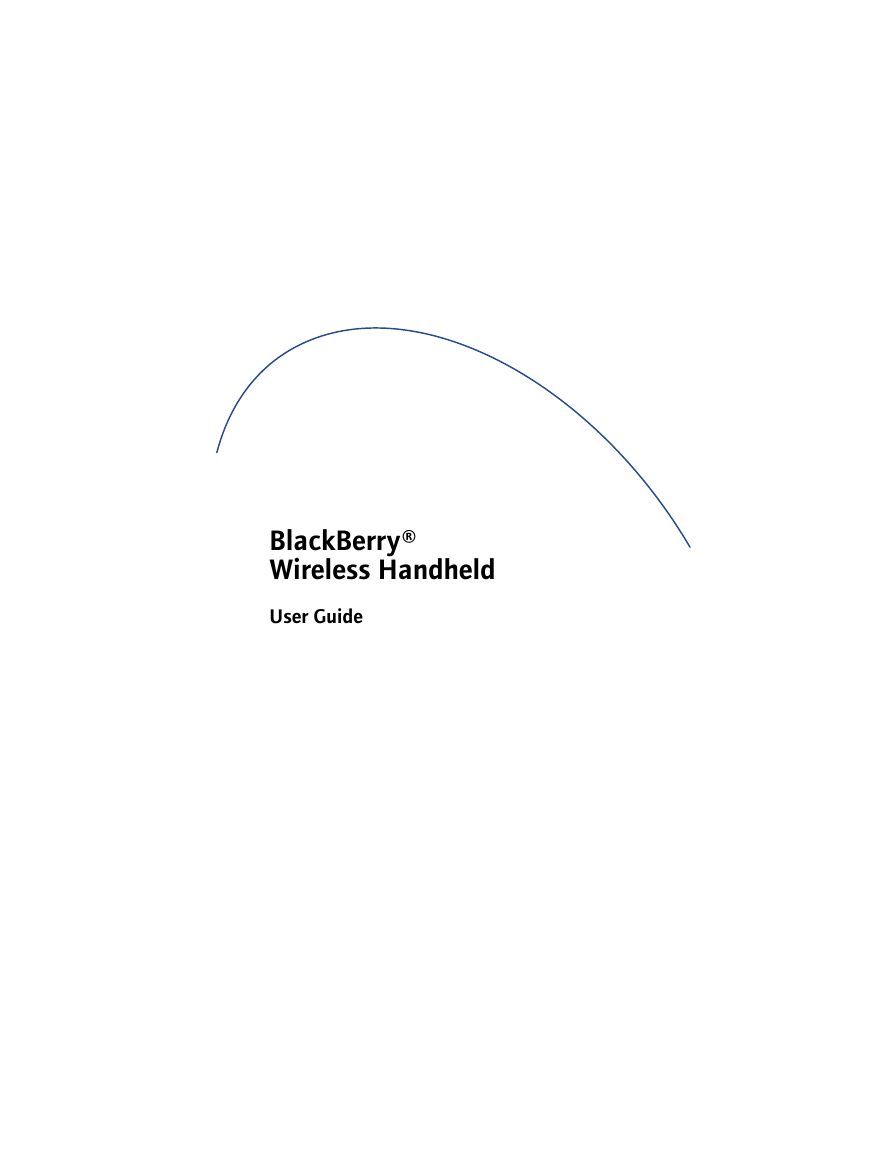
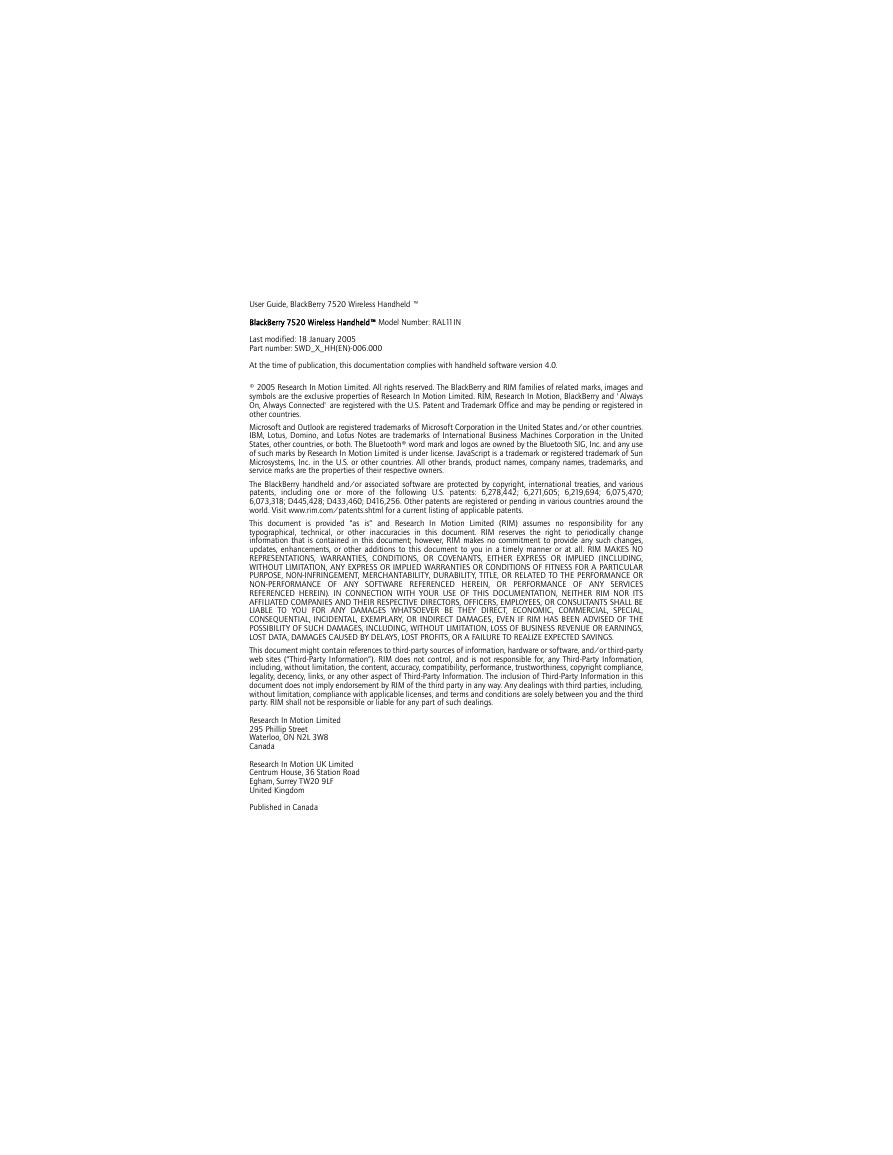
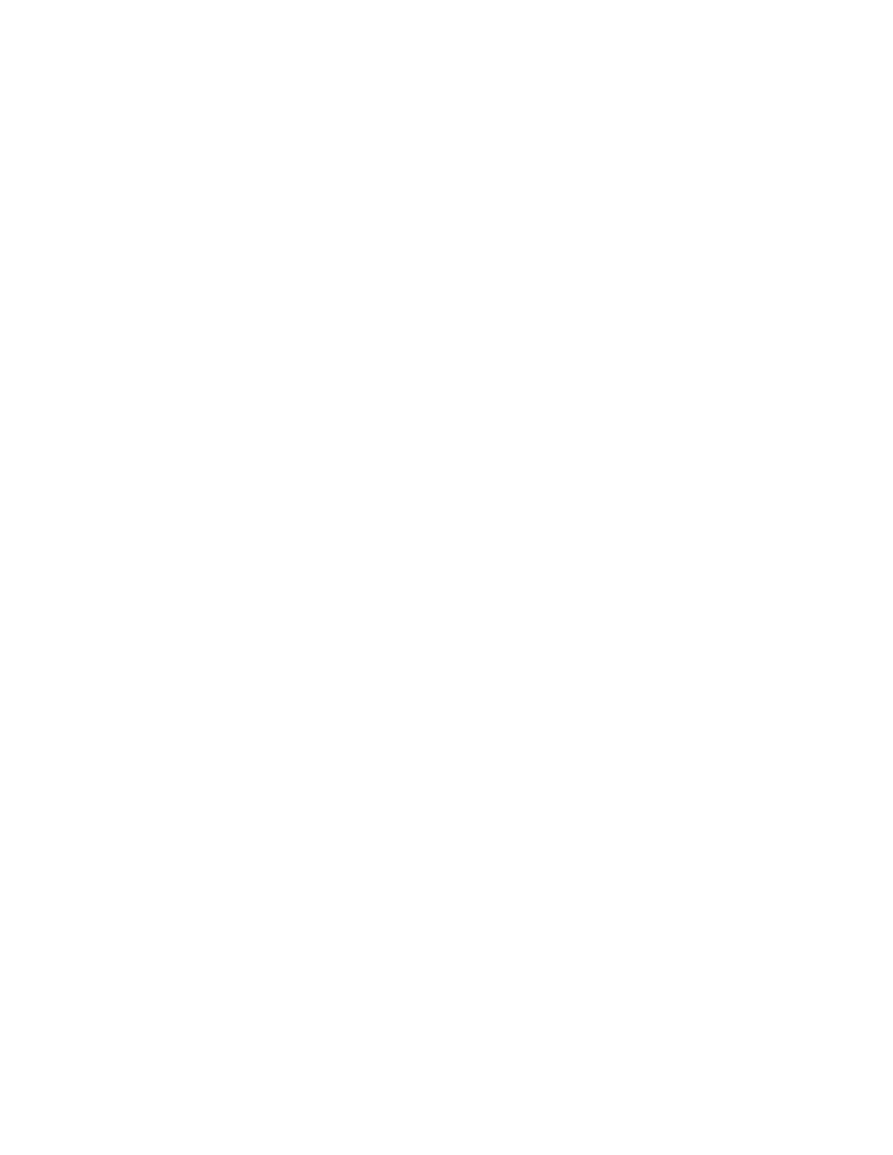
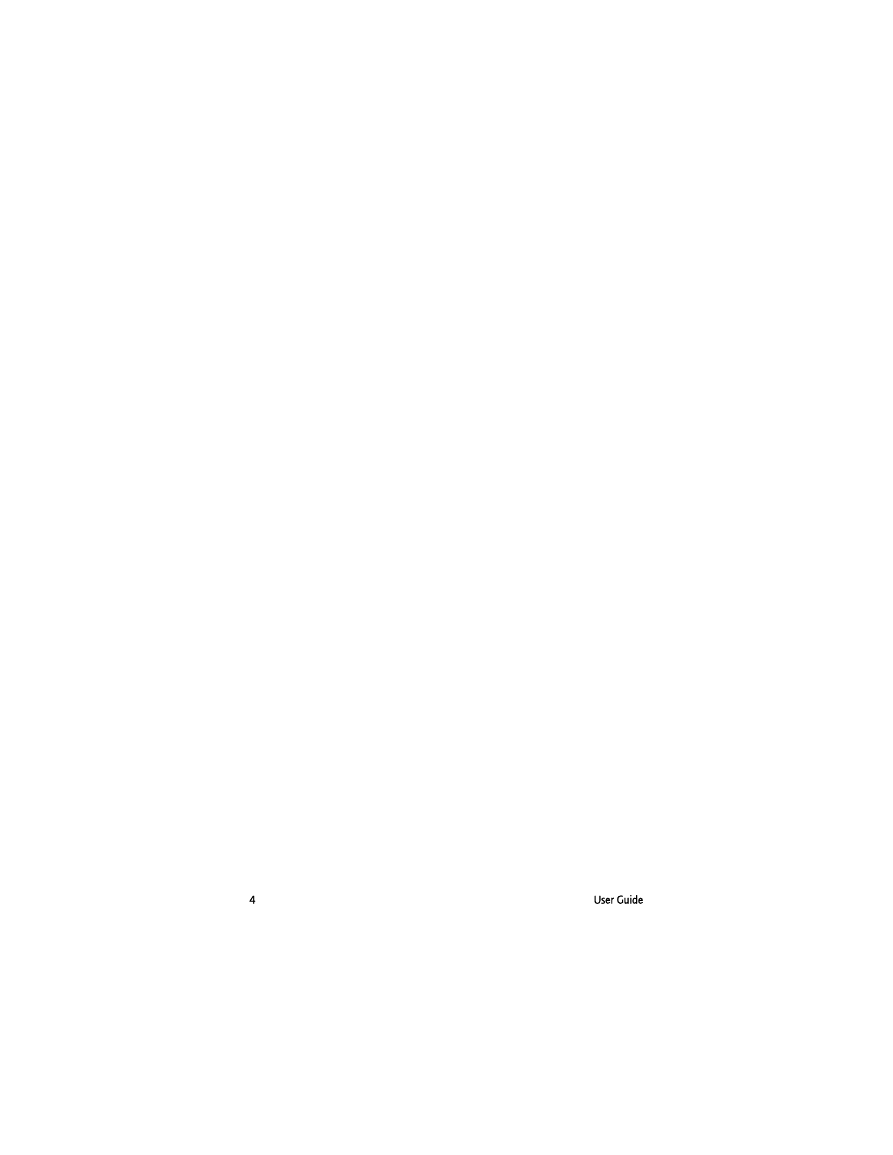
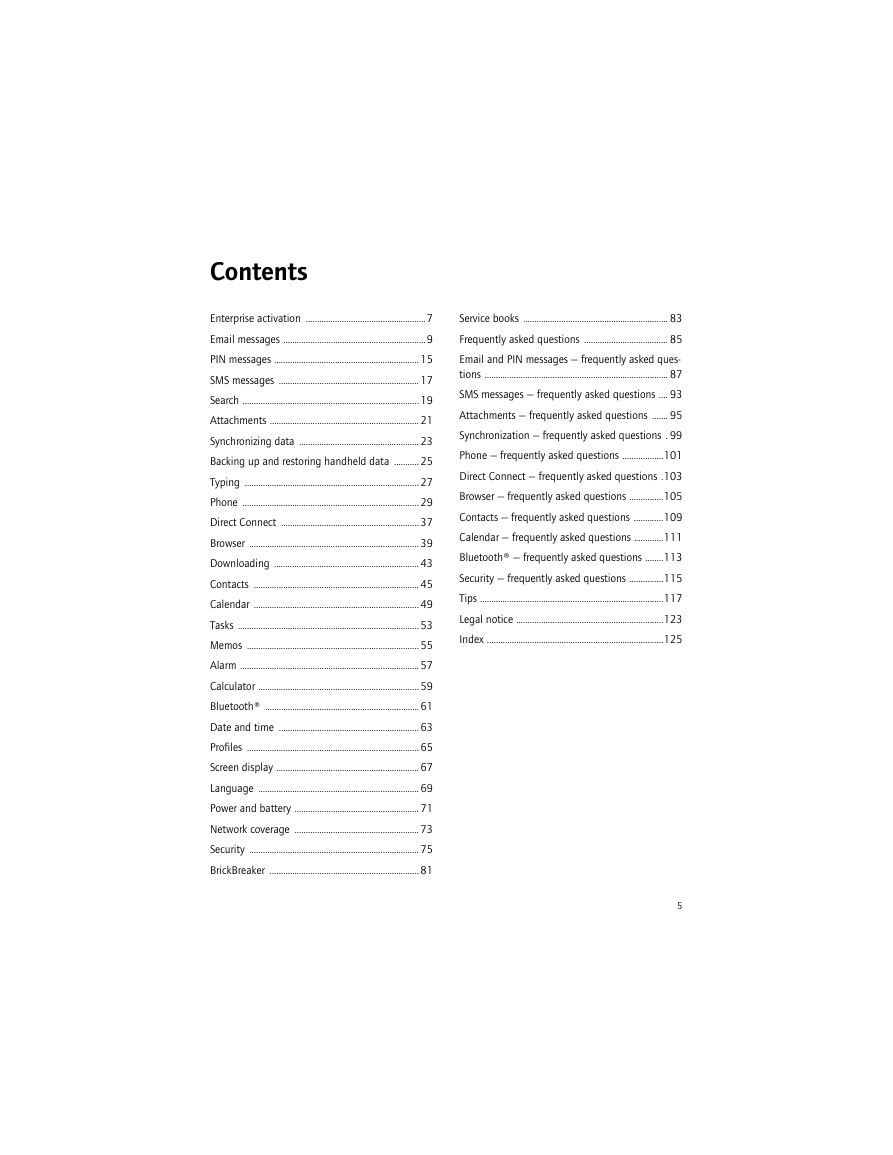
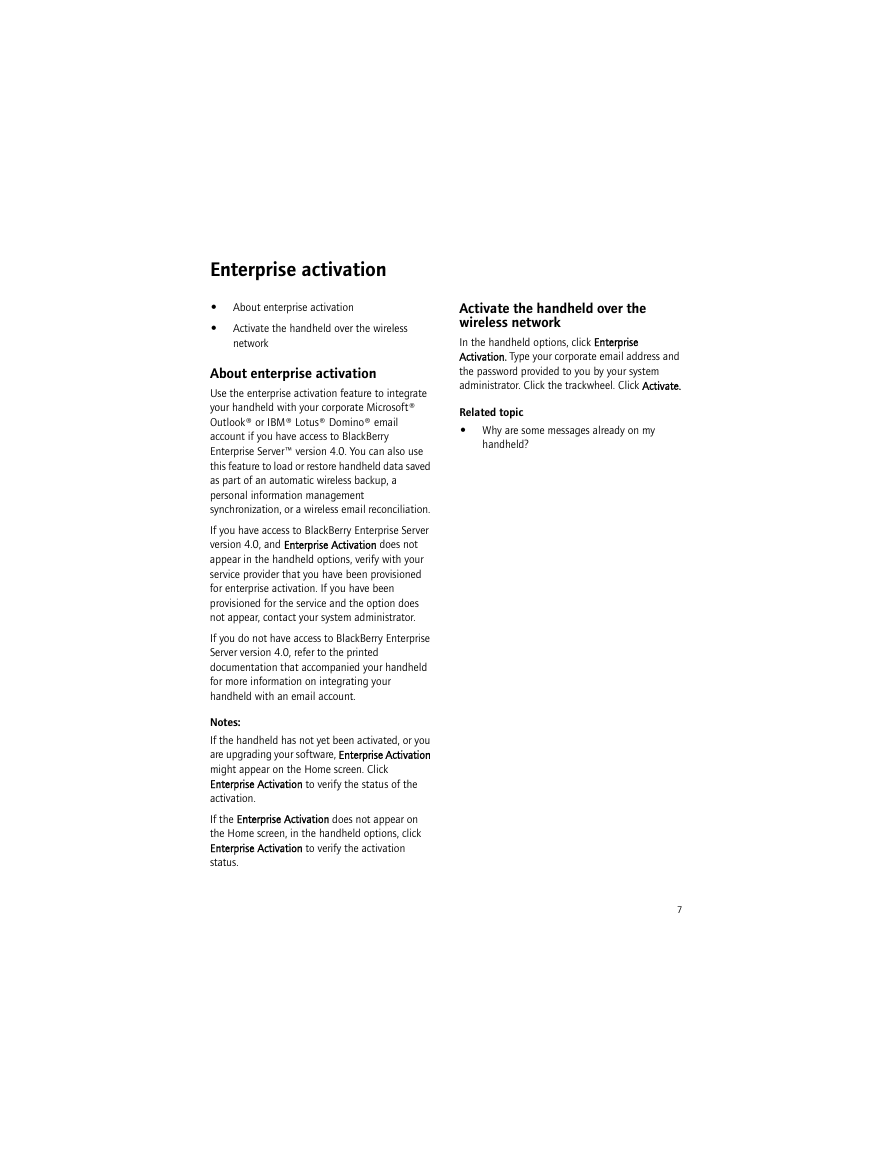
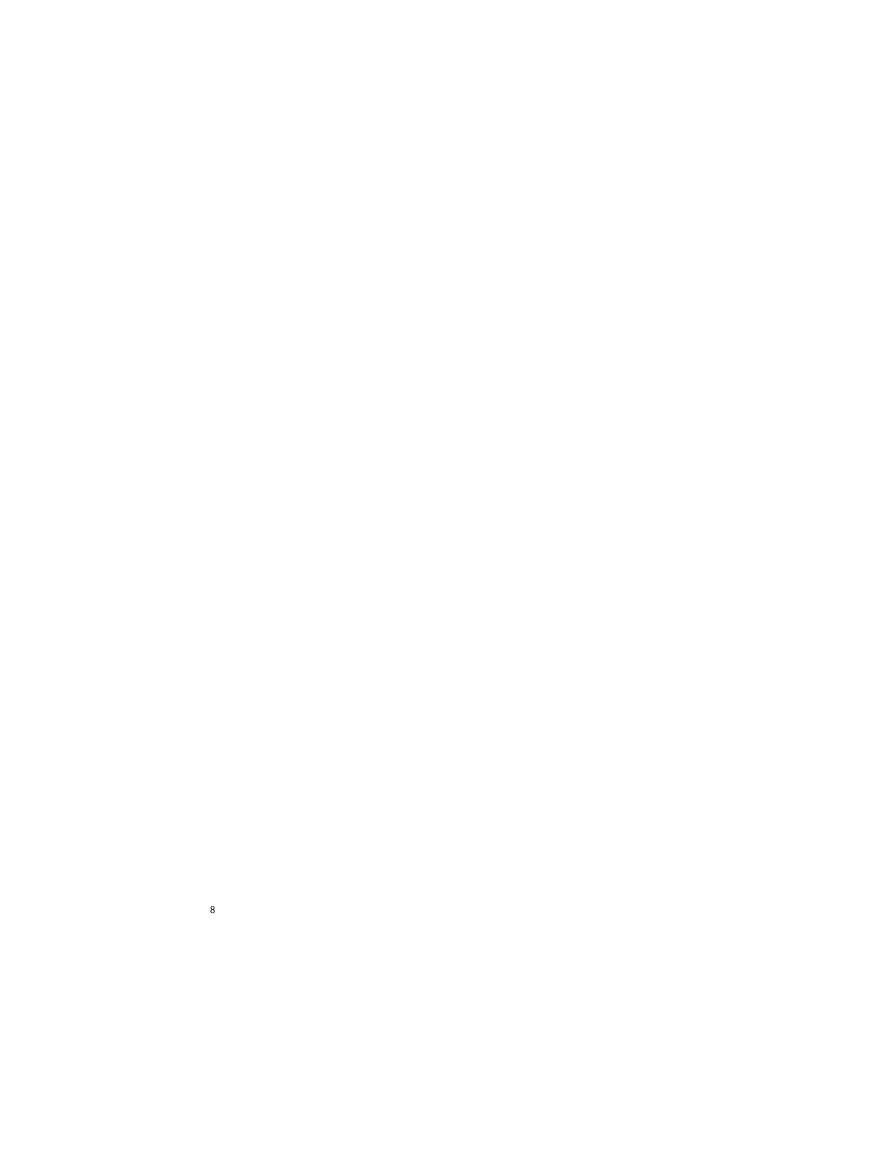
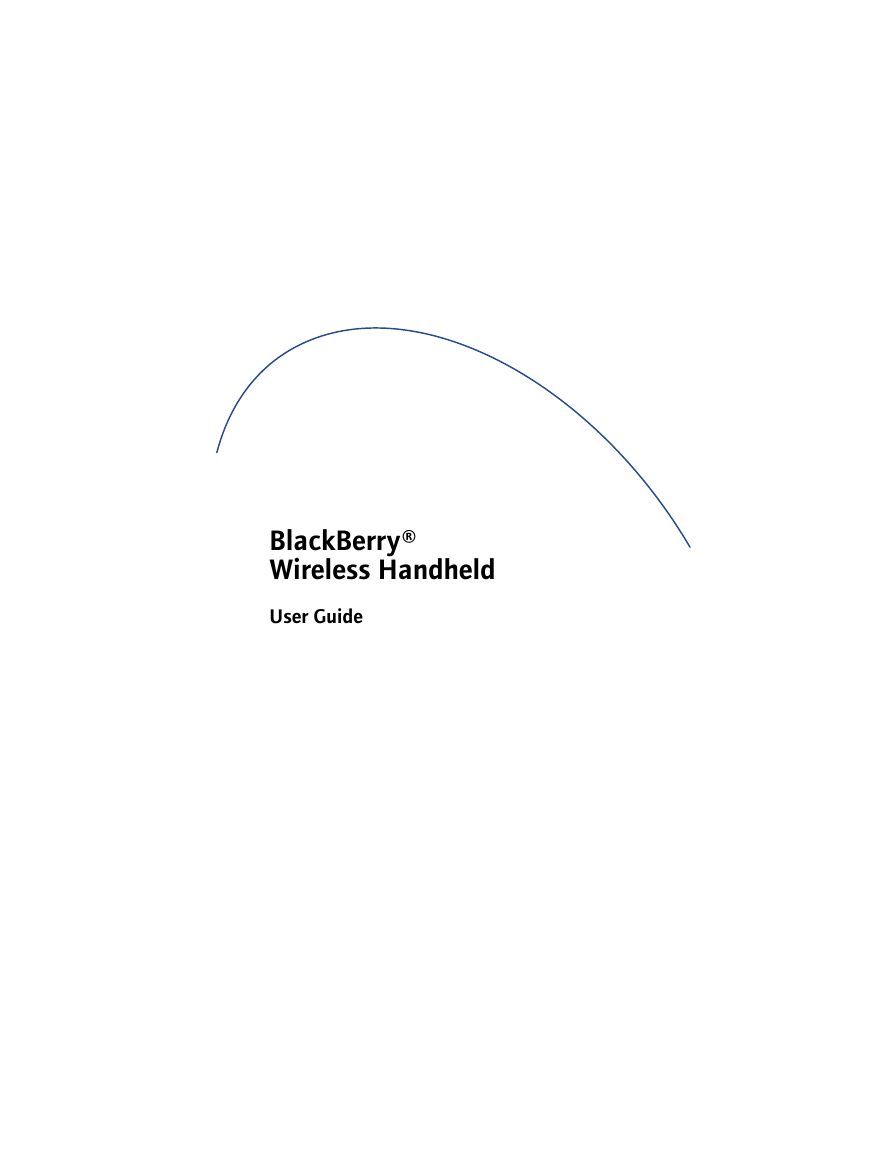
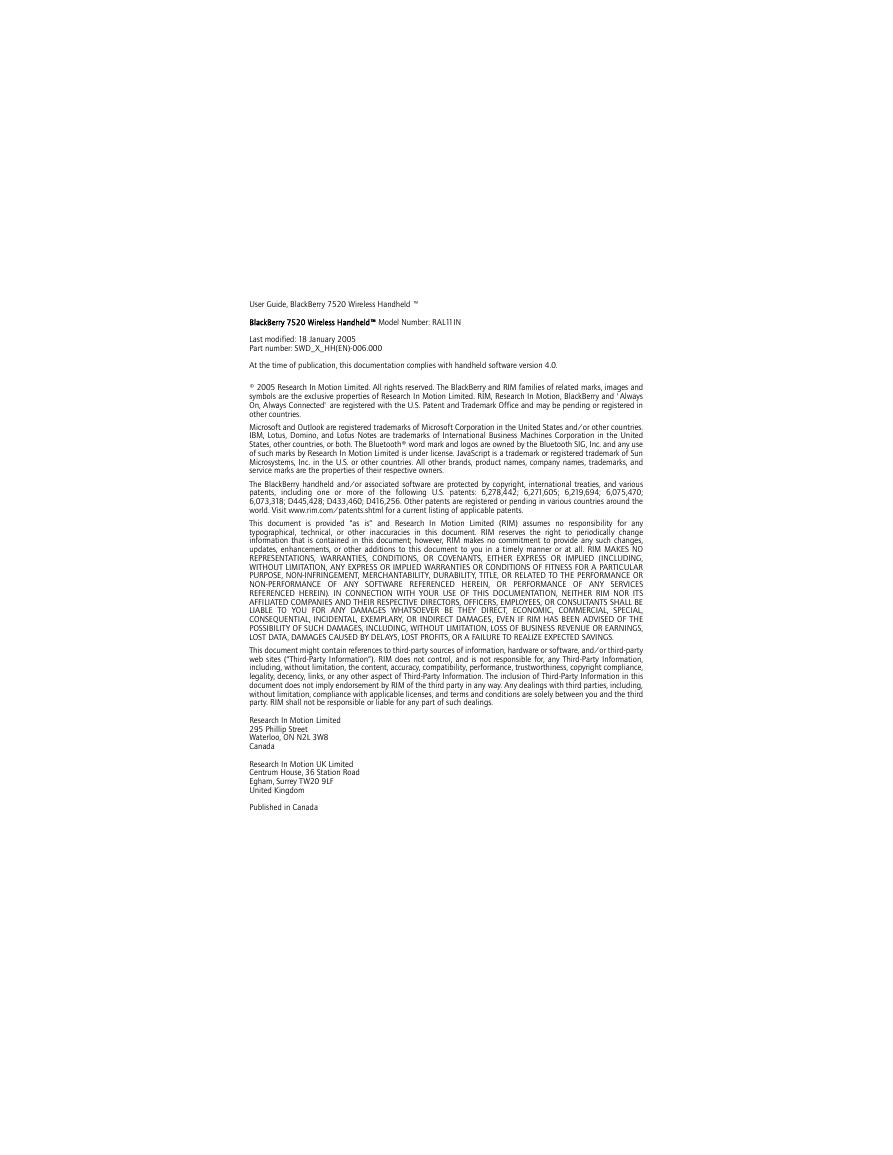
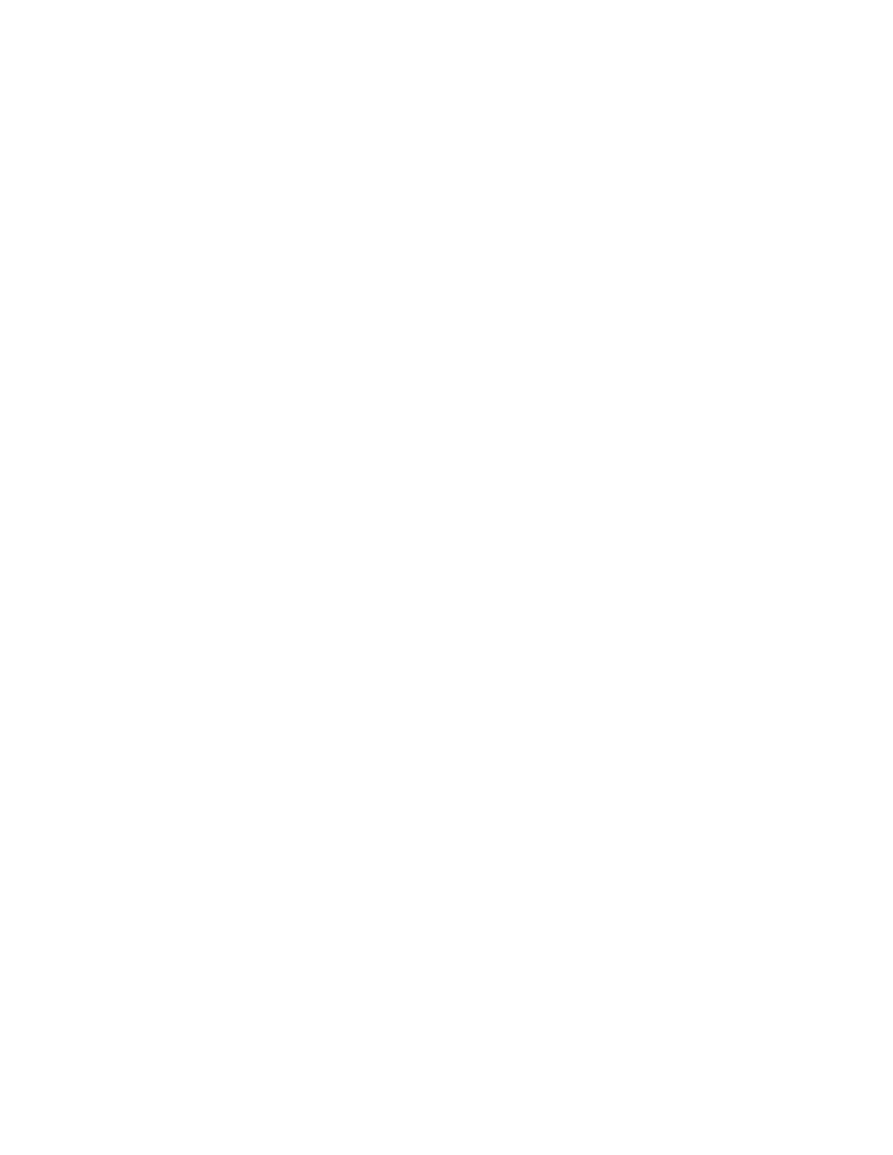
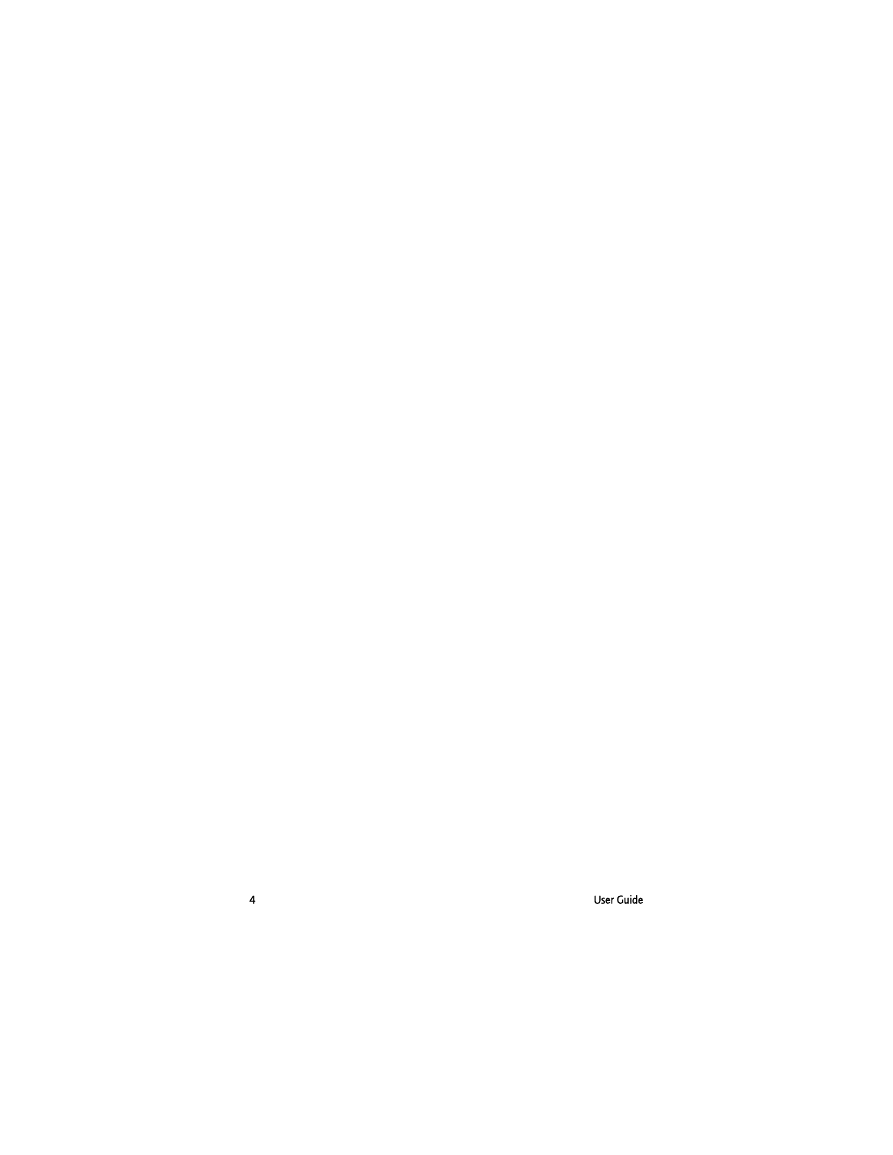
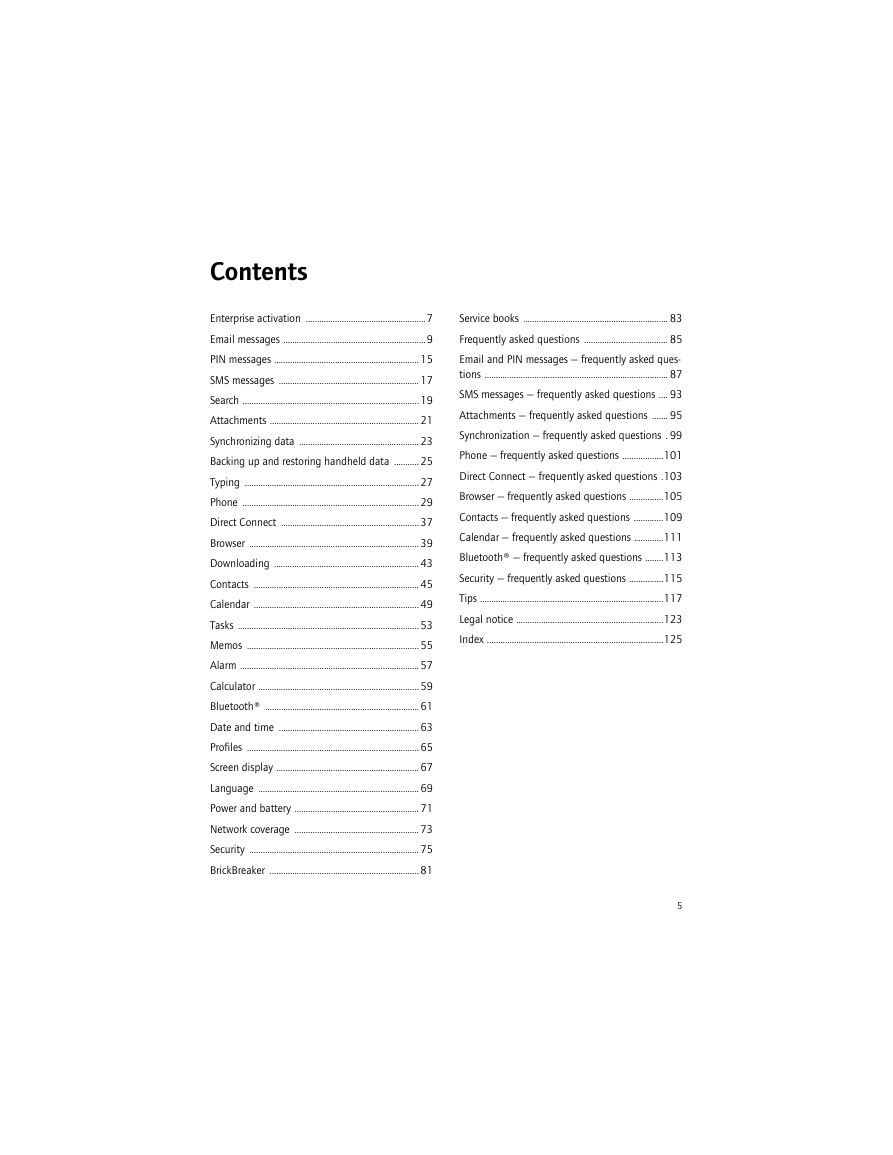
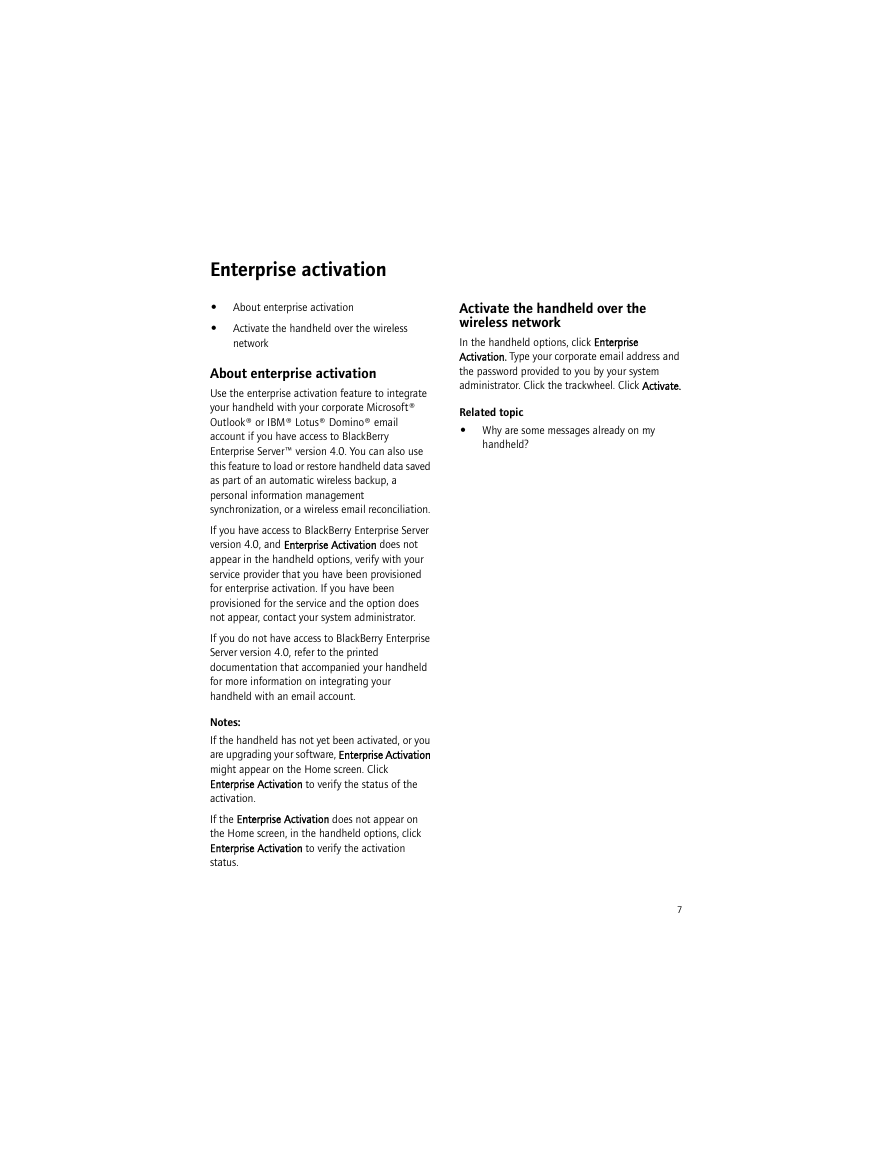
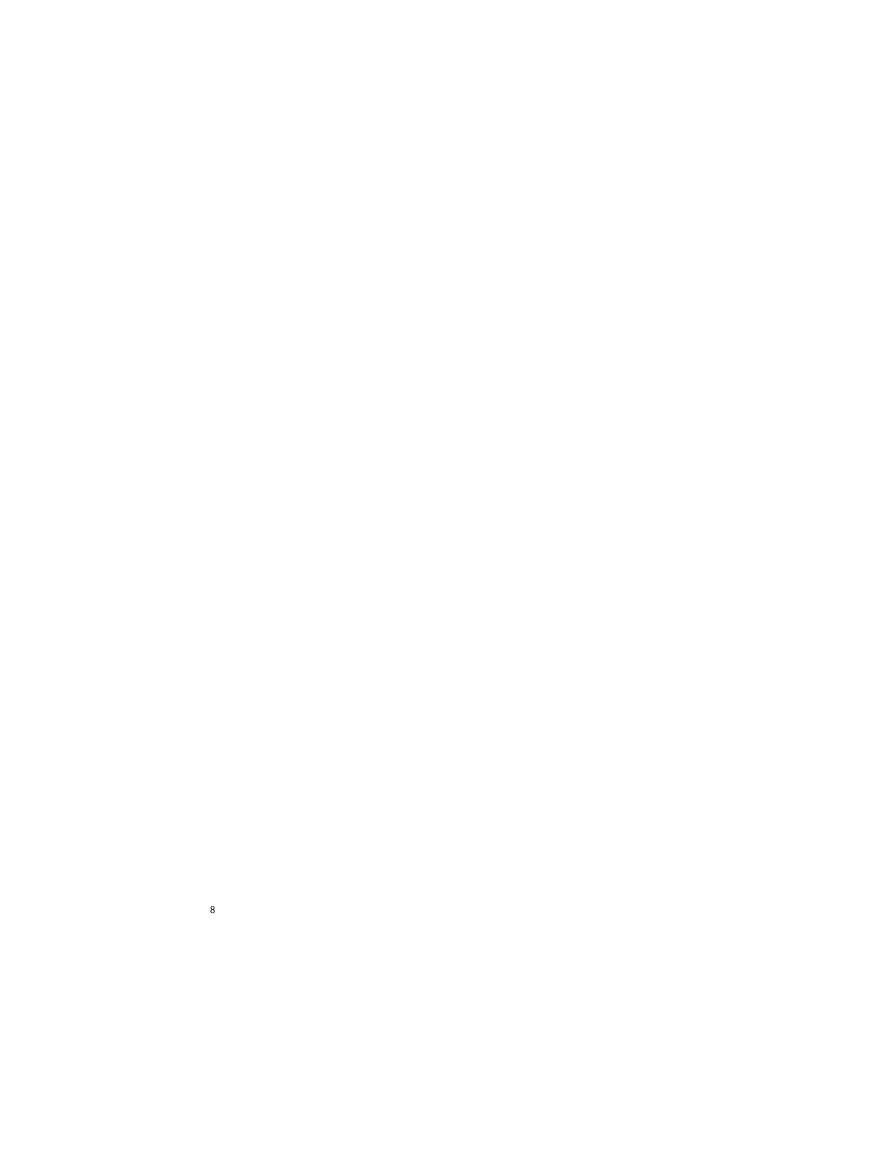
 2023年江西萍乡中考道德与法治真题及答案.doc
2023年江西萍乡中考道德与法治真题及答案.doc 2012年重庆南川中考生物真题及答案.doc
2012年重庆南川中考生物真题及答案.doc 2013年江西师范大学地理学综合及文艺理论基础考研真题.doc
2013年江西师范大学地理学综合及文艺理论基础考研真题.doc 2020年四川甘孜小升初语文真题及答案I卷.doc
2020年四川甘孜小升初语文真题及答案I卷.doc 2020年注册岩土工程师专业基础考试真题及答案.doc
2020年注册岩土工程师专业基础考试真题及答案.doc 2023-2024学年福建省厦门市九年级上学期数学月考试题及答案.doc
2023-2024学年福建省厦门市九年级上学期数学月考试题及答案.doc 2021-2022学年辽宁省沈阳市大东区九年级上学期语文期末试题及答案.doc
2021-2022学年辽宁省沈阳市大东区九年级上学期语文期末试题及答案.doc 2022-2023学年北京东城区初三第一学期物理期末试卷及答案.doc
2022-2023学年北京东城区初三第一学期物理期末试卷及答案.doc 2018上半年江西教师资格初中地理学科知识与教学能力真题及答案.doc
2018上半年江西教师资格初中地理学科知识与教学能力真题及答案.doc 2012年河北国家公务员申论考试真题及答案-省级.doc
2012年河北国家公务员申论考试真题及答案-省级.doc 2020-2021学年江苏省扬州市江都区邵樊片九年级上学期数学第一次质量检测试题及答案.doc
2020-2021学年江苏省扬州市江都区邵樊片九年级上学期数学第一次质量检测试题及答案.doc 2022下半年黑龙江教师资格证中学综合素质真题及答案.doc
2022下半年黑龙江教师资格证中学综合素质真题及答案.doc