Table of Contents
Chapter 1: Getting Started
Welcome
Finding Information
Chapter 2: Hardware Features
Front Panel Components
Back Panel Components
Bottom Edge Components
Accessories
USB Cradle
Battery Life
Recharging the Battery
When Your Battery Is Low
Maximizing the Battery Operating Time
Optional Accessories
A) SD and MMC Cards
To insert or remove a memory card:
C) USB cable
D) DC Connector
E) Serial Cable
Resetting the Pocket PC Phone and Clearing Memory
Performing a soft reset:
Performing a hard reset:
Backing up Files
To save Word or Excel files to a memory card:
To backup or restore your system using SD Backup:
To backup to Flash ROM:
To restore from Flash ROM:
Screen Tapping, Calibration and Re-calibration
To recalibrate the screen:
Today Screen
Programs
Navigation Bar and Command Bar
Pop-up Menus
Notifications
Enter Information on Your Device
Entering Text Using the Input Panel:
Using Letter Recognizer:
Using Block Recognizer:
Switching to Transcriber:
To punctuate in Transcriber:
To learn how to write a letter in Transcriber:
Selecting typed text:
Editing text:
Writing on the Screen
Writing on the screen:
Selecting writing:
Converting writing to text:
For best recognition:
Drawing on the Screen
Creating a drawing:
Selecting a drawing:
Recording a Message
A message can be recorded in any program where you can write or draw on screen. In Calendar, Tasks and Contacts, you can include a recording in the Notes tab. In the Notes program, you can either create a stand-alone recording or include a recording with
Creating a recording:
Using My Text:
Finding and Organizing Information
Managing Memory
To view memory allocation and availability:
Finding Space in Storage memory
Making storage memory available:
Customizing the Today Screen
Changing the background:
Adjusting Settings
Changing the Default Button Settings
Adding or Removing Programs
Programs installed on your device at the factory are stored on ROM (read-only memory) and cannot be removed or accidentally lost. ROM programs can be updated using special installation programs with a *.xip extension. Any programs and files added after
Note: If you update ROM programs using special installation programs with a *.xip extension, do not use the backup data which you made before updating ROM programs.
Adding programs using ActiveSync:
Adding a program directly from the Internet:
Adding a program to the Start menu:
Removing programs:
Setting a Password
Chapter 4: Phone
A) About Your Phone
About The Dialer Screen
The Navigation Pad and Dialing
Checking Your Phone Connection
Turning On/Off the Flight Mode
Adjusting the Phone Volume
Back Spacing and Deleting
To backspace or clear numbers:
B) Basic Dialing Features
Making a call
Making a call from the Dialer:
�
Making a call from Contacts:
Making a call from Speed Dial (A):
Making a call from Speed Dial (B):
Making a call from the Call History:
Sending SMS in phone dialer:
Enabling the Speakerphone Mode
To Answer or Reject a Call:
To End a Call:
Managing More Than One Call
To put a call on hold:
To swap between calls:
To set up a conference call:
Making a Note
To make a note:
To view a note:
C) Call Related Features
Checking Your Voice Mail
To retrieve your voice mail:
Adding and Transferring Contact Information
Microsoft Contacts: Adding and transferring contacts
To transfer a number to Speed Dial:
Adding a record to Microsoft Contacts from Call History:
Managing Your Call History
Viewing call details
To delete all calls from Call History:
To set limits on the size of your Call History:
D) Customizing Your Phone
To select ring type and tone, and Keypad sounds:
Downloading ring tones
Managing Ring Tone:
Displaying all ring tones on your device:
Playing a ring tone:
Adding a ring tone to phone settings:
Enabling Voice Privacy:
To check voice privacy availability:
Location Settings
Network System
TTY Mode
To view your TTY mode settings:
SMS Settings
Automatic Answer
Button Lock
Enabling Button Lock:
E) Additional Dialing Information
Making an emergency call:
Chapter 5: Getting Connected
Connect to the Internet
Starting a connection:
Connect Directly to an E-mail Server
Setting up an e-mail service:
Get Help Connecting
Chapter 6: Wireless Data Programs
Pocket Internet Explorer: Browsing Web and WAP pages
Using Pocket Internet Explorer
Switching to Pocket Internet Explorer:
To view mobile favorites and channels:
Browsing the Internet:
The Mobile Favorites Folder
Favorite Links
Mobile Favorites
To create a mobile favorite:
Saving Device Memory
To browse the Internet:
Using AvantGo Channels
AvantGo, a free interactive service that provides access to personalized content and popular websites, can be subscribed to directly from your device. Content can be downloaded when you synchronize your device and computer, or directly from the Internet.
To sign up for AvantGo:
MSN Messenger: Instant Messaging
To switch to MSN Messenger:
Setting Up
Setting up an account and sign in:
To change from your Exchange account to your Passport account, and sign in:
Working with Contacts
Chatting with Contacts
Synchronizing E-mail Messages
Connecting Directly to an E-mail Server
Using the Message List
Specify downloading preferences when you set up the service or select your synchronization options.
Inbox synchronization options can be changed usin
To change options for e-mail server connections, tap Tools then Options. On the Service tab, tap the service you want to change. To remove a service, tap and hold the service and select Delete.
Creating an SMS or E-mail:
Managing Messages and Folders
Folder behavior with a direct connection to an e-mail server
Transferring Items Using Infrared
Sending information:
Receiving information:
Terminal Services Client
Connecting to A Terminal Server:
Disconnecting without ending a session:
Disconnecting and end a session:
Navigating within Terminal Services Client:
Tips and Tricks
Improving display performance:
Improving browser performance:
Wireless Modem
For Your PC
Creating a connection:
Chapter 7 : Microsoft ActiveSync
Synchronizing Files
Synchronizing files:
Chapter 8: Microsoft Pocket Outlook
Calendar: Scheduling Appointments and Meetings
Creating an appointment:
Using the Summary Screen:
Creating Meeting Requests:
To schedule a meeting:
Contacts: Tracking Friends and Colleagues
Creating a contact:
Finding a contact:
Using the Summary Screen:
Tasks: Keeping a To Do List
Creating a task:
Using the Summary Screen:
Notes: Capturing Thoughts and Ideas
Creating a note:
Pocket Word
Utilizing typing mode:
Utilizing writing mode:
Utilizing drawing mode:
Utilizing recording mode:
Pocket Excel
Tips for Working in Pocket Excel
Windows Media Player for Pocket PC
Microsoft Reader
Getting Books on Your Device
Using the Library
Opening the Library:
Opening a book:
Reading a Book
Using Reader Features
Removing a Book
Picture
Transferring images to your Pocket PC Phone:
Finding and list pictures:
Sorting pictures:
Deleting an image:
Refreshing all images:
Customizing Pictures:
Appendix A: Troubleshooting
Reset the Pocket PC Phone and Clear Memory
Performing a soft reset:
Performing a hard reset:
Battery loses Power
Use external power whenever possible
Shorten auto suspend time
Turning off sounds
To turn off notification light:
If you forget your password
If you run out of Phone memory
Finding space in storage memory:
To find space in program memory:
Screen Freezes or Responds Slowly
Screen is Blank
Screen is Dark
Screen is Hard to Read
Inaccurate Response to Stylus Taps
Slow or No Response
Infrared (IR) Connection Problems
Phone Connection Problems
Internet Connection Problems
Network Connection Problems
Cable and Cradle Connection Problems
Appendix B: Regulatory Notices
Regulatory Agency Identification Numbers
European Union Notice
Important Safety Information
General Precautions
Safety Precautions for Power Supply Unit
Appendix D: Hardware Specifications
Appendix E: Icons
Phone
Pocket PC
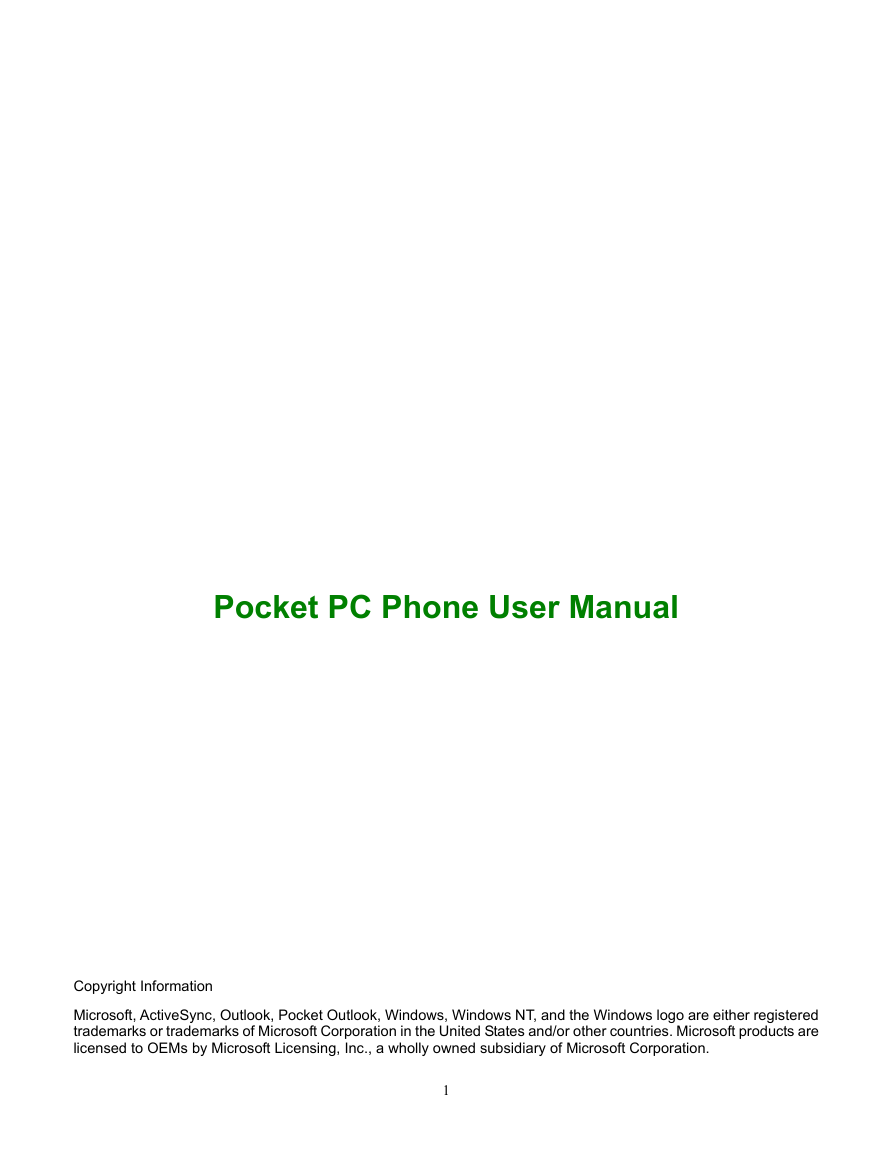
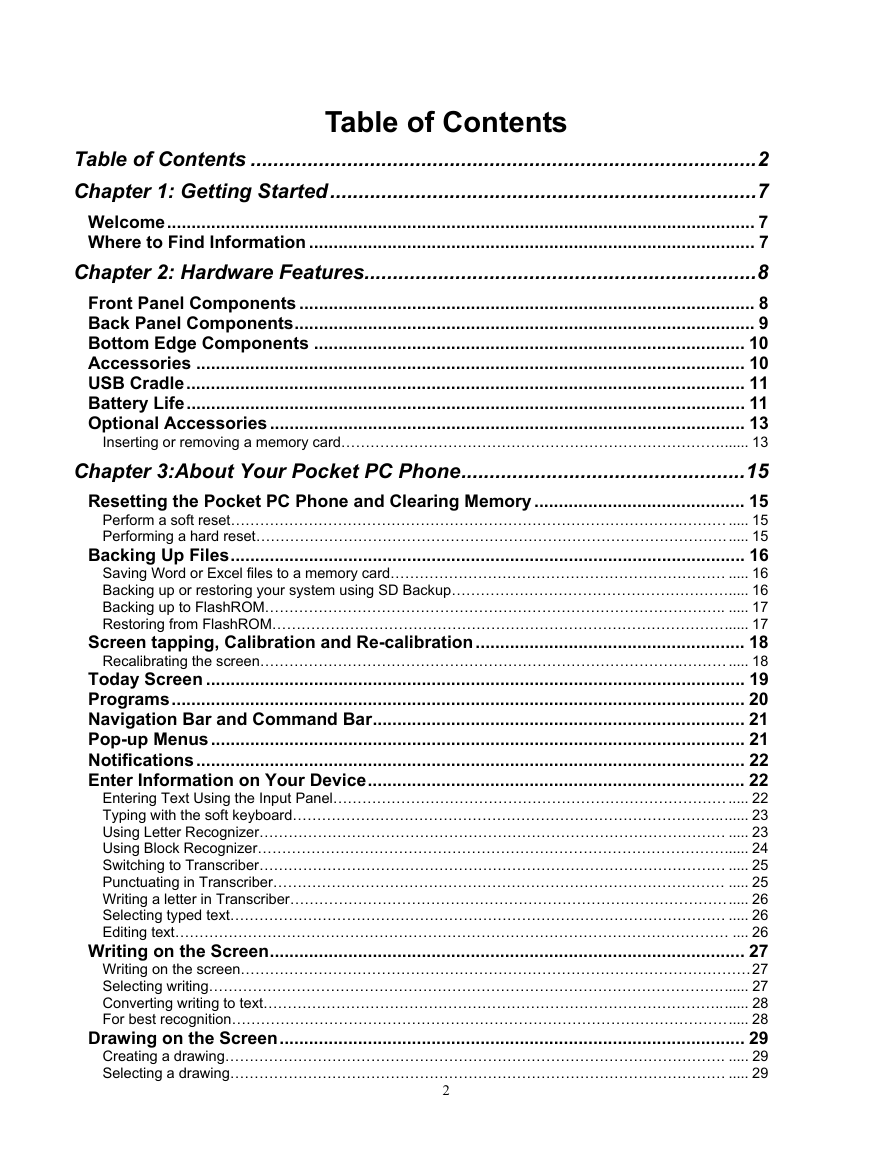
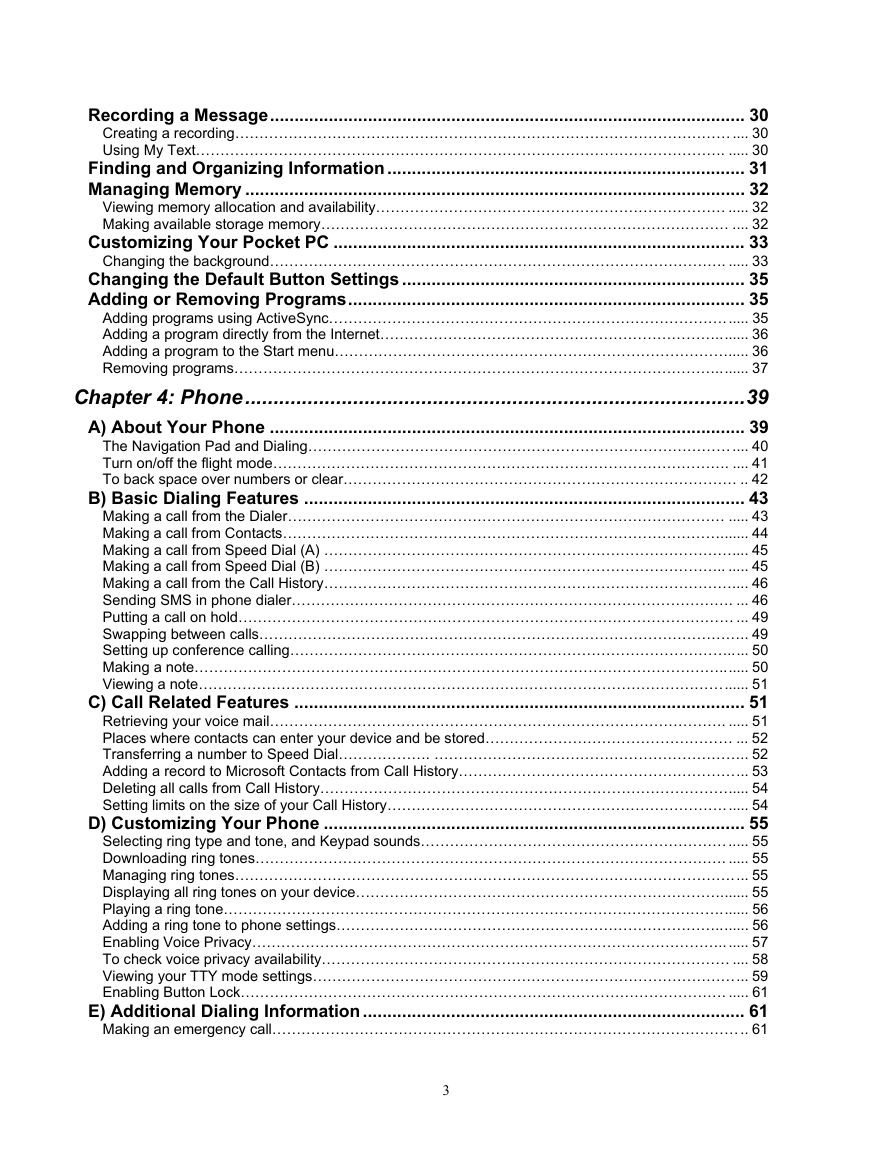
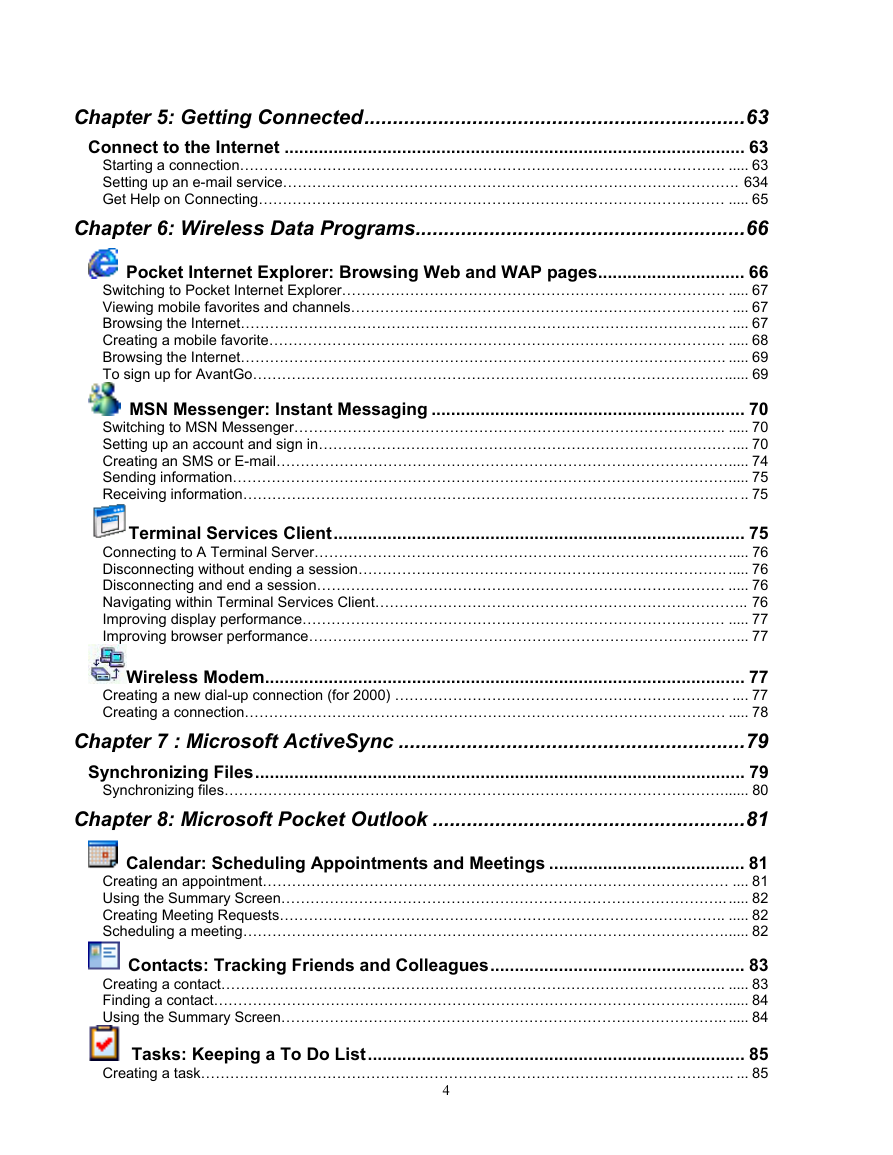
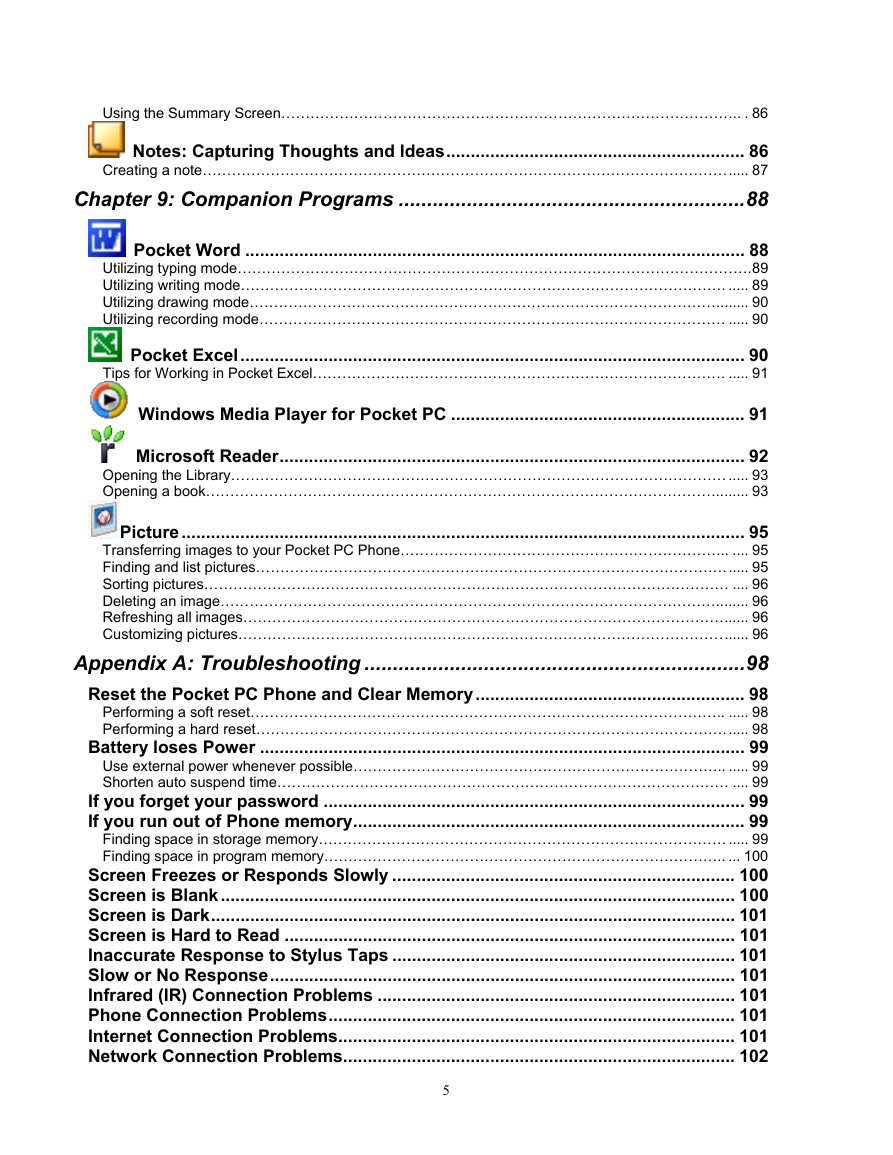
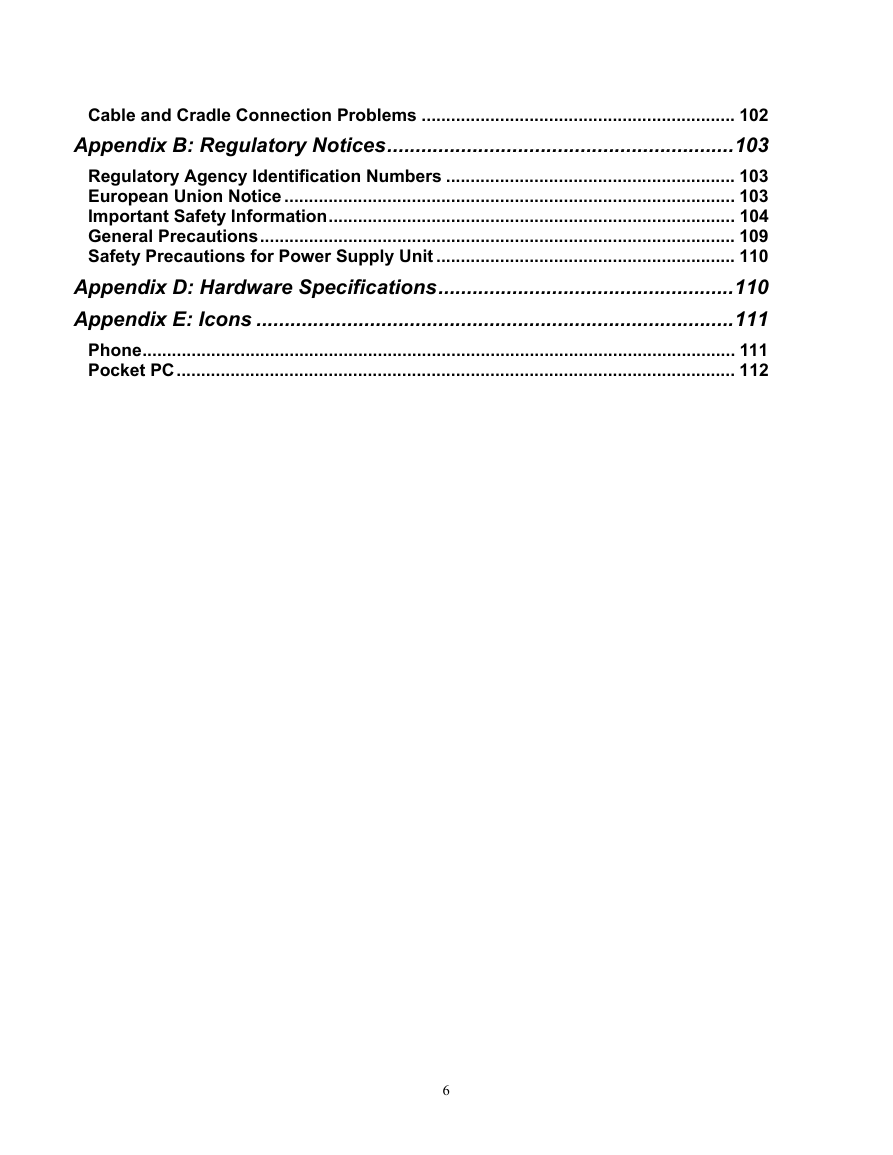
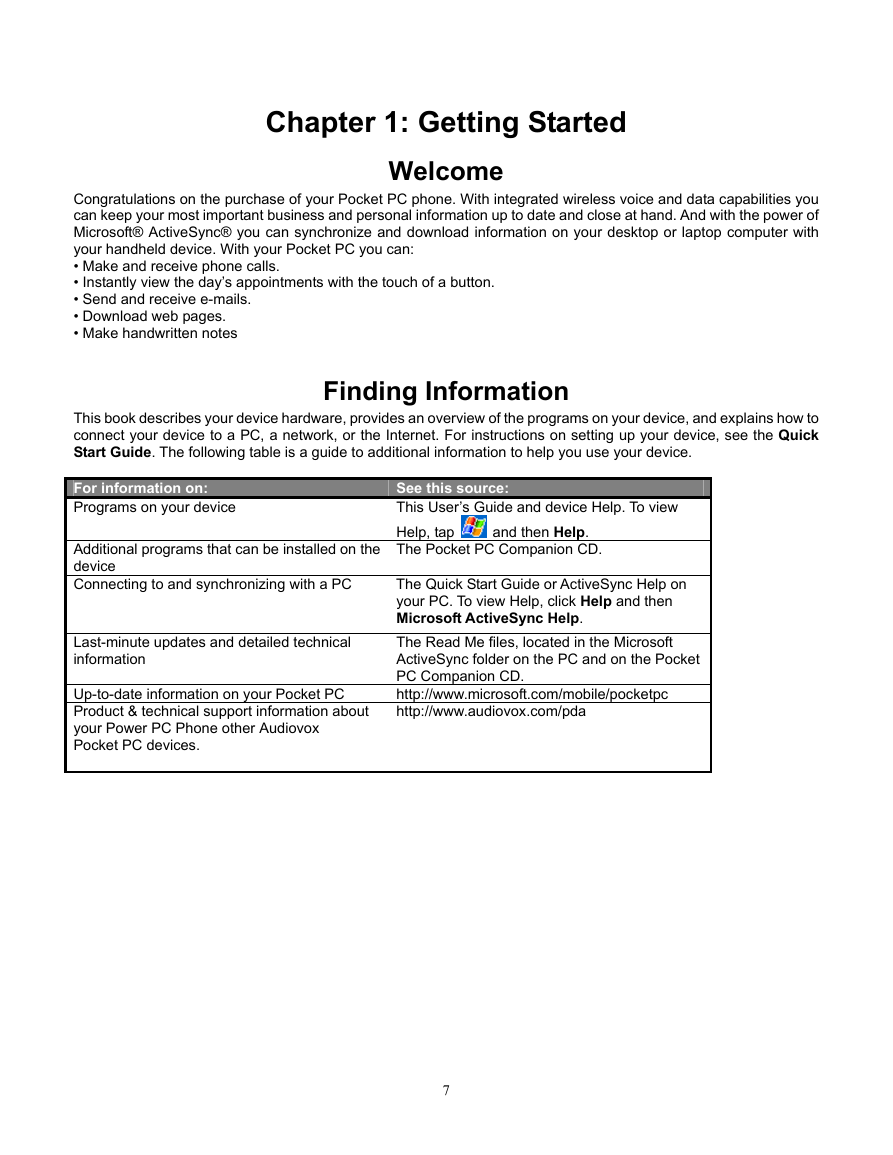
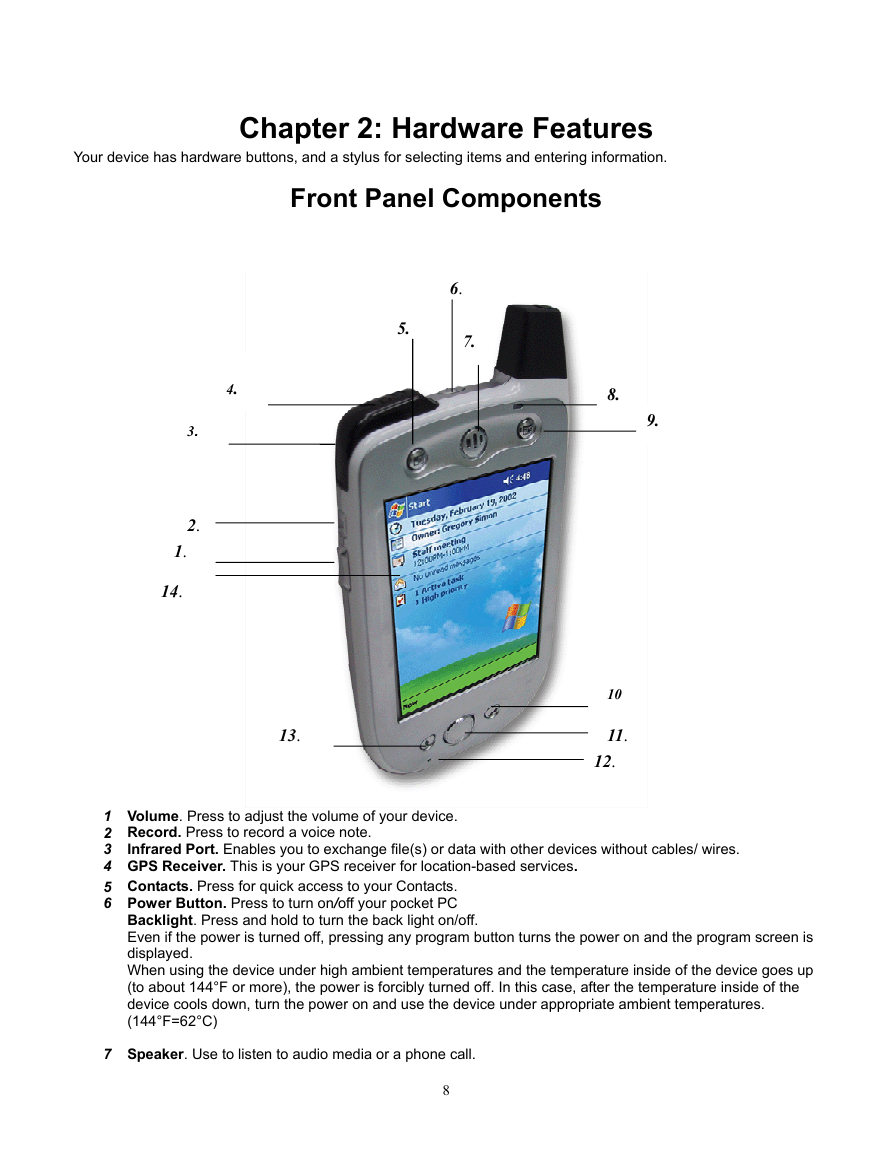
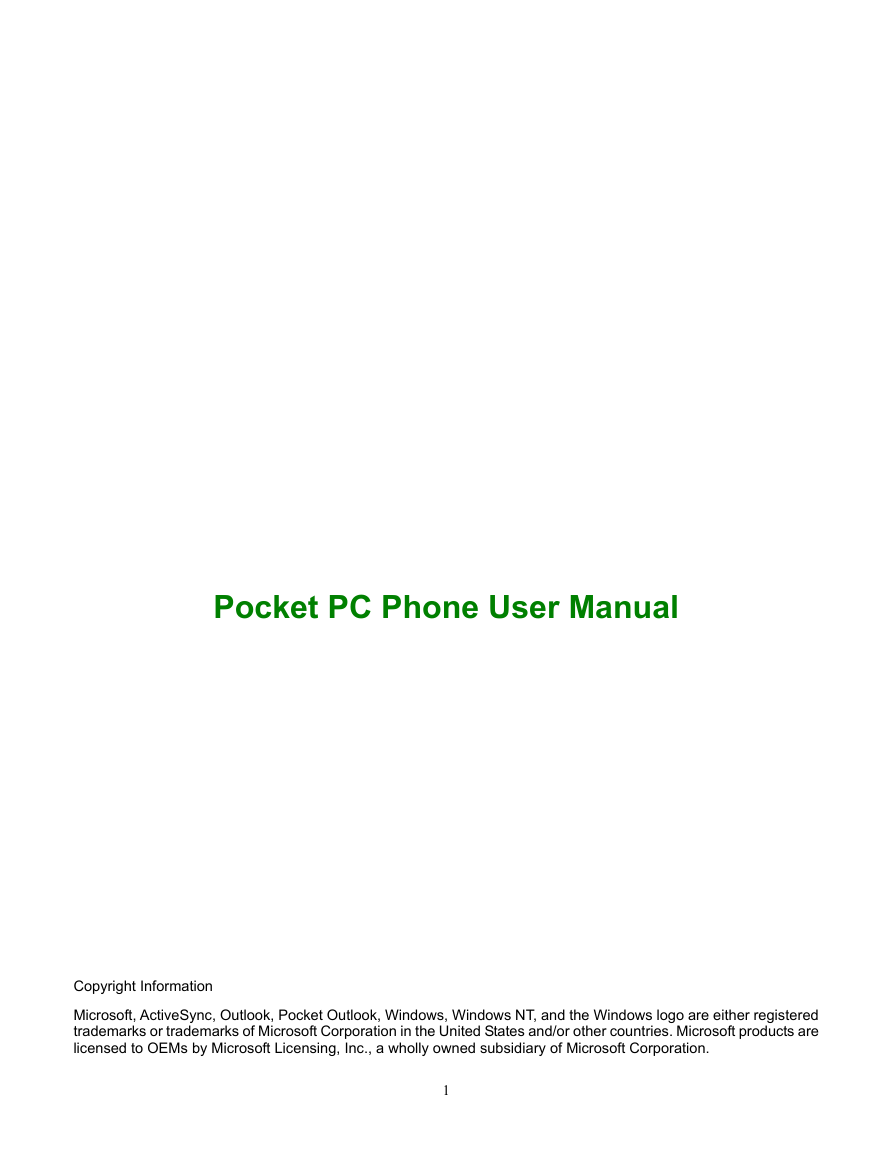
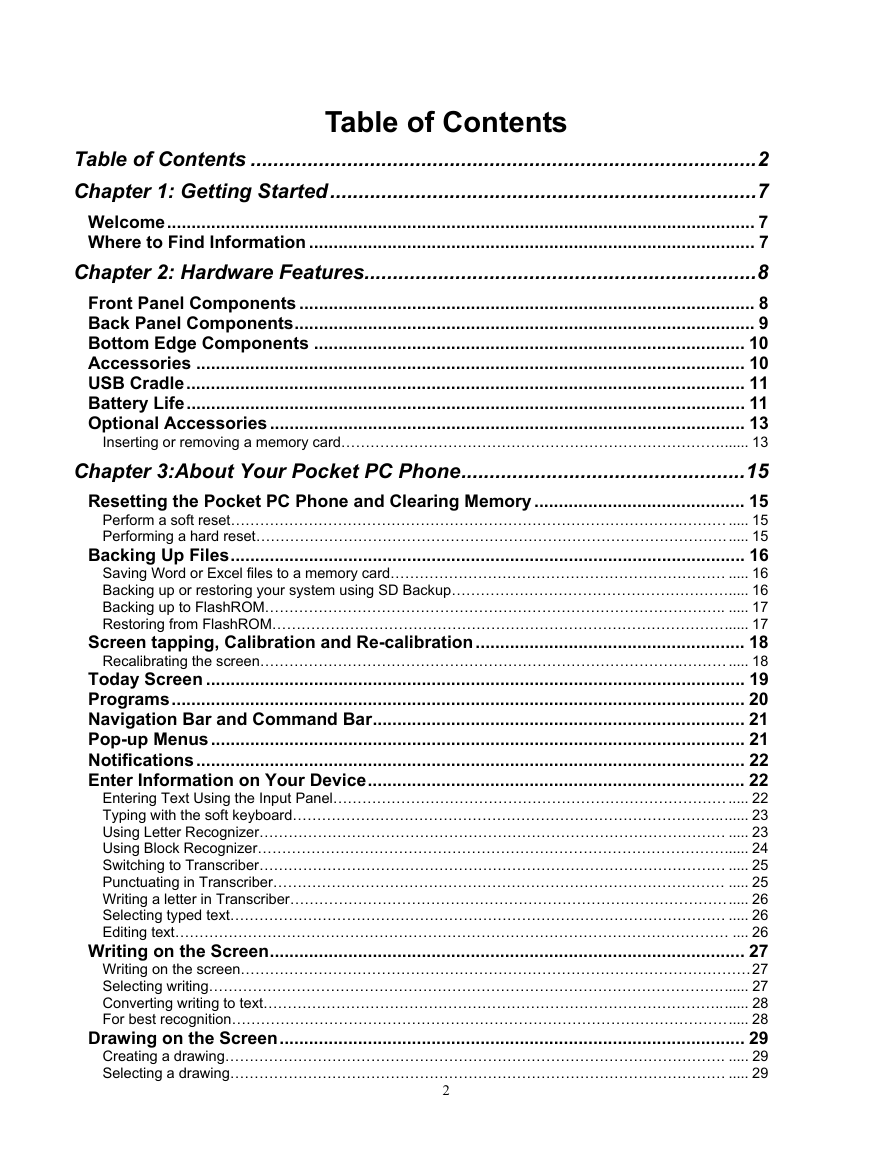
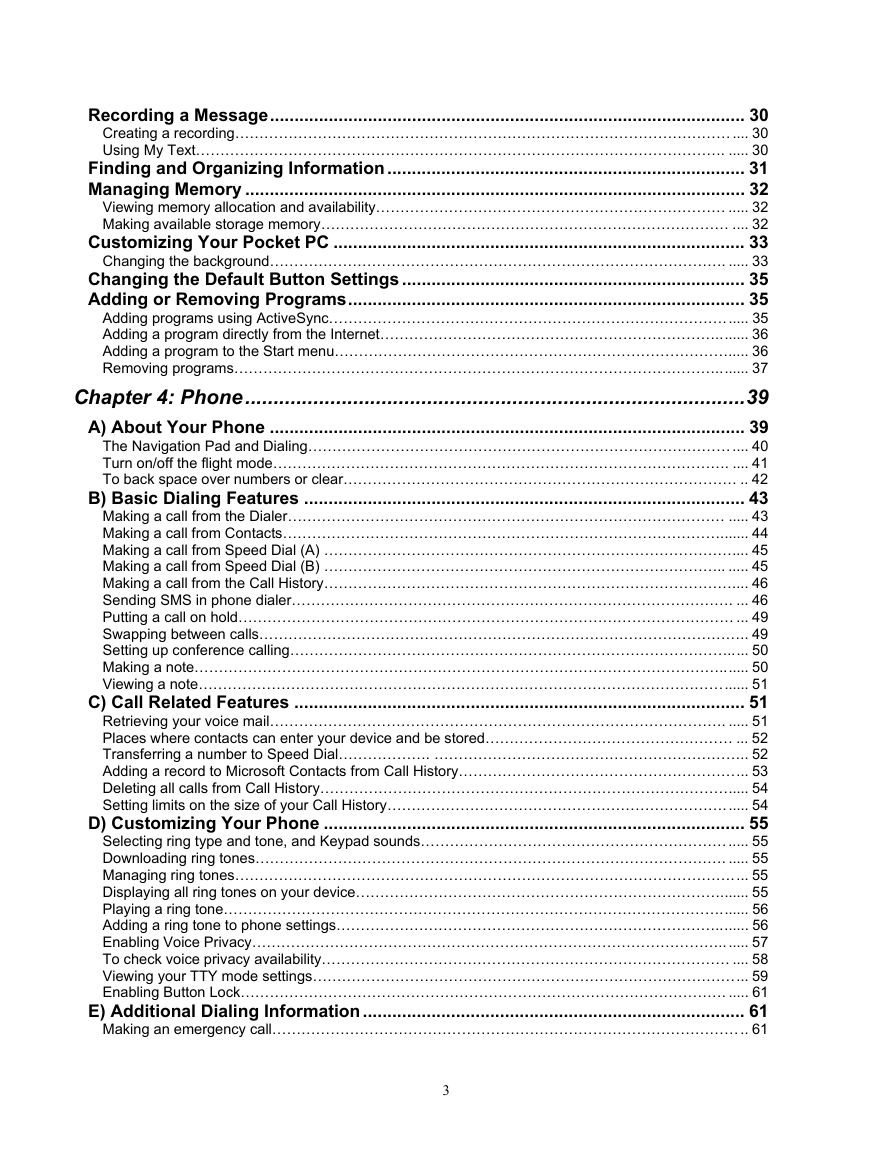
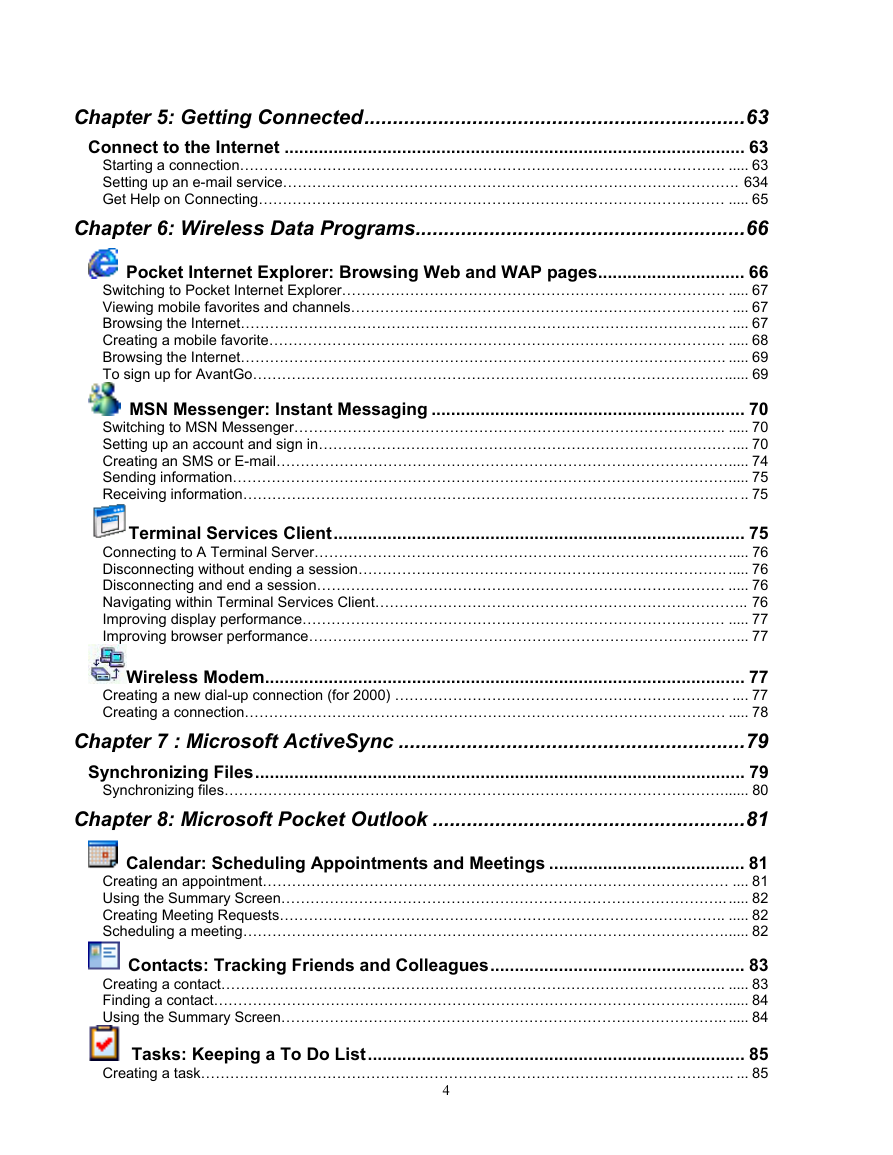
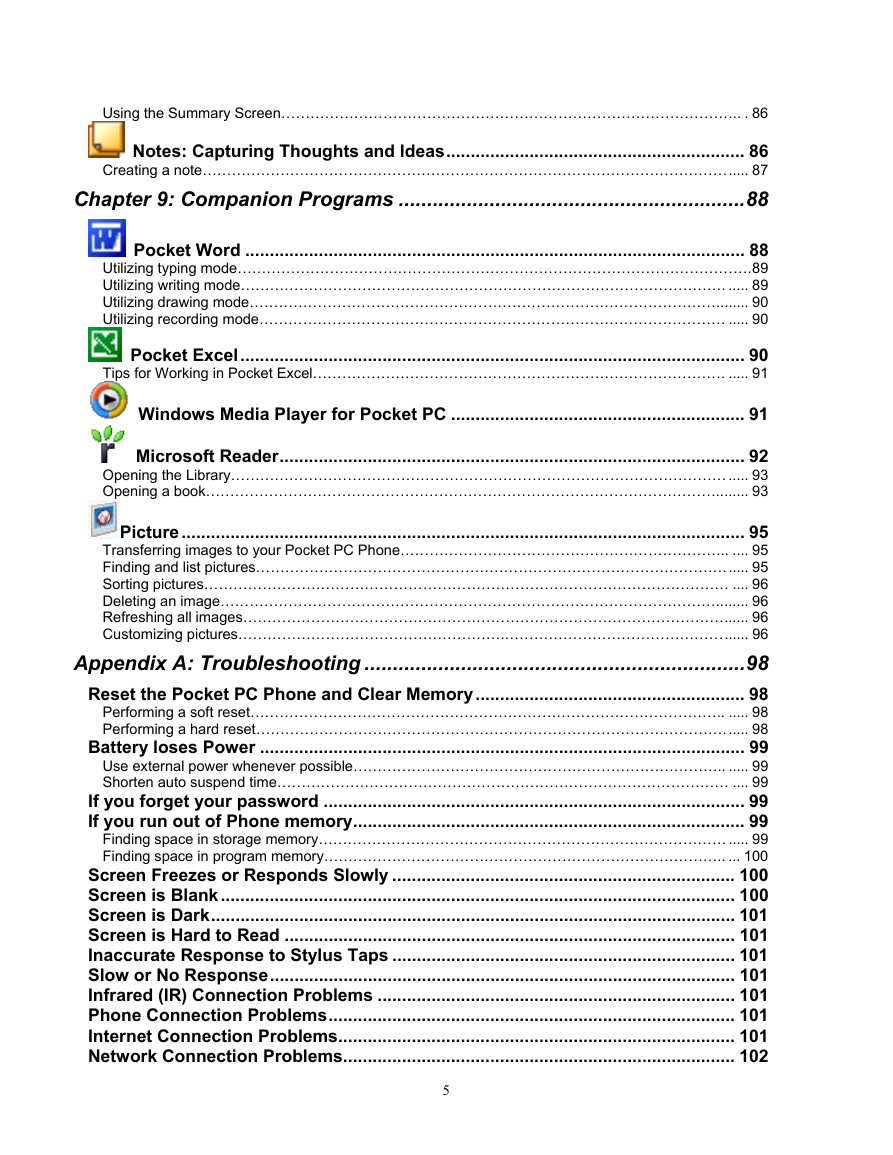
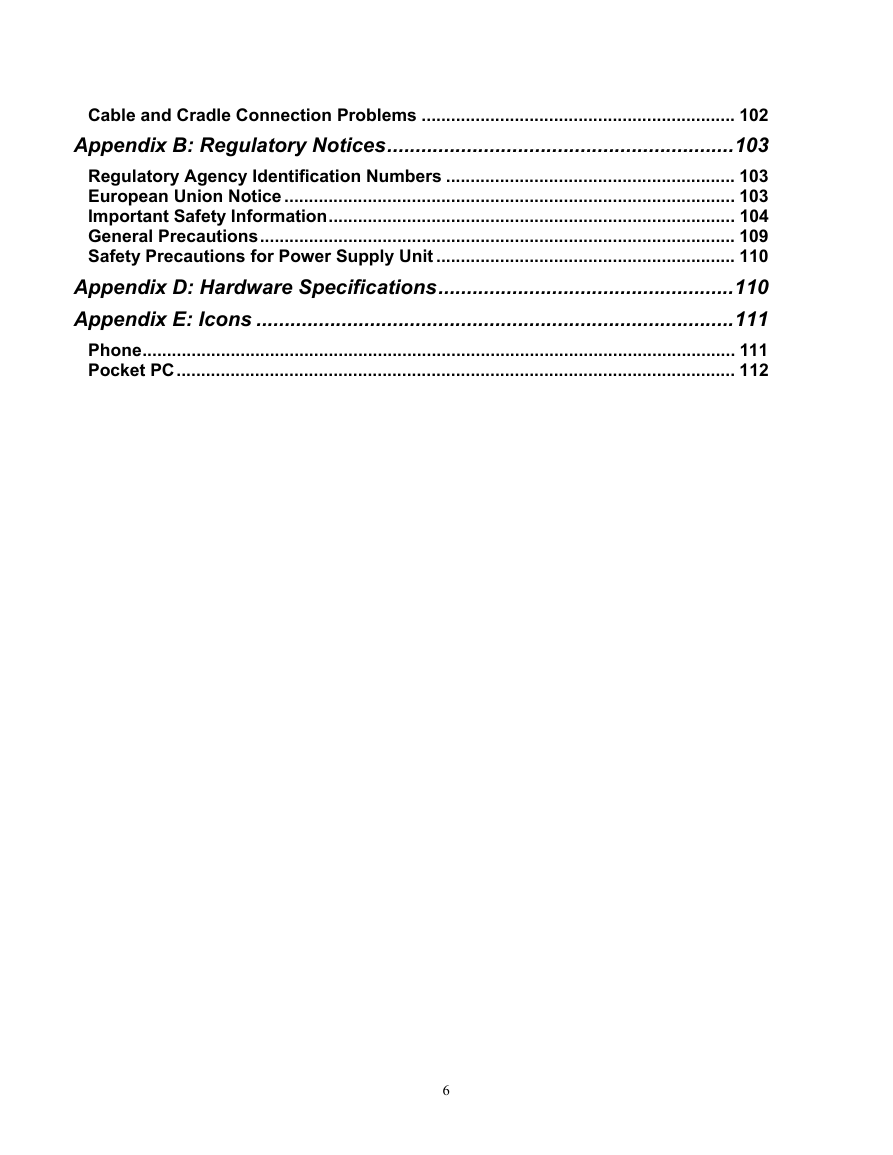
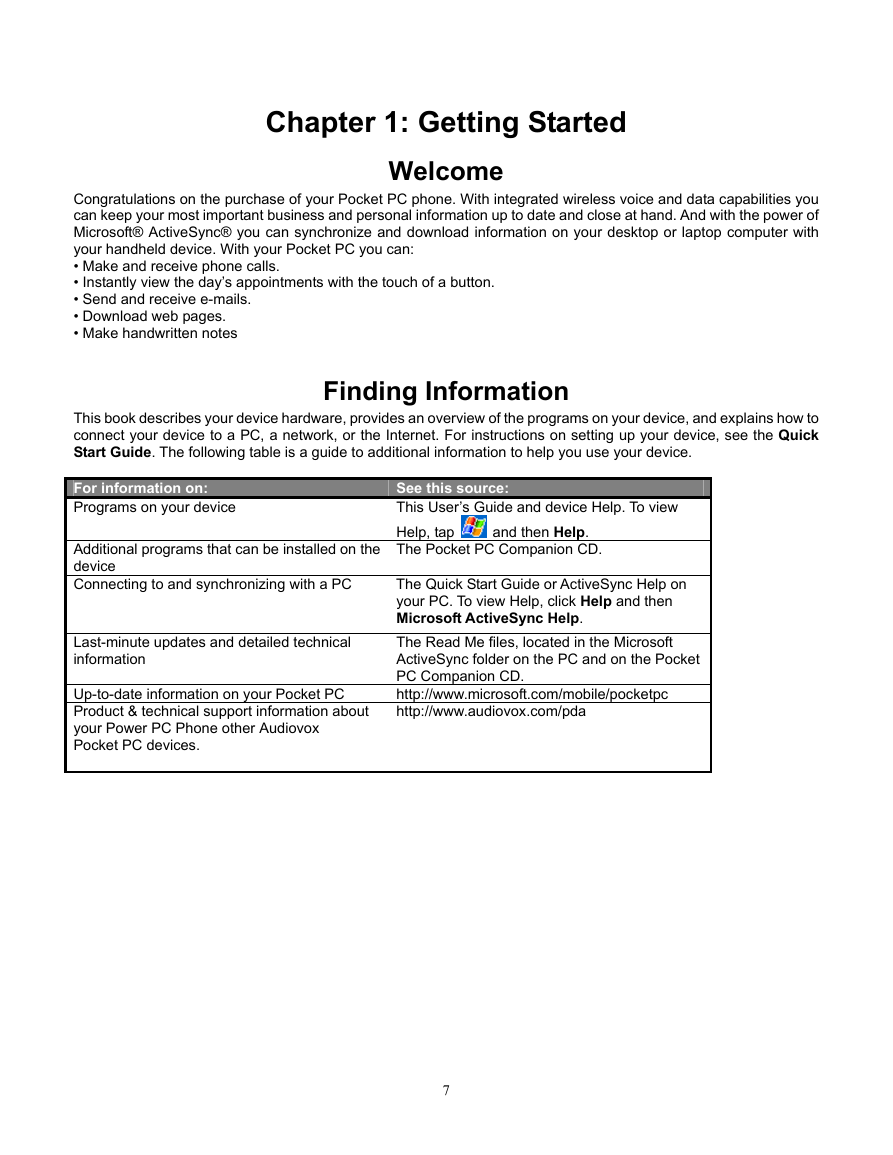
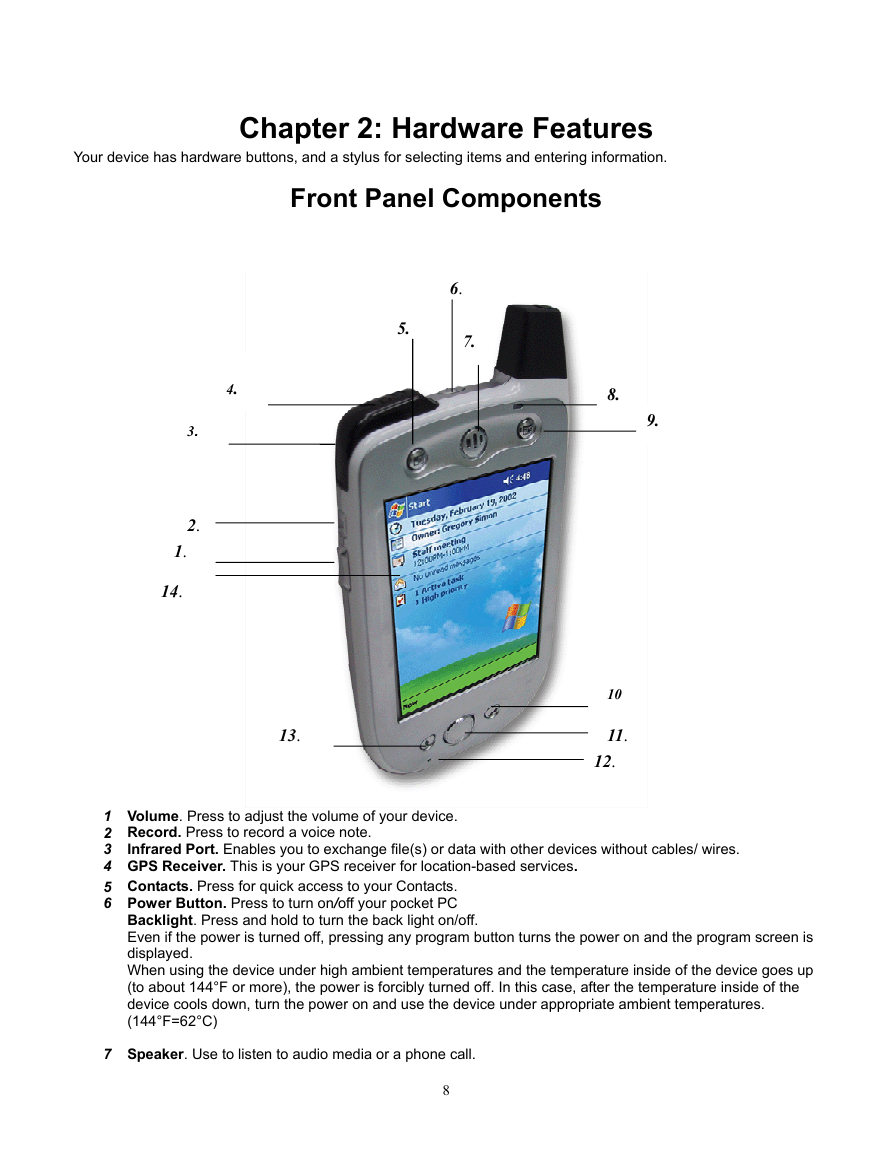
 2023年江西萍乡中考道德与法治真题及答案.doc
2023年江西萍乡中考道德与法治真题及答案.doc 2012年重庆南川中考生物真题及答案.doc
2012年重庆南川中考生物真题及答案.doc 2013年江西师范大学地理学综合及文艺理论基础考研真题.doc
2013年江西师范大学地理学综合及文艺理论基础考研真题.doc 2020年四川甘孜小升初语文真题及答案I卷.doc
2020年四川甘孜小升初语文真题及答案I卷.doc 2020年注册岩土工程师专业基础考试真题及答案.doc
2020年注册岩土工程师专业基础考试真题及答案.doc 2023-2024学年福建省厦门市九年级上学期数学月考试题及答案.doc
2023-2024学年福建省厦门市九年级上学期数学月考试题及答案.doc 2021-2022学年辽宁省沈阳市大东区九年级上学期语文期末试题及答案.doc
2021-2022学年辽宁省沈阳市大东区九年级上学期语文期末试题及答案.doc 2022-2023学年北京东城区初三第一学期物理期末试卷及答案.doc
2022-2023学年北京东城区初三第一学期物理期末试卷及答案.doc 2018上半年江西教师资格初中地理学科知识与教学能力真题及答案.doc
2018上半年江西教师资格初中地理学科知识与教学能力真题及答案.doc 2012年河北国家公务员申论考试真题及答案-省级.doc
2012年河北国家公务员申论考试真题及答案-省级.doc 2020-2021学年江苏省扬州市江都区邵樊片九年级上学期数学第一次质量检测试题及答案.doc
2020-2021学年江苏省扬州市江都区邵樊片九年级上学期数学第一次质量检测试题及答案.doc 2022下半年黑龙江教师资格证中学综合素质真题及答案.doc
2022下半年黑龙江教师资格证中学综合素质真题及答案.doc