�
Thanks for purchasing the G Tablet PC for meeting
your mobile computing needs.
With the finger-activated screen and touch buttons, this
lightweight design combined with an embedded
802.11b/g/n wireless solution redefine PC mobility.
The G Tablet allows mobile professionals to easily and
naturally take, convert, organize and e-mail notes, whether
they are sitting at their desks or on the road. It features a
full color 10.1-inch display and weighs just 1.8 pounds at
less than one inch thick.
The first step is to connect your AC charger to your G
Tablet. Please make sure to fully charge your tablet before
using the first time. When fully charged the G Tablet will
display a green indicator light.
Customer Support is available at (866) 501-6405.
Directions
�
Meanings of icons:
Forbidding: forbid improper operations to avoid damaging the
Tablet PC.
Caution: cautions for operators to avoid potential damages.
Please note and remember.
Importance: important information, common notes, definitions,
general knowledge and references, etc.
Other trademarks and trade name may be used in this manual to refer
to either the entities claiming the marks and names or their products.
The manufacture disclaims any proprietary interest in trademarks and
trade names other than its own.
Information in this manual is subject to change without notice.
Reproduction in any manner whatsoever without the written
permission from the manufacture is strictly forbidden.
Product images in this manual are for your reference only.
�
Safety Precautions
1. DO NOT press or touch the LCD Screen. DO NOT place the Tablet PC with small
items, they may scratch LCD Screen or enter the Tablet PC.
2. DO NOT expose the Tablet PC to dirty or dusty environment. Keep the environment
clean and dry.
3. DO NOT place the Tablet PC on uneven or unstable work surface.
4. DO NOT place or drop objects on the top of the Tablet PC. DO NOT shove any
foreign objects into the Tablet PC. DO NOT cover the LCD Screen strongly.
5. DO NOT expose the Tablet PC to strong magnetic or electrical fields; DO NOT
place the floppy disk near or on the Tablet PC, that may loss the data of the floppy
disk.
6. DO NOT leave the Tablet PC facing the sun as it can damage the LCD Screen,
especially in the car.
7. SAFE TEMP: This Tablet PC should only be used in environments with ambient
temperatures between 5℃(41℉) and 35℃(95℉).
8. DO NOT expose the Tablet PC to or use near liquids, rain, or moisture.
9. Caution: risk of explosion if battery is replaced by an incorrect type. Dispose of used
batteries according to the instructions.
10. DO NOT throw the Tablet PC in municipal waste. Check local regulations for
disposal of electronic products. Please recycle the Battery Pack, and check with
your Local Authority or retailer for recycling advice.
11. The Tablet PC and the Adapter may occur some heat during operating or charging.
DO NOT leave the Tablet PC on your lap or any part of the body in order to prevent
discomfort or injury from heat exposure.
INPUT RATING: Refer to the rating label on the Tablet PC and be sure that the
Power Adapter complies with the rating. Only use attachments or accessories
specified by the manufacturer.
12.
13. Checking the connections between the main unit and attachments before turning on
the Tablet PC.
14. DO NOT use the Tablet PC during eating food avoid dirtying the Tablet PC.
15. DO NOT insert anything into the Tablet PC that may result in short circuit or
damage the circuit.
16. Powering off the Tablet PC, if you want install or remove some external devices,
which are not support hot-plug.
17. Disconnect the Tablet PC from the electrical outlet and remove any installed
batteries before cleaning. And Keep it away from children.
18. DO NOT disassemble the Tablet PC, only a certified service technician should
perform repairs on your computer. Otherwise, problem may result and the
manufacturer should not hold responsibility for the damage.
19. DO NOT place the Tablet PC on soft objects (e.g.: bed, sofa, your lap), or else the
Tablet PC may become hot and halt the system operating.
�
FCC Compliance
This device complies with part 15 of the FCC Rules. Operation is subject to the following
two conditions:
This device may not cause harmful interference.
This device must accept any interference received, including interference that may
cause undesired operation.
This equipment has been tested and found to comply with limits for Class B digital device,
pursuant to part 15 of the FCC Rules. These limits are designed to provide reasonable
protection against harmful interference in a residential installation. This equipment
generates, uses and can radiate radio frequency energy and, if not installed and used in
accordance with the instructions, may cause harmful interference to radio or television
reception, which can be determined by turning the equipment off and on. The user is
encouraged to try to correct the interference by one or more of the following measures:
Reorient or relocate the receiving antenna on the affected receiver.
Increase the separation between this device and the receiver. Connect this device
into an outlet on a circuit different from that to which the receiver is connected.
Consult the dealer or an experienced technician for help.
CAUTION: To comply with the limits of the Class B digital device, pursuant of Part 15 of
the FC Rules, this device is comply with Class B limits. All peripherals must be shielded
and grounded. Operation with non-certified peripherals or non-shileded cables may
result in interference to radio or reception.
MODIFICATION: Any changes or modifications not expressly approved by the grantee of
this device could void the user’s authority to operate the device.
�
1 Knowing Your Tablet PC
1-1 Front View
1. Built-in Camera
2. Search
3. HOME
Press it once to show the Home Screen and press it for long to display the current
running application.
4. MENU
Display the menu.
5. BACK
Return from the previous interface.
6. LCD Touch-sensitive Screen
7. Charge Indicator
8. Light sensor Window
�
1-2 Left/Right View
1. Power button
2. Micro SD Port
3. USB(USB2.0) Port
4. Mini-USB Port
5. Speakers
6. Headphone Jack
7. Power Jack
8. Speakers
The USB card can only be inserted in one orientation. Force to insert the card
may in result of damage.
1-3 Top View
1. VOL +/- button
1-4 Bottom View
1. Microphone Port
2. Docking
�
2 Caring the Tablet PC
The Tablet PC is a precision device; the error operation may damage the device.
2-1 LCD Screen
LCD Screen is the most delicate component of the Tablet PC and comprised of thin
glass. It may be broken up by external abrupt force. DO NOT scratch the cover of the
Tablet PC, or the scrape on the cover cannot remove.
DO NOT cover the LCD Screen strongly, or else damage may occur.
DO NOT place objects on the keyboard to avoid damaging the screen and
keyboard when you cover the LCD Screen.
Place the Tablet PC in carrying case to protect it from dirt, water, shock and
scratches before traveling.
DO NOT drop or place heavy objects on the LCD Screen.
DO NOT scratch the LCD Screen with your fingernails or any hard objects.
Use a soft and lint-free cloth to wipe your Tablet PC and wipe it gently in order to
avoid damaging the LCD Screen.
Shut down the LCD Screen, if the Tablet PC will not be used for a long time.
DO NOT clean the LCD Screen with chemical cleaners.
The LCD Screen DOES NOT come into contact with hard objects (E.g.: cloth button,
watchband).
Use a soft and lint-free dry cloth to wipe the LCD Screen smoothly. DO NOT use
your hand to wipe the LCD Screen directly.
DO NOT spill liquid into the Tablet PC as it can damage the components of the
Tablet PC.
Cover the LCD Screen smoothly in order to avoid moving the hinges and flashing
the LCD Screen.
DO NOT clean the Touch Pad with acidic cleaner or spray cleaning solution
directly on the Tablet PC.
�
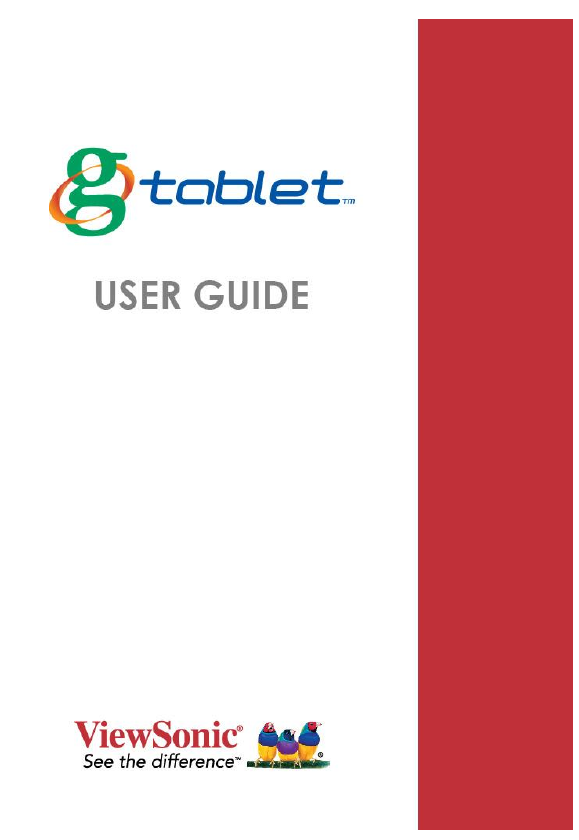
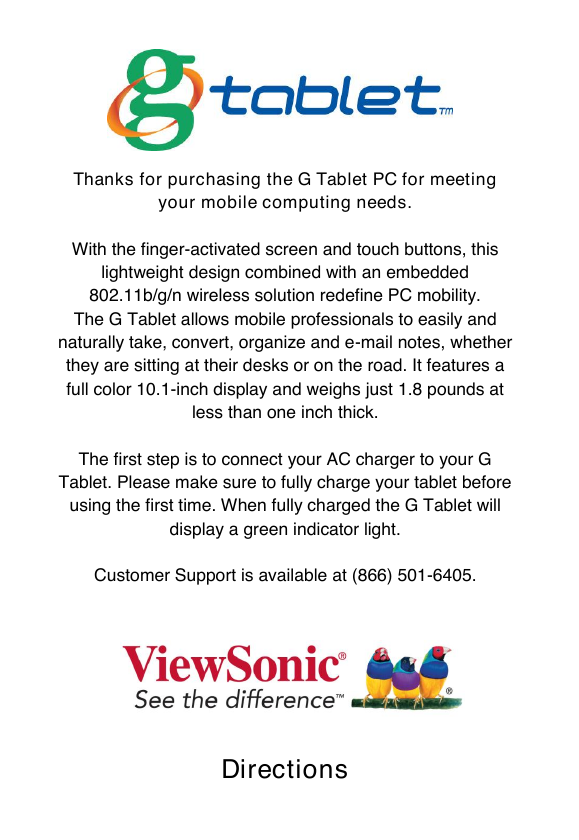
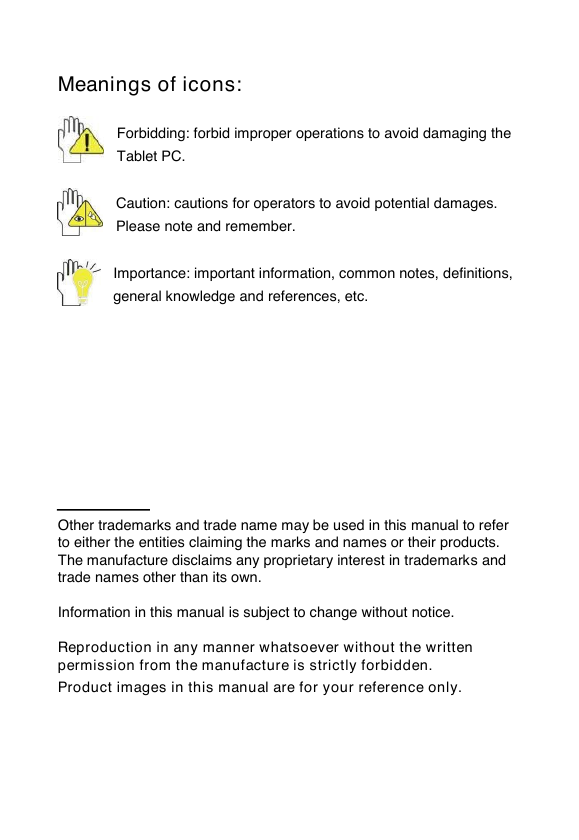
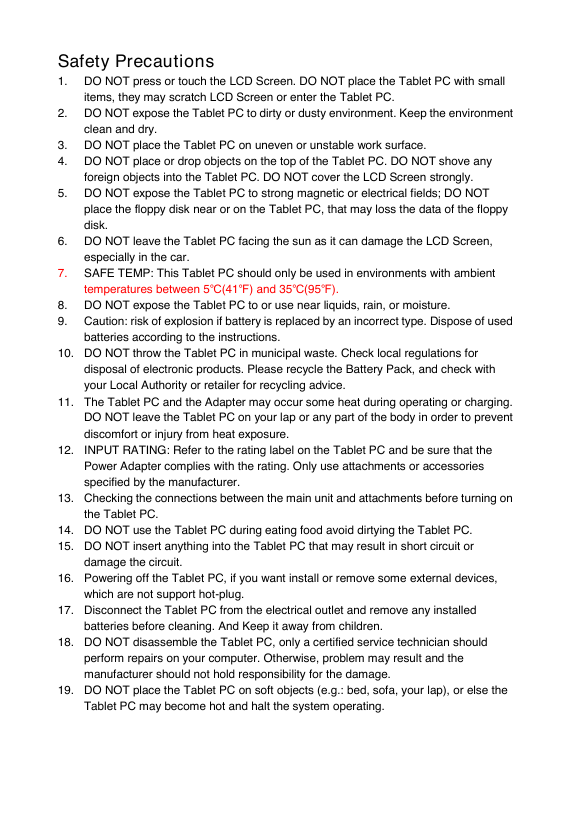
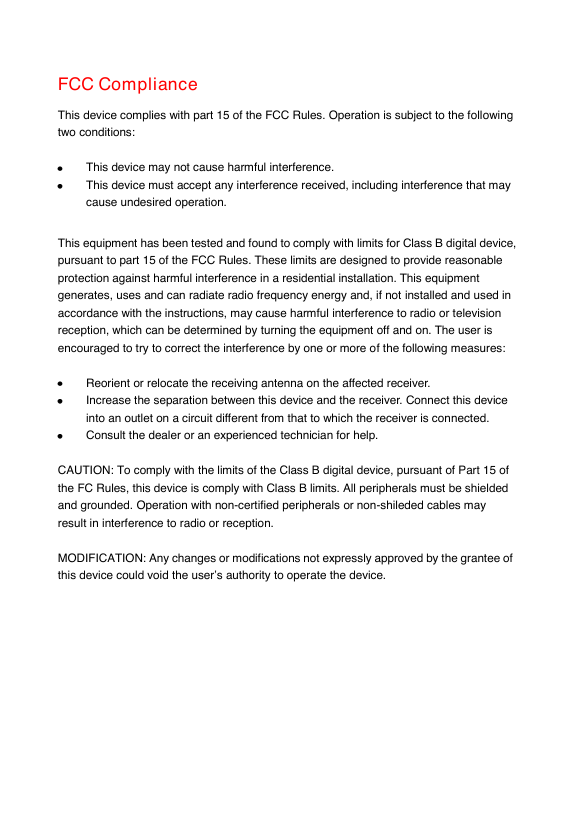
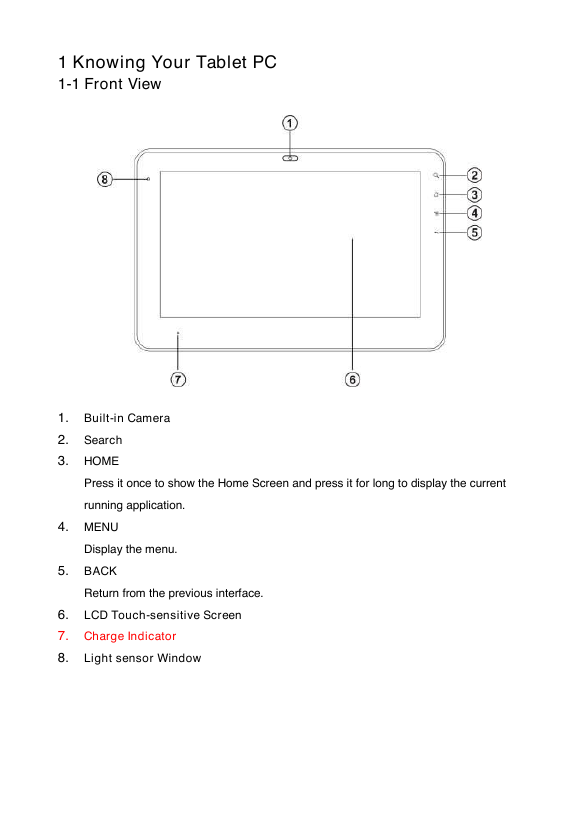
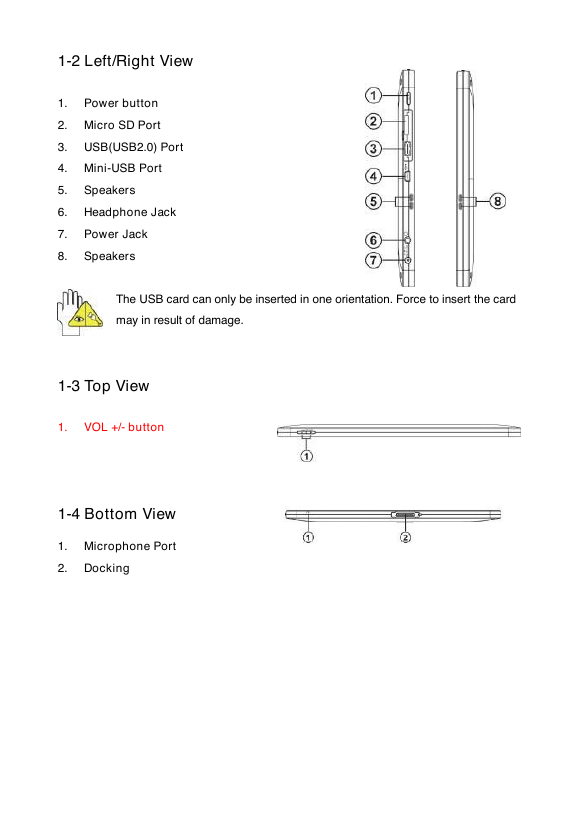
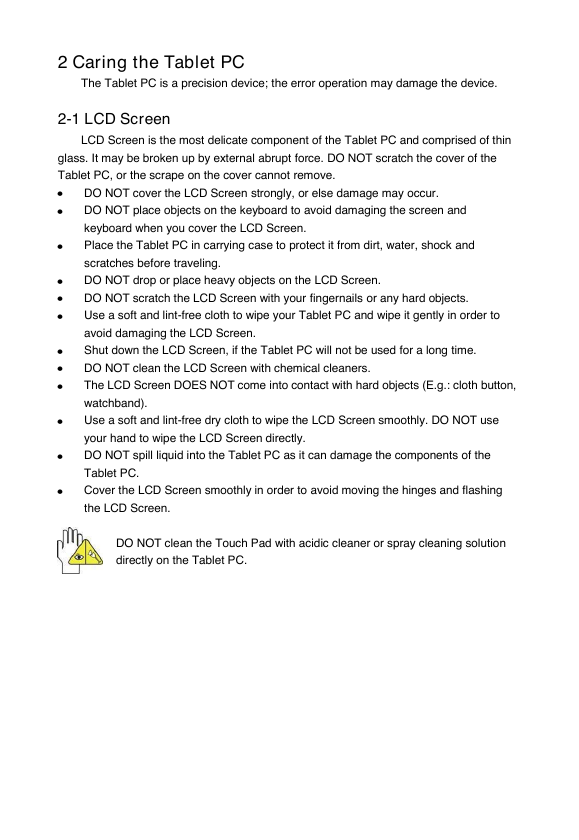
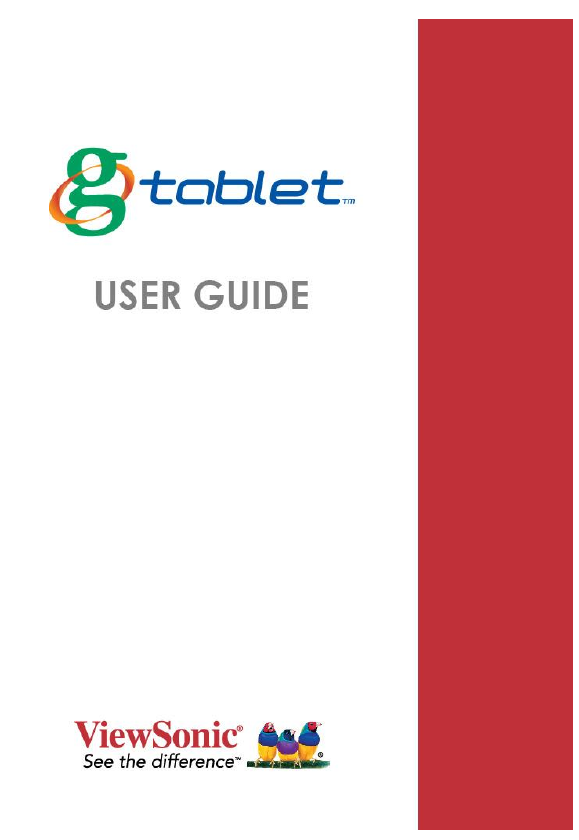
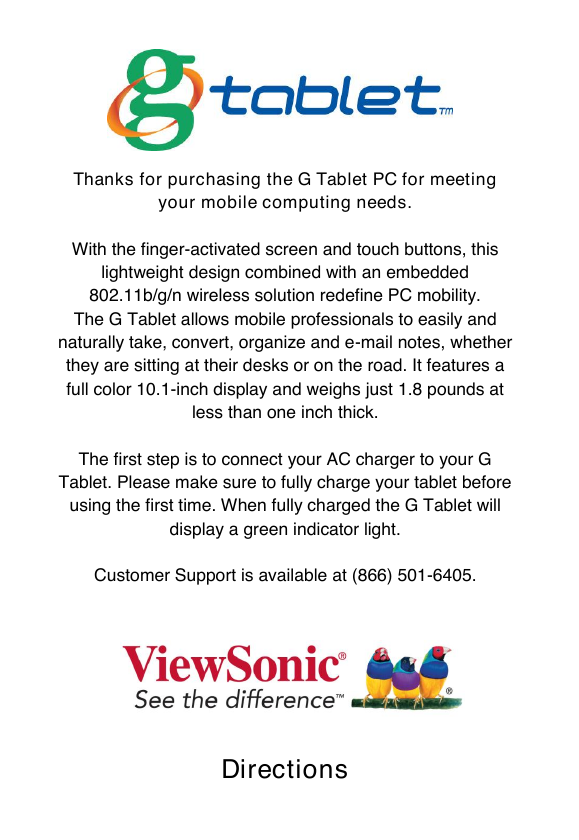
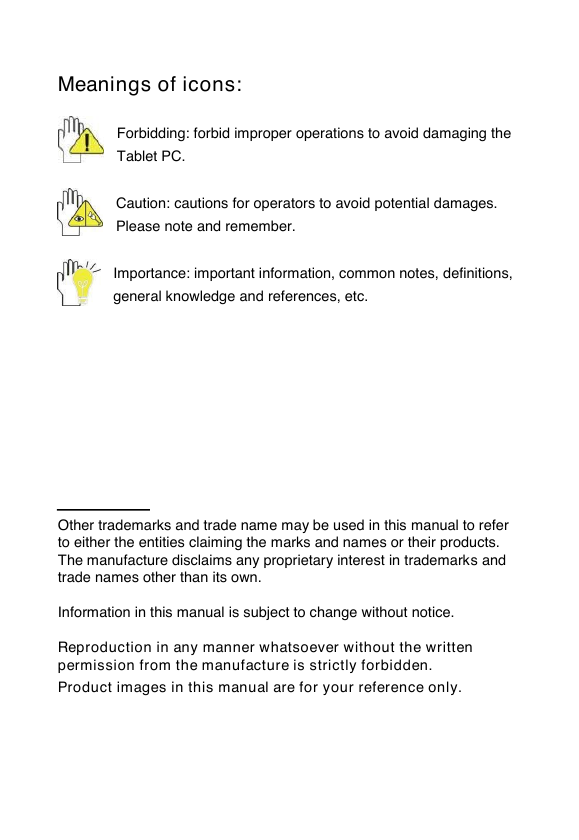
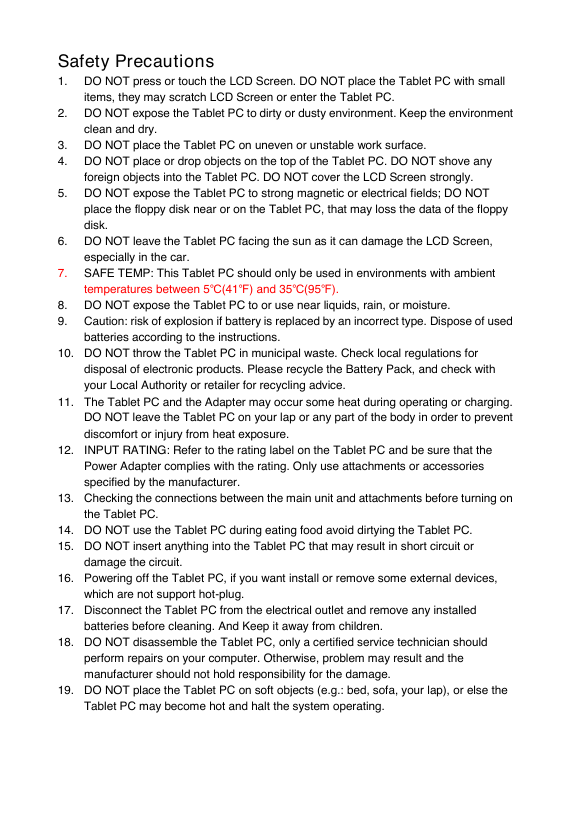
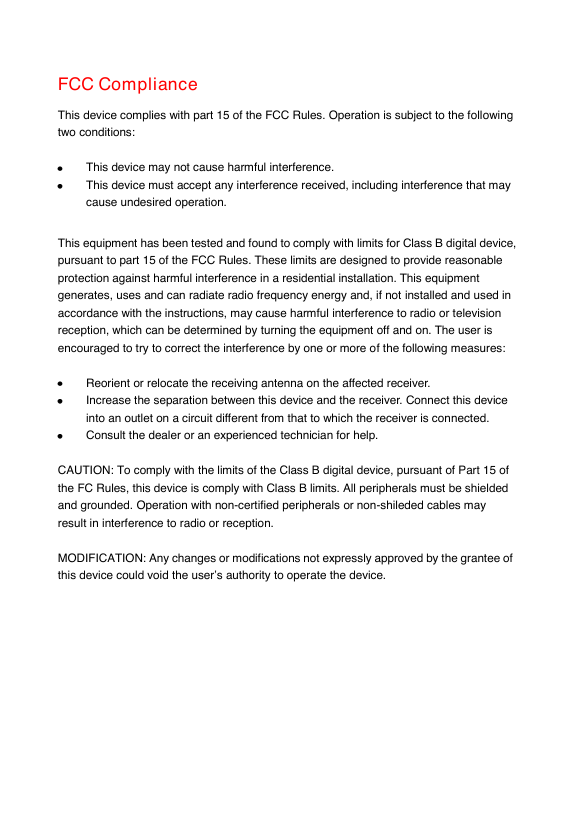
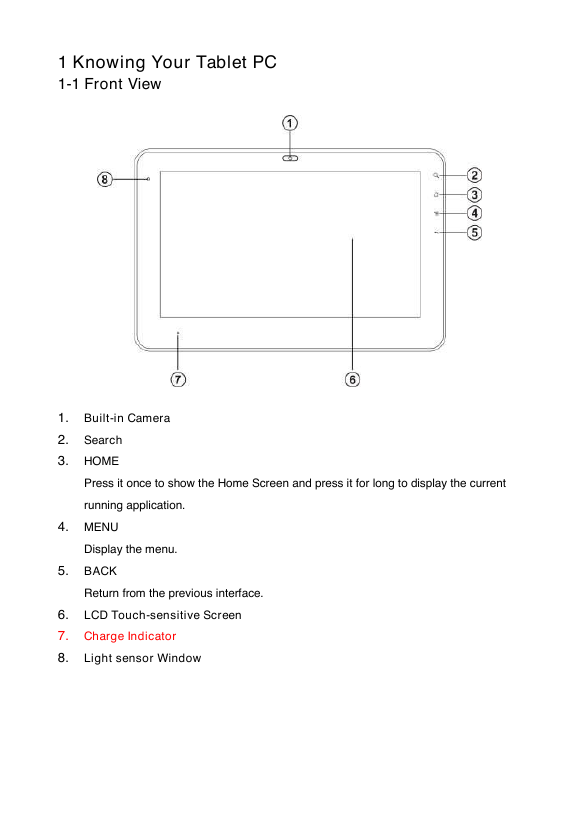
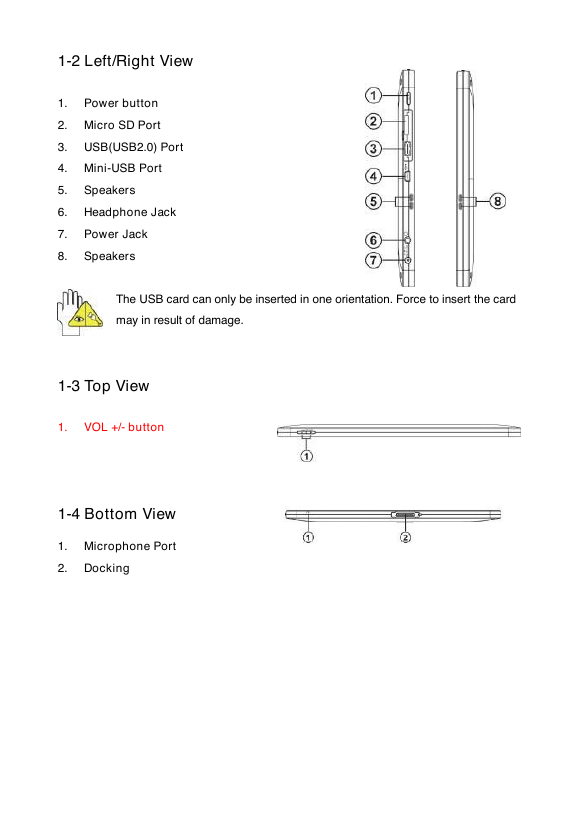
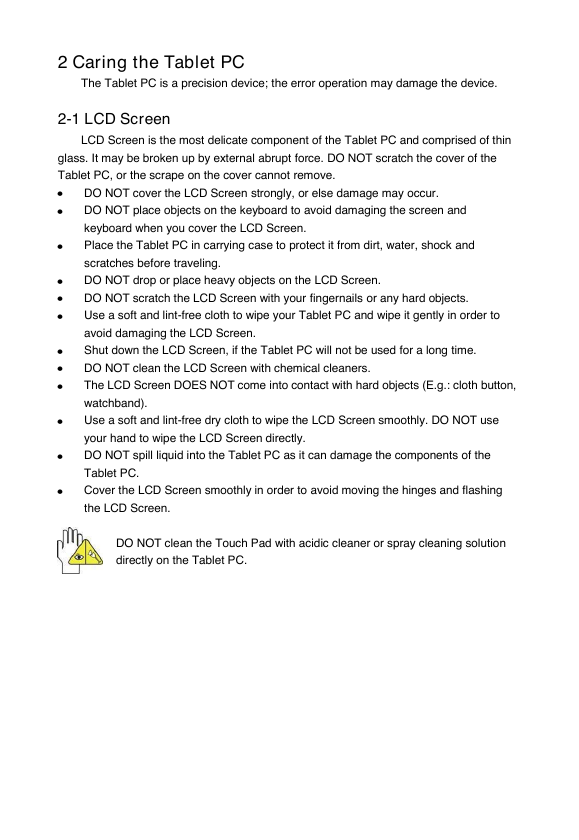
 2023年江西萍乡中考道德与法治真题及答案.doc
2023年江西萍乡中考道德与法治真题及答案.doc 2012年重庆南川中考生物真题及答案.doc
2012年重庆南川中考生物真题及答案.doc 2013年江西师范大学地理学综合及文艺理论基础考研真题.doc
2013年江西师范大学地理学综合及文艺理论基础考研真题.doc 2020年四川甘孜小升初语文真题及答案I卷.doc
2020年四川甘孜小升初语文真题及答案I卷.doc 2020年注册岩土工程师专业基础考试真题及答案.doc
2020年注册岩土工程师专业基础考试真题及答案.doc 2023-2024学年福建省厦门市九年级上学期数学月考试题及答案.doc
2023-2024学年福建省厦门市九年级上学期数学月考试题及答案.doc 2021-2022学年辽宁省沈阳市大东区九年级上学期语文期末试题及答案.doc
2021-2022学年辽宁省沈阳市大东区九年级上学期语文期末试题及答案.doc 2022-2023学年北京东城区初三第一学期物理期末试卷及答案.doc
2022-2023学年北京东城区初三第一学期物理期末试卷及答案.doc 2018上半年江西教师资格初中地理学科知识与教学能力真题及答案.doc
2018上半年江西教师资格初中地理学科知识与教学能力真题及答案.doc 2012年河北国家公务员申论考试真题及答案-省级.doc
2012年河北国家公务员申论考试真题及答案-省级.doc 2020-2021学年江苏省扬州市江都区邵樊片九年级上学期数学第一次质量检测试题及答案.doc
2020-2021学年江苏省扬州市江都区邵樊片九年级上学期数学第一次质量检测试题及答案.doc 2022下半年黑龙江教师资格证中学综合素质真题及答案.doc
2022下半年黑龙江教师资格证中学综合素质真题及答案.doc