Toshiba Pocket PC e830 Series User's Guide
Introduction
Copyright Information
Safety instructions
Safety precautions
Table of Contents
Chapter 1: Getting Started
Welcome
Finding Information
Chapter 2: Basic Skills
System overview
Main unit (front view)
Main unit (end view)
Cradle
Main unit (back view)
Power button
Battery switch
Setting the battery switch
Battery/Alarm LED descriptions
Wireless communication switch
Wireless LED descriptions
Using the Hold switch
Using the Stylus
Using the Cursor button
Using the TOSHIBA Scroller
Charging the battery for the first time
Assembling the cradle
Charging the battery
Attaching the Main Battery Pack
Attaching the optional High Capacity Battery Pack
Prolonging battery life
Protecting data from low battery charge levels
Using the optional USB Host Client Cable
Connecting a USB keyboard to the Pocket PC
Initial setup and touch screen correction
Inserting a CF Type II card
Removing a CF Type II card
Inserting an SD Card
Removing an SD Card
Connecting to a PC
Connecting using the supplied Cradle
Connecting directly using a connection cable
Using an optional Serial Client cable
Using an optional USB Client cable
Today Screen
Using Programs
Navigation and command bars
Pop-up menus
Notifications
Entering Information
Entering text using the Input Panel
Typing with the soft keyboard
Using Letter Recognizer
Using Block Recognizer
Using Transcriber
Selecting typed text
Writing on the screen
Selecting writing on the screen
Converting writing to text
Drawing on the screen
Creating a drawing
Selecting a drawing
Recording a message
Creating a recording
Using My Text
Finding and organizing information
Customizing settings
Adding or removing programs in ROM and RAM
Adding programs using ActiveSync
Adding programs directly from the Internet
Adding programs to the Start menu
Removing programs
Setting passwords
Changing screen settings
Changing screen orientation
Aligning the screen
ClearType
Changing the Text Size
Adjusting Screen light levels
Setting power management options
Setting memory
Changing memory allocation
Confirming storage card usage
Releasing memory
Accessing the Flash ROM Disk
Adjusting speaker and headphone volumes
Setting microphone recording levels
Checking System Information
Identity tab
Memory tab
Drivers tab
System tab
Wireless tab
Tools menu
Setting power for Wireless Communication
Chapter 3: Microsoft ActiveSync
Changing the synchronization schedule
Chapter 4: Microsoft Pocket Outlook
Calendar-Scheduling appointments and meetings
Creating an appointment
Using the Summary screen
Creating meeting requests
Scheduling a meeting
Contacts-Tracking friends and colleagues
Finding a contact
Creating a contact
Finding a contact
Using the Summary screen
Tasks-Keeping a To Do list
Creating a task
Using the Summary screen
Notes-Capturing thoughts and ideas
Creating a note
Messaging-Sending and receiving email messages
Synchronizing email messages
Using the message list
Reading your messages
Responding to a received message
Composing messages
Managing email messages and folders
Folder behavior with a direct connection to an email server
Chapter 5: Companion Programs
Pocket Word
Typing mode
Writing mode
Drawing mode
Recording mode
Pocket Excel
Tips for working in Pocket Excel
MSN Messenger
Setting up MSN Messenger
Working with Contacts
Chatting with Contacts
Windows Media Player
Pictures
Editing pictures
Sending pictures
Setting a picture as a background
Viewing a slideshow of pictures
Chapter 6: Pocket Internet Explorer
Mobile Favorites folder
Favorite links
Mobile Favorites
Creating a Mobile Favorite
Saving device memory
Using AvantGo Channels
Synchronizing an AvantGo Channel
Using Pocket Internet Explorer
Viewing Mobile Favorites and Channels
Browsing the Internet
Chapter 7: Getting Connected
Transferring files using infrared
Sending information
Receiving information
Connecting to the Internet
Creating a modem connection to an ISP
Creating an Ethernet connection to an ISP or network
Connecting to work
Creating a modem connection to a network
Setting up a VPN server connection
Editing proxy settings
Ending a connection
Connecting directly to an email server
Setting up an email account
Getting Help on connecting
Chapter 8: Wi-Fi Wireless LAN
Wireless LAN overview
Joining an existing network
Launching a wireless LAN
Turning off/on a wireless LAN connection
Selecting a preferred network
Configuring the IP address, subnet mask, and default gateway
IP Address
Subnet mask
Default gateway
Setting up the Name Servers screen
DNS
WINS
Alt DNS
Alt WINS
Configuring a Wireless LAN
Setting up a wireless network
Configuring a wireless network
Configuring the Network Authentication screen
Monitoring through the Traffic Monitoring Utility (TMU)
Icon Specification
Wireless communication switch off
Wireless communication power off
Wireless power on
Configuring the Wireless LAN Manager
Link screen
Power screen
Manager screen
Info screen
TOSHIBA Enroller
Import screen
Launching TOSHIBA Enroller
Toshiba Certificate Import Wizard
Launching the Toshiba Certificate Import Wizard
Enrolling Certificates
Configuring Advanced Settings
Using ConfigFree™
Search for Wireless Devices
Connectivity Doctor
Profile Settings
Chapter 9: TOSHIBA IP Phone for Pocket PC
Launching TOSHIBA IP Phone
Using P2P Communications
Calling an IP Phone
Answering a call automatically
Placing a call on hold
Hanging up
Playing back a voicemail
Voicemail indication
Using Instant Messaging (IM)
Signing-in
Calling an IP phone
Answering a call automatically
Placing a call on hold
Hanging up
Playing back a voicemail
Voicemail indication
Using Instant Messaging (IM)
Redialing using the outgoing call history
Calling back using the incoming call history
Adding a contact to your buddy list
Removing a contact from your buddy list
Refreshing buddy status
Presence Service (PS)
Using Gphone Buddy Service behind a NAT router
Configuring IP Phone options
Automatic answer
UDP Port (Signal)
UDP Port (Voice)
Ringing audio file
Ringback audio file
Answering message file
Hold message file
Chapter 10: Bluetooth
Bluetooth software overview
Specifications
Supported profiles and specifications
Enabling Bluetooth
Bluetooth Environmental Settings
Advanced Settings
Bluetooth connection preparation
Using COM service
Establishing an ActiveSync connection with a PC
Preparing for connection
Using DUN/LAP service
Connecting to the Internet
Preparing for connection
Using PAN service
Connecting to the network (Intranet, Internet, or Peer-to-Peer)
Ending PAN service
Changing the network configuration for PAN service
Using OPP service
Sending a contact
Sending a schedule
Sending a task
Exchanging business cards
Receiving a business card
Using FTP service
Starting Bluetooth FTP
Sending a file
Receiving a file
Enabling an FTP Authentication setting for a Bluetooth FTP server
Configuring Bluetooth settings
Tools menu
Searching for peripheral devices
Updating service
Properties
Delete
Search options
Deleting ghost devices
View menu
Details
Icons
Filter
Options menu
FTP Server Settings
Security Settings
Advanced Settings
Registration History
Local Device
Function List
Version Information
Search for Wireless Devices
Starting Search for Wireless Devices
Chapter 11: Optional Functions
Home screen overview
About the Home screen
About the Information window
About Running
Activating or stopping an application
System icons
Configuring icons
Moving icons within tabs
Moving icons to another tab using the pop-up menu
Moving icons to another tab using drag and drop
Deleting icons
Adding icons
Renaming icons
Switching the icon display
Configuring Tab Settings
Adding tabs
Deleting tabs
Changing tab names
Sorting icons within tabs
Changing a background
Applying background color and text color
Backup overview
Making a backup
Restoring your system
Deleting a backup file
Making an auto backup
Setting the World Clock
Selecting the city from a zoomed map
TOSHIBA Voice Recorder (TVR)
Using TVR to record
Playing a file from the TVR
Setting TVR options
Using TOSHIBA Text to Speech for Pocket PC
Setting up Text to Speech from the Companion CD
Starting Mail Speech
Text Speech-reading out a text file
Reading out the text copied on the clipboard
Configuring Speech Settings
Reading tab
Mail tab
Voice Command overview
Installing Voice Command
Launching Voice Command
Using Global Command
About User Command
Using commands to insert text
Using commands to launch applications
Using Voice Command for each application
Checking Voice Command Settings
Checking the Command List
Arranging the recognition level of Voice Command
Defining the action for a User Command
Defining text for the command
Assigning a program to the command
Chapter 12: Additional Information
Troubleshooting
Resetting
Clearing Memory
Troubleshooting for Wi-Fi
FAQ for Wi-Fi
A. Compatibility
B. Wireless LAN Connectivity
More Information
More Information
C. Application
D. Settings
E. Security
F. Performance
Error Messages for Bluetooth
Error messages during COM/DUN service
Error messages during Object Push Profile (OPP) service
Error messages during File Transfer Protocol (FTP) service
Troubleshooting for TOSHIBA IP Phone for Pocket PC
Glossary for Bluetooth
General Bluetooth terms
Graphical User Interface (GUI) Bluetooth terms
Specifications
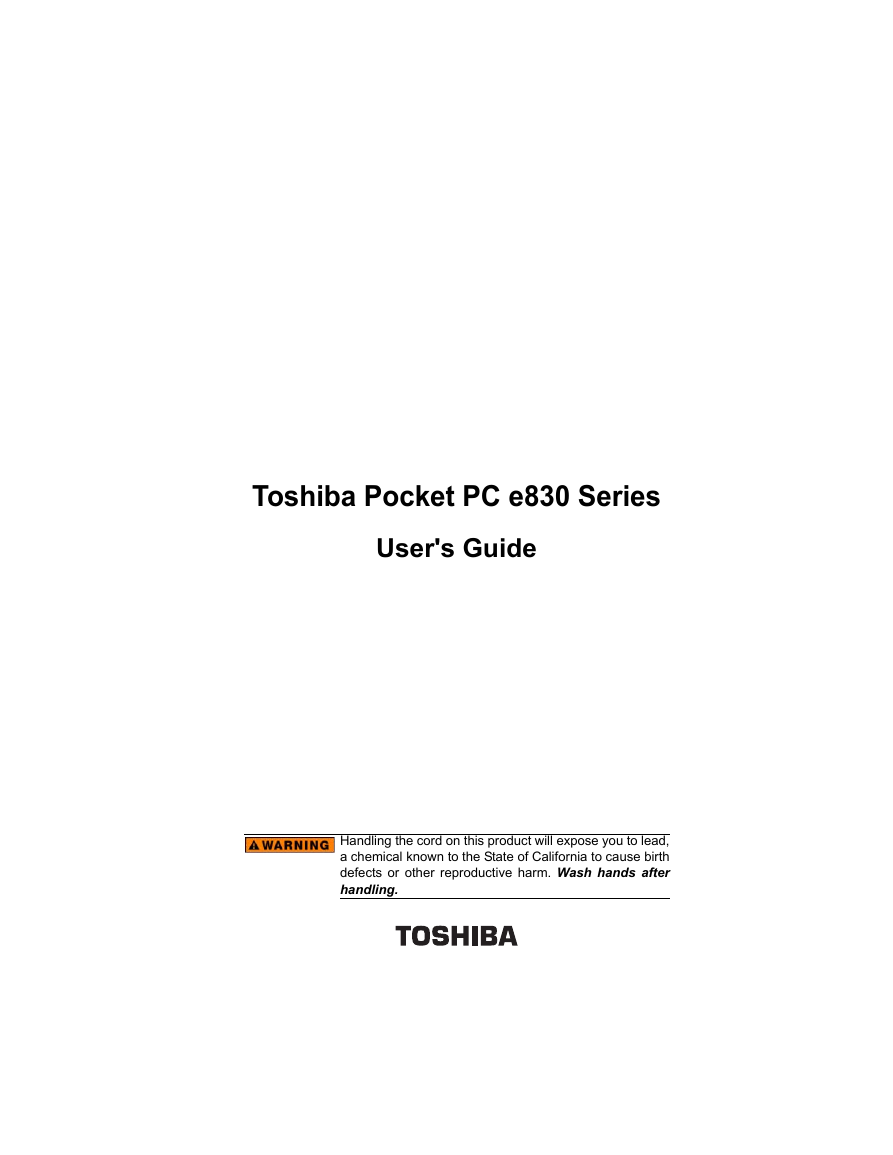
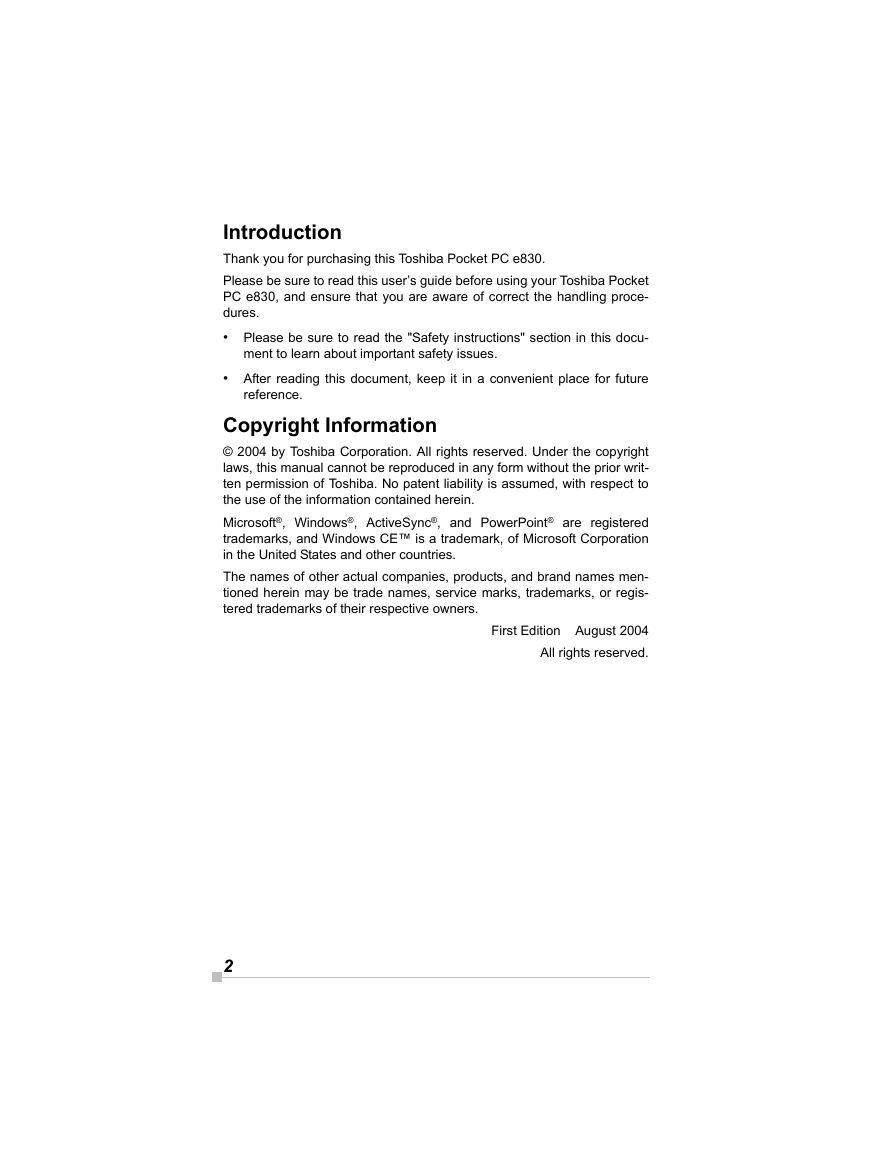
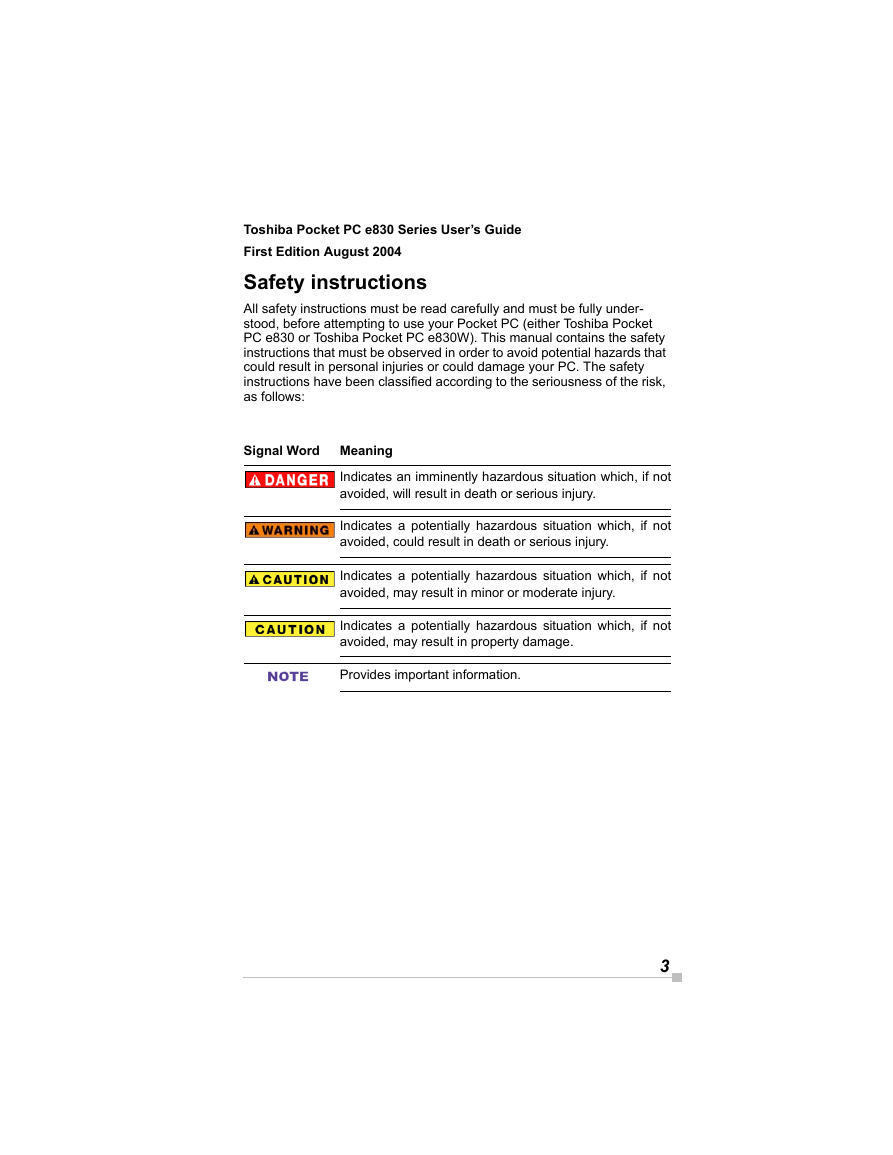
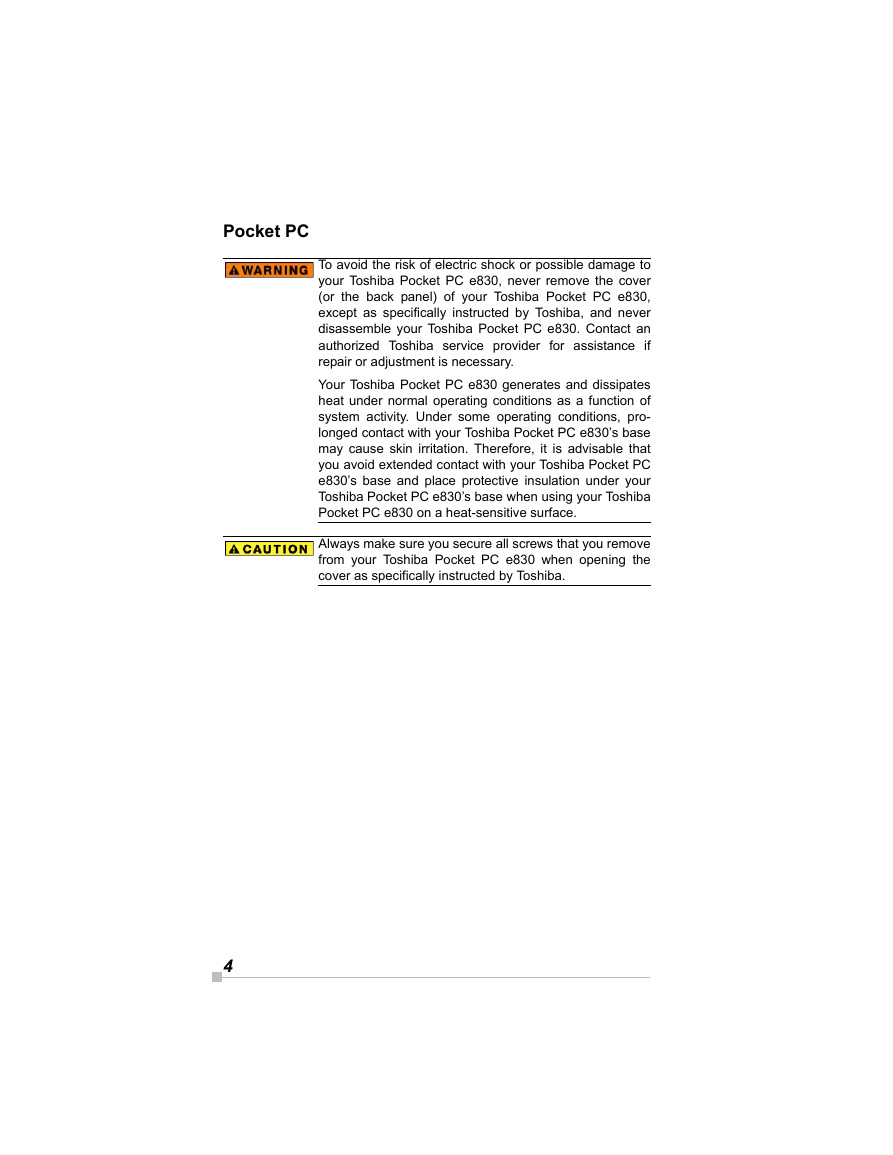
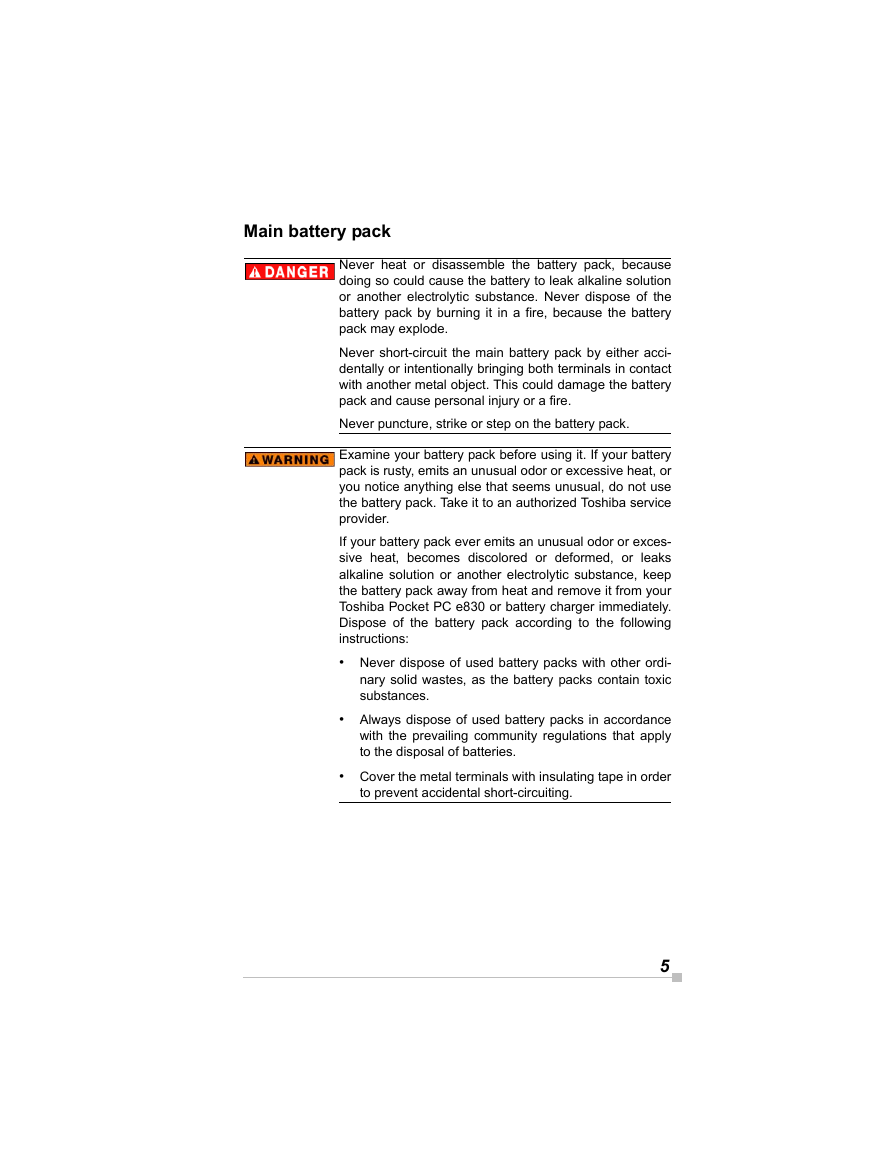
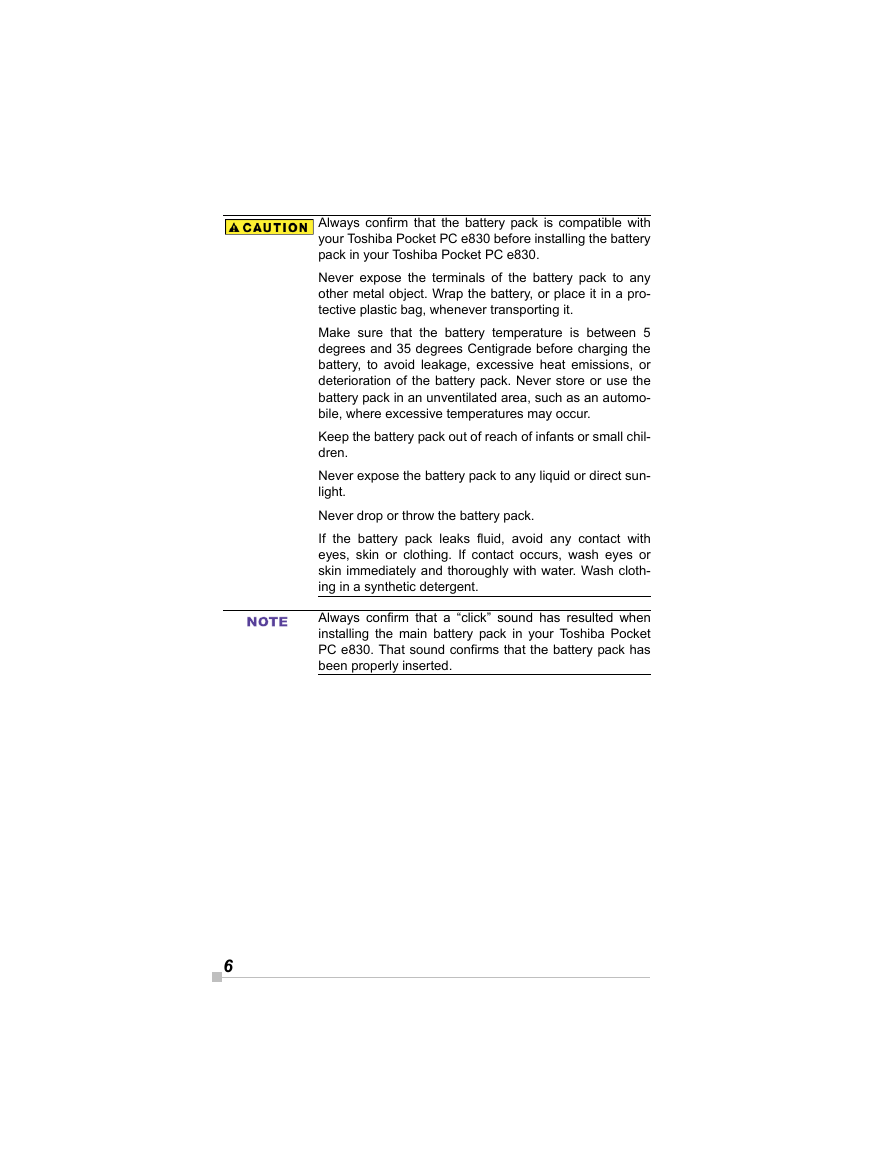
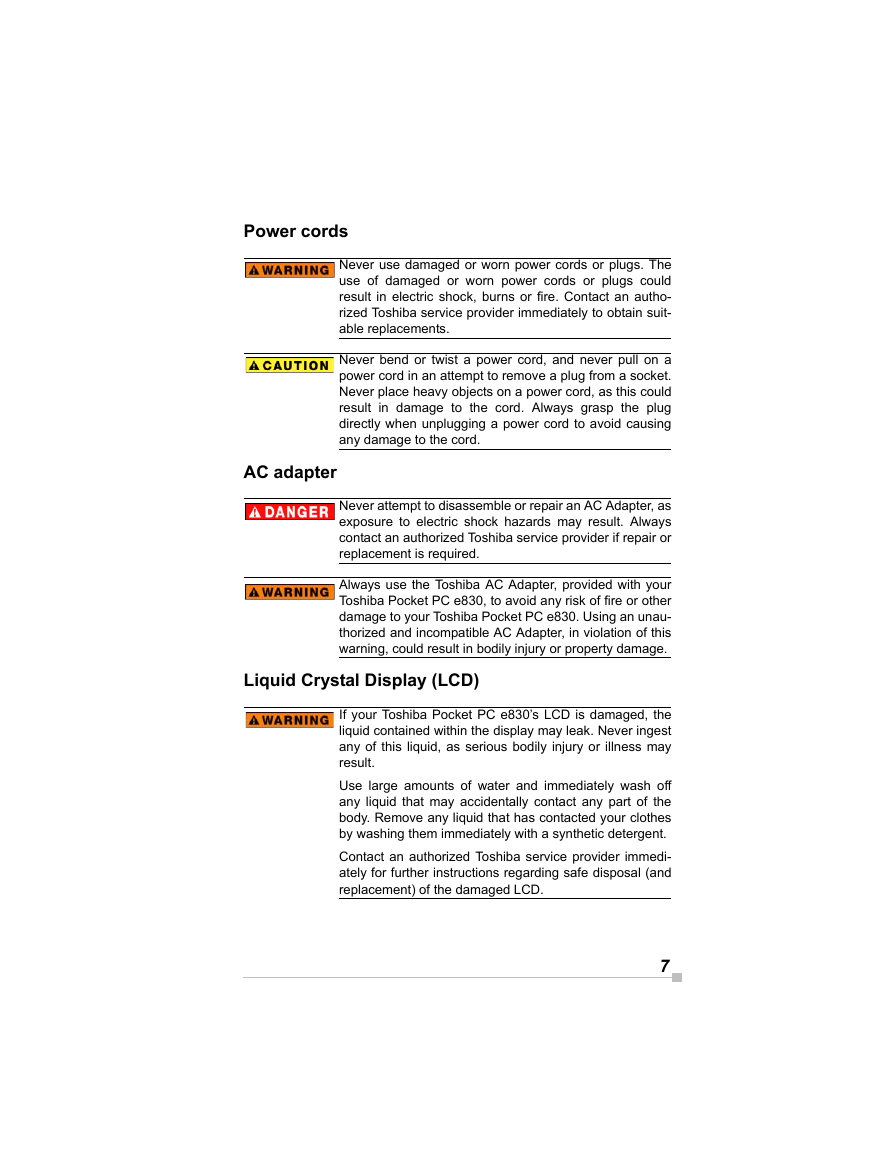
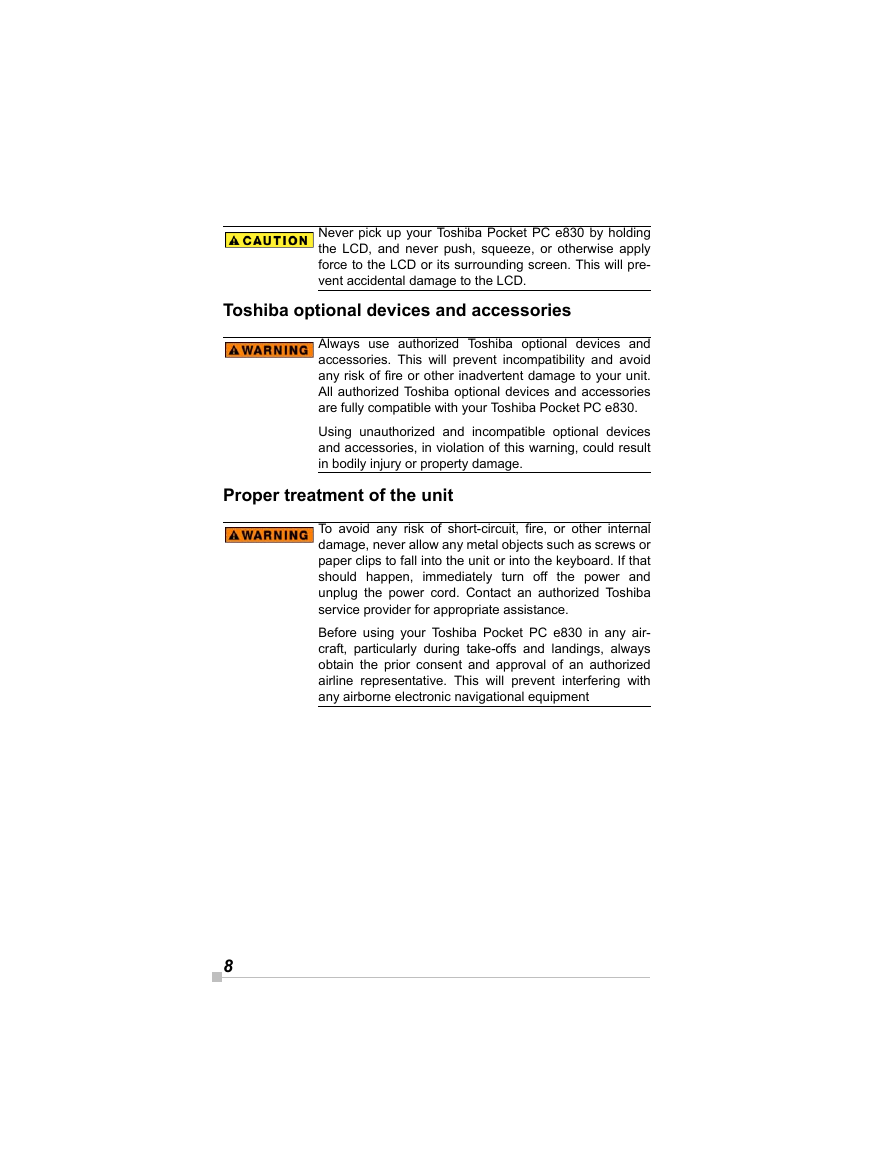
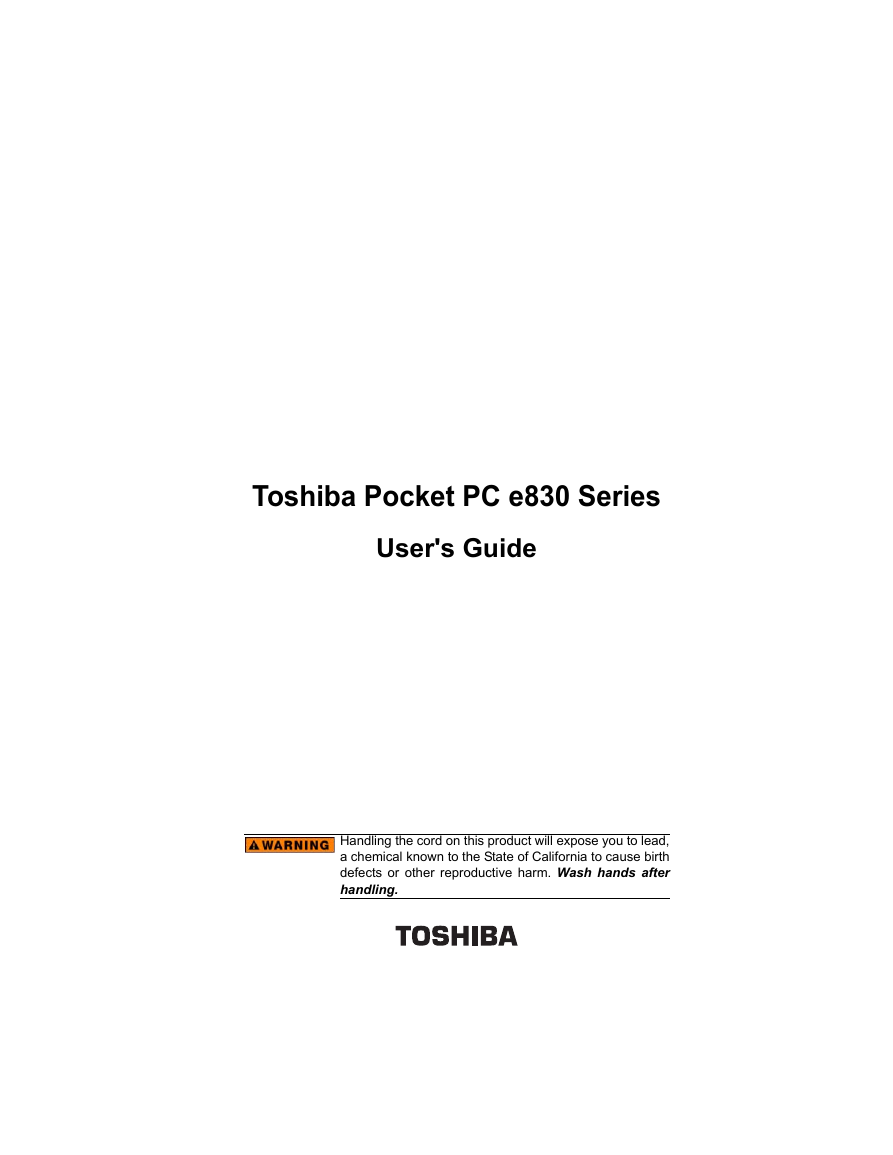
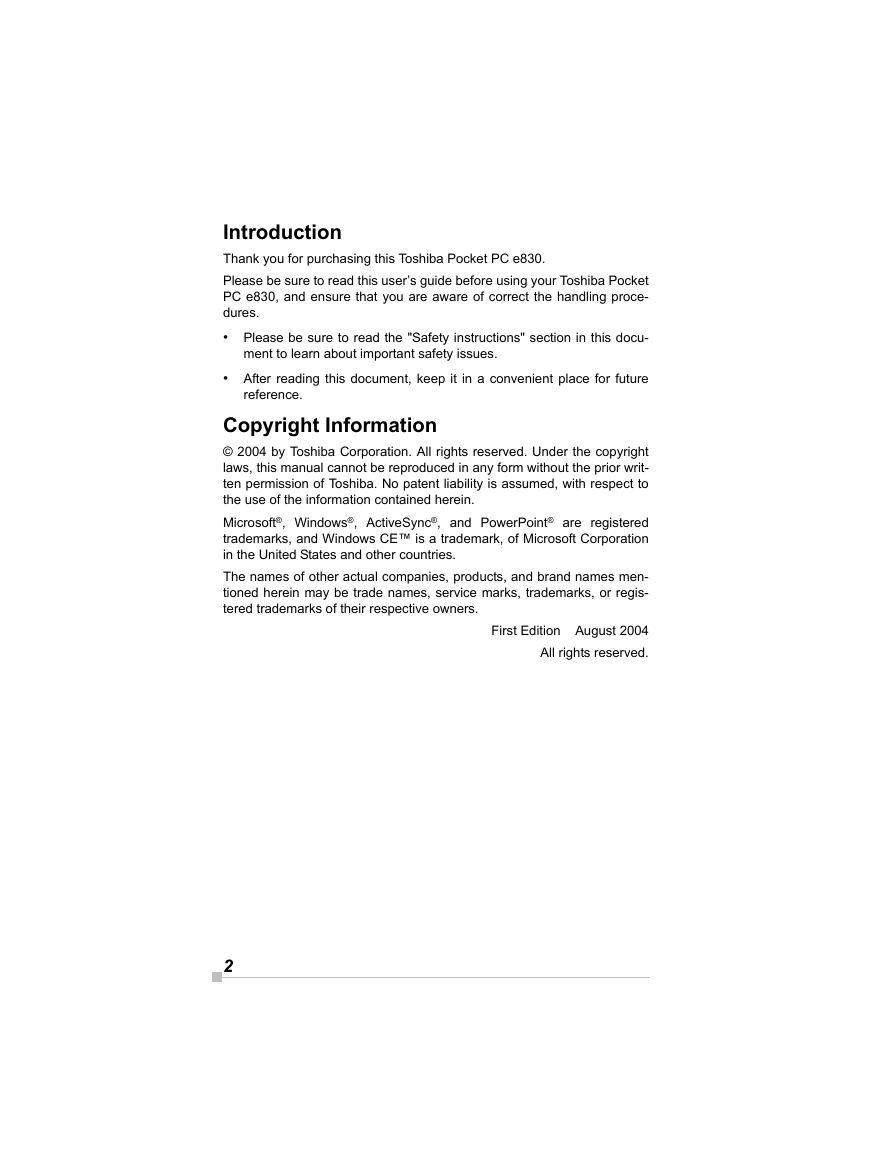
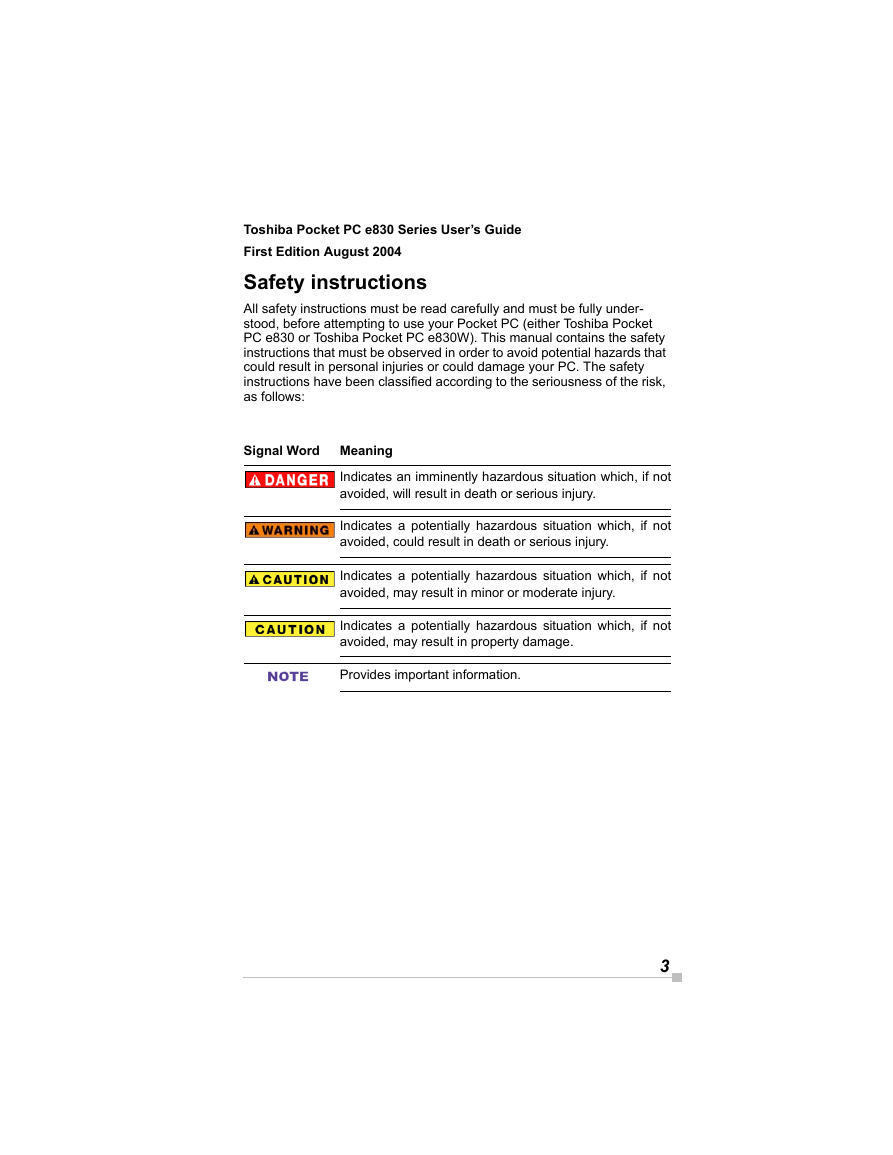
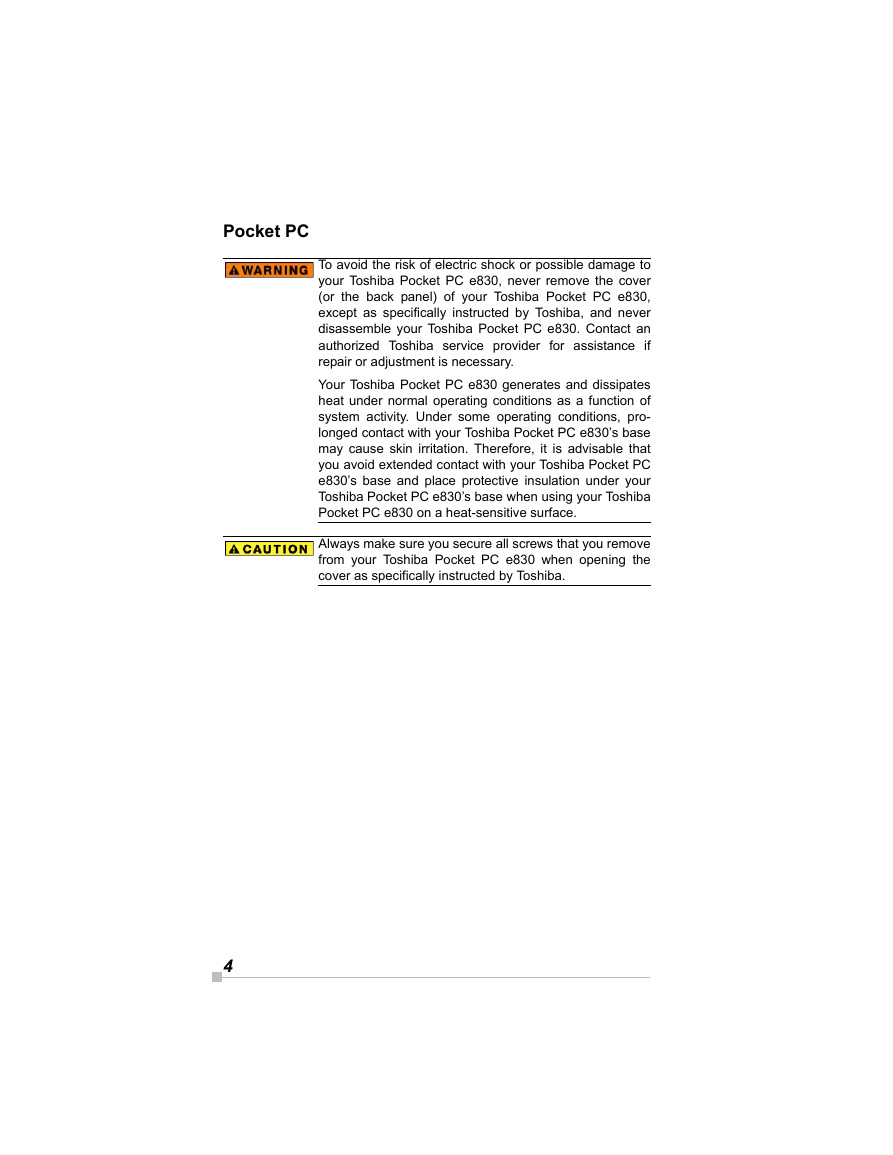
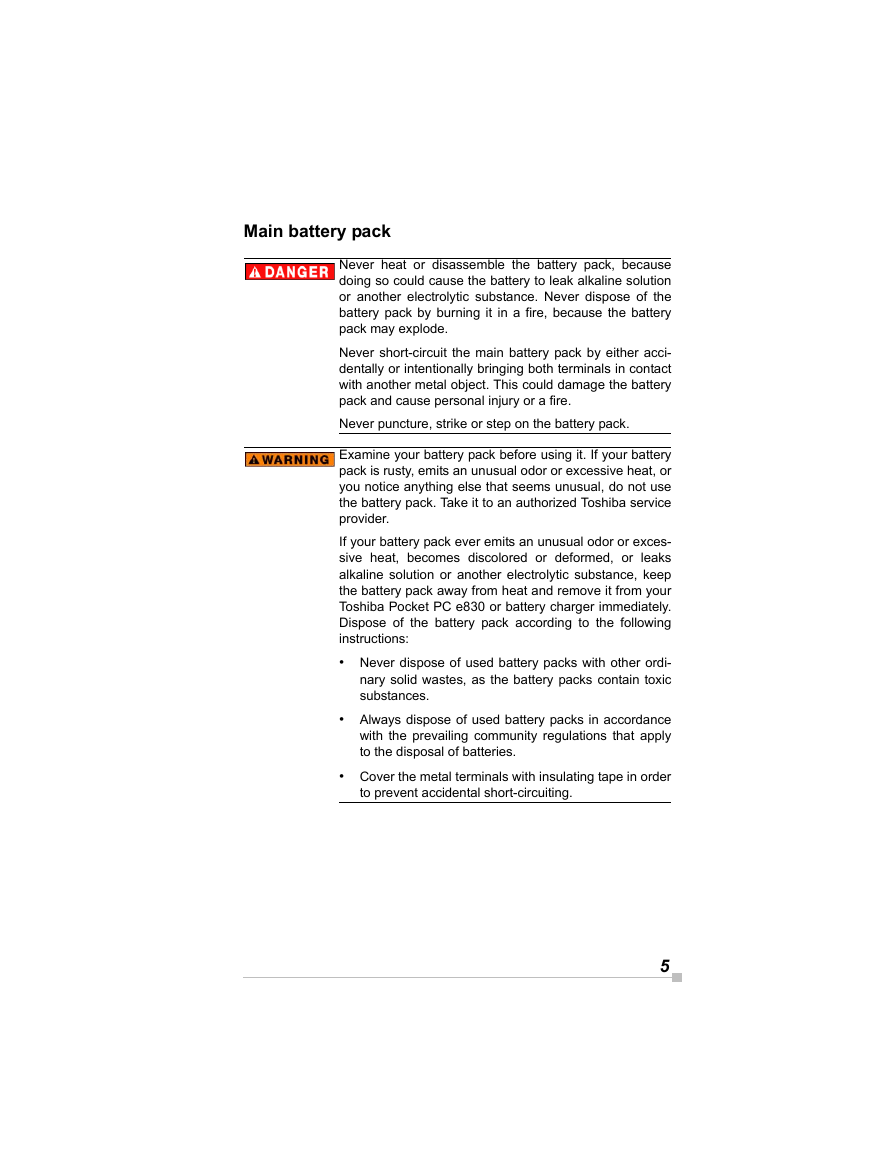
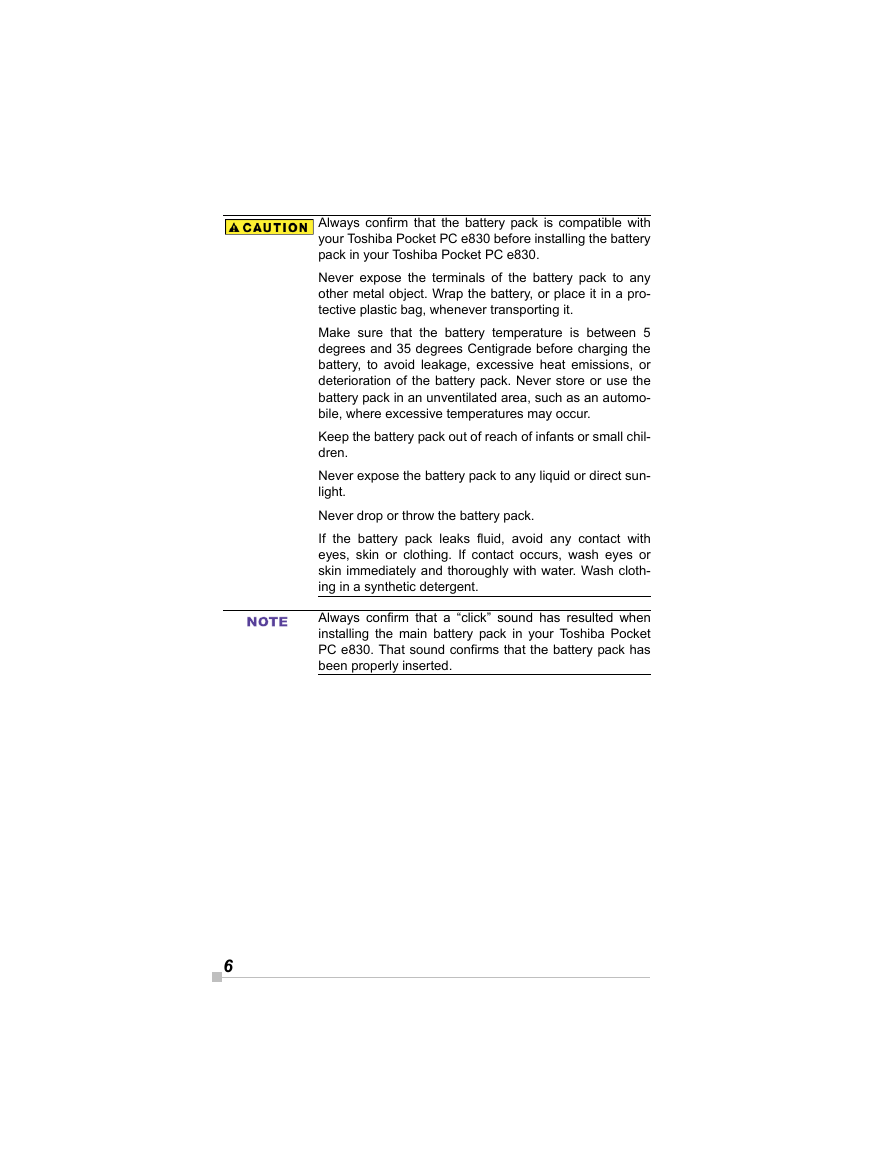
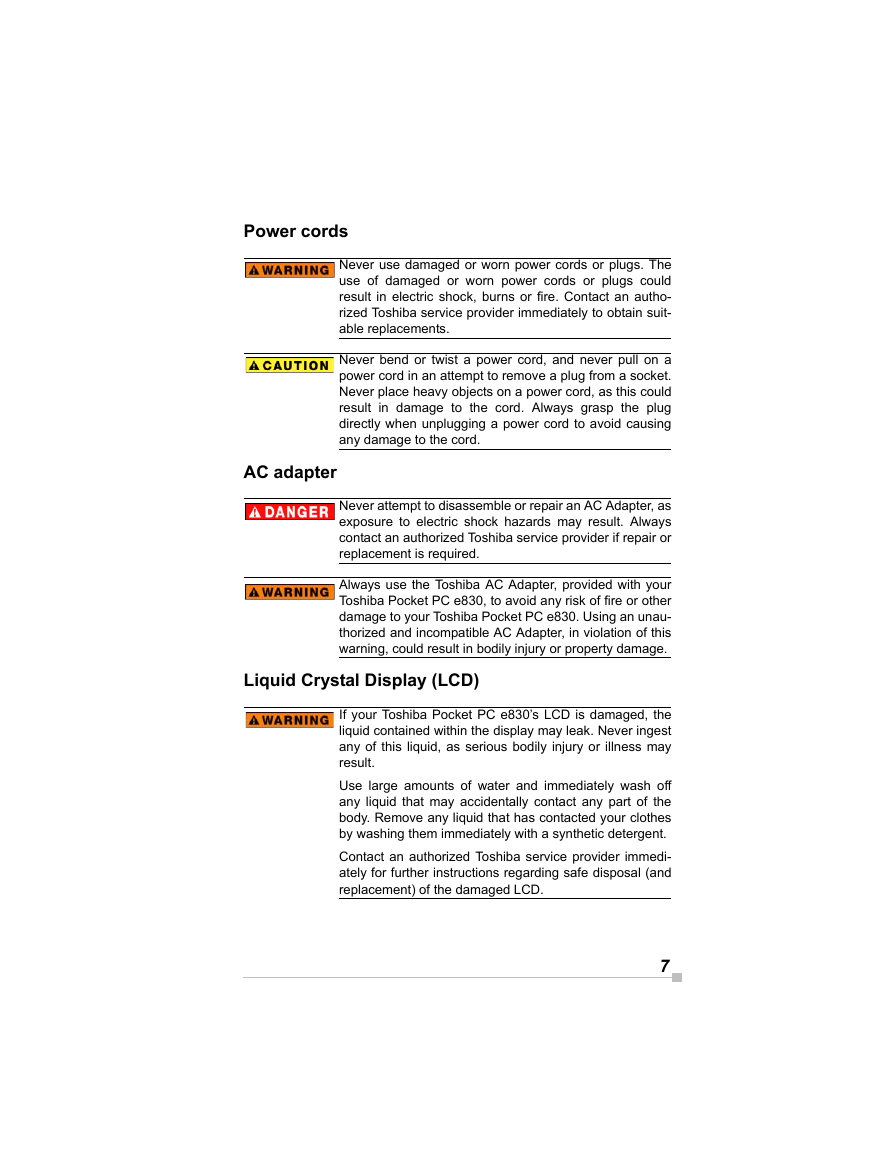
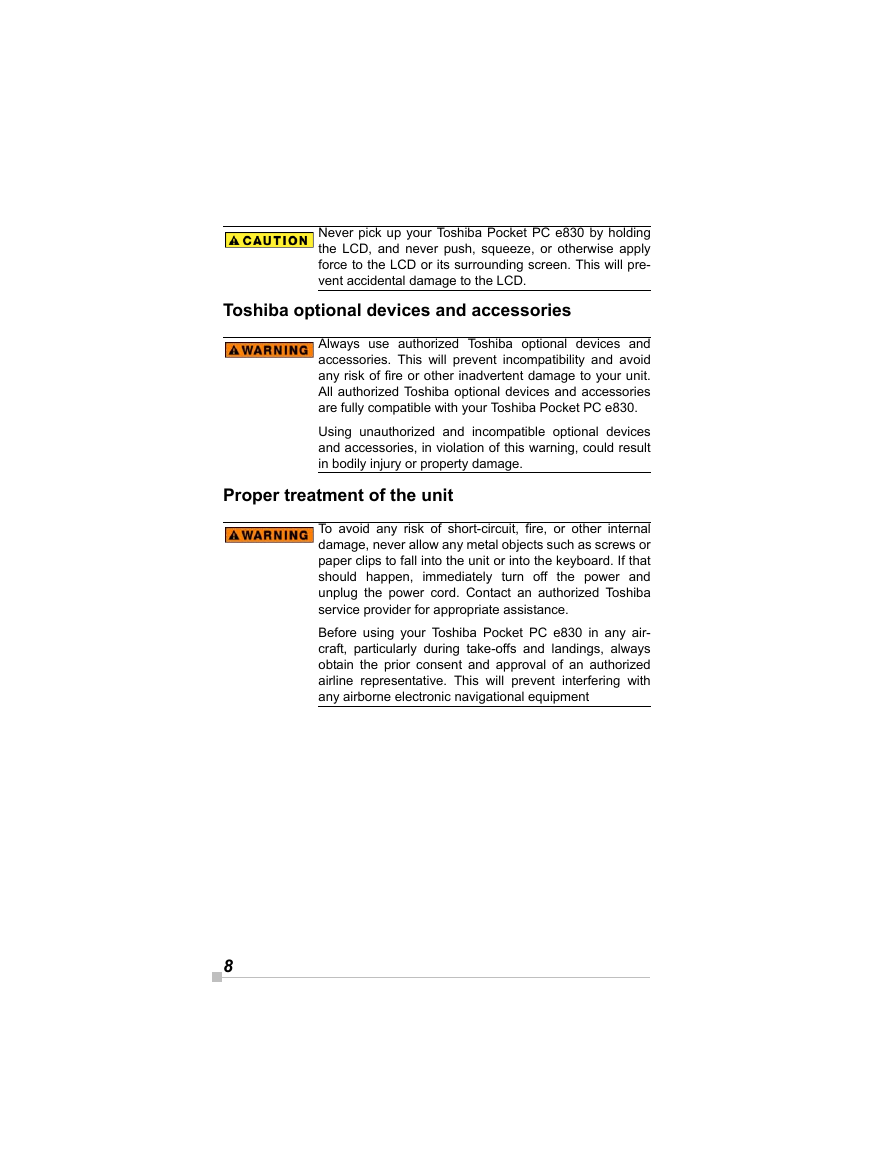
 2023年江西萍乡中考道德与法治真题及答案.doc
2023年江西萍乡中考道德与法治真题及答案.doc 2012年重庆南川中考生物真题及答案.doc
2012年重庆南川中考生物真题及答案.doc 2013年江西师范大学地理学综合及文艺理论基础考研真题.doc
2013年江西师范大学地理学综合及文艺理论基础考研真题.doc 2020年四川甘孜小升初语文真题及答案I卷.doc
2020年四川甘孜小升初语文真题及答案I卷.doc 2020年注册岩土工程师专业基础考试真题及答案.doc
2020年注册岩土工程师专业基础考试真题及答案.doc 2023-2024学年福建省厦门市九年级上学期数学月考试题及答案.doc
2023-2024学年福建省厦门市九年级上学期数学月考试题及答案.doc 2021-2022学年辽宁省沈阳市大东区九年级上学期语文期末试题及答案.doc
2021-2022学年辽宁省沈阳市大东区九年级上学期语文期末试题及答案.doc 2022-2023学年北京东城区初三第一学期物理期末试卷及答案.doc
2022-2023学年北京东城区初三第一学期物理期末试卷及答案.doc 2018上半年江西教师资格初中地理学科知识与教学能力真题及答案.doc
2018上半年江西教师资格初中地理学科知识与教学能力真题及答案.doc 2012年河北国家公务员申论考试真题及答案-省级.doc
2012年河北国家公务员申论考试真题及答案-省级.doc 2020-2021学年江苏省扬州市江都区邵樊片九年级上学期数学第一次质量检测试题及答案.doc
2020-2021学年江苏省扬州市江都区邵樊片九年级上学期数学第一次质量检测试题及答案.doc 2022下半年黑龙江教师资格证中学综合素质真题及答案.doc
2022下半年黑龙江教师资格证中学综合素质真题及答案.doc