V5020u
Digital Camcorder
User Manual
�
Contents
Section 1 Getting to Know Your Camcorder ............. 3
Section 2 Getting Started ................................................ 5
Section 3 Enjoying the Video /Photo Record Mode ...... 9
Section 4 Enjoying the Playback Mode ........................ 18
Section 5 Setting Your Camcorder .............................. 23
Section 6 Viewing Videos and Photos on a TV ........... 34
Section 7 Viewing Videos and Photos on PC .................35
Section 8 Burning the Recorded Clip into a DVD .......36
Section 9 Uploading Video Files to Internet ...............39
Section 10 Specifications and System Requirements 44
Section 11 Troubleshooting ........................................... 45
Section 12 Getting Help .............................................46
�
Section 1
Getting to Know Your Camcorder
Overview
About this Manual: This manual is designed to assit you in using your new digital camcorder. All
information presented is as accurate as possible but is subject to change without notice.
This camcorder has a 5 megapixel CMOS sensor and can record Full High Definition (HD, 1920 X
1080p) video using H.264 compression. ”H.264 video compression technology helps extend the length
of video that can be recorded. In addition to to recording HD video, this camcorder can also take high
quality photos with up to 8 megapixel resolution. The 2 inch color display is great for composing and
reviewing videos and photos.
Enjoy easy connection and playback or rerecorded videos and photos on many HDMI compatible HDTVs.
Moreover, the camcorder has an advanced uploading feature. With the exclusive bulit-in YouTube Direct
application, you can upload the videos captured by the camcorder to YouTube more effortlessly. ISO can
either be adjusted automatically or allowed to be changed manually. A 10x digital zoom increases you
control over the videos and photos you take.
To fully enjoy the capabilities of this camcorder, it is strongly recommended to use a class 4 or
greater SD/SDHC memory card greater than 2 GB. These memory cards are readily available in
many retails stores.
Note
Some of the built-in memory is used for Firmware code.
Standard Accessories
Unpack the package and make sure all standard accessories listed are included:
•
•
•
•
•
•
•
•
•
•
•
•
•
HP V5020u Digital Camcorder
Power Adapter
USB Cable
AV Cable
HDMI Cable
Lithium-ion Rechargeable Battery
Quick Start Guide
CD-ROM (Software and User's Manual)
Warranty document
Declaration of Conformity
Pouch
Hand strap
Cleaning cloth
3
EN
�
Front & Rear View
Tele/Up Button
/Zoom In
Menu Button
Record/ OK Button
Left Button
Delete Button
Wide/Down Button
/Zoom Out
Side View
Speaker
Display
Mode Button
Right Button
Status LED
Lens
Microphone
Battery Cover
AV out Port
SD Card Cover
HDMI Port
Strap Hook
Top View and Bottom View
Power Button
Tripod Mount
Battery Cover Latch
EN
4
�
Section 2
Getting Started
Loading the Battery
Before using the camcorder, you must load the Lithium-ion
rechargeable battery.
1.
2.
3.
Slide the latch at the bottom to remove cover.
Insert the battery following to the correct polarity marks
( + or -).
Replace the battery cover.
Note
•
When the battery is absent, the date and time will
be reset.
Charging the Battery
For optimal flexibility, this camcorder can be recharged using the USB port of most PCs/laptops or with
the AC adapter provided in the packaging.
Recharging from a PC/Laptop USB port
1.
/
) to highlight [Charge Mode].
Be sure the PC or Laptop is powered up before beginning. Connect the camcorder to the PC/Laptop
USB port using the provided USB cable as illustrated below.
This should display the [PC Mode] and [Charge Mode]menu on the camcorder LCD. Use the Tele/
Wide buttons (
Press the Record/OK button (
charging battery icon on the LCD. The LCD will turn off after 3 seconds.
Please allow 5 to 9 hours for a full charge. After charging, disconnect the camcorder from the USB
cable for normal use.
) to select the option. Shortly after, the camcorder will display a
2.
3.
4.
Press OK Key
5
EN
�
Recharging from the AC Adapter
1.
2.
Connect the provided USB cable to the AC adapter and camcorder as illustrated below.
Plug the AC adapter into an appropriate AC power source such as a wall outlet or AC power strip.
3.
When powered on camcorder with power adaptor charging, the battery is in normal charging mode,
the charging time is about 5 hours.
4.
When powered off camcorder with power adapter charging, the battery is in express charging mode,
the charging time is about 3 hours.
EN
6
�
Safely Remove from Computer (PC)
Note
•
To avoid potential loss of recorded video, please follow the procedure below before disconnecting
the camcorder from the PC or Laptop.
The following procedure documents how to safely disconnect USB devices such as this camcorder
from a Windows XP environment. For other versions of Windows, icons screen graphics, and procedure
details will vary.
1.
With the camcorder already connected, double-click the “Safely Remove Hardware icon
(
on the lower right of the screen in the task bar
From the “Safely Remove Hardware” window (shown as below, select “USB Mass Storage Device”
and click the “Stop” button. The “Stop a Hardware Device” window will pop up. Click “OK”. When the
“Safe to Remove Hardware” window is displayed, you may remove the unit from the USB cable or
remove the USB cable from the computer.
) located
2.
.
Note
•
If the “Safely Remove Hardware” icon is not displayed on the tasktray, please double click on
[My Computer]. Right click on [HP V5020u] and left click on [Eject]. Then it is safe to remove
the unit from the computer.
Turning the Camcorder On/Off and Getting Started
) to turn it on.
) for one second.
) to begin recording videos. Press
•
•
•
•
•
(
To turn on the camcorder: Press Power button
To turn off the camcorder: Press and hold the Power button
(
To record video: In Vidoe mode, press Record/OK button (
Record/ OK button (
To record photo: Press
(
To view stored videos/photos: Press Mode button
(
buttons (
view of the selected video or photo
) again to stop.
Mode button (
) to take photos.
/
) to switch to Photo mode, press Record/OK button
) to switch selection of videos and photos. Press Record/OK button (
) to switch to Playback mode. Press Left/Right
) to enlarge
Note
•
To conserve battery power, the camcorder will automatically turn off when idle for three minutes.
Adjustments to this feature can be made in the Settings menu.
7
EN
�
Hand Strap and Tripod Usage
•
To help reduce the risk of damaging the camcorder due to dropping, it is highly recommended that the
strap is attached before initial use. Simply attach the strap to the strap hook as illustrated below.
•
To reduce the effects of shaking and image blur, the use of a tripod may be a great solution. Attach
the camcorder to a standard tripod as illustrated below:
EN
8
�
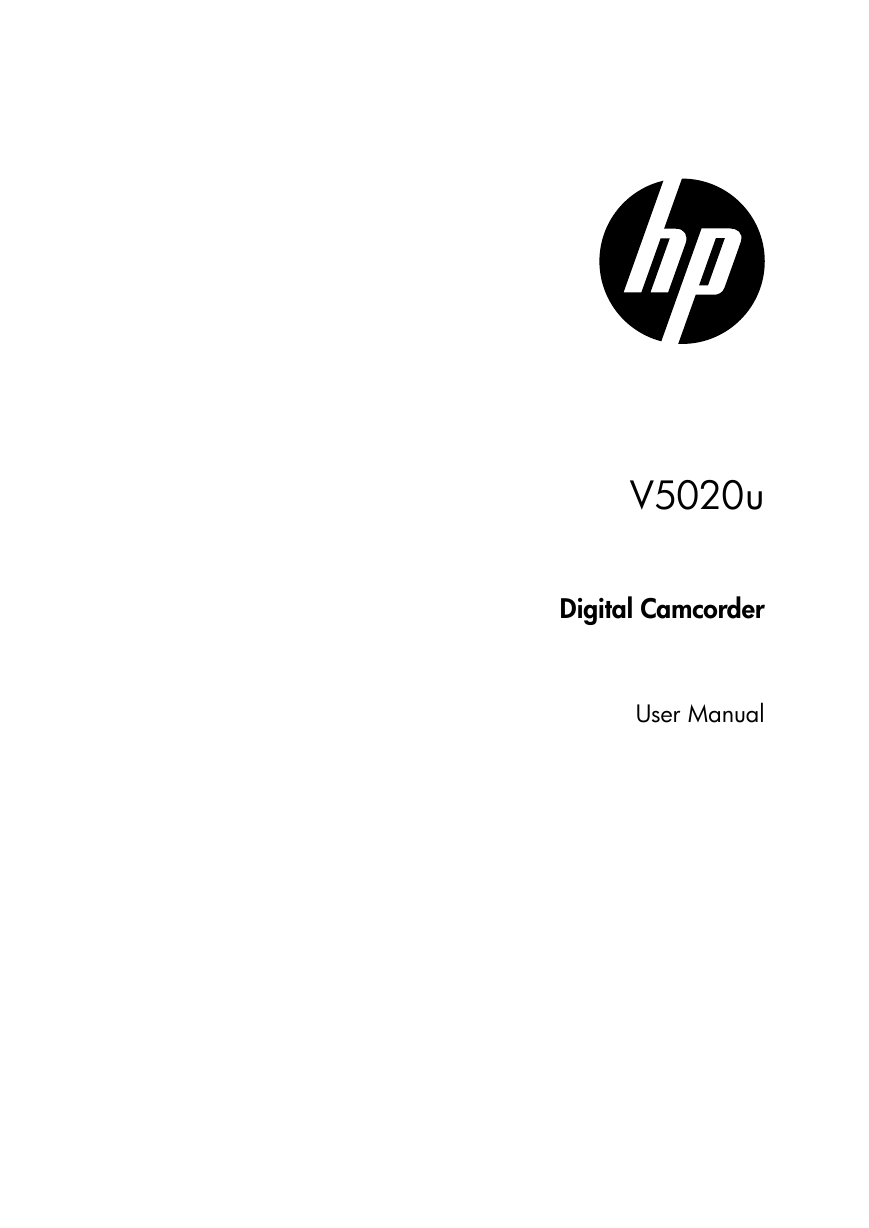

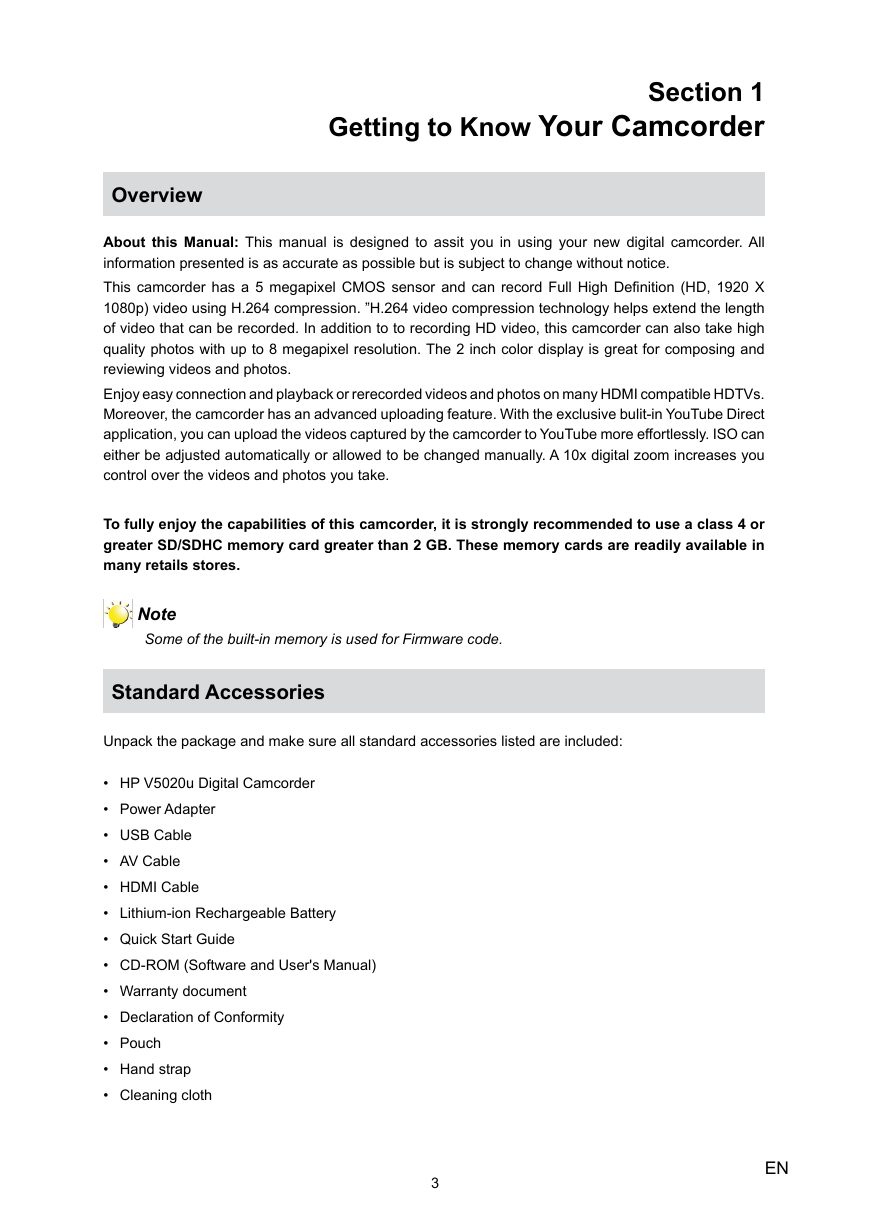


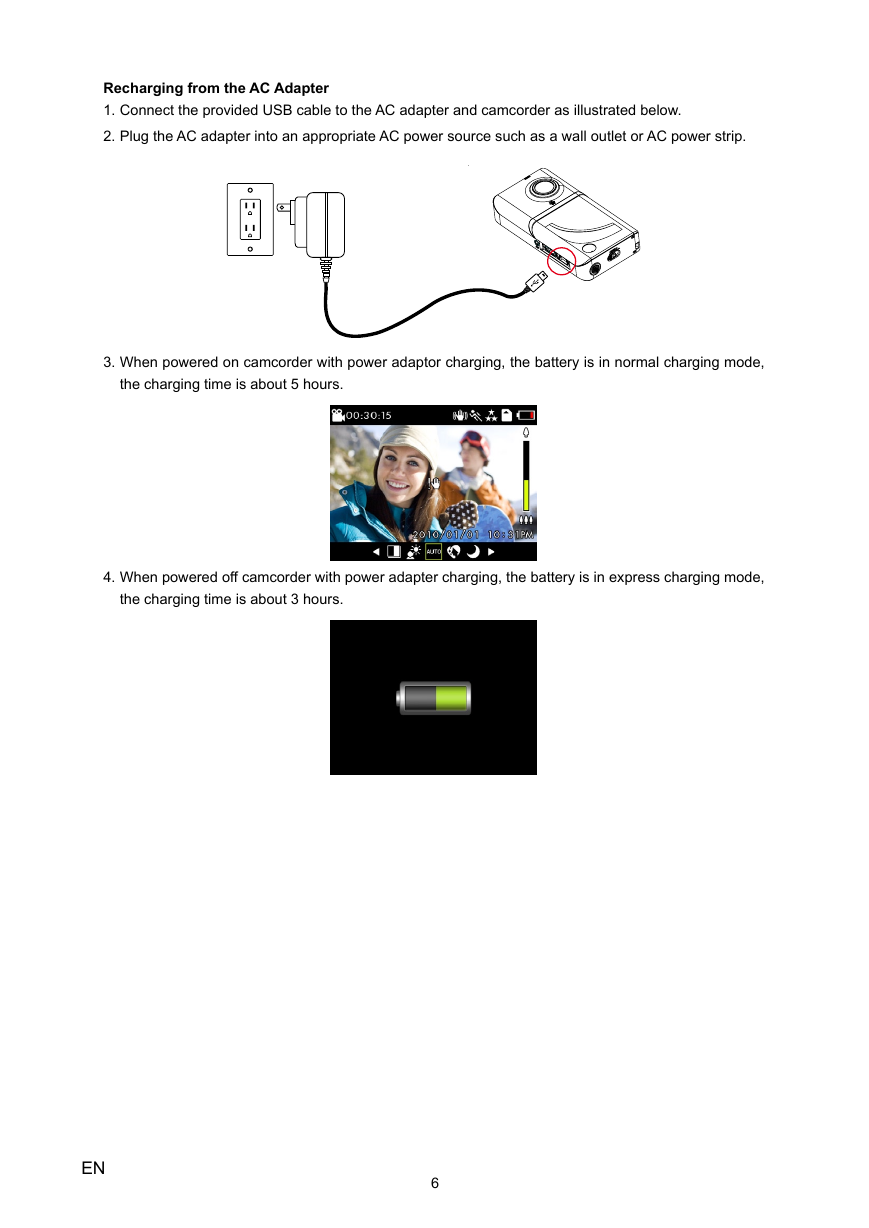
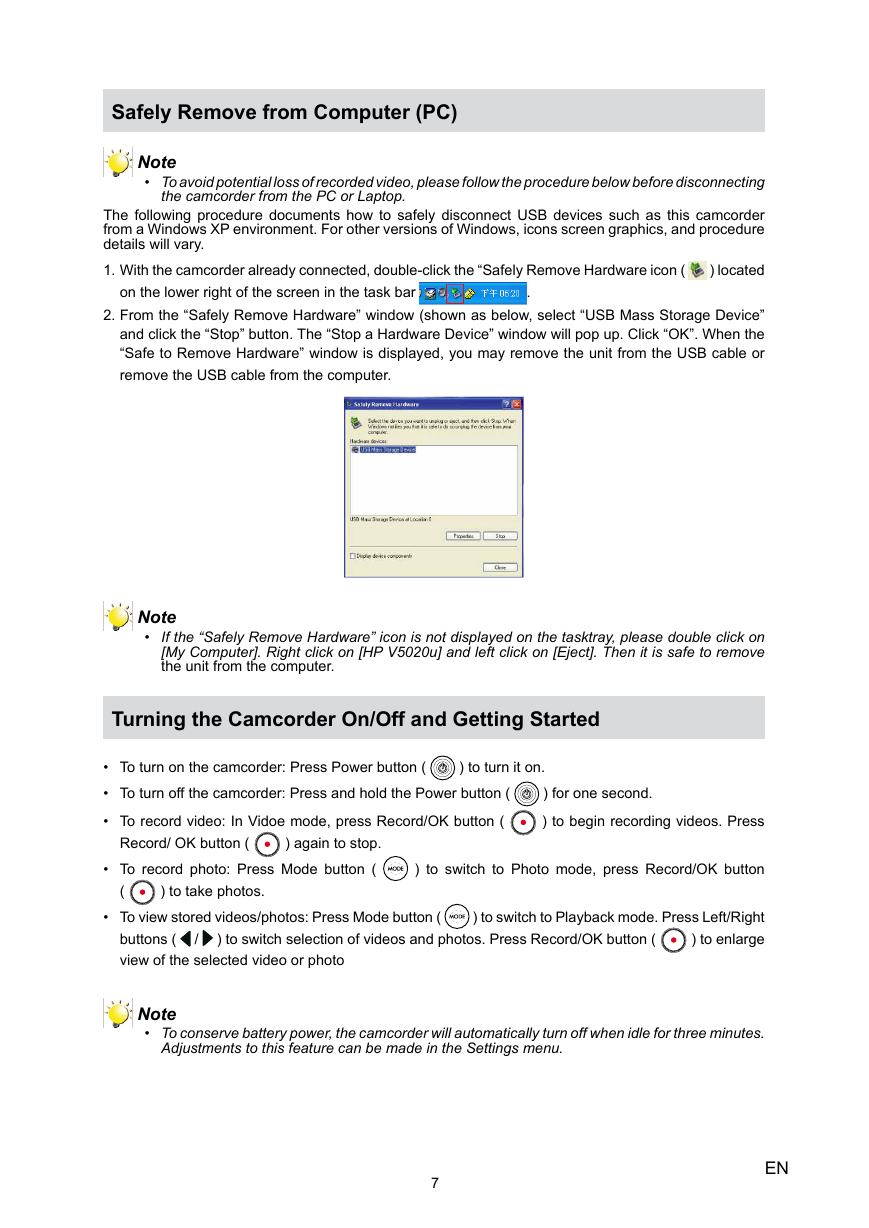
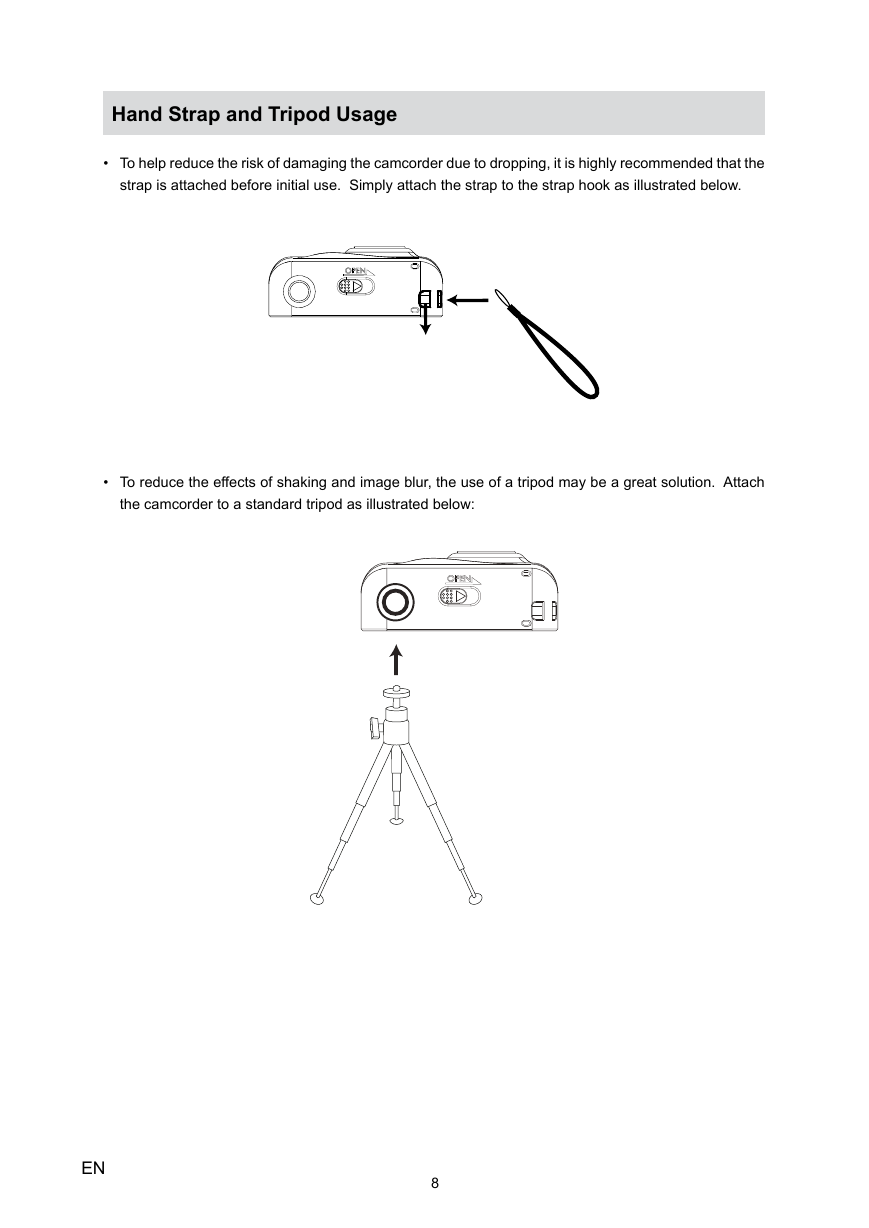
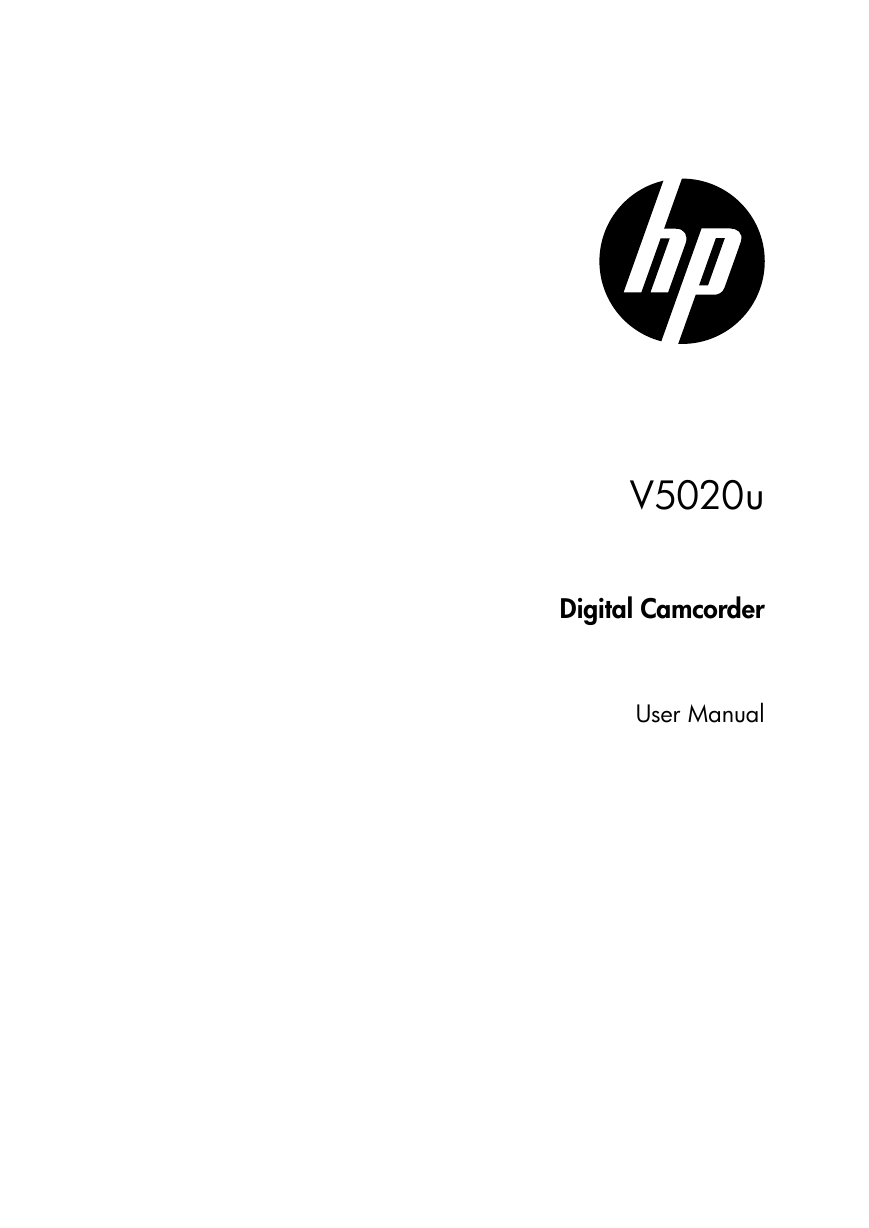

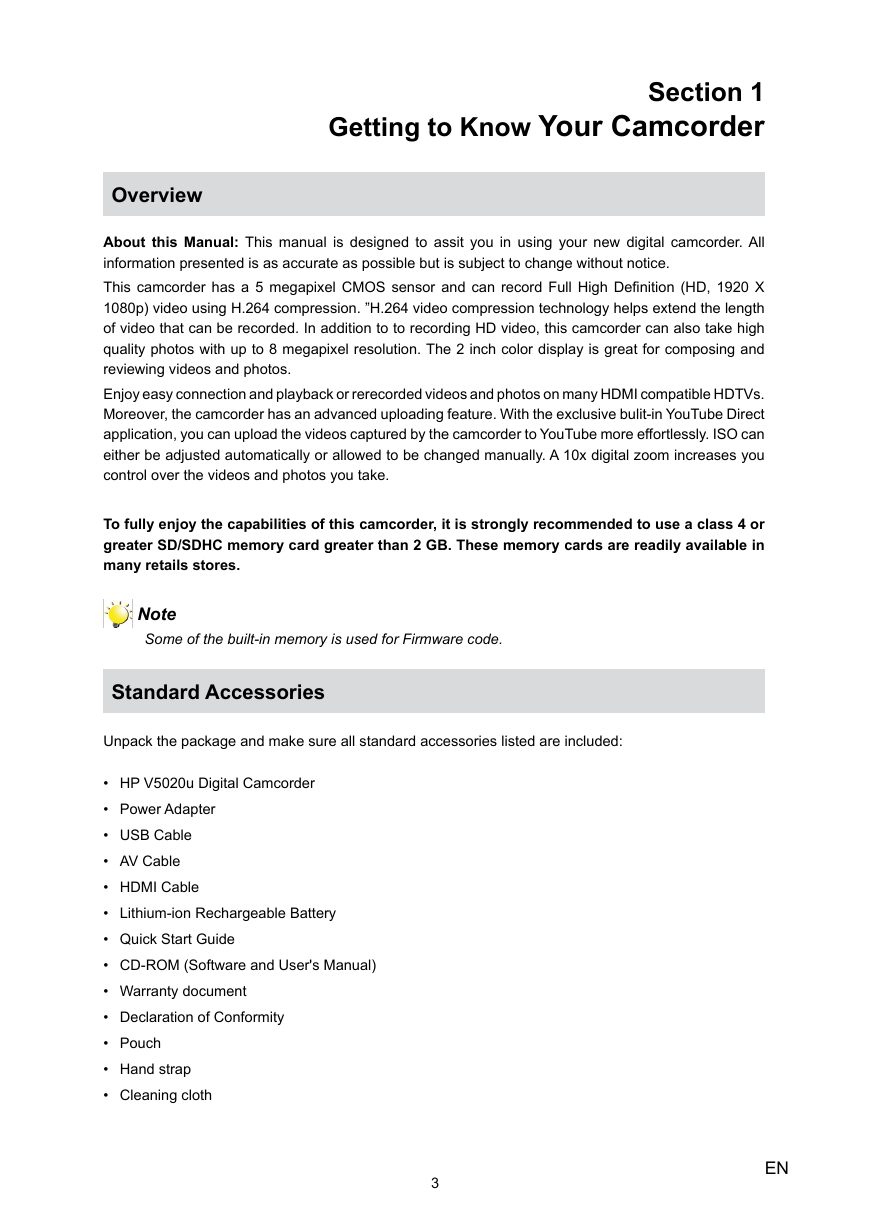


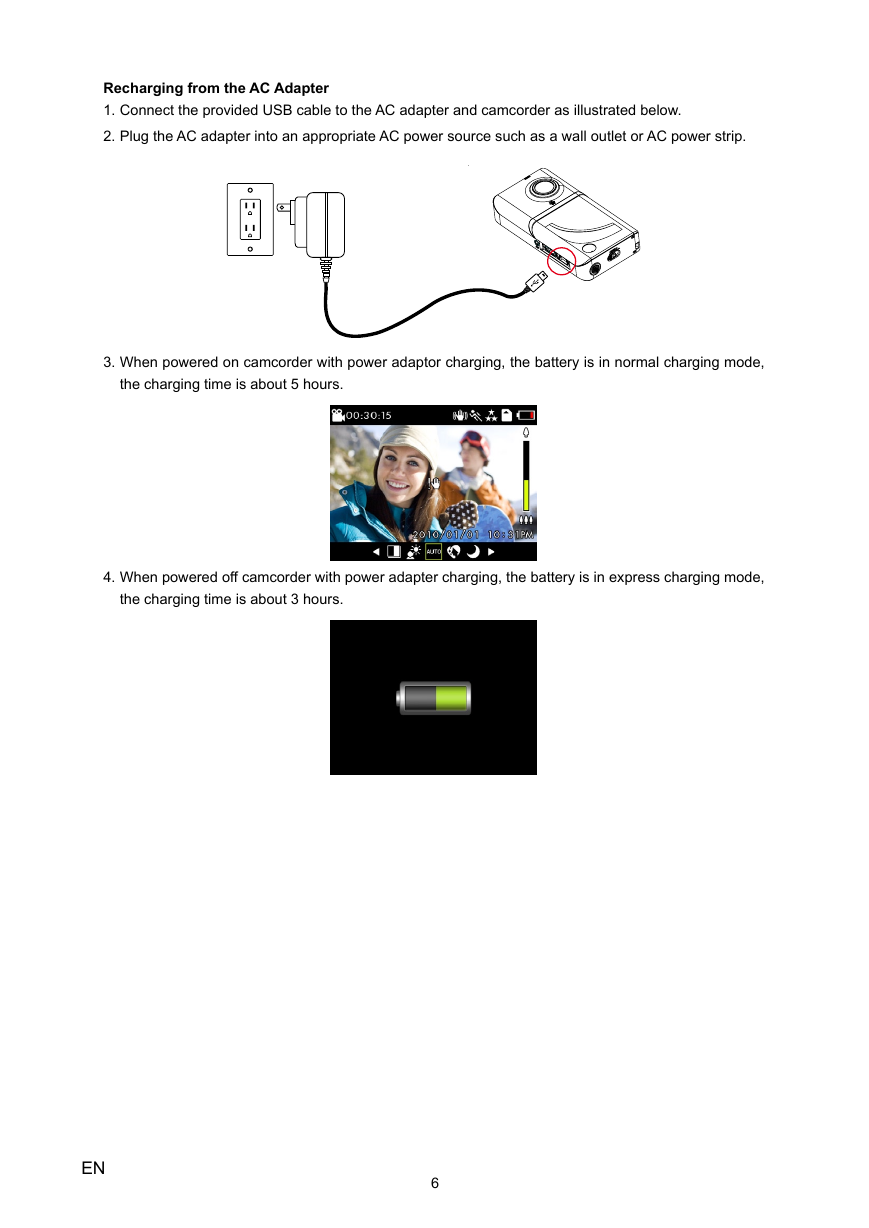
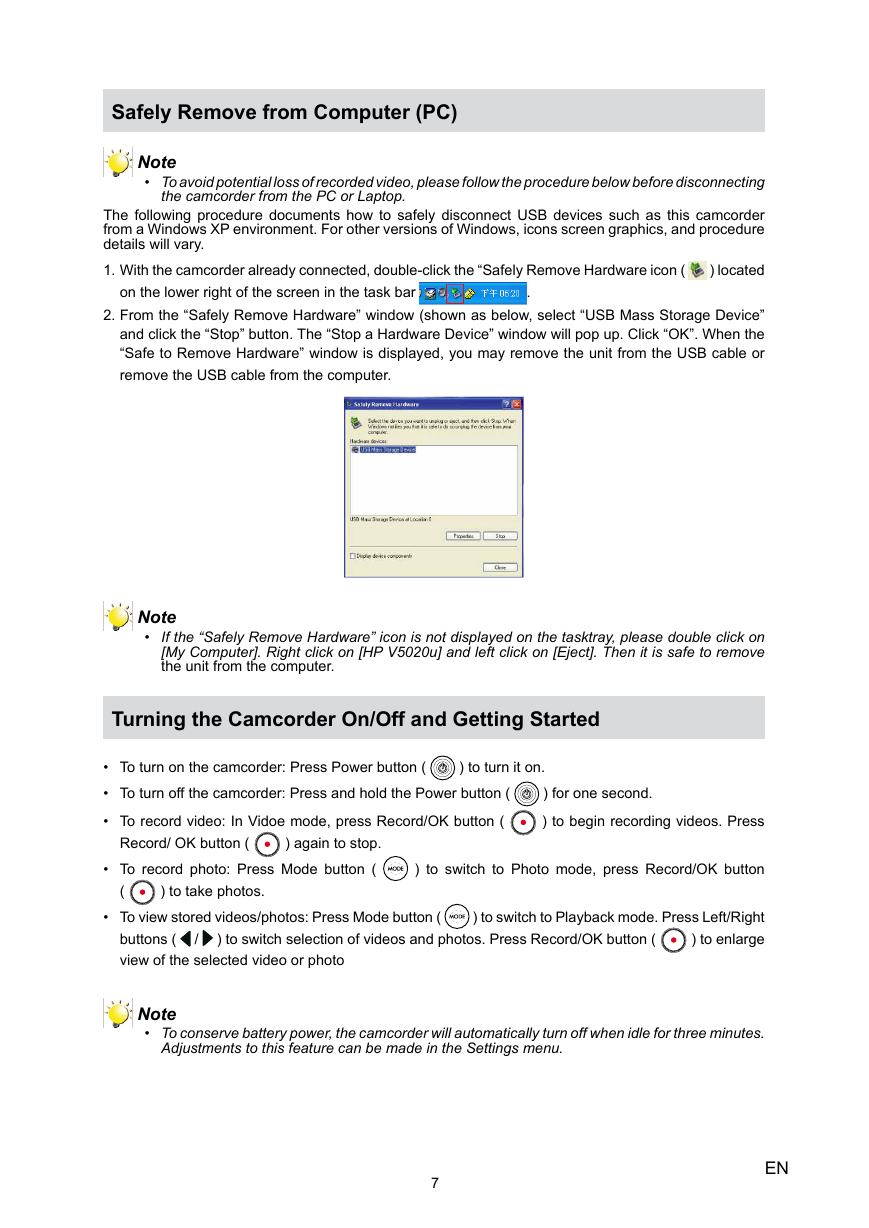
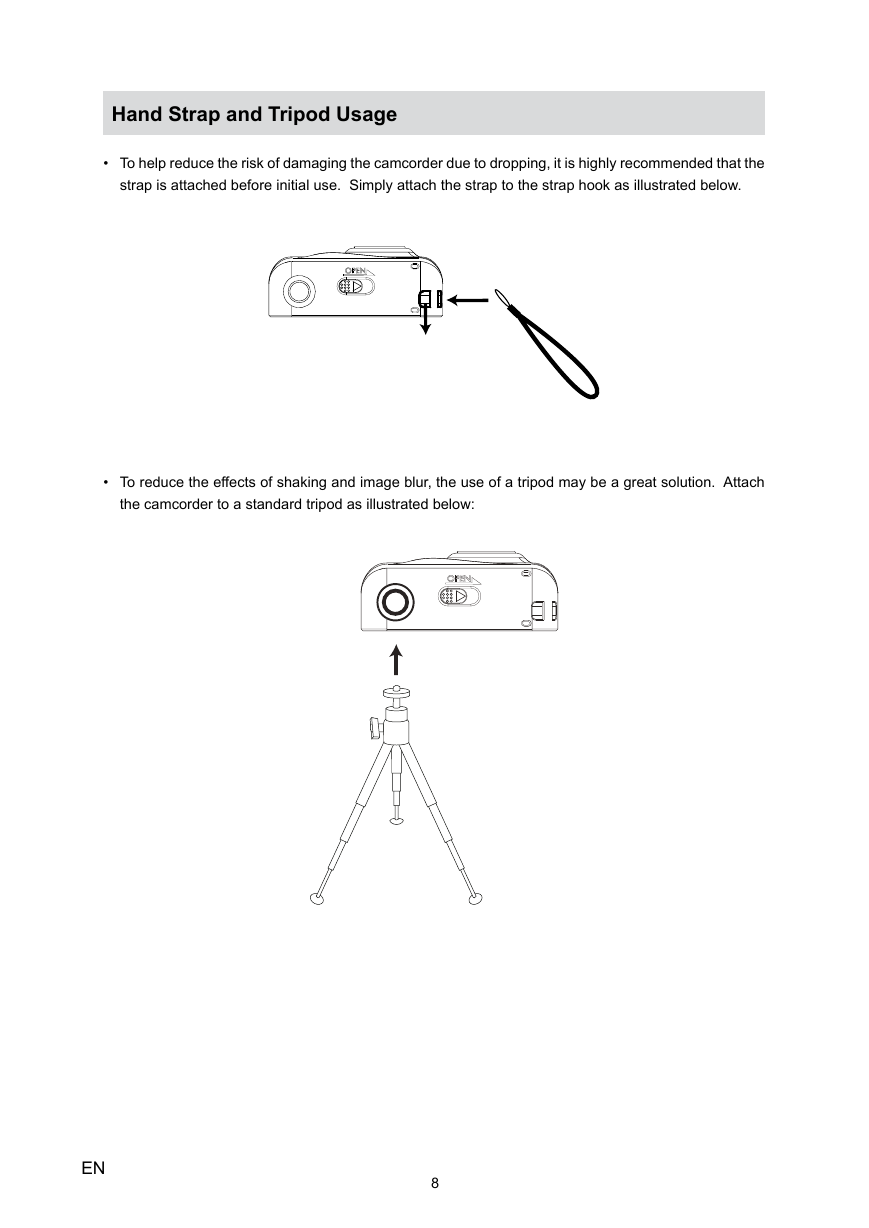
 2023年江西萍乡中考道德与法治真题及答案.doc
2023年江西萍乡中考道德与法治真题及答案.doc 2012年重庆南川中考生物真题及答案.doc
2012年重庆南川中考生物真题及答案.doc 2013年江西师范大学地理学综合及文艺理论基础考研真题.doc
2013年江西师范大学地理学综合及文艺理论基础考研真题.doc 2020年四川甘孜小升初语文真题及答案I卷.doc
2020年四川甘孜小升初语文真题及答案I卷.doc 2020年注册岩土工程师专业基础考试真题及答案.doc
2020年注册岩土工程师专业基础考试真题及答案.doc 2023-2024学年福建省厦门市九年级上学期数学月考试题及答案.doc
2023-2024学年福建省厦门市九年级上学期数学月考试题及答案.doc 2021-2022学年辽宁省沈阳市大东区九年级上学期语文期末试题及答案.doc
2021-2022学年辽宁省沈阳市大东区九年级上学期语文期末试题及答案.doc 2022-2023学年北京东城区初三第一学期物理期末试卷及答案.doc
2022-2023学年北京东城区初三第一学期物理期末试卷及答案.doc 2018上半年江西教师资格初中地理学科知识与教学能力真题及答案.doc
2018上半年江西教师资格初中地理学科知识与教学能力真题及答案.doc 2012年河北国家公务员申论考试真题及答案-省级.doc
2012年河北国家公务员申论考试真题及答案-省级.doc 2020-2021学年江苏省扬州市江都区邵樊片九年级上学期数学第一次质量检测试题及答案.doc
2020-2021学年江苏省扬州市江都区邵樊片九年级上学期数学第一次质量检测试题及答案.doc 2022下半年黑龙江教师资格证中学综合素质真题及答案.doc
2022下半年黑龙江教师资格证中学综合素质真题及答案.doc