�
�
1 Overall Introduction
1.1 System Requirements
This Digital Video Camera requires a unit of computer with the
following specifications:
Windows® Vista / XP operating system or Mac OS 10.3 ~10.4
A CPU of at least the equivalent of Intel® Pentium 4 2.8GHz
At least 512 MB of RAM
Standard USB 1.1 connection port or higher
At least 64MB of display card
Note: USB 1.1 allows you to transmit files to the host, but using USB
2.0 connection port could increase the transmission speed far faster.
1.2 Accessories
This package should contain the following items. In case there is
item, please contact your dealer
any missing or damaged
immediately.
1
�
1.3
External View
2
�
2 Getting Started
2.1 Inserting SD Card(s)
1. Open LCD panel and open the battery cover.
2.
Insert an SD card and make sure facing the touching face
downward.
Note:
Do not remove or insert SD cards when the power of the Digital
Video Camera is on to avoid damaging files.
2.2 Battery Status Indicator:
Batteries full
Batteries half full
Battery empty
Charging battery (A new battery should be
charged at least 2 hours.)
The device power is supplied by DC input. (No
batteries inside.)
3
�
2.3 Charging the Battery
You can use the charger attached to charge the lithium battery.
2.4 Insert batteries according to the illustration.
4
�
2.5 The gestures of using the touch screen
2.5.1
Single touch
Single touch for the below touchable hotkeys:
1. Resolution change (HD, WVGA, WEB or 12M, 8M, 5M, 3M)
2.5.2
Slide
Slide right or left to view the previous file or the next file under the
Playback Mode.
2.5.3
Rotate
Under Playback Mode, you can rotate the image by 90°/step as
shown below.
5
�
2.6 Buttons & Functions
Description
Button
Function
Press the button to turn ON/OFF the Digital Video
Camera.
Press the button to display the main OSD menu.
There are three operating modes for the Digital
Video Camera: DV Mode, DSC Mode, and Voice
Recording Mode. Press the Mode button to
change to different modes.
Press the 4-Way Direction Button UP to turn on/off
the flash light: off, auto, fill-in; press DOWN to delete
the file when it’s in Playback mode.
This Digital Video Camera is 3X Digital zoom( For
720p & below)
Press the Zoom button Right (T) to pull in the
distance of the subject, or press the button Left (W)
to move away the distance from the object
Press the button to take images.
Press the button to record movie clip and activate
voice recording
Macro function allows you to shoot image of an
object at very close distance. In the Macro Mode,
you can pull in the focusing distance to 20 cm.
(Normal focus range: 1.2m ~ infinity)
The icon
when the Macro mode is selected.
will be displayed on the LCD screen
Press the Playback button to enter Playback mode
and playback the last file.
Power Button
Menu Button
MODE Button
4-Way
Direction
Button
Zoom button
Shutter button
Recording
button
Macro button
Playback
Button
6
�
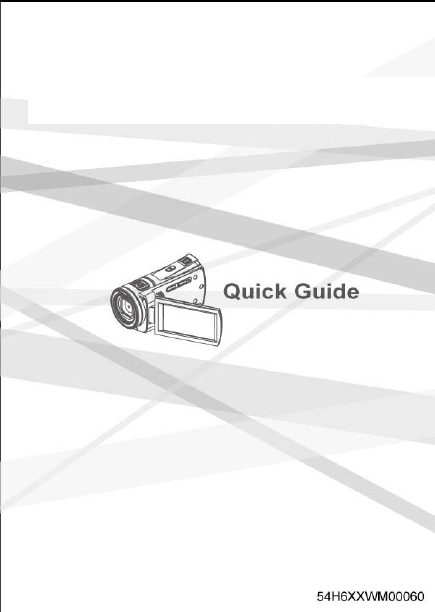
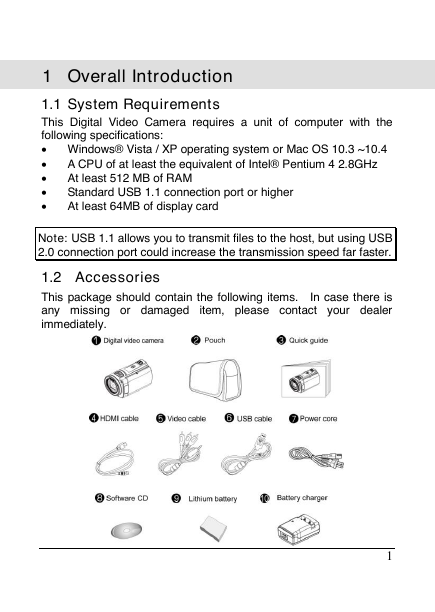
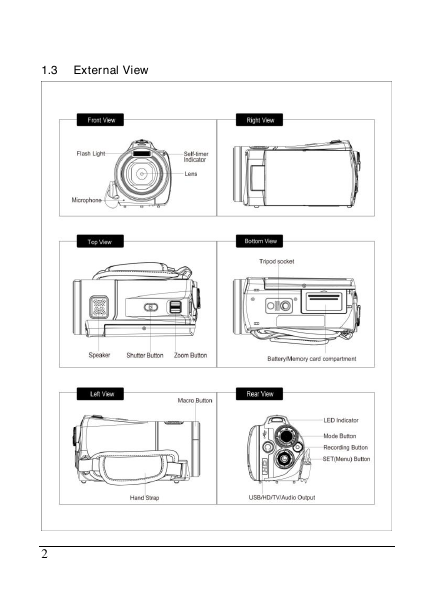
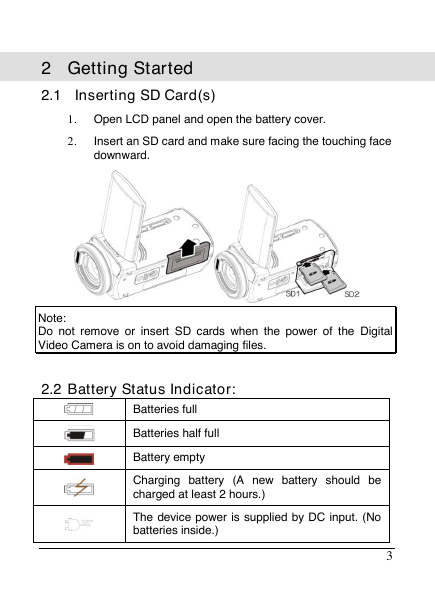
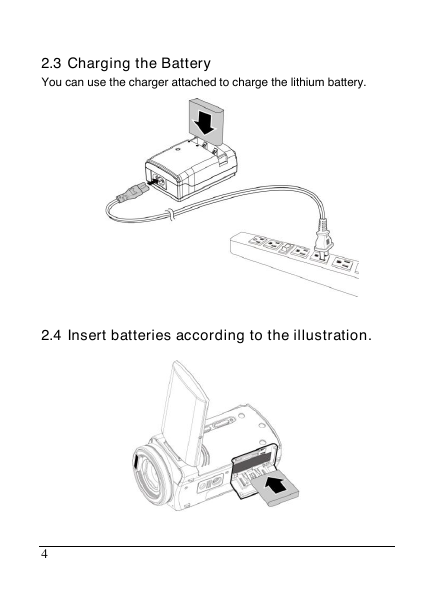


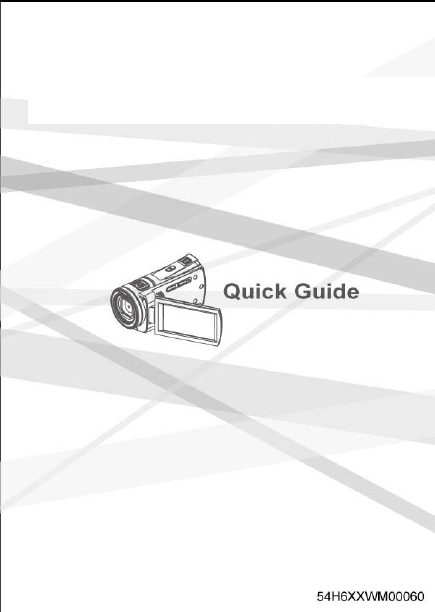
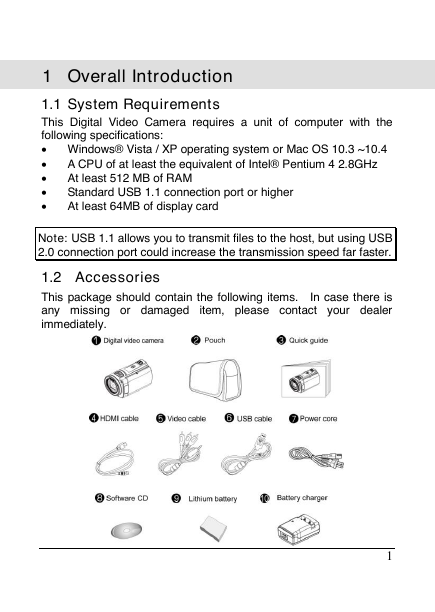
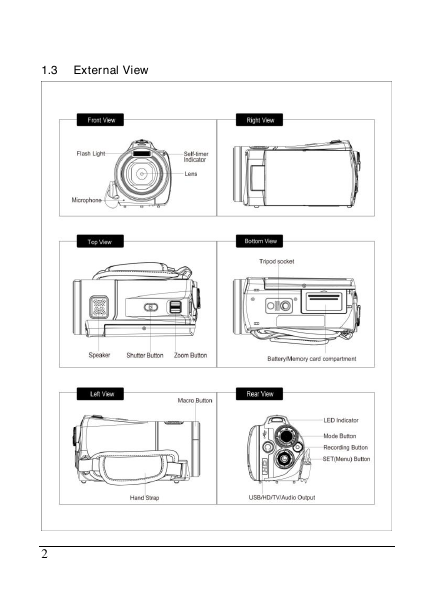
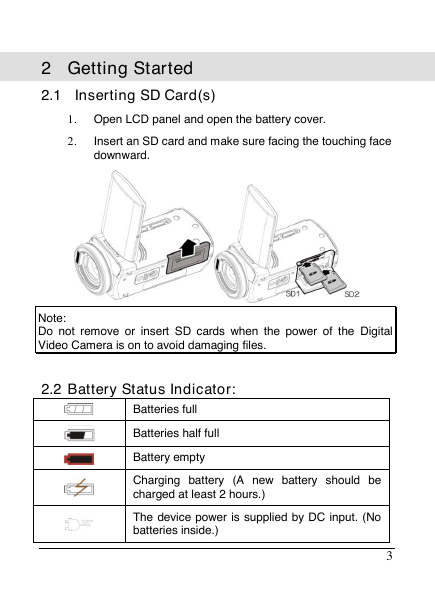
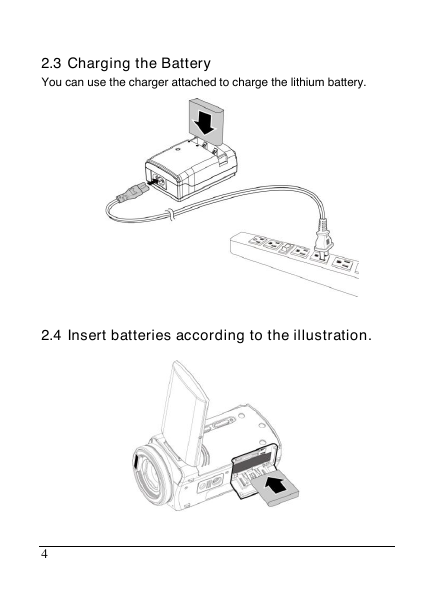


 2023年江西萍乡中考道德与法治真题及答案.doc
2023年江西萍乡中考道德与法治真题及答案.doc 2012年重庆南川中考生物真题及答案.doc
2012年重庆南川中考生物真题及答案.doc 2013年江西师范大学地理学综合及文艺理论基础考研真题.doc
2013年江西师范大学地理学综合及文艺理论基础考研真题.doc 2020年四川甘孜小升初语文真题及答案I卷.doc
2020年四川甘孜小升初语文真题及答案I卷.doc 2020年注册岩土工程师专业基础考试真题及答案.doc
2020年注册岩土工程师专业基础考试真题及答案.doc 2023-2024学年福建省厦门市九年级上学期数学月考试题及答案.doc
2023-2024学年福建省厦门市九年级上学期数学月考试题及答案.doc 2021-2022学年辽宁省沈阳市大东区九年级上学期语文期末试题及答案.doc
2021-2022学年辽宁省沈阳市大东区九年级上学期语文期末试题及答案.doc 2022-2023学年北京东城区初三第一学期物理期末试卷及答案.doc
2022-2023学年北京东城区初三第一学期物理期末试卷及答案.doc 2018上半年江西教师资格初中地理学科知识与教学能力真题及答案.doc
2018上半年江西教师资格初中地理学科知识与教学能力真题及答案.doc 2012年河北国家公务员申论考试真题及答案-省级.doc
2012年河北国家公务员申论考试真题及答案-省级.doc 2020-2021学年江苏省扬州市江都区邵樊片九年级上学期数学第一次质量检测试题及答案.doc
2020-2021学年江苏省扬州市江都区邵樊片九年级上学期数学第一次质量检测试题及答案.doc 2022下半年黑龙江教师资格证中学综合素质真题及答案.doc
2022下半年黑龙江教师资格证中学综合素质真题及答案.doc