Top Page
SOFTWARE USER'S GUIDE
Network User’s Guide
USER'S GUIDE MFC-3420C/MFC-3820CN
APPROVAL INFORMATION
Compilation and Publication Notice
Use only GENUINE brother supplies
Safety precautions
To use the machine safely
Choosing a location
Quick Reference Guide
Sending faxes
Receiving faxes
Storing numbers
Dialling operations
Making copies
Table of Contents
1 Introduction
Using this Guide
Finding information
Symbols used in this Guide
Control panel overview
Turning the machine to Power Save condition
About fax machines
Fax tones and handshake
ECM (Error Correction Mode)
Connecting the machine
Connecting an external telephone
Connecting an external telephone answering device (TAD)
Sequence
Connections
Recording outgoing message (OGM) on an external TAD
Multi-line connections (PBX)
If you are installing the machine to work with a PBX
Custom features on your phone line
2 Loading documents and paper
Load documents
Using the automatic document feeder (ADF)
Recommended environment
Using the scanner glass
About paper
Handling and using special paper
Paper capacity of the paper tray
Paper specifications for the paper tray
Paper capacity of the output paper support
Printable area
How to load paper and envelopes
To load paper or other media
To load glossy paper
To load envelopes
3 On-screen programming
User-friendly programming
Menu table
Memory storage
Navigation keys
4 Getting started
Initial Setup
Setting the Date and Time
Setting the Station ID
Entering text
Inserting spaces
Making corrections
Repeating letters
Special characters and symbols
Setting Tone or Pulse dialing mode (Not available in New Zealand)
General Setup
Setting the Mode Timer
Setting the Paper Type
Setting the Ring Volume
Setting the Beeper Volume
Setting the Speaker Volume
Power Save Setting
5 Setup Receive
Basic receiving operations
Choosing the Receive Mode
To select or change your Receive Mode
Setting the Ring Delay
Setting the F/T Ring Time (Fax/Tel mode only)
Fax Detect
Printing a reduced incoming fax (Auto Reduction)
Printing a fax from the memory
Advanced receiving operations
Operation from extension telephones
For Fax/Tel mode only
Using a cordless external handset
Changing the remote codes
Reception into memory (Not available for colour fax reception)
If the Memory Receive is On at this time...
If the Memory Receive is Off at this time...
Polling
Secure Polling
Setup for Polling Receive (Standard)
Setup for Polling Receive with Secure Code
Setup Delayed Polling Receive
Sequential Polling
6 Setup Send
How to fax
Enter Fax mode
How to dial
Manual dialling
Speed-Dialling
Search
Faxing from the automatic document feeder (ADF)
Faxing from the ADF
Faxing from the scanner glass
Automatic transmission
Manual transmission
Out of Memory message
Basic sending operations
Sending faxes using multiple settings
Contrast
Fax Resolution
Manual and automatic fax Redial
Colour fax transmission
Dual Access (Not available for colour faxes)
Real Time Transmission
Checking job status
Cancelling a job while scanning, dialling and sending the document
Cancelling a scheduled job
Advanced sending operations
Broadcasting (Not available for colour faxes)
Overseas Mode
Delayed Fax (Not available for colour faxes)
Delayed Batch Transmission (Not available for colour faxes)
Setup for Polled Transmit (Standard) (Not available for colour faxes)
Setup for Polled Transmit with Secure Code (Not available for colour faxes)
TX Lock (KEY Lock for some countries)
Using TX Lock (KEY Lock for some countries)
Setting Up the TX Lock for the First Time
Changing the TX Lock Password
Switching TX Lock ON
Switching OFF TX Lock
Telephone Service for Australia
Distinctive Ringing (Telstra® FaxStream® Duet®)
Set the Distinctive Ringing to ON
Caller ID (Caller IDentification)
Advantages of Caller ID
How Does the Caller ID Work?
The Caller ID Appears on the Display When Your Telephone Rings
The Caller ID is Stored in Your Machine Memory
Viewing Caller ID List
Printing Caller ID List
Telephone Service for New Zealand
FaxAbility
How Will the Fax Machine Treat All Other Numbers?
What is the Advantage of Using the FaxAbility Function?
How Does FaxAbility Work?
How to Turn FaxAbility OFF or ON
Caller ID (Caller IDentification)
Advantages of Caller ID
How Does the Caller ID Work?
The Caller ID Appears on the Display When Your Telephone Rings
Viewing Caller ID List
Printing Caller ID List
Telephone Service for Some Countries
Distinctive Ringing (For Singapore and Hong Kong)
Setting the Distinctive Ringing
Caller ID (For Singapore and Hong Kong)
Viewing Caller ID List
Printing Caller ID List
7 Quick-Dial numbers and dialling options
Storing numbers for easy dialling
Storing Speed-Dial numbers
Changing Speed-Dial numbers
Setting up Groups for Broadcasting
Dialling options
Access codes and credit card numbers
Pause
Fax Redial
Tone or Pulse (Not available in New Zealand)
8 Remote Fax Options
Fax Forwarding
Programming a Fax Forwarding number
Setting Fax Storage
Backup Print
Setting your Remote Access Code
Remote Retrieval
Using your Remote Access Code
Remote commands
Retrieving fax messages
Changing your Fax Forwarding number
9 Printing reports
Machine settings and activity
Customizing the Transmission Verification Report
Setting the Journal Period
Printing reports
To print a report
10 Making copies
Using the machine as a copier
Enter Copy mode
Making a single copy
Making multiple copies
Out of Memory message
Using the Copy keys (Temporary settings)
Enlarge/Reduce
Quality
Options
Paper Type
Paper Size
Brightness
Contrast
Sorting copies using the ADF
N in 1 copy (Page Layout)
Changing the default copy settings
Copy Quality
Brightness
Contrast
Colour Adjustment
Legal limitations
11 Walk-Up PhotoCapture Center™ (MFC-3820CN only)
Introduction
PhotoCapture Center™ requirements
Basic flow
Getting started
Printing the Index (Thumbnails)
Printing images
Number of Copies
DPOF printing
Changing the default settings
Print Quality
Paper & Size
Brightness
Contrast
Colour enhancement
Cropping
Understanding the Error Messages
Using PhotoCapture Center™ from your PC
Using PhotoCapture Center™ for scanning documents
12 Important information
Important Information for Australia
IMPORTANT-For Your Safety.
Disconnect device
LAN connection (MFC-3820CN only)
International ENERGY STAR® Compliance Statement
Important safety instructions
Important Information for New Zealand
Important Safety Instructions
IMPORTANT-For Your Safety
Disconnect device
IMPORTANT NOTICE
LAN connection (MFC-3820CN only)
Important Information for Some Countries
Important Safety Instructions
LAN connection (MFC-3820CN only)
Trademarks
13 Troubleshooting and routine maintenance
Troubleshooting
Error messages
Document jams
Document is jammed in the top of the ADF unit.
Document is jammed inside the ADF unit.
Printer jam or paper jam
Paper is jammed inside the front of the machine.
Paper is jammed inside the paper tray
Paper is jammed inside the machine.
If you are having difficulty with your machine
How to improve print quality
Cleaning the print head
Print quality check
Checking the ink volume
Packing and shipping the machine
Routine maintenance
Cleaning the scanner
Cleaning the machine printer platen
Replacing the ink cartridges
Glossary
Specifications
Product description
General
Print media
Copy
PhotoCapture Center (MFC-3820CN only)
Fax
Scanner
Printer
Interfaces
Computer requirements
Consumable items
Network (LAN) (MFC-3820CN only)
Index
Remote Retrieval Access card
brother ARL/ASA/NZ
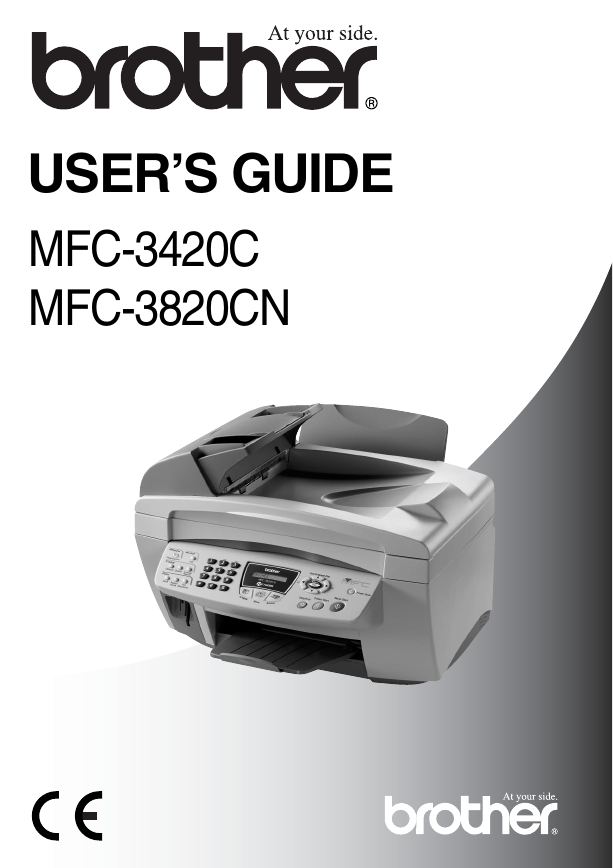
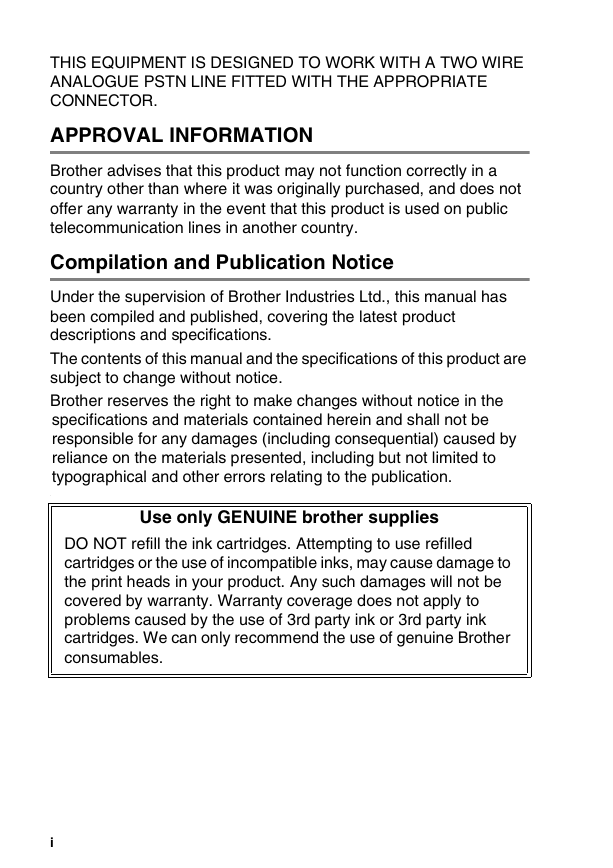

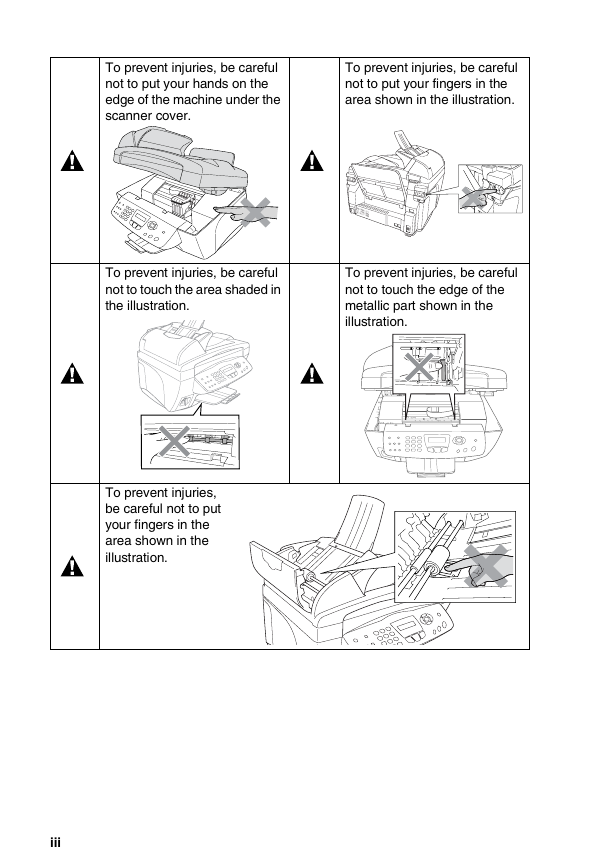
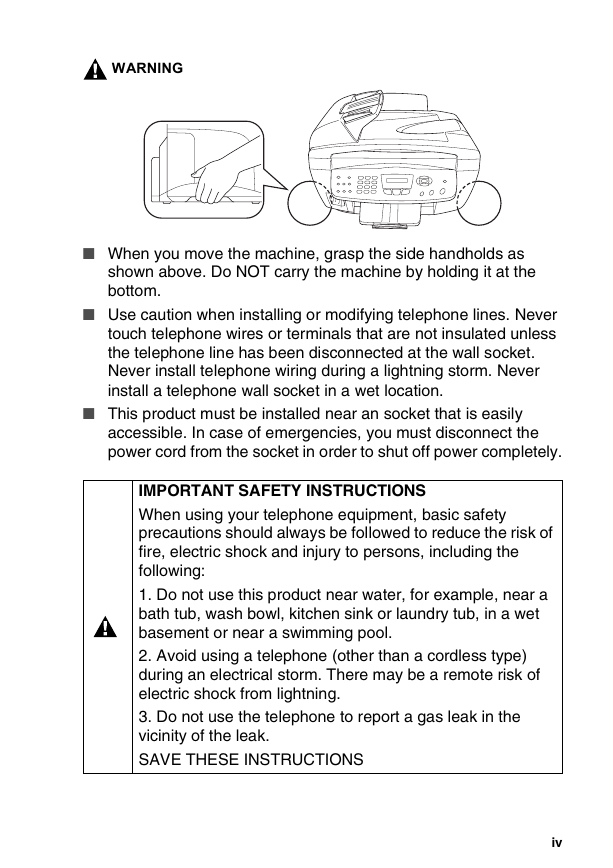
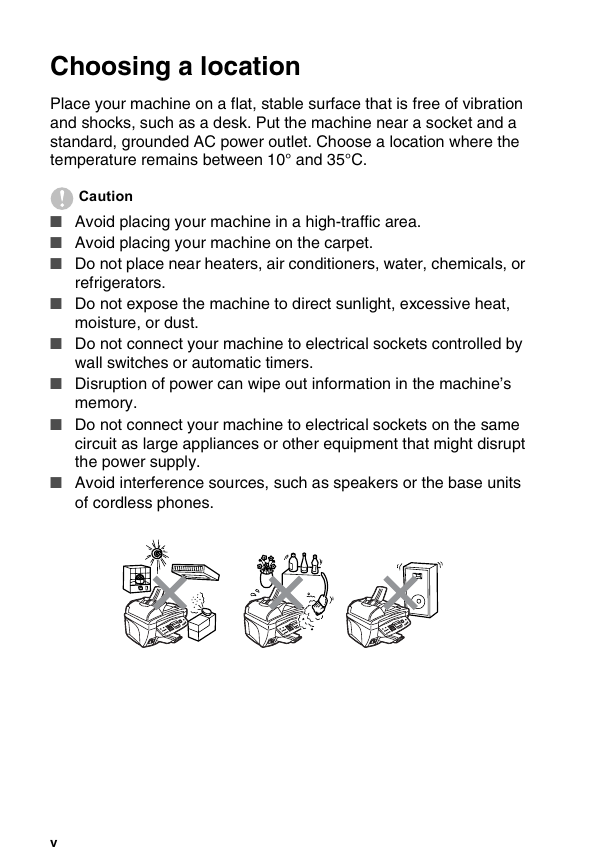
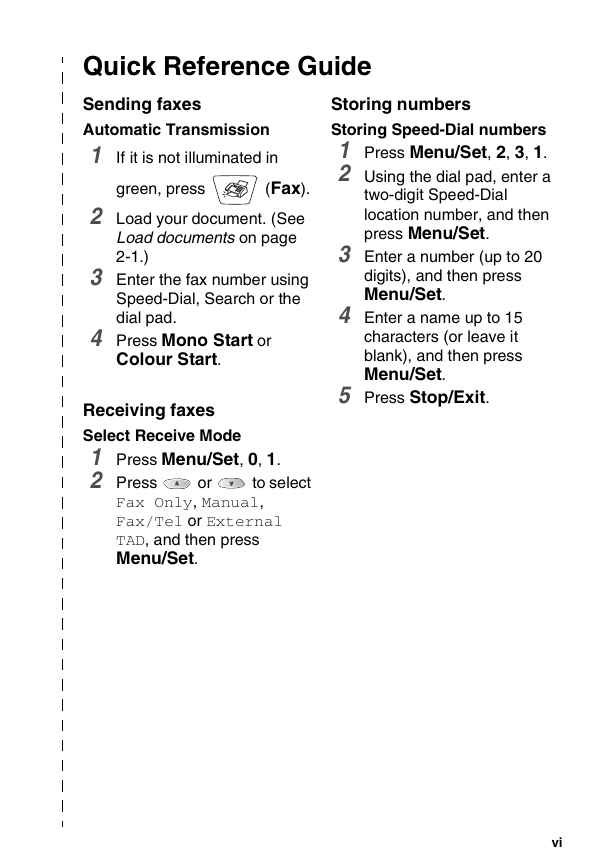
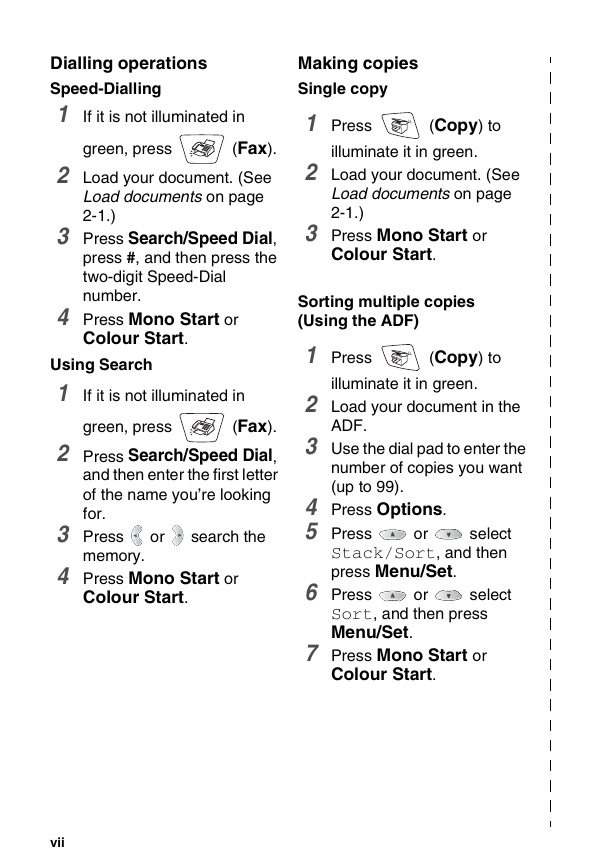
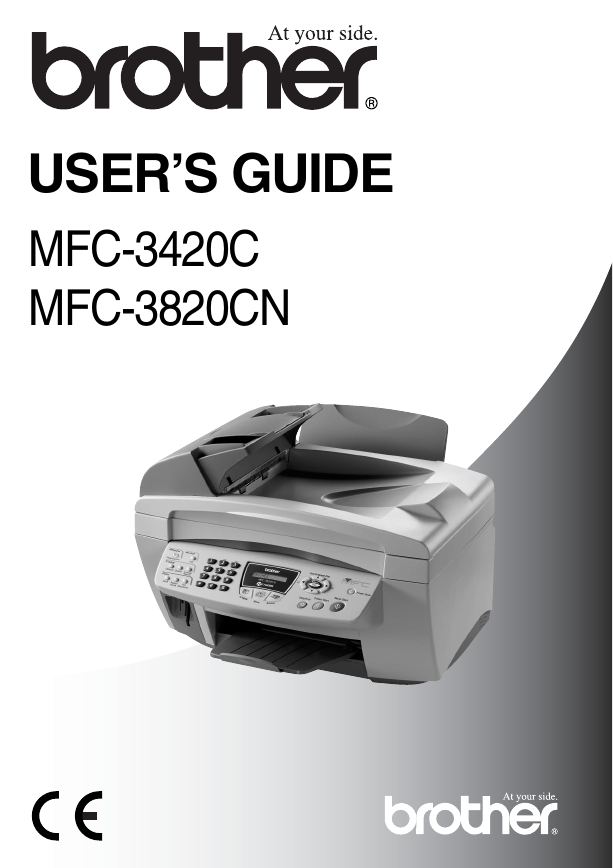
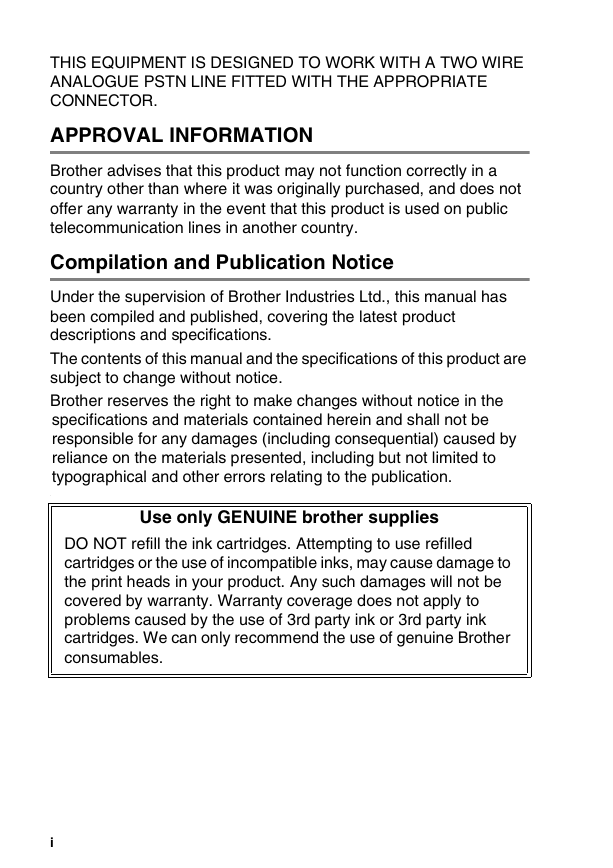

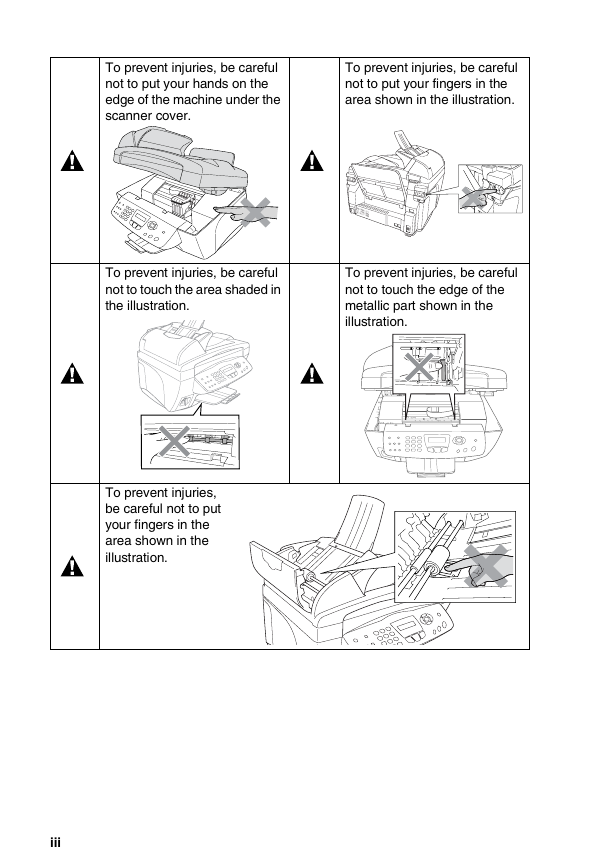
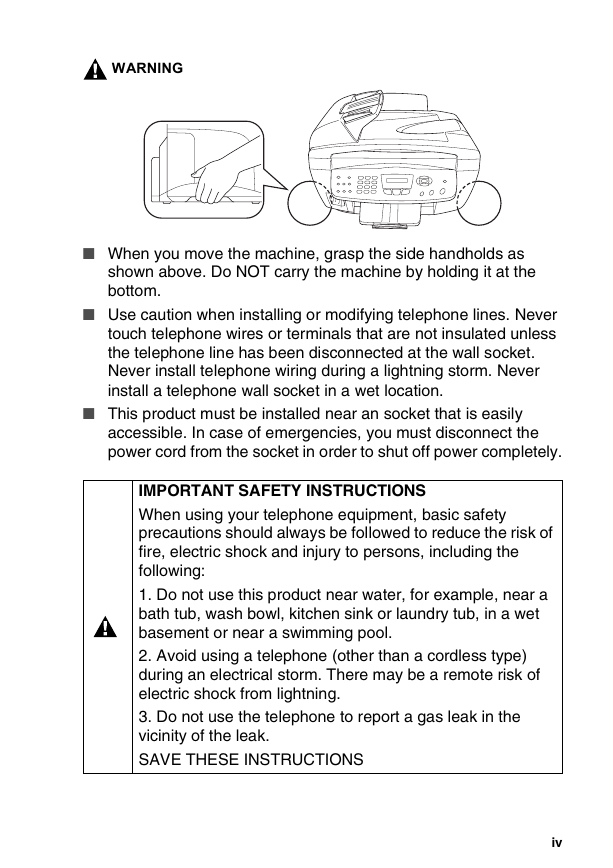
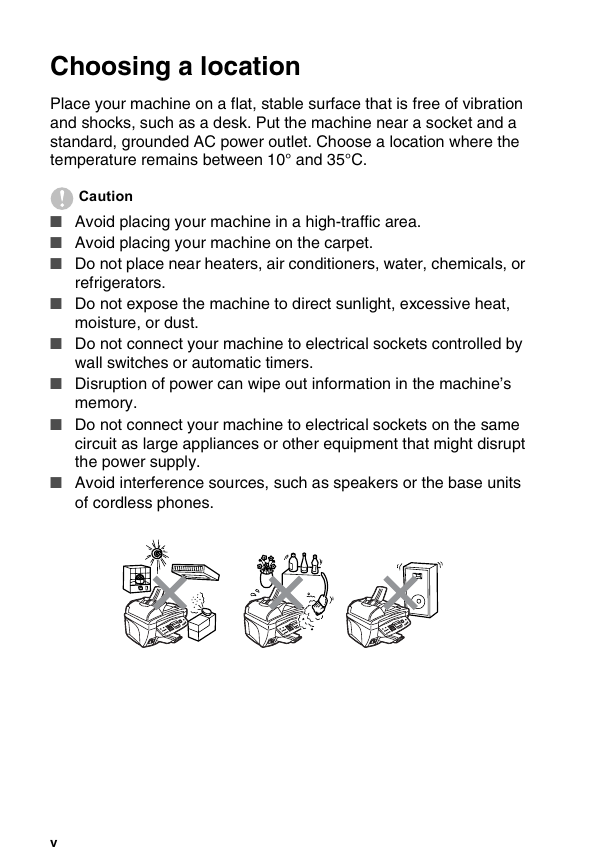
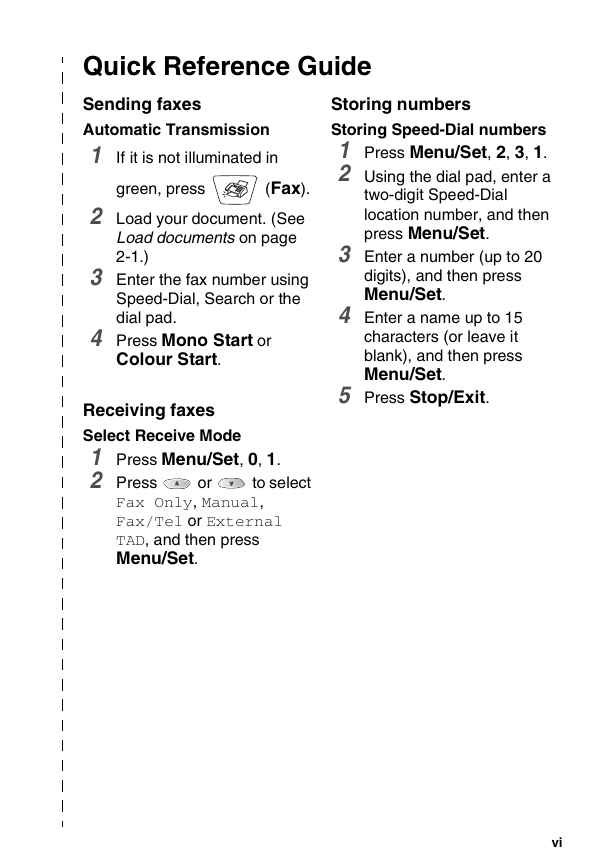
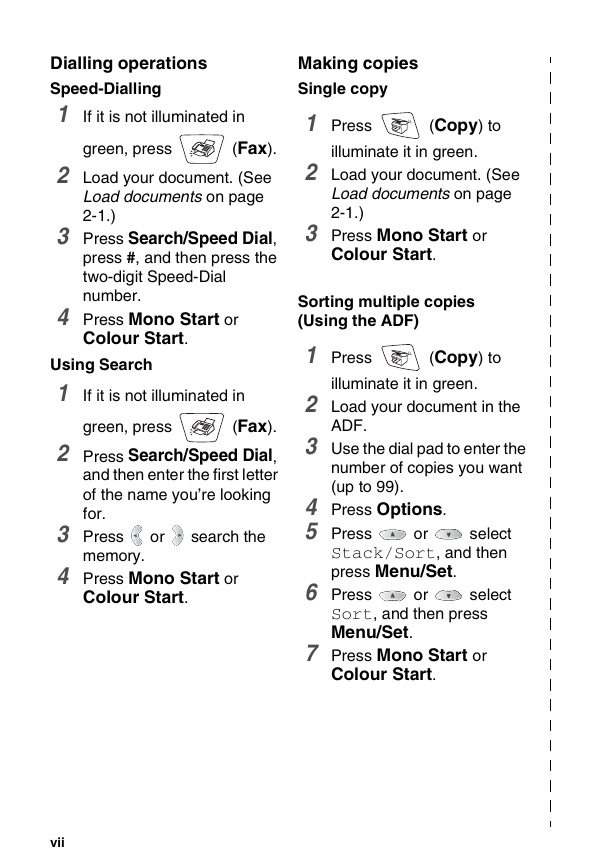
 2023年江西萍乡中考道德与法治真题及答案.doc
2023年江西萍乡中考道德与法治真题及答案.doc 2012年重庆南川中考生物真题及答案.doc
2012年重庆南川中考生物真题及答案.doc 2013年江西师范大学地理学综合及文艺理论基础考研真题.doc
2013年江西师范大学地理学综合及文艺理论基础考研真题.doc 2020年四川甘孜小升初语文真题及答案I卷.doc
2020年四川甘孜小升初语文真题及答案I卷.doc 2020年注册岩土工程师专业基础考试真题及答案.doc
2020年注册岩土工程师专业基础考试真题及答案.doc 2023-2024学年福建省厦门市九年级上学期数学月考试题及答案.doc
2023-2024学年福建省厦门市九年级上学期数学月考试题及答案.doc 2021-2022学年辽宁省沈阳市大东区九年级上学期语文期末试题及答案.doc
2021-2022学年辽宁省沈阳市大东区九年级上学期语文期末试题及答案.doc 2022-2023学年北京东城区初三第一学期物理期末试卷及答案.doc
2022-2023学年北京东城区初三第一学期物理期末试卷及答案.doc 2018上半年江西教师资格初中地理学科知识与教学能力真题及答案.doc
2018上半年江西教师资格初中地理学科知识与教学能力真题及答案.doc 2012年河北国家公务员申论考试真题及答案-省级.doc
2012年河北国家公务员申论考试真题及答案-省级.doc 2020-2021学年江苏省扬州市江都区邵樊片九年级上学期数学第一次质量检测试题及答案.doc
2020-2021学年江苏省扬州市江都区邵樊片九年级上学期数学第一次质量检测试题及答案.doc 2022下半年黑龙江教师资格证中学综合素质真题及答案.doc
2022下半年黑龙江教师资格证中学综合素质真题及答案.doc