Table of contents
Quick Start Guide
Getting Started
Using this manual
Checking supplied accessories
Step 1 Preparing the power supply
Step 2 Setting the date and time
Step 3 Inserting a cassette
Recording – Basics
Recording a picture
Shooting backlit subjects (BACK LIGHT)
Using the spot light function
Self-timer recording
Checking the recording – END SEARCH / EDITSEARCH / Rec Review
Playback – Basics
Playing back a tape
Viewing the recording on TV
Advanced Recording Operations
Recording a still image on a tape – Tape Photo recording
Shooting with all the pixels – PROG. SCAN
Using the guide frame
Using the wide mode
Using the fader function
Using special effects – Picture effect
Using special effects – Digital effect
Shooting with manual adjustment
Adjusting the white balance
Adjusting recording level manually – Sound recording level
Presetting the adjustment for picture quality – Custom preset
Using the PROGRAM AE function
Focusing manually
Interval recording
Frame by frame recording Cut recording
Marking an Index
Advanced Playback Operations
Quickly locating a scene using the zero set memory function
Searching for a recording by index – Index search
Searching the boundaries of recorded tape by title – Title search
Searching a recording by date – Date search
Searching for a photo – Photo search/ Photo scan
Playing back a tape with picture effects
Playing back a tape with digital effects
Editing
Dubbing a tape
Dubbing only desired scenes – Digital program editing
Using with an analog video unit and a PC – Signal convert function
Recording video or TV programs
Inserting a scene from a VCR – Insert editing
Audio dubbing
Superimposing a title
Making your own titles
Labeling a cassette
Erasing the cassette memory data
Customizing Your Camcorder
Changing the menu settings
“Memory Stick” Operations
Using a “Memory Stick” – introduction
Recording still images on a “Memory Stick” – Memory Photo recording
Superimposing a still image in a “Memory Stick” on a moving picture – MEMORY MIX
Recording an image from a tape as a still image
Copying still images from a tape – Photo save
Viewing a still picture – Memory Photo playback
Copying an image recorded on a “Memory Stick” to tapes
Playing back images continuously – SLIDE SHOW
Preventing accidental erasure – Image protection
Deleting images
Writing a print mark – Print mark
Additional Information
Usable cassettes
About i.LINK
Troubleshooting
Self-diagnosis display
Warning indicators and messages
Using your camcorder abroad
Maintenance information and precautions
Specifications
Quick Reference
Identifying the parts and controls
Quick Function Guide
Index
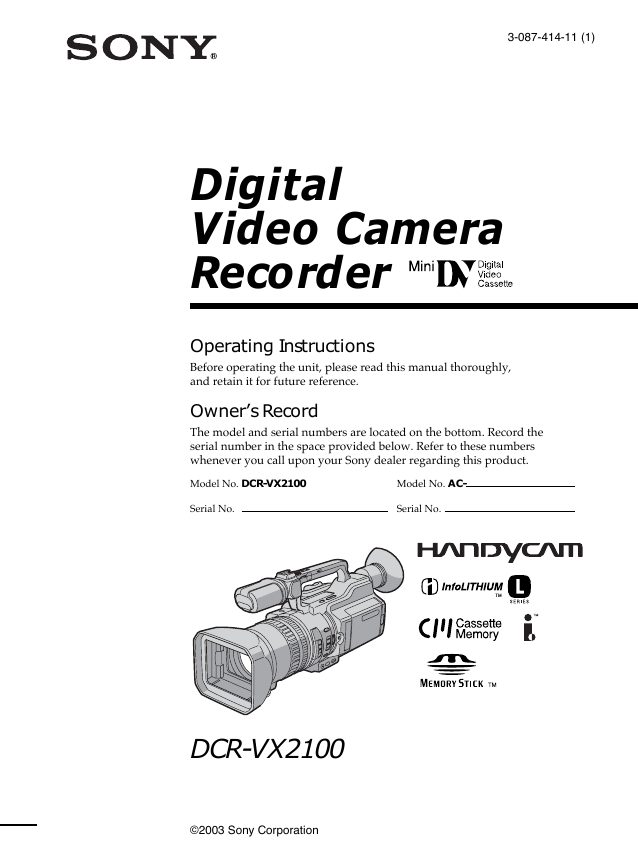
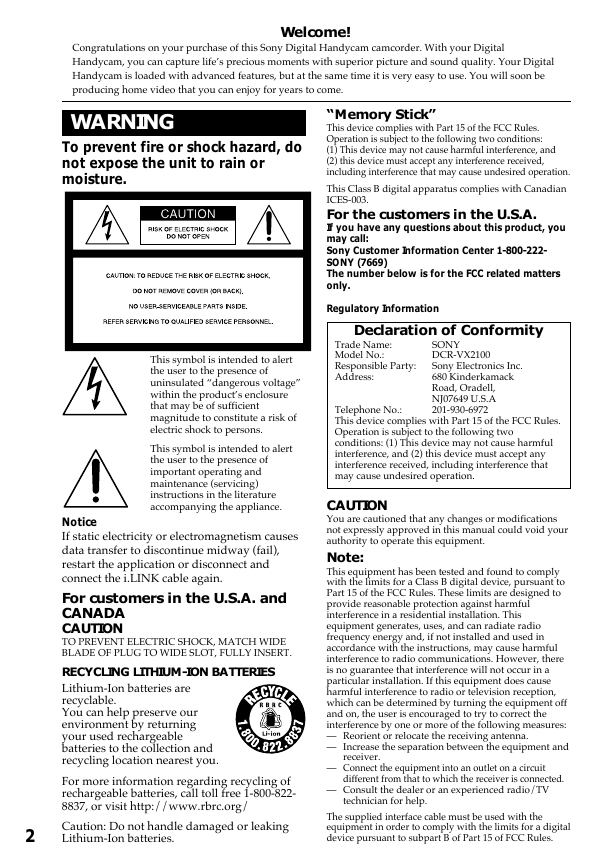
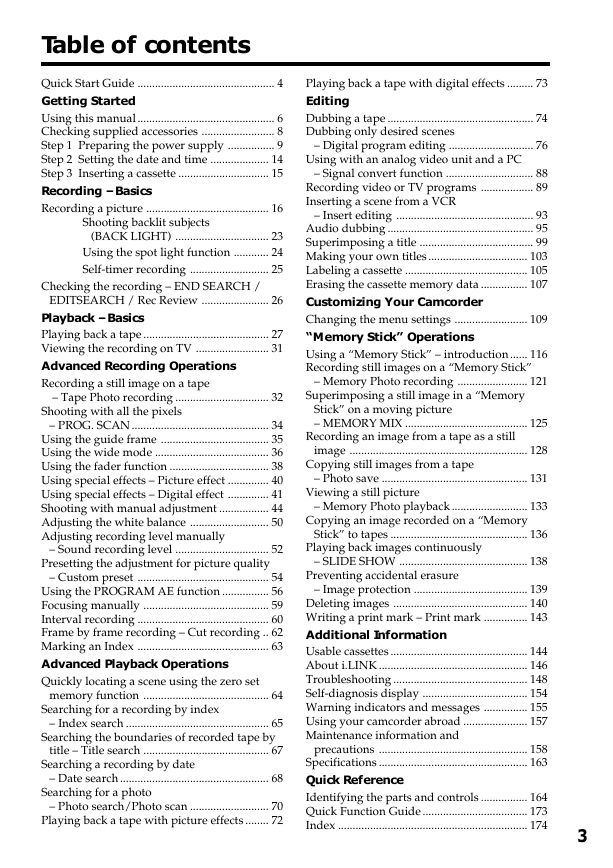
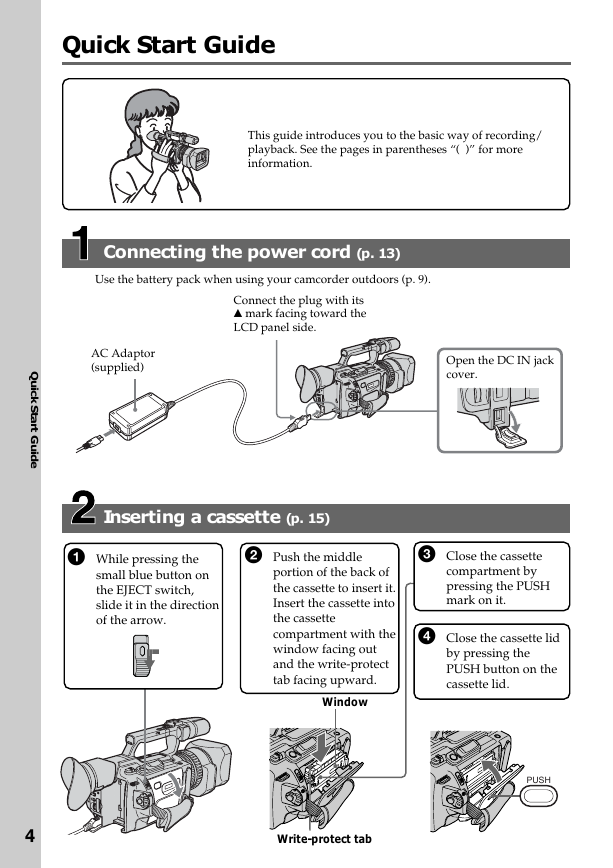
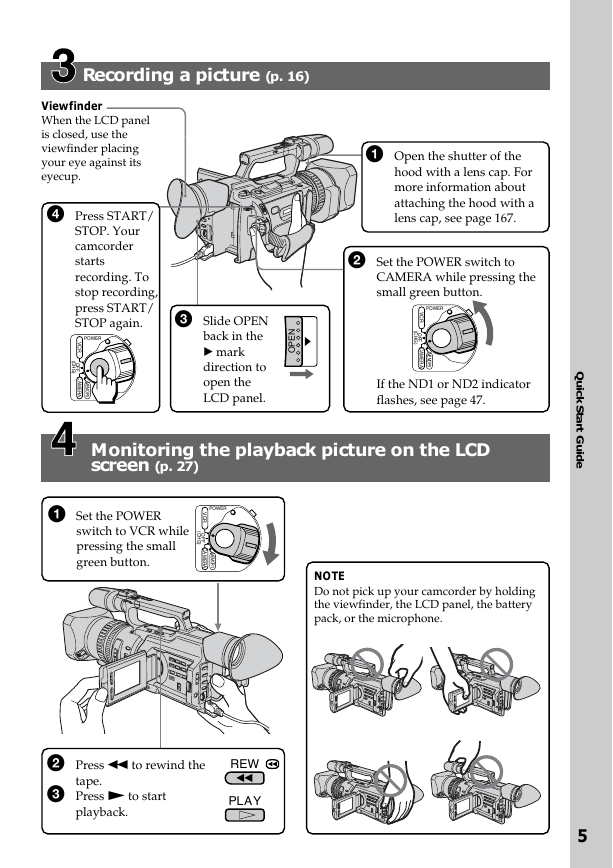
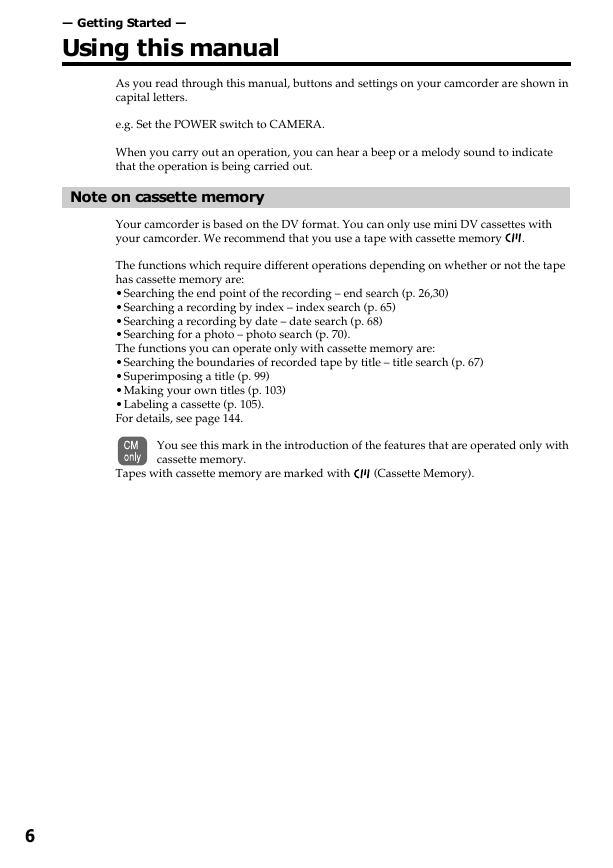
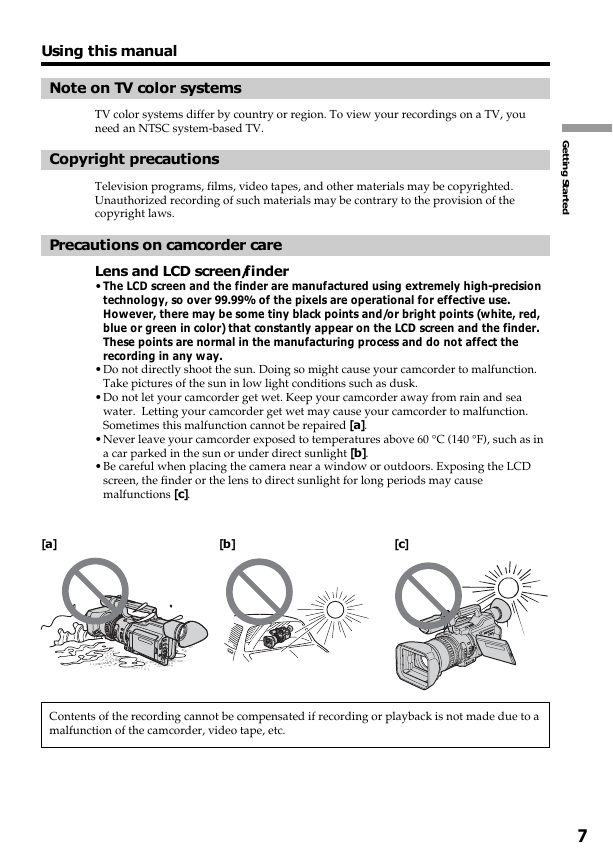
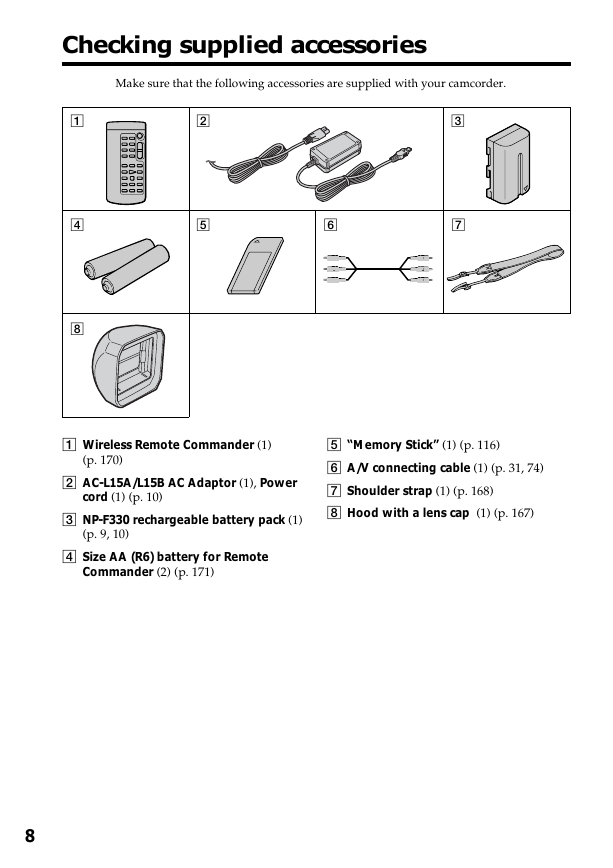
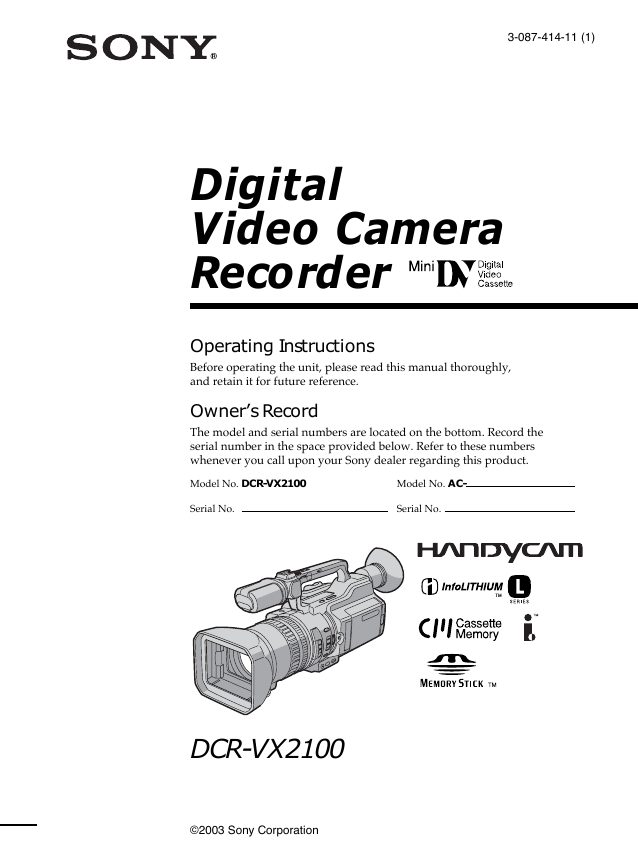
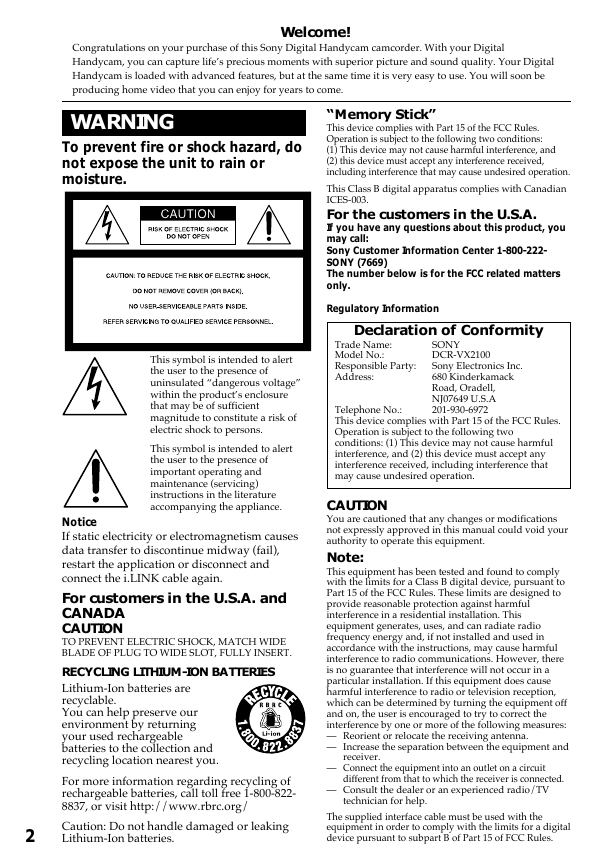
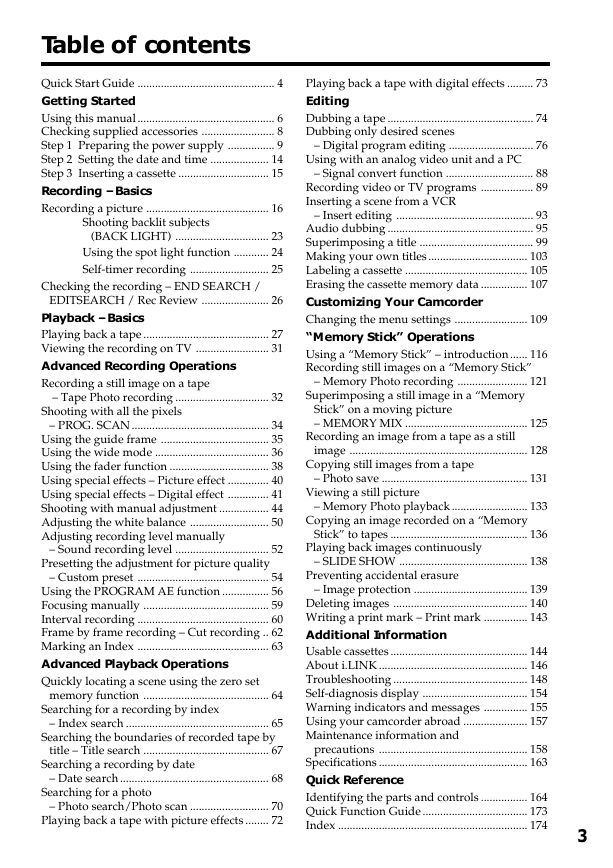
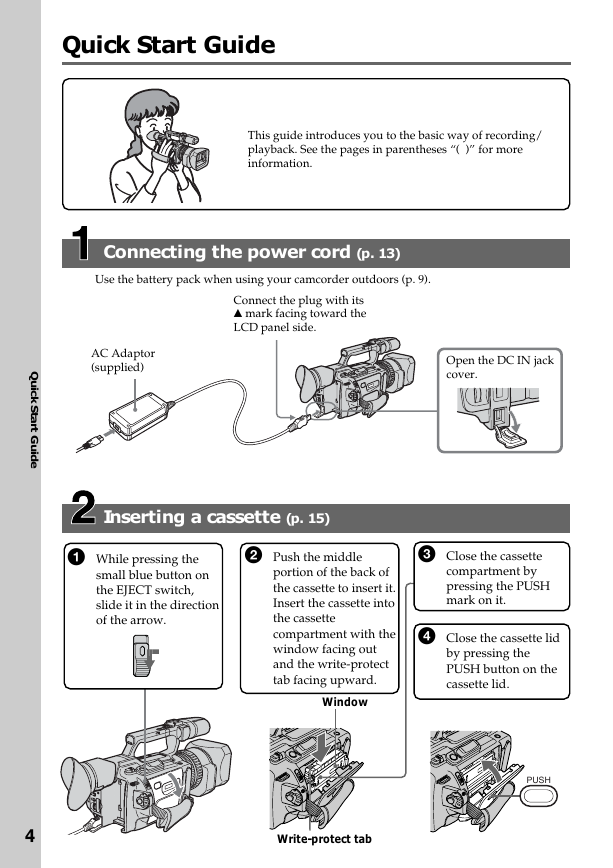
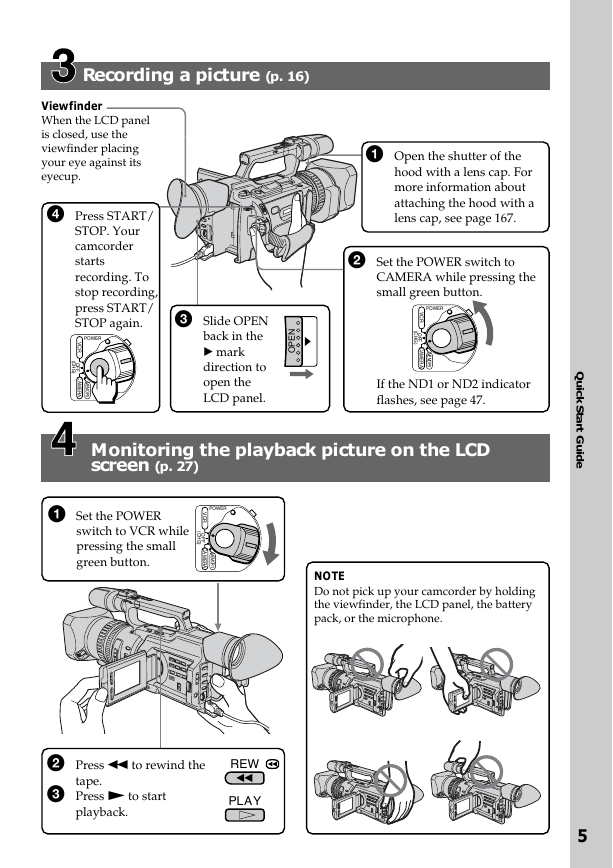
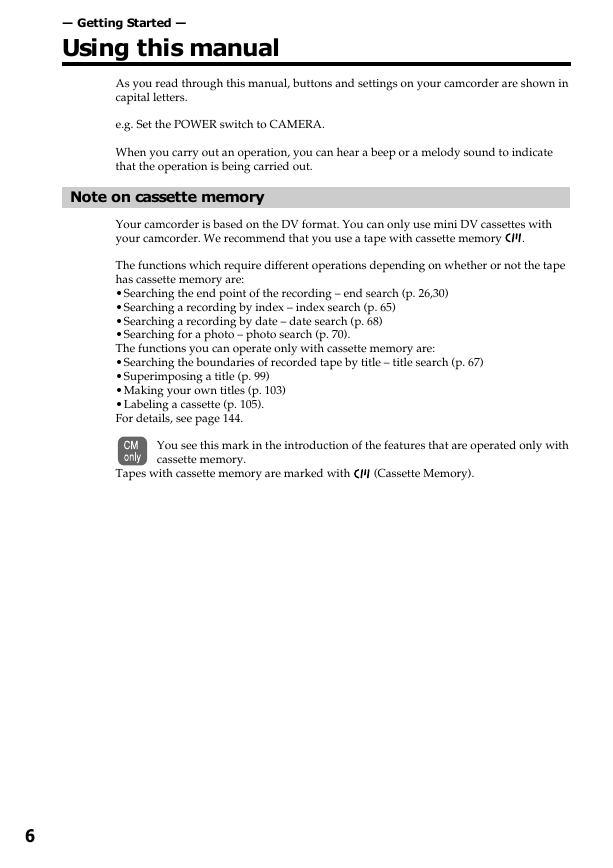
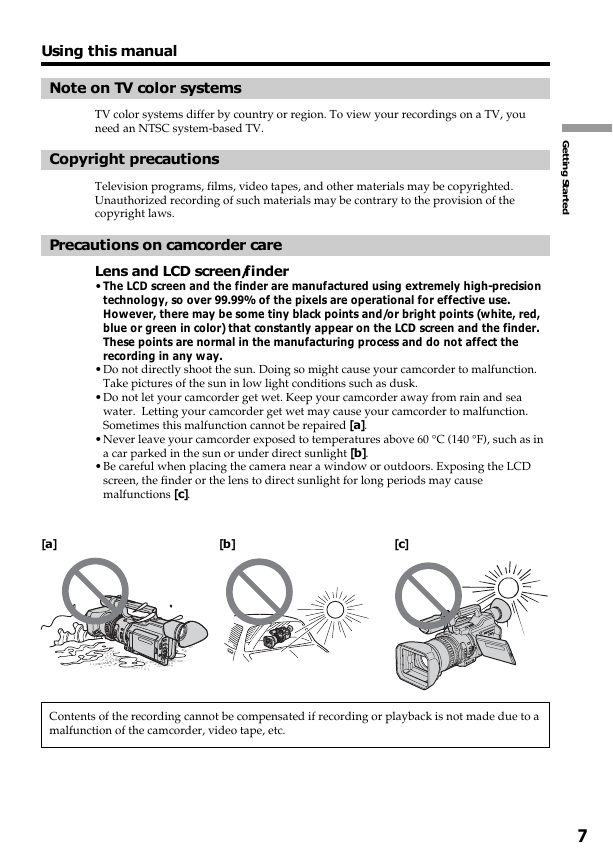
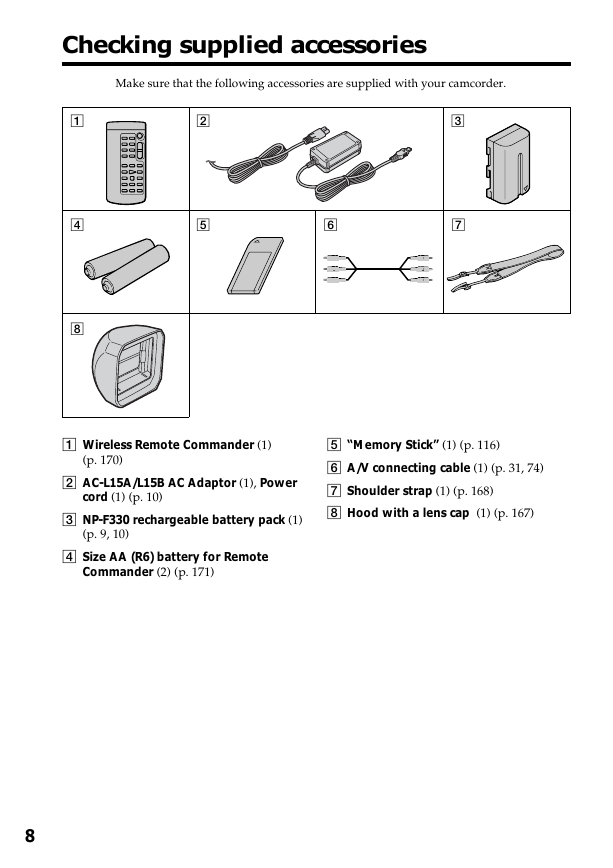
 2023年江西萍乡中考道德与法治真题及答案.doc
2023年江西萍乡中考道德与法治真题及答案.doc 2012年重庆南川中考生物真题及答案.doc
2012年重庆南川中考生物真题及答案.doc 2013年江西师范大学地理学综合及文艺理论基础考研真题.doc
2013年江西师范大学地理学综合及文艺理论基础考研真题.doc 2020年四川甘孜小升初语文真题及答案I卷.doc
2020年四川甘孜小升初语文真题及答案I卷.doc 2020年注册岩土工程师专业基础考试真题及答案.doc
2020年注册岩土工程师专业基础考试真题及答案.doc 2023-2024学年福建省厦门市九年级上学期数学月考试题及答案.doc
2023-2024学年福建省厦门市九年级上学期数学月考试题及答案.doc 2021-2022学年辽宁省沈阳市大东区九年级上学期语文期末试题及答案.doc
2021-2022学年辽宁省沈阳市大东区九年级上学期语文期末试题及答案.doc 2022-2023学年北京东城区初三第一学期物理期末试卷及答案.doc
2022-2023学年北京东城区初三第一学期物理期末试卷及答案.doc 2018上半年江西教师资格初中地理学科知识与教学能力真题及答案.doc
2018上半年江西教师资格初中地理学科知识与教学能力真题及答案.doc 2012年河北国家公务员申论考试真题及答案-省级.doc
2012年河北国家公务员申论考试真题及答案-省级.doc 2020-2021学年江苏省扬州市江都区邵樊片九年级上学期数学第一次质量检测试题及答案.doc
2020-2021学年江苏省扬州市江都区邵樊片九年级上学期数学第一次质量检测试题及答案.doc 2022下半年黑龙江教师资格证中学综合素质真题及答案.doc
2022下半年黑龙江教师资格证中学综合素质真题及答案.doc