3-063-379-11 (1)
Digital
Video Camera
Recorder
Operating Instructions
Before operating the unit, please read this manual thoroughly,
and retain it for future reference.
Owner’s Record
The model and serial numbers are located on the bottom. Record the
serial number in the space provided below. Refer to these numbers
whenever you call upon your Sony dealer regarding this product.
Model No. DCR-PC110
Serial No.
Model No. AC-
Serial No.
TM
SERIES
DCR-PC110
©2000 Sony Corporation
�
Welcome!
Congratulations on your purchase of this Sony Digital Handycam camcorder. With your
Digital Handycam, you can capture life’s precious moments with superior picture and sound
quality. Your Digital Handycam is loaded with advanced features, but at the same time it is
very easy to use. You will soon be producing home video that you can enjoy for years to come.
WARNING
To prevent fire or shock hazard, do
not expose the unit to rain or
moisture.
This symbol is intended to
alert the user to the presence
of uninsulated “dangerous
voltage” within the product’s
enclosure that may be of
sufficient magnitude to
constitute a risk of electric
shock to persons.
This symbol is intended to
alert the user to the presence
of important operating and
maintenance (servicing)
instructions in the literature
accompanying the appliance.
Never expose the battery pack to temperatures
above 140°F (60°C) such as in a car parked in
the sun or under direct sunlight.
2
For customers in the U.S.A. and
CANADA
DISPOSAL OF LITHIUM ION BATTERY.
LITHIUM ION BATTERY.
DISPOSE OF PROPERLY.
You can return your unwanted lithium ion
batteries to your nearest Sony Service Center
or Factory Service Center.
Note: In some areas the disposal of lithium
ion batteries in household or business
trash may be prohibited.
For the Sony Service Center nearest you call
1-800-222-SONY (United States only).
For the Sony Factory Service Center nearest
you call 416-499-SONY (Canada only).
Caution: Do not handle damaged or leaking
lithium ion battery.
For the customers in the U.S.A.
If you have any questions about this product,
you may call:
Sony Customer Information Center 1-800-222-
SONY (7669) or write to:
Sony Customer Information Center 1 Sony
Drive, Mail Drop #T1-11, Park Ridge, NJ,
07656.
Declaration of Conformity
Trade Name:
Model No.:
Responsible Party:
Address:
SONY
DCR-PC110
Sony Electronics Inc.
1 Sony Drive, Park
Ridge, NJ, 07656 USA
201-930-6972
Telephone No.:
This device complies with Part 15 of the
FCC Rules. Operation is subject to the
following two conditions: (1) This device
may not cause harmful interference, and
(2)this device must accept any interference
received, including interference that may
cause undesired operation.
CAUTION
You are cautioned that any changes or
modifications not expressly approved in this
manual could void your authority to operate
this equipment.
“Memory Stick”
This device complies with Part 15 of the FCC
Rules. Operation is subject to the following two
conditions: (1) This device may not cause
harmful interference, and (2) this device must
accept any interference received, including
interference that may cause undesired operation.
�
Note:
This equipment has been tested and found to
comply with the limits for a Class B digital
device, pursuant to Part 15 of the FCC Rules.
These limits are designed to provide
reasonable protection against harmful
interference in a residential installation. This
equipment generates, uses, and can radiate
radio frequency energy and, if not installed
and used in accordance with the instructions,
may cause harmful interference to radio
communications. However, there is no
guarantee that interference will not occur in a
particular installation. If this equipment does
cause harmful interference to radio or
television reception, which can be determined
by turning the equipment off and on, the user
is encouraged to try to correct the interference
by one or more of the following measures:
— Reorient or relocate the receiving antenna.
— Increase the separation between the
equipment and receiver.
— Connect the equipment into an outlet on a
circuit different from that to which the
receiver is connected.
— Consult the dealer or an experienced
radio/TV technician for help.
The shielded interface cable supplied with this
equipment must be used with this equipment
in order to comply with the limits for a digital
device pursuant to Subpart B of Part 15 of FCC
Rules.
For customers in CANADA
CAUTION
TO PREVENT ELECTRIC SHOCK, MATCH
WIDE BLADE OF PLUG TO WIDE SLOT,
FULLY INSERT.
“Memory Stick”
This Class B digital apparatus complies with
Canadian ICES-003.
3
�
Table of contents
Checking supplied accessories .................. 5
Quick Start Guide ............................... 6
Getting started
Using this manual ....................................... 8
Step 1 Preparing the power supply ....... 10
Installing the battery pack ................. 10
Charging the battery pack ................. 11
Connecting to a wall outlet ............... 13
Step 2 Inserting a cassette ........................ 14
Recording – Basics
Recording a picture ................................... 15
Shooting backlit subjects
– BACK LIGHT ............................ 20
Shooting in the dark – NightShot/
Super NightShot .......................... 21
Self-timer recording ........................... 22
END SEARCH .................................... 23
Playback – Basics
Playing back a tape .................................... 24
Viewing the recording on TV .................. 27
Advanced Recording Operations
Recording a still image on a tape
– Tape Photo recording ..................... 29
Adjusting the white balance manually .. 34
Using the wide mode ................................ 35
Using the fader function ........................... 36
Using special effects – Picture effect ....... 38
Using special effects – Digital effect ....... 39
Using the PROGRAM AE function ......... 42
Adjusting the exposure manually ........... 44
Focusing manually .................................... 45
Advanced Playback Operations
Playing back a tape
Playing back a tape
with picture effects ............................. 47
with digital effects .............................. 48
Enlarging images recorded on tapes
– Tape PB ZOOM ............................... 49
Quickly locating a scene using the zero
set memory function .......................... 50
Searching the boundaries of recorded
tape by title – Title search .................. 51
Searching a recording by date
– Date search ....................................... 52
Searching for a photo
– Photo search/Photo scan ............... 54
Editing
Dubbing a tape ........................................... 56
Dubbing only desired scenes
– Digital program editing .................. 58
Using with analog video unit and personal
computer – Signal convert function ... 68
Recording video or TV programs ........... 69
4
Inserting a scene from a VCR
– Insert editing .................................... 71
Audio dubbing ........................................... 73
Superimposing a title ................................ 77
Making your own titles ............................ 80
Labeling a cassette ..................................... 82
Customizing Your Camcorder
Changing the menu settings .................... 84
Resetting the date and time ..................... 92
“Memory Stick” Operations
Using a “Memory Stick”
– introduction ...................................... 93
Recording still images on “Memory Stick”s
– Memory Photo recording ............. 102
Recording an image from a mini DV tape
as a still image ................................... 108
Recording moving pictures on “Memory
Stick”s – MPEG movie recording ... 111
Recording a picture from a mini DV tape
as a moving picture .......................... 112
Superimposing a still image in a “Memory
Stick” on a moving picture
– MEMORY MIX ............................... 115
Copying still images from a mini DV tape
– Photo save ....................................... 118
Viewing a still image
– Memory photo playback .............. 120
Viewing a moving picture
– MPEG movie playback ................. 123
Viewing images using a personal
computer ............................................ 125
Copying the image recorded on “Memory
Stick”s to mini DV tapes .................. 130
Enlarging still images recorded on
“Memory Stick”s
– Memory PB ZOOM ....................... 132
Playing back images in a continuous loop
– SLIDE SHOW ................................. 133
Preventing accidental erasure
– Image protection ............................ 134
Deleting images ....................................... 135
Writing a print mark – PRINT MARK ... 137
Additional Information
Usable cassettes ....................................... 138
About i.LINK ........................................... 140
Troubleshooting ....................................... 142
Self-diagnosis display ............................. 148
Warning indicators and messages ........ 149
Using your camcorder abroad ............... 151
Maintenance information and precautions
............................................................. 152
Specifications ............................................ 156
Quick Reference
Identifying the parts and controls ......... 158
Quick Function Guide ............................ 166
Index .......................................................... 167
�
Checking supplied accessories
Make sure that the following accessories are supplied with your camcorder.
1
4
8
2
5
9
3
7
qa
6
q;
1 Wireless Remote Commander (1)
(p. 164)
2 AC-L10A/L10B/L10C AC power adaptor
(1), Power cord (1) (p. 11)
3 Size AA (R6) battery for Remote
Commander (2) (p. 164)
4 NP-FM50 battery pack (1) (p. 10, 11)
5 A/V connecting cable (1) (p. 27, 56)
6 Lens cap (1) (p. 15)
7 USB cable (1) (p. 126)
8 “Memory Stick” (1) (p. 93)
9 CD-ROM (SPVD-002 USB Driver) (1)
(p. 126)
q; Lens hood (1) (p. 18)
qa Battery terminal cover (1) (p. 10)
Contents of the recording cannot be compensated if recording or playback is not made due to a
malfunction of the camcorder, storage media, etc.
G
e
t
t
i
n
g
s
t
a
r
t
e
d
5
�
Quick Start Guide
This chapter introduces you to the basic features
of your camcorder. See the page in parentheses
“(
Pull down the Holding Grip to hold your
camcorder as illustrated.
)” for more information.
Holding Grip
Connecting the power cord (p. 13)
Use the battery pack when using your camcorder outdoors (p. 10).
AC power adaptor
(supplied)
Open the DC IN jack
cover.
Connect the plug with its v
mark facing up.
Inserting a cassette (p. 14)
1 Slide OPEN/Z
EJECT in the
direction of the
arrow and open the
lid.
2 Push the middle
portion of the back
of the cassette to
insert. Insert the
cassette in a straight
line deeply into the
cassette
compartment with
the window facing
out.
3 Close the cassette
compartment by
pressing the
mark on the cassette
compartment.
After the cassette
compartment goes
down completely,
close the lid until it
clicks.
Q
u
i
c
k
S
t
a
r
t
G
u
d
e
i
6
�
Recording a picture (p. 15)
1 Remove the lens cap.
Viewfinder
When the LCD panel is
closed, use the
viewfinder placing your
eye against its eyecup.
3 Press OPEN to open the
LCD panel.
The picture appears on
the LCD screen.
2 Set the POWER
switch to CAMERA
while pressing the
small green button.
POWER
K
C
O
L
V
C
R
O
F
F
(
C
H
R
)
C
A
M
E
R
A
M
E
M
O
R
Y
4 Press START/STOP. Your
camcorder starts recording. To
stop recording, press START/
STOP again.
POWER
K
C
O
L
V
C
R
O
F
F
(
C
H
R
)
C
A
M
E
R
A
M
E
M
O
R
Y
Monitoring the playback picture on the LCD
screen (p. 24)
1 Set the POWER
switch to VCR
while pressing the
small green button.
POWER
K
C
O
L
V
C
R
O
F
F
(
C
H
R
)
C
A
M
E
R
A
M
E
M
O
R
Y
NOTE
Do not pick up your camcorder by
holding the viewfinder, the flash, the
LCD panel or the battery pack.
2 Press m to rewind the tape.
REW
3 Press N to start playback.
PLAY
Q
u
i
c
k
S
t
a
r
t
G
u
d
e
i
7
�
— Getting started —
Using this manual
As you read through this manual, buttons and settings on your camcorder are shown in
capital letters.
e.g. Set the POWER switch to CAMERA.
When you carry out an operation, you can hear a beep sound to indicate that the
operation is being carried out.
Note on Cassette Memory
Your camcorder is based on the DV format. You can only use mini DV cassettes with
your camcorder. We recommend that you use a tape with cassette memory
.
The functions which require different operations depending on whether the tape has
the cassette memory or not are:
The functions you can operate only with the cassette memory are:
– End search (p. 23, 26)
– Date search (p. 52)
– Photo search (p. 54).
– Title search (p. 51)
– Superimposing a title (p. 77)
– Making your own titles (p. 80)
– Labeling a cassette (p. 82).
For details, see page 138.
You see this mark in the introduction of the features that are operated only with
cassette memory.
Tapes with cassette memory are marked by
(Cassette Memory).
8
�
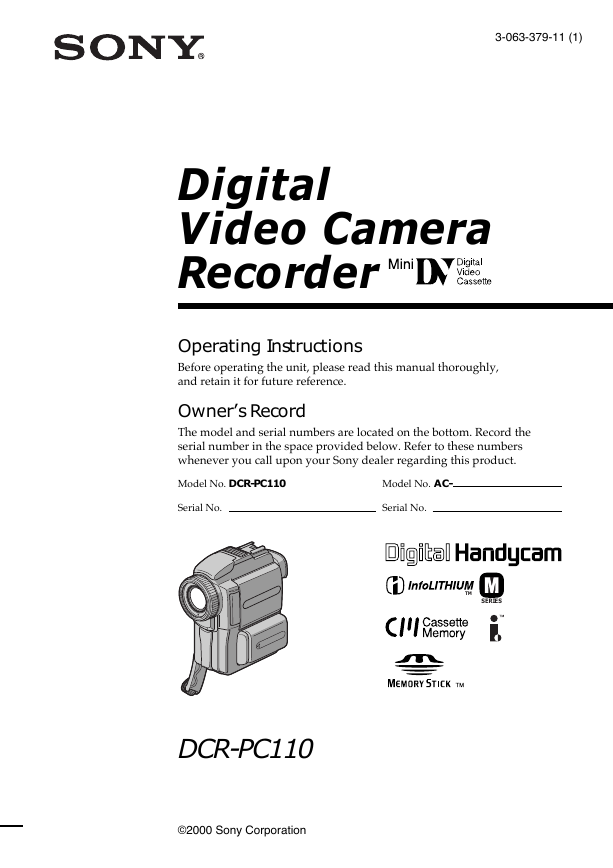
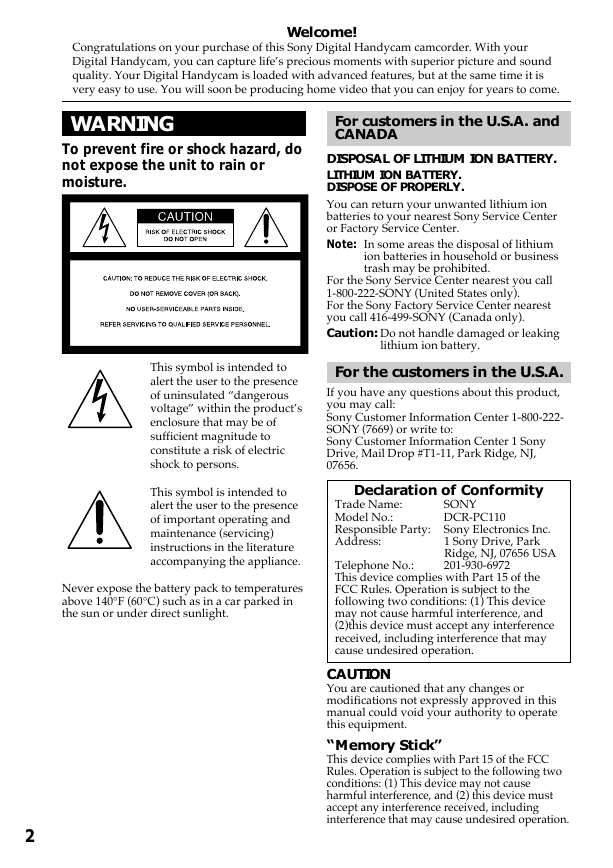
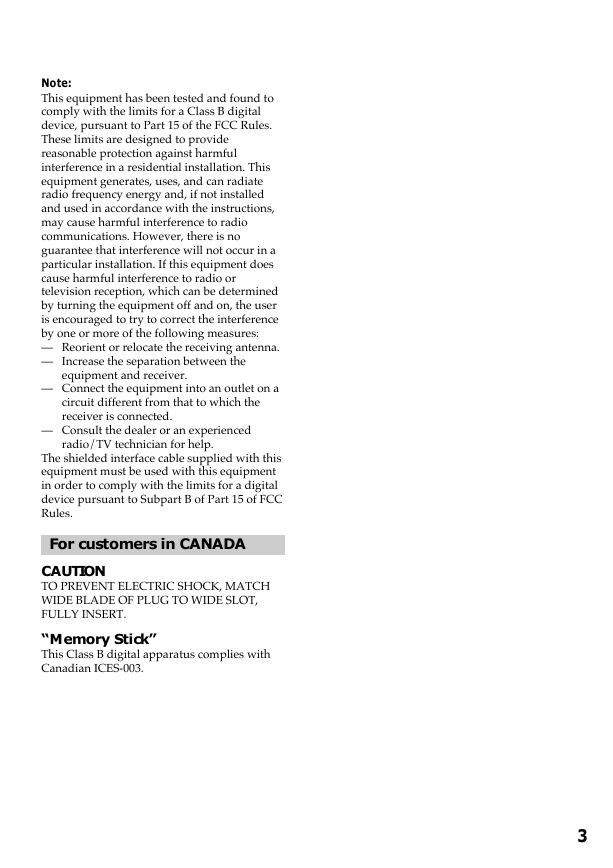

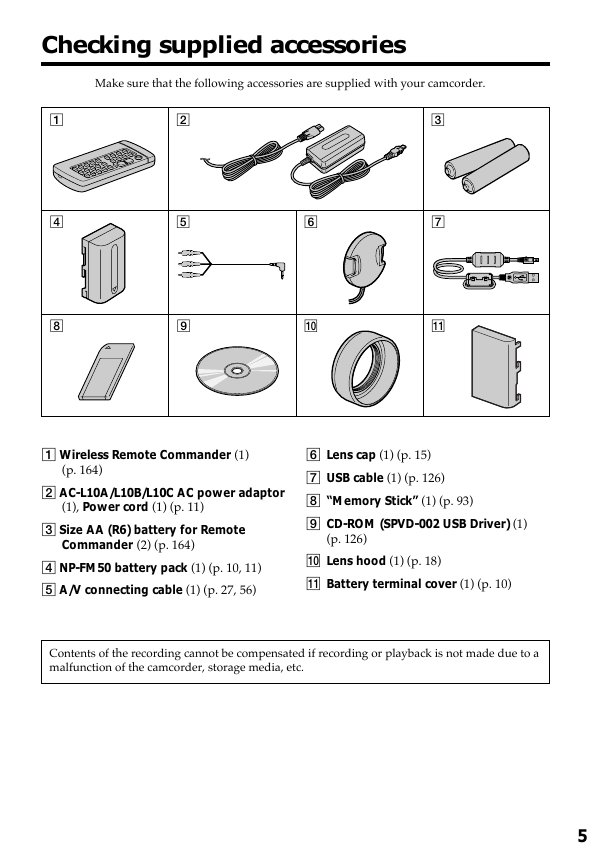
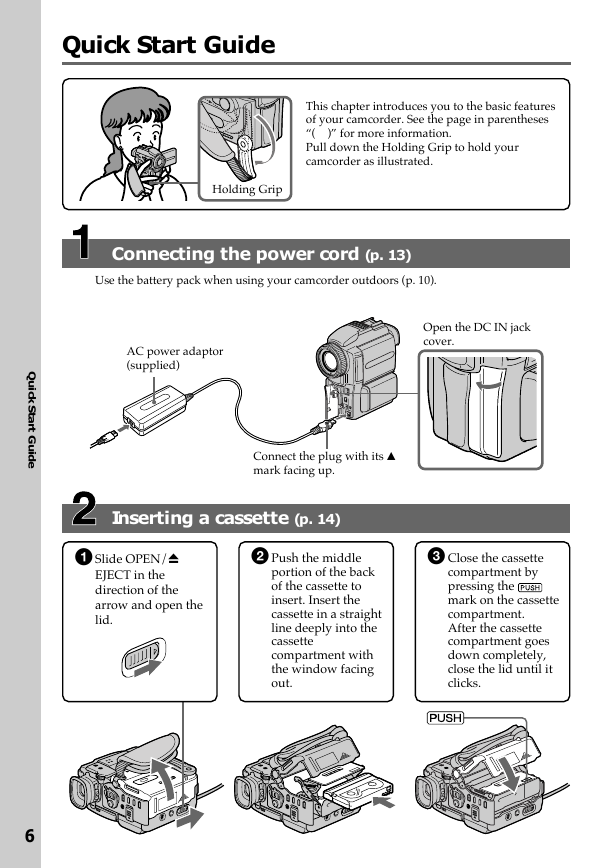

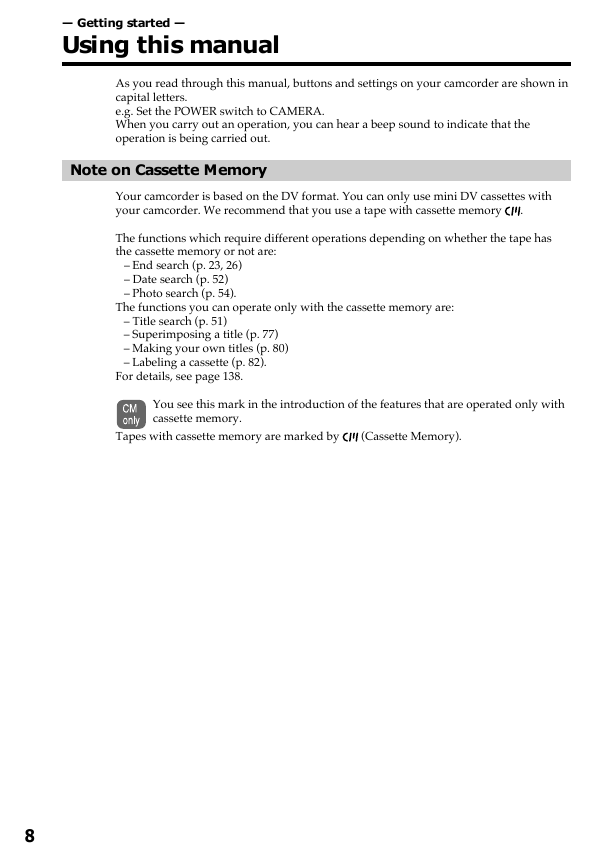
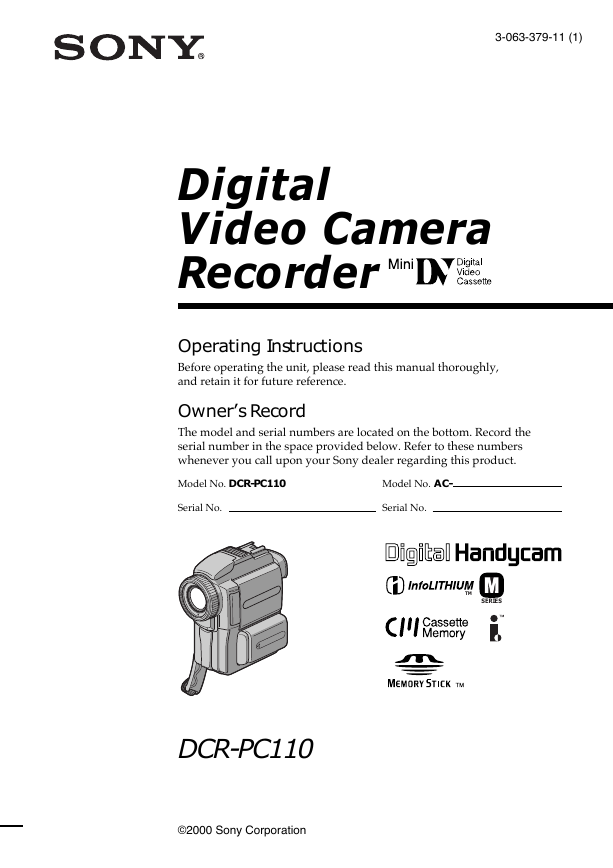
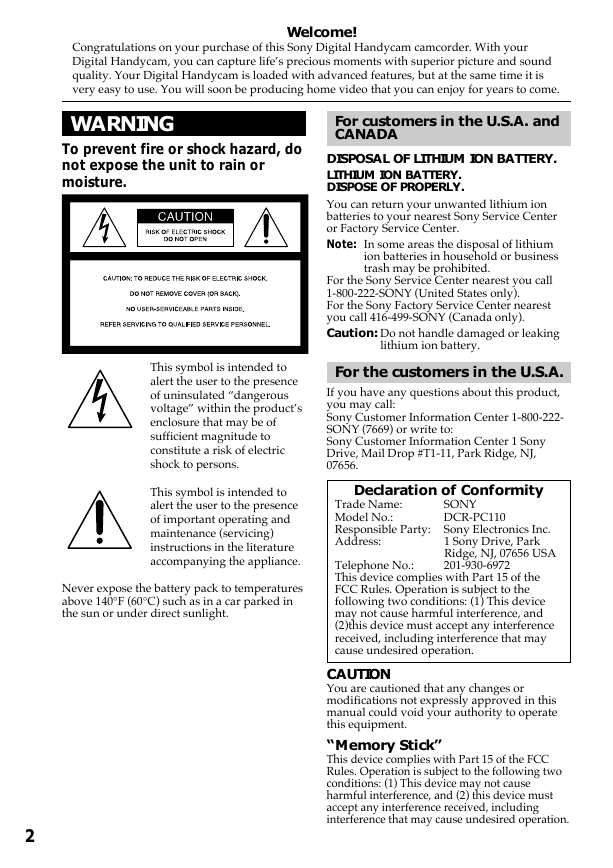
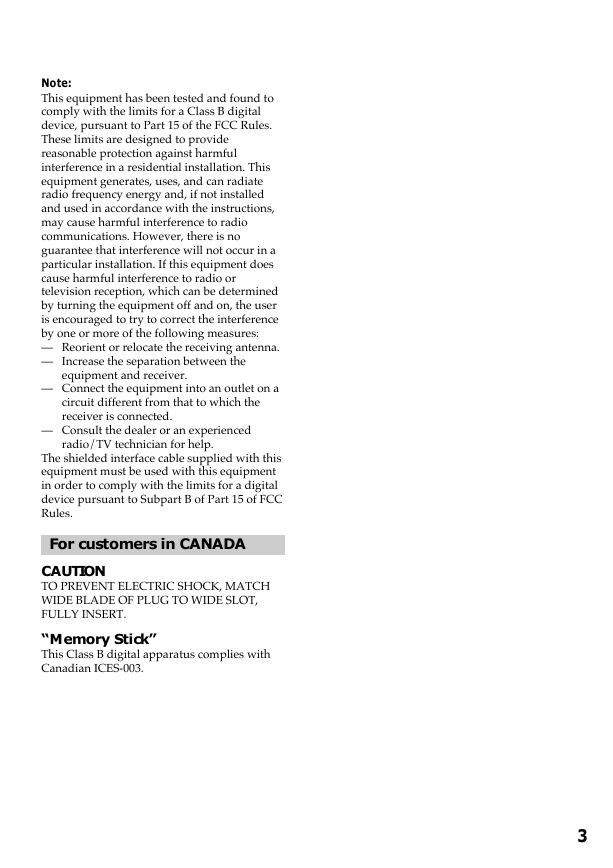

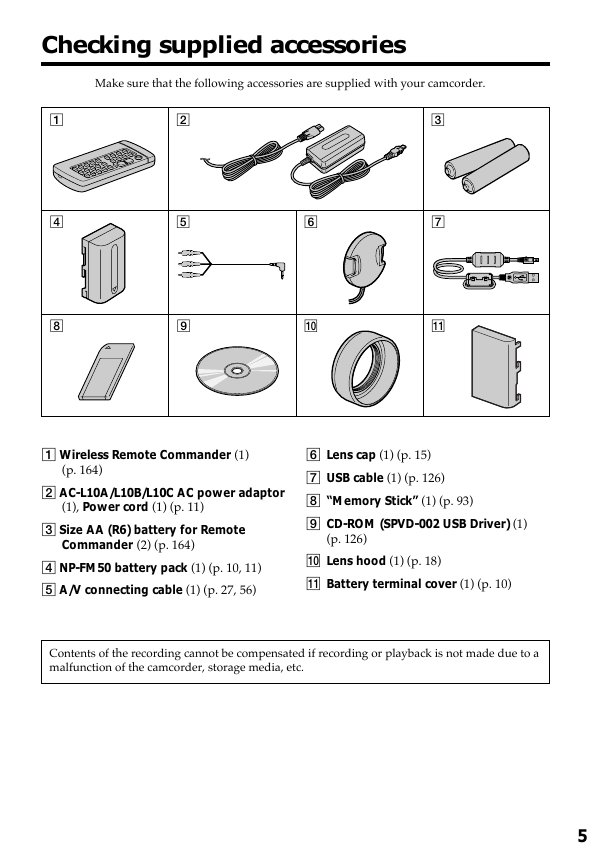
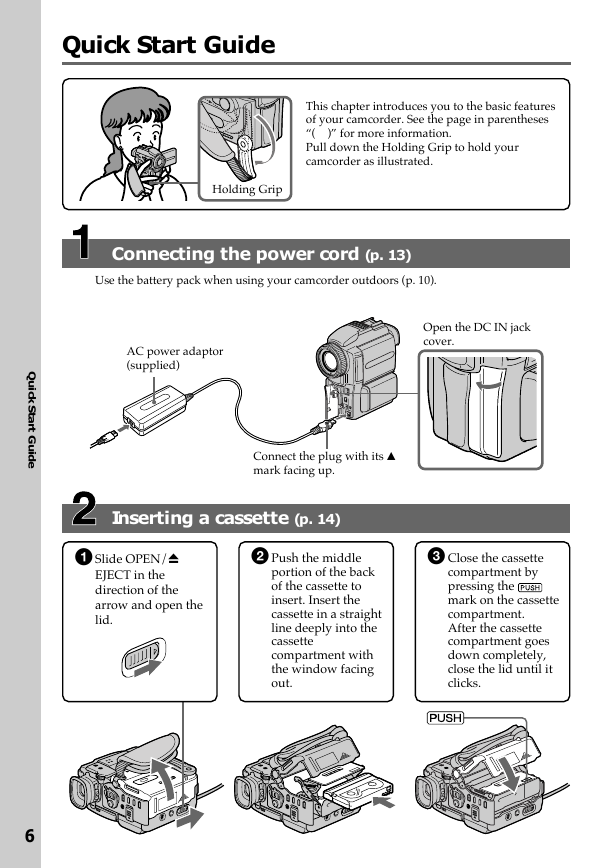

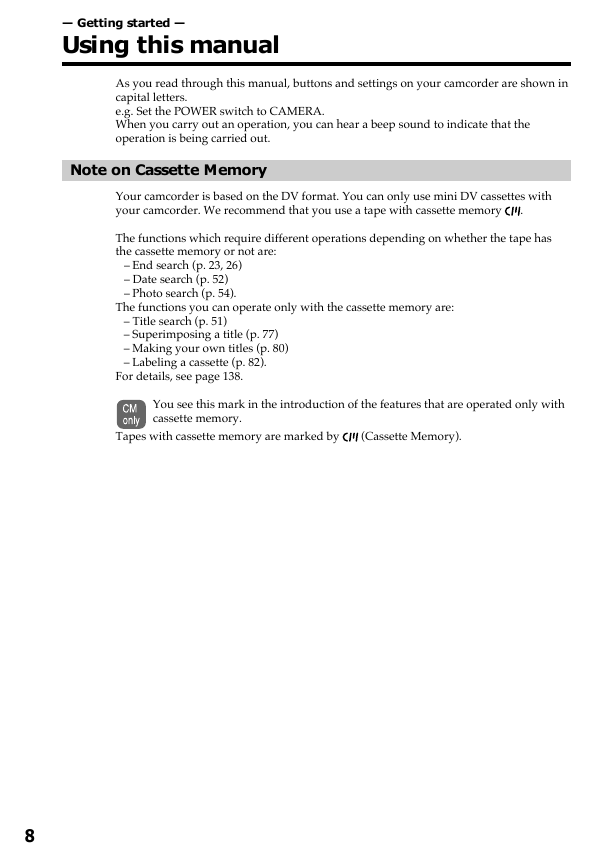
 2023年江西萍乡中考道德与法治真题及答案.doc
2023年江西萍乡中考道德与法治真题及答案.doc 2012年重庆南川中考生物真题及答案.doc
2012年重庆南川中考生物真题及答案.doc 2013年江西师范大学地理学综合及文艺理论基础考研真题.doc
2013年江西师范大学地理学综合及文艺理论基础考研真题.doc 2020年四川甘孜小升初语文真题及答案I卷.doc
2020年四川甘孜小升初语文真题及答案I卷.doc 2020年注册岩土工程师专业基础考试真题及答案.doc
2020年注册岩土工程师专业基础考试真题及答案.doc 2023-2024学年福建省厦门市九年级上学期数学月考试题及答案.doc
2023-2024学年福建省厦门市九年级上学期数学月考试题及答案.doc 2021-2022学年辽宁省沈阳市大东区九年级上学期语文期末试题及答案.doc
2021-2022学年辽宁省沈阳市大东区九年级上学期语文期末试题及答案.doc 2022-2023学年北京东城区初三第一学期物理期末试卷及答案.doc
2022-2023学年北京东城区初三第一学期物理期末试卷及答案.doc 2018上半年江西教师资格初中地理学科知识与教学能力真题及答案.doc
2018上半年江西教师资格初中地理学科知识与教学能力真题及答案.doc 2012年河北国家公务员申论考试真题及答案-省级.doc
2012年河北国家公务员申论考试真题及答案-省级.doc 2020-2021学年江苏省扬州市江都区邵樊片九年级上学期数学第一次质量检测试题及答案.doc
2020-2021学年江苏省扬州市江都区邵樊片九年级上学期数学第一次质量检测试题及答案.doc 2022下半年黑龙江教师资格证中学综合素质真题及答案.doc
2022下半年黑龙江教师资格证中学综合素质真题及答案.doc