User Guide for the T|X Handheld
Table of Contents
About This Guide
Tips for viewing this guide
What’s in this guide?
Setting Up Your Handheld and Your Computer
What’s in the box?
System requirements
Step 1: Connecting and charging your handheld
Step 2: Setting up your handheld for the first time
Step 3: Installing your software
Synchronizing your handheld and your computer
Switching to another desktop software application
Using user profiles
Creating a user profile
Synchronizing with a user profile
Related topics
Getting to Know Your Handheld
What’s on my handheld?
What software do I have?
Using the status bar
Rotating the screen
Do’s and don’ts
Related topics
Moving Around in Applications
Opening applications
Using Favorites View
Using Applications View
Using the 5-way navigator
Using menus
Finding information
Related topics
Entering Information on Your Handheld
How can I enter information on my handheld?
Entering information with Graffiti® 2 writing
Learning Graffiti 2 writing
Writing Graffiti 2 characters
Writing Graffiti 2 symbols and other special characters
Writing a Graffiti 2 ShortCut
Using the onscreen keyboard
Entering info from Contacts into another application
Editing information
Copying and pasting information
Deleting information
Related topics
Moving Info Between Your Handheld and Your Computer
Why synchronize information?
Synchronizing with a cable or IR port
Synchronizing with a cable
Synchronizing using the IR port
Synchronizing using wireless technology
Synchronizing using Wi-Fi wireless technology
Setting up a connection for Bluetooth® synchronization
Synchronizing using Bluetooth Wireless Technology
Synchronizing by dialing in to a network
Synchronizing by connecting to a computer on the network
Customizing your synchronization settings
Choosing how your computer responds to synch requests
Setting synchronization options
Choosing whether application information is updated
Installing applications to your handheld
Using Quick Install
Entering information with your computer
Importing information from other applications
Installing the additional software from the CD
Checking space and version numbers
Removing an application
Removing an application from your handheld
Related topics
Managing Your Contacts
Adding a contact
Entering additional contact information
Selecting a contact field type
Defining a custom field
Selecting a contact as your business card
Copying contact information into multiple contacts
Locating a contact on your list
Deleting a contact
Customizing the Contacts list
Making a connection from a contact
Using Quick Connect
Customizing Quick Connect settings
Using Tap-to-Connect
Working with Contacts on your computer
Related topics
Managing Your Calendar
Scheduling an event
Scheduling an appointment
Scheduling an event without a start time
Scheduling a repeating event-standard interval
Scheduling a repeating event-unusual interval
Scheduling an event that is longer than a day
Entering a location or a note for an event
Scheduling an event with a time zone
Color-coding your schedule
Managing your color-codes
Assigning a color code to an event
Setting an alarm
Rescheduling an event
Deleting events
Deleting a specific event
Deleting all your old events
Checking your schedule
Viewing your appointments and tasks together
Viewing your daily schedule
Viewing your weekly schedule
Viewing your monthly schedule
Viewing a yearly calendar
Customizing your calendar
Customizing display options for your calendar
Setting alarm and time options
Working with Calendar on your computer
Related topics
Your Microsoft Office Manager
Creating and managing Office files
Opening a file from within Documents
Related topics
Your Photo and Video Organizer
Copying a photo or video
Viewing a photo or video
Viewing and editing photo or video details
Organizing photos and videos
Organizing photos and videos into albums
Moving a photo or video within and between albums
Personalizing a photo
Drawing on a photo
Copying a photo or video
Deleting a photo or video
Sharing a photo or a video
Sending a photo or video using Bluetooth wireless technology
Related topics
Listening to Music
Benefits
Using Rhapsody as your desktop music application
Setting up Rhapsody for MP3
Transferring MP3 files to your handheld
Transferring music from a CD to your handheld
Playing music on your handheld
Managing playlists
Creating a playlist
Playing songs from a playlist
Editing a playlist
Deleting a playlist
Customizing your player
Turning off the screen
Setting background preferences
Working with Rhapsody on your computer
Related topics
Managing Your Tasks
Creating a task
Setting an alarm
Scheduling a repeating task-standard interval
Scheduling a repeating task-unusual interval
Organizing your tasks
Marking a task as complete
Deleting a task
Deleting a specific task
Deleting all your completed tasks
Customizing your Tasks list
Working with Tasks on your computer
Related topics
Writing Memos
Creating a memo
Viewing and editing a memo
Moving a memo in your Memo list
Deleting a memo
Working with Memos on your computer
Related topics
Writing Notes in Note Pad
Creating a note
Choosing the pen and paper (background) colors
Setting an alarm
Viewing and editing a note
Deleting a note
Working with Note Pad on your computer
Related topics
Making Wi-Fi Wireless Connections
What can I do with the built-in Wi-Fi wireless technology?
What types of connections can I make?
When would I use Wi-Fi or Bluetooth technology?
Wi-Fi signal-strength indicator
Setting up a Wi-Fi network connection
Accessing email and the web with Wi-Fi technology
Setting up a device-to-device Wi-Fi network
Conserving battery power when using Wi-Fi technology
Selecting Wi-Fi power-saving settings
Related topics
Making Bluetooth® Wireless Connections
What can I do with the built-in Bluetooth wireless technology?
Entering basic Bluetooth settings
Setting up a Bluetooth phone connection
Accessing email and the web with Bluetooth wireless technology
Setting up a connection to a Bluetooth network
Creating partnership with other devices
Setting advanced Bluetooth features
Storing recently found device names
Allowing your handheld to wake up when it is turned off
Related topics
Sending and Receiving Email Messages
Upgrading an existing email account
About email accounts
Connecting to a VPN
Setting up an account
Transferring settings from an existing account
Setting up an account on your computer: Common providers
Setting up an account on your computer: Other providers
Entering advanced account settings on your computer
Setting up an account on your handheld
Setting advanced mail options on your handheld
Editing an account on your computer
Editing an account on your handheld
Deleting an account
Adding ESMTP to an account
Getting and reading messages
Scheduling Auto Sync
Setting alert options
Setting preferences for getting messages
Sending an email message
Entering an address using Smart Addressing
Entering an address directly in the To field
Entering an address using Contacts
Attaching a personal signature
Send retry
Working with email folders
Viewing another folder
Customizing the appearance of the message list
Moving messages between folders
Creating and editing a mail folder
Working with email messages
Forwarding an email message
Replying to an email message
Setting reply preferences
Deleting a message
Deleting old messages
Emptying the trash
Setting the trash to be emptied automatically
Marking messages as read or unread
Working with attachments
Working with a downloaded attachment
Downloading large attachments
Attaching files to outgoing messages
Attaching photos and videos
Advanced VersaMail application features
Turning a filter on and off
Editing or deleting a filter
Setting connection preferences
Setting server preferences
Turning IMAP folder synchronization on or off
Synchronizing handheld and mail server IMAP folders from the Options menu
Working with Microsoft Exchange ActiveSync
Setting up a Microsoft Exchange ActiveSync account on your computer
Setting up an account on your handheld
Setting advanced mail options on your handheld
Working with meeting invitations
Related topics
Sending and Receiving Text Messages
Creating and sending a text message
Receiving and viewing a text message
Editing a draft text message
Setting advanced messaging features
Related Topics
Browsing the Web
Accessing a web page
Accessing a web page using the action bar
Accessing a web page using the address field
Using a password to access a web page
Finding information on a web page
Quickly jumping to a page
Changing how you view a page
Bookmarking your favorite pages
Adding a bookmark
Viewing a bookmarked or saved page
Editing information about a bookmark or saved page
Arranging the bookmark list
Downloading files and pages
Downloading a file
Saving a web page
Viewing a saved file
Sending email by means of an Internet email account
Changing your home and start pages
Changing your home page
Changing your start page
Setting advanced browser options
Setting whether to automatically complete web addresses and form fields
Setting tap and drag behavior
Allowing websites to remember personal information
Clearing Cookies and cache memory
Setting preferences for using a proxy server
Setting the JavaScript preference
Related topics
Dialing Phone Numbers from Your Handheld
Dialing a number
Entering a number
Redialing the most recently used number
Dialing a number from the Call History List
Using speed dial
Adding a speed-dial entry
Dialing a number using speed dial
Editing a speed-dial entry
Related topics
Sharing Information
Using the Send command
Sending information from within an application using Bluetooth technology
Sending a category using Bluetooth technology
Sending an application using Bluetooth technology
Beaming
Beaming information from within an application
Beaming a category
Beaming an application
Other ways of sharing information
Related topics
Managing Your Expenses
Adding an expense
Choosing currency options
Customizing the currency pick list
Presetting the currency symbol
Creating a currency symbol
Deleting expenses
Deleting an individual expense
Deleting an entire category of expenses
Customizing the expense list
Working with Expense on your computer
Related topics
Performing Calculations
Calculator buttons
Viewing recent calculations
Accessing a different calculator
Related topics
Keeping Your Information Private
Choosing a security level
Marking information as private
Setting the level of privacy
Hiding or masking private entries
Using a password
Creating a password
Changing a password
Deleting a forgotten password
Locking your handheld
Locking your handheld automatically
Locking your handheld manually
Using Quick Unlock
Encrypting your information
Limiting the number of password attempts
Related topics
Using Categories to Organize Information
Adding a category
Renaming a category
Deleting a category
Placing information in a category
Placing an entry in a category
Placing an application in a category
Viewing information by category
Related topics
Managing Clock Settings
Checking the current date and time
Setting the primary location
Setting the date and time for the primary location
Choosing secondary locations for other time zones
Modifying the locations list
Adding new locations
Deleting a location
Setting the alarm clock
Changing the clock display
Related topics
Customizing Your Handheld
Customizing Favorites View
Changing the background photo in Favorites View
Changing entries in Favorites
Customizing Applications View
Making the screen easier to read
Changing the screen fonts
Adjusting the brightness
Changing screen colors
Changing handedness orientation of the screen
Assigning a button to your frequently used applications
Setting the date and time
Selecting a location
Resetting the date and time
Selecting formats for dates, times, and numbers
Customizing the way you enter information
Customizing the input area
Customizing Graffiti® 2 strokes
Setting up a ShortCut
Changing a ShortCut
Correcting problems with tapping
Selecting sound settings
Entering your owner information
Conserving battery power
Preventing your handheld from turning on by accident
Selecting power-saving settings
Connecting your handheld to other handhelds
Changing the preset connection settings
Creating your own connection settings
Connecting your handheld to a mobile phone
Customizing network settings
Setting up a service profile
Connecting to your service
Adding details to a service profile
Deleting a service profile
Creating a login script
Adding plug-in applications
Setting up a VPN
Setting up a VPN account on your handheld
Establishing a VPN connection
Ending a VPN connection
Related topics
Expanding Your Handheld
What type of expansion cards can I use?
How can expansion cards help me?
Removing an expansion card
Inserting an expansion card
Opening an application on an expansion card
Opening files on an expansion card
Viewing card information
Renaming a card
Copying applications to an expansion card
Removing all information from a card
Related topics
Maintaining Your Handheld
Handheld do’s and don’ts
Resetting your handheld
Restoring your information after a hard reset
Related topics
Common Questions
Setup
Handheld
Moving around
Entering information
Synchronizing
Calendar
Memos
Note Pad
Media
Pocket Tunes™
Tasks
Connecting wirelessly
The VersaMail® application
Privacy
Sharing
Problems with incompatible applications
Getting Help
Self-help resources
Technical support
Product Regulatory Information
FCC Statement
Industry Canada
Canadian Wireless Regulatory Notice
CE Declaration of Conformity
Battery Warning
Intrinsic Safety Warning
Wireless Notices-Usage Cautions
Static Electricity, ESD, and Your Palm® Handheld
Index
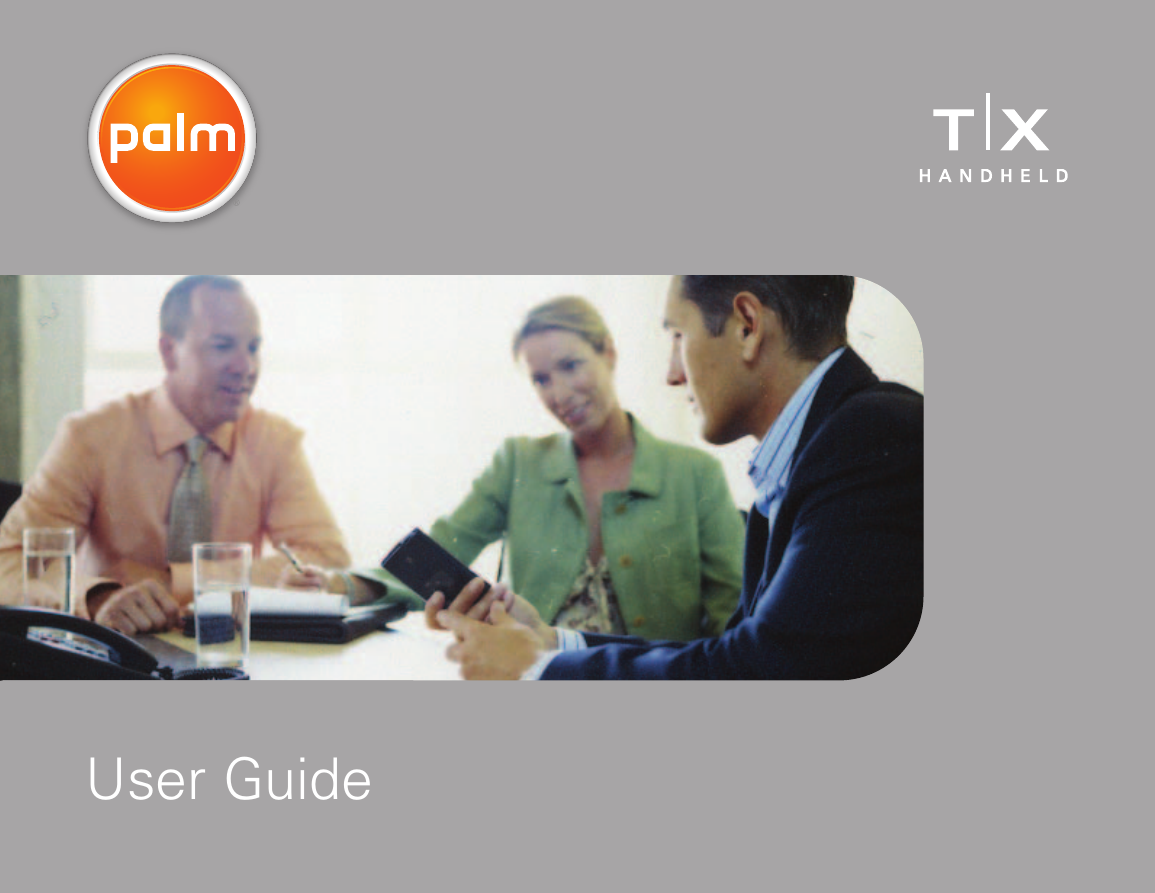

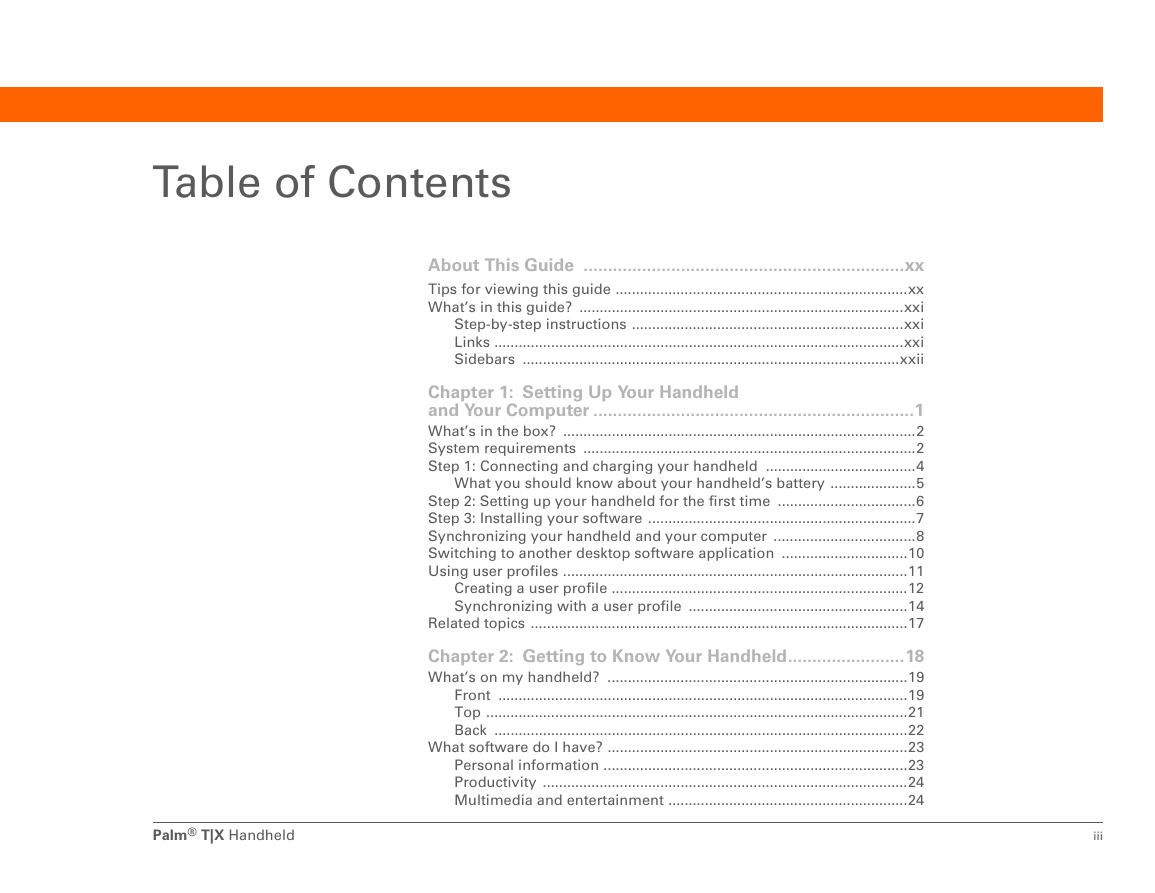
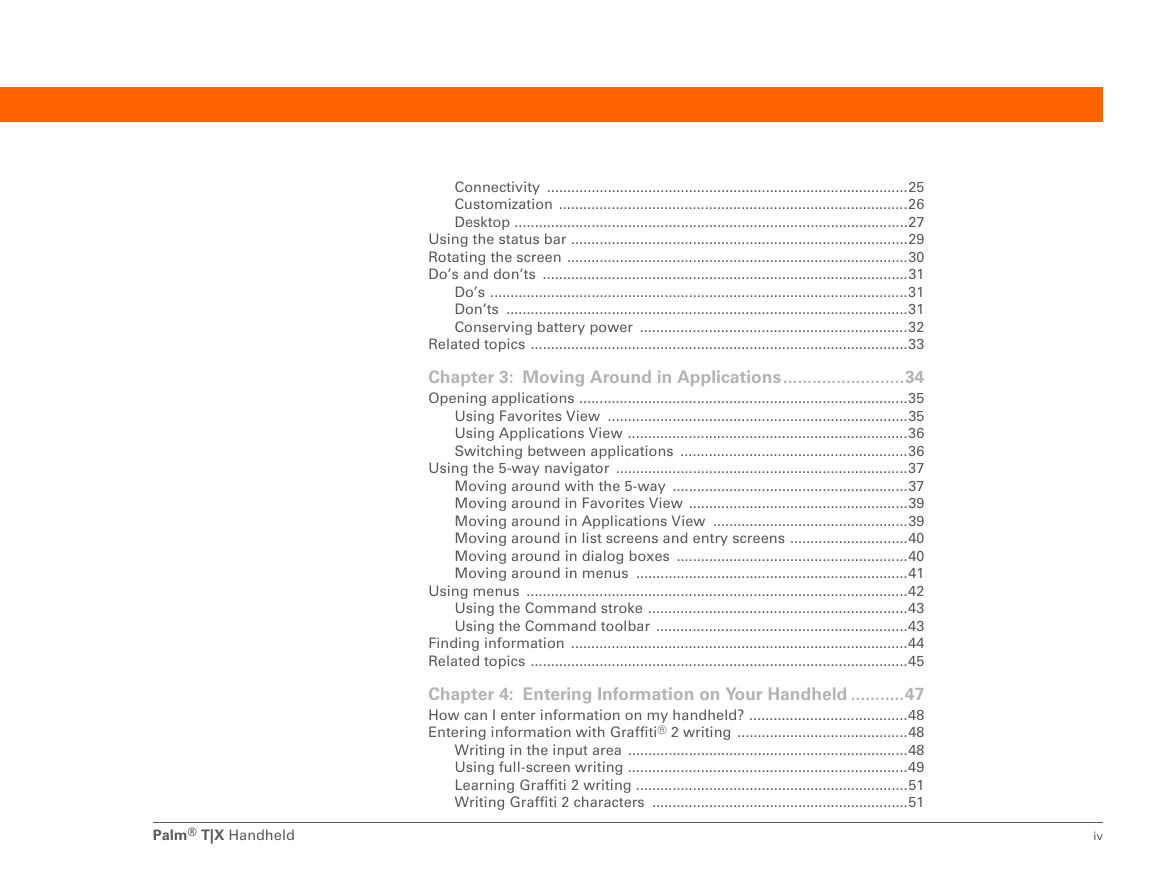
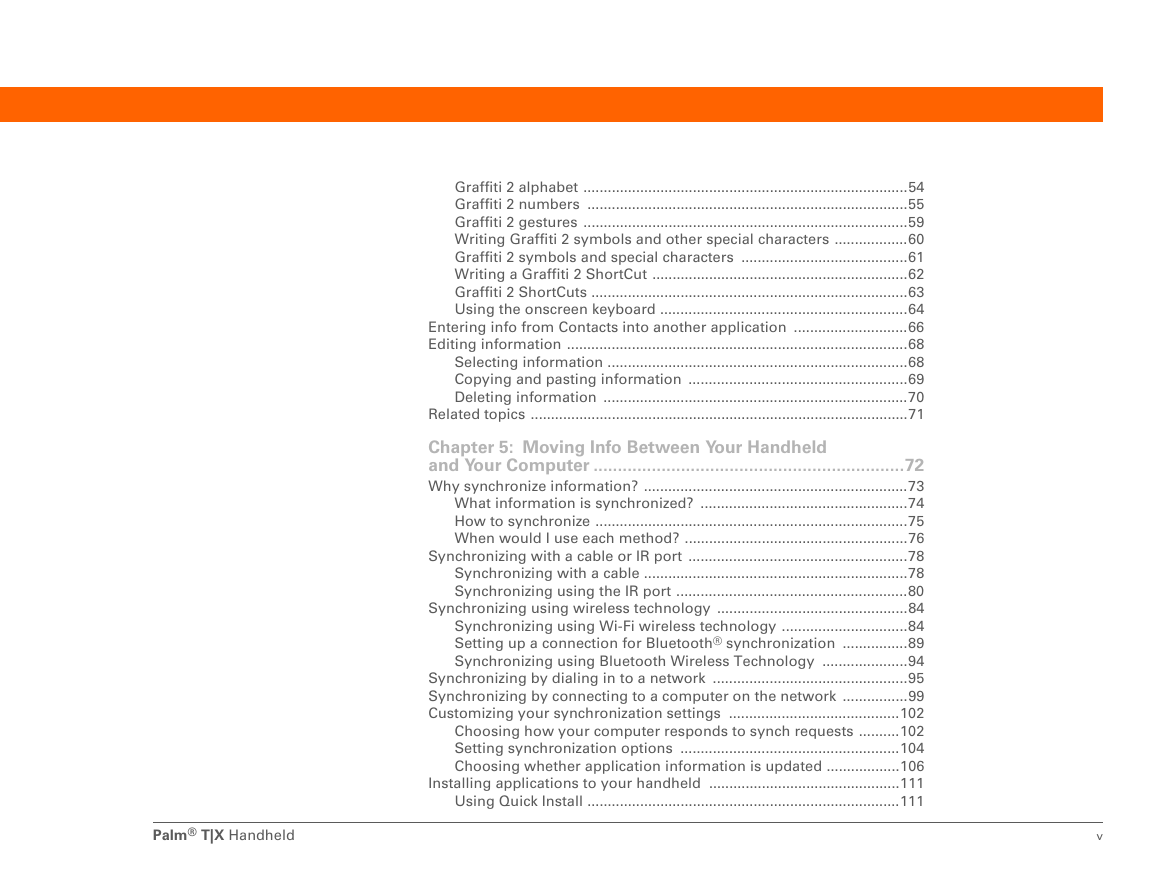
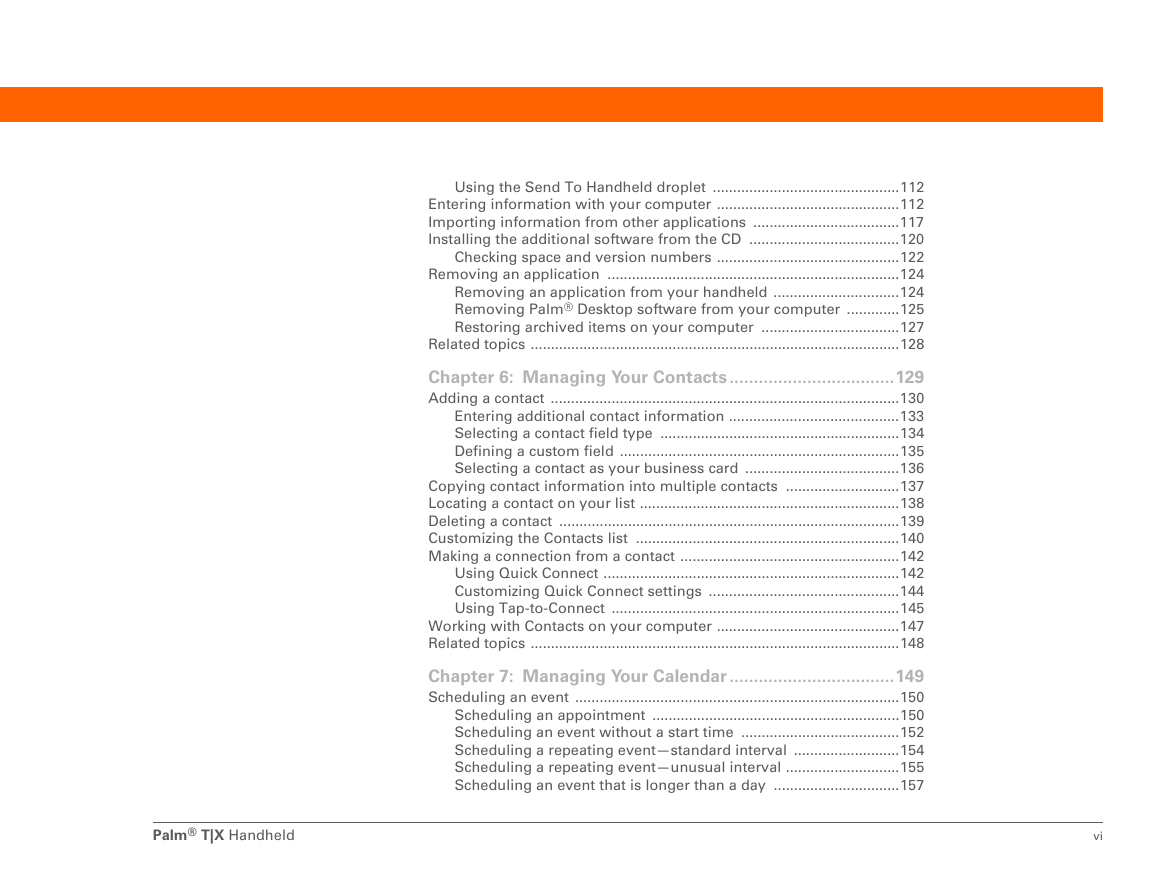
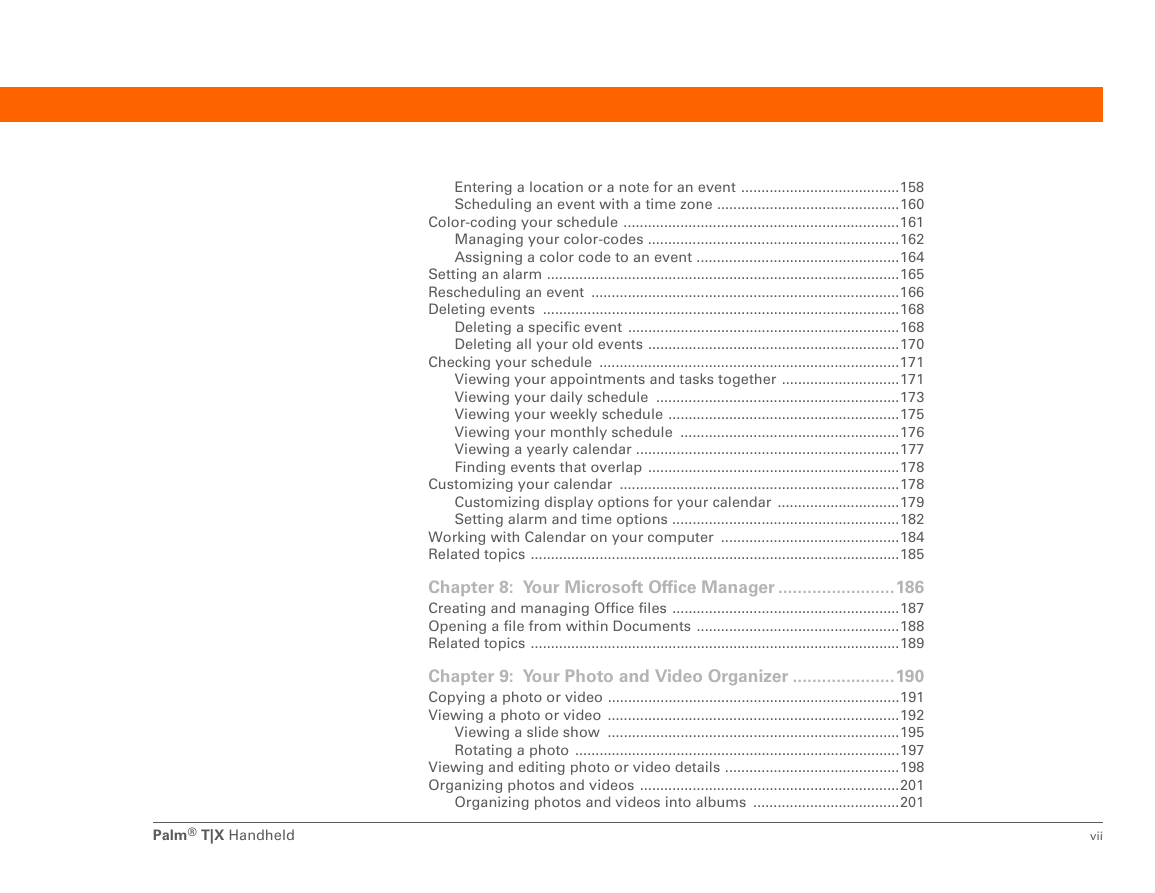
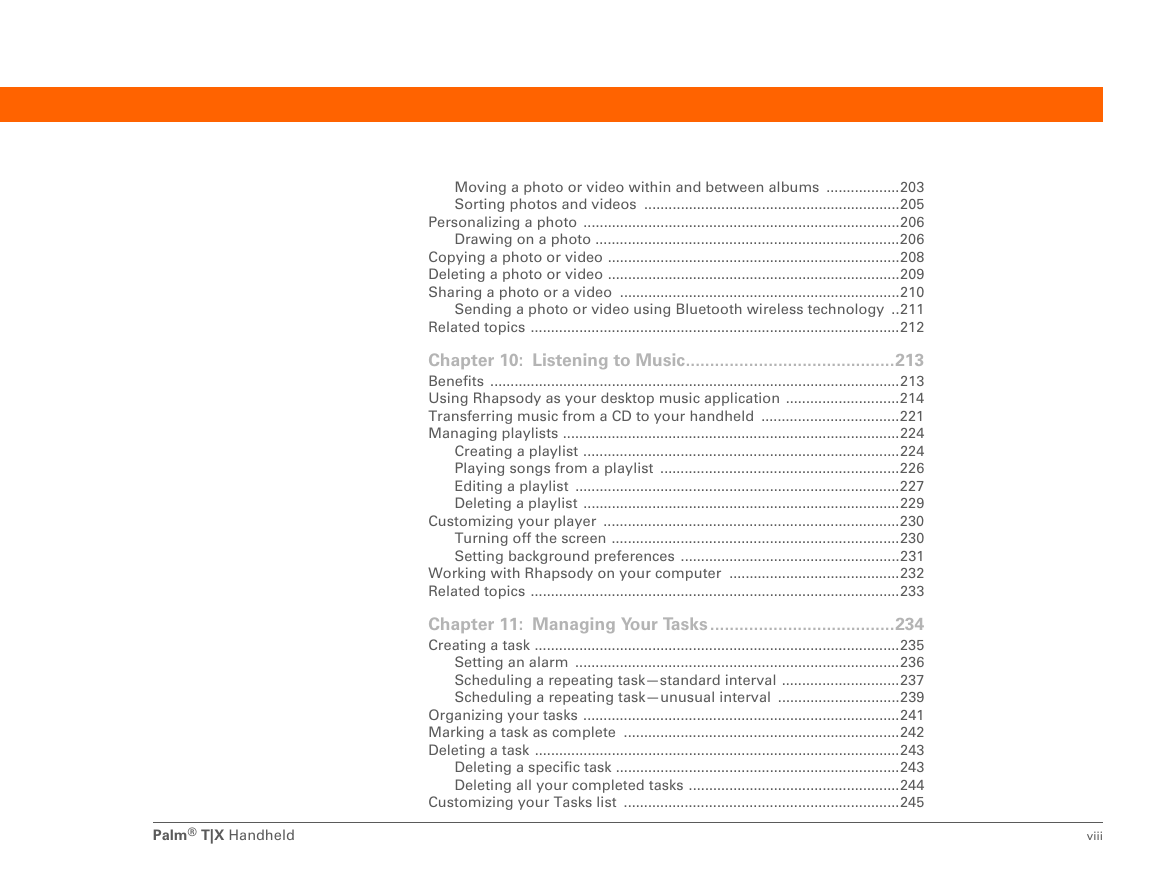
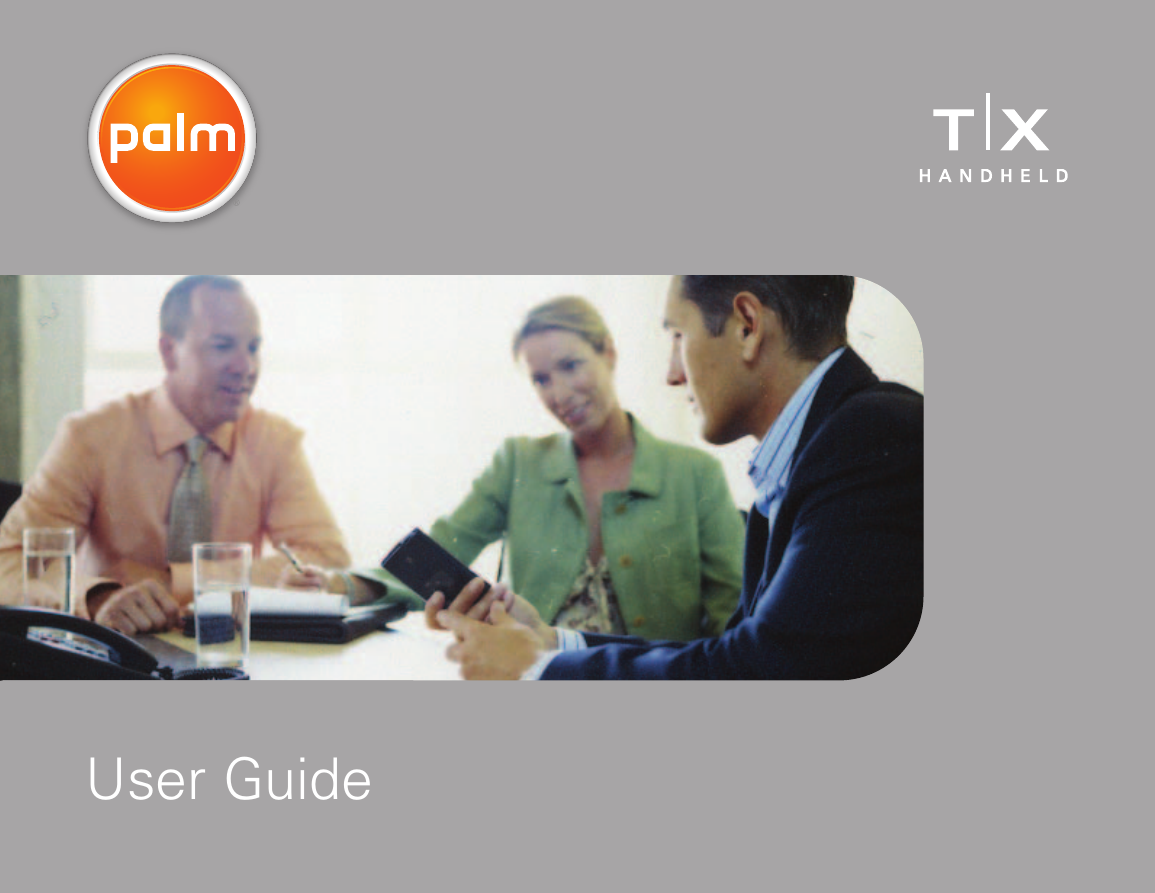

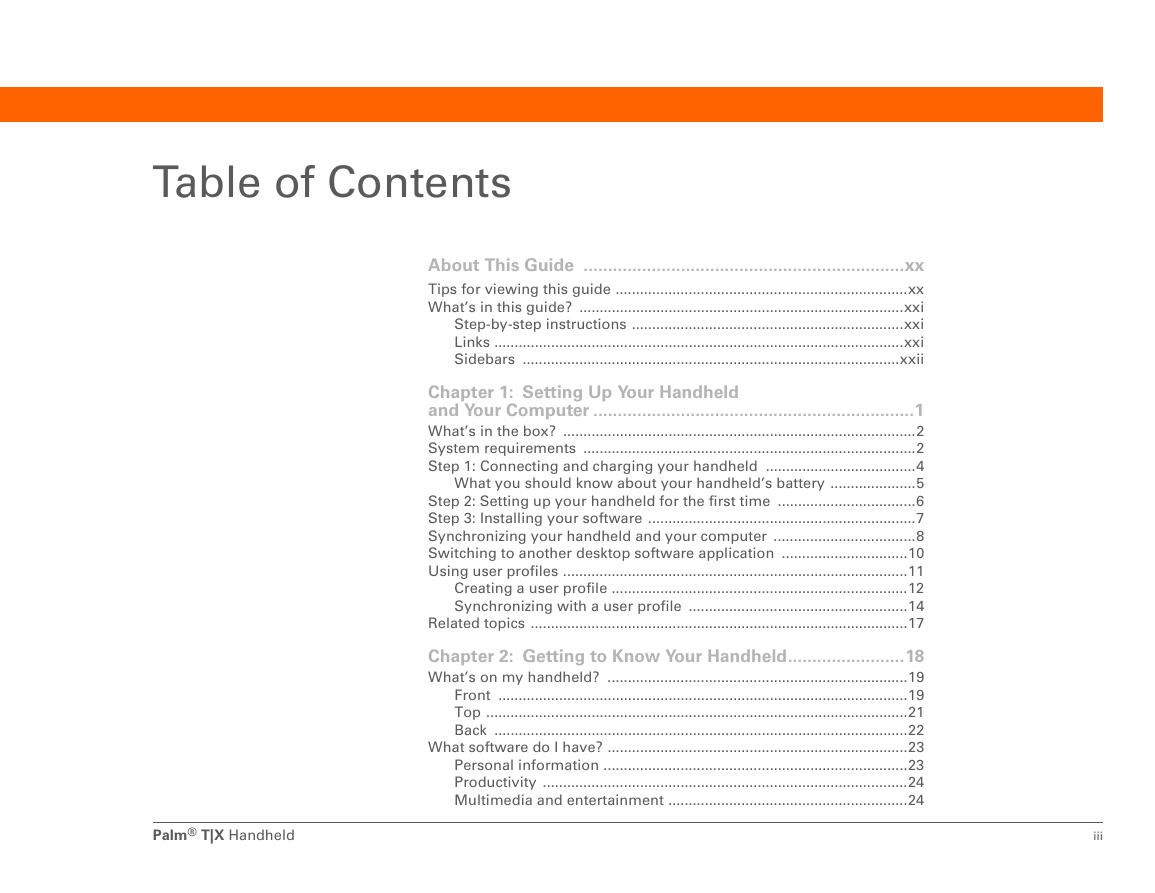
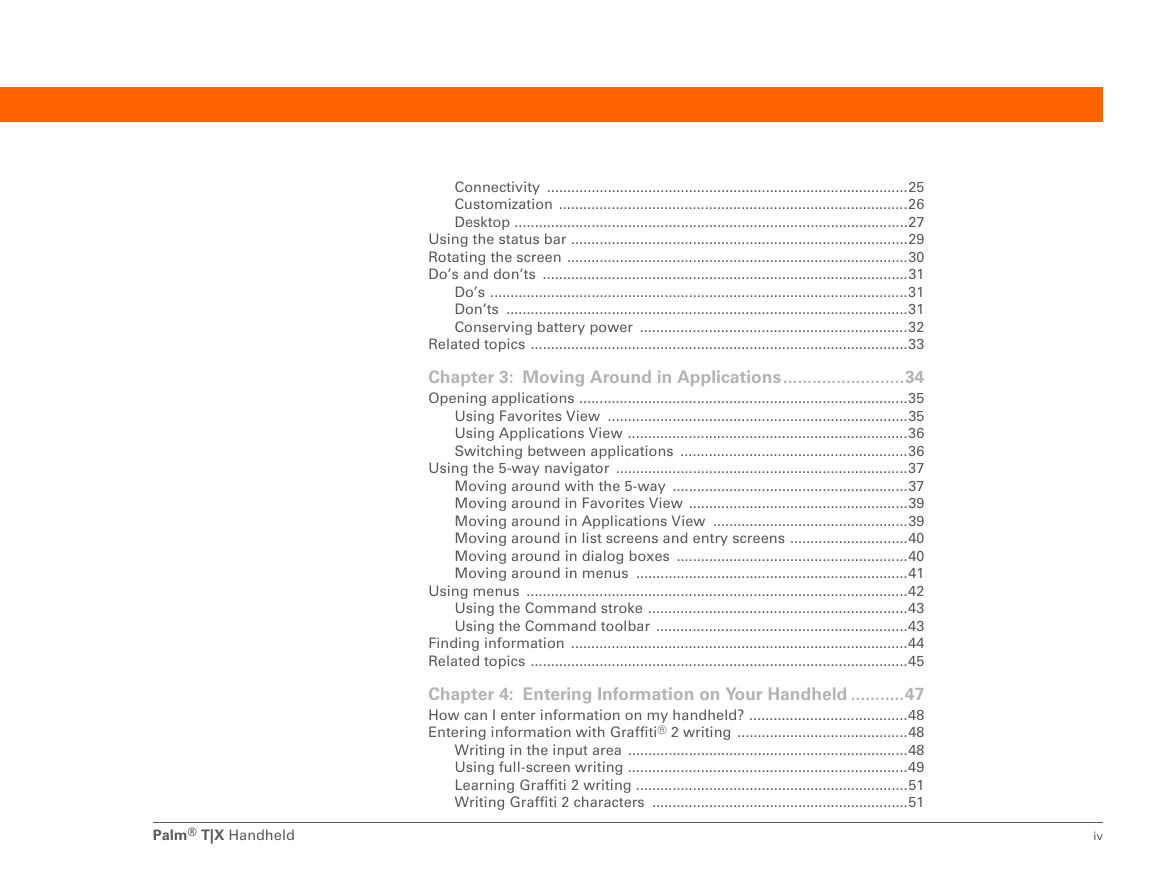
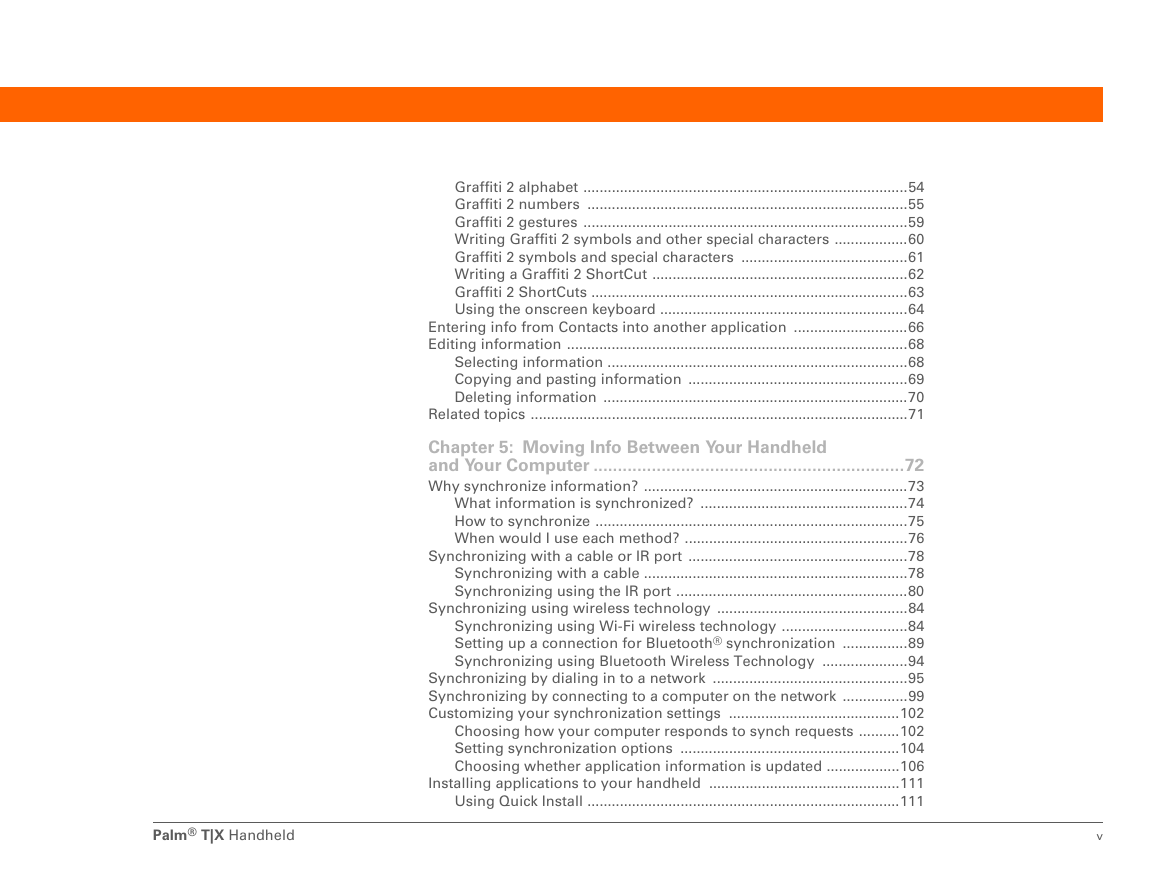
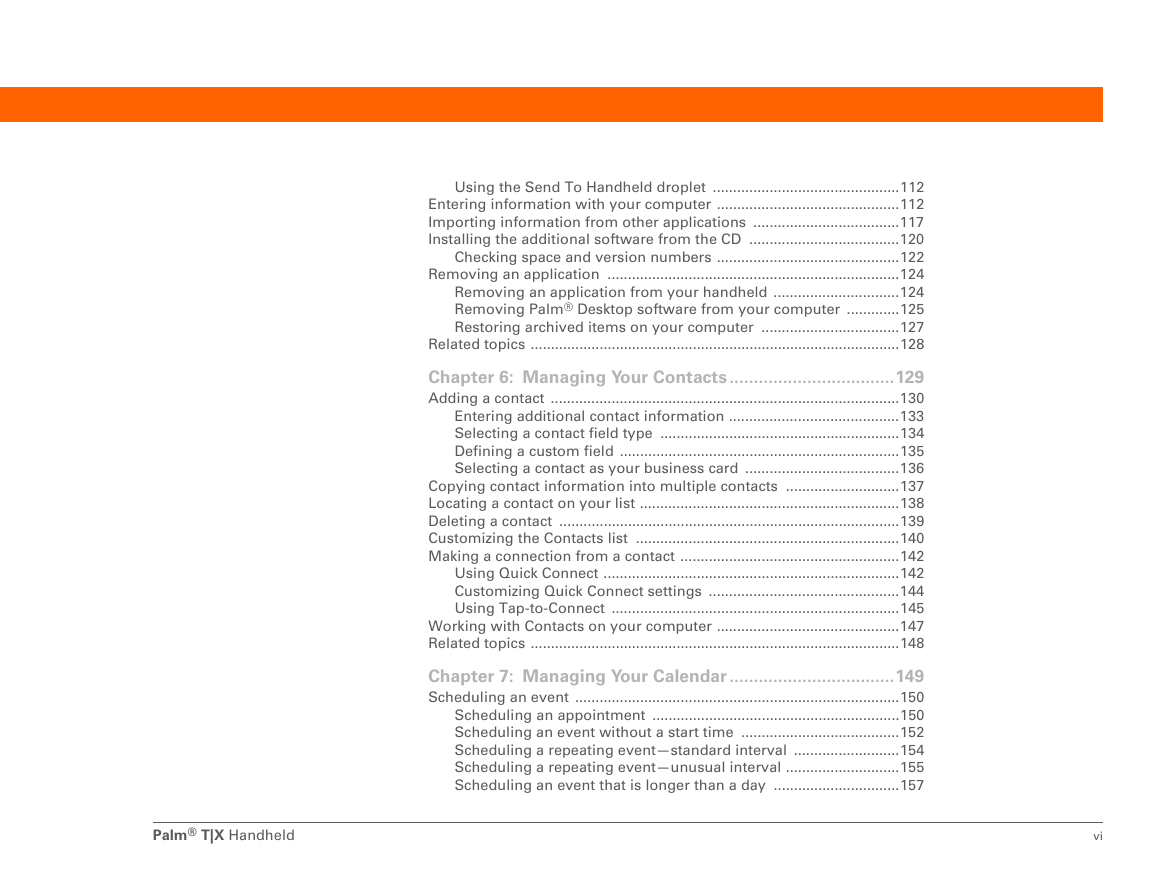
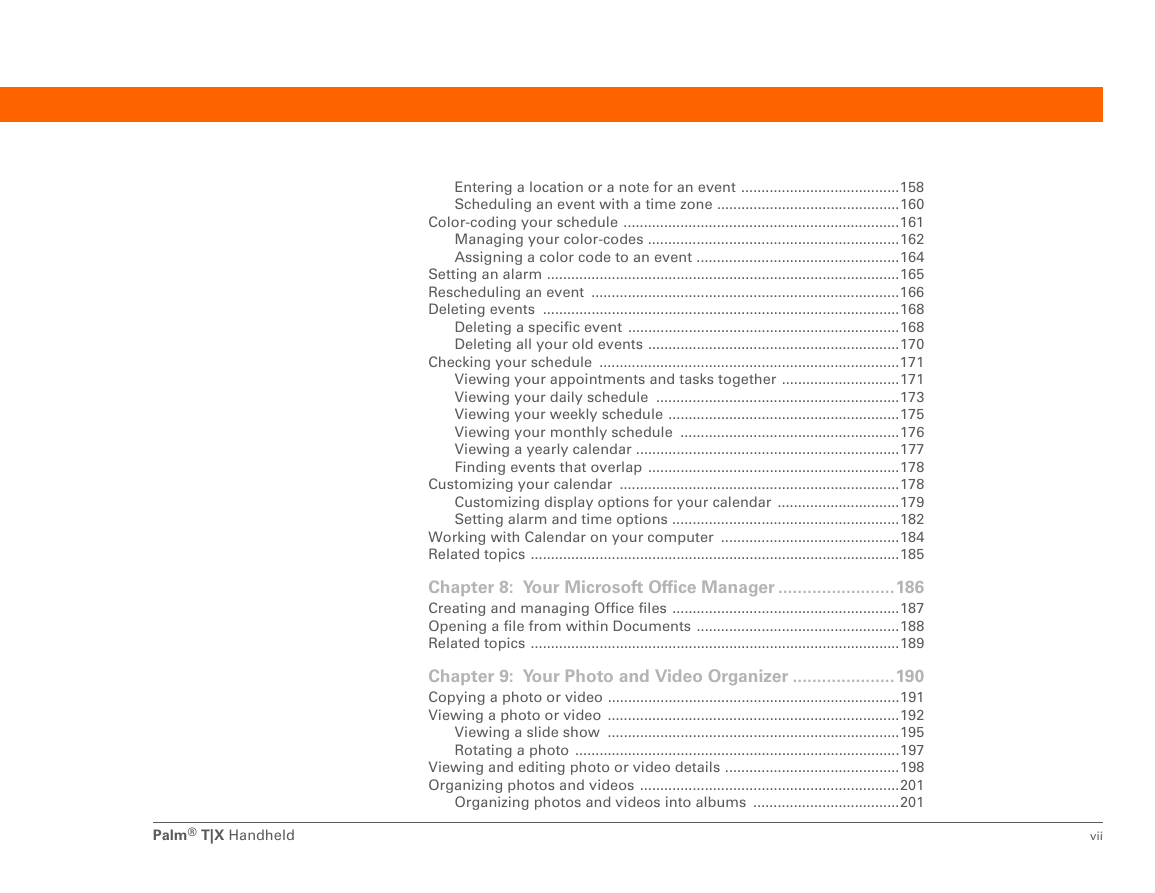
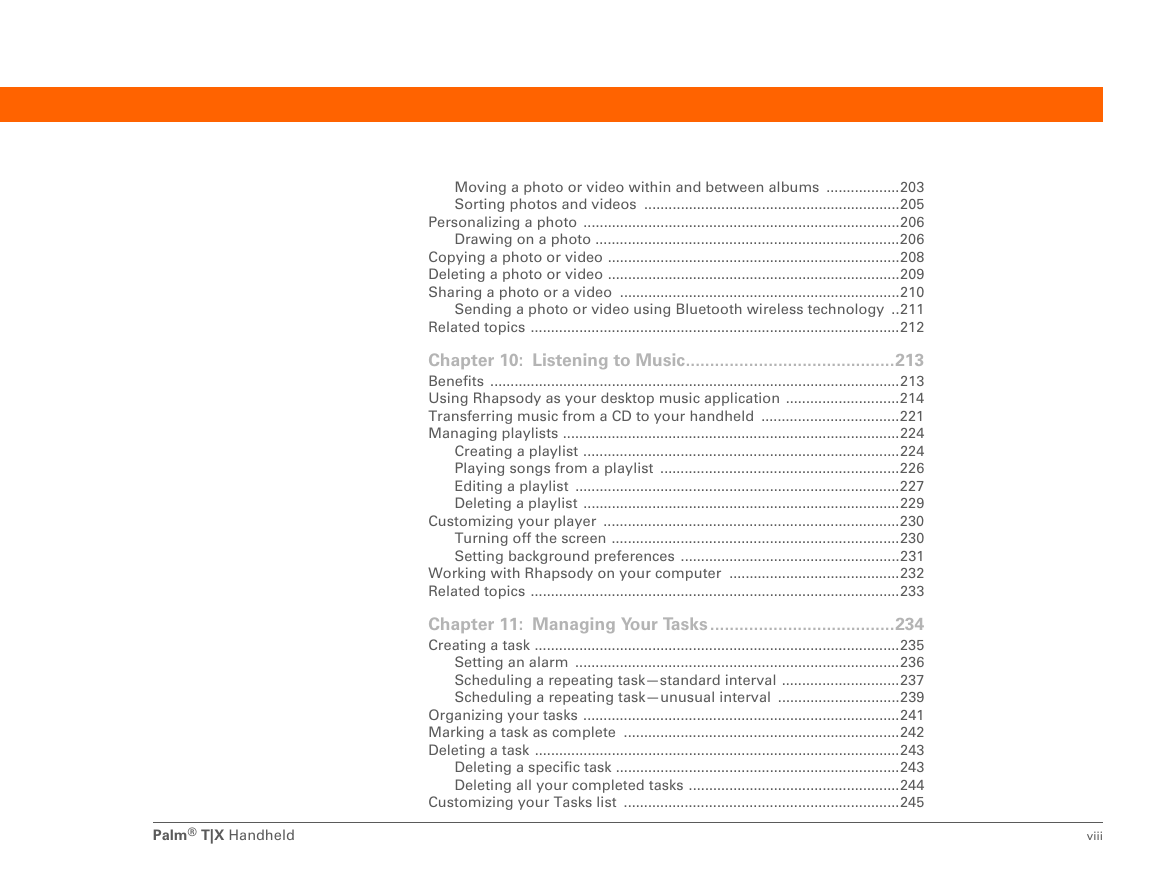
 2023年江西萍乡中考道德与法治真题及答案.doc
2023年江西萍乡中考道德与法治真题及答案.doc 2012年重庆南川中考生物真题及答案.doc
2012年重庆南川中考生物真题及答案.doc 2013年江西师范大学地理学综合及文艺理论基础考研真题.doc
2013年江西师范大学地理学综合及文艺理论基础考研真题.doc 2020年四川甘孜小升初语文真题及答案I卷.doc
2020年四川甘孜小升初语文真题及答案I卷.doc 2020年注册岩土工程师专业基础考试真题及答案.doc
2020年注册岩土工程师专业基础考试真题及答案.doc 2023-2024学年福建省厦门市九年级上学期数学月考试题及答案.doc
2023-2024学年福建省厦门市九年级上学期数学月考试题及答案.doc 2021-2022学年辽宁省沈阳市大东区九年级上学期语文期末试题及答案.doc
2021-2022学年辽宁省沈阳市大东区九年级上学期语文期末试题及答案.doc 2022-2023学年北京东城区初三第一学期物理期末试卷及答案.doc
2022-2023学年北京东城区初三第一学期物理期末试卷及答案.doc 2018上半年江西教师资格初中地理学科知识与教学能力真题及答案.doc
2018上半年江西教师资格初中地理学科知识与教学能力真题及答案.doc 2012年河北国家公务员申论考试真题及答案-省级.doc
2012年河北国家公务员申论考试真题及答案-省级.doc 2020-2021学年江苏省扬州市江都区邵樊片九年级上学期数学第一次质量检测试题及答案.doc
2020-2021学年江苏省扬州市江都区邵樊片九年级上学期数学第一次质量检测试题及答案.doc 2022下半年黑龙江教师资格证中学综合素质真题及答案.doc
2022下半年黑龙江教师资格证中学综合素质真题及答案.doc