Facsimile
Quick Reference Guide
Model No. KX-PW90CL
Thank you for purchasing a Panasonic facsimile.
Table of Contents
Finding the controls ……………………………………………………………2
Installations and connections …………………………………………………4
Setting the date and time ………………………………………………………7
Setting your facsimile telephone number ……………………………………7
Setting your logo…………………………………………………………………8
Character input and command key table ……………………………………9
Automatic dialing on the main unit……………………………………………10
Automatic dialing on the portable handset …………………………………11
Intercom between the main unit and portable handset ……………………12
Sending faxes …………………………………………………………………13
Receiving faxes ………………………………………………………………14
Operating the built-in answering device ……………………………………16
Individual e-mail services ……………………………………………………18
Specifications…………………………………………………………Back cover
� This guide explains some basic features and operations, but not all of them.
For further details, see the Japanese operating instructions.
� This product is designed for use in Japan.
Panasonic cannot provide service for this product if used outside Japan.
� Any details given in this guide are subject to change without notice.
Finding the controls
Main unit (control panel)
1 2 3 4 5 6
7
19 8
9
18
10
17 11
16
15 14 13 12
1 Resolution button selects the resolution 7 Hold button
when faxing or copying. Call Memory button starts a search in
Character Input Mode button the Number Display log.
2 Volume buttons adjust ringer, speaker (For caller ID display service users.)
and handset volume by pressing the up 8 Auto Answer button & indicator
and down buttons. —light on: answering device activated.
3 Function button initiates programming. —light off: used as a regular telephone.
Edit button 9 Flash button
4 Select button selects feature settings. (For call waiting service users.)
Previous Replay button 10 Stop button
—plays back recorded messages. 11 Copy button starts copying.
—returns to the previous message while 12 Start/Fax button starts faxing.
listening to a recorded message. 13 Redial button
5 Register/Set button stores a parameter. Pause button
Next Replay button 14 Monitor button
—plays back recorded messages. 15 Tone button switches to tone dialing.
—skips to the next message while 16 One-touch Dial button
listening to a recorded message. 17 Portable Handset button
6 Erase button 18 Liquid crystal display
19 E-Mail button & indicator
2
Finding the controls
Portable handset
Speaker LCD (with back light)
How to use key
● Displays battery strength, telephone
numbers etc.
● To use the phonebook.
1
� ● To redial the last number コキ1
dialed.
● To insert a pause.
● To adjust the volume.
2 3 2
1 Portable handset number
2
● To make/answer calls. Function menu that is
co�ntrolled by or .
� 3 Battery strength
● To page the main unit. �
● To change the character
input mode.
● To end a call. How to use buttons
● To end or exit from editing or �
other operations. and buttons refer to the function
● To put a call on hold. displayed on the bottom of the display.
● To start a search in the They function differently depending on
Number Display log. the mode.
(For caller ID display service �
users.)
● To adjust the volume. Dial bu�ttons
Tone button�
● To switch to Tone dialing mode.
● To clear letters/number�s.
● For call waiting service Sharp button
users.
● To receive faxes.
Charge indicator
● To use the speakerphone. Microphone
Do not cover the Charging Red
● Used when installing microphone while Full Off
additional portable talking.
handsets.
3
Installations and connections
Installing the ink film
1 4
Open the control panel. Insert the white core into the slots shown in the
picture below.
White core
1 Press here.
Control panel
2 Open the control
panel until it locks.
5 If the ink film is slack, tighten it by winding the “T”
shaped gear.
2 “T” shaped gear (blue) Do not
be slacken.
Insert the ink film.
1 Find the “T” shaped gear (blue).
Ink film
2 Insert the blue core into the right slot of the main unit. 3 Close the control panel until it locks.
3 Insert the “T” shaped gear (blue) into the left slot of
the main unit.
“T” shaped
gear (blue)
3 Click
Right slot
4 Blue core 2
Installations and connections
Installing recording paper (A4 size)
1 Install the recording paper tray. 3 Close the paper entrance cover by leaning it back.
1 Insert the left tab on the recording paper tray into
the left slot of the main unit.
2 Insert the right tab into the right slot of the main unit.
Slot Tab
1
Recording
paper tray
Paper
entrance
2 cover
2 Insert the recording paper into the recording paper tray. 4 Install the recording paper cover on the recording
1 Open the paper entrance cover until it locks. paper tray by sliding it down from the top.
Recording paper
cover
Recording paper
tray
Paper
entrance
cover
2 Fan the stack of recording paper (A4 size).
3 Insert the recording paper into the recording paper tray.
(Up to 30 sheets)
Printing
side is o
t n
h
e back
5
Installations and connections
Setting up the portable handset Connecting the main unit
1 1 Raise the antenna.
Power outlet
(AC 100 V)
Charger 2 Connect the cord and
AC adaptor place the handset on
the main unit.
Plug
2
Battery
Click
Click
Connector
Black Red
Battery cover
回
(電 線
話回線へ) 停
電電話用機
Click Click
回
(電 線
話回
3 線 停
へ)電電話用機
Charge the battery in the charger for 10 hours.
Telephone line cord Wall jack
3 Connect the telephone line
cord (Supplied accessory).
Charge indicator
–lights red: Power outlet
AC 100V
while charging. Power cord
–lights off:
charging completed. 4 Connect the power cord.
� After your Panasonic battery is fully charged, After the Power On...
it will last up to about 7 hours of conversation. This unit will automatically select the dialing
mode (Tone/Pulse).
6
Setting the date and time Setting your facsimile
telephone number
1 Open the document cover and 1 Open the document cover and
press (Function/Edit). press (Function/Edit).
キノウアトウロクアモード キノウアトウロクアモード
カイセシシシシ [ センタク ] オス カイセシシシシ [ センタク ] オス
2 Press (Select). 2 Press (Select).
サイショノセセッテイ サイショノセセッテイ
カイセシシシシ [ ケッテイ ] オス カイセシシシシ [ ケッテイ ] オス
3 Press (Register/Set). 3 Press (Register/Set).
Example : 2002年06月01日
20:10 Example : 2002年08月01日
15 :45
Cursor
4 Enter the correct year/month/day. 4 Press (Select) repeatedly until the following is
Example: August 1, 2002 displayed.
アナタノデンワバンゴウ?
Press . TEL=.. ..........
2002年08月01日
200:10
Cursor
5 Enter the correct hour/minute in a 24-hour clock entry. 5 Enter your facsimile telephone number, up to 20
Example: 15:45 (3:45 PM) digits.
Press . Example: 098 765 43 · ·
2002年08月01日 アナタノデンワバンゴウ?
15:45 TEL=80765043 . . .
6 The (Space) button
Press (Register/Set). replaces the digit with a space.
トウロクアシマシタ
6 Press (Register/Set).
2002年08月01日 トウロクアシマシタ
15:45
7 アナタノデンワバンゴウ?
Press (Stop). TEL=098.765.43 .
Example : 08月01日0015:45
ヨウケン0ロクオン0000ケン 7 Press (Stop).
Example : 08月01日0015:45
ヨウケン0ロクオン0000ケン
7
Setting your logo
Example: Micah
1. Press once.
ナマエ?
M
Cursor
2. Press six times.
ナマエ?
M i
3. Press six times.
ナマエ?
M i c
1 4. Press to move the cursor to the next space
Open the document cover and
and press four times.
press (Function/Edit). ナマエ?
キノウアトウロクアモード M i c a
カイセシシシシ [ センタク ] オス
2 5. Press five times.
Press (Select). ナマエ?
サイショノセセッテイ M i c a h
カイセシシシシ [ ケッテイ ] オス
3 Press (Register/Set). 6 Press (Register/Set).
Example : 2002年08月01日 トウロクアシマシタ
15 : 45
4 Press (Select). ナマエ?
ナマエ? M i c a h
Cursor 7 Press (Stop).
Example : 08月01日0015:45
5 ヨウケン0ロクオン0000ケン
Enter your logo, up to 30 characters, using the dial
keypad.
� To enter English characters easily, press
(Character input mode) repeatedly and select
“英” (English and sign input mode).
� For details, see the table on page 9 for instructions.
8

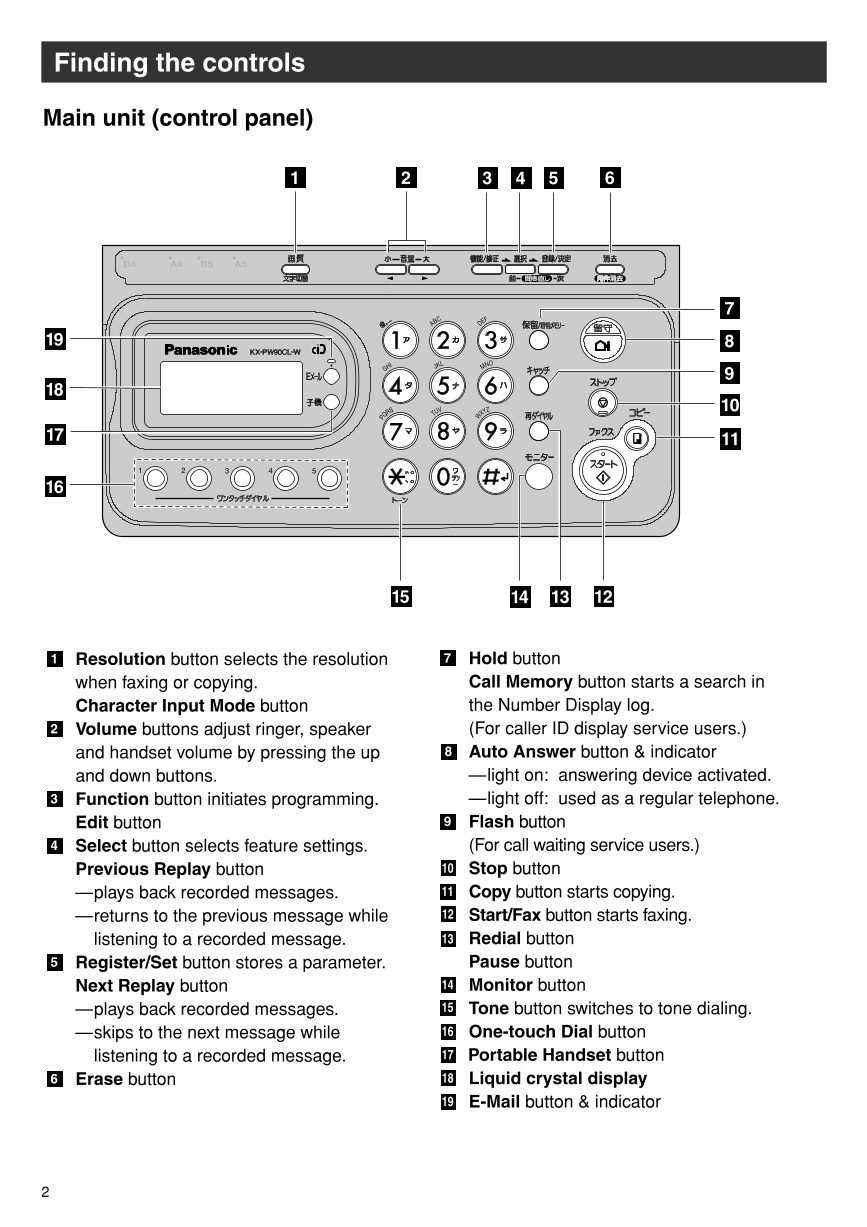
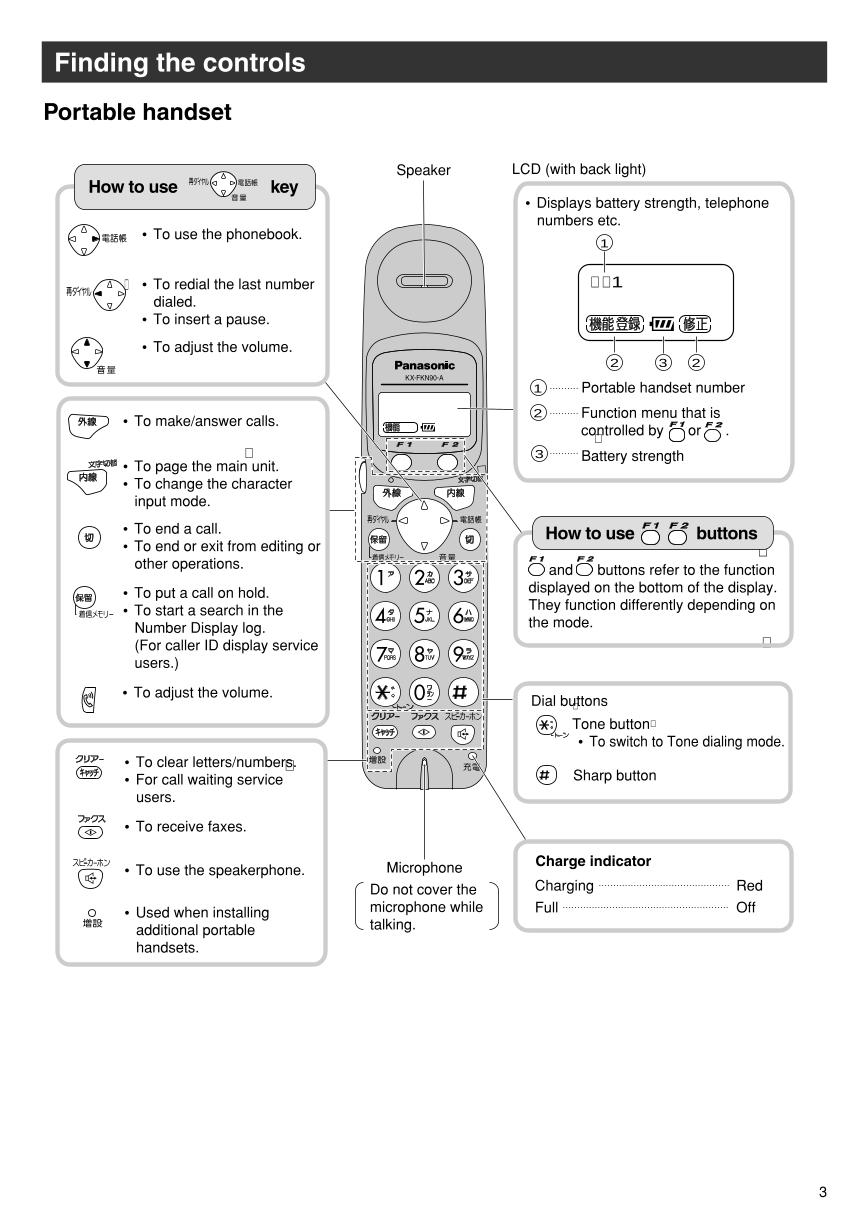
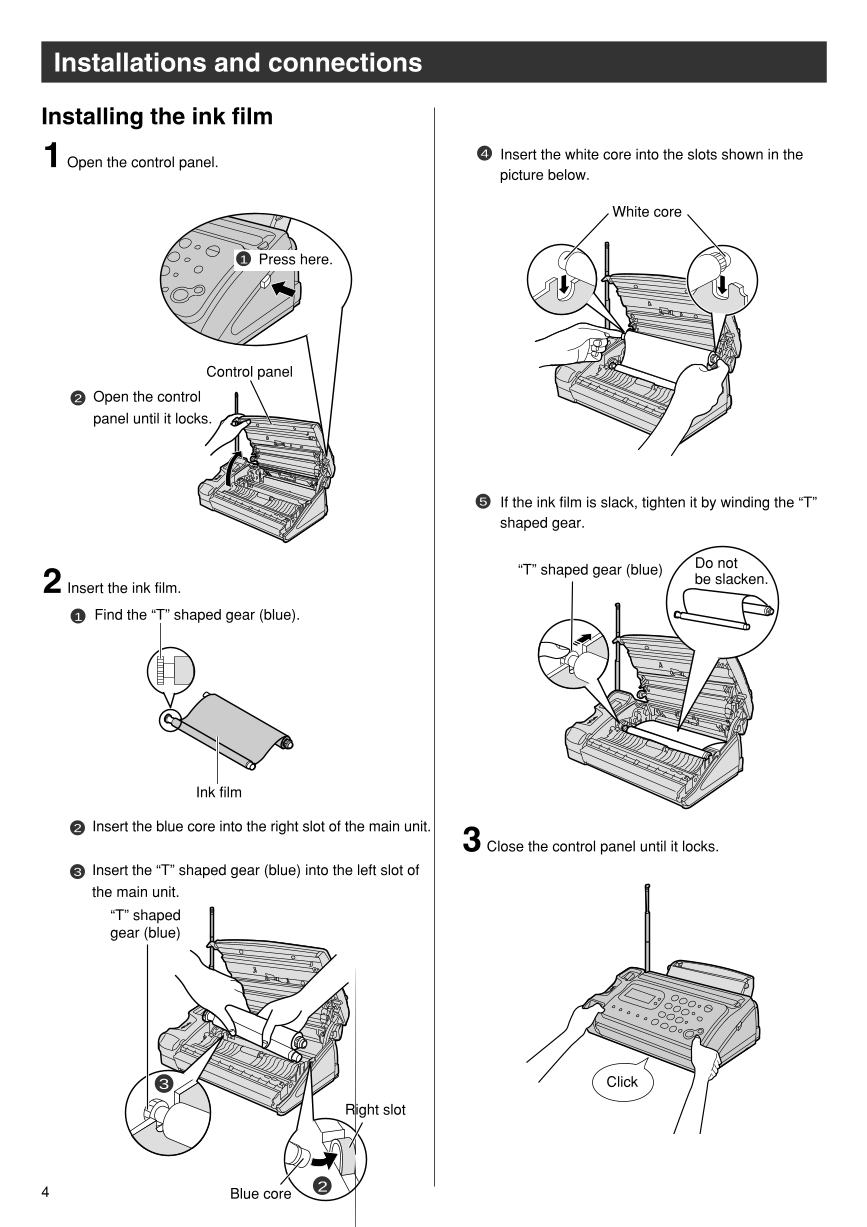
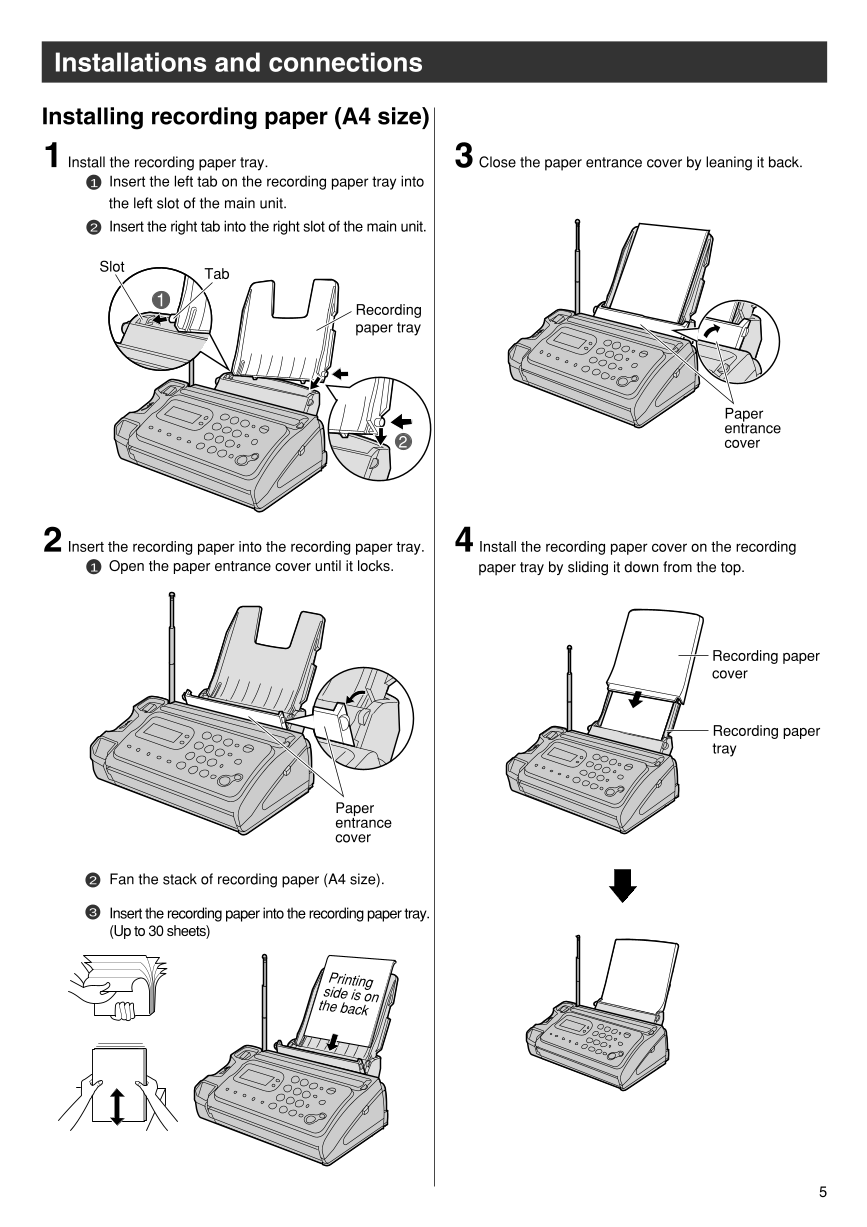
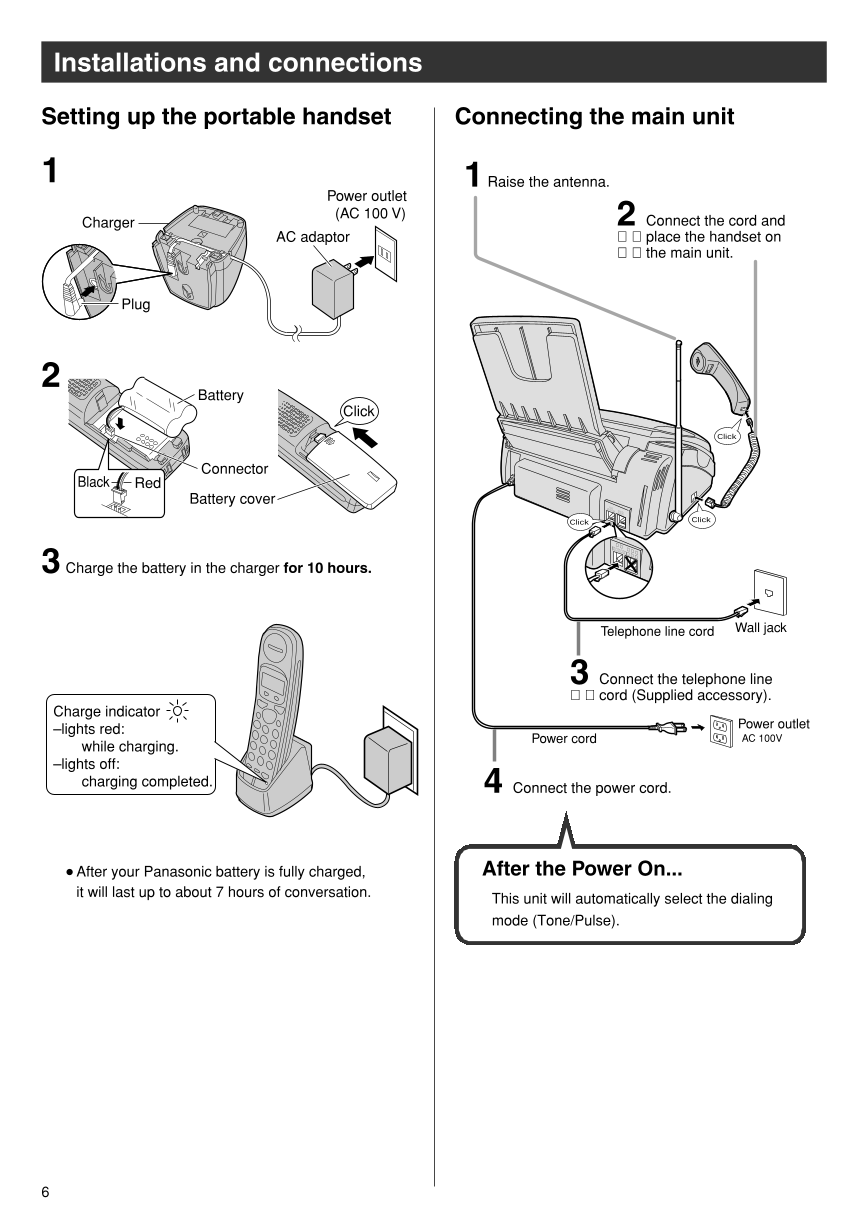

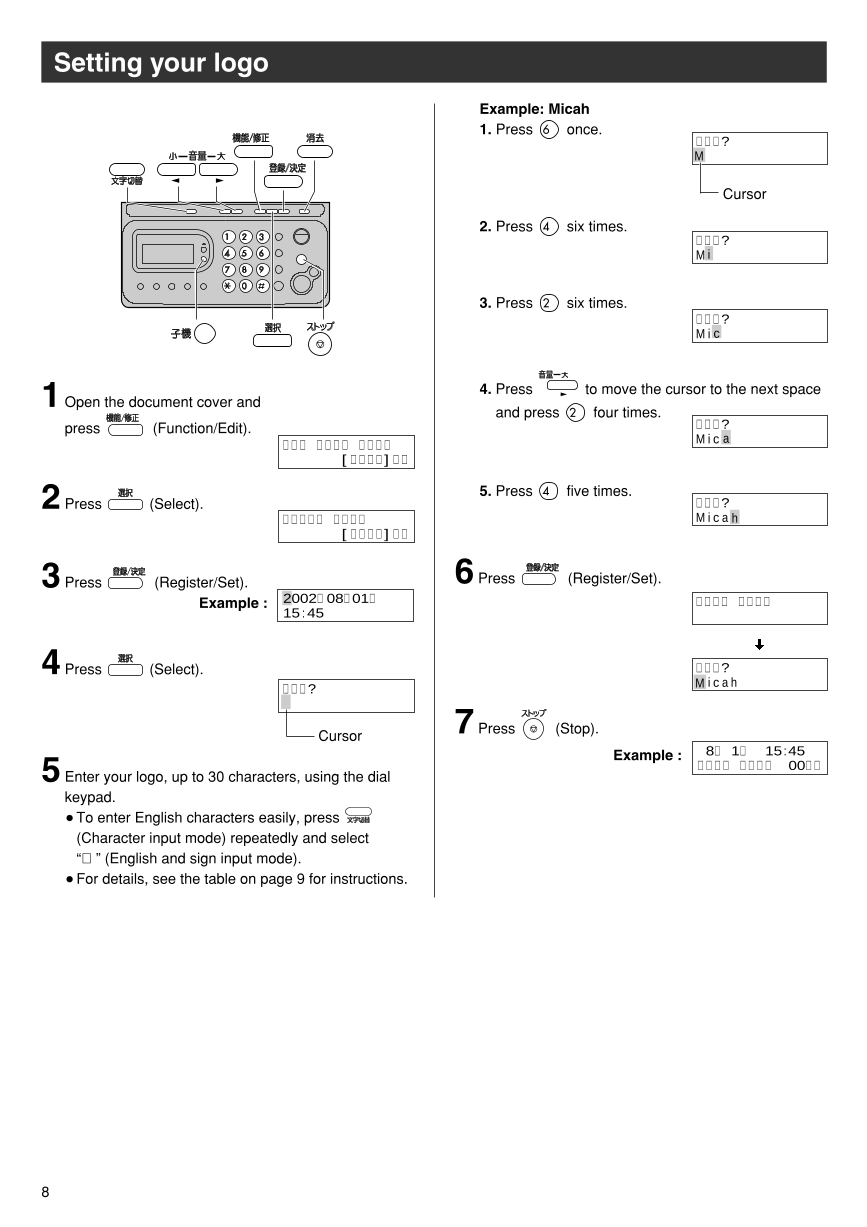

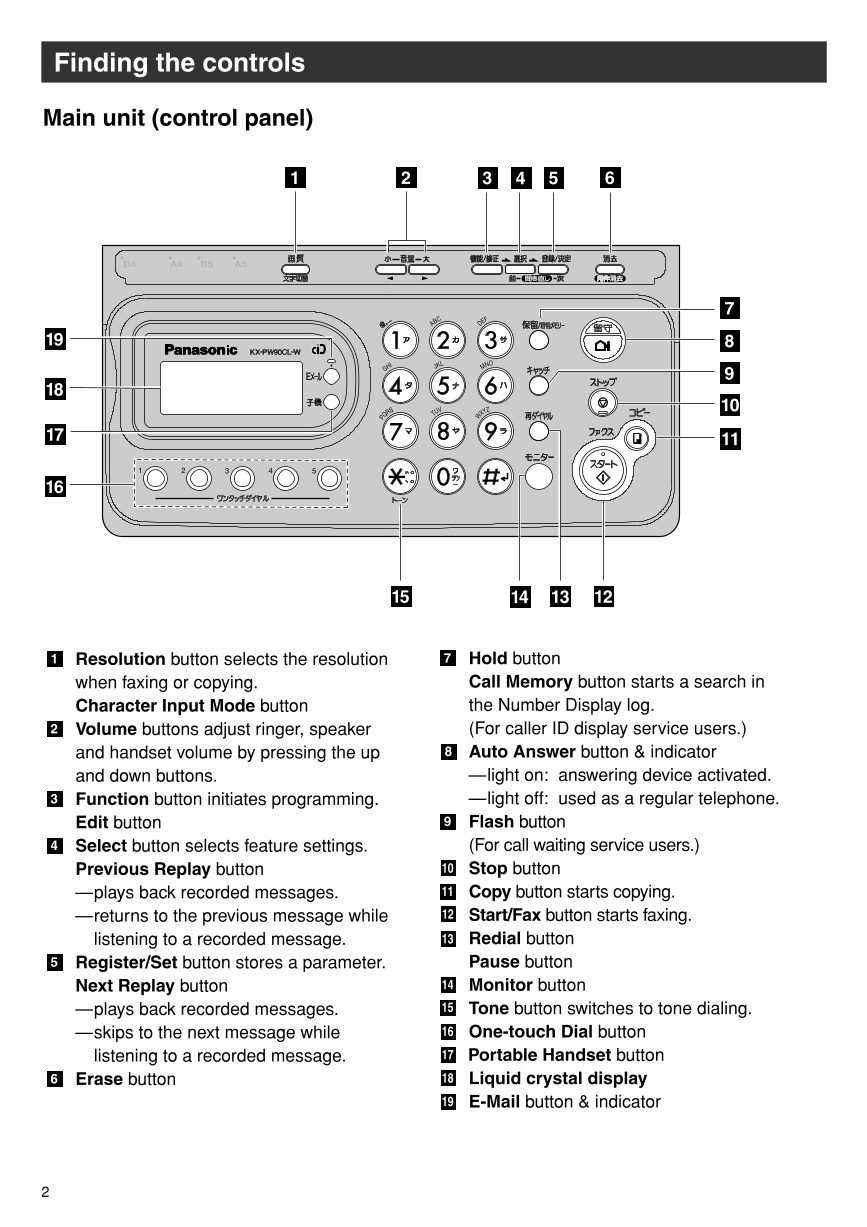
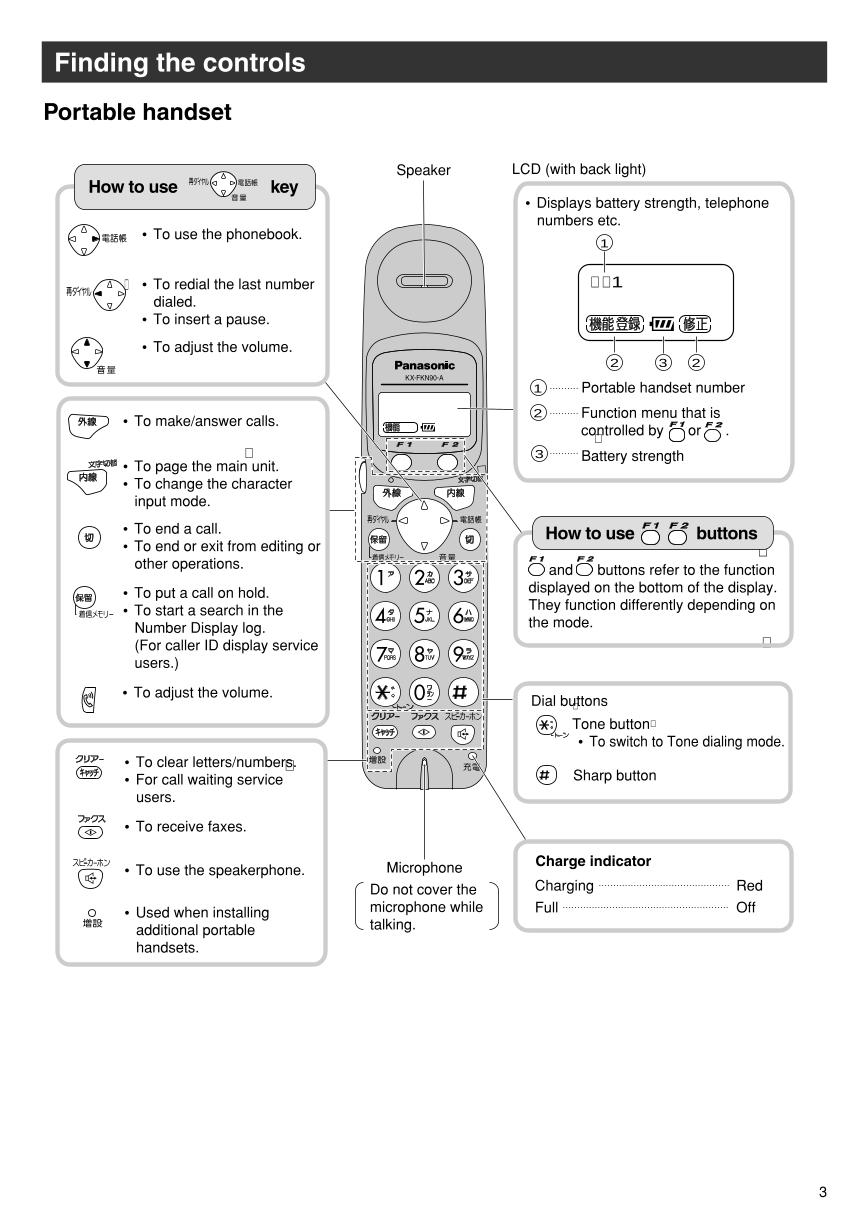
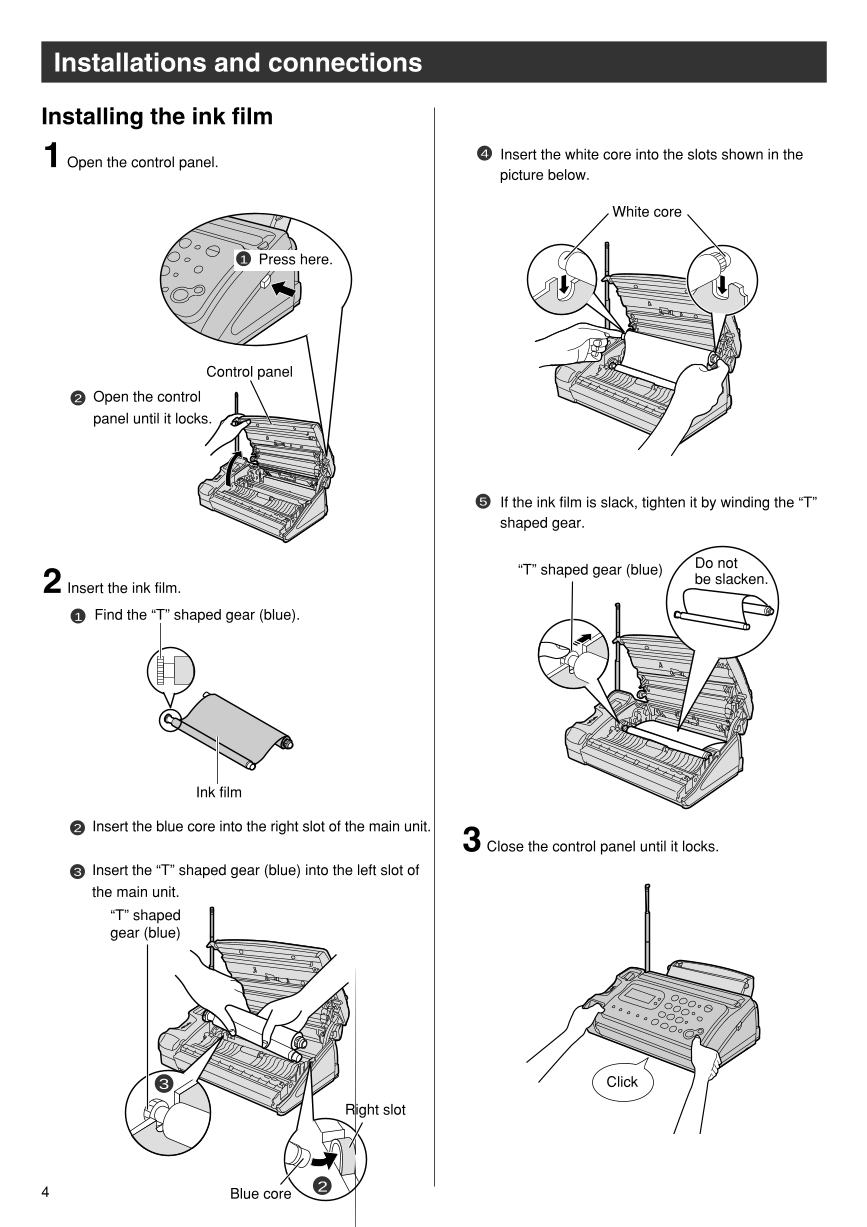
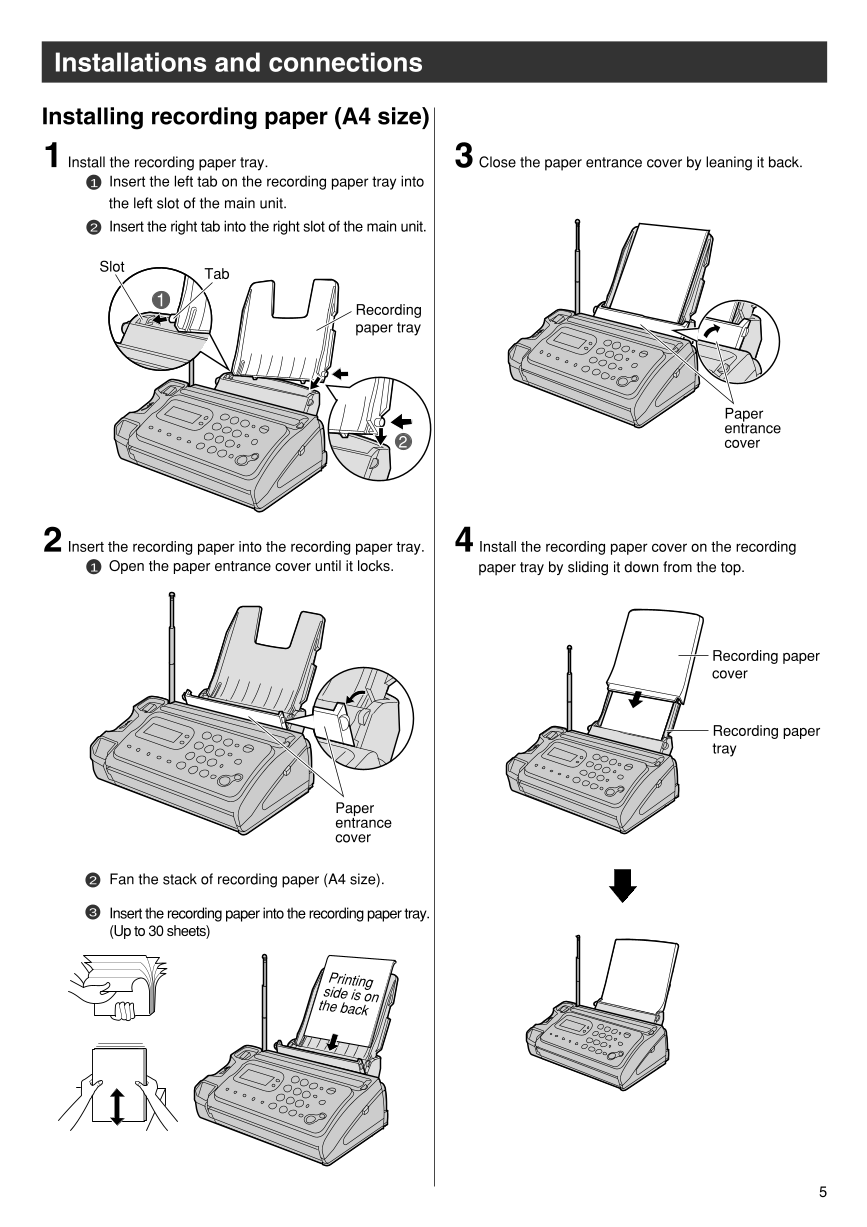
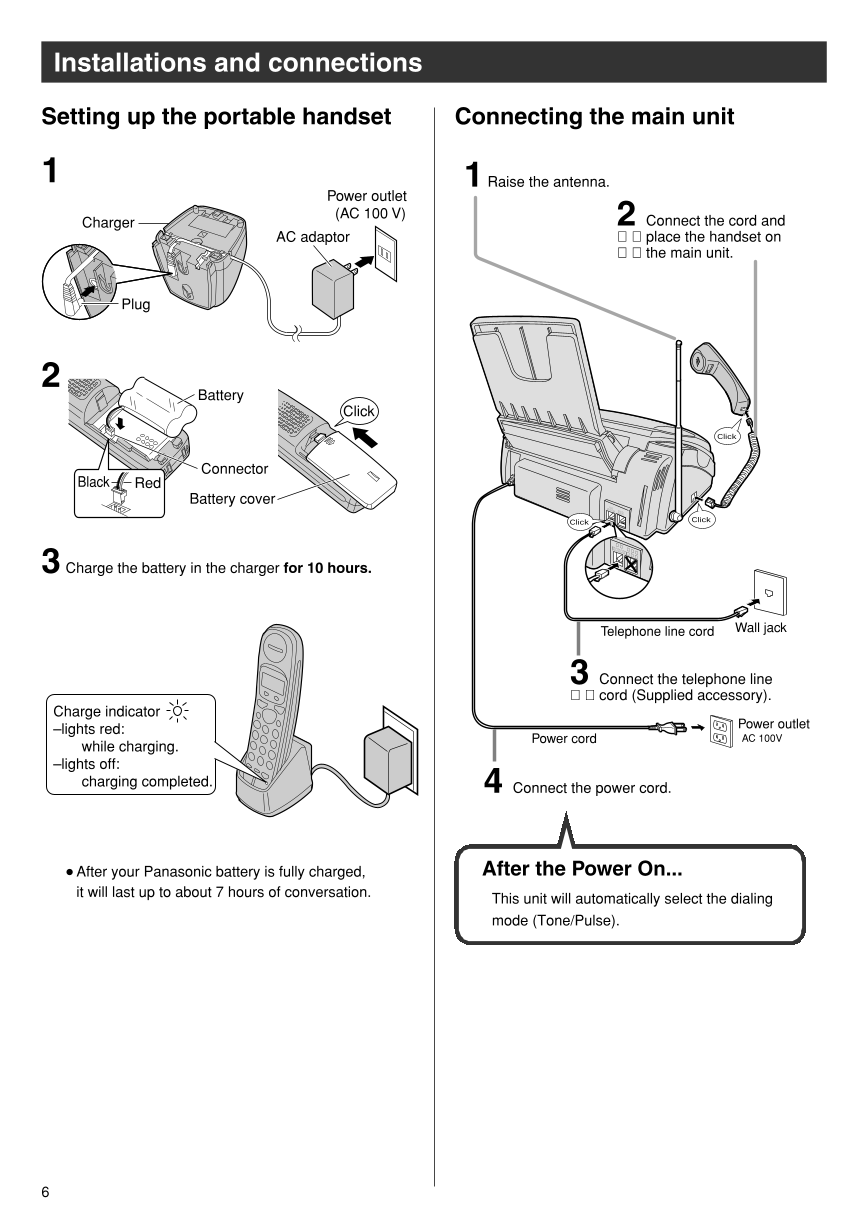

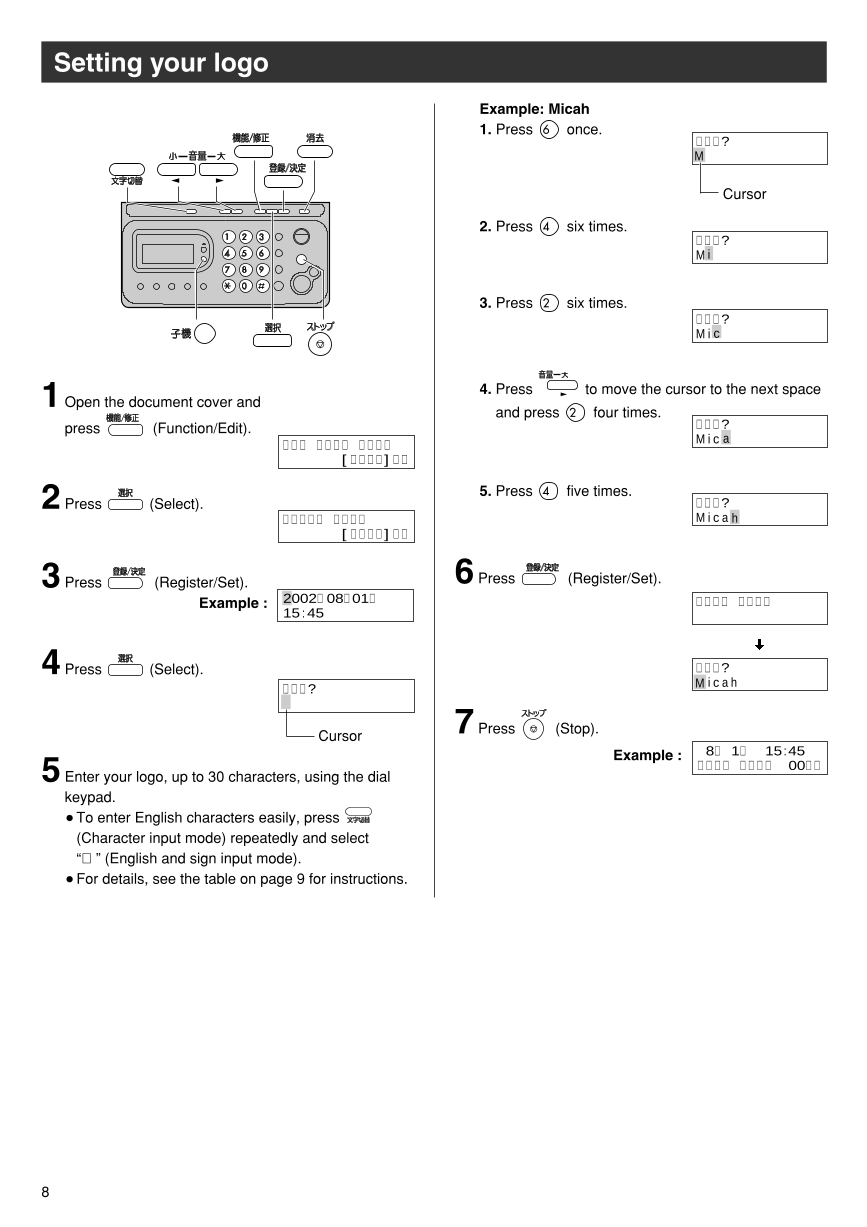
 2023年江西萍乡中考道德与法治真题及答案.doc
2023年江西萍乡中考道德与法治真题及答案.doc 2012年重庆南川中考生物真题及答案.doc
2012年重庆南川中考生物真题及答案.doc 2013年江西师范大学地理学综合及文艺理论基础考研真题.doc
2013年江西师范大学地理学综合及文艺理论基础考研真题.doc 2020年四川甘孜小升初语文真题及答案I卷.doc
2020年四川甘孜小升初语文真题及答案I卷.doc 2020年注册岩土工程师专业基础考试真题及答案.doc
2020年注册岩土工程师专业基础考试真题及答案.doc 2023-2024学年福建省厦门市九年级上学期数学月考试题及答案.doc
2023-2024学年福建省厦门市九年级上学期数学月考试题及答案.doc 2021-2022学年辽宁省沈阳市大东区九年级上学期语文期末试题及答案.doc
2021-2022学年辽宁省沈阳市大东区九年级上学期语文期末试题及答案.doc 2022-2023学年北京东城区初三第一学期物理期末试卷及答案.doc
2022-2023学年北京东城区初三第一学期物理期末试卷及答案.doc 2018上半年江西教师资格初中地理学科知识与教学能力真题及答案.doc
2018上半年江西教师资格初中地理学科知识与教学能力真题及答案.doc 2012年河北国家公务员申论考试真题及答案-省级.doc
2012年河北国家公务员申论考试真题及答案-省级.doc 2020-2021学年江苏省扬州市江都区邵樊片九年级上学期数学第一次质量检测试题及答案.doc
2020-2021学年江苏省扬州市江都区邵樊片九年级上学期数学第一次质量检测试题及答案.doc 2022下半年黑龙江教师资格证中学综合素质真题及答案.doc
2022下半年黑龙江教师资格证中学综合素质真题及答案.doc