MFC5100AUS_UG_A.pdf
APPROVAL INFORMATION
Using This Manual
Finding Information
Symbols Used In This Manual
User-Friendly Programming
Alternating Displays
Quick Reference Guide
Sending Black & White Faxes
Automatic Transmission
Real Time Transmission
Receiving Faxes
Select Receive Mode
Storing Numbers
Storing Speed Dial Numbers
Dialing Operations
Speed Dialing
Search/Speed Dial
Making Copies
Making a Single Copy
Sorting Multiple Copies (Using the Automatic Document Feeder)
Table of Contents
Preparation and Simple User Guide
Steps to prepare and use the machine simply
Advice for Preparation and Simple User Guide
Choosing a Location
Installing the Ink Cartridges
Connecting the Power Cord
Memory Storage
Connecting an External Telephone Answering Device (TAD)
Sequence
Connections
Outgoing Message (OGM) of External TAD
Connecting an External or Extension Telephone
Control Panel Overview
Menu Mode & Menu Selection Table
Setup
Initial Settings
Setting Paper Type
Setting the Date and Time
Setting the Station ID
Custom Settings
Volume Settings
Ring Volume
Beeper Volume
Turning Off the Scanner Lamp
Power Save
Setting the Dialling Mode (Tone/Pulse) (Not available in New Zealand)
Storing Numbers for Easy Dialling
Storing Speed Dial Numbers
Changing Speed Dial Numbers
Sending a Fax
Scanning Adjustment
Contrast
Fax Resolution
Dialling a Number
Speed Dialling
Search
Chain Dialling
Manual and Automatic Fax Redial
Pause
Sending Operation
Automatic Transmission
Manual Transmission (With an External Telephone)
Colour Fax transmission
Dual Access (Not Available for Colour fax)
Real Time Transmission
Receiving a Fax
Receive Mode Settings
Select Receive Mode
To Select or Change Your Receive Mode
Setting the Ring Delay
Setting the F/T (Fax/Tel) Ring Time (Fax/Tel Mode Only)
Fax Detect (with an External or Extension Telephone)
Receiving a Fax
Printing a Reduced Incoming Document (Auto Reduction)
Reception into Memory (Not Available for Colour fax reception)
Printing a Fax from Memory
Telephone (Voice) Operation
Making Voice Calls with an External Telephone
Manual Dialling with an External Telephone
Search
Speed Dialling
Tone/Pulse (Not available in New Zealand)
Fax/Tel (F/T) Mode
Tel Key
Printing Reports
Transmission Report and Journal Setting
Customizing the Transmission Verification Report
Setting the Journal Period
Using the Reports Key
To Print a Report
Advanced Sending
Advanced Operations
Overseas Mode
Delayed Transmission (Timer) (Not Available for Colour Fax)
Delayed Batch Transmission
Broadcasting (Not Available for Colour Fax)
Setting Up Groups for Broadcasting
Cancelling a Job While Scanning the Document
Checking and Cancelling a Scheduled Job in Memory
TX Lock (KEY Lock for some countries)
Using TX Lock (KEY Lock for some countries)
Setting Up the TX Lock for the First Time
Changing the TX Lock Password
Switching TX Lock ON
Switching OFF TX Lock
Advanced Receiving
Operation from an External or Extension Telephone
For Fax/Tel Mode Only
Switching ON Remote Activation and Changing Remote Codes
To switch Remote Activation ON and change Remote Codes
Telephone Service
Telephone Service for Australia
Distinctive Ringing
Set the Distinctive Ringing to ON
Telephone Service for New Zealand
FaxAbility
How Will the Fax Machine Treat All Other Numbers?
What is the Advantage of Using the FaxAbility Function?
How Does FaxAbility Work?
How to Turn FaxAbility OFF or ON
Telephone Service for Some Countries
Distinctive Ringing (For Singapore and Hong Kong)
Setting the Distinctive Ringing
Polling
Secure Polling
Polling Receive
Setup for Polling Receive (Standard)
Setup for Polling Receive with Secure Code
Setup Delayed Polling Receive
Sequential Polling
Polling Transmit (Not Available for Colour Fax)
Setup for Polling Transmit (Standard)
Setup for Polling Transmit with Secure Code
Remote Fax Options (Not Available for Colour Fax)
Setting Fax Storage
Backup Print
Fax Forwarding
Programming a Fax Forwarding Number
Changing the Remote Access Code
Remote Retrieval
Using Your Remote Access Code
Remote Commands
Change Fax Forwarding Setting
Retrieve or Erase a Fax
Check the Receiving Status
Change Receive Mode
Exit Remote Operation
Retrieving Fax Messages
Changing the Fax Forwarding Number
Making Copies
Basic Copy Operations
Making a Single Copy
Making Multiple Copies (Using the Automatic Document Feeder)
Making Multiple Copies (Using the Glass Platen)
Out of Memory
Temporary Copy Setting
Copying Using Multiple Settings
Using the Quality Key
Making Enlarged or Reduced Copies
Using the Options Key
Paper Type
Copy Brightness
Sorting Multiple Copies (Using the Automatic Document Feeder)
Special Copy Options (Using the Automatic Document Feeder)
Special Copy Options (Using the Glass Platen)
2 in 1
4 in 1
Poster
Changing Default Copy Settings
Select Copy Quality
Colour Adjustment
Copy Contrast
Legal Notice
Using the MFC as a Printer
Features
Printer Driver
Choosing the Right Kind of Paper
Multi-purpose Sheet Feeder
Simultaneous Printing and Faxing
Printer Operation Key
Ink Key
Stop/Exit Key
Checking the Print Quality
Printer Driver Settings (For Windows® Only)
Using the Brother MFC-5100C Printer Driver
Features in the Printer Driver (For Windows® 95/98/98SE/Me/2000 Professional and Windows NT® 4.0)
Paper Tab
Paper Size
Orientation
Copy/Page Order
Copies
Collate
Reverse Order
Paper Thickness
Scaling
Paper Source
Quality/Colour Tab
Quality
Media
Document
Colour Matching
Custom Setting
Halftone Pattern
Colour Enhance
Colour/Mono
Bi-Directional Printing
Fast Draft Mode
Advanced Tab
Watermark
Print Watermark
In background
Watermark Style
Watermark Text
Watermark Bitmap
Position
Device Options
Print Date & Time
Support
Web Update
Brother Solutions Centre
Features in the Printer Driver (For Windows® XP)
Layout Tab
*1 Orientation
*2 Pages Per Sheet
Paper/Quality Tab
*1 Tray Selection
*2 Quality Settings
*3 Color
Advanced Options
*1 Paper /Output
*2 Graphic
*3 Document Options
Photo
Cluster
Auto
*4 Printer Features
Using the Windows®-Based Brother MFL-Pro Control Centre
Brother MFL-Pro Control Centre
AutoLoad the Brother Control Centre
How to Turn Off AutoLoad
Using the Colour Scan Key
Scan to E-mail
Scan to Image
Scan to OCR
Brother Control Centre Features
Auto Configuration
Scanning Operations
Copy Operations
PC Fax Operation
Scanner Settings for Scan, Copy and PC Fax Buttons
Global Settings
Setting Up the Scanner Configurations
To Access the Scanner Configurations Screen
Perform an Operation from the Control Centre Screen
Scan to File
Scanner Settings
Destination Folder
Scan to E-mail
Scanner Settings
E-mail Application
File Attachments
Conversion Options
Format
Show QuickSend Menu
QuickSend List
Scan to Word Processor
Scanner Settings
Word Processor
User Defined Button
Scanner Settings
Target Application
Copy
Scanner Settings
Copy Settings
Send a Fax
Scanner Settings
FAX Settings
Using ScanSoftt™ PaperPort® for Brother/TextBridget®
Using ScanSoft™ PaperPort® and TextBridge®
Viewing Items
Organizing Your Items in Folders
Links to Many Other Applications
Using ScanSoft™ TextBridge® OCR (Converting Image Text to Text You Can Edit)
Importing Items from Other Applications
Exporting Items in Other Formats
Exporting an Image File
Scanning a Document
TWAIN Compliant
Accessing the Scanner
Scanning a Document into the PC
Settings in the Scanner Window
Resolution:
Scan Type:
Brightness:
Contrast:
Size:
Custom:
PreScanning an Image
How to Use PreScan to Adjust an Image:
Setting Up and Using PC-FAX (For Windows® Only)
Introduction
Brother Resource Manager
MFC Remote Setup
PC-FAX Sending (For Windows® Only)
Setting Up User Information
Setting Up Sending
Outside Line Access
Include Header
Address Book File
User Interface
Simple Style Facsimile Style
Setting Up Speed Dial
To register an address in a Speed Dial location:
To clear a Speed Dial location:
The Address Book
Setting Up a Member in the Address Book
Setting Up a Group for Broadcasting
Editing Member Information
Deleting a Member or Group
Exporting the Address Book
To export the current telephone book:
Importing to the Address Book
To import an ASCII text file:
Setting Up a Cover Page
To
From
Comment
Select Cover Page Form
Import BMP file
Count Cover Page
Sending a File as a PC-FAX Using the Facsimile Style
Redial
Sending a File as a PC-FAX Using the Simple Style
Using Automatic E-Mail Printing
For Windows® 95, 98, 98SE, Me Only
Main Features
To Access the On-Line Documentation
To Install Automatic E-mail Printing (Optional Application)
Using the Brother MFC with a New Power Macintosh® G3, G4 or iMac™/iBook™
Set Up Your USB-Equipped Apple® Macintosh® G3, G4 or iMac™ or iBook™ with Mac OS 8.5/8.51/8.6/9.0...
Using Brother Printer Driver with Your Apple® Macintosh®
Sending a Fax from Your Macintosh® Application
Setting Up Your Address Book
Adding a New Member
Adding a New Group
Using Brother TWAIN Scanner Driver with Your Apple® Macintosh®
Accessing the Scanner
Scanning an Image into Your Macintosh G3, G4 or iMac
Settings in the Scanner Window
Image
Scanning Area
Business Card Size
Adjust Image
Colour Sync Dialog
Scanner Profile
PreScanning an Image
Troubleshooting and Maintenance
Error Messages
Document Jams and Paper Jams
Document Jam in the Top of the Automatic Document Feeder Unit
Document Jam inside the Automatic Document Feeder Unit
Printer Jam or Paper Jam
Difficulty with Operation
How to Improve Print Quality
Cleaning the Print Heads
Print Quality Check
STEP A: Colour Block Quality Check
STEP B: Alignment Check
Packing and Shipping the Machine
Regular Maintenance
Cleaning the Scanner
Cleaning the Machine Printer Platen
Replacing the Ink Cartridges
Important Safety Information
Important Information for Australia
Important Safety Instructions
IMPORTANT-For Your Safety.
Disconnect device
ENERGY STAR® Compliance Statement
Important Information for New Zealand
Important Safety Instructions
IMPORTANT-For Your Safety
Disconnect device
IMPORTANT NOTICE
Important Information for Some Countries
Important Safety Instructions
Compilation and Publication Notice
Specifications
Fax Specifications
Printer Specifications
Printing
Interface
Computer Requirement
Print Media
Consumable Items
Compilation and Publication Notice
Trademarks
Ordering Accessories and Supplies
Paper
Handling and Using Special Paper
Recommended Paper
Paper Specifications
Paper Capacity of Multi-Purpose Sheet Feeder
Paper Specifications for Multi-Purpose Sheet Feeder
Print Area
Entering Text
Inserting Spaces
Making corrections
Repeating letters
Special characters and symbols
Glossary
Index
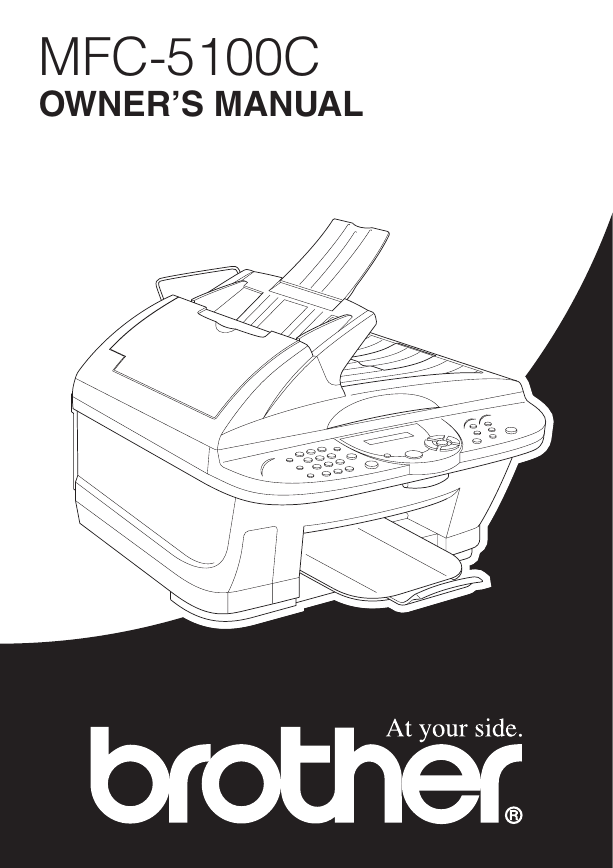
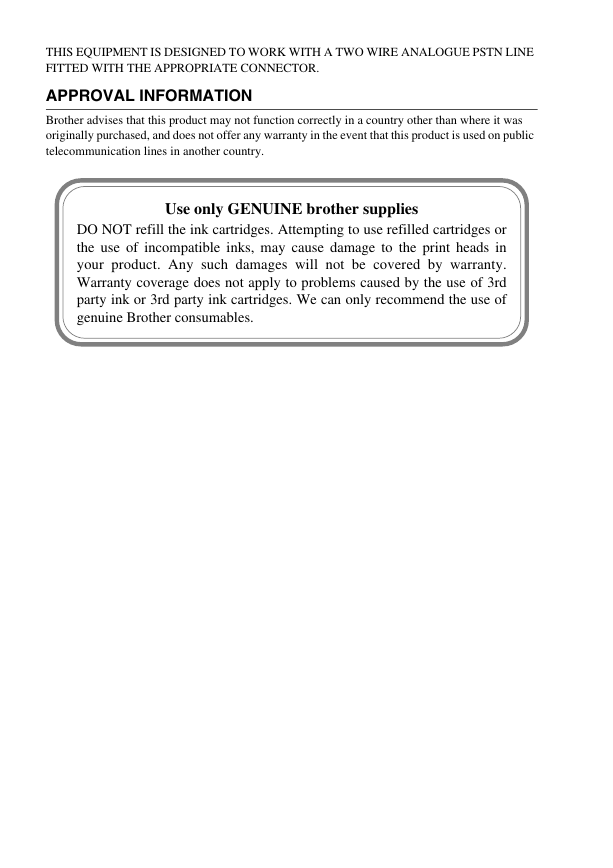
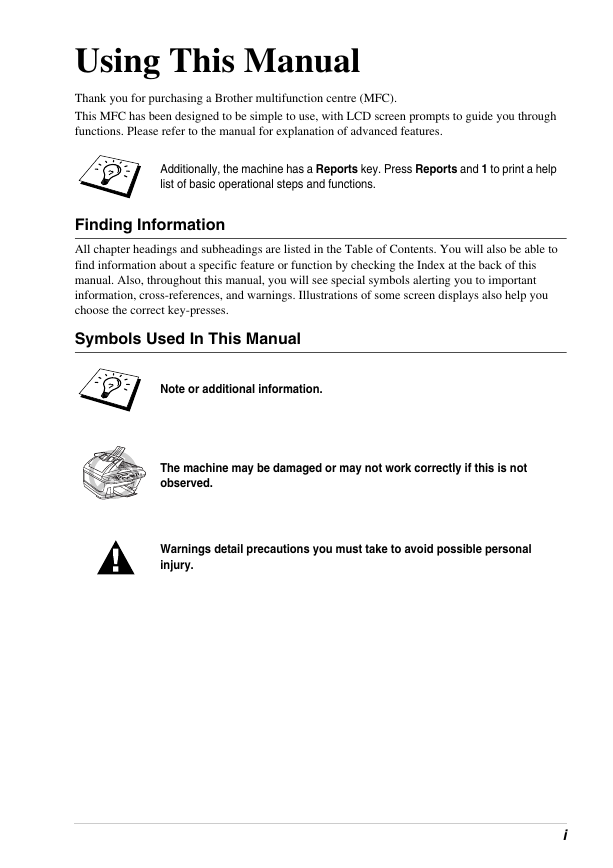
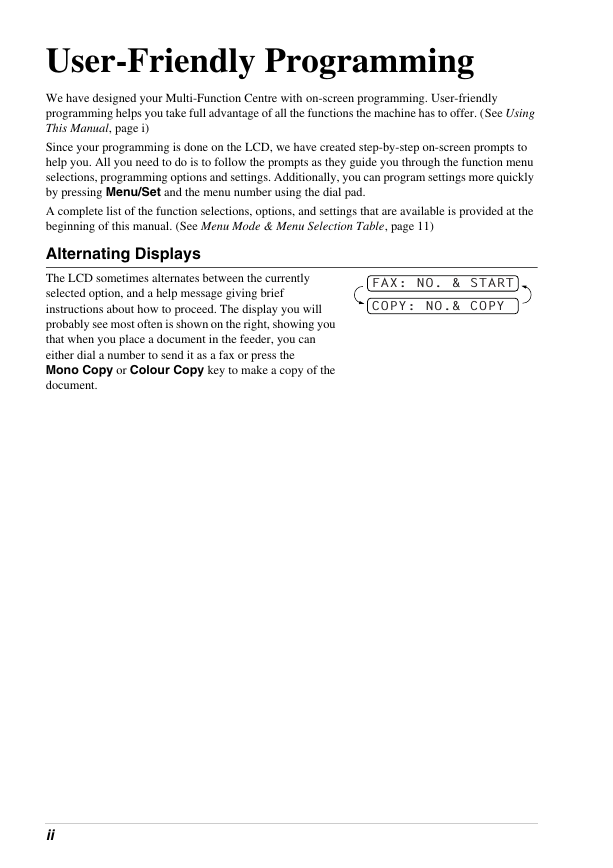
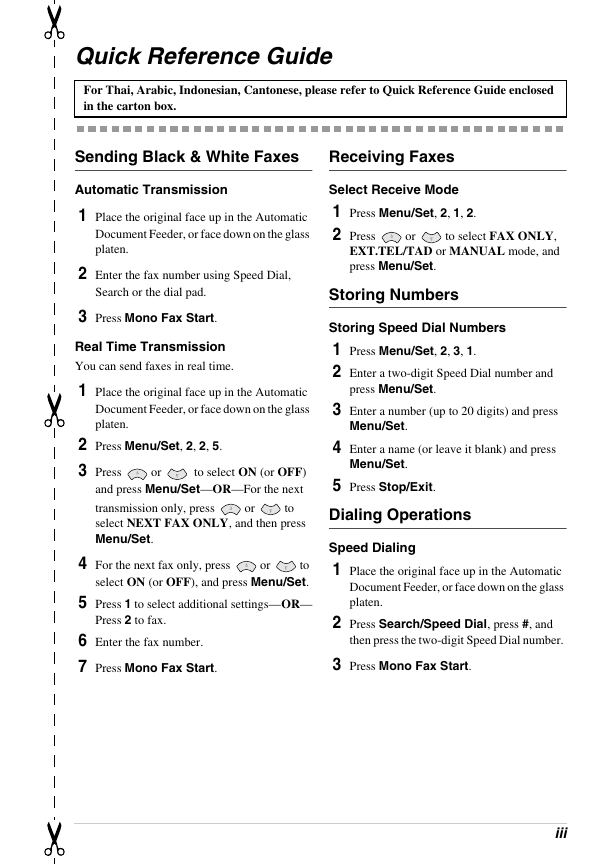
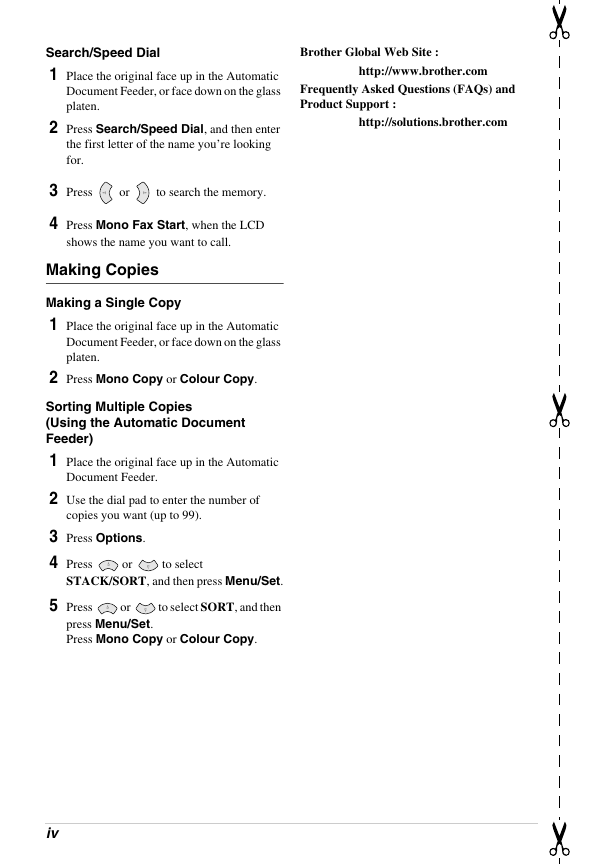
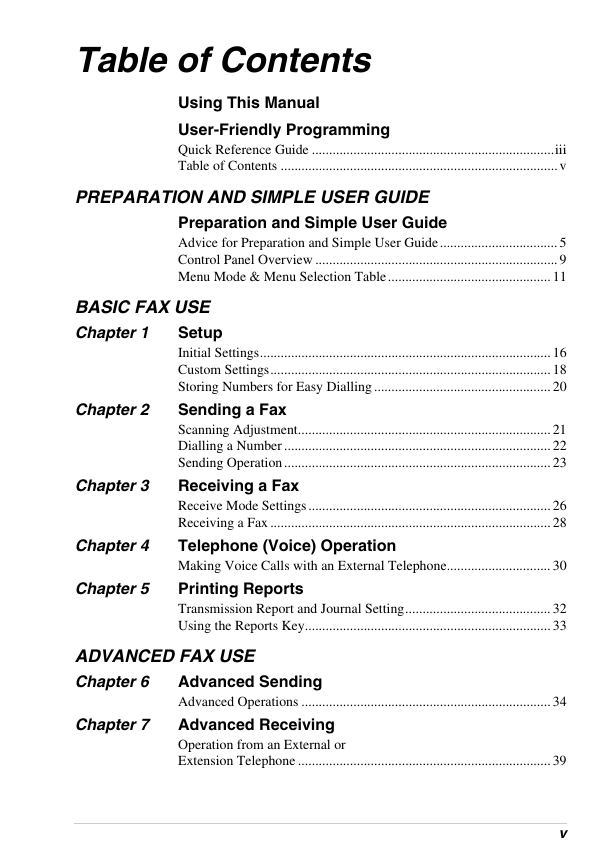
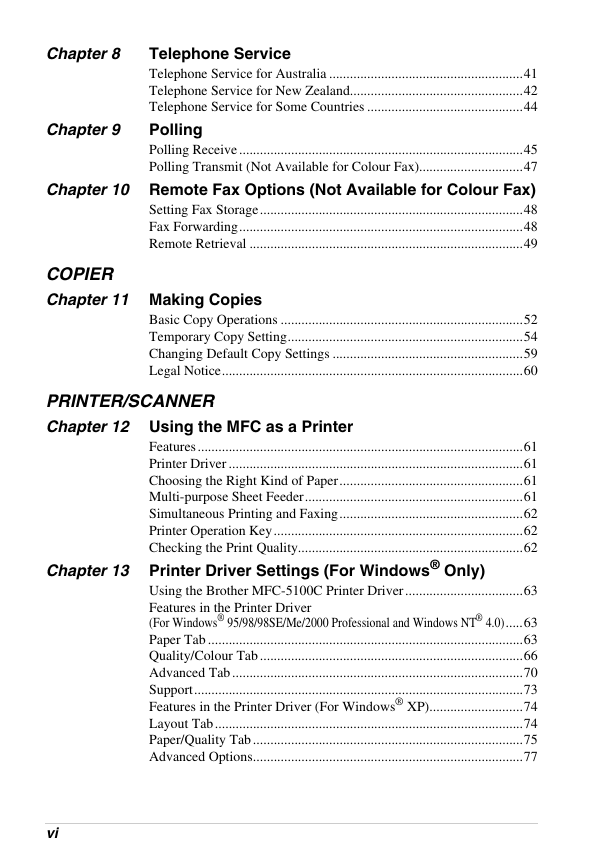
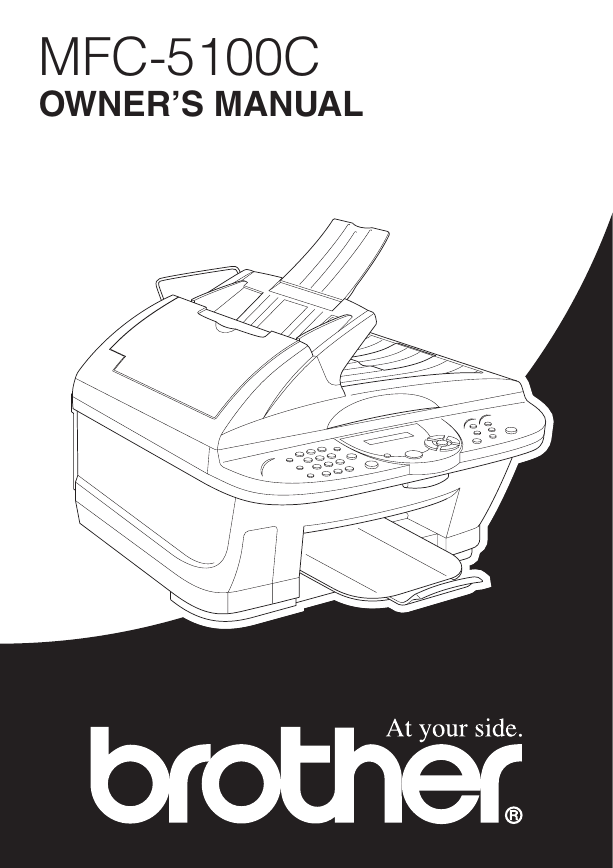
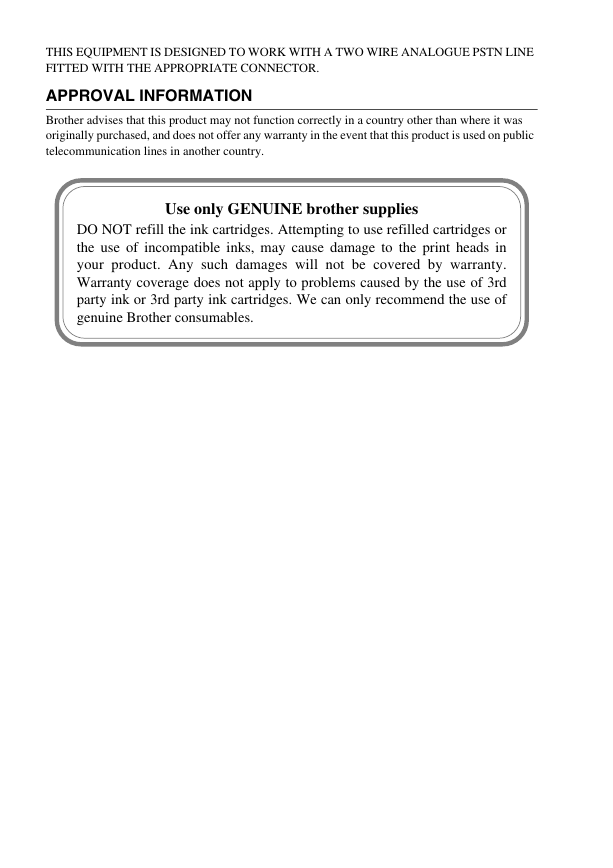
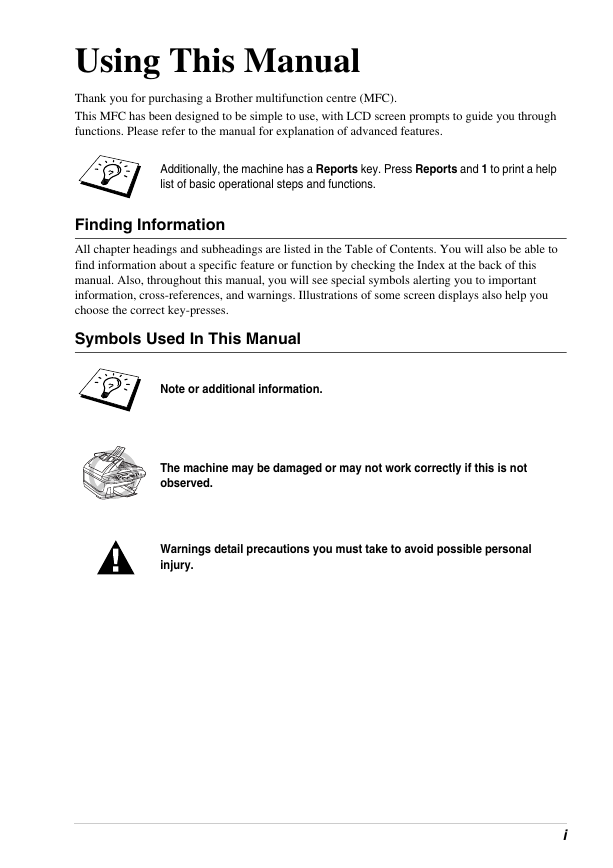
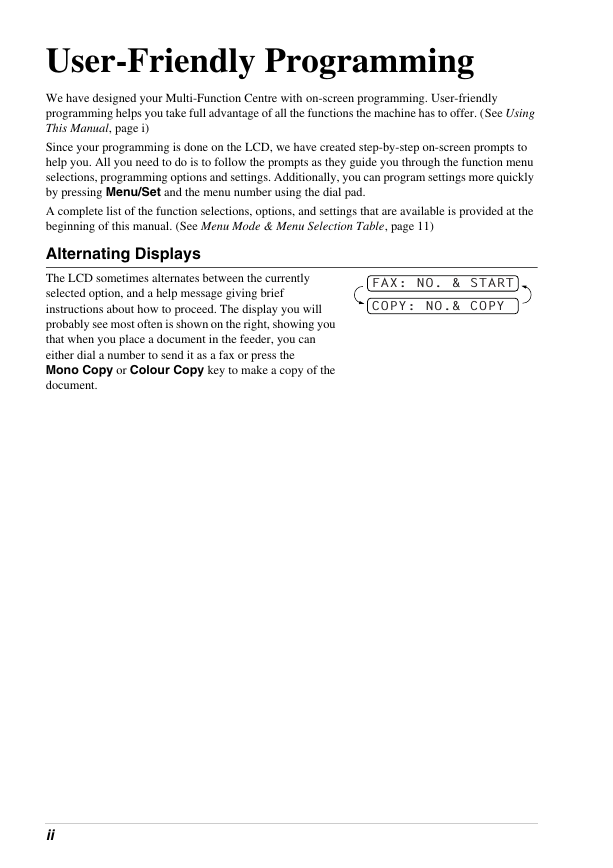
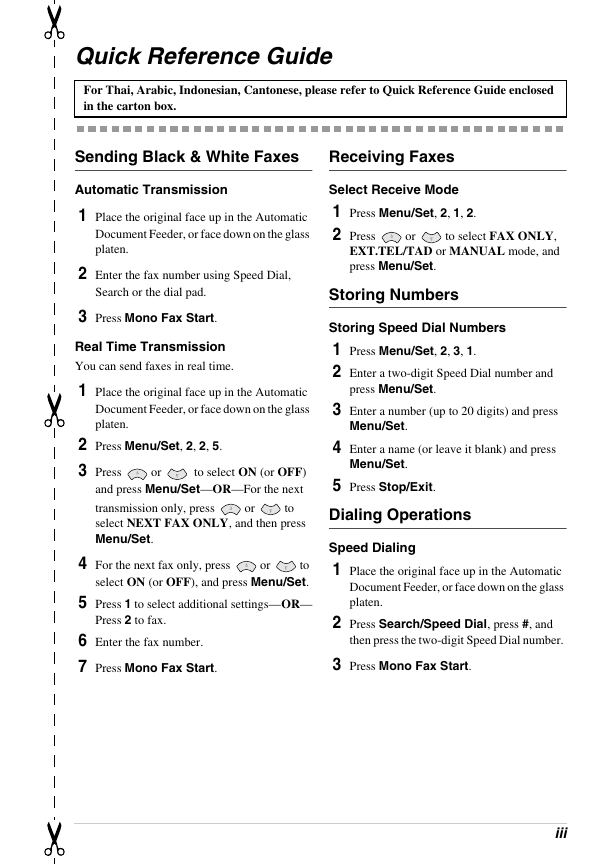
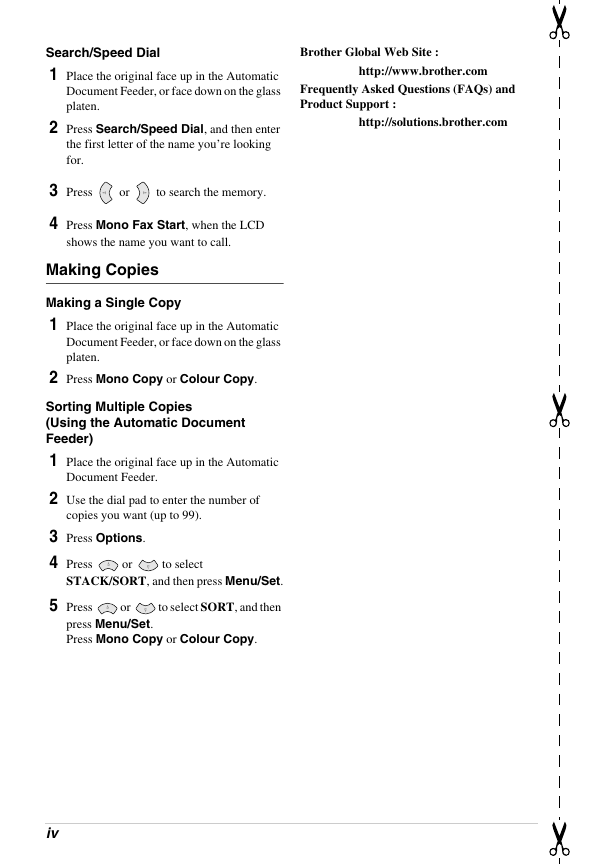
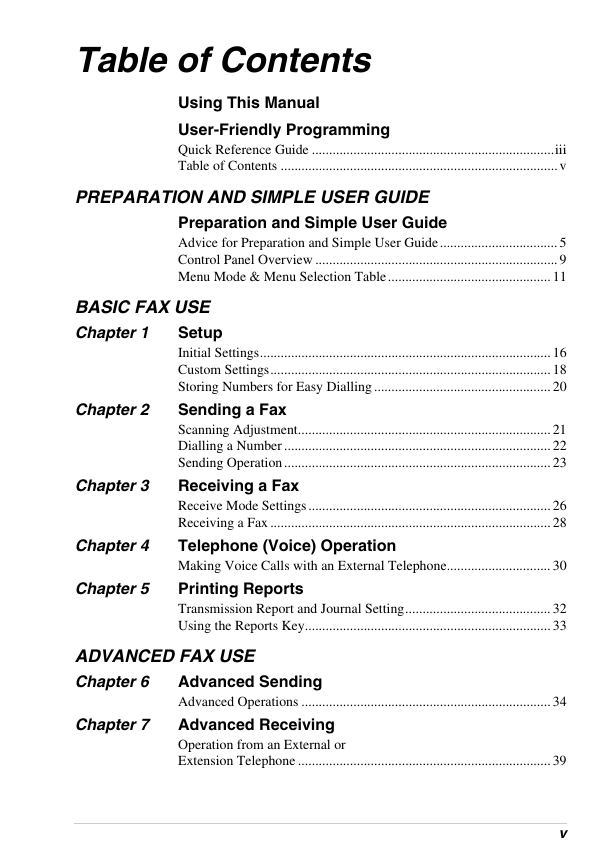
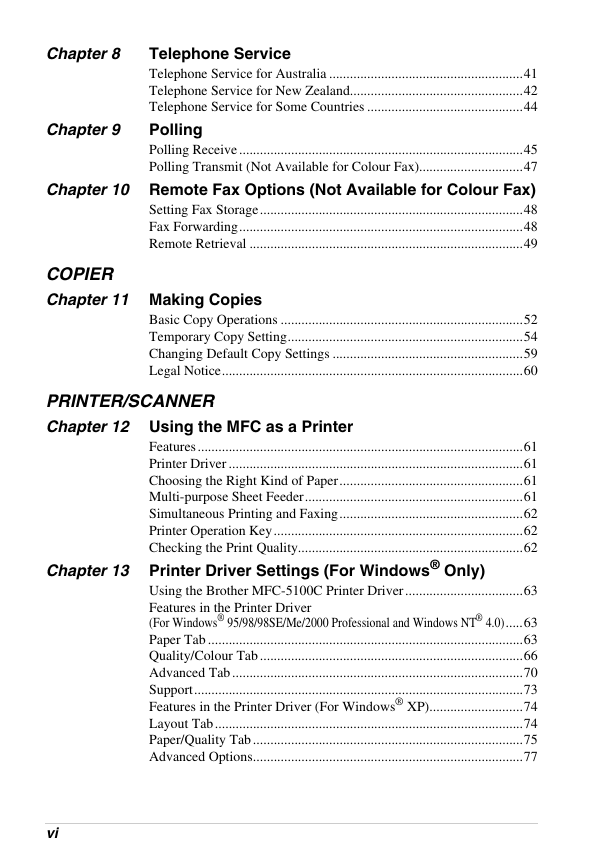
 2023年江西萍乡中考道德与法治真题及答案.doc
2023年江西萍乡中考道德与法治真题及答案.doc 2012年重庆南川中考生物真题及答案.doc
2012年重庆南川中考生物真题及答案.doc 2013年江西师范大学地理学综合及文艺理论基础考研真题.doc
2013年江西师范大学地理学综合及文艺理论基础考研真题.doc 2020年四川甘孜小升初语文真题及答案I卷.doc
2020年四川甘孜小升初语文真题及答案I卷.doc 2020年注册岩土工程师专业基础考试真题及答案.doc
2020年注册岩土工程师专业基础考试真题及答案.doc 2023-2024学年福建省厦门市九年级上学期数学月考试题及答案.doc
2023-2024学年福建省厦门市九年级上学期数学月考试题及答案.doc 2021-2022学年辽宁省沈阳市大东区九年级上学期语文期末试题及答案.doc
2021-2022学年辽宁省沈阳市大东区九年级上学期语文期末试题及答案.doc 2022-2023学年北京东城区初三第一学期物理期末试卷及答案.doc
2022-2023学年北京东城区初三第一学期物理期末试卷及答案.doc 2018上半年江西教师资格初中地理学科知识与教学能力真题及答案.doc
2018上半年江西教师资格初中地理学科知识与教学能力真题及答案.doc 2012年河北国家公务员申论考试真题及答案-省级.doc
2012年河北国家公务员申论考试真题及答案-省级.doc 2020-2021学年江苏省扬州市江都区邵樊片九年级上学期数学第一次质量检测试题及答案.doc
2020-2021学年江苏省扬州市江都区邵樊片九年级上学期数学第一次质量检测试题及答案.doc 2022下半年黑龙江教师资格证中学综合素质真题及答案.doc
2022下半年黑龙江教师资格证中学综合素质真题及答案.doc