Overview
What is CVS?
What is CVS not?
A sample session
Getting the source
Committing your changes
Cleaning up
Viewing differences
The Repository
Telling CVS where your repository is
How data is stored in the repository
Where files are stored within the repository
File permissions
File Permission issues specific to Windows
The attic
The CVS directory in the repository
CVS locks in the repository
How files are stored in the CVSROOT directory
How data is stored in the working directory
The administrative files
Editing administrative files
Multiple repositories
Creating a repository
Backing up a repository
Moving a repository
Remote repositories
Server requirements
Connecting with rsh
Direct connection with password authentication
Setting up the server for password authentication
Using the client with password authentication
Security considerations with password authentication
Direct connection with GSSAPI
Direct connection with kerberos
Connecting with fork
Read-only repository access
Temporary directories for the server
Starting a project with CVS
Setting up the files
Creating a directory tree from a number of files
Creating Files From Other Version Control Systems
Creating a directory tree from scratch
Defining the module
Revisions
Revision numbers
Versions, revisions and releases
Assigning revisions
Tags--Symbolic revisions
Specifying what to tag from the working directory
Specifying what to tag by date or revision
Deleting, moving, and renaming tags
Tagging and adding and removing files
Sticky tags
Branching and merging
What branches are good for
Creating a branch
Accessing branches
Branches and revisions
Magic branch numbers
Merging an entire branch
Merging from a branch several times
Merging differences between any two revisions
Merging can add or remove files
Merging and keywords
Recursive behavior
Adding, removing, and renaming files and directories
Adding files to a directory
Removing files
Removing directories
Moving and renaming files
The Normal way to Rename
Moving the history file
Copying the history file
Moving and renaming directories
History browsing
Log messages
The history database
User-defined logging
Annotate command
Handling binary files
The issues with binary files
How to store binary files
Multiple developers
File status
Bringing a file up to date
Conflicts example
Informing others about commits
Several developers simultaneously attempting to run CVS
Mechanisms to track who is editing files
Telling CVS to watch certain files
Telling CVS to notify you
How to edit a file which is being watched
Information about who is watching and editing
Using watches with old versions of CVS
Choosing between reserved or unreserved checkouts
Revision management
When to commit?
Keyword substitution
Keyword List
Using keywords
Avoiding substitution
Substitution modes
Problems with the $Log$ keyword.
Tracking third-party sources
Importing for the first time
Updating with the import command
Reverting to the latest vendor release
How to handle binary files with cvs import
How to handle keyword substitution with cvs import
Multiple vendor branches
How your build system interacts with CVS
Special Files
Guide to CVS commands
Overall structure of CVS commands
CVS's exit status
Default options and the {@char 126}/.cvsrc file
Global options
Common command options
admin---Administration
admin options
checkout---Check out sources for editing
checkout options
checkout examples
commit---Check files into the repository
commit options
commit examples
Committing to a branch
Creating the branch after editing
diff---Show differences between revisions
diff options
Line group formats
Line formats
diff examples
export---Export sources from CVS, similar to checkout
export options
history---Show status of files and users
history options
import---Import sources into CVS, using vendor branches
import options
import output
import examples
log---Print out log information for files
log options
log examples
rdiff---'patch' format diffs between releases
rdiff options
rdiff examples
release---Indicate that a Module is no longer in use
release options
release output
release examples
update---Bring work tree in sync with repository
update options
update output
Quick reference to CVS commands
Reference manual for Administrative files
The modules file
Alias modules
Regular modules
Ampersand modules
Excluding directories
Module options
How the modules file ``program options'' programs are run
The cvswrappers file
The commit support files
The common syntax
Commitinfo
Verifying log messages
Editinfo
Editinfo example
Loginfo
Loginfo example
Keeping a checked out copy
Rcsinfo
Ignoring files via cvsignore
The checkoutlist file
The history file
Expansions in administrative files
The CVSROOT/config configuration file
All environment variables which affect CVS
Compatibility between CVS Versions
Troubleshooting
Partial list of error messages
Trouble making a connection to a CVS server
Other common problems
Credits
Dealing with bugs in CVS or this manual
Index

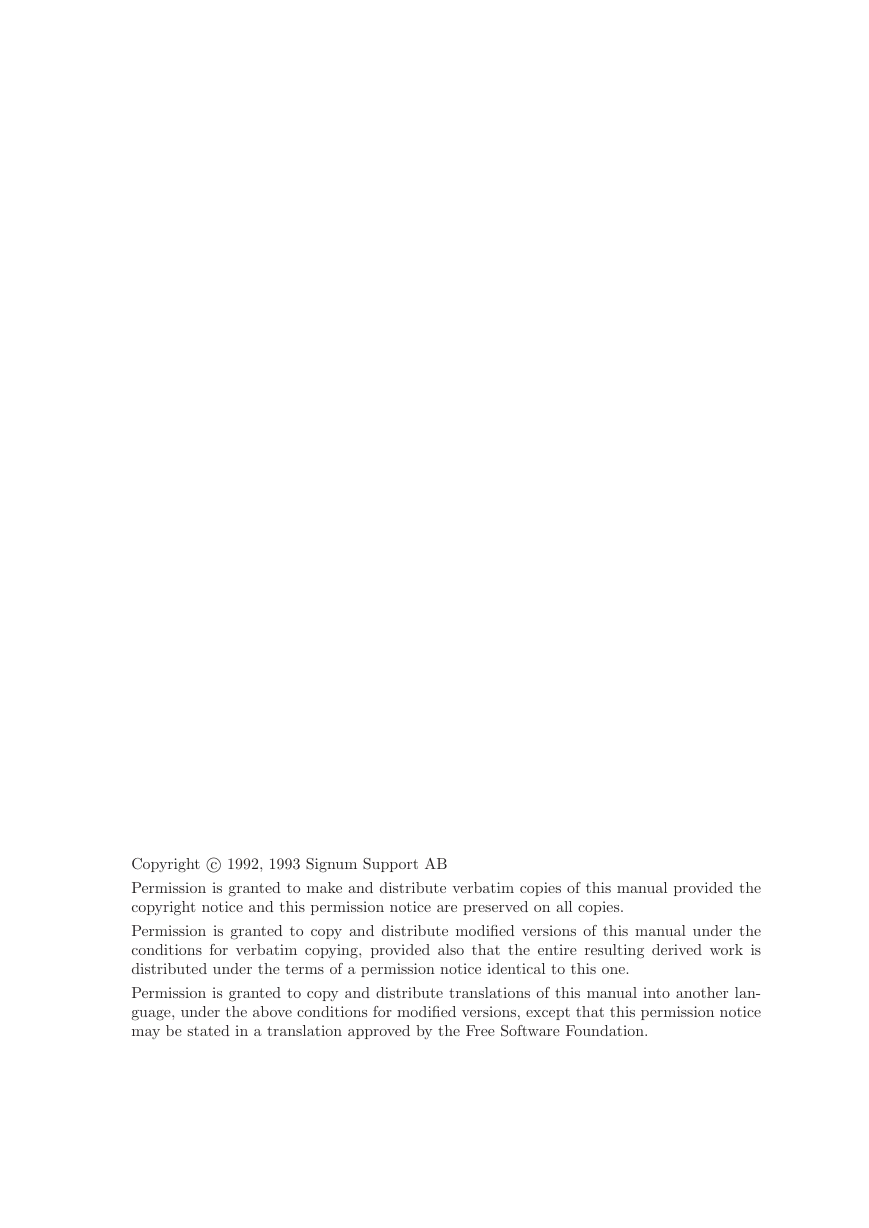
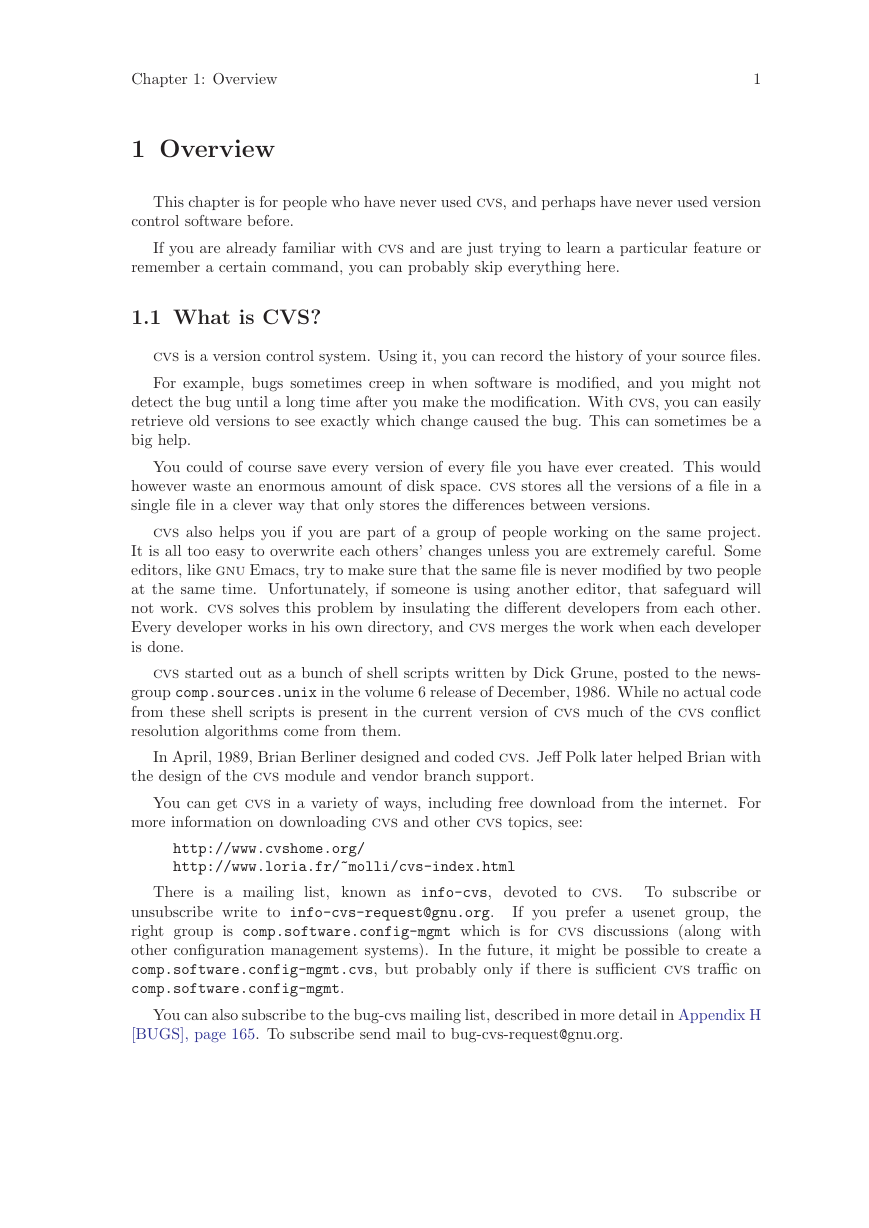
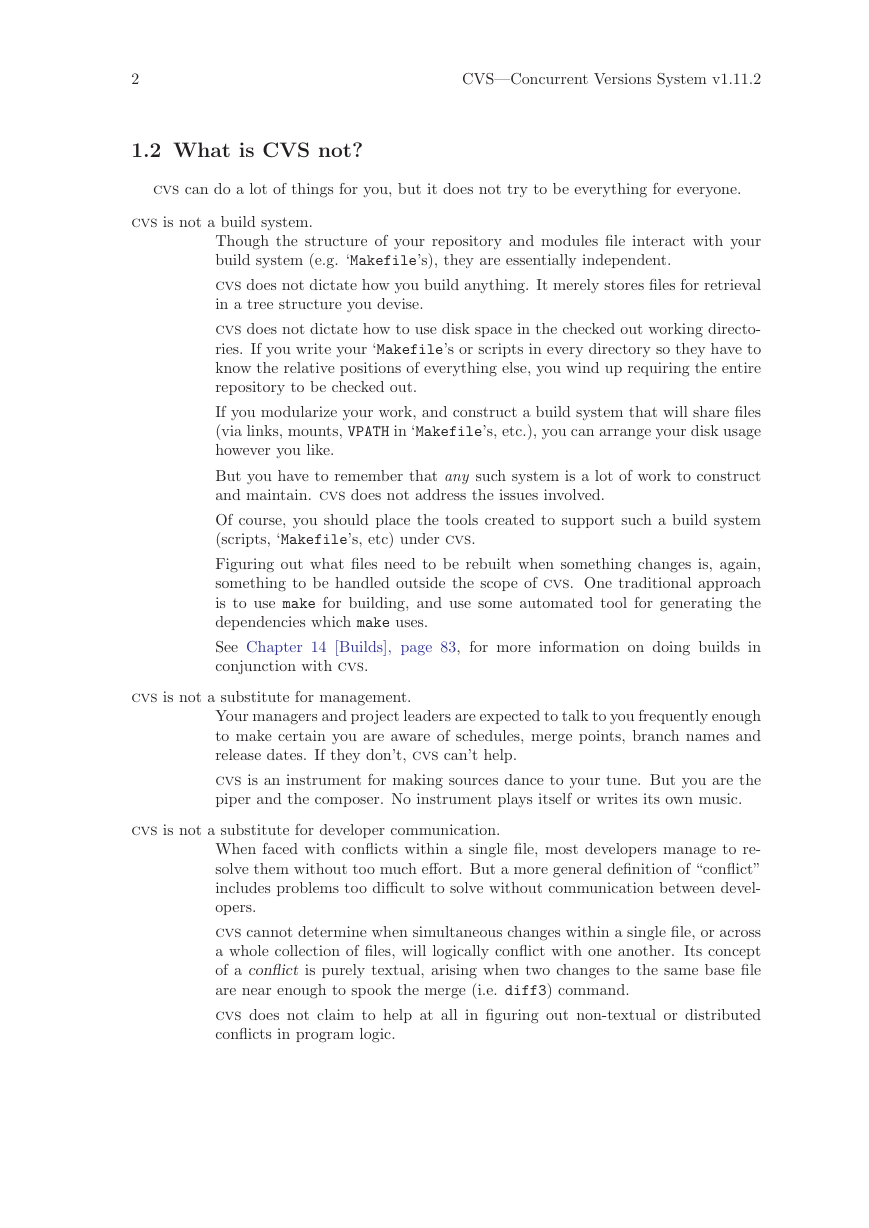
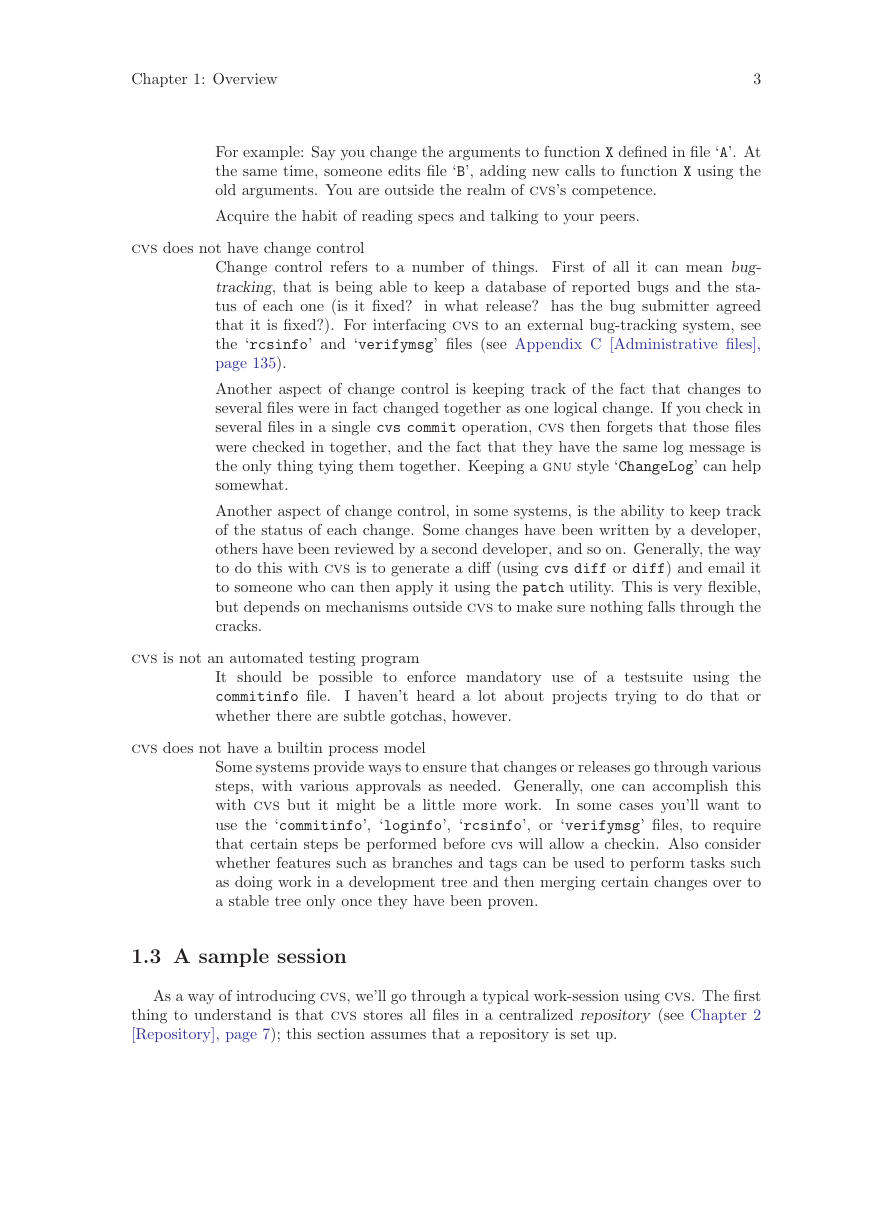
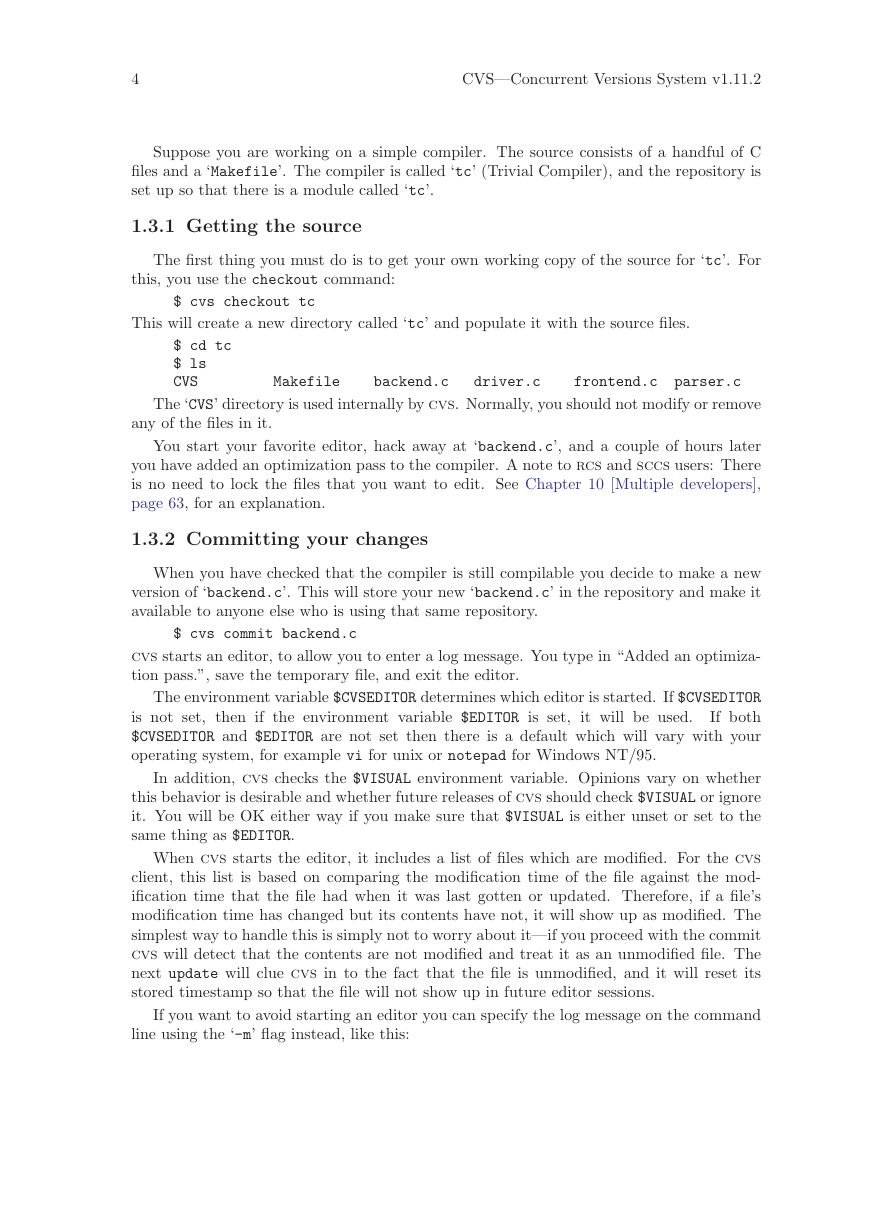
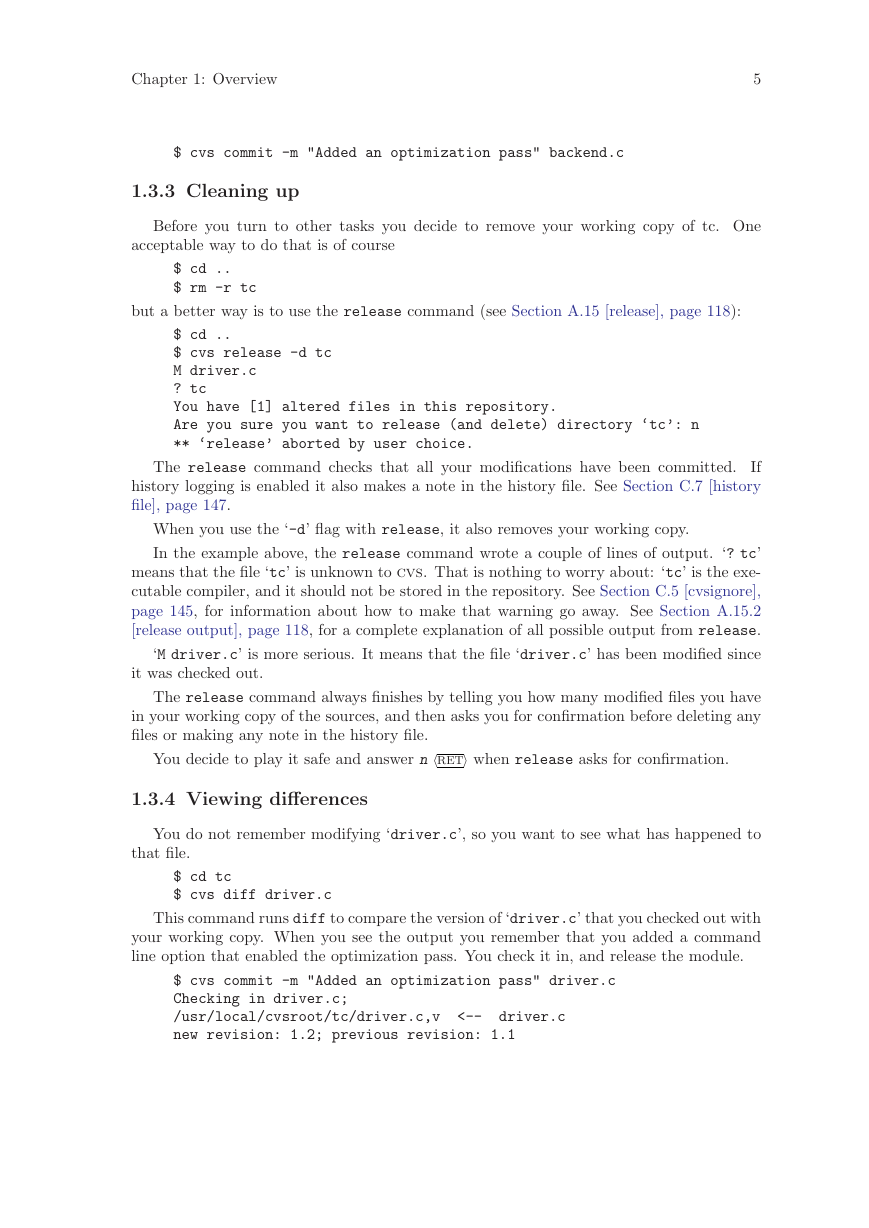
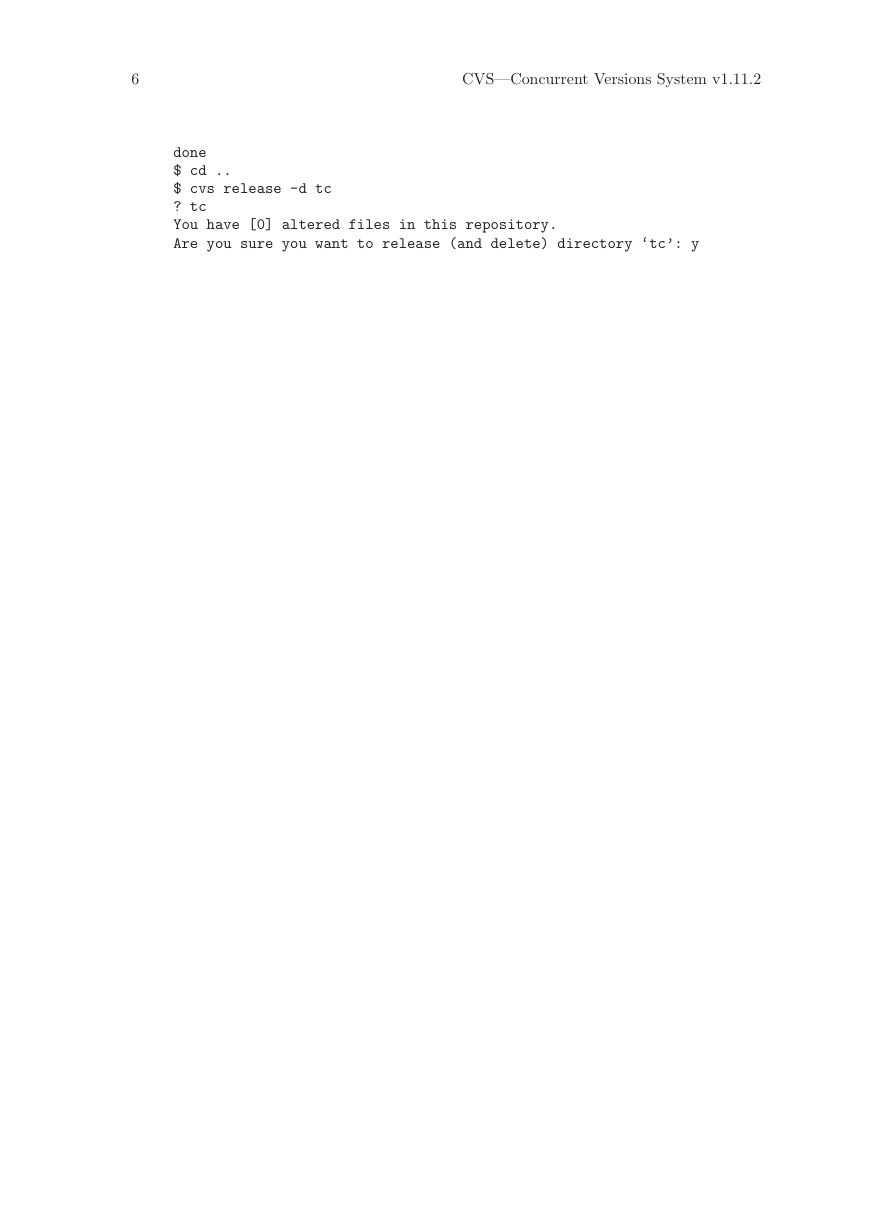

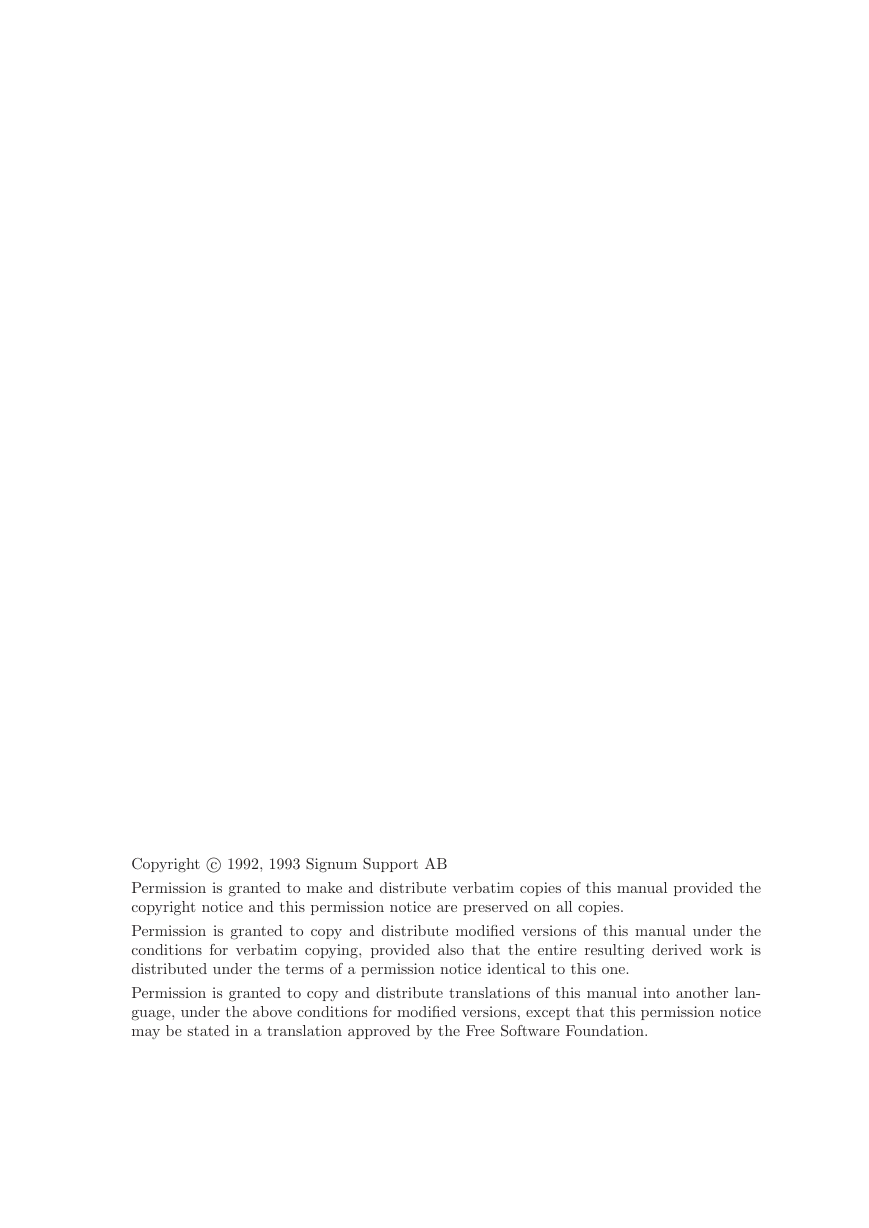
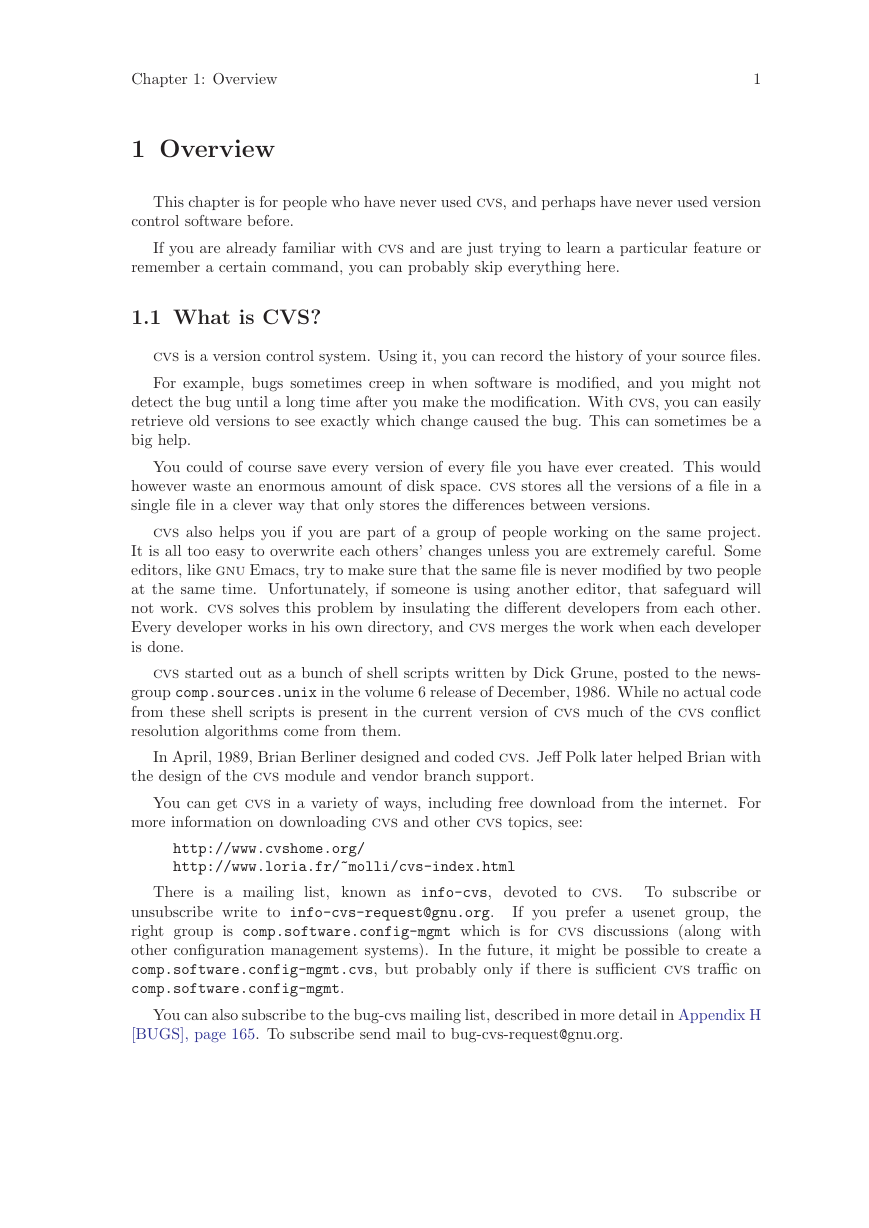
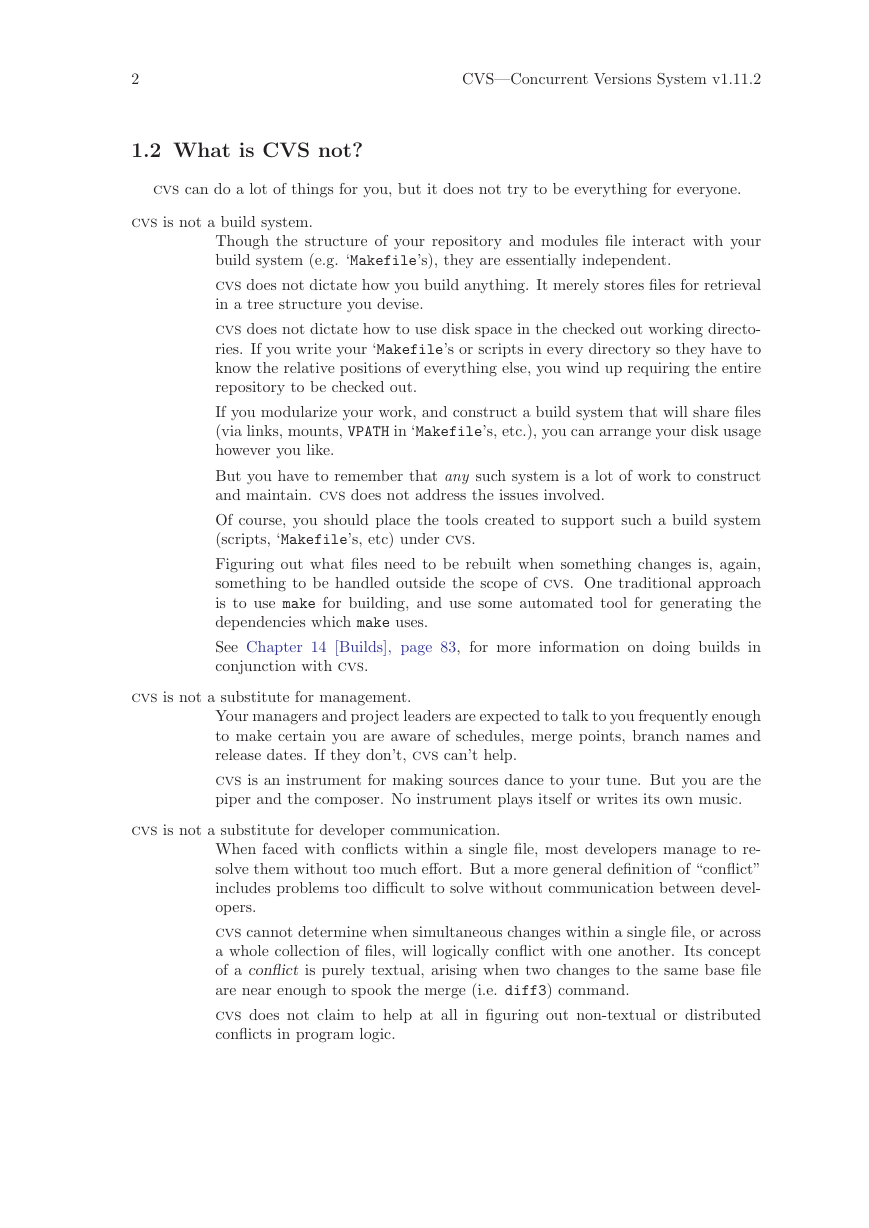
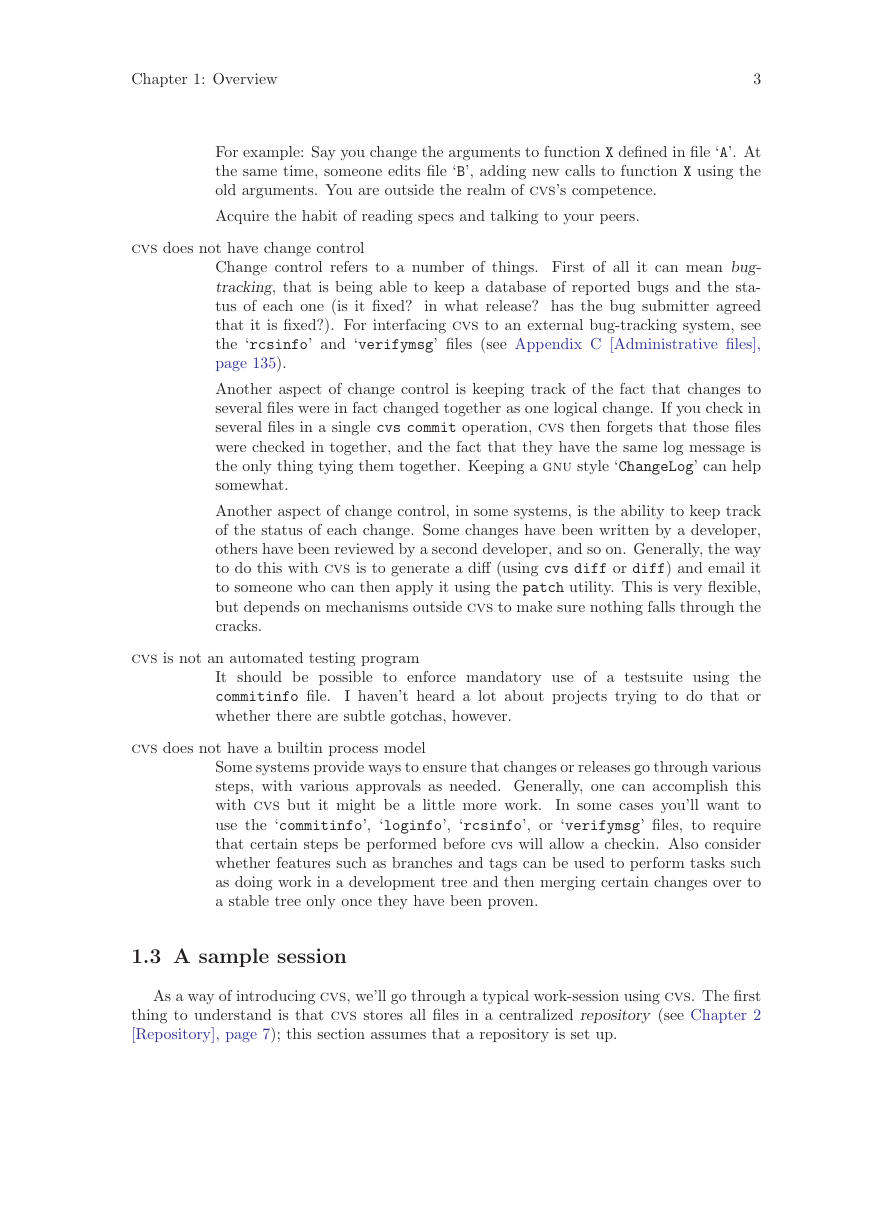
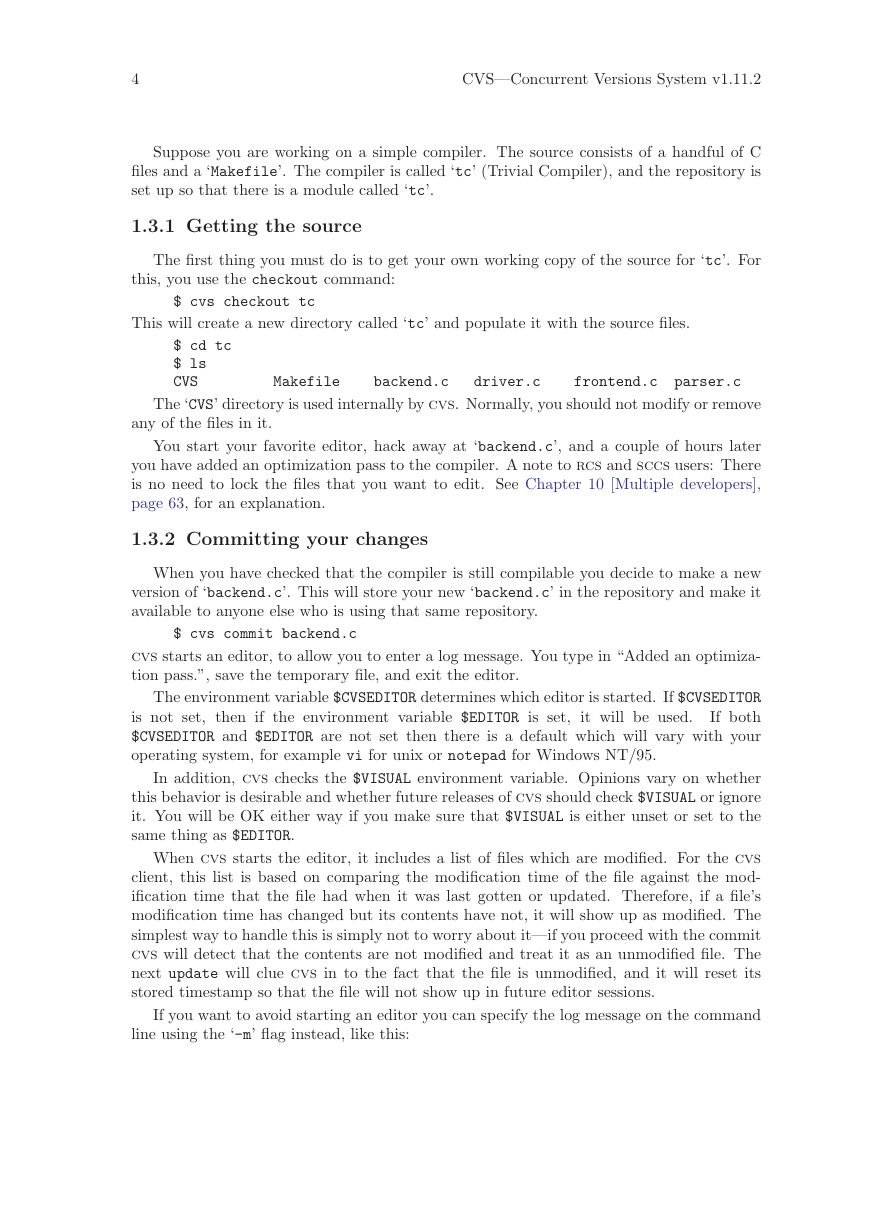
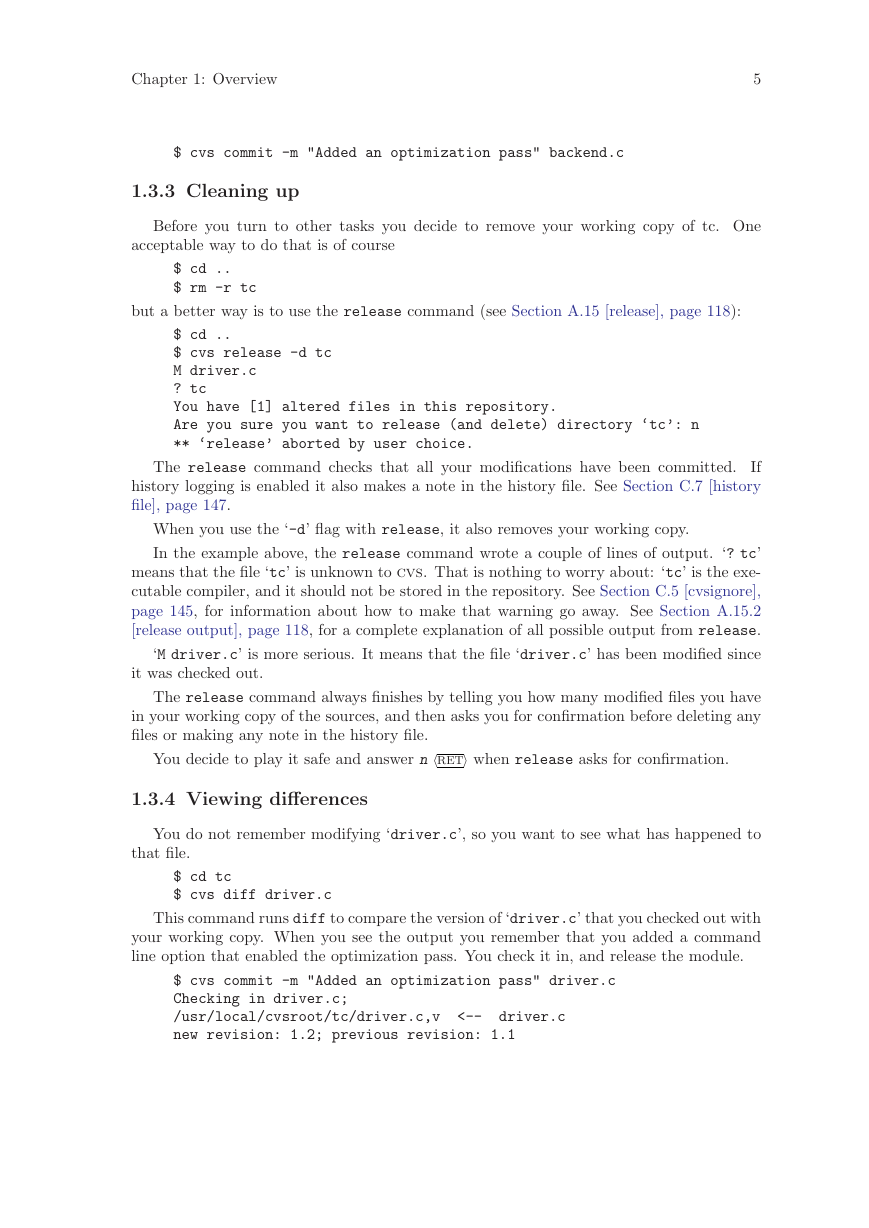
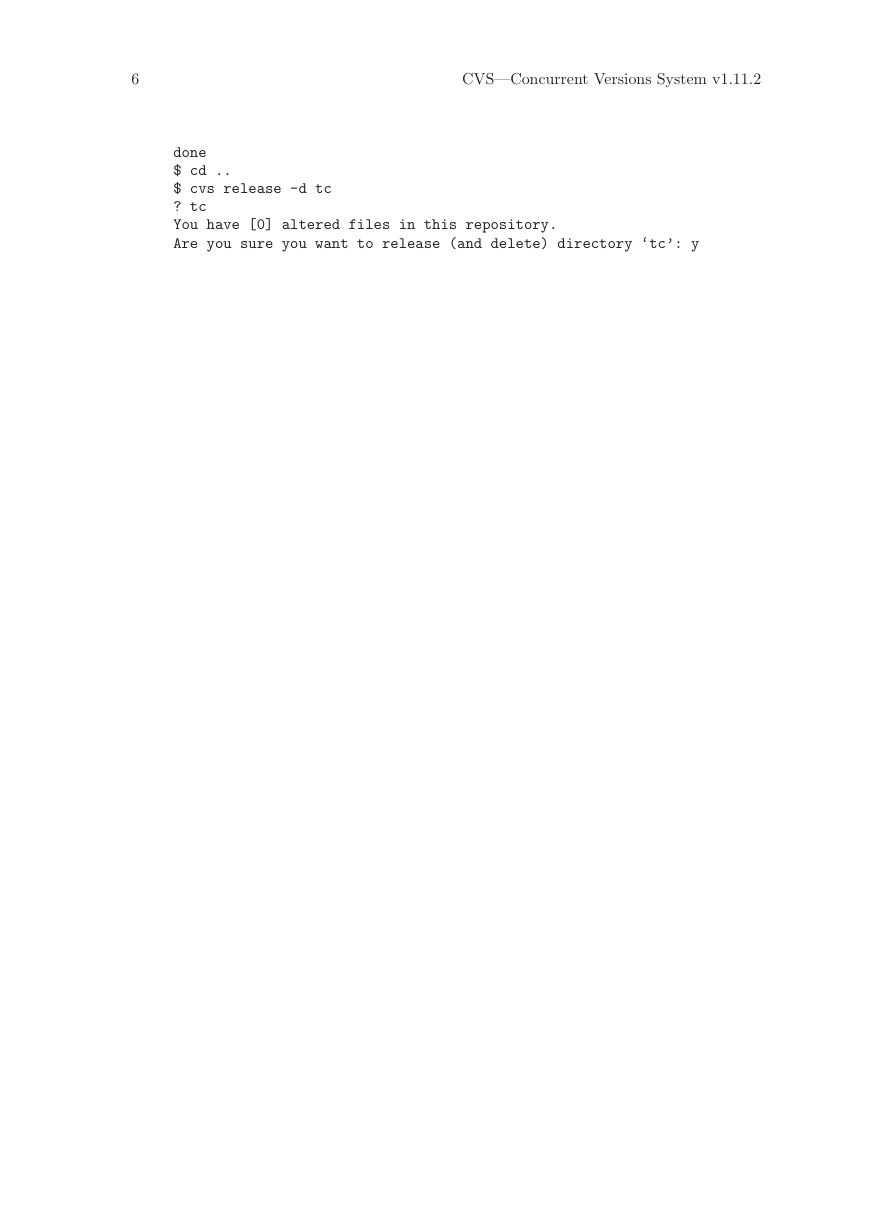
 2023年江西萍乡中考道德与法治真题及答案.doc
2023年江西萍乡中考道德与法治真题及答案.doc 2012年重庆南川中考生物真题及答案.doc
2012年重庆南川中考生物真题及答案.doc 2013年江西师范大学地理学综合及文艺理论基础考研真题.doc
2013年江西师范大学地理学综合及文艺理论基础考研真题.doc 2020年四川甘孜小升初语文真题及答案I卷.doc
2020年四川甘孜小升初语文真题及答案I卷.doc 2020年注册岩土工程师专业基础考试真题及答案.doc
2020年注册岩土工程师专业基础考试真题及答案.doc 2023-2024学年福建省厦门市九年级上学期数学月考试题及答案.doc
2023-2024学年福建省厦门市九年级上学期数学月考试题及答案.doc 2021-2022学年辽宁省沈阳市大东区九年级上学期语文期末试题及答案.doc
2021-2022学年辽宁省沈阳市大东区九年级上学期语文期末试题及答案.doc 2022-2023学年北京东城区初三第一学期物理期末试卷及答案.doc
2022-2023学年北京东城区初三第一学期物理期末试卷及答案.doc 2018上半年江西教师资格初中地理学科知识与教学能力真题及答案.doc
2018上半年江西教师资格初中地理学科知识与教学能力真题及答案.doc 2012年河北国家公务员申论考试真题及答案-省级.doc
2012年河北国家公务员申论考试真题及答案-省级.doc 2020-2021学年江苏省扬州市江都区邵樊片九年级上学期数学第一次质量检测试题及答案.doc
2020-2021学年江苏省扬州市江都区邵樊片九年级上学期数学第一次质量检测试题及答案.doc 2022下半年黑龙江教师资格证中学综合素质真题及答案.doc
2022下半年黑龙江教师资格证中学综合素质真题及答案.doc