Quick Operation
(English)
DZ-HD90
�
Quick Operation (English)
Setting up the battery pack
Charging status
CHARGE indicator
During charge
Charge complete
CHARGE
indicator
Lit
Unlit
If the CHARGE indicator does not
light, check that the connections
(
) are firmly made.
, and
,
Note
Charging will not occur if the DC
power cord is connected.
After charging is complete, attach the battery pack to the camcorder.
i
Q
u
c
k
O
p
e
r
a
t
o
n
(
i
E
n
g
l
i
s
h
)
Terminal at
bottom
Removing the battery pack
Always turn the power off before
disconnecting the power supply.
While pressing and holding the BATT
switch, slide the battery pack upward,
then remove it.
• Be careful not to drop the battery pack
while detaching it.
1
�
Turning on the Power
2
1 Turn on the power.
2 Open the LCD
monitor.
1
Press and hold the
lock button, and
turn the power
switch to " 入 ".
i
Q
u
c
k
O
p
e
r
a
t
o
n
(
i
E
n
g
l
i
s
h
)
2
�
Changing the display language
(LANGUAGE)
You can change the language used on screens and menus.
The following shows how to change from Japanese to English.
Menu button
Confirmation button
Cancel/Stop
button
i
Q
u
c
k
O
p
e
r
a
t
o
n
(
i
Press the menu button, then select " 初期設定 " by pressing f/e.
Then, press c (or the confirmation button).
Select " 言語切替 " by pressing f/
e, then press c (or the
confirmation button).
Select "English" by pressing e, then
press the confirmation button.
E
n
g
l
i
s
h
)
3
�
Setting the Date and Time
Press the menu button, then select "Date Setup" by pressing f/e.
Then, press c to select "Date Set" and press the confirmation button
again.
Press the confirmation button.
The confirmation screen appears.
Select each item by pressing d/c
and set the correct value by pressing
f/e.
• Repeat this step until year, month,
date, hour, minute, and AM/PM are
correctly set.
Press d to select "YES", then press
the confirmation button to confirm.
• If you select “No” and press the
confirmation button, the screen
returns to step
.
i
Q
u
c
k
O
p
e
r
a
t
o
n
(
i
Inserting and Removing Card
(When recording still pictures)
Label side
Insert the card with the label side
face up.
Always turn off the power before inserting a card.
Open the cover.
Push the card in until it clicks into place.
(To remove the card, push it in slightly and release.
The card will pop up, and you can remove it.)
Always close the cover.
E
n
g
l
i
s
h
)
4
�
HDD
Recording Movies
1 Slide the Movie/Stills switch to "
2 Open the LCD monitor.
".
i
Q
u
c
k
O
p
e
r
a
t
o
n
(
i
E
n
g
l
i
s
h
)
5
Press and hold the lock
button, and turn the
power switch to " 入 ".
3 Turn the power switch to " 入 ".
The HDD indicator lights and the camcorder enters
recording pause mode. Movies will be recorded to HDD.
4 Press the record button.
・ "m" (recording pause) in the LCD
monitor will change to "n" and
recording will begin.
The recording indicator beneath the lens
will also light up red.
・ To pause recording, press the record
button again. The elapsed recording
time will reset to "0:00:00".
・ To resume recording, press the record
button again.
Elapsed recording time
(hrs : mins : secs)
Remaining space on
HDD/Card
m /n
Remaining battery
level
Current time
�
CARD
Recording Still Pictures
Still pictures are recorded on an SD memory Card.
1 Slide the Movie/Stills switch to "
2 Open the LCD monitor.
".
Press and hold the lock
button, and turn the
power switch to " 入 ".
3 Turn the power switch to " 入 ".
・ The SD card indicator lights.
・ Switch to " 切 ", to turn off.
4 Press the "フォト " (photo) button
halfway down.
A subject in the center of the screen will be focused. When focus is
locked, the green "m"in the LCD monitor will turn purple.
5 Fully press the "フォト " (photo) button.
The image will be recorded. After a few seconds, the image shot will
be displayed for about three seconds. You can shoot the next photo
when "m" changes back to green.
i
Q
u
c
k
O
p
e
r
a
t
o
n
(
i
E
n
g
l
i
s
h
)
6
�
i
Q
u
c
k
O
p
e
r
a
t
o
n
(
i
E
n
g
l
i
s
h
)
Playback
Menu button
“ 見る ” (Disc Navigation) button
Movie/Picture
(also referred as
scene) selection
button
C
(Stop/Cancel)
button
Confirmation/Play/Pause
button/f/e/d/c
HDD CARD
Choosing and playing back a scene
Press the “ 見る ” button while the media you want to play back is in
recording pause mode.
The scenes thumbnails appear on the disc navigation screen.
Choose a scene by pressing f/e (up/down, previous page/following
page) and d/c (left/right).
Press the confirmation button.
The chosen scene is played back.
• To promptly return to the disc navigation screen, press C or the “ 見る ”
button. To return to recording pause mode, press C or the “ 見る ” button
again.
HDD
Adjusting speaker volume during movie playback
Decreases the volume
Increases the
volume
7
�
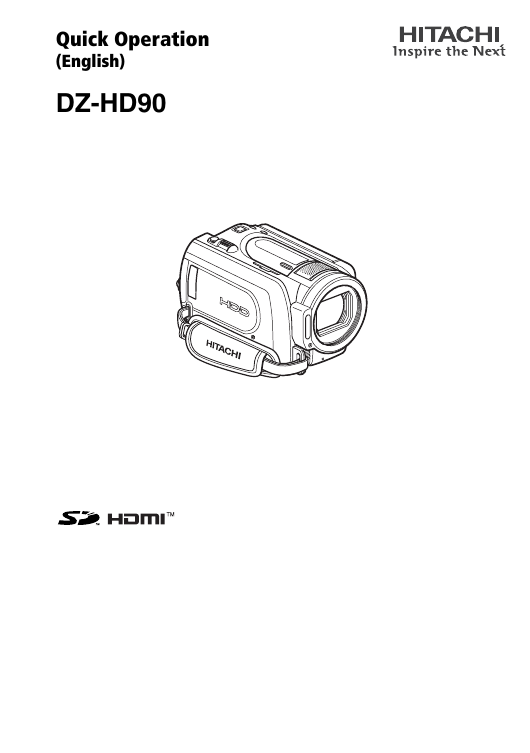
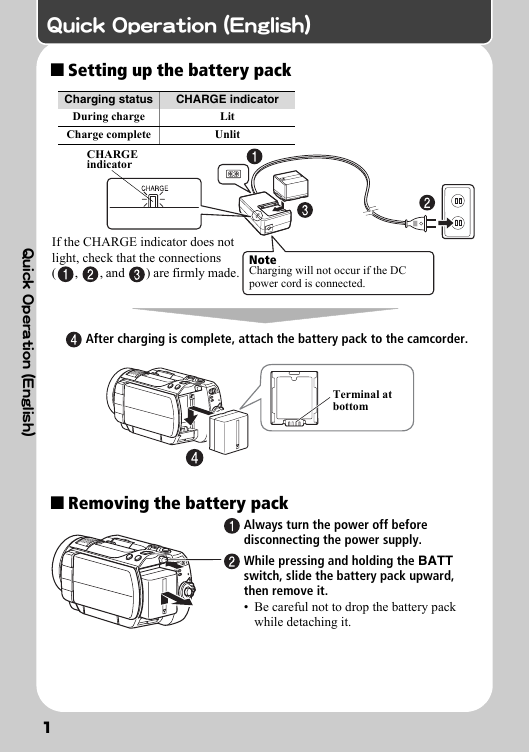
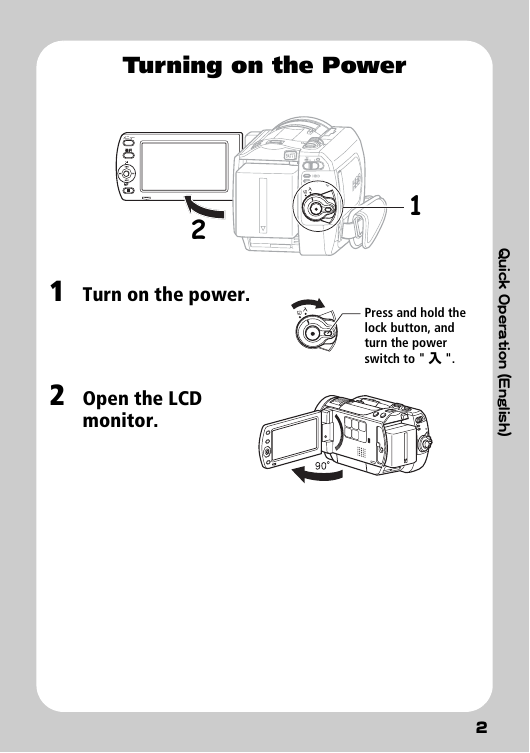
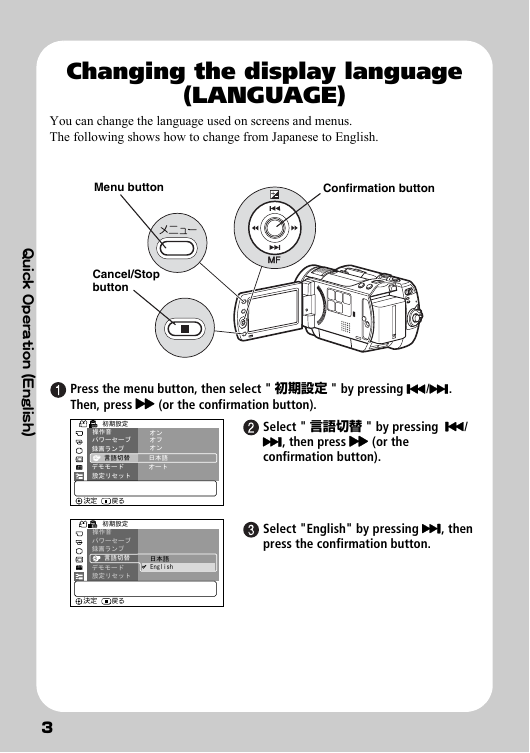
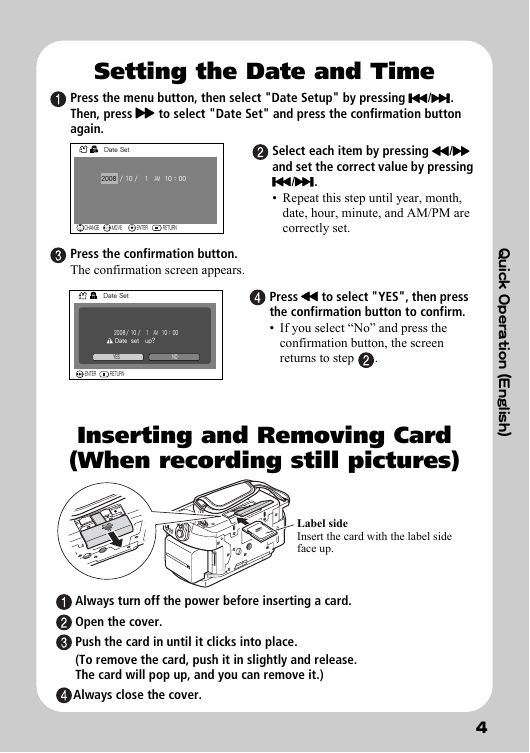
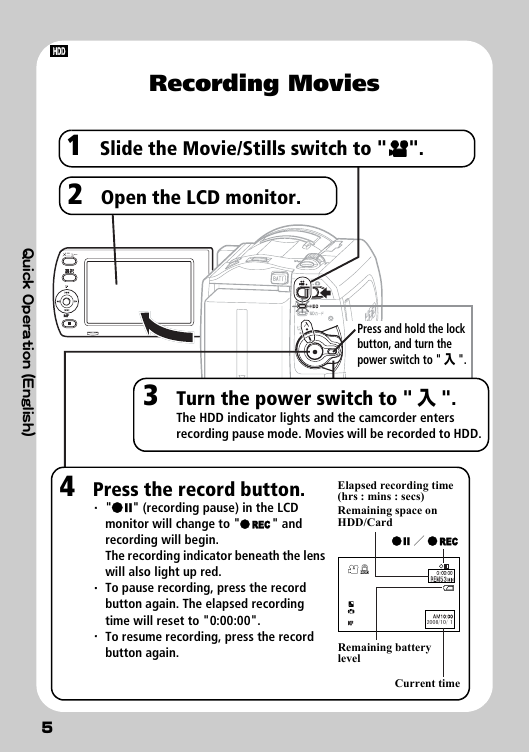
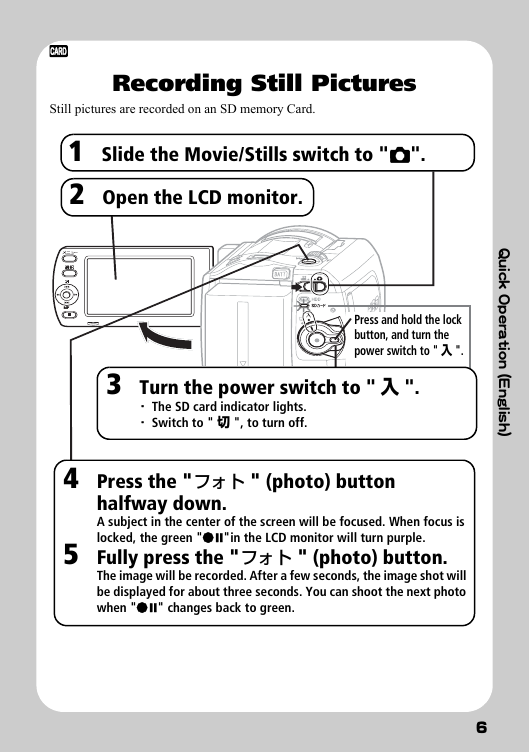
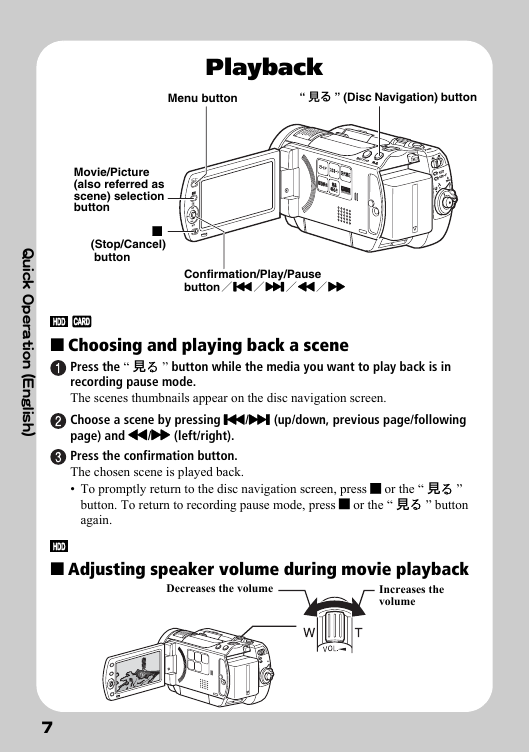
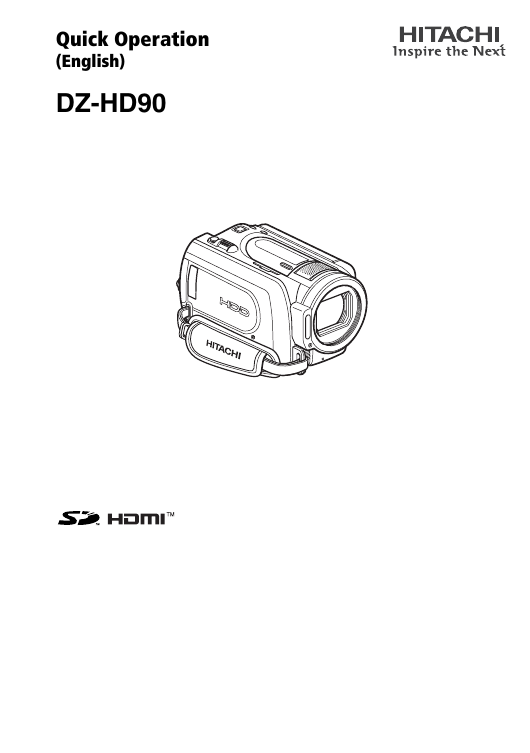
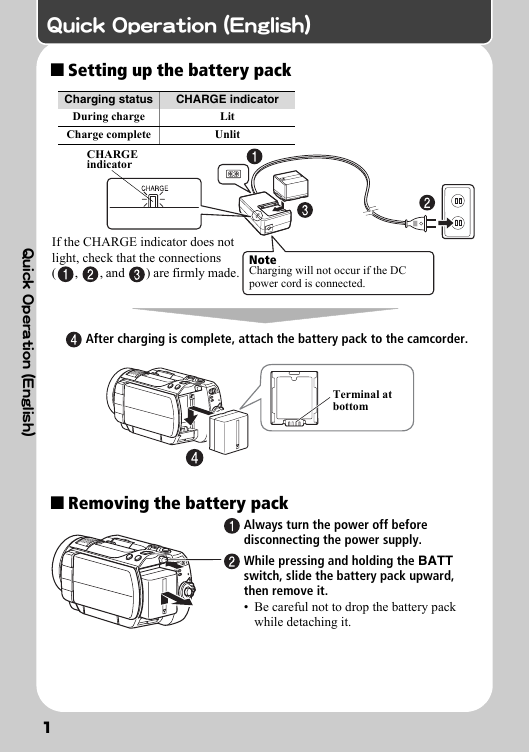
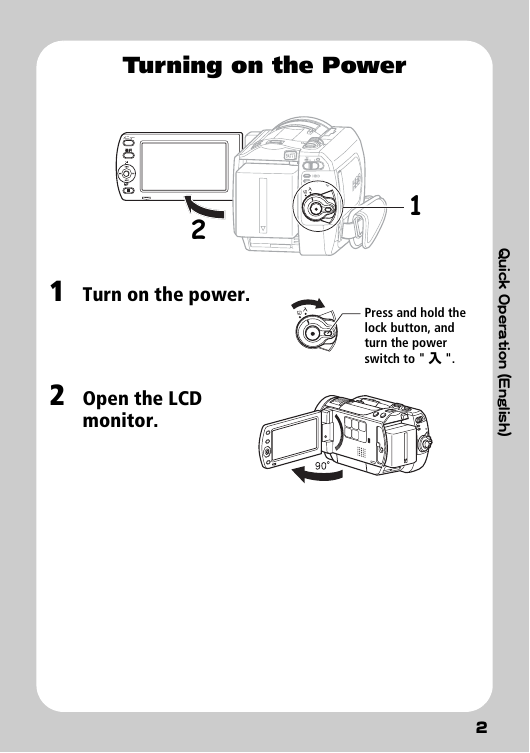
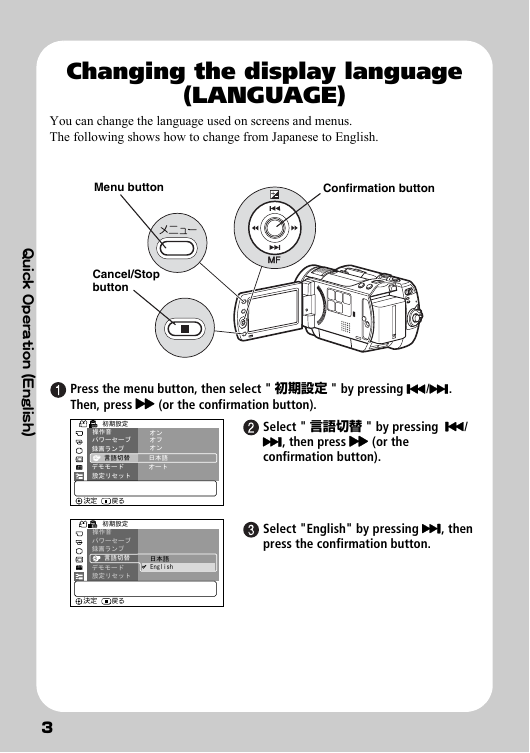
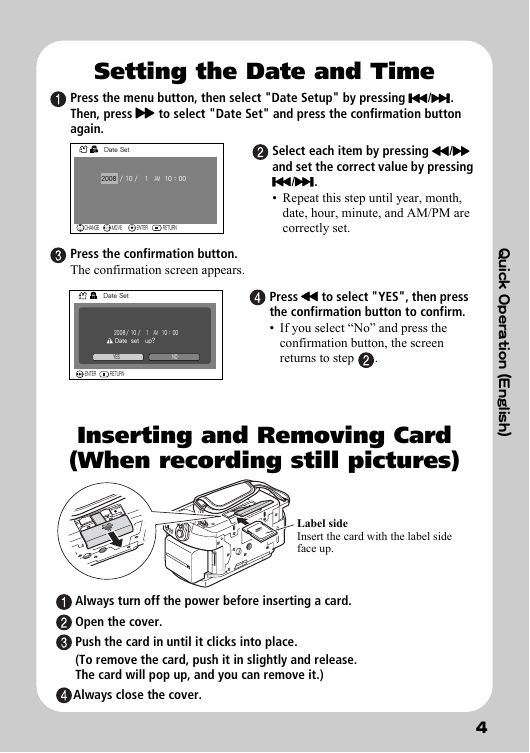
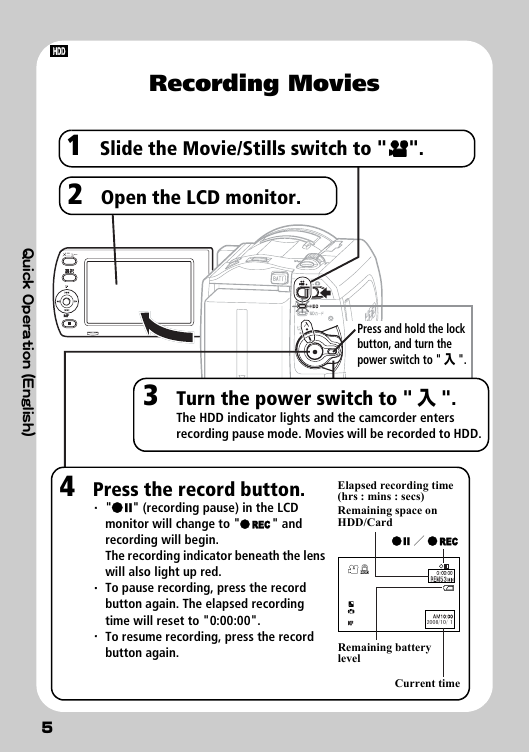
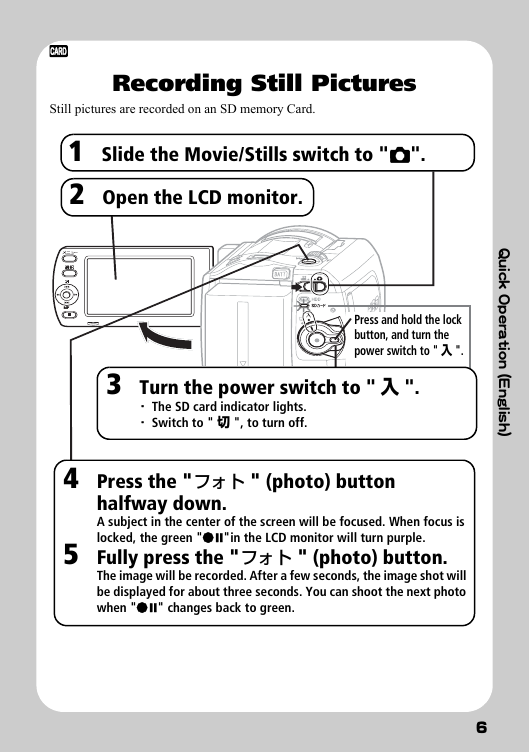
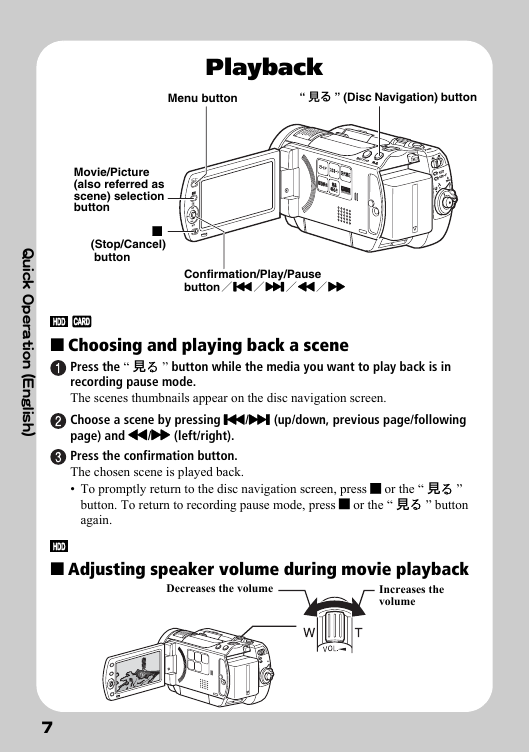
 2023年江西萍乡中考道德与法治真题及答案.doc
2023年江西萍乡中考道德与法治真题及答案.doc 2012年重庆南川中考生物真题及答案.doc
2012年重庆南川中考生物真题及答案.doc 2013年江西师范大学地理学综合及文艺理论基础考研真题.doc
2013年江西师范大学地理学综合及文艺理论基础考研真题.doc 2020年四川甘孜小升初语文真题及答案I卷.doc
2020年四川甘孜小升初语文真题及答案I卷.doc 2020年注册岩土工程师专业基础考试真题及答案.doc
2020年注册岩土工程师专业基础考试真题及答案.doc 2023-2024学年福建省厦门市九年级上学期数学月考试题及答案.doc
2023-2024学年福建省厦门市九年级上学期数学月考试题及答案.doc 2021-2022学年辽宁省沈阳市大东区九年级上学期语文期末试题及答案.doc
2021-2022学年辽宁省沈阳市大东区九年级上学期语文期末试题及答案.doc 2022-2023学年北京东城区初三第一学期物理期末试卷及答案.doc
2022-2023学年北京东城区初三第一学期物理期末试卷及答案.doc 2018上半年江西教师资格初中地理学科知识与教学能力真题及答案.doc
2018上半年江西教师资格初中地理学科知识与教学能力真题及答案.doc 2012年河北国家公务员申论考试真题及答案-省级.doc
2012年河北国家公务员申论考试真题及答案-省级.doc 2020-2021学年江苏省扬州市江都区邵樊片九年级上学期数学第一次质量检测试题及答案.doc
2020-2021学年江苏省扬州市江都区邵樊片九年级上学期数学第一次质量检测试题及答案.doc 2022下半年黑龙江教师资格证中学综合素质真题及答案.doc
2022下半年黑龙江教师资格证中学综合素质真题及答案.doc