border.book Page 1 Tuesday, December 21, 2004 10:29 AM
iPod shuffle
User’s Guide
�
border.book Page 2 Tuesday, December 21, 2004 10:29 AM
Contents
3
4
6
9
9
10
14
Quick Start
What You Need to Get Started
Four Steps to Playing Music on iPod shuffle
Transferring and Playing Music
Using iTunes to Organize Music on Your Computer
Transferring Music to iPod shuffle
Using the iPod shuffle Controls
16
Charging the Battery
18
Storing Files on iPod shuffle
20
iPod shuffle Accessories
22
Tips and Troubleshooting
26
Learning More, Service, and Support
27
Safety and Cleaning
2
�
border.book Page 3 Tuesday, December 21, 2004 10:29 AM
Quick Start
1
Congratulations on purchasing your iPod shuffle.
Read this section to get started using iPod shuffle
quickly.
iPod shuffle works with your computer. Import songs from your CD collection or from
the iTunes Music Store (available in some countries only) to your computer, then
connect iPod shuffle to transfer a selection of songs for listening on the go.
3
�
border.book Page 4 Tuesday, December 21, 2004 10:29 AM
What You Need to Get Started
To use iPod shuffle with a Macintosh, you must have:
•
A Macintosh with built-in USB
To charge iPod shuffle, connect it to a high-power USB port. For fast transfer speeds,
connect it to a USB 2.0 port.
Mac OS X v10.2.8, Mac OS X v10.3.4 or later
To use low-power USB ports, you must have Mac OS X v10.3.6 or later
iTunes 4.7.1 or later (iTunes is included on the iPod CD)
To be sure you have the latest version of iTunes, go to www.apple.com/itunes.
iPod software (included on the iPod CD)
•
•
•
•
To use iPod shuffle with a Windows PC, you must have:
•
A Windows PC with built-in USB or a USB card installed
To charge iPod shuffle, connect it to a high-power USB port. For fast transfer speeds,
connect it to a USB 2.0 port.
Windows 2000 with Service Pack 4 or later,
or Windows XP Home or Professional with Service Pack 2 or later
iTunes 4.7.1 or later (iTunes is included on the iPod CD)
To be sure you have the latest version of iTunes, go to www.apple.com/itunes.
iPod software (included on the iPod CD)
•
•
If iPod shuffle is obstructed from fitting into the USB ports on your
Important:
computer, you can use an iPod shuffle Dock or a USB extension cable. These items are
available at www.ipod.com/store.
4
Quick Start
�
border.book Page 5 Tuesday, December 21, 2004 10:29 AM
Your iPod shuffle includes the following components:
iPod shuffle
USB cap
Apple Earphones
Lanyard
Quick Start
5
�
border.book Page 6 Tuesday, December 21, 2004 10:29 AM
Four Steps to Playing Music on iPod shuffle
To set up iPod shuffle, you install software from the iPod CD, and import songs
from your music CD collection or purchase songs from the iTunes Music Store
(available in some countries only). Then you transfer the songs to iPod shuffle for
listening on the go.
Step 1: Install the Software
Insert the iPod CD into your computer and install iTunes and the iPod software.
Step 2: Import Music to Your Computer
Complete this step if you haven’t already transferred music to your computer. You can
import music from your audio CDs, or if you have an Internet connection, you can buy
music online and download it to your computer using the iTunes Music Store. You can
browse over a million songs and listen to a 30-second preview of any song.
1
2
3
1
2
To import music to your computer from an audio CD:
Insert a CD into your computer. iTunes opens automatically and the CD is selected in
the iTunes Source list.
Uncheck songs you don’t want to transfer, then click Import.
Repeat for any other CDs with songs you’d like to import.
To buy music online:
Open iTunes and click Music Store in the Source list.
Click the Account button and follow the onscreen instructions to set up an account or
enter your existing Apple Account or America Online (AOL) account information (this
option is available in some countries only).
6
Quick Start
�
border.book Page 7 Tuesday, December 21, 2004 10:29 AM
Step 3: Connect iPod shuffle to Charge the Battery and Transfer Music
Remove the USB cap from iPod shuffle and connect iPod shuffle to a high-power USB
port on your computer. For fastest transfer speeds, connect iPod shuffle to a USB 2.0
port.
Insert iPod shuffle
into a high-power
USB 2.0 port on
your computer.
If iPod shuffle is obstructed from fitting into the USB ports on your
Important:
computer, you can use an iPod shuffle Dock or a USB extension cable, available at
www.ipod.com/store.
Quick Start
7
�
border.book Page 8 Tuesday, December 21, 2004 10:29 AM
To charge the iPod shuffle battery:
When iPod shuffle is connected to a high-power USB port on your computer, the
battery charges. The battery status light on the back of iPod shuffle (see page 14) is
amber when the battery is charging, and green when the battery is fully charged. If
you don’t see this light, try connecting iPod shuffle to another USB port.
The first time you connect iPod shuffle, leave it connected for about four hours to
charge the battery fully.
To transfer songs to iPod shuffle:
When you connect iPod shuffle to your computer, iTunes opens automatically and
transfers a selection of songs to iPod shuffle. When the song transfer is complete, a
message in iTunes says “iPod update is complete. Okay to disconnect.”
Step 4: Play Music
Once you have charged the iPod shuffle battery and transferred songs, you are ready to
play music.
Disconnect iPod shuffle from your computer and set the switch (on the back of
iPod shuffle) to play in order (⁄
) or shuffle (¡
).
Then insert the Apple Earphones, press Play on iPod shuffle, and enjoy!
8
Quick Start
�
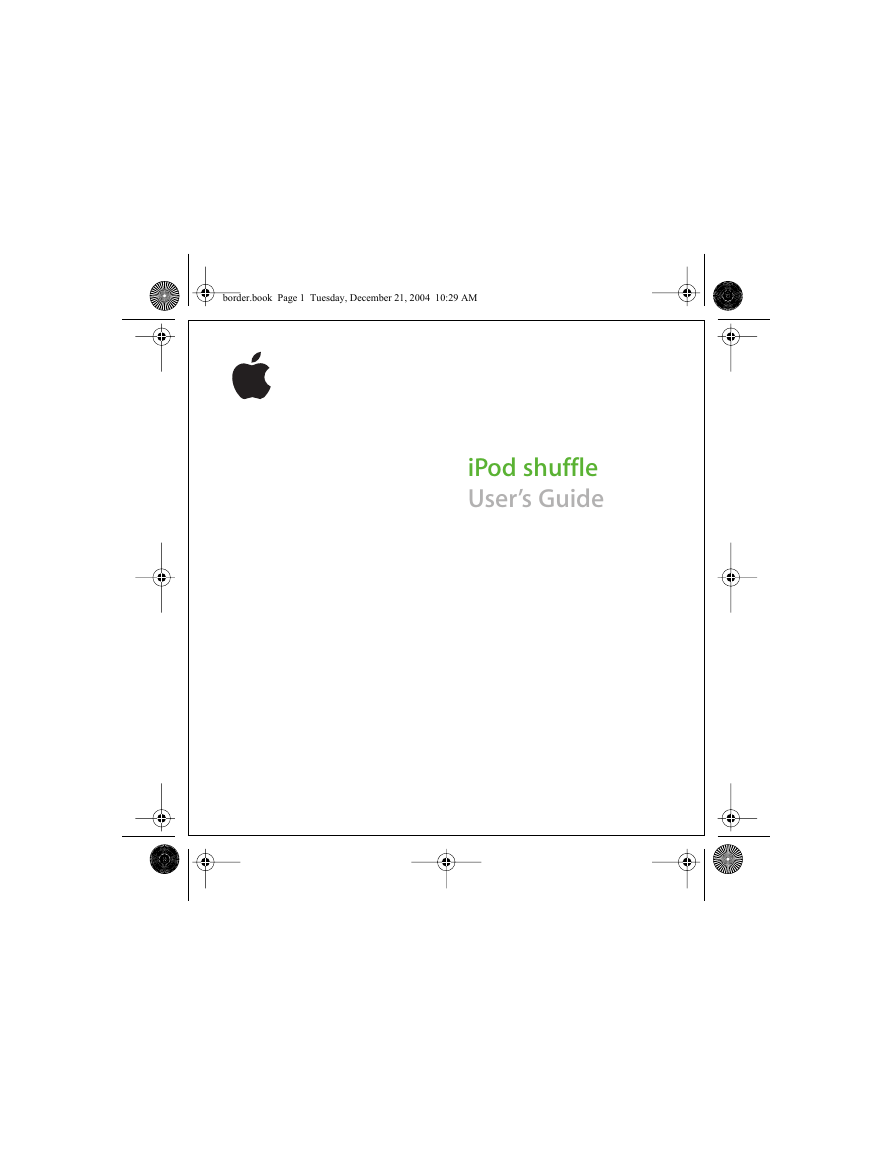
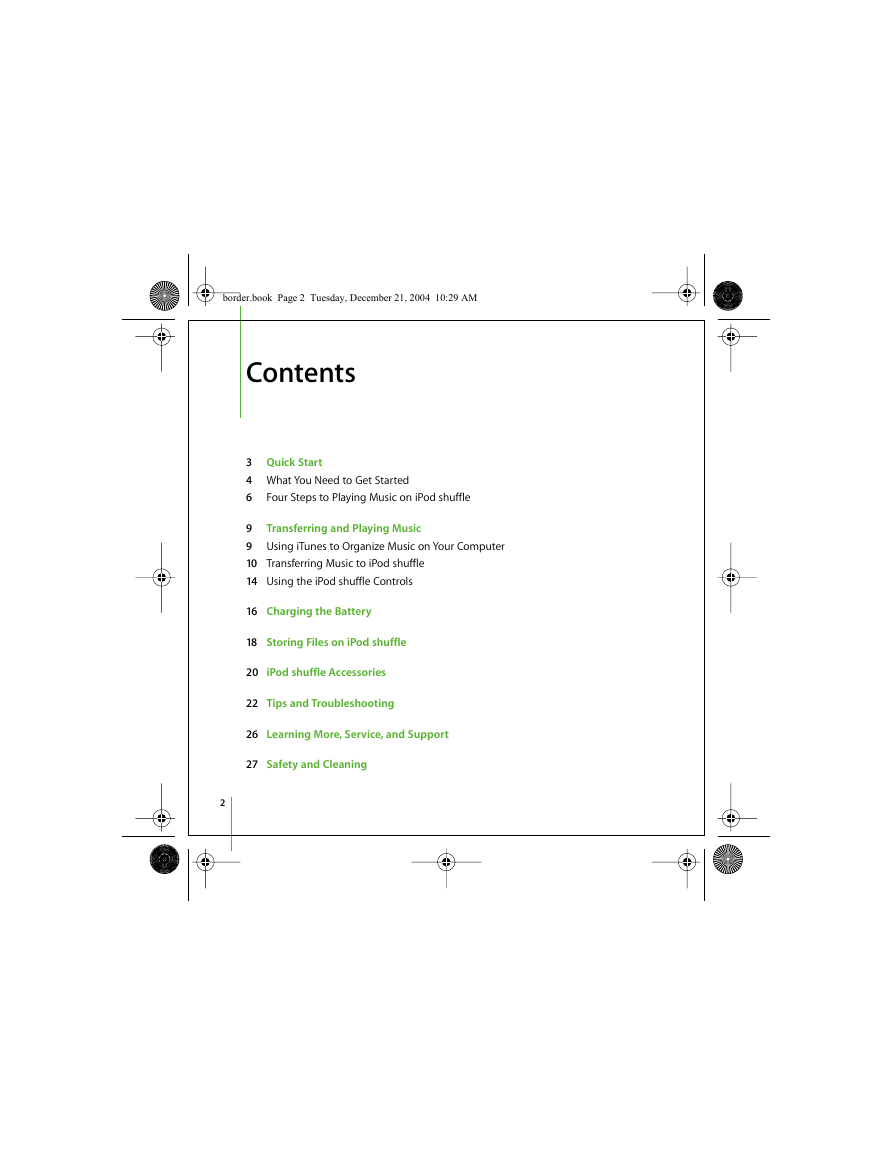
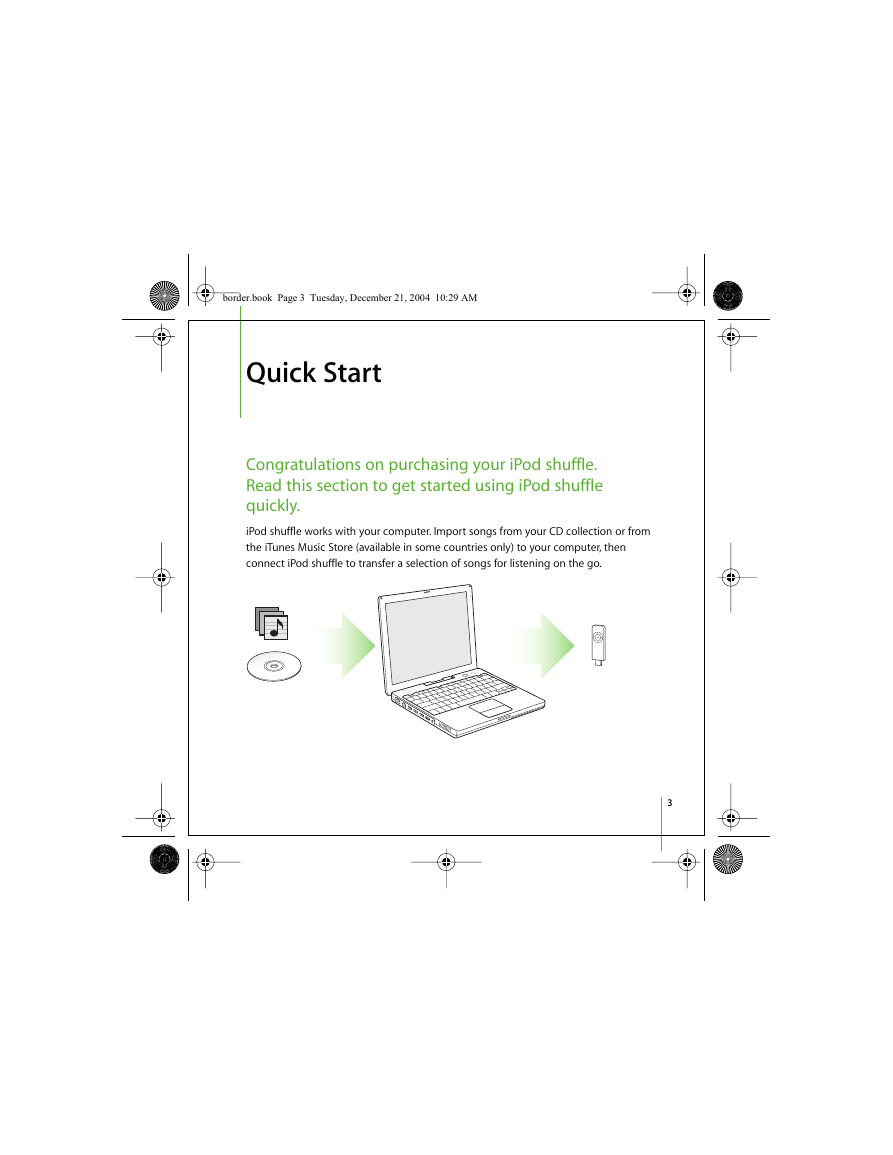
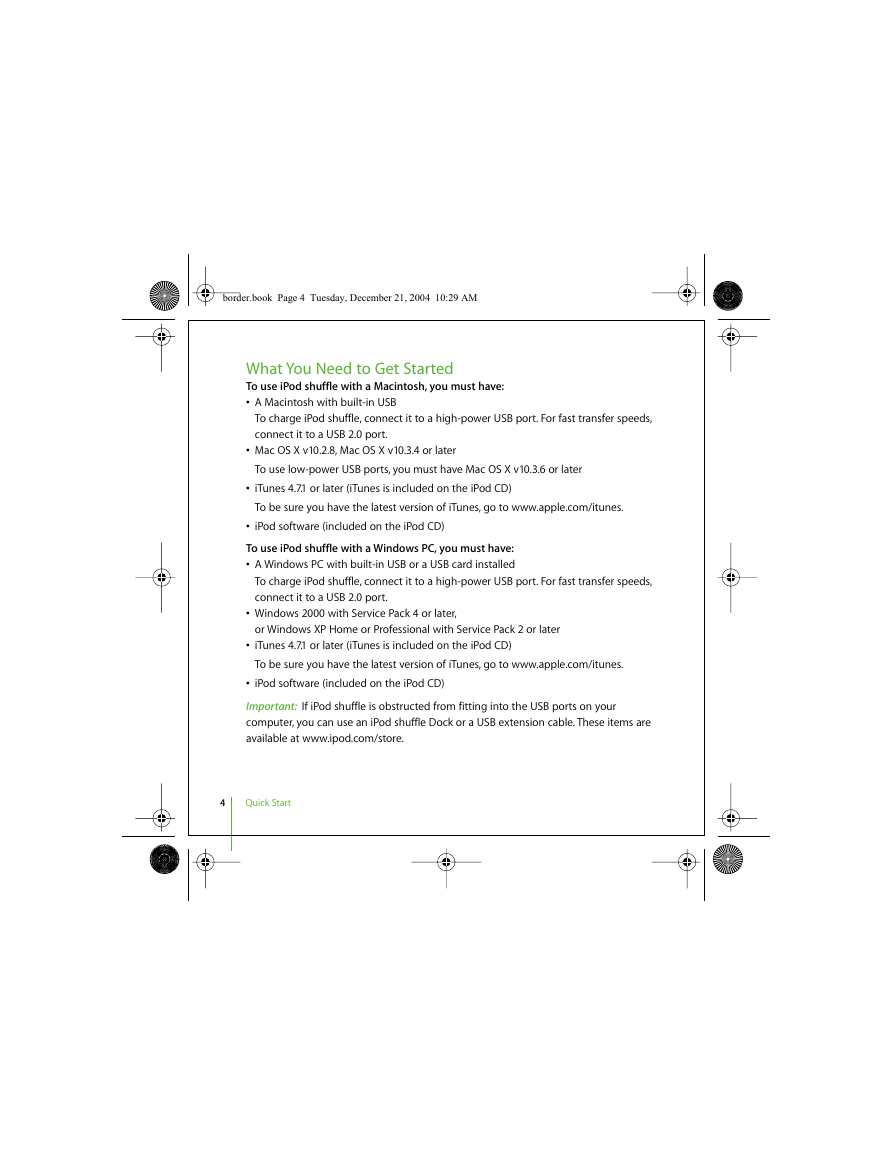
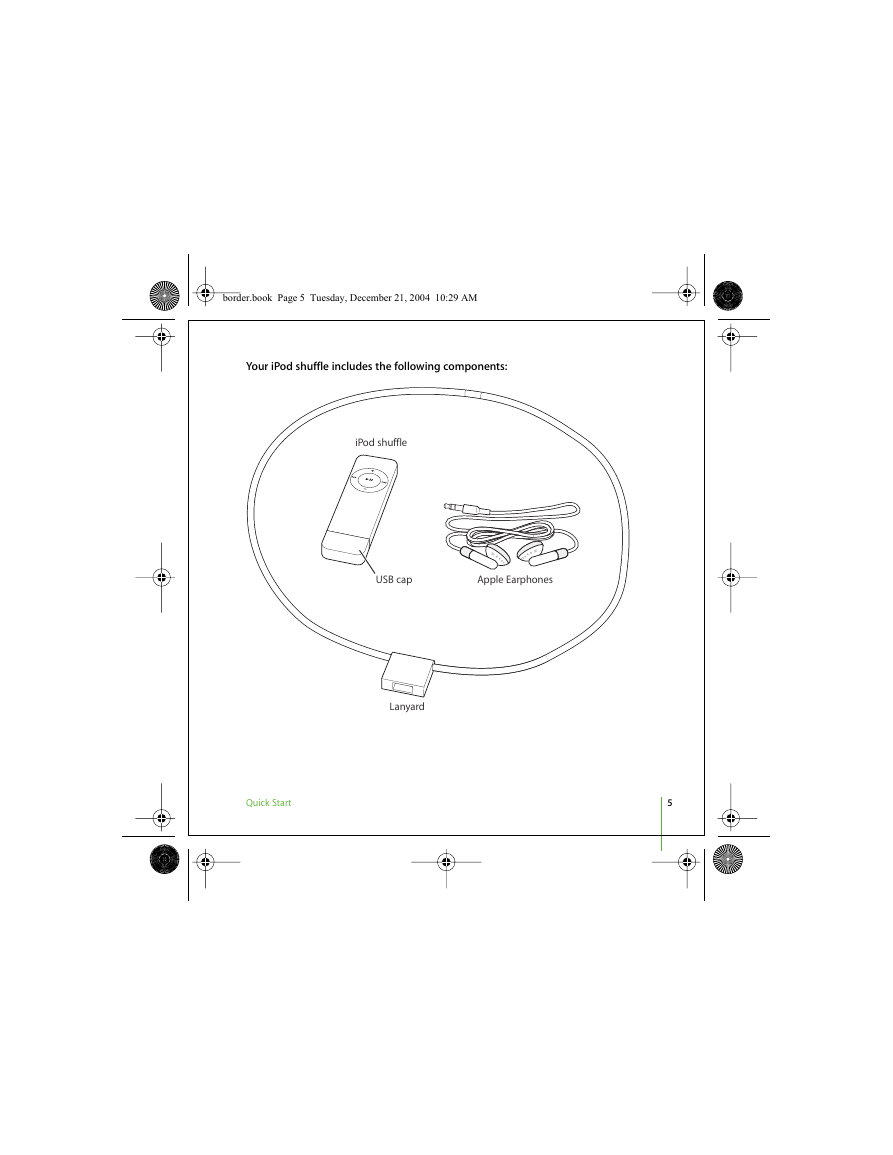
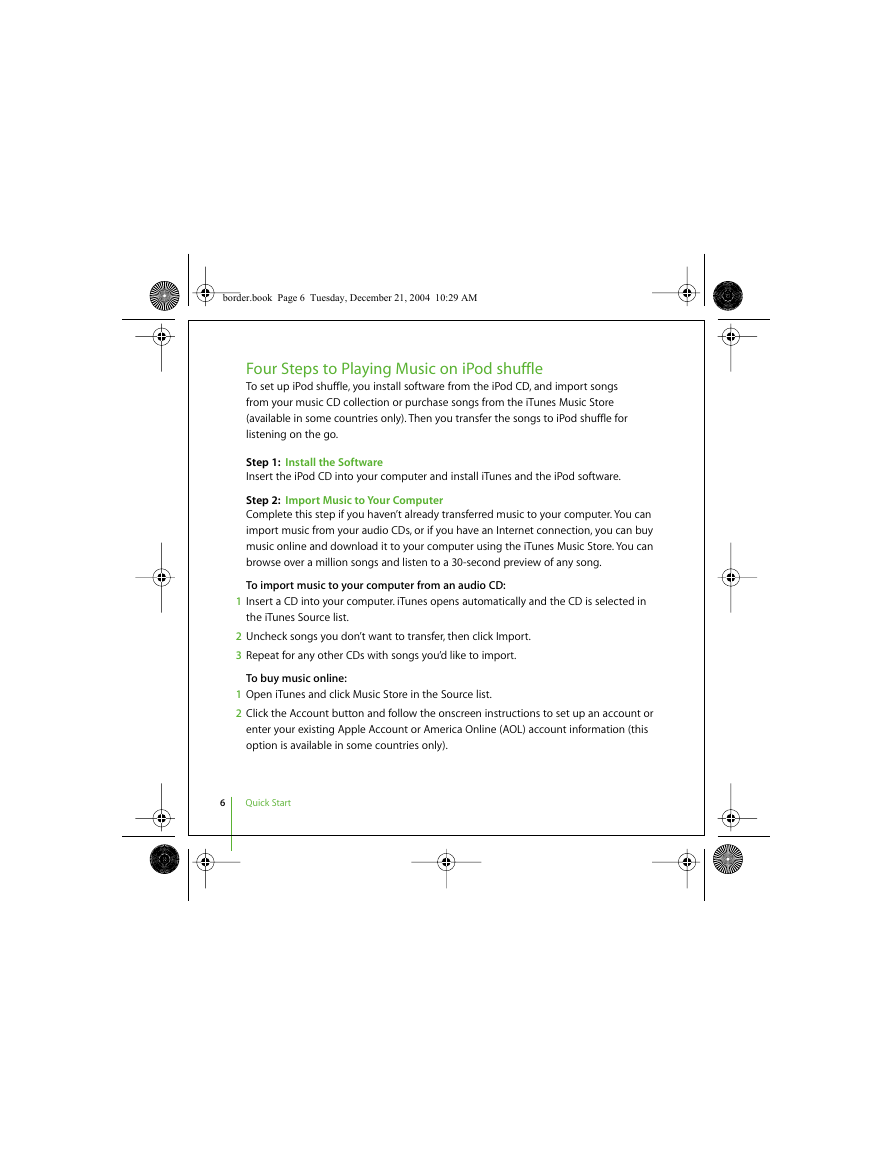

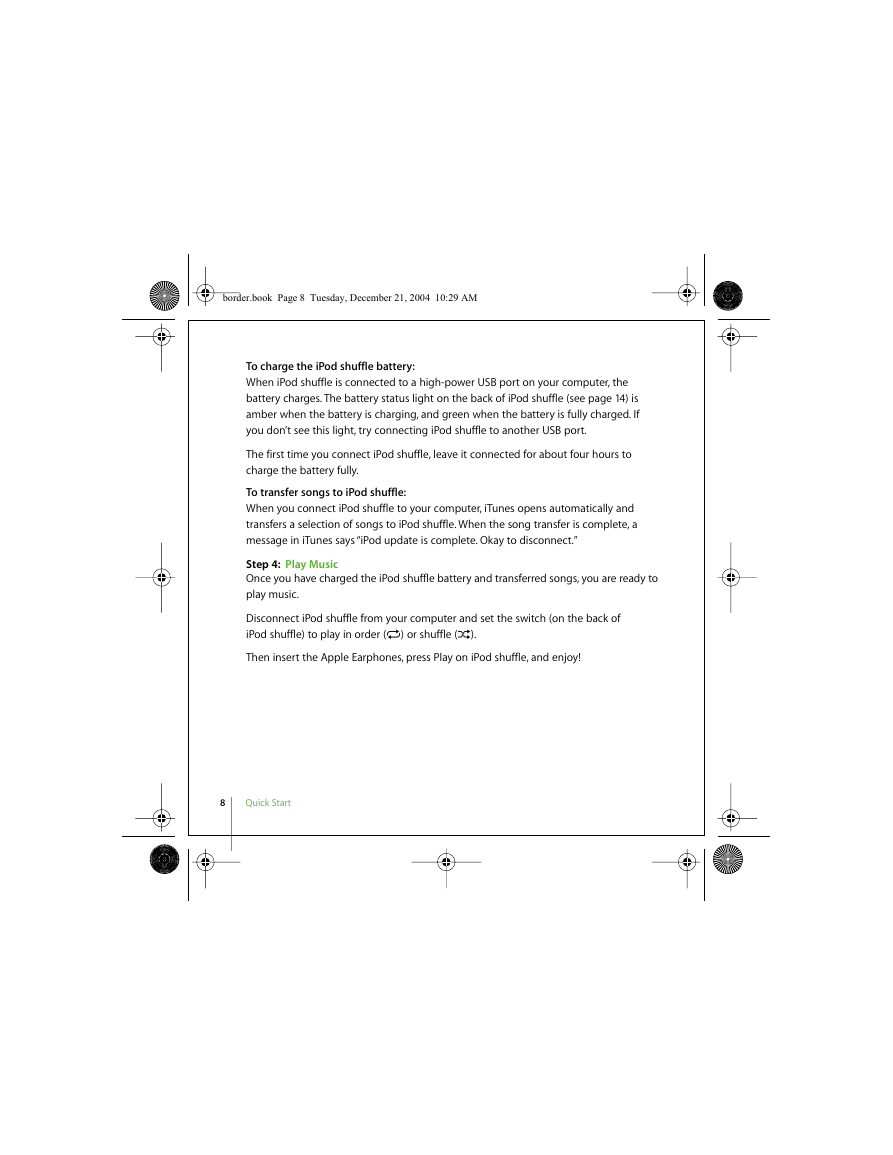
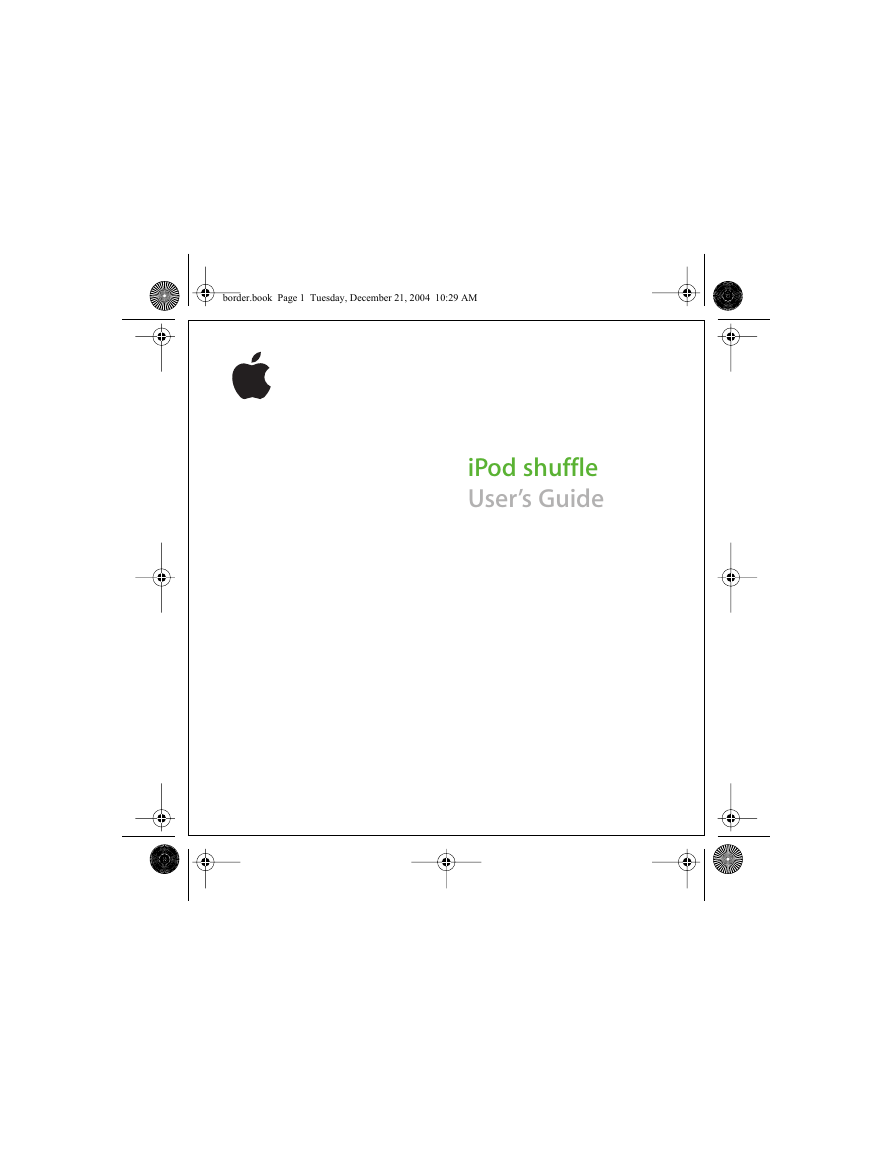
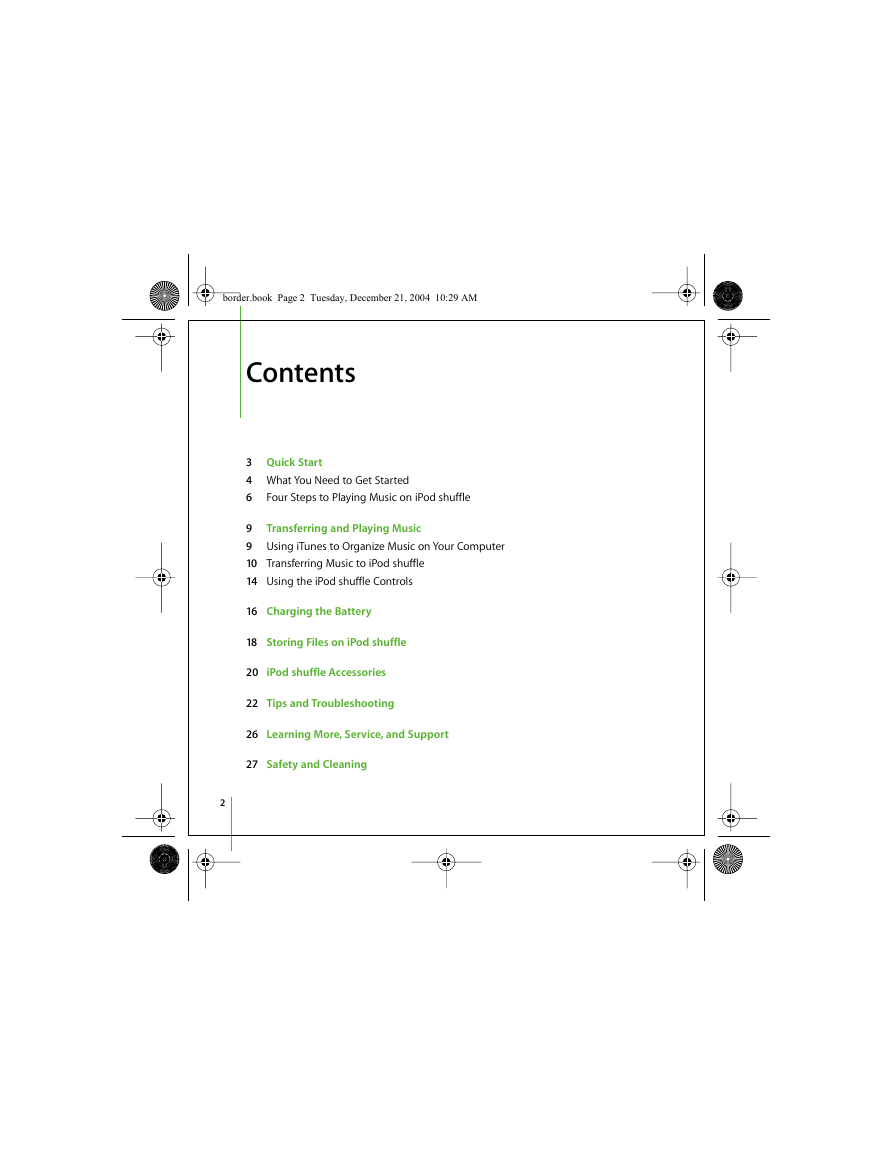
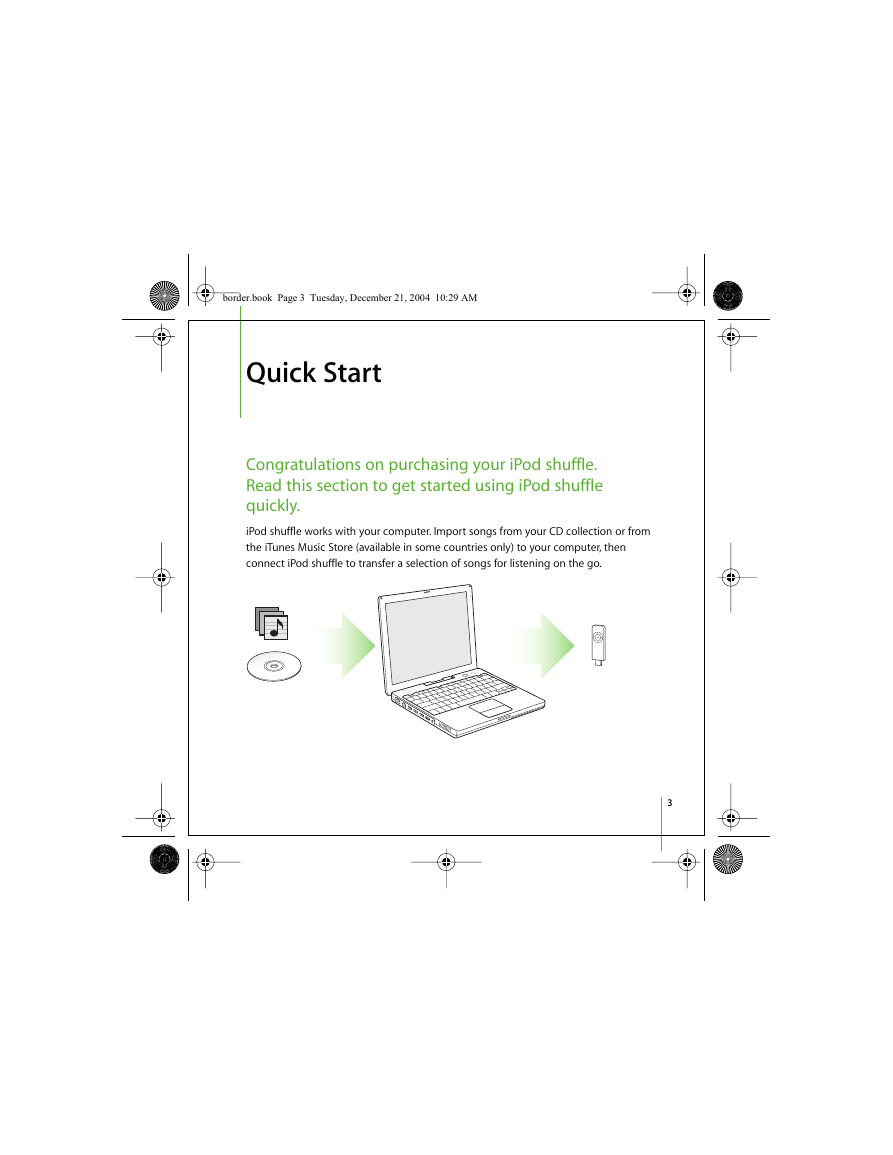
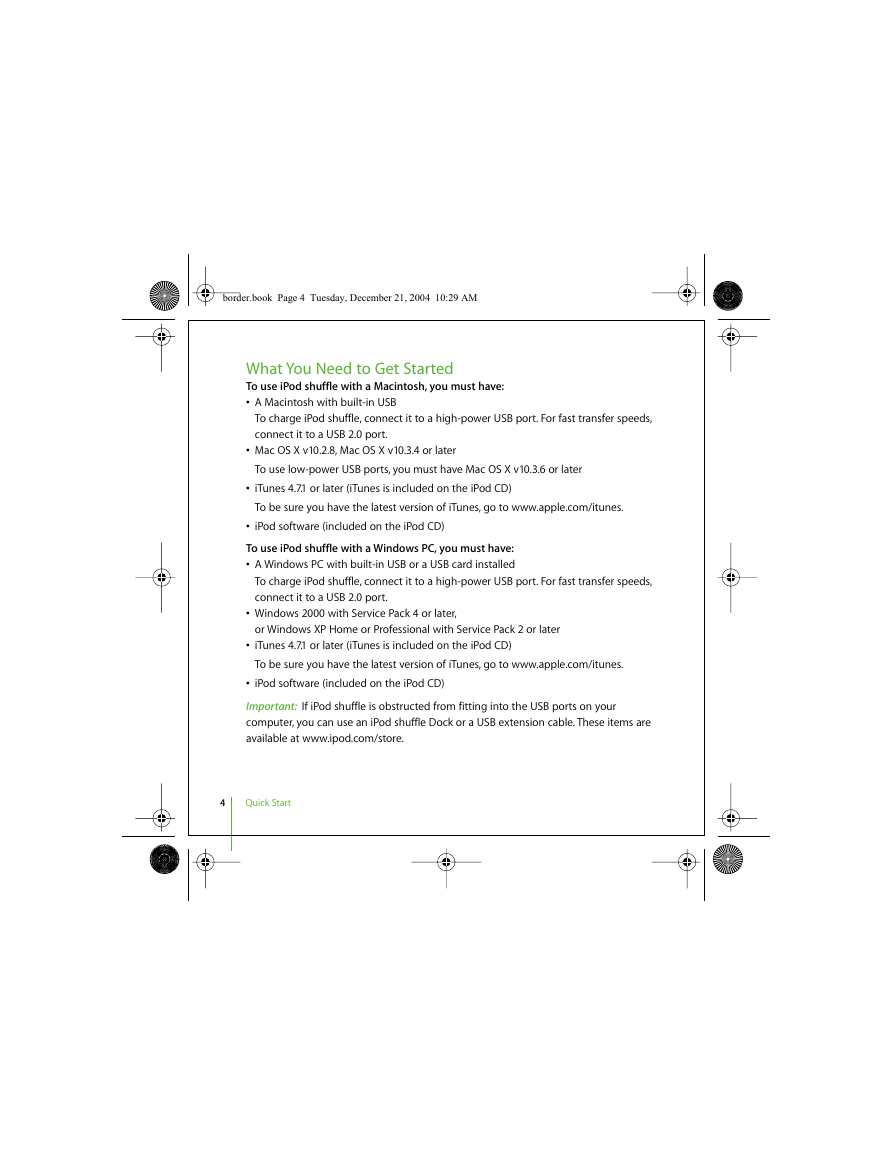
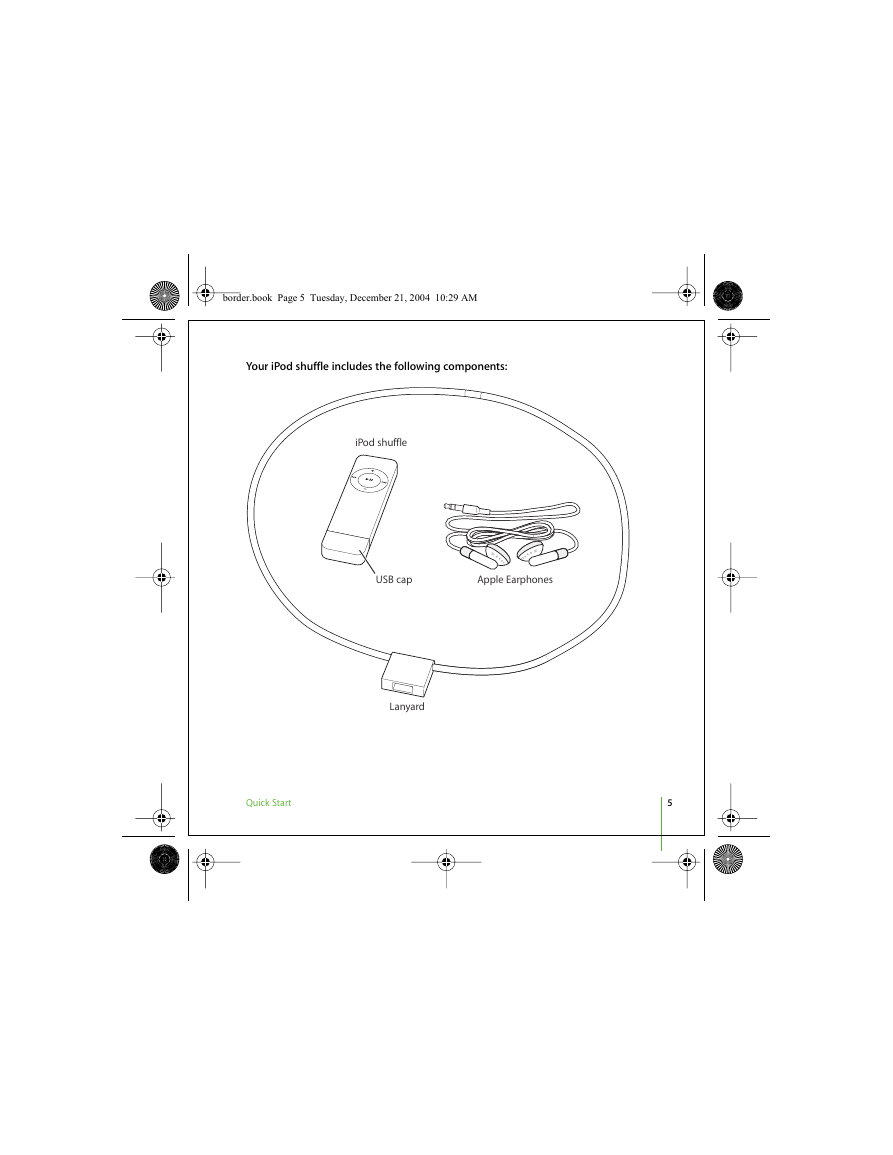
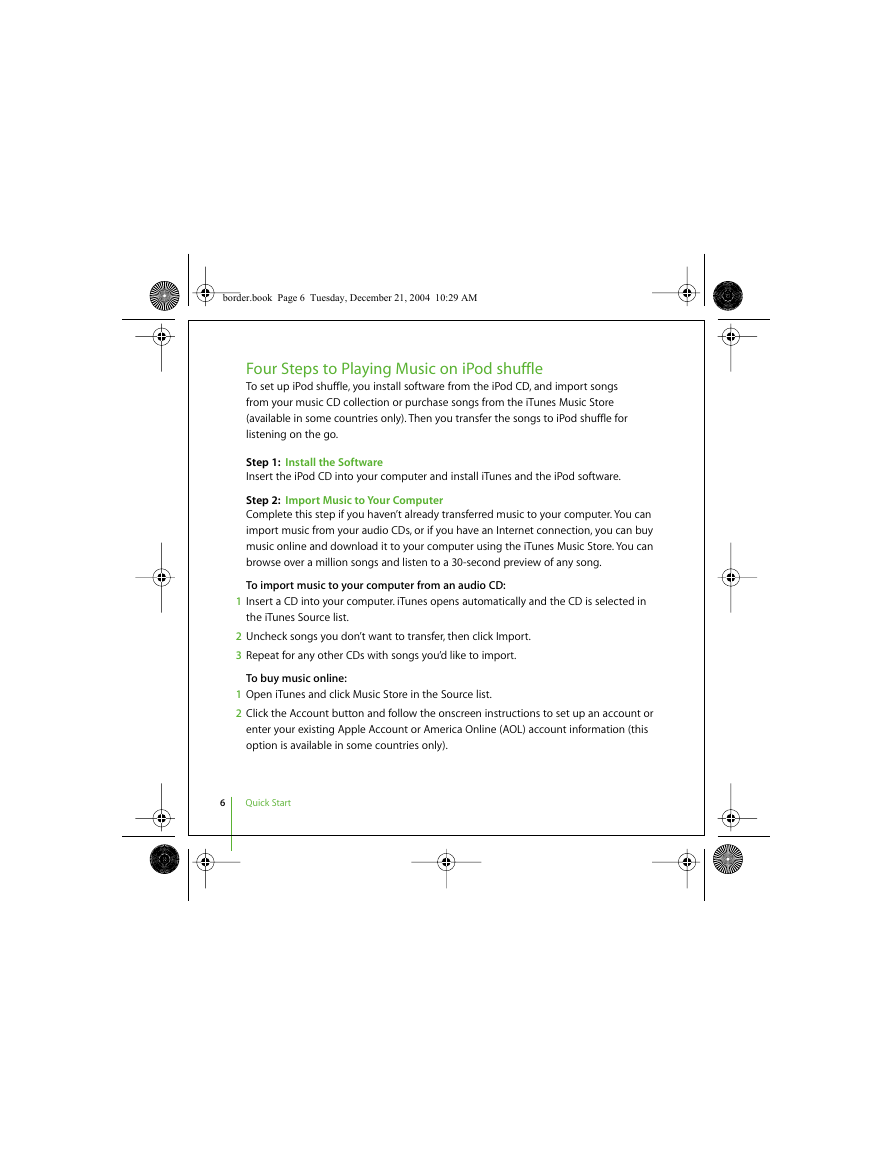

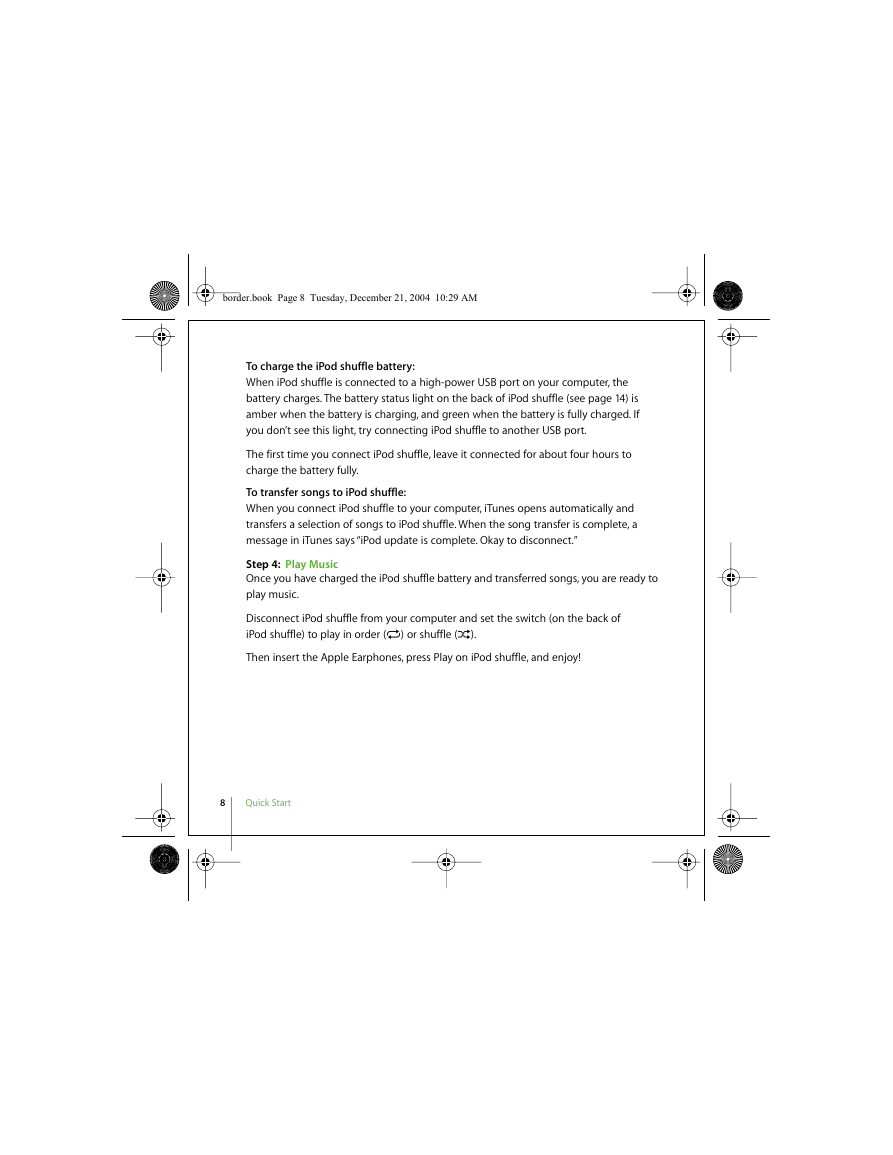
 2023年江西萍乡中考道德与法治真题及答案.doc
2023年江西萍乡中考道德与法治真题及答案.doc 2012年重庆南川中考生物真题及答案.doc
2012年重庆南川中考生物真题及答案.doc 2013年江西师范大学地理学综合及文艺理论基础考研真题.doc
2013年江西师范大学地理学综合及文艺理论基础考研真题.doc 2020年四川甘孜小升初语文真题及答案I卷.doc
2020年四川甘孜小升初语文真题及答案I卷.doc 2020年注册岩土工程师专业基础考试真题及答案.doc
2020年注册岩土工程师专业基础考试真题及答案.doc 2023-2024学年福建省厦门市九年级上学期数学月考试题及答案.doc
2023-2024学年福建省厦门市九年级上学期数学月考试题及答案.doc 2021-2022学年辽宁省沈阳市大东区九年级上学期语文期末试题及答案.doc
2021-2022学年辽宁省沈阳市大东区九年级上学期语文期末试题及答案.doc 2022-2023学年北京东城区初三第一学期物理期末试卷及答案.doc
2022-2023学年北京东城区初三第一学期物理期末试卷及答案.doc 2018上半年江西教师资格初中地理学科知识与教学能力真题及答案.doc
2018上半年江西教师资格初中地理学科知识与教学能力真题及答案.doc 2012年河北国家公务员申论考试真题及答案-省级.doc
2012年河北国家公务员申论考试真题及答案-省级.doc 2020-2021学年江苏省扬州市江都区邵樊片九年级上学期数学第一次质量检测试题及答案.doc
2020-2021学年江苏省扬州市江都区邵樊片九年级上学期数学第一次质量检测试题及答案.doc 2022下半年黑龙江教师资格证中学综合素质真题及答案.doc
2022下半年黑龙江教师资格证中学综合素质真题及答案.doc