How to Use This Manual
1 Contents and Cautions
CONTENTS
Features of the mova D253i
SAFETY PRECAUTIONS –Always follow these directions–
Notes for Overall Handling
About Intellectual Property Rights
Included Items and Optional Accessories
2 Before Use
mova D253i Components and Functions
Viewing the Display
Selecting Menus
Using the Simple Menu Displays
If You Forget the Key Sequences
Attaching and Removing the Battery
Recharging the mova
Checking the Remaining Battery Level
Turning the Power On/Off
Switching the Display Language to English
Making Initial Settings
Setting the Date and Time
Notifying Caller ID to a Called Party
Confirming Your Own Phone Number
3 Making and Receiving Calls
Making a Call
Making an International Call
Redialing a Previously Dialed Phone Number
Activating or Deactivating Your Caller ID Before Making a Call
Short Dialing and Illegal Solicitation Call Rejection Function
Quickly Sending Touch Tones
Automatic Recovery of a Call That Was Cut Off
Reducing Background Noise for Clearer Sound
Making or Receiving a Hands-free Call in a Car (optional)
Receiving a Call
Answering a Call by Opening the mova
Ending a Call (or Putting it on Hold) by Closing the mova
Using the Received Calls Log
Adjusting the Sound Volume of the Other Party’s Voice During a Call
Adjusting the Ringing Tone Volume While the Phone is Ringing
Setting the Sound Quality During a Call
Reducing the Battery Consumption During Calls
Putting a Call on Hold When You Cannot Answer Immediately
Disabling Call Reception While Driving
Checking Missed Call
Recording the Caller’s Message When You Cannot Answer a Call
Deciding to Record a Caller’s Message While the Phone Rings
Playing Back/Deleting Voice Messages or Voice Memos
4 Phonebook
Adding an Entry to the Phonebook
Setting Group Names, Ringing Tones and Colors
Making a Call from the Phonebook
Editing Phonebook Entries
Deleting Phonebook Entries
Protecting Confidential Phonebook Entries
Checking the Phonebook Storage Status
Making a Call Using Simplified Keypresses
5 Sound,Display and Light Settings
Changing the mova Ringing Tones
Adjusting the mova Sound Volumes
Using the Vibrator to Announce Incoming Calls and Alarms
Making a Voice Recording to Be Used as a Ringing Tone
Turning Off the Keypad Sound
Turning On the Charging Sound
Informing of Poor Reception with an Alarm Sound
Setting the Duration of the Mail Ringing Tone
Ringing Tone Only from the Earphone (optional)
Turning All Phone Sounds Off
Customizing the Manner Mode
Customizing the Standby Screen
Displaying the Image Set in the Phonebook When You Make or Receive a Call
Displaying the Caller’s Name and/or Phone Number When You Receive a Call
Setting a Visual Partner
Adjusting Display Contrast
Displaying More Natural Color
Setting the Display and Button Lighting Level
Conserving Battery Life
Setting the Combination of Screen Colors
Changing the Design of the Main Menu
Setting the Illumination Color
Informing You Through Illumination That a Call or Mail Arrived
Changing the Font Size
Displaying the Prompt Screen after an Operation
6 Safety Settings
About Passwords and ID Numbers
Changing the Terminal ID Number
About the Various Locking Functions
Protecting Your Phone from Being Used by Others
Preventing Calls from Being Made and Received
Restricting Phonebook Use
Avoiding Accidental Key Presses When the mova is Closed
Preventing Unauthorized Playback of Voice Messages and Voice Memos
Setting the Log Display for Dialed/Received Calls
Preventing Unauthorized Access to Inmail Box/Outmail Box
Accepting Calls Only from Specified Phone Numbers
Rejecting Calls from Specified Phone Numbers
Rejecting Calls from Anonymous Callers
Setting No Ringing Tone for a Party Not Stored in the Phonebook
Rejecting Calls from Parties Not Stored in the Phonebook
Other Convenient Settings
7 Camera
Before Using the Camera
Taking Photographs
Making Video Recordings
Changing Photo and Video Settings
Changing Camera Settings
Using the Voice Shutter Function
8 i-mode
What is i-mode?
Displaying the i-mode Menu
Displaying i-mode Sites
How to View and Use Sites
Registering i-mode Sites in the My Menu List
Changing Your i-mode Password
Displaying Internet Web Sites
Saving and Quickly Displaying Web Pages and Other Sites
Storing i-mode Site Information as Screen Memos
Downloading Images from Sites and Messages
Downloading i-melodies from Sites
Using Phone to, Mail to and Web to Functions
Making i-mode Settings
Disabling i-mode Communication
Receiving Messages
Checking for Messages at the i-mode Center
Display Messages in the Message Box
9 Mail
i-mode Mail
Displaying the Mail Menu
Composing and Sending i-mode Mail
Using i-mode Mail to Send Melodies
Using i-mode Mail to Send Images
Saving Mail in the Outmail Box and Sending It Later
Composing Mail Quickly
Receiving i-mode Mail
Selecting and Receiving i-mode Mail
Checking for Mail at the i-mode Center
Sending Replies to Received Mail
Forwarding Mail to Other Recipients
Registering Addresses in the Phonebook
Saving Melodies from Received Mail
Displaying Images from Received Mail
Displaying i-mode Mail in the Inmail Box and Outmail Box
Using the Mail Logs
Setting the mova Mail Function
Composing and Sending Chat Mail
Composing and Sending Short Mail
Receiving Short Mail
What is i-shot?
Using i-shot to Send Photographs
Saving i-shot Mail and Sending It Later
Displaying Received i-shot Images
Changing Your i-shot Connection Host Settings
10 Data Display, Editing and Management
Displaying Saved Images
Editing Photographs
Playing Back Videos You Have Recorded
Managing Images and Videos in My Picture
Playing Back a Melody
Managing Images and Melodies
Infrared Communication
Sending/Receiving Individual Data Items
Sending/Receiving All Data Items
11 Other Convenient Functions
Automatically Turning On Your mova
Automatically Turning Off Your mova
Setting the Alarm to Sound When a Set Time Period Elapses
Setting the Alarm to Sound at a Specific Time
Storing Scheduled Activities and Anniversaries
Simplifying Frequently Used Functions
Setting the Function to be Executed When a Numeric Key is Pressed
Having Edit Screens Displayed When the mova is Opened
Storing Your Own Name and Image
Recording the Voice of the Other Party or Your Voice
Making a Call to the Number You Entered During a Previous Call
Checking Call Duration and Charge
Being Notified When Call Charges Exceed a Set Amount
Entering a Memo
Using Your mova as a Calculator
Displaying World-wide Local Times
Playing Games on Your mova
Using Data/Fax Communication (optional)
Using a Switch-equipped Earphone/Microphone (optional)
Selecting Who Will be Dialed with the Earphone Connected (optional)
Answering a Call Automatically with the Earphone Connected (optional)
Reverting Phone Settings to Their Defaults
12 Network Services
Available Network Services
Voice Mail Service (charged)
Call Waiting Service (charged)
Call Forwarding Service (No charge)
Stop Unwanted Calls Service (charged)
Three-way Calling Service (charged)
Number Plus Service (charged)
Caller ID Display Request Service (No charge)
Selecting How an Incoming Call is Handled During Another Call
13 Character Entry
Basic Character Entry Procedures
Entering Characters with the Five-Touch Method
Storing/Editing Template Phrases
Copying, Cutting and Pasting Text
Entering Characters Using Character Map Codes
Storing Frequently Used Words
Entering Characters with the Two-Touch Method
14 Appendix
Menu List
Character Assignment Table (five-touch method)
Character Assignment Table (two-touch method)
List of Symbols and Special Characters
Template Phrase List
Character Map Code List
Services Available from Your mova
Optional Components and Peripherals
About the Data Link Software
Something Wrong? First Check for Problems
Error Messages
Warranty and After Sales Service
Updating the Software
15 Index and Quick Manual
Index
Quick Manual


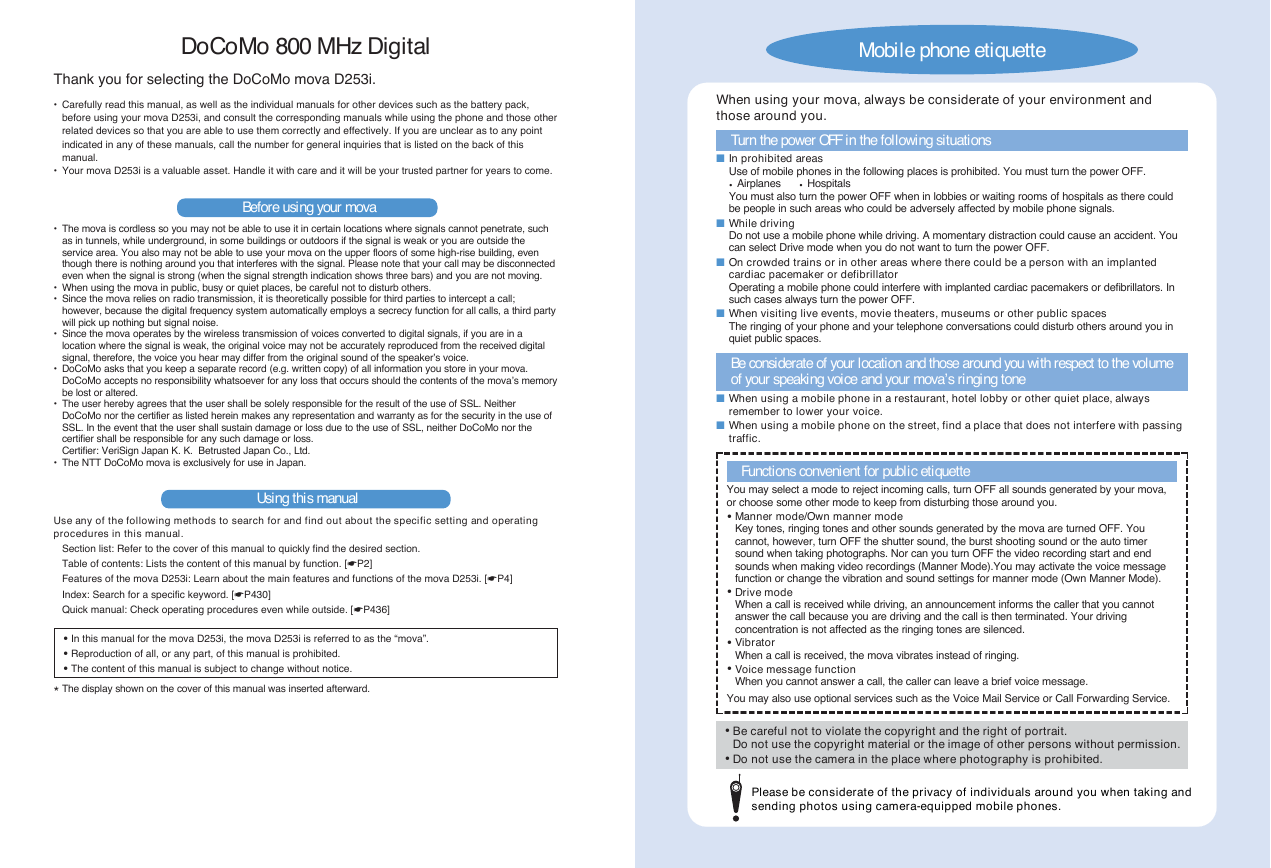
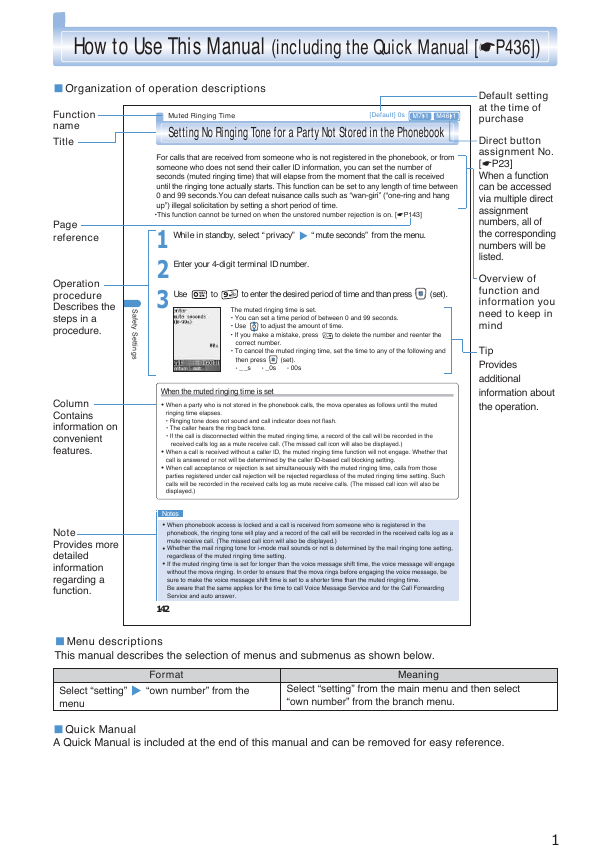
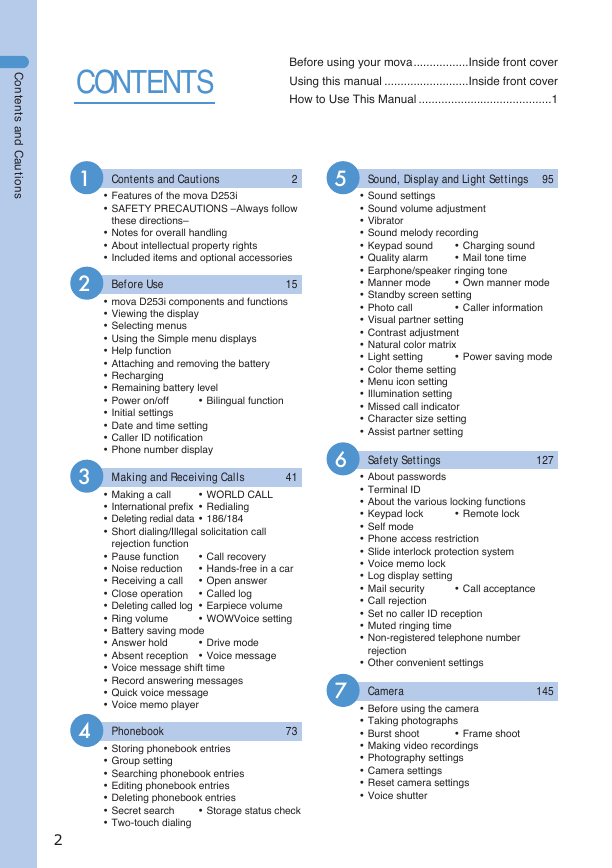
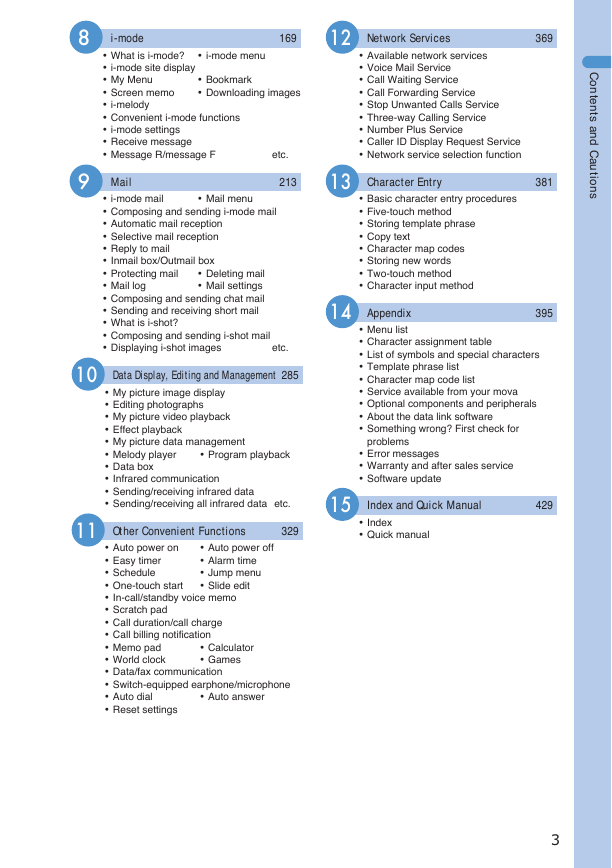
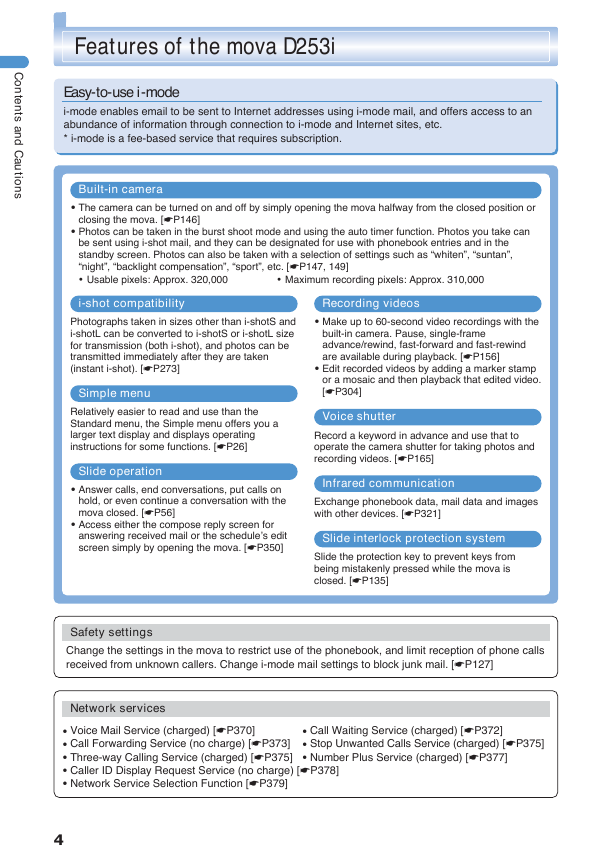
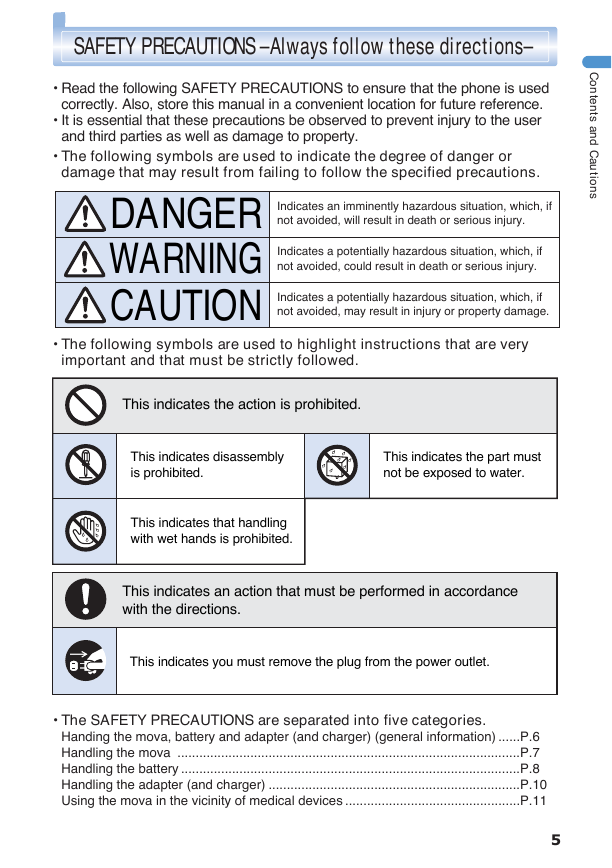


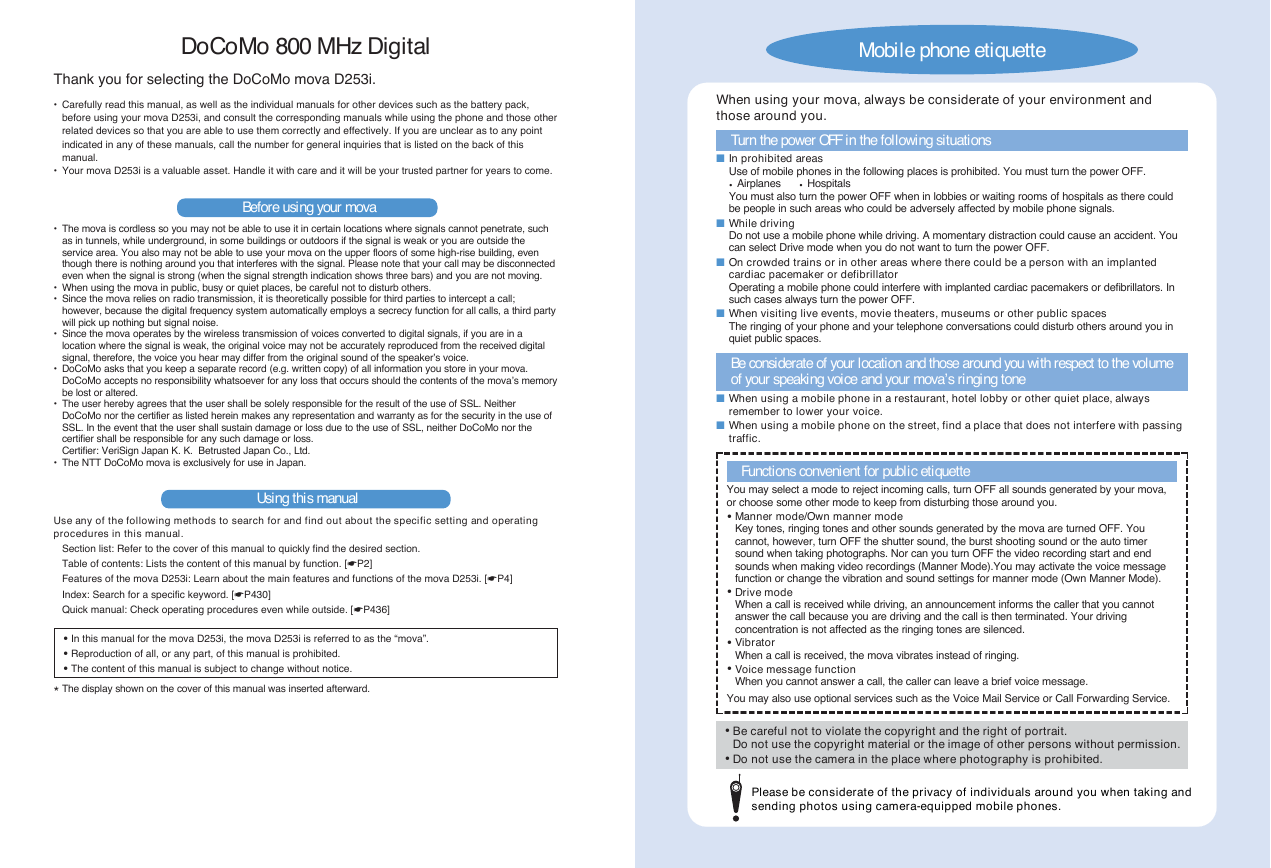
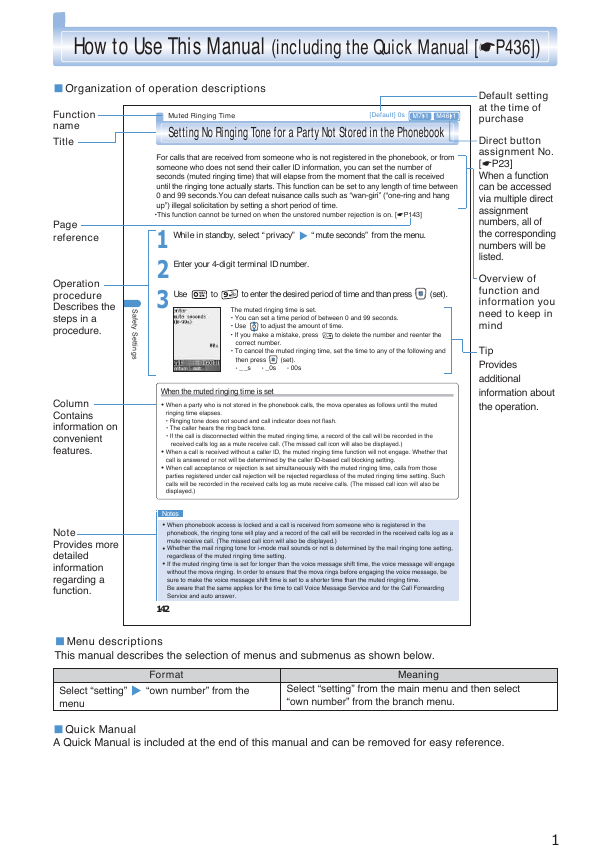
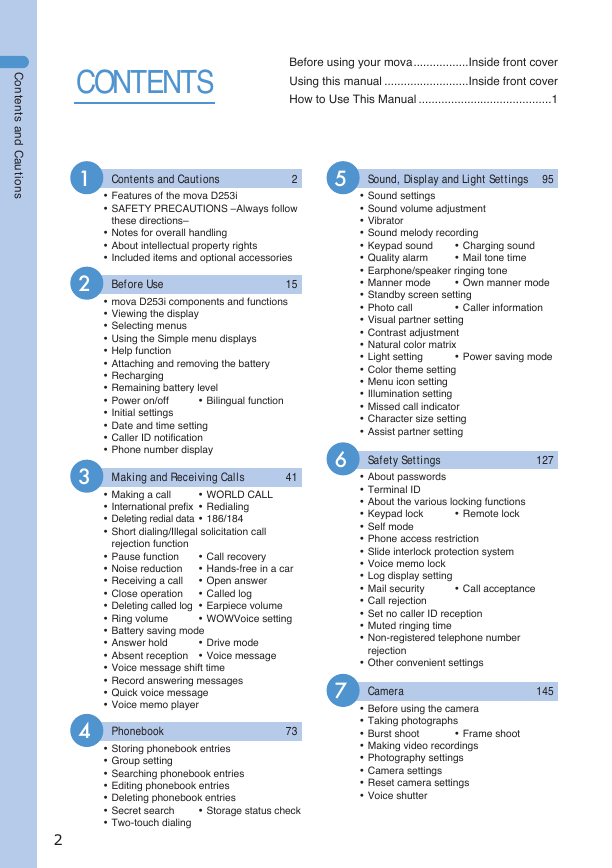
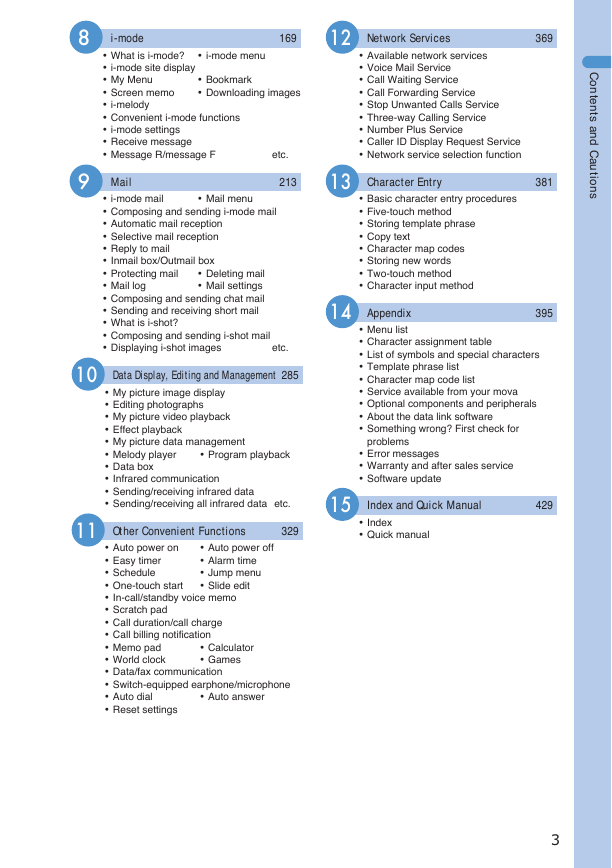
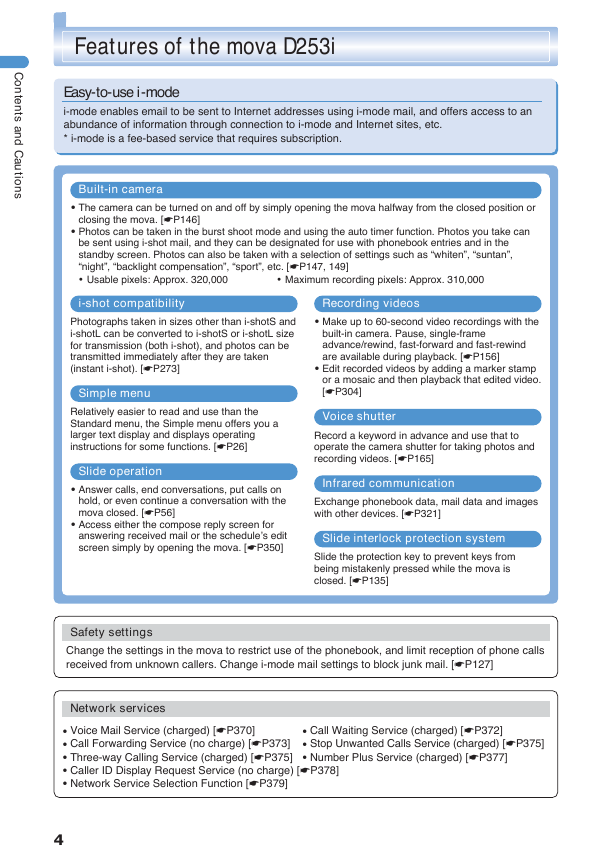
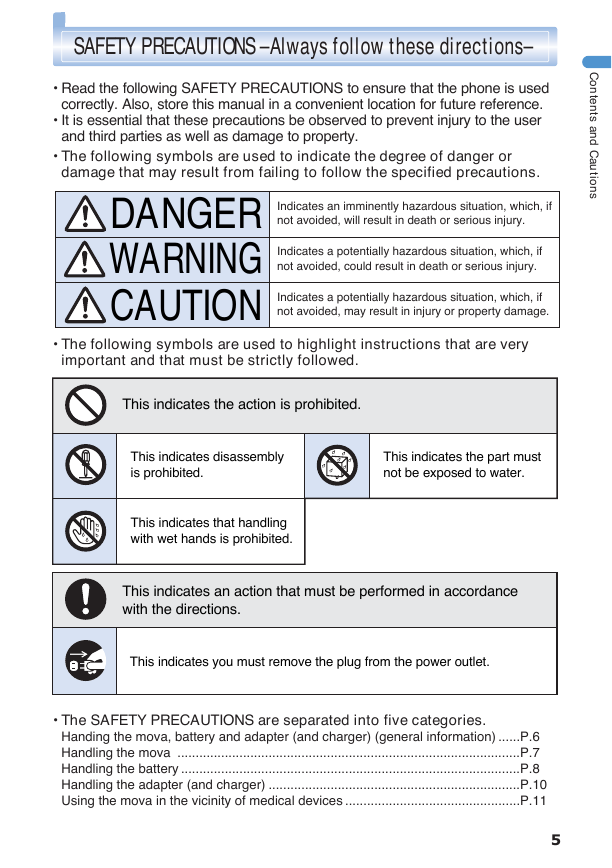
 2023年江西萍乡中考道德与法治真题及答案.doc
2023年江西萍乡中考道德与法治真题及答案.doc 2012年重庆南川中考生物真题及答案.doc
2012年重庆南川中考生物真题及答案.doc 2013年江西师范大学地理学综合及文艺理论基础考研真题.doc
2013年江西师范大学地理学综合及文艺理论基础考研真题.doc 2020年四川甘孜小升初语文真题及答案I卷.doc
2020年四川甘孜小升初语文真题及答案I卷.doc 2020年注册岩土工程师专业基础考试真题及答案.doc
2020年注册岩土工程师专业基础考试真题及答案.doc 2023-2024学年福建省厦门市九年级上学期数学月考试题及答案.doc
2023-2024学年福建省厦门市九年级上学期数学月考试题及答案.doc 2021-2022学年辽宁省沈阳市大东区九年级上学期语文期末试题及答案.doc
2021-2022学年辽宁省沈阳市大东区九年级上学期语文期末试题及答案.doc 2022-2023学年北京东城区初三第一学期物理期末试卷及答案.doc
2022-2023学年北京东城区初三第一学期物理期末试卷及答案.doc 2018上半年江西教师资格初中地理学科知识与教学能力真题及答案.doc
2018上半年江西教师资格初中地理学科知识与教学能力真题及答案.doc 2012年河北国家公务员申论考试真题及答案-省级.doc
2012年河北国家公务员申论考试真题及答案-省级.doc 2020-2021学年江苏省扬州市江都区邵樊片九年级上学期数学第一次质量检测试题及答案.doc
2020-2021学年江苏省扬州市江都区邵樊片九年级上学期数学第一次质量检测试题及答案.doc 2022下半年黑龙江教师资格证中学综合素质真题及答案.doc
2022下半年黑龙江教师资格证中学综合素质真题及答案.doc