Preface
Introducing the Mainboard
Introduction
Checklist
Standard Items
Features
Choosing a Computer Case
Mainboard Components
Installing the Mainboard
Safety Precautions
Quick Guide
Installing the Mainboard in a Case
Checking Jumper Settings
Setting Jumpers
Checking Jumper Settings
Jumper Settings
Connecting Case Components
The Panel Connectors
Installing Hardware
Installing the Processor
Before installing the Processor
CPU Installation Procedure
Installing Memory Modules
Installing a Hard Disk Drive/CD-ROM
About IDE Devices
About UltraDMA
Installing a Hard Disk Drive
Installing a CD-ROM/DVD Drive
Installing a Floppy Diskette Drive
Installing Add-on Cards
Connecting Optional Devices
USB1/USB2: Front panel USB ports
WOL1: Wake On LAN
WOM1: Wake On Modem
SIR1: Serial infrared port
Connecting I/O Devices
External Connector Color Coding
Using BIOS
About the Setup Utility
The Standard Configuration
Entering the Setup Utility
BIOS Navigation Keys
Using BIOS
Standard CMOS Features
Date and Time
IDE Pri Master/Slave and IDE Sec Master/Slave
Floppy Drive A and Floppy Drive B
Advanced Setup Page
Quick Boot
1st Boot Device/ 2nd Boot Device/ 3rd Boot Device
Try Other Boot Device
S.M.A.R.T. for Hard Disks
BootUp NumLock
Floppy Drive Swap
Floppy Drive Seek
PS/2 Mouse Support
Password Check
Boot to OS/2 > 64MB
L1/L2 Cache
System BIOS Cacheable
SDRAM Timing by SPD
SDRAM Frequency
SDRAM CAS# Latency
SDRAM Bank Interleave
AGP Comp. Driving
Manual AGP Comp. Driving
AGP Mode
AGP Aperture Size
Auto Detect DIMM/PCI Clock
CLK Spread Spectrum
Power Management Setup Page
ACPI Aware O/S
Power Management
Video Power Down Mode
Hard Disk Power Down Mode
Standby Time Out (Minute)
Suspend Time Out (Minute)
PowerOn by LAN/Ring
PowerOn by Onchip LAN
PowerOn by KCB Wake up key/Wake up password
PowerOn by RTC Alarm/Date/Hour/Minute/Second
PCI/Plug and Play Setup Page
Plug and Play Aware O/S
Primary Graphics Adapter
Allocate IRQ for PCI VGA
Load Optimal Settings
Load Best Performance Settings
Features Setup Page
OnBoard FDC
OnBoard Serial Port A/B
OnBoard Parallel Port
Use this item to enable or disable the onboard LPT1 parallel port, and to assign a port address. The Auto setting will detect and available address.
Parallel Port Mode
Parallel Port IRQ
Parallel Port DMA
OnBoard Game Port
OnBoard MIDI Port
MIDI Port IRQ
OnBoard IDE
OnBoard AC’97 Audio
OnBoard MC’97 Modem
USB Controller
USB Device Legacy Support
CPU PnP Setup Page
CPU BRAND/Type/Core Voltage/Ratio/Frequency
CPU Speed
Hardware Monitor Page
CPU/System Temperature
FANs & Voltage Measurements
Change Password
Exit
Using the Mainboard Software
About the Software CD-ROM
Auto-installing under Windows 98/ME/2000/XP
Setup Tab
Application Tab
Read Me Tab
Running Setup
Manual Installation
Utility Software Reference
AWARD Flash Memory Utility
WinFlash Utility
PC-CILLIN 2002
MediaRing Talk – Telephony Software
Super Voice – Fax/Modem Software
CD Ghost
Recovery Genius
Language Genius
PageABC
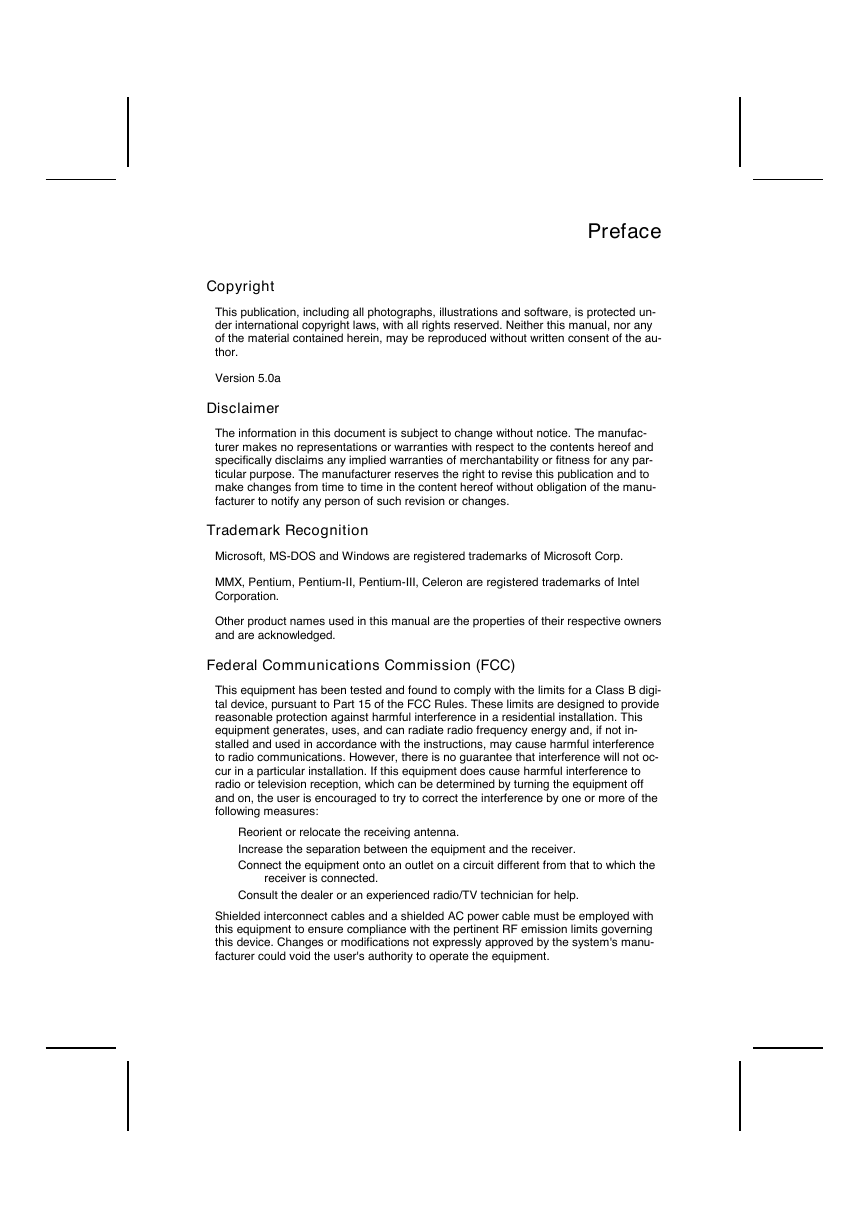
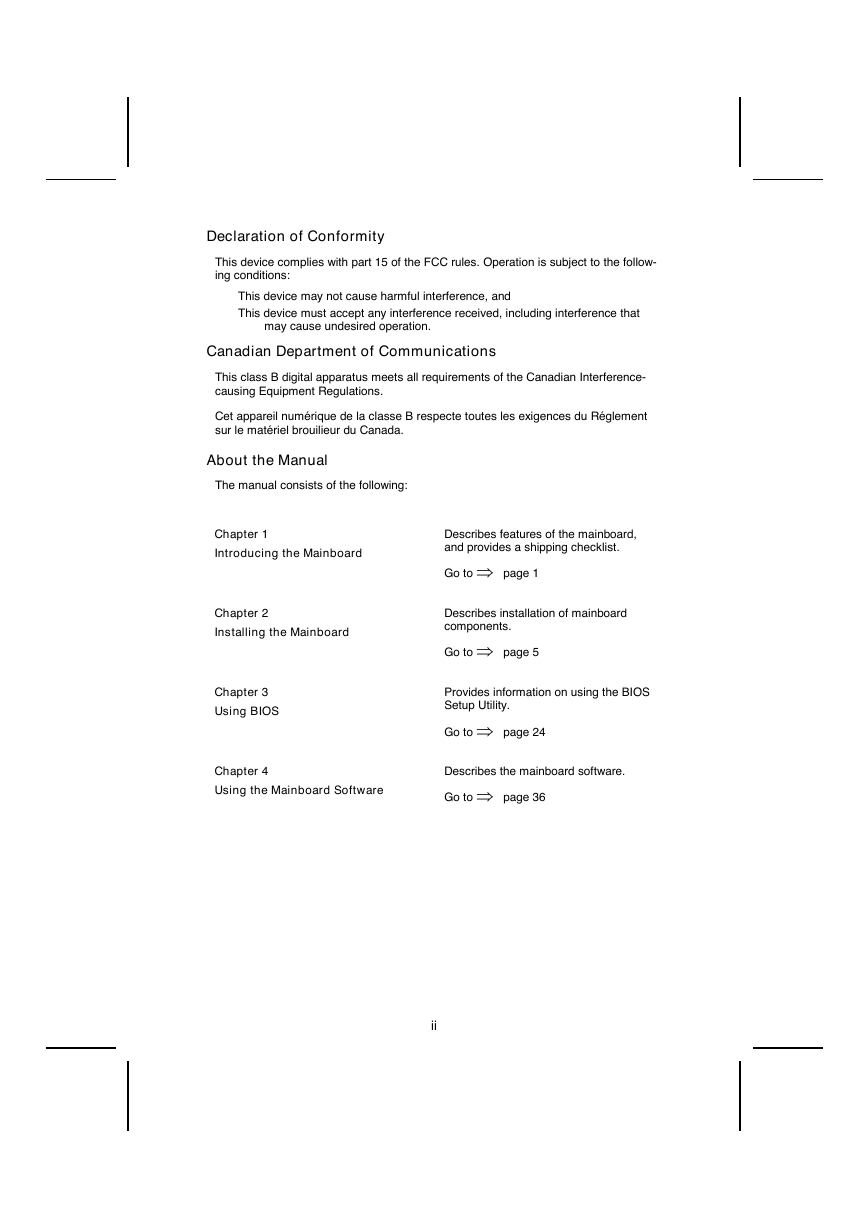
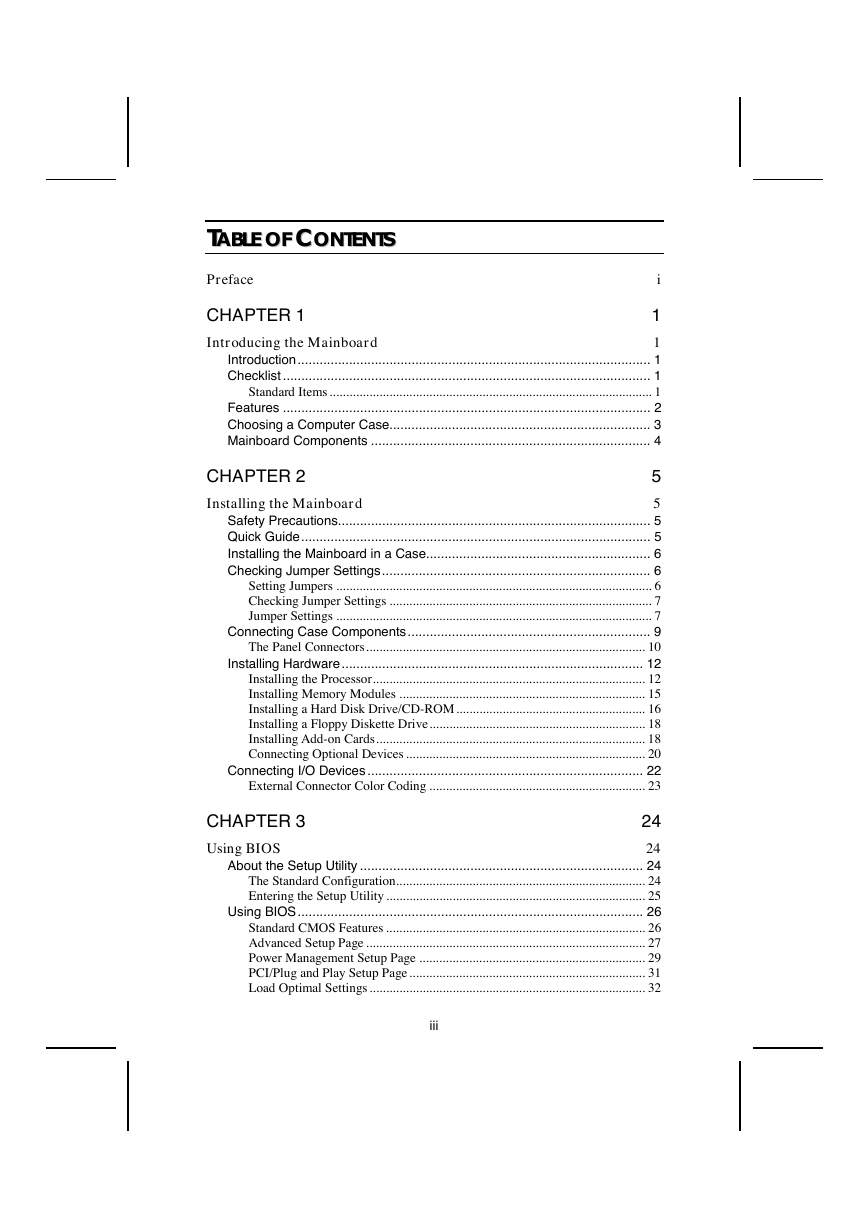
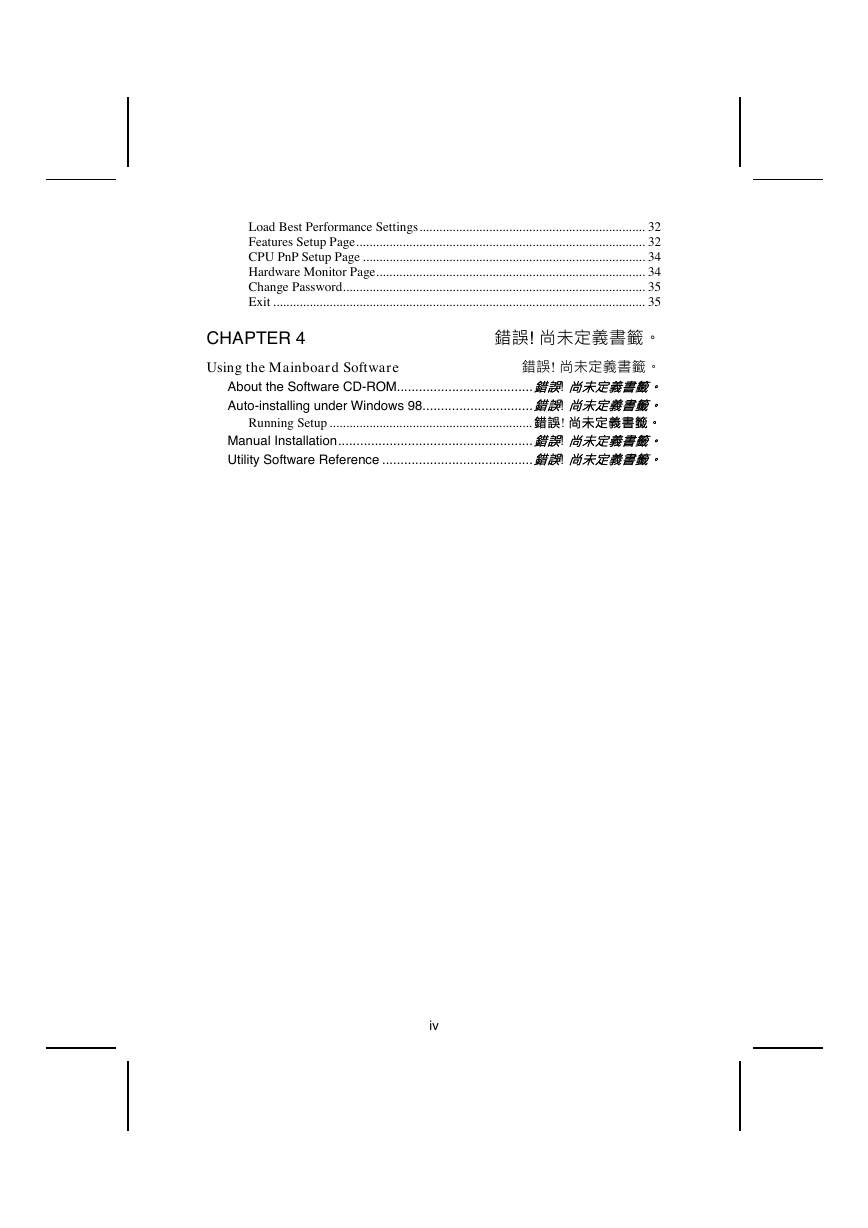
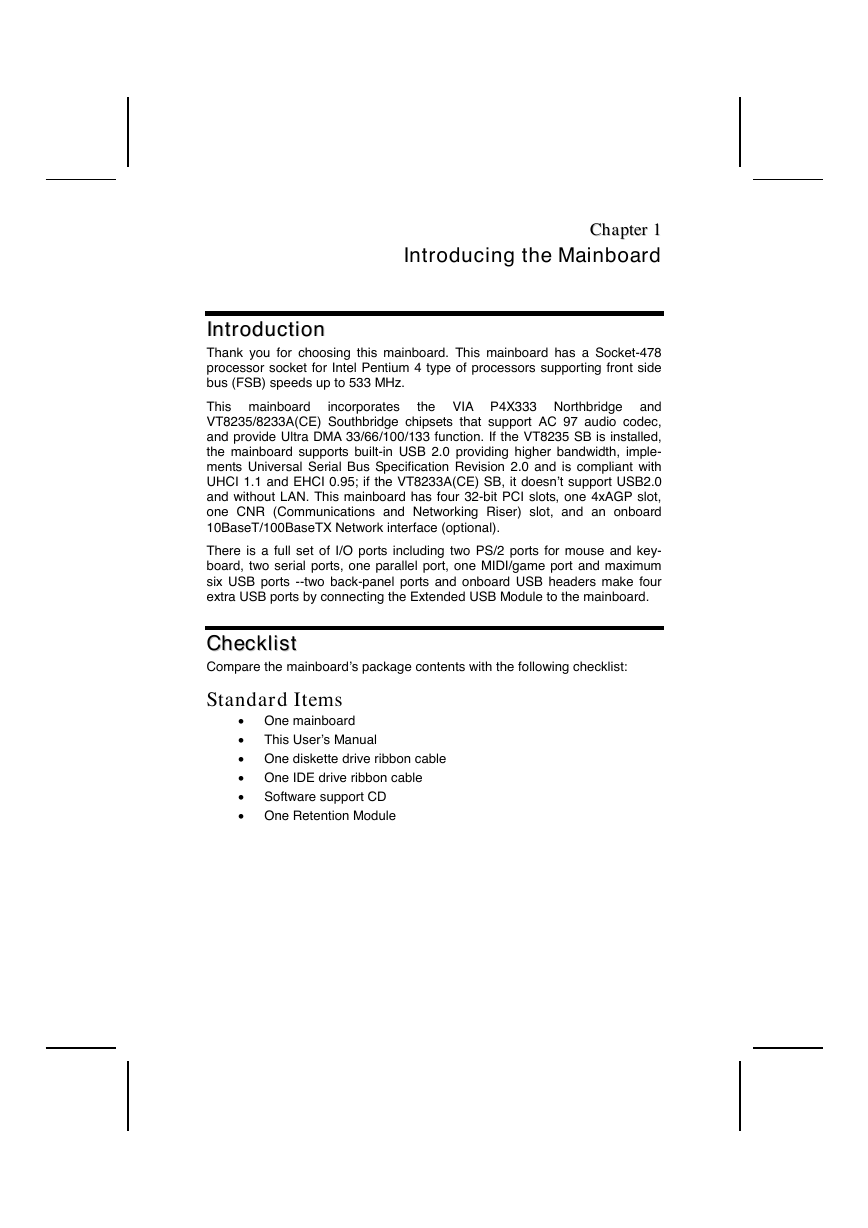
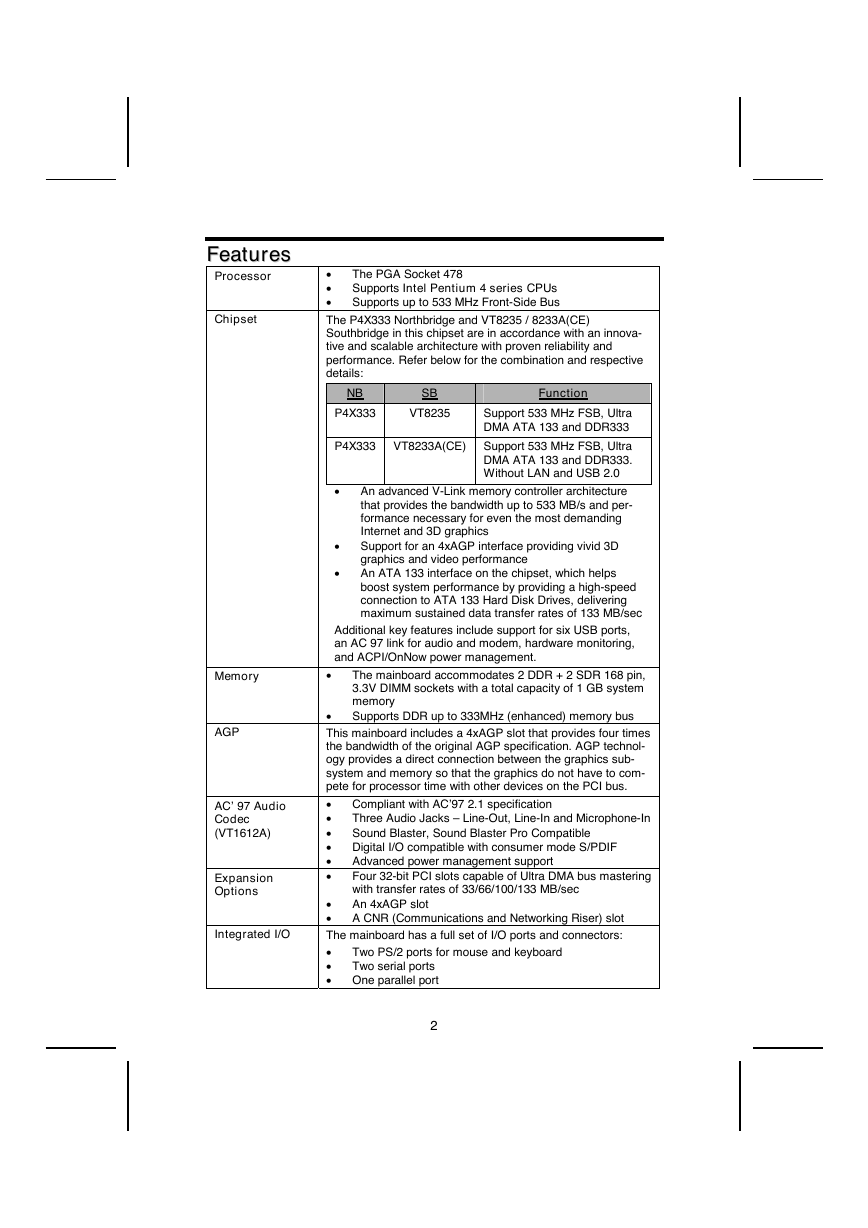
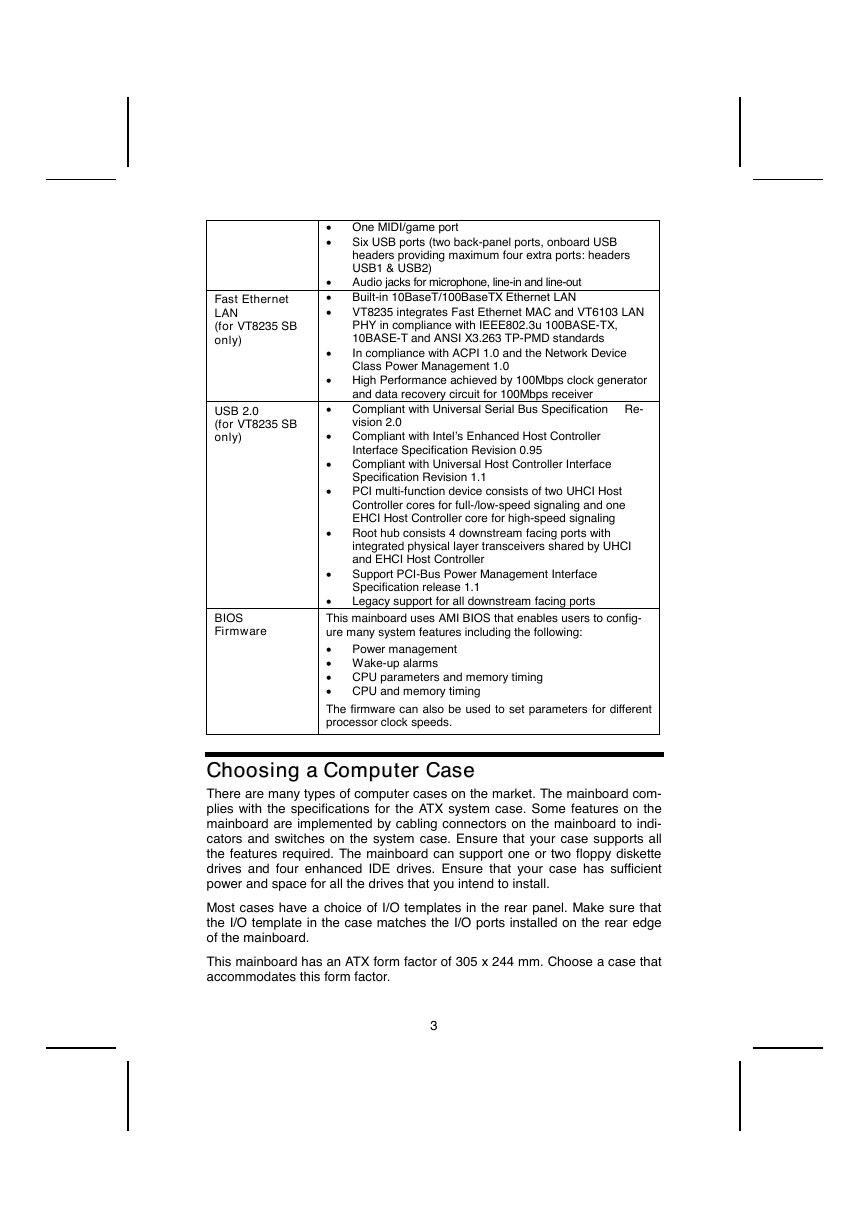
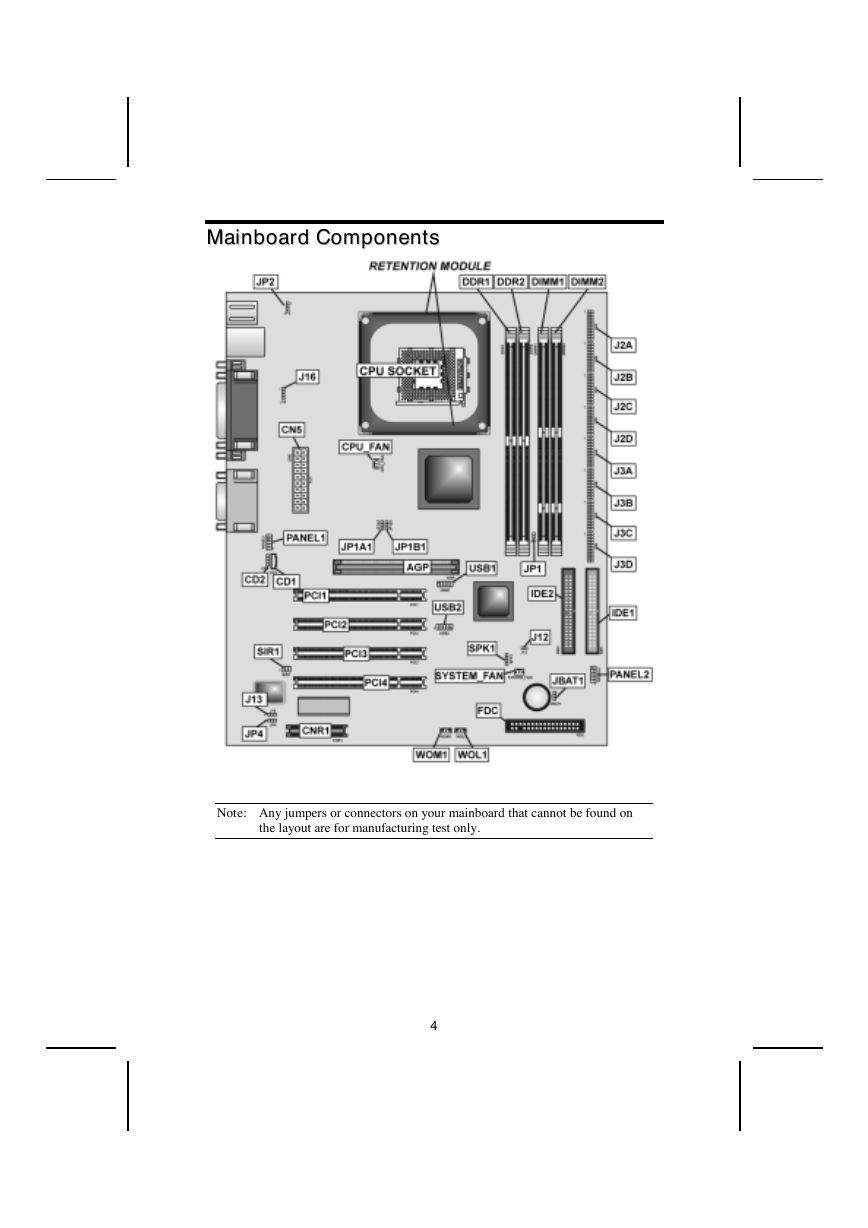
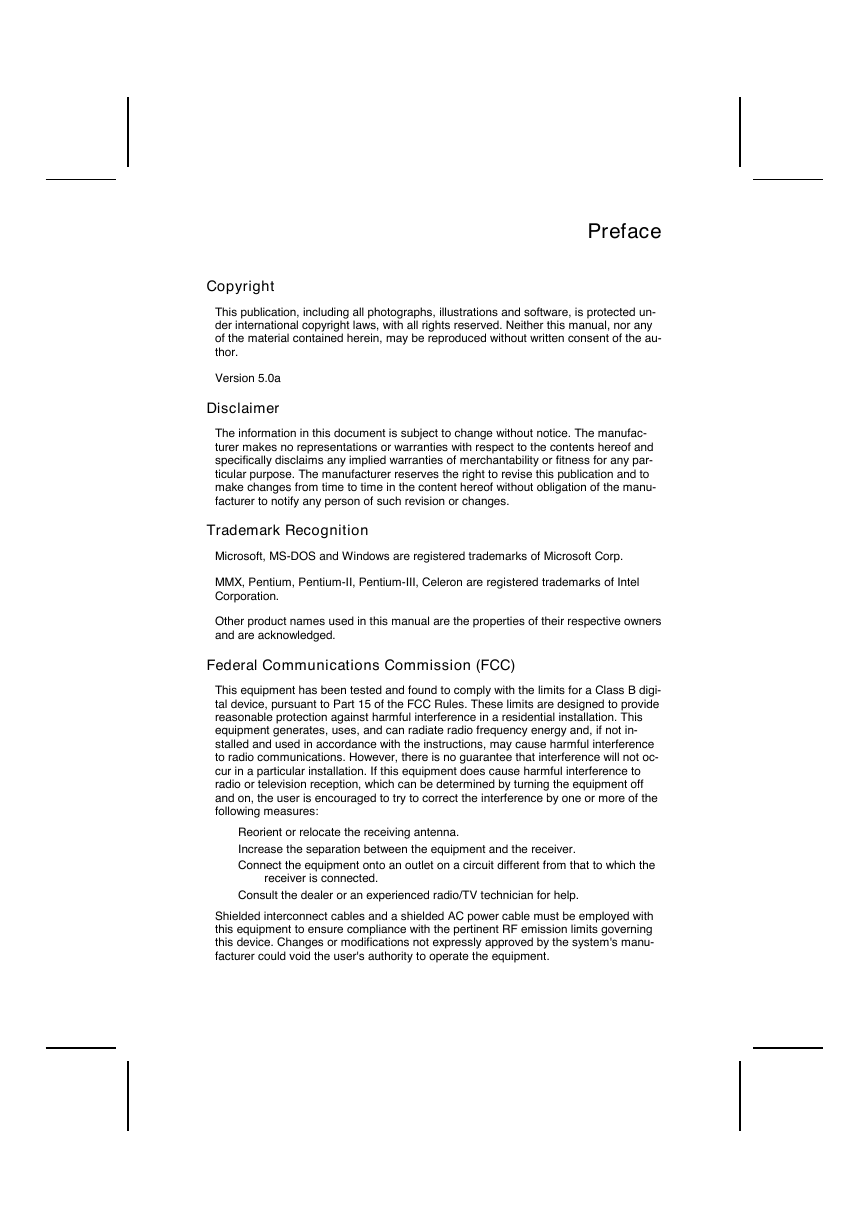
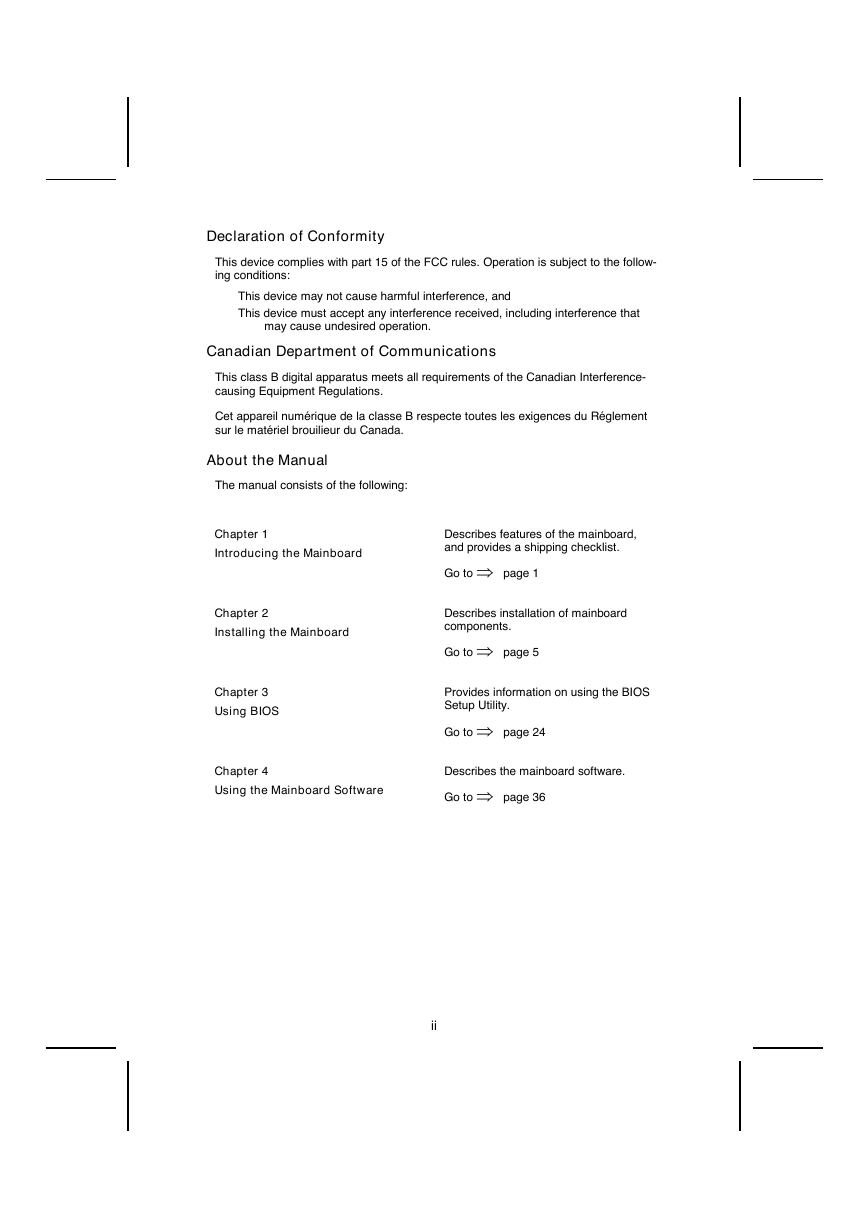
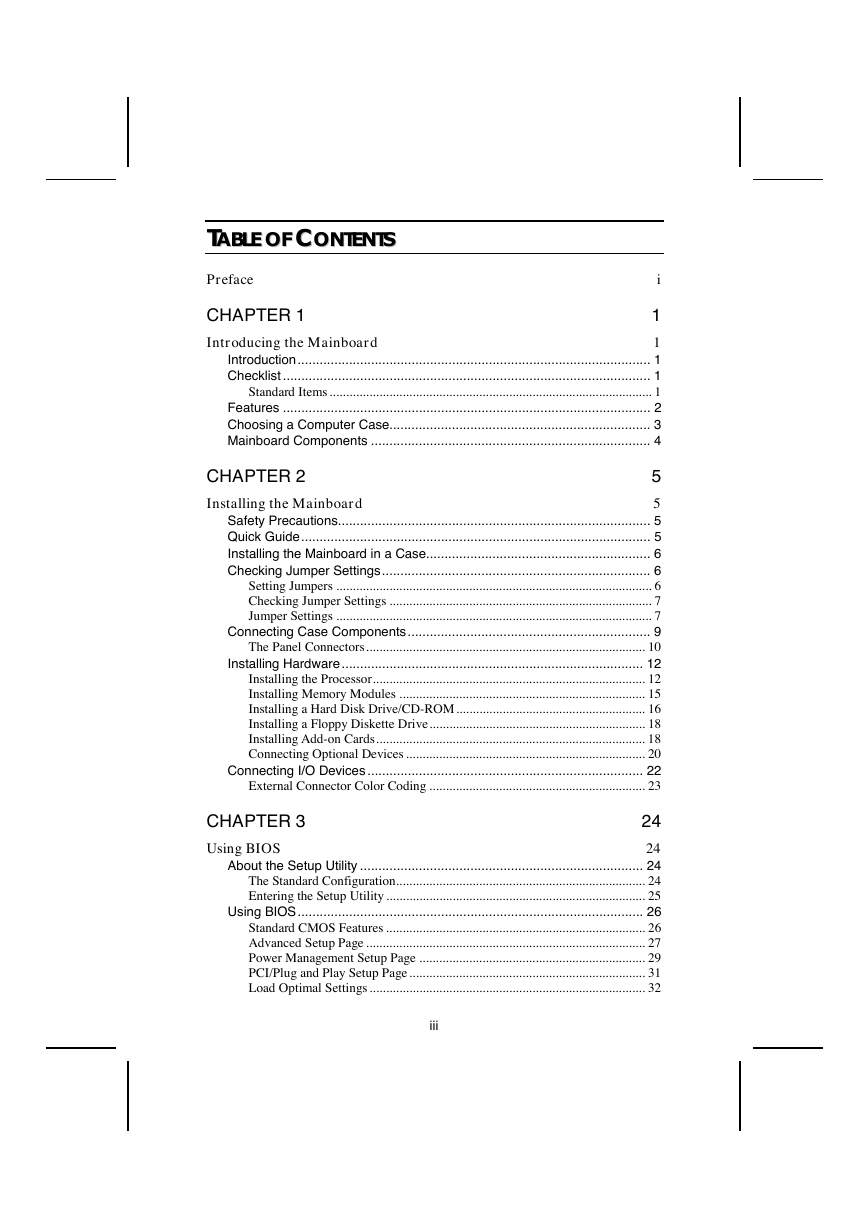
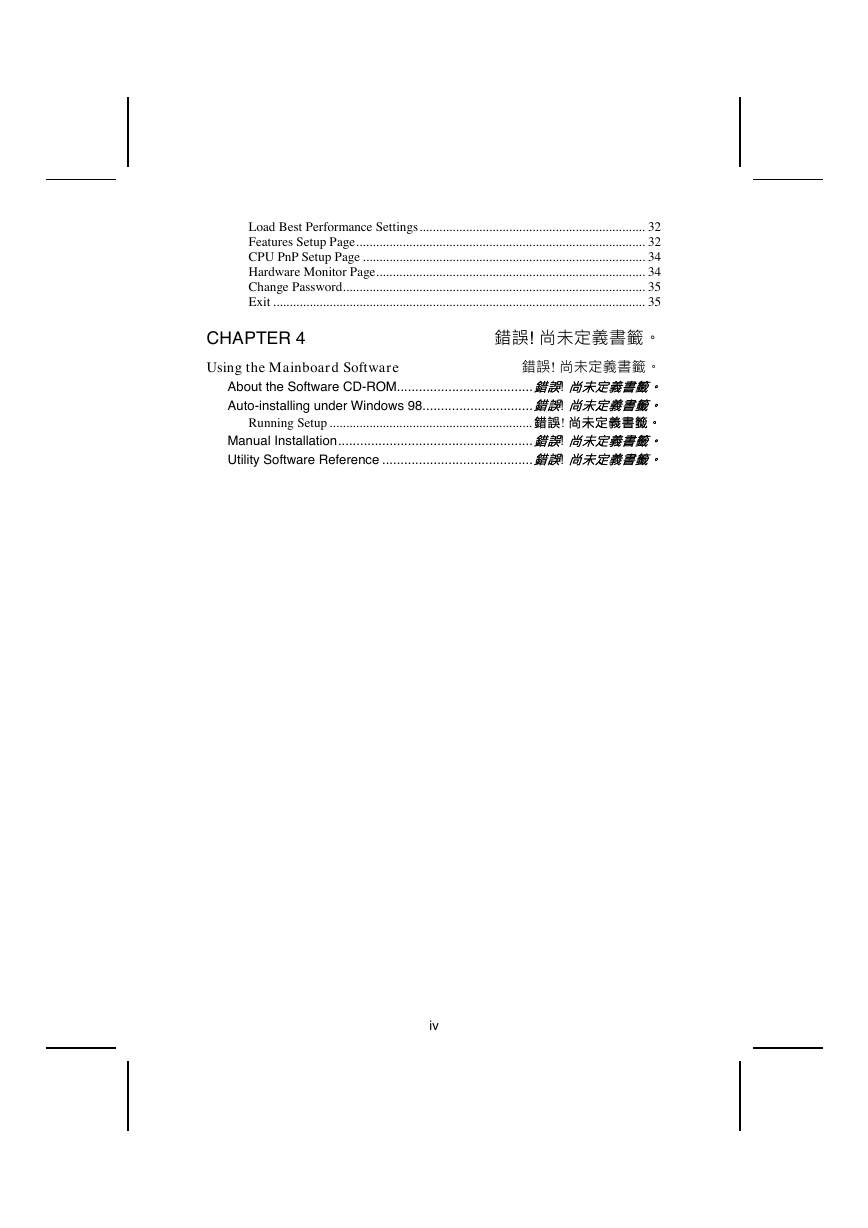
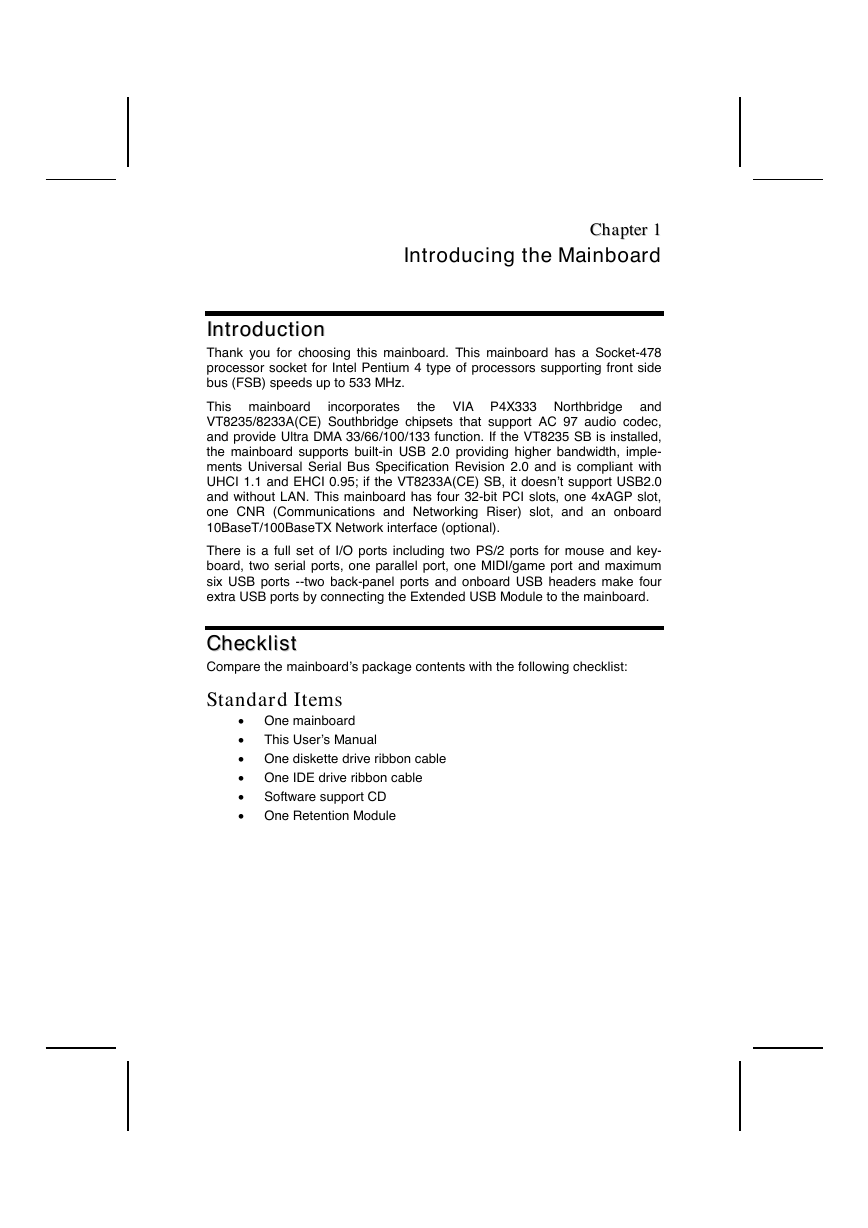
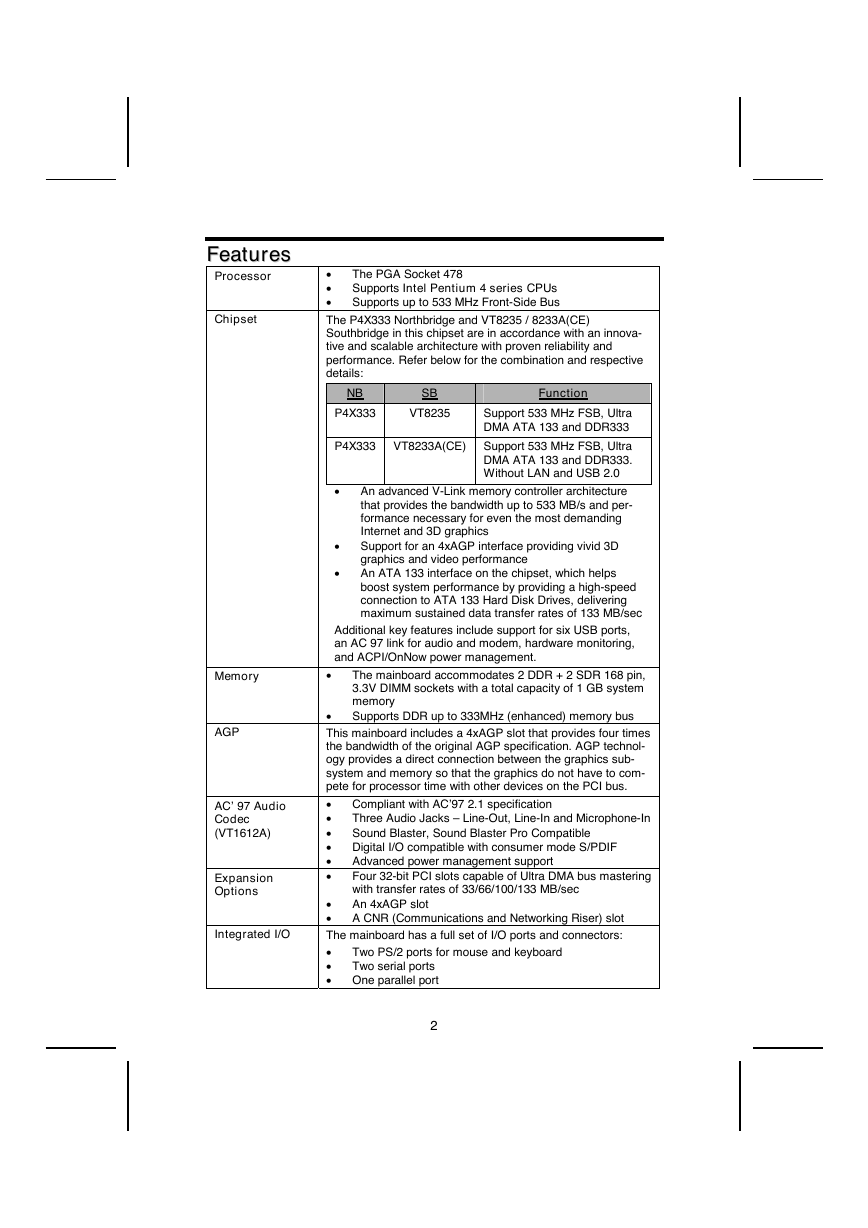
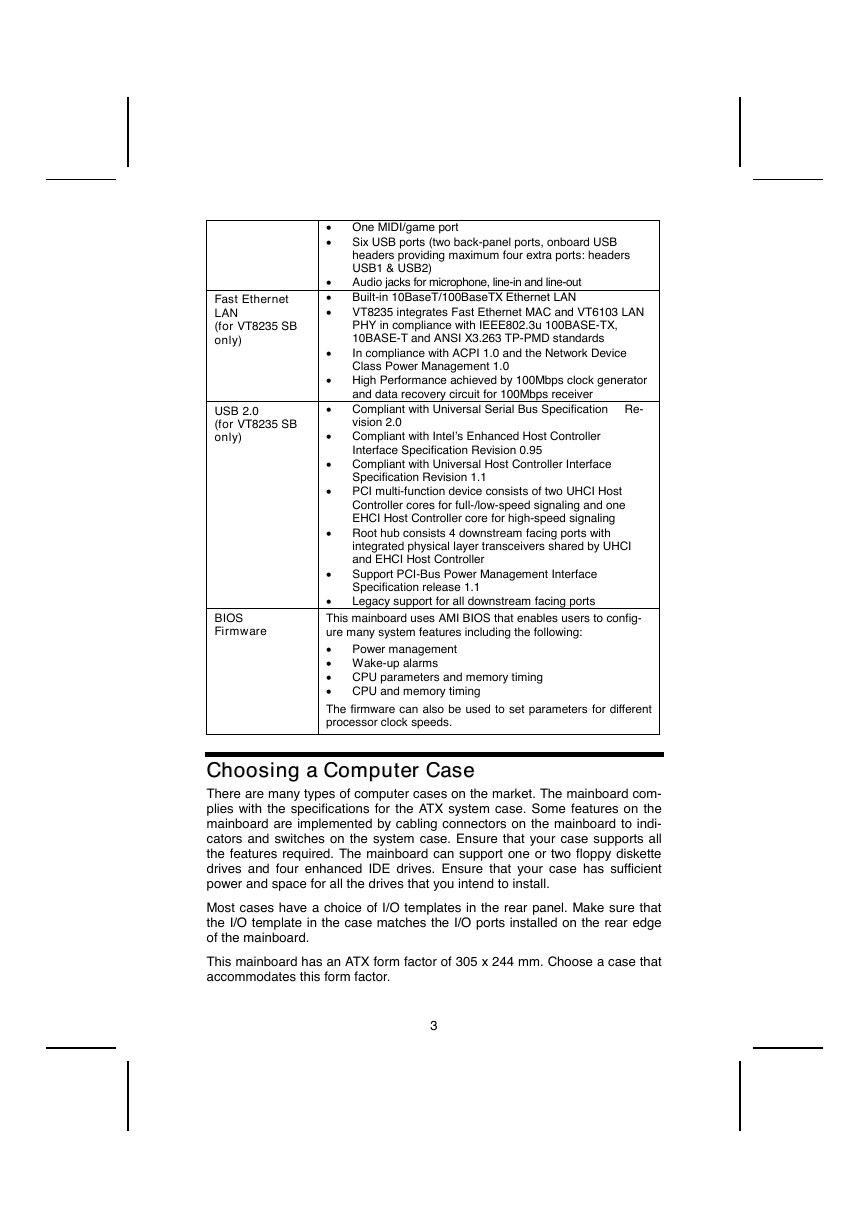
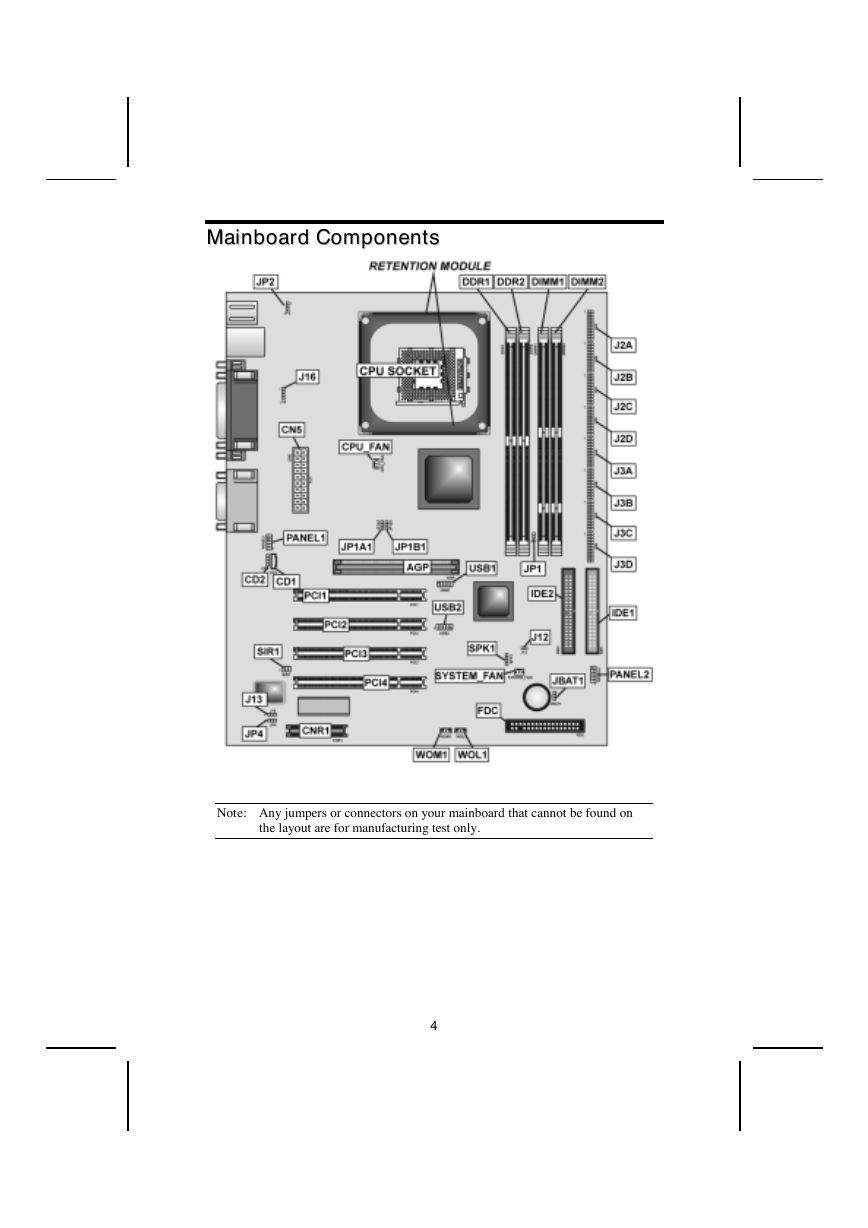
 2023年江西萍乡中考道德与法治真题及答案.doc
2023年江西萍乡中考道德与法治真题及答案.doc 2012年重庆南川中考生物真题及答案.doc
2012年重庆南川中考生物真题及答案.doc 2013年江西师范大学地理学综合及文艺理论基础考研真题.doc
2013年江西师范大学地理学综合及文艺理论基础考研真题.doc 2020年四川甘孜小升初语文真题及答案I卷.doc
2020年四川甘孜小升初语文真题及答案I卷.doc 2020年注册岩土工程师专业基础考试真题及答案.doc
2020年注册岩土工程师专业基础考试真题及答案.doc 2023-2024学年福建省厦门市九年级上学期数学月考试题及答案.doc
2023-2024学年福建省厦门市九年级上学期数学月考试题及答案.doc 2021-2022学年辽宁省沈阳市大东区九年级上学期语文期末试题及答案.doc
2021-2022学年辽宁省沈阳市大东区九年级上学期语文期末试题及答案.doc 2022-2023学年北京东城区初三第一学期物理期末试卷及答案.doc
2022-2023学年北京东城区初三第一学期物理期末试卷及答案.doc 2018上半年江西教师资格初中地理学科知识与教学能力真题及答案.doc
2018上半年江西教师资格初中地理学科知识与教学能力真题及答案.doc 2012年河北国家公务员申论考试真题及答案-省级.doc
2012年河北国家公务员申论考试真题及答案-省级.doc 2020-2021学年江苏省扬州市江都区邵樊片九年级上学期数学第一次质量检测试题及答案.doc
2020-2021学年江苏省扬州市江都区邵樊片九年级上学期数学第一次质量检测试题及答案.doc 2022下半年黑龙江教师资格证中学综合素质真题及答案.doc
2022下半年黑龙江教师资格证中学综合素质真题及答案.doc