RTX 55H
User and Installation Manual
Look Forward
0
0
2
.
0
6
3
0
.
6
4
d
o
c
.
�
BACK LIGHT
Turns on the back light
LIGHT
SOURCE
Displays the Source
Selection menu.
Not active
in this model.
MENU -
Activates the On Screen
Display menus.
Navigates menu pages.
FREEZE
Freezes a moving
picture.
F1
Multifunction key
F2
Multifunction key
AUTO
Selects Auto Adjust
(automatic optimisation
of the displayed image).
ZOOM
F1
F2
FOCUS
STAND-BY
Switches off to stand-by.
0-9 Keys
Switch on from stand-by
and allow direct source
selection.
ESCAPE
Deactivates the On Screen Display.
Up/Down/Left/Right Arrow keys
Navigate through and make adjustments
to the On Screen menus.
Arrow Up/Down activate Quick
menus.
MENU +
Activates the On Screen Display menus.
Navigates menu pages.
MEMORIES
Activates Memories menu
INFO
Displays the selected source information
and the projector status.
VCR
Improves the video recorder
signals quality.
ASPECT
Selects image Aspect ratio.
�
1 INTRODUCTION
Congratulations on your choice of the SIM2 Grand Cinema
RTX 55H system!
DIGIOPTIC ™ IMAGE PROCESSOR
ON
OFF
1
�
The RTX system combines the signal processing capabilities
of the DigiOptic™ Image Processor with the high fidelity
reproduction of the DLP™ technology Display by linking the
two units via a fibre optic cable.
The DigiOptic™ Image Processor, which should be ideally
located close to the signal sources, supports and processes a
wide range of video signals, transmitting them to the display by
means of a fibre optic link cable.
The large number of inputs available (2 Composite Video inputs,
2 S-Video inputs, up to 4 Component or RGB inputs, 2 graphic
RGB inputs and 1 DVI-D input,1HDMI™) ensures the system
supports a wide variety of analogue and digital sources: DVD
players, VCRs, satellite and terrestrial receivers, computers,
game consoles, video cameras, etc.
The signal processing capabilities of the Image Processor
ensure optimum reproduction of a broad range of input signals,
from interlaced video to high definition and graphics.
Conversion of interlaced video signals to progressive signals
by means of prestigious DCDi™ technology produces fluid,
natural, images free of flicker and stairstepping artefacts.
Faithful reproduction of signals at higher resolutions (such as
high definition video and graphics) occurs without loss of
information or reduction of image sharpness thanks to the
processor’s high pixel rate signal acquisition capabilities.
Adaptation of the input signal resolution to the Display resolution
occurs without alterations of image quality, in accordance with
an ample choice of aspect ratios, including several definable
by the user.
All image adjustments can be performed with the remote control
with the aid Ôf the On Screen Display; alternatively, the unit
can be controlled by from a home automation system through
the serial port.
The Display, with its elegant and original design, produces an
image using the very latest Texas Instruments DLP™ technology
(1280x720 pixel DMD™ panel with 12° technology), a
proprietary dust-sealed optical system, a new six-segment
colour wheel and a new type of Fresnel lens. All these features
combine to provide a top quality image, with definition,
sharpness, colorimetry and contrast on a par with the famous
frontal Displays in SIM2’s Grand Cinema line.
The two units are connected via a three-core fibre optic cable
for transmission of the digital signal from the DigiOptic™ Image
Processor to the Display and control signals in both directions.
Transmission occurs without interference or attenuation over
distances of up to 500 m.
Moreover, the flexibility and small size of the cable allow the
maximum freedom when installing the system in your home.
SIM2 carries out comprehensive functional testing
in order to guarantee the maximum product quality.
For this reason, when you start using the product
lamp operating hours may already be at between
30 and 60.
In addition to the regular tests, the Quality Control
department performs additional statistical tests at
the time of shipment.
In this case the packing may show signs of having
been opened, and the accumulated lamp operating
hours may be slightly higher than the hours associ-
ated with the standard tests.
DLP and DMD are registered trademarks of Texas Instruments.
DCDi is a registered trademark of Faroudja, a division of Genesis Microchip, Inc.
DigiOptic is a registered trademark of SIM 2
HDMI, the HDMI logo and High-Definition Multimedia Interface are trademarks or registered trademarks of HDMI Licensing LLC
2
�
2 IMPORTANT SAFETY INSTRUCTIONS
ATTENTION:
To reduce the risk of electric shock, disconnect the
power supply cable on the rear panel before removing
the top cover of the Display.
Refer to trained, authorised personnel for technical
assistance.
CAUTION
RISK OF ELECTRIC SHOCK!
DO NOT REMOVE THE TOP COVER
!
This symbol indicates the possible electric shock
hazard associated with uninsulated live components
in the interior of the unit.
This symbol indicates the presence of important
instructions regarding use and maintenance of the
product.
The RTX system consists of two parts connected by a fibre optic cable: the DigiOptic™ Image Processor and the Display. In this
manual references to the “unit” refer to one of the two units that make up the system.
Prior to switching on the Display please read each chapter of
this manual carefully as this manual provides basic instructions
for using the Display.
The installation of the lamp assembly, preliminary adjustments
and procedures that necessitate the removal of the top cover,
must be carried out by authorised, trained technicians. There
are no user serviceable parts inside. To ensure safe and long
term reliability please use power cables supplied with the Display.
Observe all warnings and cautions.
CLASS 1 LASER PRODUCT
This product complies with fda radiation performance standards, 21 cfr chapter
1 subchapter j.
This product complies with european standard en 60825.
This product is classified as a class 1 laser product and there is no hazardous
radiation with the safety protection.
Danger! Invisible laser radiation when open. avoid direct exposure to beam.
Do not open the covers of the product and never touch the internal parts in order
to avoid exposure to visible or invisible laser radiation.
• Federal Communication Commission (FCC Statement)
This equipment has been tested and found to comply with the limits for a Class B digital device, pursuant to Part 15 of the FCC rules. These limits
are designed to provide reasonable protection against harmful interference when the equipment is used in a commercial environment. This
equipment generates, uses and can radiate radio frequency energy and, if not installed and used in accordance with the instruction manual, may
cause harmful interference to radio communications. However, there is no guarantee that interference will not occur in a particular installation. If
this equipment does cause harmful interference to radio or television reception, which can be determinated by turning the equipment off and on,
the user is encuraged to try to correct the interference by one or more of the following measures:
- Reorient or relocate the receiving antenna
-
- Connect the equipment into an outlet on a circuit different from that to which the receiver is connected.
- Consult the dealer or an experienced radio/Tv technician for help.
Increase the separation between the equipment and receiver.
• For customers in Canada
This Class B digital apparatus complies with Canadian ICES-003.
• For customers in the United Kingdom
ATTENTION: This apparatus must be earthed
The wires in this mains lead are coloured in accordance with the following code:
Green-and-Yellow:
Blue:
Brown:
Earth
Neutral
Live
As the colours of the wires in the mains lead of this apparatus may not correspond with the coloured markings identifying the terminals in your plug
proceed as follows:
The wire which is coloured green-and-yellow must be connected to the terminal in the plug which is marked by the letter E or by the safety earth
symbol
The wire which is coloured blue must be connected to the terminal which is marked with the letter N or coloured black.
The wire which is coloured brown must be connected to the terminal which is marked with the letter L or coloured red.
or coloured green or green-and-yellow.
3
�
• Read this manual carefully and keep it in a safe
place for future consultation.
This manual contains important information on how to install
and use this equipment correctly. Before using the
equipment, read the safety prescriptions and instructions
carefully. Keep the manual for future consultation.
• Do not touch internal parts of the units.
The units contain electrical parts carrying high voltages and
operating at high temperatures. Do not remove the cover
from the units, refer to qualified service personnel for all repair
and maintenance requirements.
The warranty will be automatically invalidated if the cover is
removed from the units.
• Power supply disconnect device.
The device for disconnecting the units from the mains power
supply is constituted by the power cable plug. Ensure that
the power cable plugs and the electrical mains socket outlets
are easily accessible during installation operations. To
disconnect the units from the electric power supply, pull the
plug to remove it from the socket outlet. Do not pull the power
cable.
• Use only the specified type of mains power
supply.
Connect the units to a mains electrical supply with rated
voltage of between 100-240 VAC, 50/60 Hz and equipped
with a protective earth connection. If you are unsure of the
type of mains power supply in your home, consult a qualified
electrician.
Ensure that the power draw of the units is commensurate
with the rating of the electrical socket outlets and any
extension cables that are used.
For the DigiOptic™ Image Processor use exclusively the
power supply unit provided or an alternative power supply
unit expressly approved by SIM2.
• Beware of power supply cables.
Position the power supply cables so that they do not
constitute an obstruction.
Position the power supply cables where they cannot be
reached by children.
Install the units as close as possible to the wall electrical
socket outlet. Do not tread on the power cables, make sure
that they are not tangled or pulled; do not expose the power
cables to heat sources; make sure that the power cables do
not become knotted or kinked. If the power cables become
damaged, stop using the system and request the assistance
of an authorised technician.
• Disconnect the apparatus from the mains power
supply in the event of electrical storms and when
not in use.
To avoid damage that could be caused by lightning striking
in the vicinity of your home, disconnect the units in the event
of electrical storms or when the system will remain unused
for prolonged periods.
• Avoid contact with liquids and exposure to
humidity.
Do not use the units near water (sinks, tanks, etc.); do not
place objects containing liquids on top of or near the units
and do not expose them to rain, humidity, dripping water or
spray; do not use water or liquid detergents to clean the
units.
• Prevent the units from overheating.
Do not obstruct ventilation openings. Do not place the units
near heat sources such as heaters, radiators or other devices
that generate heat (including amplifiers). Do not position the
units in confined, poorly ventilated places (bookcase, shelves,
etc.).
• Do not expose the eyes to the intense light
emitted by the lamp.
Never look directly at the lamp through the ventilation
opening when the unit is switched on.
Risk of eyesight impairment. Ensure also that children do
not look directly at the lamp.
• Position the unit on a stable surface.
To avoid serious injury to persons and damage to property,
make sure the units are placed on a level, flat and stable
surface from which they cannot fall, tip over or slide. Pay
special attention if the units are placed on a trolley so that
they can be moved around. Ensure that the units are not
subjected to impact.
• Do not insert objects through the units’ openings.
Make sure that no objects are inserted inside the units. If
this should occur, disconnect the unit from the power supply
immediately and call an authorised technician.
4
�
3 INSTALLATION
CONNECTING THE TWO UNITS
SIM2’s RTX system is made up of the following components
(Fig.1):
• Display
• DigiOptic™ Image Processor
• remote control
• DigiOptic™ Image Processor power supply unit
• three power cables for the Display
• three power cables for the DigiOptic™ Image Processor
• triple fibre optic cable for linking the
DigiOptic™ Image Processor and the Display
• one cable HDMI™-HDMI™
• one cable HDMI™-DVI
• two brackets for mounting the DigiOptic™ Image Processor to
the rack.
• four 1.5 V AAA-type batteries for the remote control
• User and installation manual
Display
Instruction
Manual
I
O
DigiOptical Image
Processor power
supply unit
DigiOptic™
Image Processor
Remote Control
1.5 V AAA-
type batteries
Three-core
fibre optic cable
DIGIOPTIC ™ IMAGE PROCESSOR
ON
OFF
Cable HDMI™-HDMI™
Support
Cable HDMI™-DVI
Power cables
Europe, UK, US (x2)
Fig.1
If any accessories are missing, contact your Dealer as soon as
possible.
The RTX system consists of two separate units (the DigiOptic™
Image Processor and the Display), each of which is equipped
with a power cable; the two units are interconnected by a 20 m
fibre optic cable.
The ideal location for the DigiOptic™ Image Processor is on a
cabinet shelf or on a rack (dimensions compatible with a stan-
dard 19" rack). Make sıre that the support surface is stable and
that the unit has sufficient space around it for ventilation
purposes (at least 3 cm).
The unit is connected to the mains via an external power supply
unit with an output of +7 Vdc; the unit’s main power switch is
on the power supply unit.
Connect the power supply unit output cable to the POWER
socket located on the rear panel (Fig. 6).
Use exclusively the power supply unit provided with the system
or an alternative power supply unit expressly approved by SIM2.
The Display is designed to stand on the floor. Place the Display
on a flat, level surface where it has sufficient space for
ventilation; to prevent glare and reflections, avoid places
exposed to direct sunlight or intense light sources.
The mains power input socket and the power switch are both
located on the rear panel.
Adjust the rear feet to obtain the optimum viewing angle in
Fig.2
5
�
accordance with the distance and height of the viewing position
in front of the Display (Fig. 2).
The system can be fully controlled using the supplied IR
(infrared) remote control handset. There is a single remote
control for both the DigiOptic™ Image Processor and the
Display; the remote control can be directed towards either unit
since they are both equipped with an IR sensor.
The connection between the two units is made with a single
cable containing three fibre optic cables each terminating in
an LC connector. The standard cable length of 20 m will be
sufficient for most installation requirements.
During installation of the fibre optic cable:
• The individual optical cables are delicate: always handle the main
cable without touching the individual optical cables (Fig. 3). Never
pull the individual optical cables or connectors; if necessary, you
may pull the main three-core cable.
Protective cap
Separation point
Ferrule
Connector
Fibra
Cable
Fig. 3
• Only remove the cap protecting the connector ferrule
immediately before inserting the connector; if the ferrule is
allowed to come into contact with foreign material it may be
damaged, making the connector unusable.
• Take particular care when inserting fibre optic connectors
in their respective sockets on the rear panel of the
DigiOptic™ Image Processor and the rear panel of the
Display (Fig. 4).
• Make sure that the single optical cables are not switched: the
numbers on the cables must match the numbers on the
connectors.
• Check that the connectors are correctly inserted.
• Use the cable clamps on the rear panel of the Display to
• Make sure that the cable does not constitute an obstacle for
persons moving around the room.
• Take care not to create knots in the cable; the minimum radius
of bends in the cable is 2 cm.
• Prevent the cable from pulling and mechanical stress: this
could cause the connectors to be pulled out and damaged.
After removing the protective caps from the fibre optic cable
connectors and the panel connectors, insert the fibre optic
connectors carefully, matching the numbers shown on each
element (Fig.4). Be very careful when handling optical fibres
cable and connectors.
3
1
2
CLASS 1 LASER PRODUCT
~AC IN
CAUTION: for continued protection against
risk of fire, replace only with same type
FUSE T 3.15 H
ATTENTION: pour ne pas compromettre
la protection contre les resques d'incendie
remplacer par un fusible de meme type et
and rating fuse.
de mems caracteristiques.
Protective
cap
3
3
Fig.4
To restrain the fibre optic cable correctly use the screws, the
spacer and the cable clamps supplied with the appliance.
To mount the DigiOptic™ Image Processor on an equipment
rack use the screws and RH / LH supports supplied with the
appliance. Unscrew the screws that secure the cover to the
DigiOptic™ unit base, position the RH and LH supports and fix
into place with the supplied screws. To secure the unit to the
rack use the supplied screws (Fig.5).
DIGIOPTIC ™ IMAGE PROCESSOR
ON
OFF
protect the connectors from traction and leverage.
6
Fig. 5
�
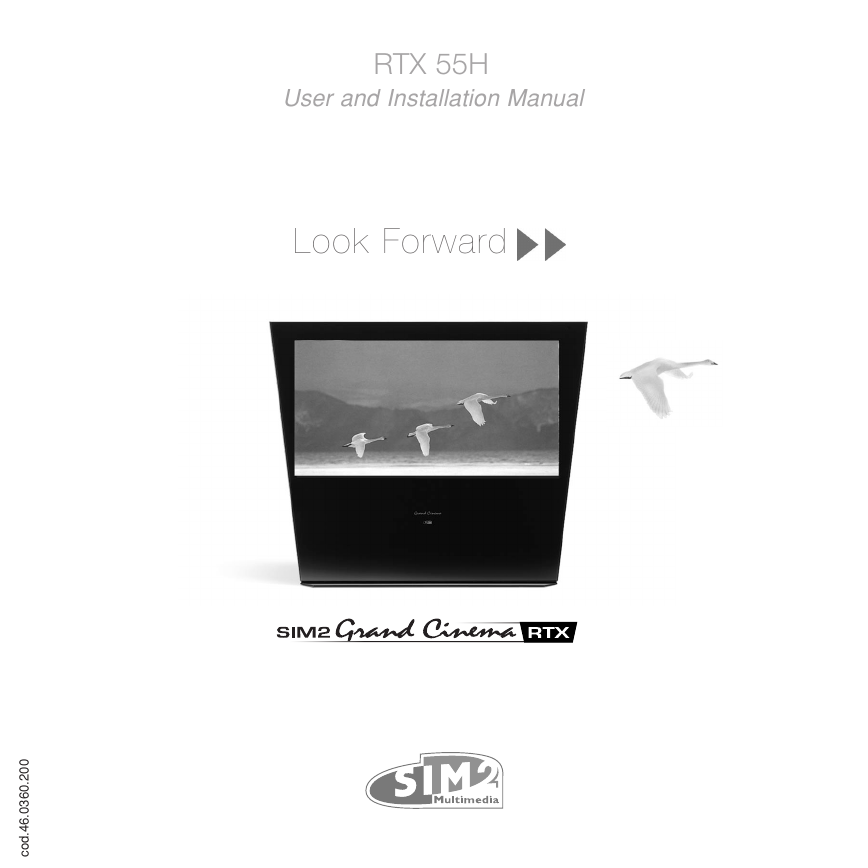
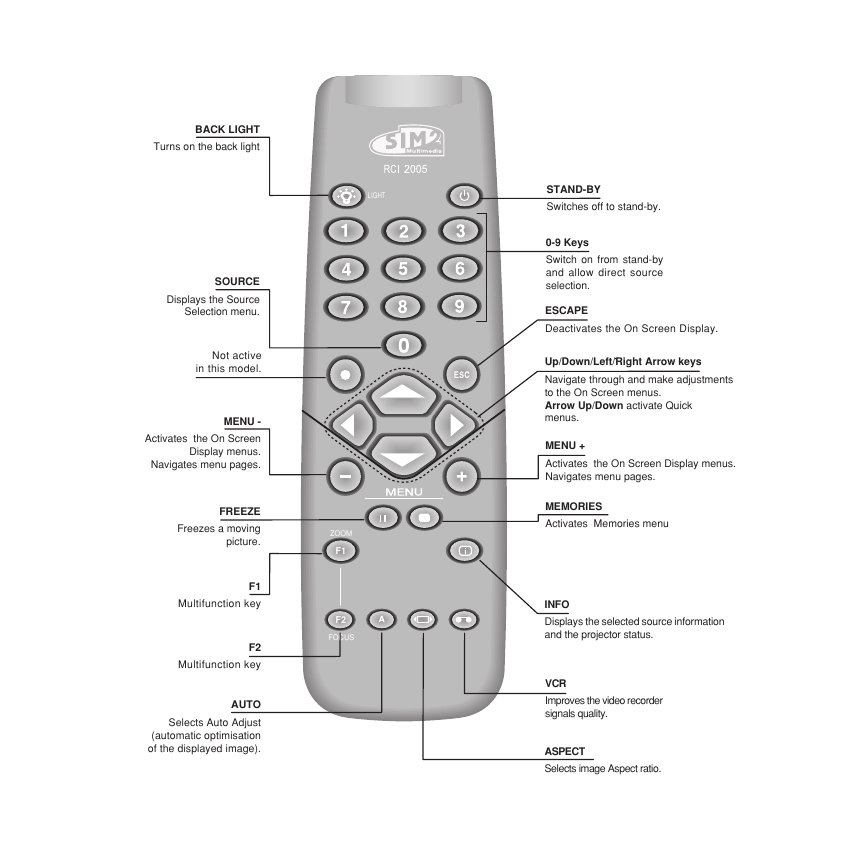
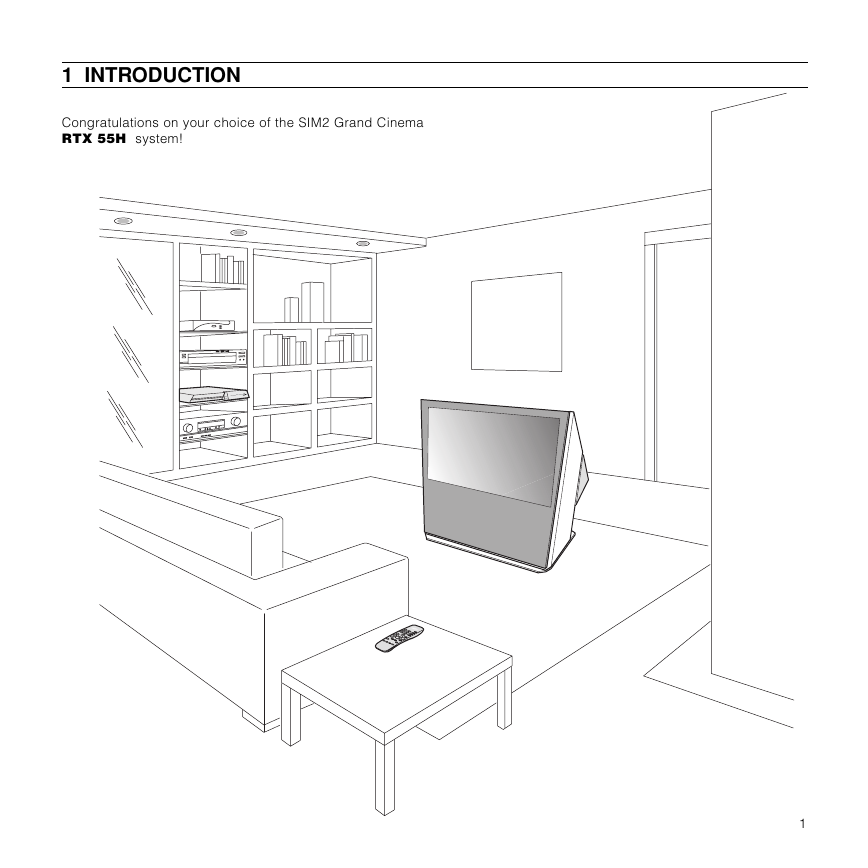
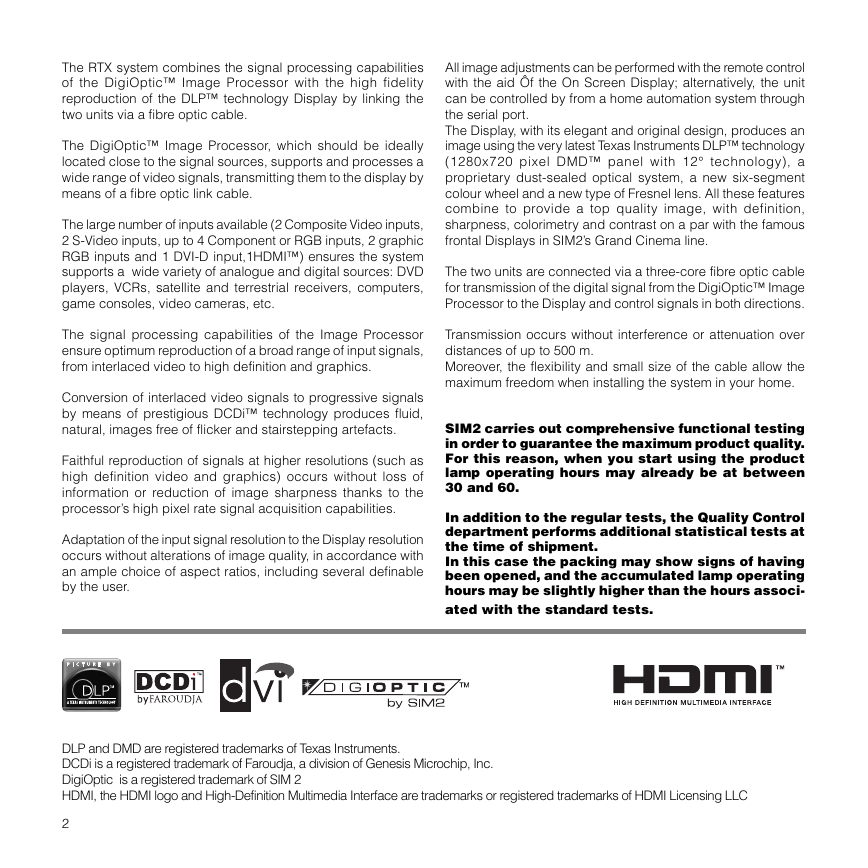
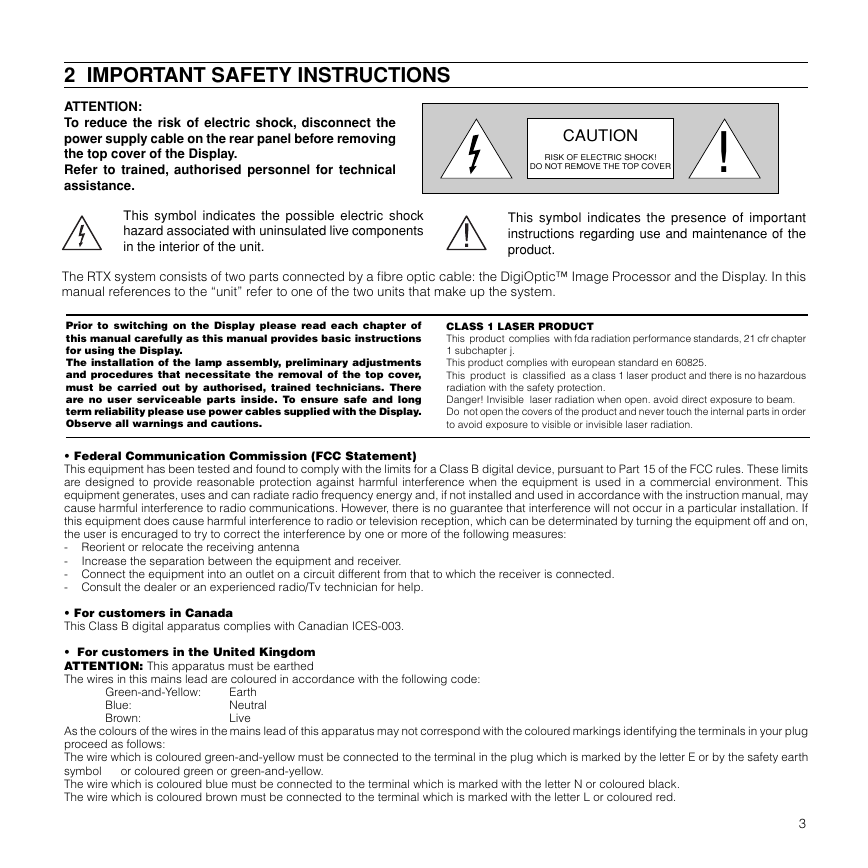
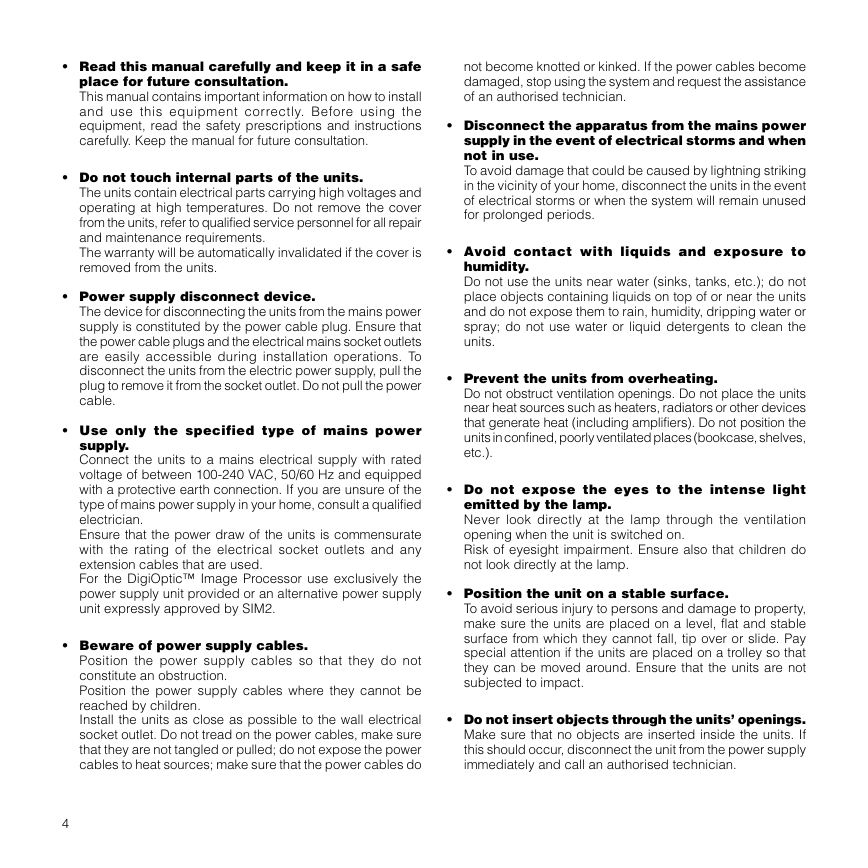
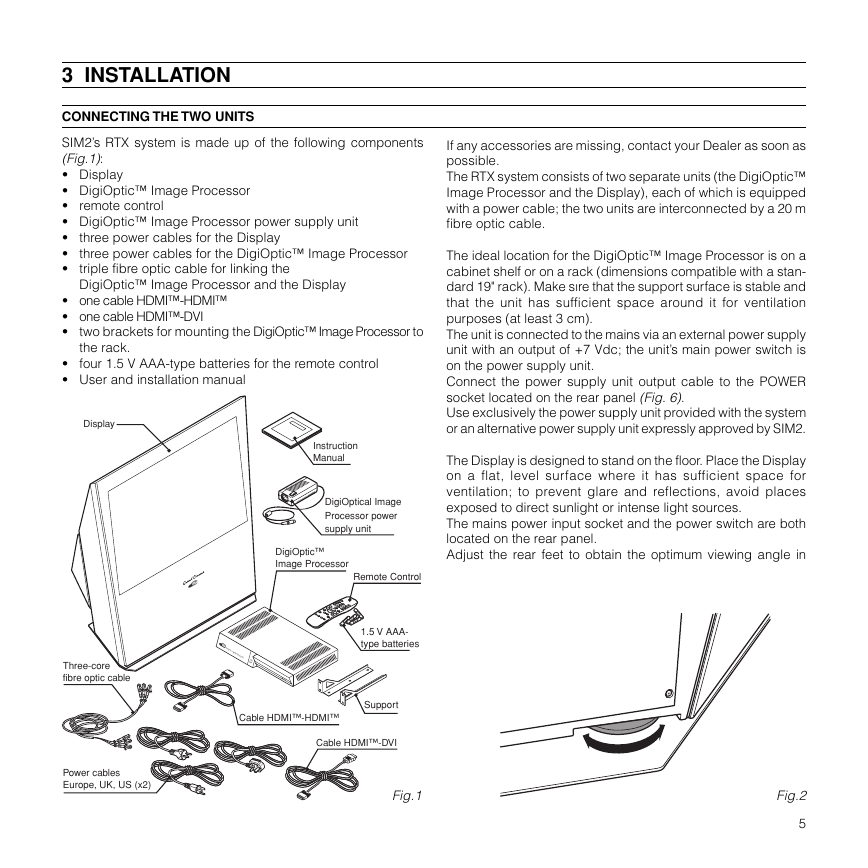
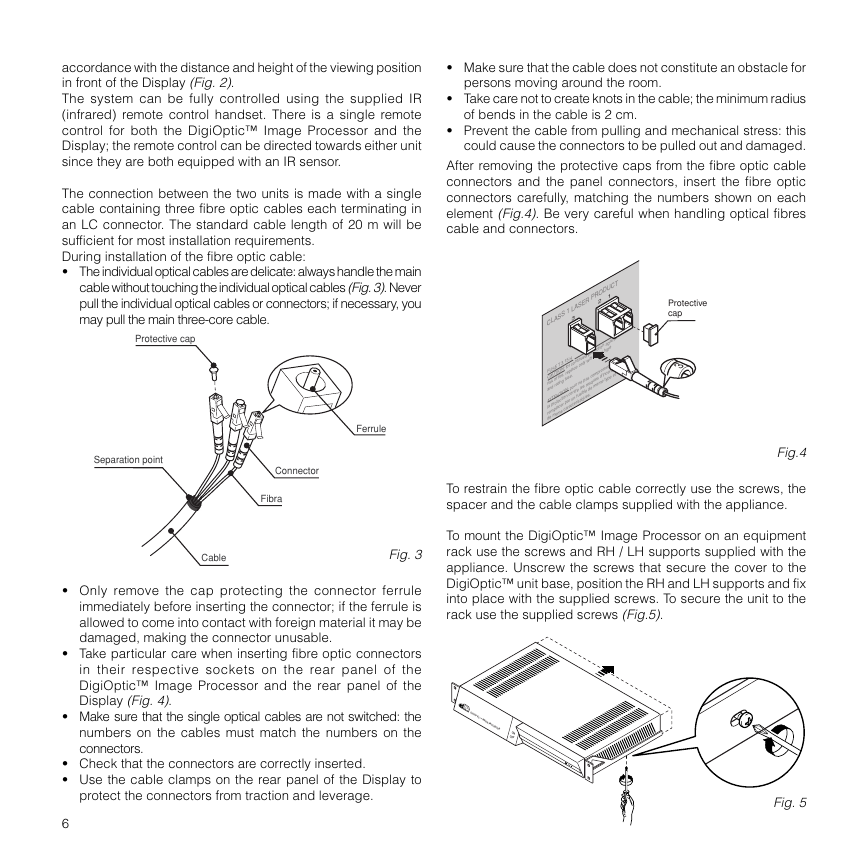
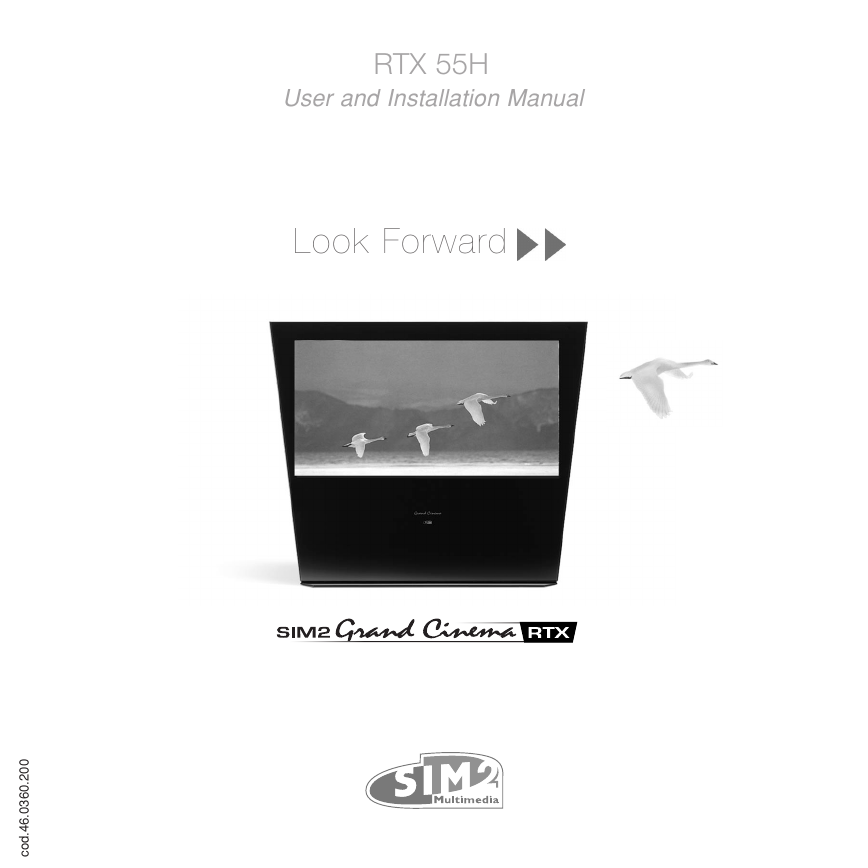
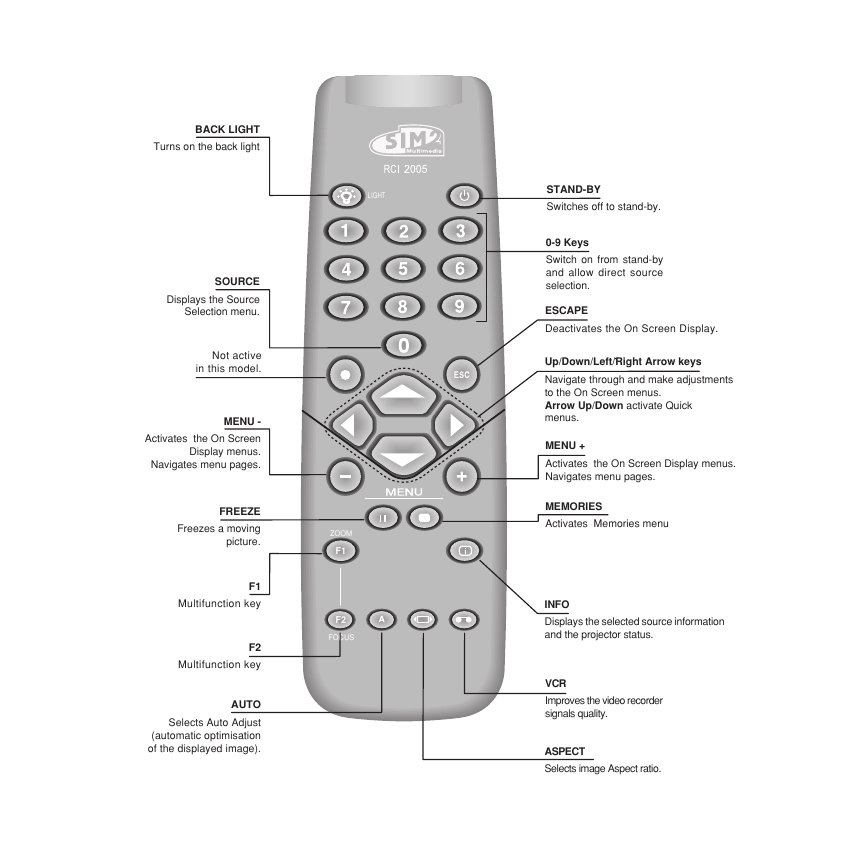
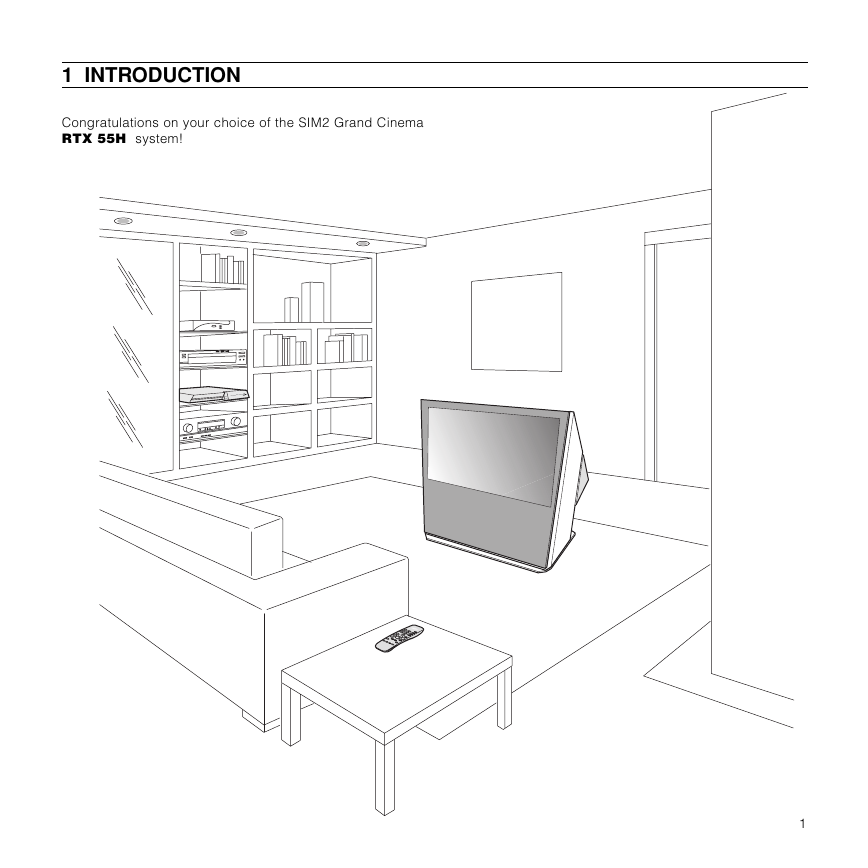
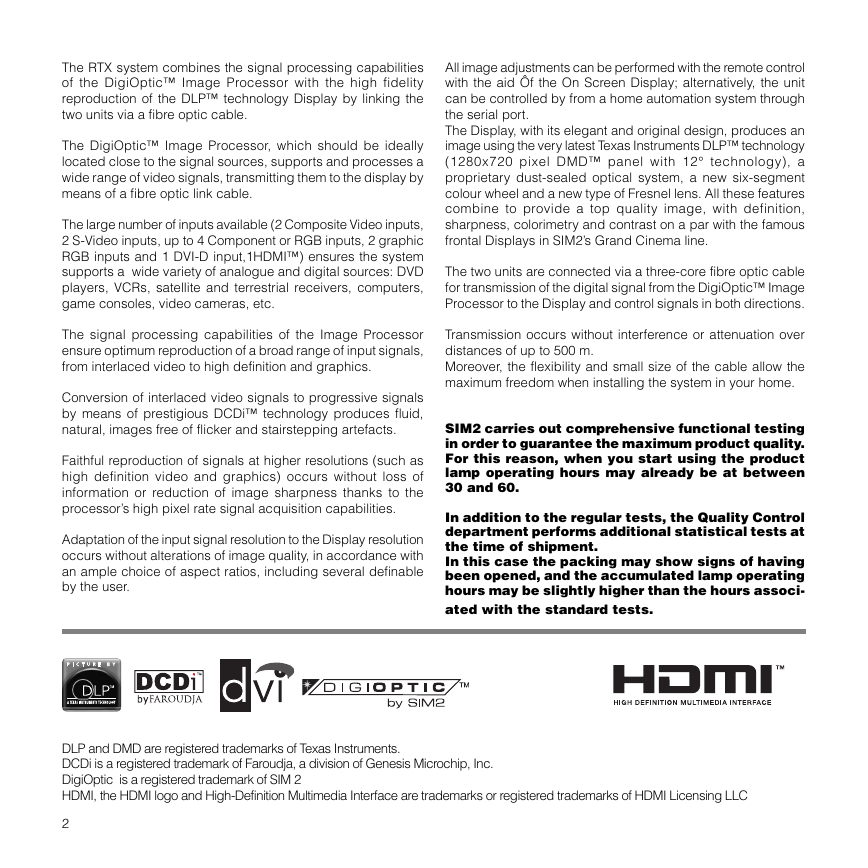
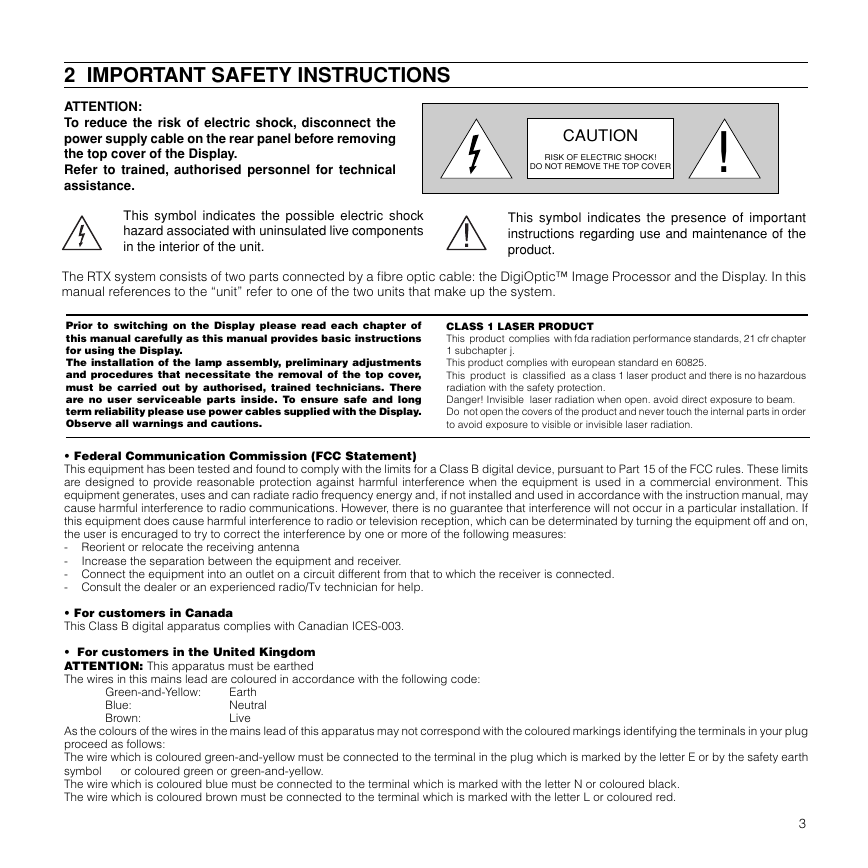
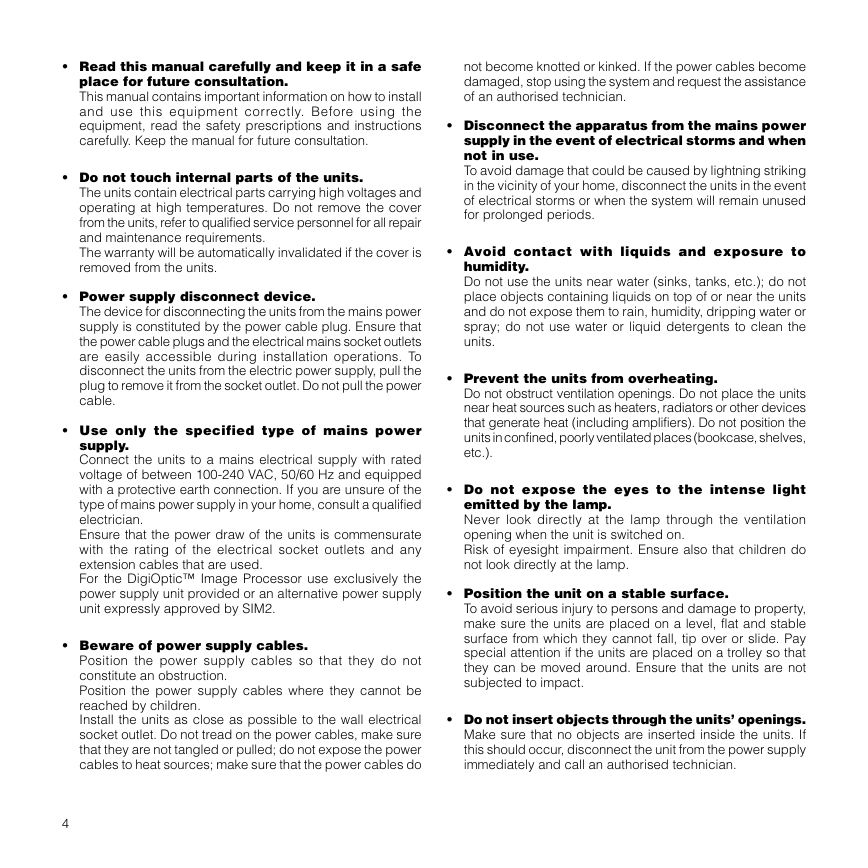
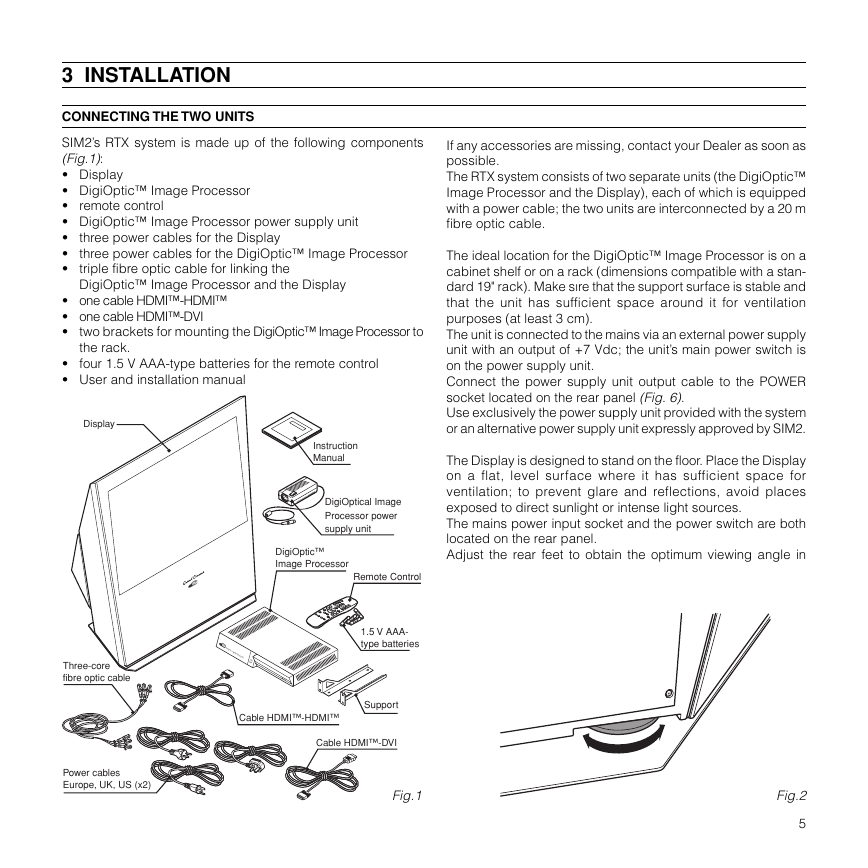
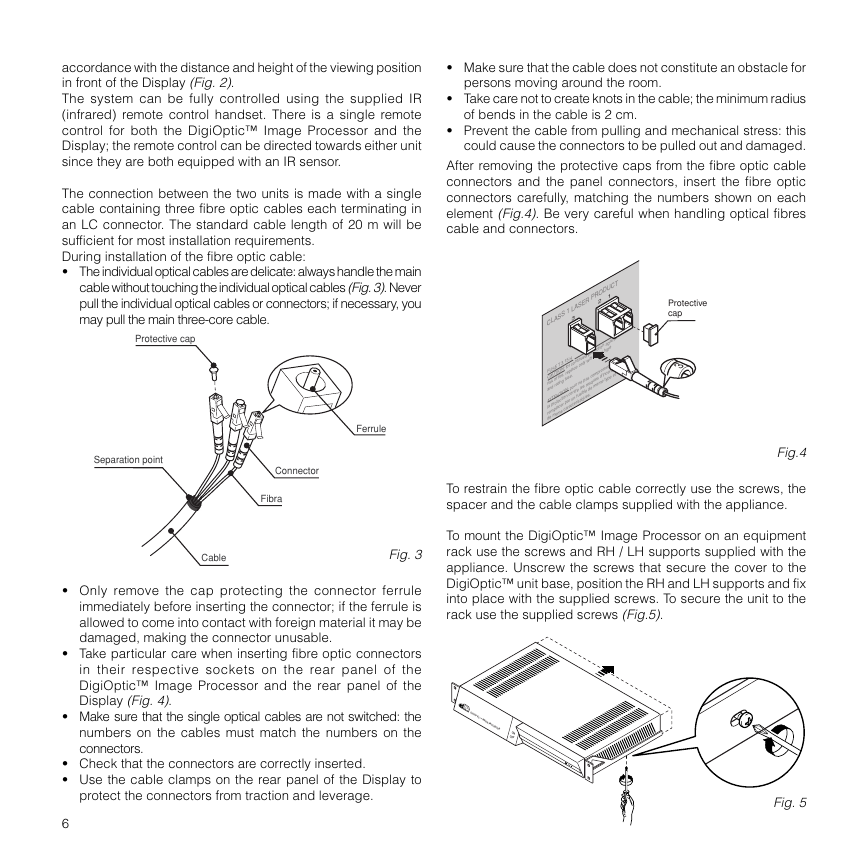
 2023年江西萍乡中考道德与法治真题及答案.doc
2023年江西萍乡中考道德与法治真题及答案.doc 2012年重庆南川中考生物真题及答案.doc
2012年重庆南川中考生物真题及答案.doc 2013年江西师范大学地理学综合及文艺理论基础考研真题.doc
2013年江西师范大学地理学综合及文艺理论基础考研真题.doc 2020年四川甘孜小升初语文真题及答案I卷.doc
2020年四川甘孜小升初语文真题及答案I卷.doc 2020年注册岩土工程师专业基础考试真题及答案.doc
2020年注册岩土工程师专业基础考试真题及答案.doc 2023-2024学年福建省厦门市九年级上学期数学月考试题及答案.doc
2023-2024学年福建省厦门市九年级上学期数学月考试题及答案.doc 2021-2022学年辽宁省沈阳市大东区九年级上学期语文期末试题及答案.doc
2021-2022学年辽宁省沈阳市大东区九年级上学期语文期末试题及答案.doc 2022-2023学年北京东城区初三第一学期物理期末试卷及答案.doc
2022-2023学年北京东城区初三第一学期物理期末试卷及答案.doc 2018上半年江西教师资格初中地理学科知识与教学能力真题及答案.doc
2018上半年江西教师资格初中地理学科知识与教学能力真题及答案.doc 2012年河北国家公务员申论考试真题及答案-省级.doc
2012年河北国家公务员申论考试真题及答案-省级.doc 2020-2021学年江苏省扬州市江都区邵樊片九年级上学期数学第一次质量检测试题及答案.doc
2020-2021学年江苏省扬州市江都区邵樊片九年级上学期数学第一次质量检测试题及答案.doc 2022下半年黑龙江教师资格证中学综合素质真题及答案.doc
2022下半年黑龙江教师资格证中学综合素质真题及答案.doc