Thank you for choosing the Pantech Burst, our latest smartphone. The
Pantech Burst has many features designed to enhance your mobile
experience. With its unique and stylish design, you will enjoy the entire
Burst experience.
This User Guide contains important and useful information that will
maximize your familiarity with all that the Pantech Burst has to offer.
�
Some of the contents in this manual may differ from your phone depending on the software of the phone. Actual color of the phone
may vary.
Your phone is designed to make it easy for you to access a wide variety of content. For your protection, we want you to be aware that
some applications that you enable may involve the location of your phone being shared. For applications available through AT&T, we
offer privacy controls that let you decide how an application may use the location of your phone and other phones on your account.
However, the AT&T privacy tools do not apply to applications available outside of AT&T. Please review the terms and conditions
and the associated privacy policy for each location-based service to learn how location information will be used and protected.
In addition, your AT&T phone may be used to access the Internet and to download, and/or to purchase goods, applications, and
services from AT&T or elsewhere from third parties. AT&T provides tools for you to control access to the Internet and certain Internet
content. These controls may not be available for certain devices which bypass AT&T controls.
Service provided by AT&T Mobility. Portions © 2012 AT&T Intellectual Property. All rights reserved. AT&T, the AT&T logo and all other
AT&T marks contained herein are trademarks of AT&T Intellectual Property and/or AT&T affiliated companies. All other marks
contained herein are the property of their respective owners.
Copyright © 2012. Pantech. All Rights Reserved.
�
reach of children and pets.
Maintain your mobile phone in dry conditions and keep it
within normal operating temperatures. It may be damaged
at temperatures higher than 55°C/131°F or lower than
-20°C/-4°F.
Do not dry your phone in a microwave oven. Sparks may
occur and cause an explosion or fire.
Do not use or store your mobile phone in dusty, dirty areas.
Do not disassemble your mobile phone.
Do not drop or cause severe impact to your mobile phone.
Do not clean your mobile phone with chemical products,
cleaning solvents or detergents.
Contact your dealer immediately if your mobile phone does
not work properly.
Use only authorized batteries, battery chargers, and
accessories. Any malfunction or damage caused by the
use of unauthorized batteries, battery chargers, and
accessories will void the limited product warranty.
Ensure that the battery and the battery charger do not
come in contact with conductive objects.
For optimal performance, use cases and accessories that
do not contain magnets.
Important Safety Information
Safety information
The following shows how to maintain your mobile phone,
together with necessary precautions.
Keep your mobile phone and its accessories out of the
Safety precautions
The following list shows precautions to keep your device as
you use it.
Using a mobile phone while driving is prohibited.
Using a mobile phone while driving can distract your
attention and cause an accident. Always turn your phone
off to drive safely.
In an emergency, use a hands-free device built into your car
or pull over in a safe place first.
Check local laws and regulations and comply with them,
with regard to the prohibition of mobile phone use while
driving.
Turn off in restricted areas
Always turn your phone off in areas where mobile phone use is
restricted.
Turn off in an aircraft
Always turn your phone off or select the airplane mode
(Tap Settings > More… > Airplane mode) when you are in an
aircraft. Electromagnetic waves emitted by your phone may
affect the electronic navigation equipment in the aircraft.
Turn off in hospitals and near medical
equipment
Always turn your phone off in hospitals and obey their
regulations. Turn your phone off when using medical
equipment for private purposes. Always consult with the
medical equipment’s manufacturer or an expert regarding
phone use near the medical equipment.
3
�
Important Safety Information
Turn off in dangerous areas
Always turn your phone off in areas where explosive or
dangerous materials (e.g. fuels or chemical products) are
located and obey relevant instructions or signs. Do not insert
or remove your mobile phone’s battery in such areas.
Install a hands-free device in a safe location
Install a hands-free device away from the steering wheel and
airbag expansion areas. Otherwise, a driver may be injured by
the hands-free devices in a car accident.
Keep away from other electronic devices
Mobile phones emit electromagnetic waves that may affect
nearby electronic devices. After turning on your phone, do not
place it near other sensitive electronic goods.
About battery usage
Your phone is powered by a lithium-ion (Li-Ion) battery. In
other words, you can recharge your battery while some charge
remains without reducing its effectiveness as a result of the
“memory effect” inherent in other battery technologies.
Do not use a damaged battery or charger.
Do not disassemble, open crush, bend, deform, puncture,
or shred the battery.
Do not modify, remanufacture, or insert foreign objects into
the battery.
Do not immerse or expose the battery to water or other
liquids, fire, explosions, or other hazards.
Do not put your battery in contact with conductive objects.
Dispose of and recycle used batteries in accordance with
local regulations. Do not dispose of batteries by burning;
they may explode.
Do not use an unauthorized charger or battery.
Use the battery only for the device for which it is specified.
Use the battery with a charging device that has been
qualified for the device per this standard. Use of an
unqualified battery or charger may present a risk of fire,
explosion, leakage, or other hazard.
Do not short-circuit a battery or allow metal conductive
objects to come into contact with the battery terminals.
Replace the battery only with another battery that has
been qualified with the device per this standard, IEEE-
Std-1725-2006.
Children should be supervised when they use the battery.
Avoid dropping the phone or the battery. If the phone or
the battery is dropped, especially on a hard surface, and
the user suspects damage, take it to a service center for
inspection.
Use the battery for its specified purpose only.
The closer you move to your network’s base station, the
longer you can use your phone because less battery power
is required for connection.
The battery recharging time varies depending on remaining
the battery capacity and the battery, and charger type.
Battery life inevitably shortens over time.
Since overcharging may shorten battery life, remove the
phone from its charger once it is fully charged. Unplug the
charger once charging is complete. Leaving the battery
in hot or cold places, especially inside a car in summer or
winter, may reduce its capacity and life.
4
�
To prevent injury or burns, ensure that no metal objects
come into contact with the + and – terminals of the battery.
Basic instructions
Useful tips
To understand information contained in this user guide, please
keep in mind the following:
It is assumed that you start operating applications of the
phone from the Applications screen.
1. Tap
on the home screen to access the applications
menu screen.
Important Safety Information
Words in all capital letters refer to hard keys. For example,
LOCK/PWR indicates the lock/power key on the top left of
the handset that locks the screen or turns on/off power.
The symbol “>” refers to the next action. For example, “Tap
Settings > Language & input” means that you should tap
Settings first and Language & input next.
The term, ‘Applications menu’ refers to the screen where all
applications of the phone appear.
Home screen refers to the screen that appears first when
you unlock the screen.
Idle mode refers to the status when you stay on the home
screen ready to run an application.
2. Flick the screen right or left and select to run the
application you want to use.
About Google accounts
It is recommended that you have a Google account to
use some applications provided by Google, e.g. Calendar,
Latitude, Google Play, Talk, and Gmail on the phone. For more
information on setting up a Google account, refer to “Creating
a Google account” on page 23.
Main home screen
Applications menu screen
Words in bold type refer to the relevant action on
the screen. For example, “Tap Share contact.” in this
instruction manual guides you to follow the correct
actions. In this way, you will tap the onscreen menu, “Share
contact,” in the Contacts menu window.
5
�
Table of contents
Safety information ......................................................................................3
Safety precautions ......................................................................................3
About battery usage ...................................................................................4
Basic instructions ........................................................................................5
1. Getting Started ...........................................9
Inside the package ......................................................................................9
SIM/USIM card and battery ........................................................................9
Charging the battery ................................................................................ 10
About the internal memory ..................................................................... 10
Managing the memory card .................................................................... 10
Turning the phone on/off .......................................................................... 11
Unlocking the screen ................................................................................. 11
Locking the screen ..................................................................................... 11
Product overview ...................................................................................... 12
Using the touch screen ............................................................................ 15
Understanding the home screen............................................................ 16
Customizing the home screen ................................................................ 17
Using the main home menu options ...................................................... 19
Viewing tips for the home screen .......................................................... 20
Using the Quick Settings screen ........................................................... 20
Using the applications menu ................................................................... 21
Closing running applications .................................................................22
Activating the phone ................................................................................23
Creating a Google account ......................................................................23
Synchronizing Google accounts ............................................................23
Gripping the phone ...................................................................................24
2. Connectivity ..............................................25
Using a Wi-Fi network ...............................................................................25
Connecting to a mobile network ............................................................26
Using Bluetooth .........................................................................................26
Using the phone as modem .....................................................................27
Connecting to a PC ....................................................................................28
3. Call & Message ......................................... 30
Calling ......................................................................................................... 30
Messaging ...................................................................................................32
Managing contacts ...................................................................................36
4. Communication ........................................39
Receiving and sending emails .................................................................39
Using Gmail ................................................................................................ 40
Using Twitter .............................................................................................. 41
Using Facebook..........................................................................................42
Using S-Board ............................................................................................42
Using Google Talk ..................................................................................... 44
5. Entertainment ..........................................45
Using Camera .............................................................................................45
Using Gallery ............................................................................................. 46
Using Camcorder ......................................................................................47
Using Video Player.................................................................................... 48
Using Movies .............................................................................................. 50
Using Music Player .................................................................................... 50
6
�
Enjoying YouTube ......................................................................................52
Accessing the Internet .............................................................................53
Installing or uninstalling applications ...................................................55
Using Google Maps ....................................................................................56
Using Local .................................................................................................57
Using Latitude ............................................................................................57
Searching with Google .............................................................................59
Using RSS Reader ......................................................................................59
6. Tools ............................................................ 61
Calendar ...................................................................................................... 61
Handy Memo ...............................................................................................62
Voice Recorder ..........................................................................................63
Alarm/Clock ............................................................................................... 64
Calculator .................................................................................................. 66
Converter ....................................................................................................67
Sketch Pad ..................................................................................................67
Voice Dialer ................................................................................................ 68
Compass .................................................................................................... 68
Navigation ................................................................................................. 70
Weather ...................................................................................................... 70
Document Viewer ...................................................................................... 71
7. AT&T SERVICES .........................................73
Amazon Kindle ...........................................................................................73
AT&T Code Scanner ...................................................................................73
AT&T Family Map ........................................................................................73
Table of contents
AT&T Locker ................................................................................................73
AT&T Navigator ..........................................................................................74
AT&T Smart Wi-Fi .......................................................................................74
Live TV .........................................................................................................74
Device Help ................................................................................................75
YPmobile .....................................................................................................75
myAT&T ........................................................................................................75
Messages ....................................................................................................75
8. Setting ........................................................76
Wireless & networks ..................................................................................76
Call settings ................................................................................................76
Sound ...........................................................................................................78
Display .........................................................................................................78
Storage ........................................................................................................79
USB connection settings .........................................................................79
Battery .........................................................................................................79
Apps ............................................................................................................ 80
Power saver ............................................................................................... 80
Accounts & sync ....................................................................................... 80
Location services ..................................................................................... 80
Security ...................................................................................................... 80
Language & input ......................................................................................83
Backup & reset .......................................................................................... 84
Date & time ................................................................................................ 84
Accessibility ...............................................................................................85
Developer option .......................................................................................85
7
�
Table of contents
Software update ....................................................................................... 86
About phone .............................................................................................. 86
Resetting the phone ................................................................................ 86
Appendix ........................................................87
PC Suite .......................................................................................................87
Troubleshooting checklist .......................................................................87
Specifications ........................................................................................... 88
FCC Hearing-Aid Compatibility Regulations for
Wireless Devices....................................................................................... 88
FCC Regulatory Compliance .................................................................. 89
Warranty ..................................................................................................... 91
Legal notice ................................................................................................93
8
�
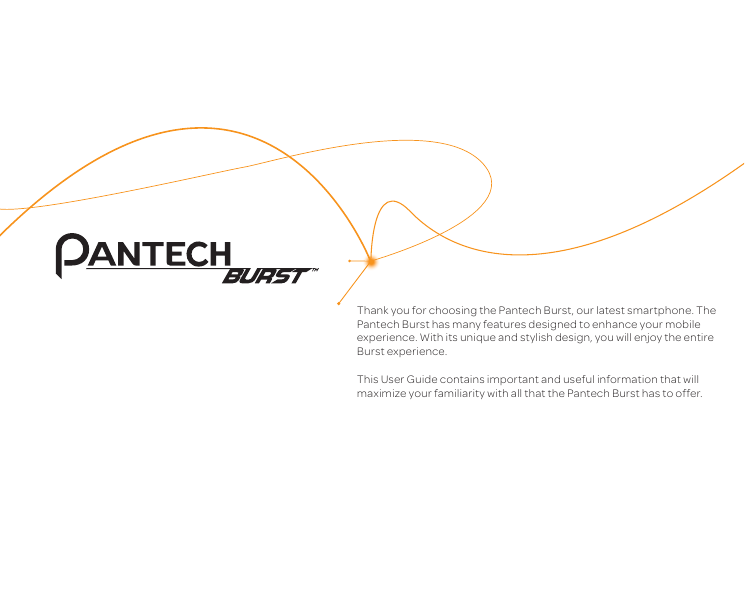
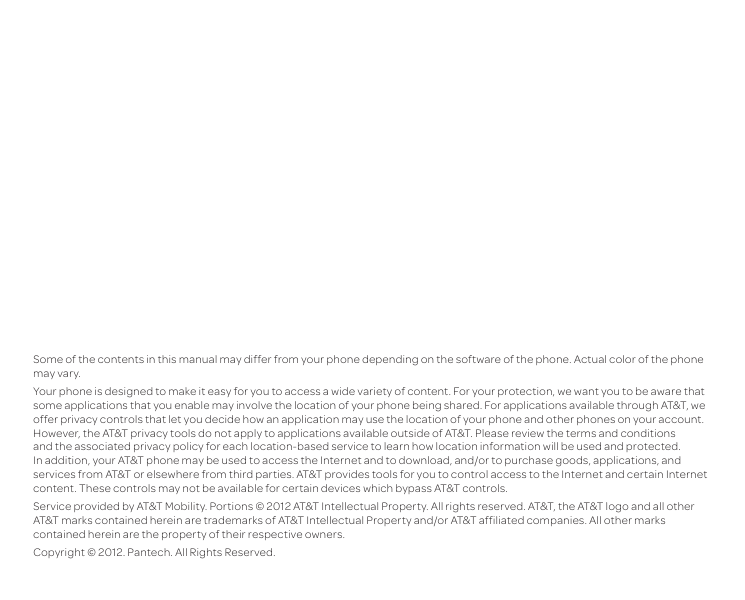
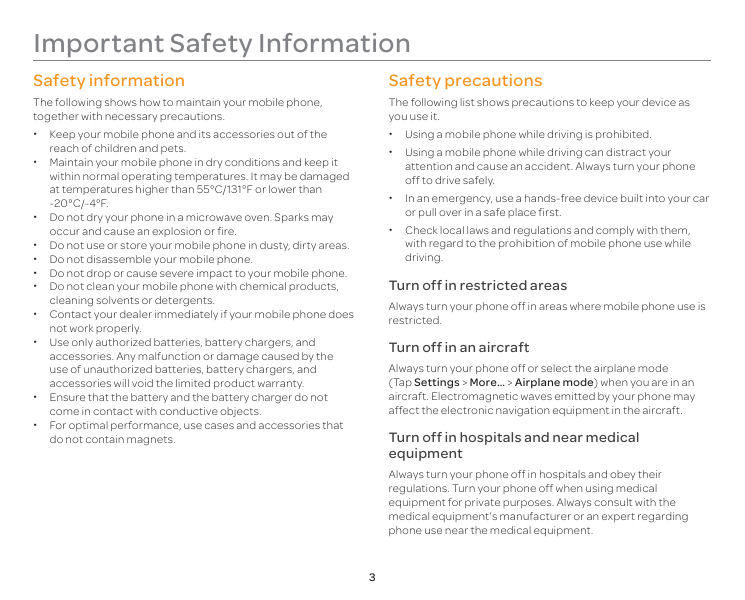
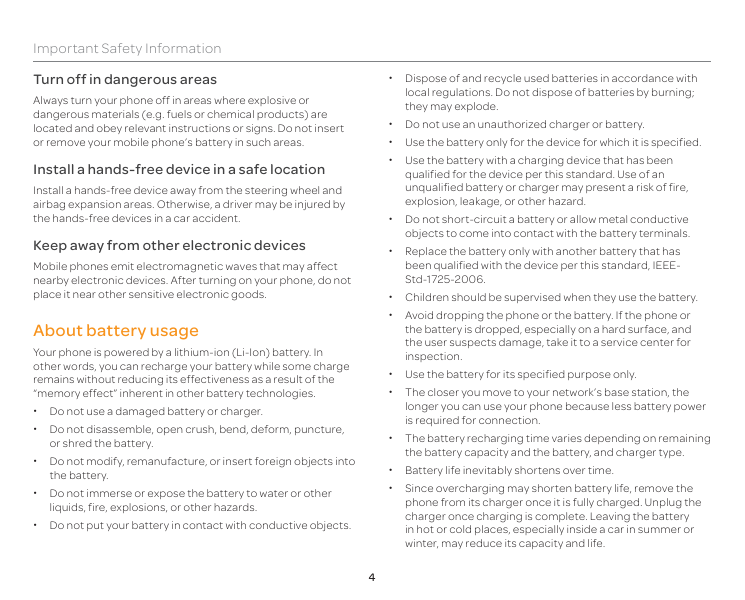
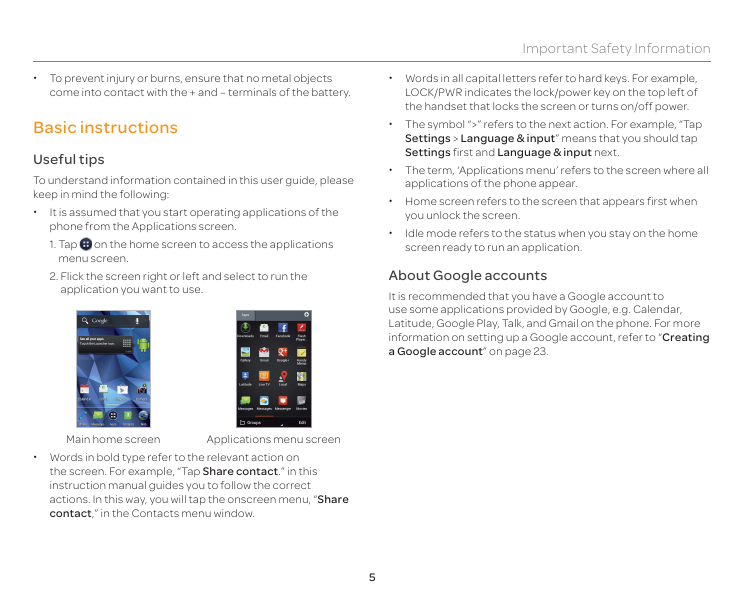
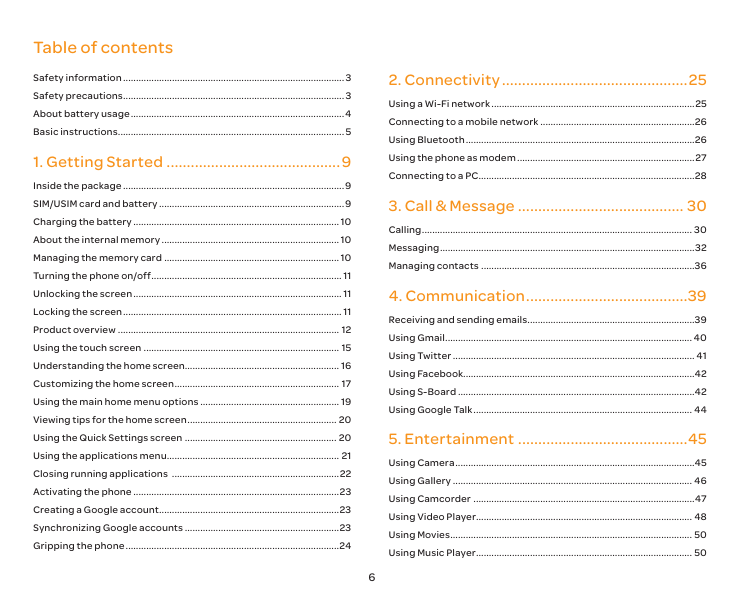
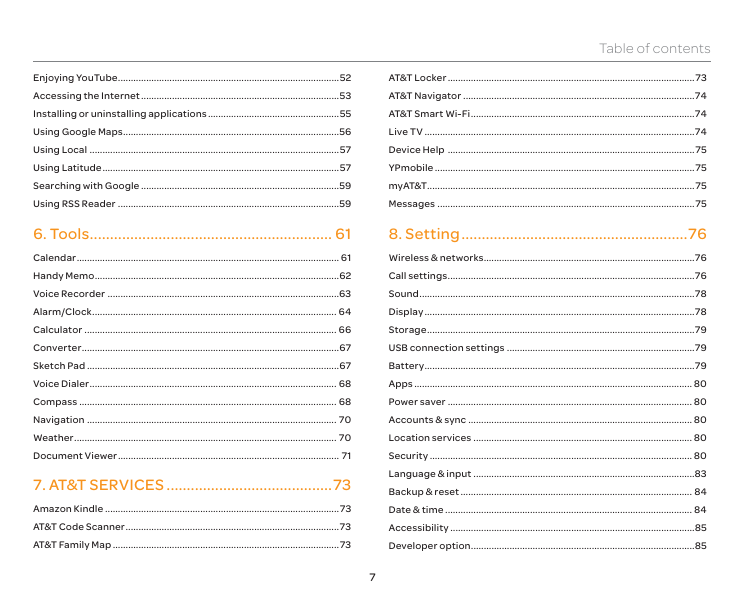
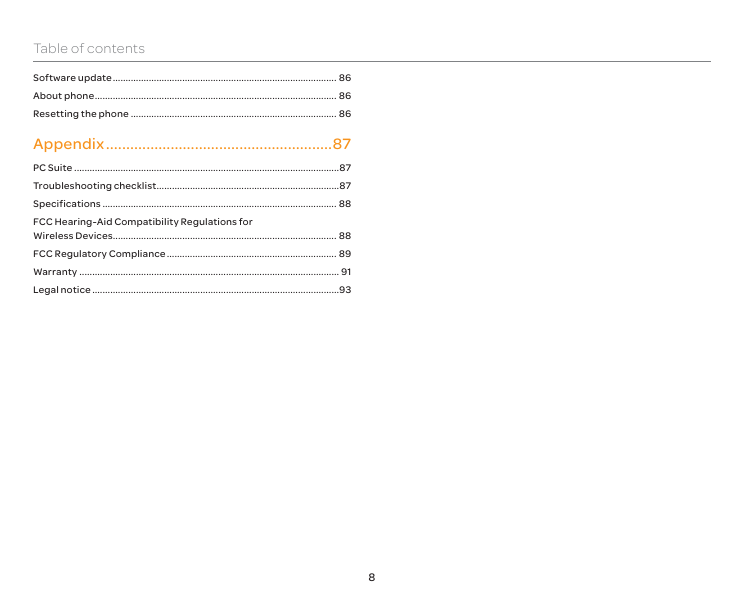
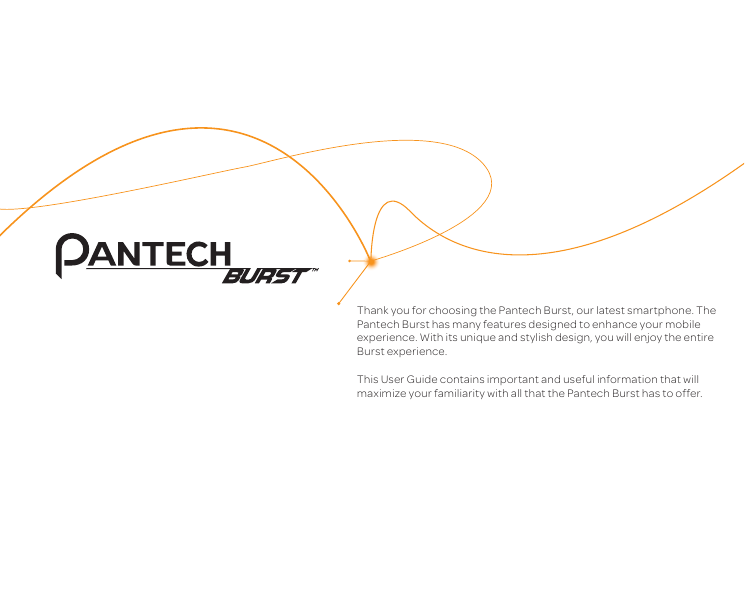
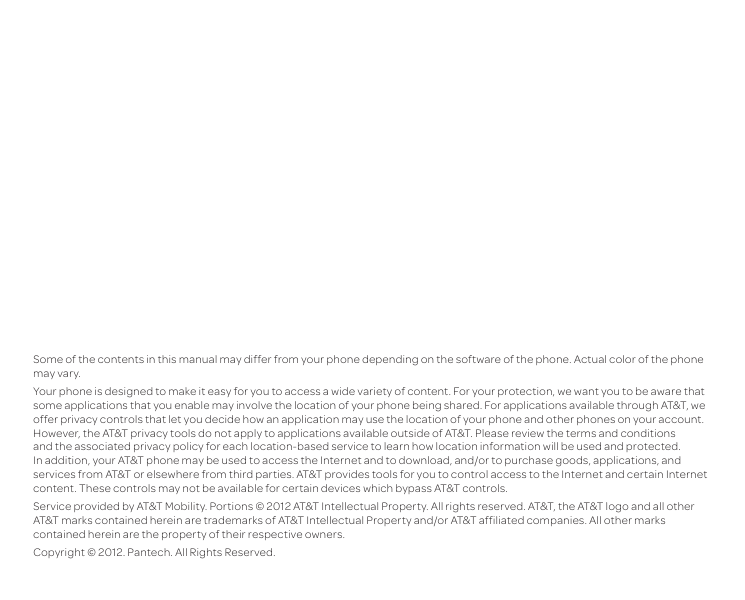
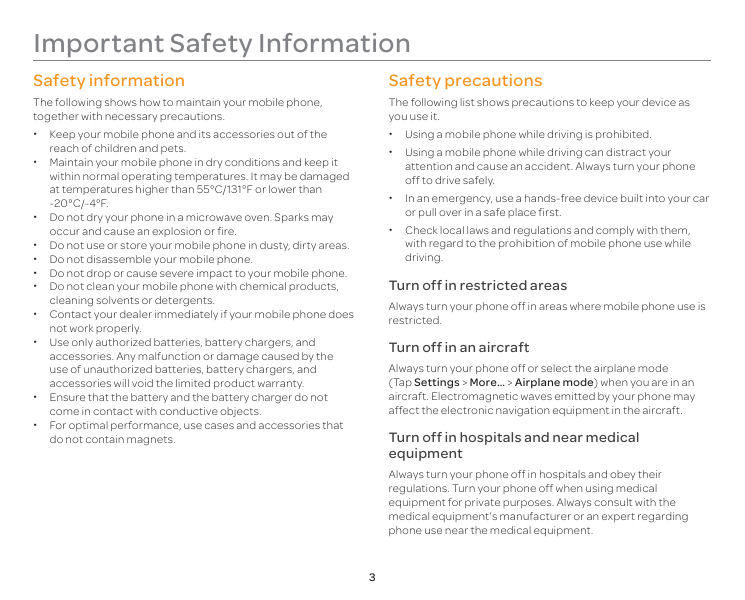
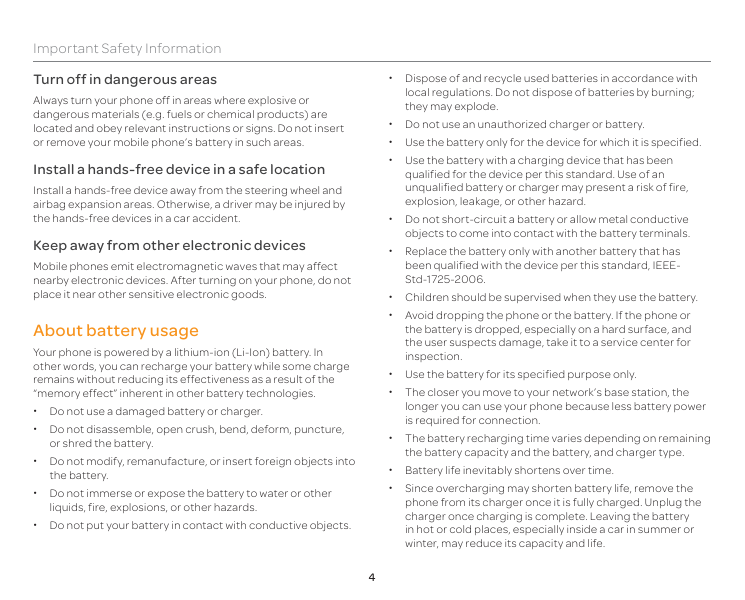
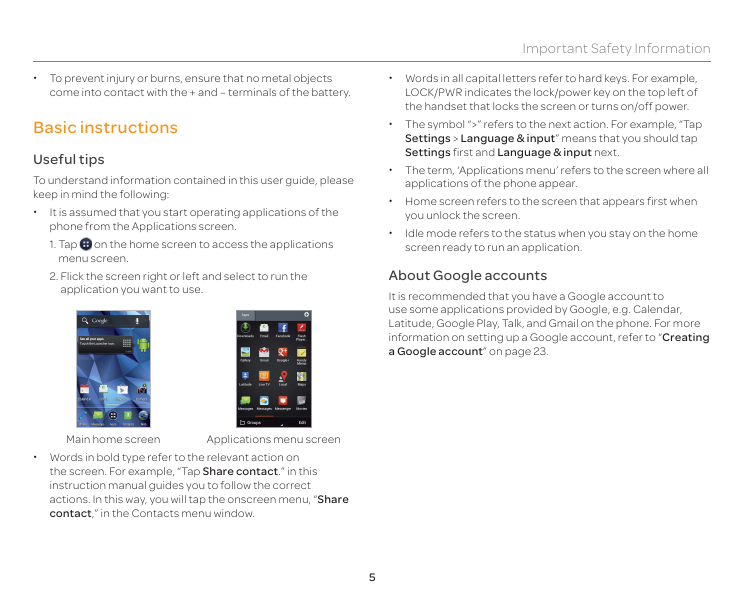
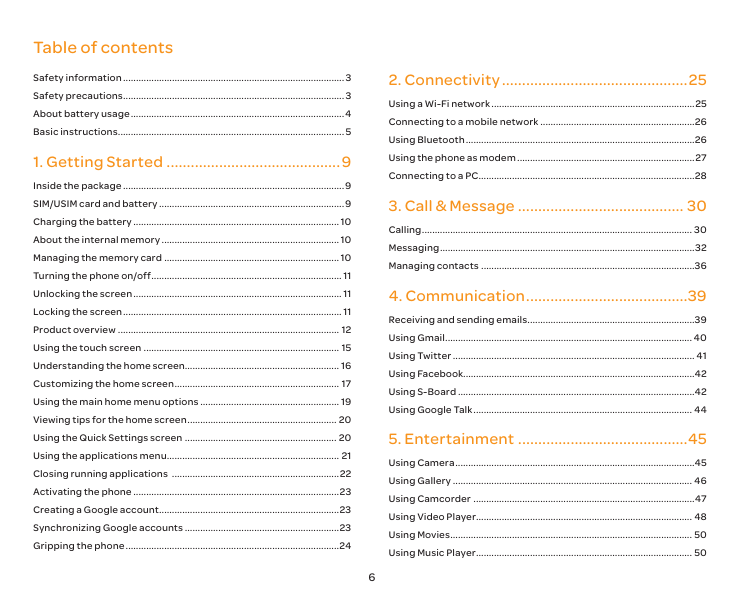
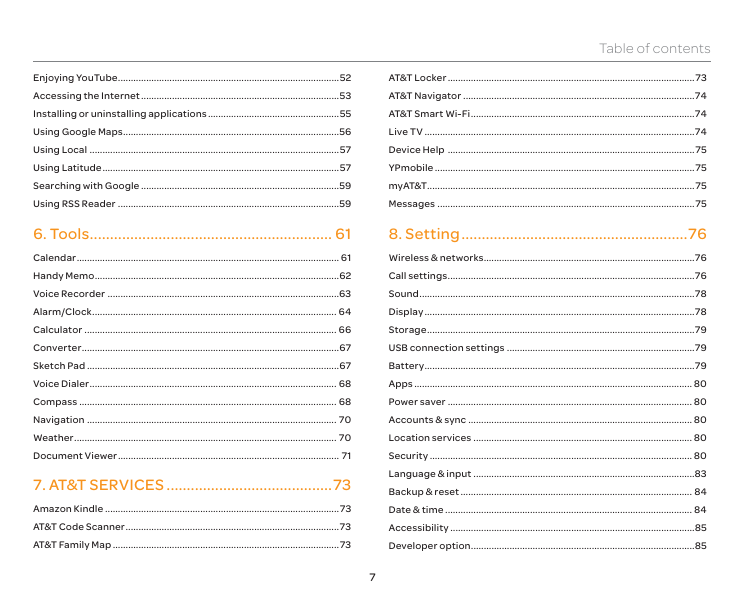
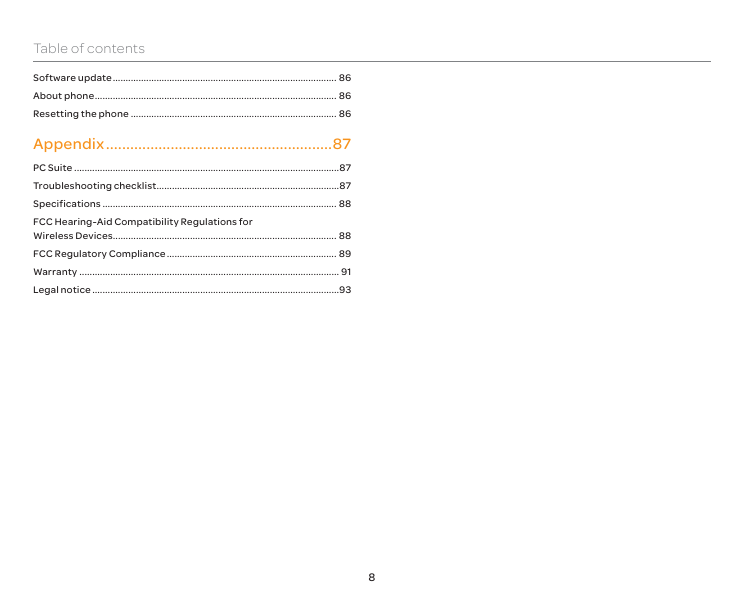
 2023年江西萍乡中考道德与法治真题及答案.doc
2023年江西萍乡中考道德与法治真题及答案.doc 2012年重庆南川中考生物真题及答案.doc
2012年重庆南川中考生物真题及答案.doc 2013年江西师范大学地理学综合及文艺理论基础考研真题.doc
2013年江西师范大学地理学综合及文艺理论基础考研真题.doc 2020年四川甘孜小升初语文真题及答案I卷.doc
2020年四川甘孜小升初语文真题及答案I卷.doc 2020年注册岩土工程师专业基础考试真题及答案.doc
2020年注册岩土工程师专业基础考试真题及答案.doc 2023-2024学年福建省厦门市九年级上学期数学月考试题及答案.doc
2023-2024学年福建省厦门市九年级上学期数学月考试题及答案.doc 2021-2022学年辽宁省沈阳市大东区九年级上学期语文期末试题及答案.doc
2021-2022学年辽宁省沈阳市大东区九年级上学期语文期末试题及答案.doc 2022-2023学年北京东城区初三第一学期物理期末试卷及答案.doc
2022-2023学年北京东城区初三第一学期物理期末试卷及答案.doc 2018上半年江西教师资格初中地理学科知识与教学能力真题及答案.doc
2018上半年江西教师资格初中地理学科知识与教学能力真题及答案.doc 2012年河北国家公务员申论考试真题及答案-省级.doc
2012年河北国家公务员申论考试真题及答案-省级.doc 2020-2021学年江苏省扬州市江都区邵樊片九年级上学期数学第一次质量检测试题及答案.doc
2020-2021学年江苏省扬州市江都区邵樊片九年级上学期数学第一次质量检测试题及答案.doc 2022下半年黑龙江教师资格证中学综合素质真题及答案.doc
2022下半年黑龙江教师资格证中学综合素质真题及答案.doc