User Guide for RENUETM
Thank you for choosing the Pantech RENUETM. The Pantech
RENUETM has many features designed to enhance your mobile
experience. With its unique, stylish design and QWERTY
keypad, you will enjoy the entire RENUETM experience.
This User Guide contains important and useful information
that will maximize your familiarity with all that the Pantech
RENUETM has to offer.
�
Some of the contents in this manual may differ from your phone depending on the software
of the phone. Actual color may vary.
Your phone is designed to make it easy for you to access a wide variety of content. For your
protection, we want you to be aware that some applications that you enable may involve the
location of your phone being shared. For applications available through AT&T, we offer privacy
controls that let you decide how an application may use the location of your phone and
other phones on your account. However, the AT&T privacy tools do not apply to applications
available outside of AT&T. Please review the terms and conditions and the associated privacy
policy for each location-based service to learn how location information will be used and
protected. In addition, your AT&T phone may be used to access the internet and to download,
and/or purchase goods, applications, and services from AT&T or elsewhere from third parties.
AT&T provides tools for you to control access to the Internet and certain Internet content.
These controls may not be available for certain devices which bypass AT&T controls.
Service provided by AT&T Mobility. Portions © 2012 AT&T Intellectual Property. All rights
reserved. AT&T, the AT&T logo and all other AT&T marks contained herein are trademarks of
AT&T Intellectual Property and/or AT&T affiliated companies. All other marks contained herein
are the property of their respective owners.
Copyright © 2012. Pantech. All Rights Reserved.
2
�
Important Safety Information
Specifications
Design
Touch & QWERTY Slide
Displays
x
x
260K colors TFT with 3.2” display
240*320 (QVGA) pixels in resolution
Melodies
MP3, AAC, AAC+, eAAC+ and WMA
Resolution up to 2048 x 1536 (3,145,728 pixels)
Camera
Integrated 3M CMOS Camera
x
x Mpeg4 Video recording/playing up to 15f/s (QVGA size)
x
x
Self-timer function (Off, 3, 5 or 10 seconds)
Picture album and video album
Dimensions & Weight
x Weight: 129.2g/4.5oz. (with standard battery)
x Dimensions: 99 x 63.3 x 11.95 mm
3
�
Important Safety Information
Power Management (Performance)
Battery Type
Standard
Lithium-Ion
(Li-ion)
Capacity
Standby Time
Talk Time
1000 mAh
Up to 250 hours
Up to 3 hours
Operating Frequency
x
GSM/GPRS/EDGE 850/900/1800/1900 MHz, UMTS/HSDPA 850/1900 MHz networks in
North America, South America, Europe, Africa, and Asia-Pacific where these networks are
supported.
Automatic band switching.
x
4
�
Important Safety Information
Earpiece
Phone overview
Touch mode view
Proximity
Sensor
Back Key
Send Key
Microphone
Home/End Key
5
�
Important Safety Information
Charging / Data Jack
PWR / Lock Key
Lock the screen.
Volume Key
Adjust the earpiece
volume. Launch the
Multitasking.
Headset Jack
Camera
Speaker
Internal
Antenna Area
6
�
Important Safety Information
Keys
Functions
Turn on/off the phone if pressed and held. Lock the touch screen.
Adjust the earpiece volume while making a call.
Adjust ringtone volume, and change the profiles setting to Vibrate or Silent on
standby mode.
Mute the ringtone of an incoming call.
Launch the Multitasking by pressing and holding the volume up key.
Cancel current operation and move to idle screen.
Return to previous screen.
Make or receive a call. Show the recent call list in standby mode.
Re-dial the last call number if pressed and held in standby mode.
Note If you use metal accessories (stickers) on the phone or hold the device by the internal antenna area
while exchanging data or talking on the phone, sound quality may be affected.
Correct
Incorrect
7
�
Important Safety Information
QWERTY Keypad
Delete Key
Delete a
character/
symbol
Enter Key
Move to the
next row
Symbol Key
Enter a special
symbol
CAPS Key
Enter capital
letters
Function Key
Enter numbers
or symbols
Vibrate Key
Space Key
Insert a space
Note To use the QWERTY keypad, hold the phone horizontally and slide the screen up.
8
�
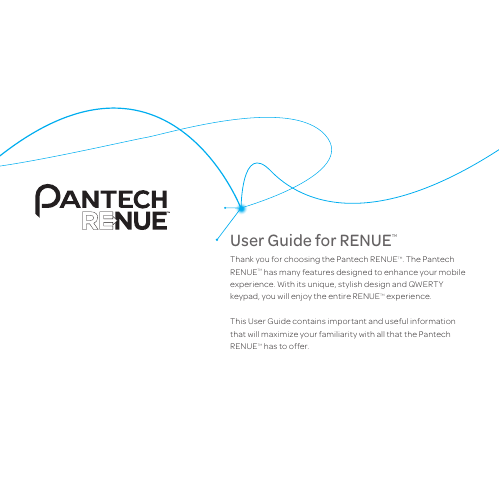
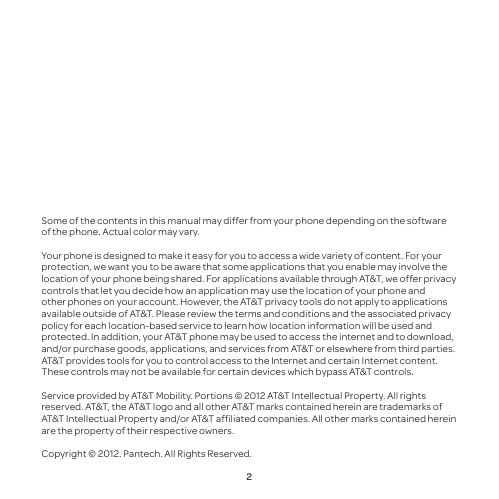
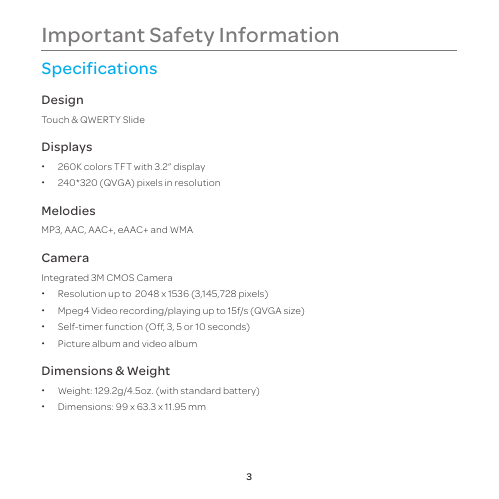
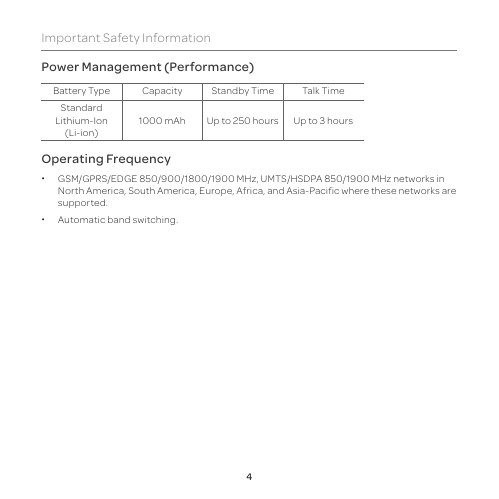
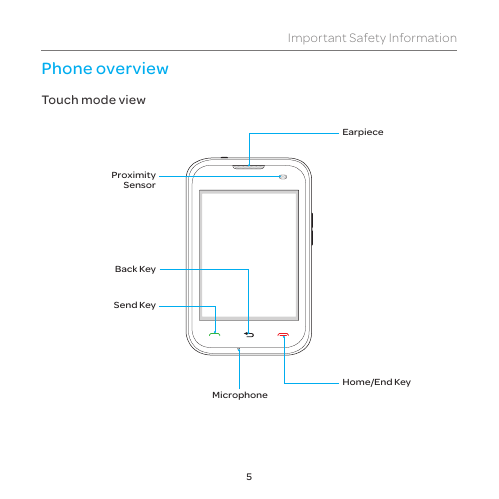
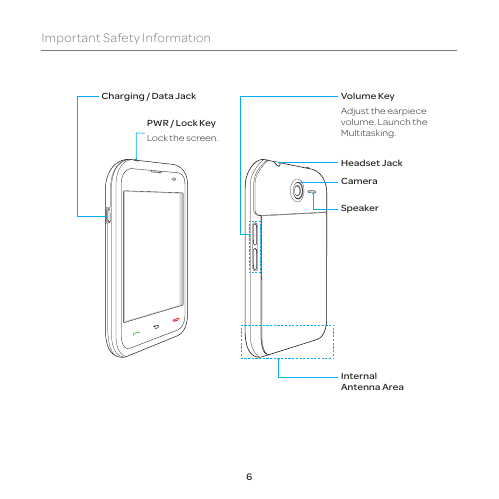

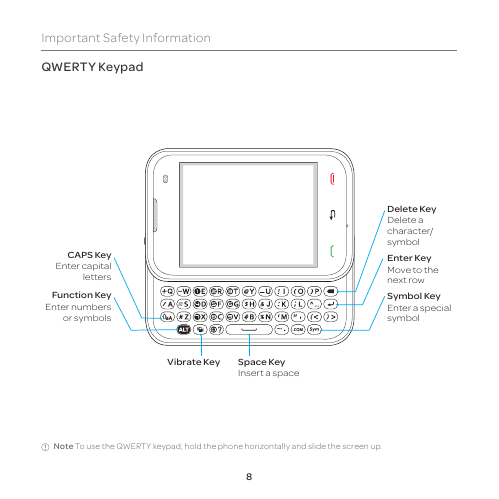
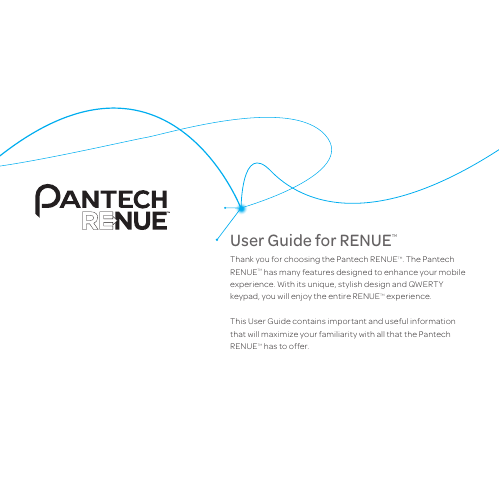
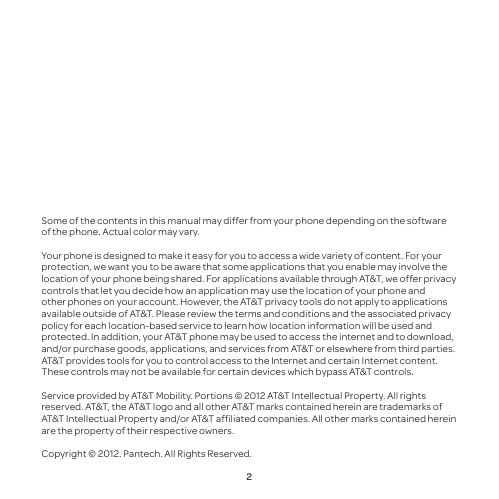
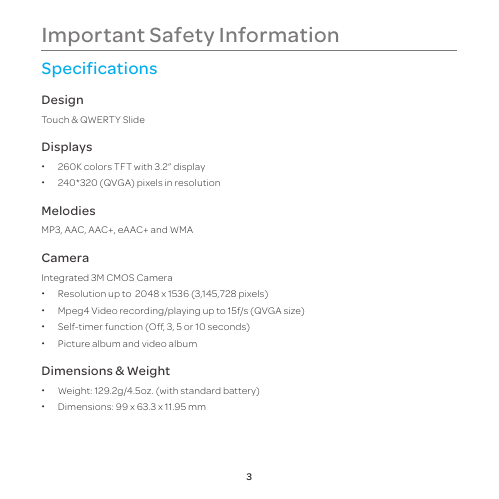
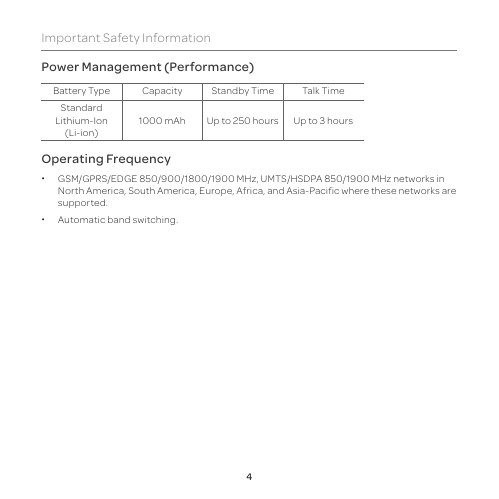
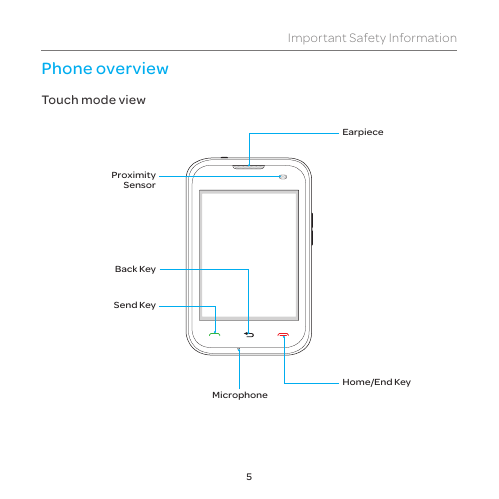
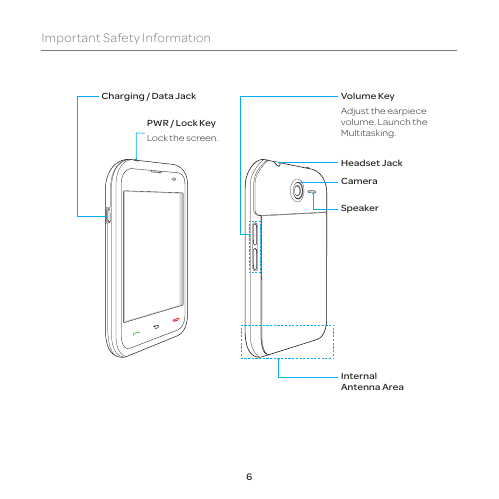

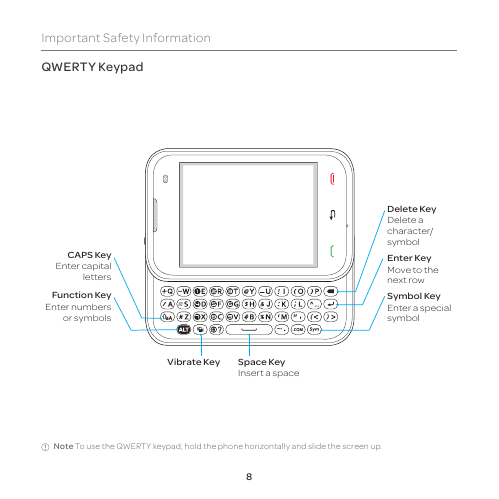
 2023年江西萍乡中考道德与法治真题及答案.doc
2023年江西萍乡中考道德与法治真题及答案.doc 2012年重庆南川中考生物真题及答案.doc
2012年重庆南川中考生物真题及答案.doc 2013年江西师范大学地理学综合及文艺理论基础考研真题.doc
2013年江西师范大学地理学综合及文艺理论基础考研真题.doc 2020年四川甘孜小升初语文真题及答案I卷.doc
2020年四川甘孜小升初语文真题及答案I卷.doc 2020年注册岩土工程师专业基础考试真题及答案.doc
2020年注册岩土工程师专业基础考试真题及答案.doc 2023-2024学年福建省厦门市九年级上学期数学月考试题及答案.doc
2023-2024学年福建省厦门市九年级上学期数学月考试题及答案.doc 2021-2022学年辽宁省沈阳市大东区九年级上学期语文期末试题及答案.doc
2021-2022学年辽宁省沈阳市大东区九年级上学期语文期末试题及答案.doc 2022-2023学年北京东城区初三第一学期物理期末试卷及答案.doc
2022-2023学年北京东城区初三第一学期物理期末试卷及答案.doc 2018上半年江西教师资格初中地理学科知识与教学能力真题及答案.doc
2018上半年江西教师资格初中地理学科知识与教学能力真题及答案.doc 2012年河北国家公务员申论考试真题及答案-省级.doc
2012年河北国家公务员申论考试真题及答案-省级.doc 2020-2021学年江苏省扬州市江都区邵樊片九年级上学期数学第一次质量检测试题及答案.doc
2020-2021学年江苏省扬州市江都区邵樊片九年级上学期数学第一次质量检测试题及答案.doc 2022下半年黑龙江教师资格证中学综合素质真题及答案.doc
2022下半年黑龙江教师资格证中学综合素质真题及答案.doc