Quick Start Guide
Use your phone for more than just talking.
• AT&T Mobile TV
• Mobile Email
• Text, Picture, and Instant Messaging
• Video Share™
• Mobile Web
Actual color of the phone may vary.
See User Manual for Spanish instructions.
Additional charges may apply. Visit att.com for more details. Phone features
subject to change without prior notice. All phone screens are simulated.
Services may not be available in all markets.
AT&T marks contained herein are trademarks of AT&T Intellectual Property
and/or AT&T affiliated companies. © 2010 AT&T Intellectual Property.
All rights reserved.
Optional Accessories
Accessories for productivity, convenience, and fashion are available at att.com/wireless.
Bluetooth® Solar Speakerphone
Bluetooth Headset
Vehicle Power Charger
microSD Card
Stereo Headset
Leather Case
LG is a registered trademark of LG Electronics, Inc. microSD™ is a trademark of SanDisk. The Bluetooth®
word mark and logos are registered trademarks owned by Bluetooth SIG, Inc. and any use of such
marks by LG Electronics MobileComm, U.S.A., Inc. is under license. AT&T marks contained herein are
trademarks of AT&T Intellectual Property and/or AT&T affiliated companies. © 2010 AT&T Intellectual
Property. All rights reserved. All other marks are proprietary to their respective owners. Unless otherwise
specified herein, all accessories referenced herein are sold separately.
MCDZ0018103
�
Flash
Camera Lens
Speaker
Getting to Know Your Phone
Quick Touch Keys:
(back)
Headset/
Micro USB
Charging
Port
microSD™
Memory Slot
Lock/
Unlock
Key
Camera
Key
Dialing
Contacts
Messaging Menu
Backspace (This Quick Touch
Key normally appears in the
upper left corner of the screen.)
Power/
End Key
Clear &
Back/Voice
Command
Key
Send Key
Microphone
Delete Key
Enter Key
Volume Up/Down Keys*
Multitasking
Key
Earpiece
Proximity
Sensor
Message
Key
Email Key
IM Key
Contacts
Key
Mobile Web Key
Caps Lock Key
Space
Key
Directional
Keys
*Press and hold the Volume Down Key
to toggle Vibration Mode on and off.
Function Key
Symbols Key
For more information, visit
att.com/devicesupport
Text and Picture Messaging
When you need to communicate privately and
quickly, use text messaging. Send text messages
to other wireless phones and email addresses.
1. With the phone horizontal and the slide open,
press the
Key.
2. Enter your message with the keyboard and tap
Send To.
3. Select contacts by tapping the checkbox by their
names. To enter a number or email address or to
adjust other options, tap
. When you are ready,
tap Send.
Insert a Picture
1. Once you have created a message, tap Insert.
2. Tap Picture, and then tap the thumbnail of the
picture you would like to attach. Tap OK.
3. Tap Send To and follow the instructions from
Step 3 above.
Please don’t text and drive.
�
AT&T Mobile TV
Catch up on your favorite TV programs while
on the go! Watch full-length shows from CBS,
Comedy Central, ESPN, FOX, NBC, MTV, and
Nickelodeon right on your mobile phone.
1. From standby mode and with the slide closed,
> TV.
tap
>
2. Rotate the phone horizontally and watch the
introductory video clip. (Plays the first time you
access Mobile TV only.)
3. Tap the Subscribe Now option.
4. Review the package information and
tap Continue.
5. If you agree to the terms and conditions,
tap Agree.
6. To confirm your subscription, tap Submit.
7. Tap Close to skip the channel changing tip and
access Mobile TV.
8. Tap Program Guide to change the channels.
AT&T Mobile TV is only available in the AT&T Mobile TV
coverage area. For more information on AT&T Mobile TV,
go to att.com/mobiletv.
Mobile Email
Carry your email inbox in your pocket! With
Mobile Email 3.0*, you can access numerous
providers, including AT&T, AOL®, Yahoo!®, Gmail™,
and Windows Live™.
1. With the phone horizontal and the slide open,
press the @ Key.
2. Tap the name of your email provider. The steps
that follow will vary depending on your provider.
3. You may be asked to accept terms of service
and/or to select your email domain. Follow the
on-screen instructions.
4. Enter your email address and password with
the QWERTY keyboard.
5. Tap Sign In.
*Mobile email requires a subscription to a monthly service plan.
All providers may not be available on all devices. Yahoo! and the Yahoo!
logo are trademarks and/or registered trademarks of Yahoo! Inc. AOL,
America Online, and the Triangle Logo are registered trademarks of
America Online. Windows Live and the Windows logo are either registered
trademarks or trademarks of Microsoft Corporation in the United States
and/or other countries. Gmail is a trademark of Google Inc.
�
Customizable Home Screens
Personalize your home screens to ensure that you
keep your favorite contacts, tools, and features on hand
for quick access.
Contacts
1. To access the Contacts screen from standby mode, press
and drag right on the touch screen to scroll left.
, and then tap
2. Tap
3. Tap the contact(s) you wish to add, and then tap Add.
.
when you are done.
Tap
Widget
1. To access the Widget screen from another screen, press
2. Tap
3. Press and drag a widget from the bottom bar onto the
.
at the bottom of the screen to view available widgets.
home screen. Tap
when you are done.
Shortcut
1. To access the Shortcut screen from standby mode, press and
drag left on the touch screen to scroll right.
2. Tap an icon to access that feature.
3. To customize the shortcuts, tap
and rearrange the shortcuts. Tap
. You can then add, delete,
when you are done.
Instant Messaging
Chat in real time using your favorite instant
messaging provider, such as AIM®, Yahoo!
Messenger, or Windows Live Messenger.
Log in on the go and stay connected with
your wireless phone.
1. With the phone horizontal and the slide open,
press the
Key.
2. Tap the name of your instant messaging
provider, and then tap Sign In. The remaining
steps will vary slightly for each provider.
3. Tap the screen name field and then
enter your screen name/email/ID with the
QWERTY keyboard.
4. Tap the password field and enter your password.
5. Tap Sign In.
6. Tap the name of a contact who is currently
online.
7. Enter your message, and then tap Send IM.
�
Flash
Camera Lens
Speaker
Getting to Know Your Phone
Quick Touch Keys:
(back)
Headset/
Micro USB
Charging
Port
microSD™
Memory Slot
Lock/
Unlock
Key
Camera
Key
Dialing
Contacts
Messaging Menu
Backspace (This Quick Touch
Key normally appears in the
upper left corner of the screen.)
Power/
End Key
Clear &
Back/Voice
Command
Key
Send Key
Microphone
Delete Key
Enter Key
Volume Up/Down Keys*
Multitasking
Key
Earpiece
Proximity
Sensor
Message
Key
Email Key
IM Key
Contacts
Key
Mobile Web Key
Caps Lock Key
Space
Key
Directional
Keys
*Press and hold the Volume Down Key
to toggle Vibration Mode on and off.
Function Key
Symbols Key
For more information, visit
att.com/devicesupport
Text and Picture Messaging
When you need to communicate privately and
quickly, use text messaging. Send text messages
to other wireless phones and email addresses.
1. With the phone horizontal and the slide open,
press the
Key.
2. Enter your message with the keyboard and tap
Send To.
3. Select contacts by tapping the checkbox by their
names. To enter a number or email address or to
adjust other options, tap
. When you are ready,
tap Send.
Insert a Picture
1. Once you have created a message, tap Insert.
2. Tap Picture, and then tap the thumbnail of the
picture you would like to attach. Tap OK.
3. Tap Send To and follow the instructions from
Step 3 above.
Please don’t text and drive.
�
AT&T Mobile TV
Catch up on your favorite TV programs while
on the go! Watch full-length shows from CBS,
Comedy Central, ESPN, FOX, NBC, MTV, and
Nickelodeon right on your mobile phone.
1. From standby mode and with the slide closed,
> TV.
tap
>
2. Rotate the phone horizontally and watch the
introductory video clip. (Plays the first time you
access Mobile TV only.)
3. Tap the Subscribe Now option.
4. Review the package information and
tap Continue.
5. If you agree to the terms and conditions,
tap Agree.
6. To confirm your subscription, tap Submit.
7. Tap Close to skip the channel changing tip and
access Mobile TV.
8. Tap Program Guide to change the channels.
AT&T Mobile TV is only available in the AT&T Mobile TV
coverage area. For more information on AT&T Mobile TV,
go to att.com/mobiletv.
Mobile Email
Carry your email inbox in your pocket! With
Mobile Email 3.0*, you can access numerous
providers, including AT&T, AOL®, Yahoo!®, Gmail™,
and Windows Live™.
1. With the phone horizontal and the slide open,
press the @ Key.
2. Tap the name of your email provider. The steps
that follow will vary depending on your provider.
3. You may be asked to accept terms of service
and/or to select your email domain. Follow the
on-screen instructions.
4. Enter your email address and password with
the QWERTY keyboard.
5. Tap Sign In.
*Mobile email requires a subscription to a monthly service plan.
All providers may not be available on all devices. Yahoo! and the Yahoo!
logo are trademarks and/or registered trademarks of Yahoo! Inc. AOL,
America Online, and the Triangle Logo are registered trademarks of
America Online. Windows Live and the Windows logo are either registered
trademarks or trademarks of Microsoft Corporation in the United States
and/or other countries. Gmail is a trademark of Google Inc.
�
Customizable Home Screens
Personalize your home screens to ensure that you
keep your favorite contacts, tools, and features on hand
for quick access.
Contacts
1. To access the Contacts screen from standby mode, press
and drag right on the touch screen to scroll left.
, and then tap
2. Tap
3. Tap the contact(s) you wish to add, and then tap Add.
.
when you are done.
Tap
Widget
1. To access the Widget screen from another screen, press
2. Tap
3. Press and drag a widget from the bottom bar onto the
.
at the bottom of the screen to view available widgets.
home screen. Tap
when you are done.
Shortcut
1. To access the Shortcut screen from standby mode, press and
drag left on the touch screen to scroll right.
2. Tap an icon to access that feature.
3. To customize the shortcuts, tap
and rearrange the shortcuts. Tap
. You can then add, delete,
when you are done.
Instant Messaging
Chat in real time using your favorite instant
messaging provider, such as AIM®, Yahoo!
Messenger, or Windows Live Messenger.
Log in on the go and stay connected with
your wireless phone.
1. With the phone horizontal and the slide open,
press the
Key.
2. Tap the name of your instant messaging
provider, and then tap Sign In. The remaining
steps will vary slightly for each provider.
3. Tap the screen name field and then
enter your screen name/email/ID with the
QWERTY keyboard.
4. Tap the password field and enter your password.
5. Tap Sign In.
6. Tap the name of a contact who is currently
online.
7. Enter your message, and then tap Send IM.
�
AppCenter
Whether you’re into the latest hits or the classics,
let your phone reflect your style with downloadable
ringtones, Answer Tones, and graphics. Or entertain
yourself with the most popular downloadable games
and applications—all from the AppCenter.
Access AppCenter
1. From standby mode and with the slide closed, tap
> AppCenter.
>
2. Once connected, select the category you want to view
to browse content. Follow instructions to purchase the
desired item.
Access Applications
1. From standby mode and with the slide closed, tap
> Applications.
>
2. From here, you may access applications or tap Shop
Applications to purchase new ones from the AppCenter.
Mobile Web
Browse the web directly from your mobile
phone! Check the weather, visit your favorite
websites, and enjoy access to the Internet on
the go!
1. With the phone horizontal and the slide open,
press the
Key.
2. To visit a particular website, tap the address bar at
the top of the screen, enter the web address with
the QWERTY keyboard, and press the
Key.
3. Tap Options > Go to Bookmarks to access your
list of favorite sites. To add a site to the list, tap
Options > Add to Bookmarks.
�

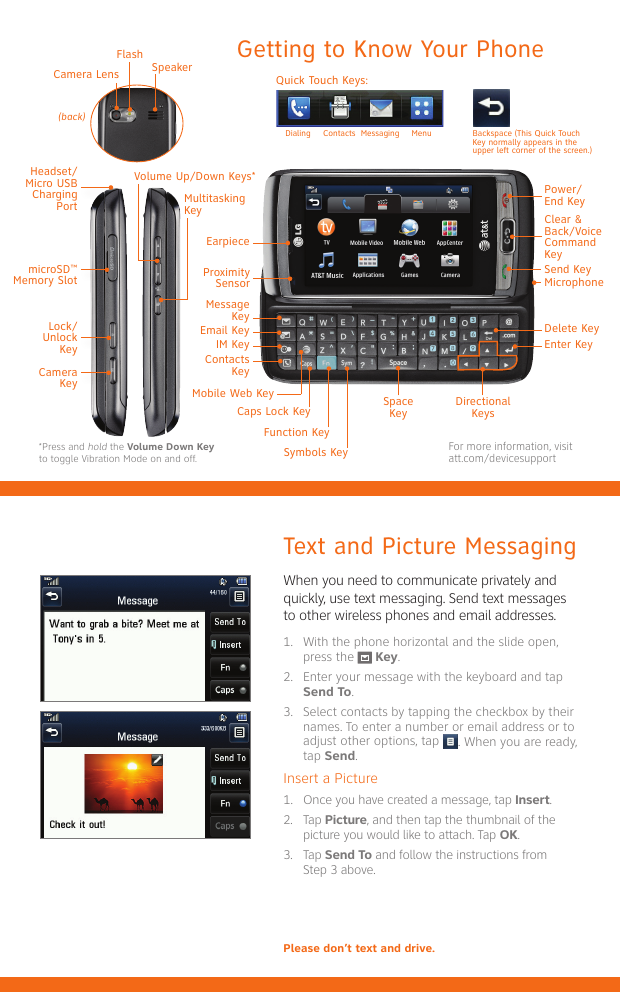
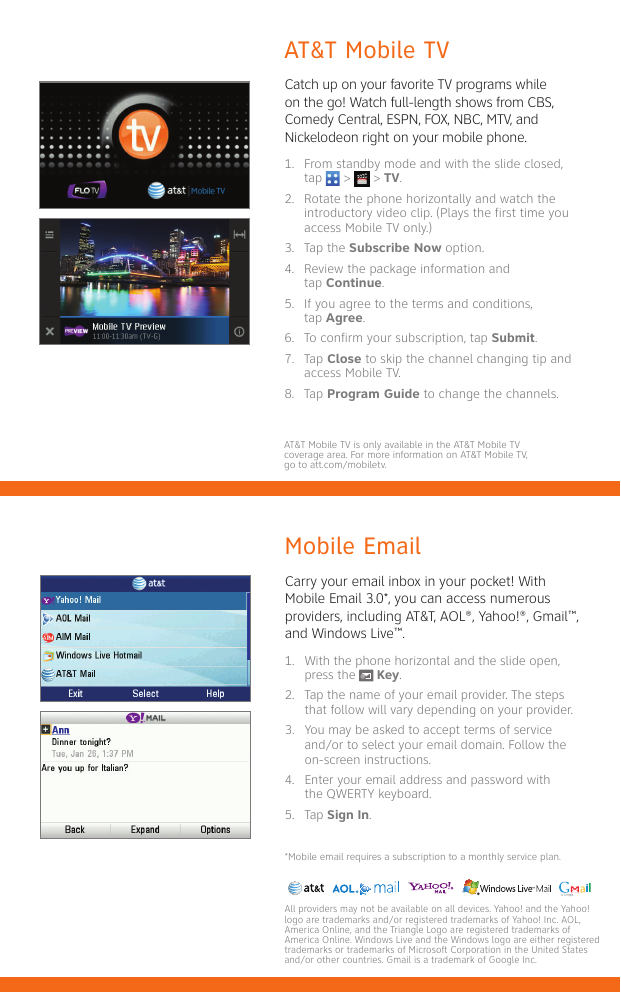
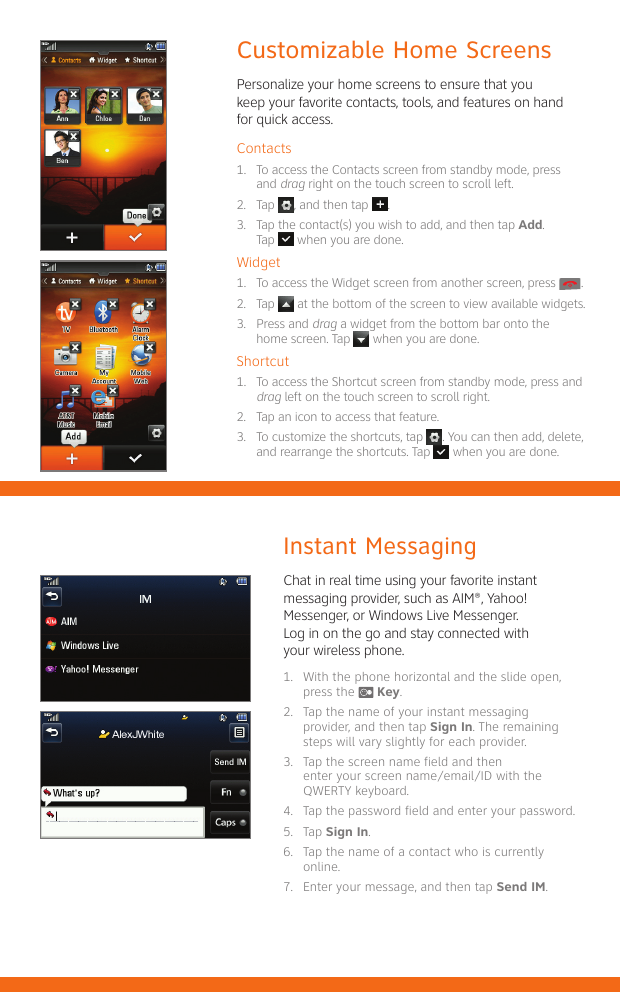

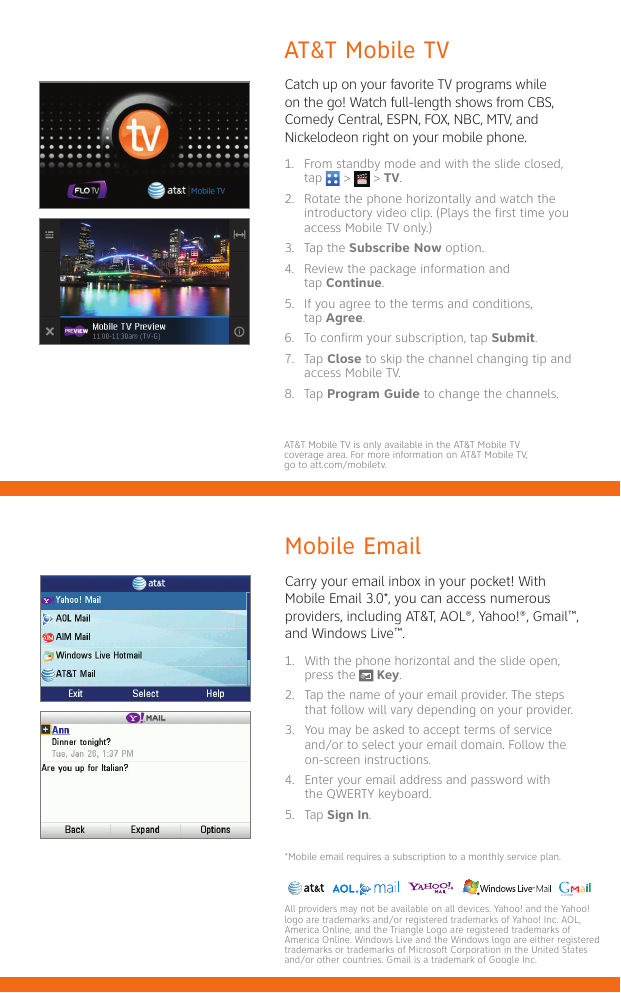
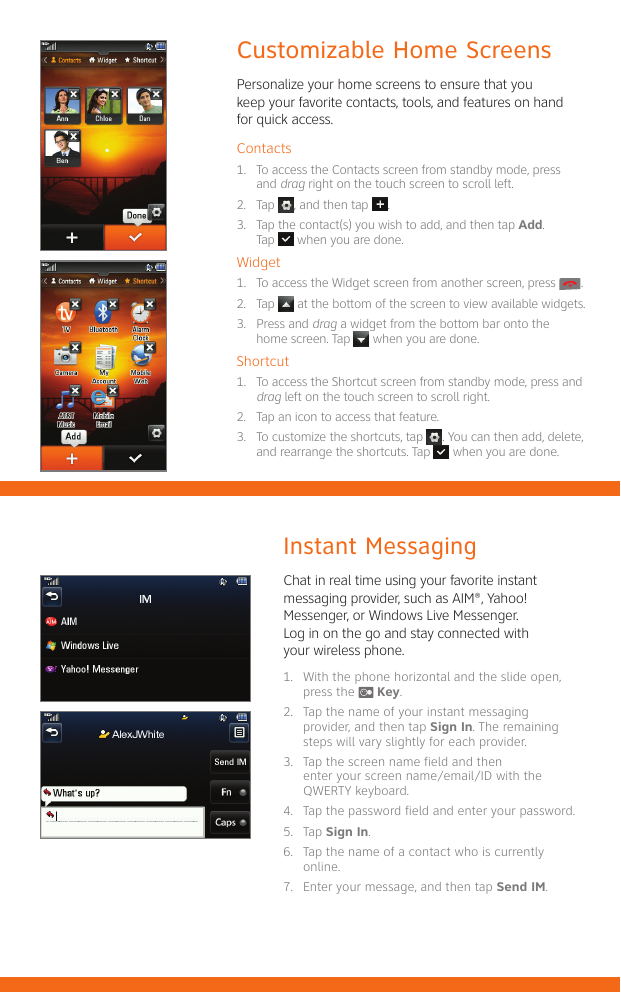
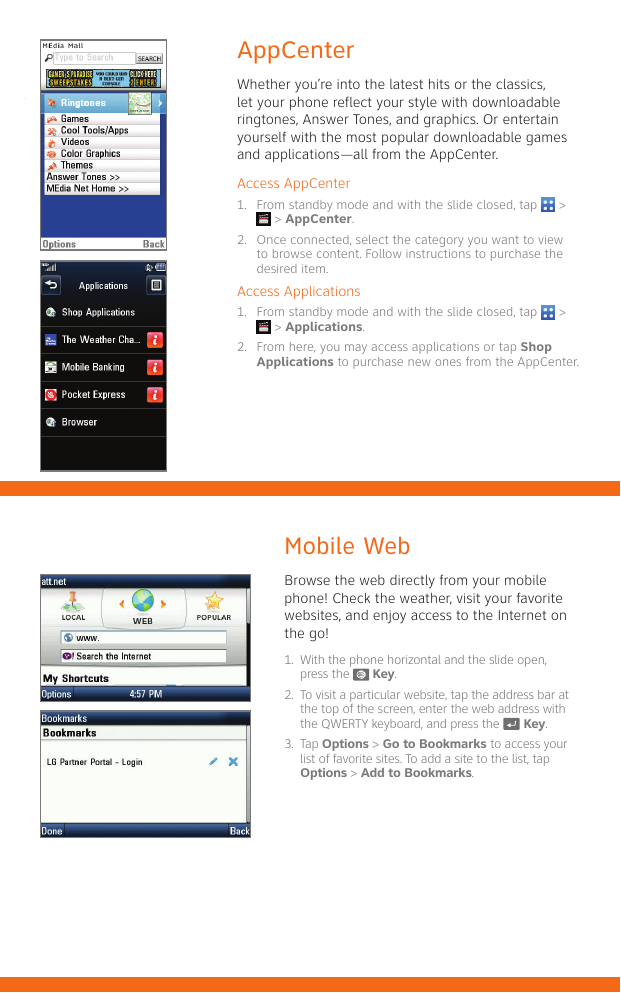

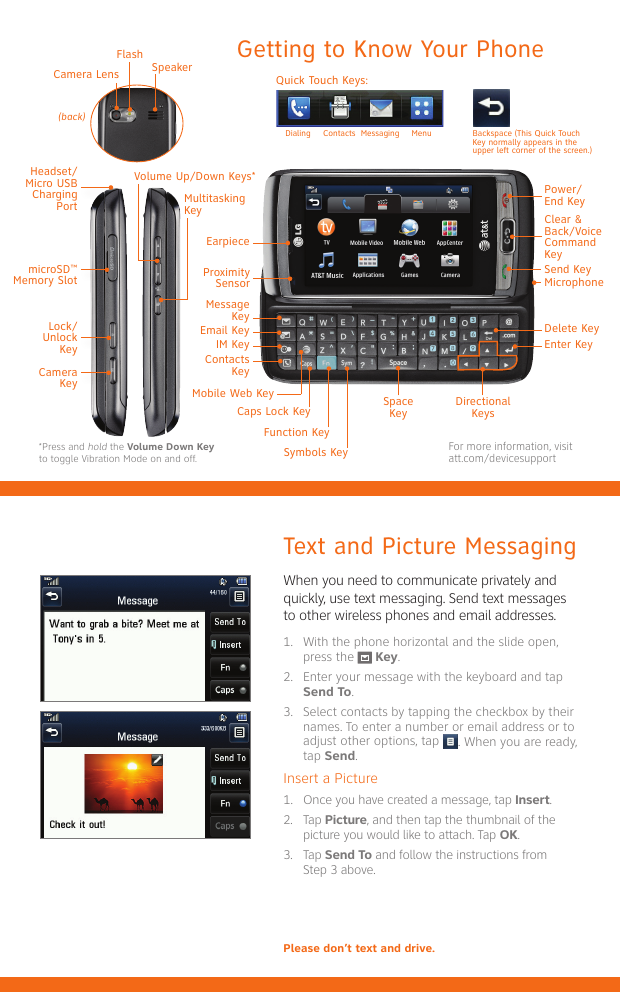
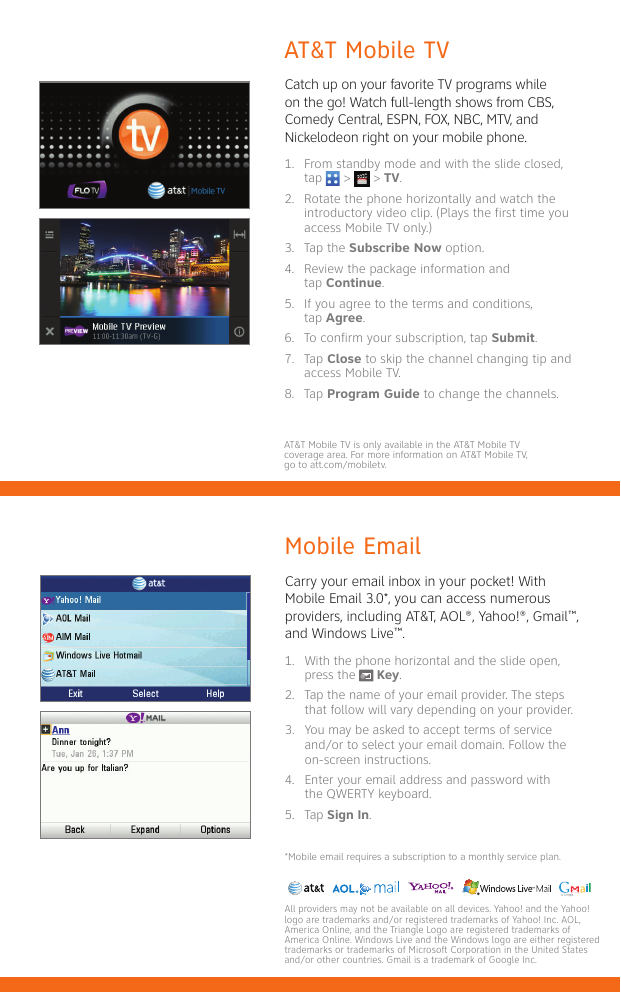
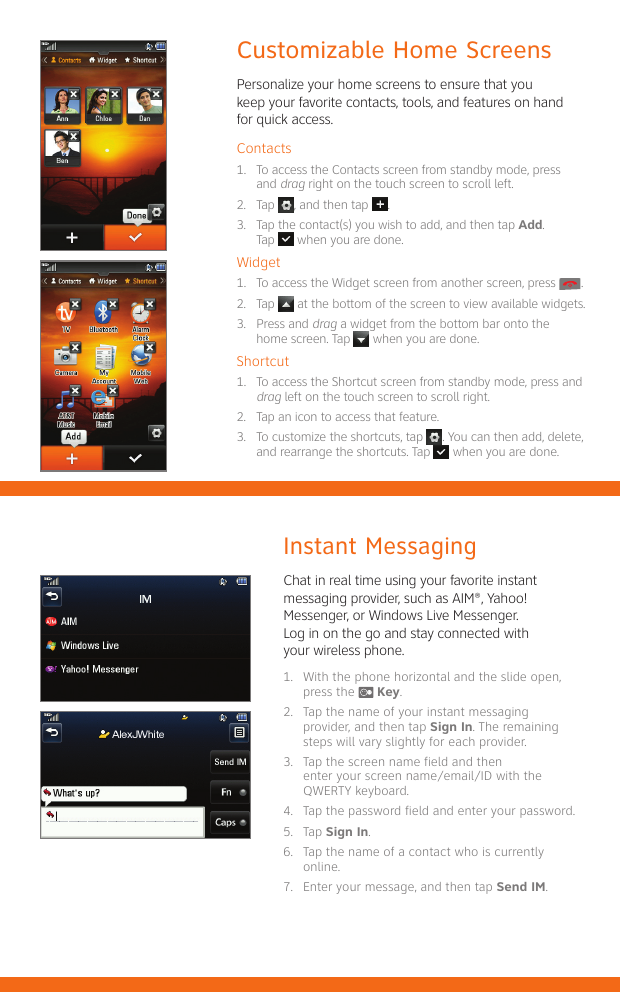

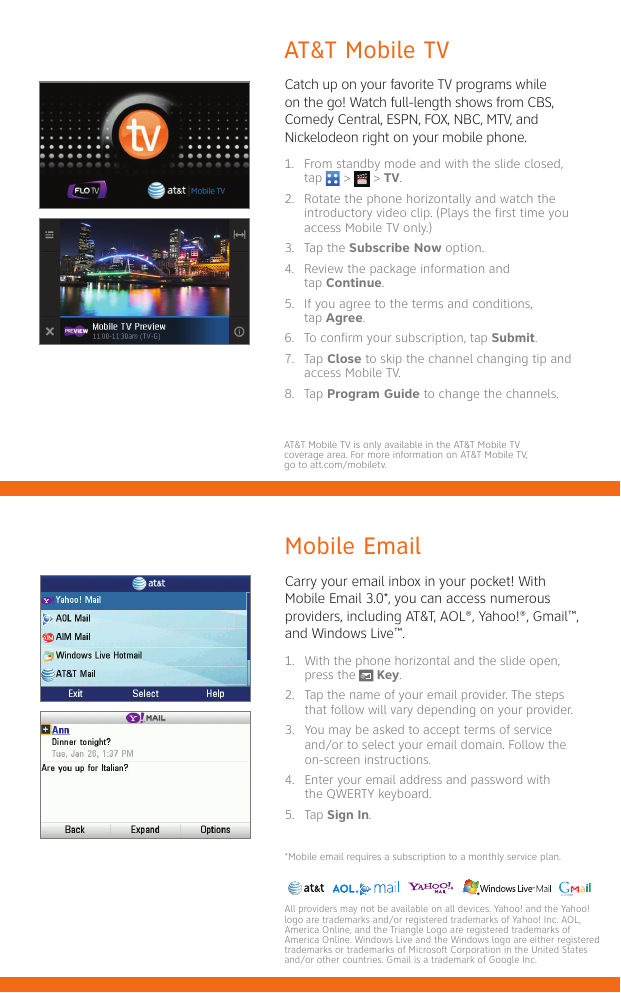
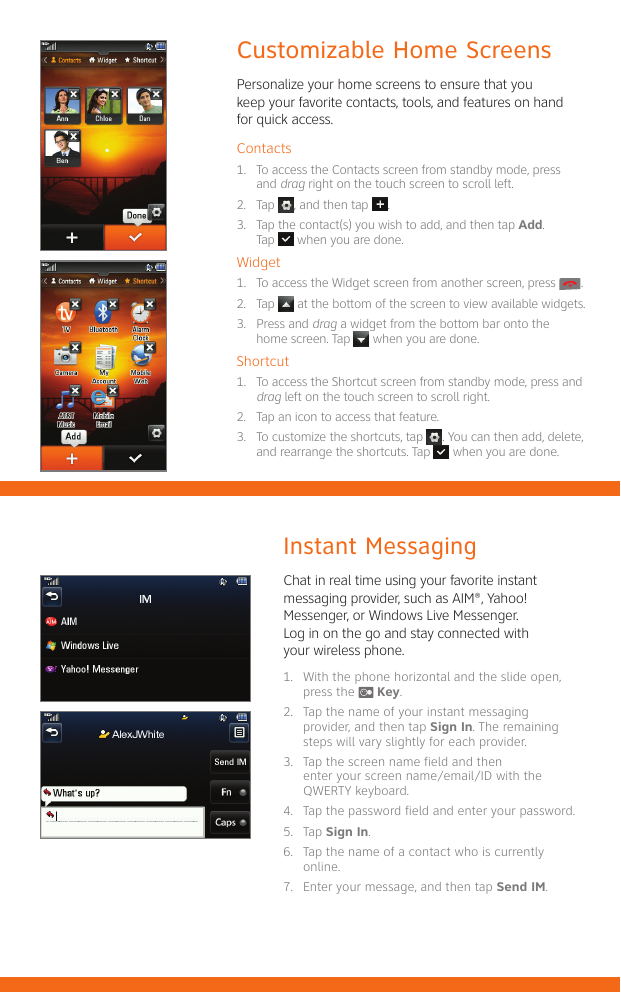
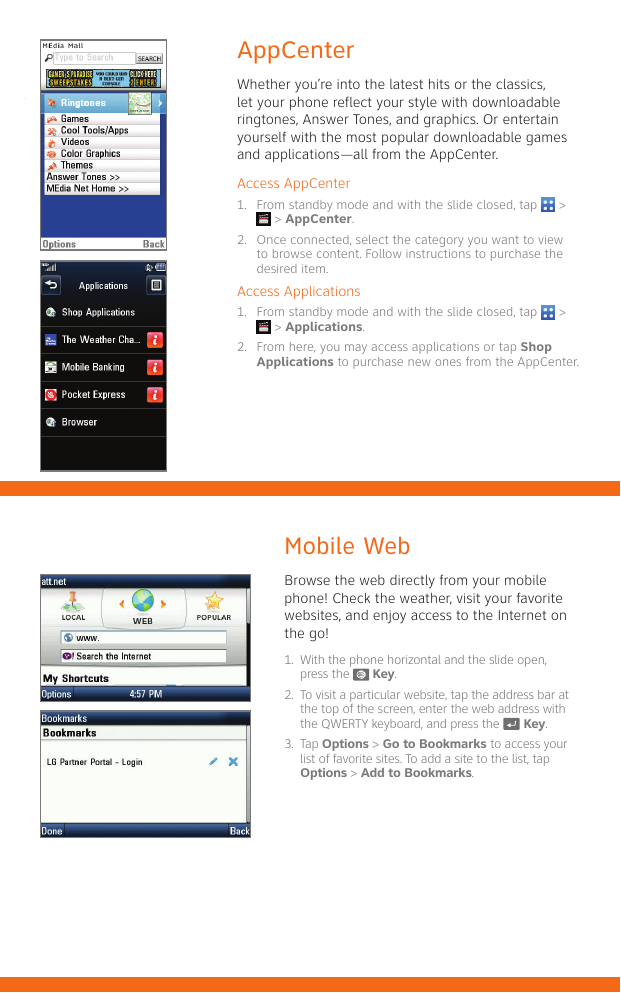
 2023年江西萍乡中考道德与法治真题及答案.doc
2023年江西萍乡中考道德与法治真题及答案.doc 2012年重庆南川中考生物真题及答案.doc
2012年重庆南川中考生物真题及答案.doc 2013年江西师范大学地理学综合及文艺理论基础考研真题.doc
2013年江西师范大学地理学综合及文艺理论基础考研真题.doc 2020年四川甘孜小升初语文真题及答案I卷.doc
2020年四川甘孜小升初语文真题及答案I卷.doc 2020年注册岩土工程师专业基础考试真题及答案.doc
2020年注册岩土工程师专业基础考试真题及答案.doc 2023-2024学年福建省厦门市九年级上学期数学月考试题及答案.doc
2023-2024学年福建省厦门市九年级上学期数学月考试题及答案.doc 2021-2022学年辽宁省沈阳市大东区九年级上学期语文期末试题及答案.doc
2021-2022学年辽宁省沈阳市大东区九年级上学期语文期末试题及答案.doc 2022-2023学年北京东城区初三第一学期物理期末试卷及答案.doc
2022-2023学年北京东城区初三第一学期物理期末试卷及答案.doc 2018上半年江西教师资格初中地理学科知识与教学能力真题及答案.doc
2018上半年江西教师资格初中地理学科知识与教学能力真题及答案.doc 2012年河北国家公务员申论考试真题及答案-省级.doc
2012年河北国家公务员申论考试真题及答案-省级.doc 2020-2021学年江苏省扬州市江都区邵樊片九年级上学期数学第一次质量检测试题及答案.doc
2020-2021学年江苏省扬州市江都区邵樊片九年级上学期数学第一次质量检测试题及答案.doc 2022下半年黑龙江教师资格证中学综合素质真题及答案.doc
2022下半年黑龙江教师资格证中学综合素质真题及答案.doc